WooCommerce Price Drop Notifier Plugin Documentation
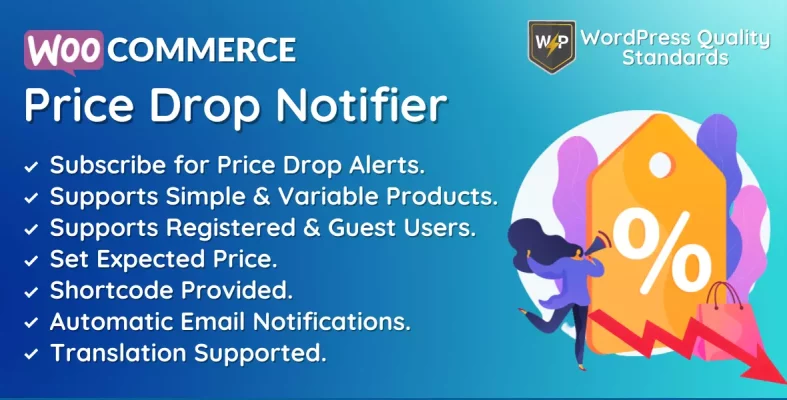
The WooCommerce Price Drop Notifier plugin enables customers to subscribe for notifications when a product’s price reduces, which they will automatically get via email.
Receive notifications about price reductions on your preferred items using the plugin. Add items to your watch list and get email alerts when the price drops. Ensure you never overlook a sale or discount by utilizing this convenient and user-friendly plugin for your WooCommerce business.
Why choose our plugin?
Our products stick to WordPress’s quality requirements in security, quality, performance, and modern coding standards. We have also received the WP Requirements Compliant Badge from Envato for our CodeCanyon Profile.
Installation of WooCommerce Price Drop Notifier
To access new plugins in WordPress, the customer must log in to the admin section, hover the mouse over the Plugins menu in the menu section, and then click on the Add New submenu.

Next, he should click on the Upload Plugin button to upload the plugin zip file.

Upon clicking the Upload Plugin button, you will see the image below. Next, select the Choose File option to navigate to the plugin.
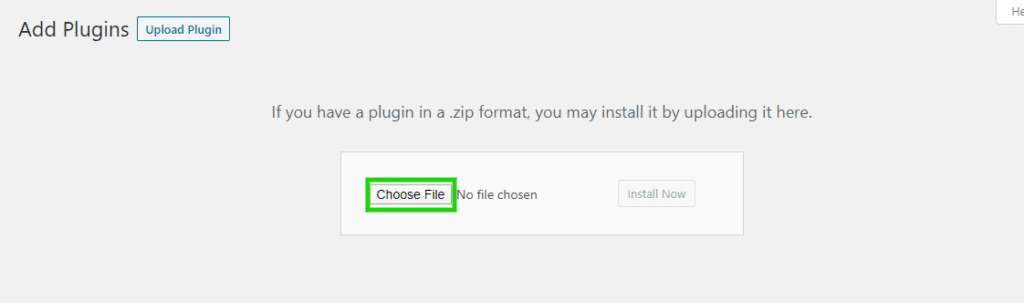
When you choose the WooCommerce Price Drop Notifier plugin zip file, it will be displayed below. Click the “Install Now” button to complete the plugin installation process.
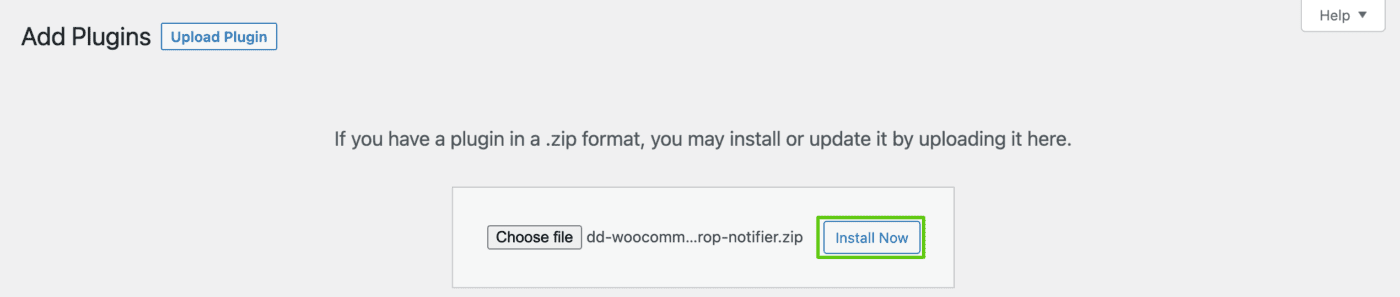
Once the plugin is installed, click on “Activate Plugin” to enable the WooCommerce Price Drop Notifier plugin.

Admin End – WooCommerce Price Drop Notifier
Click on setup to access the plugin’s setup page. Alternatively, hovering over the Price Drop Notifier admin menu will reveal various submenus. Access the configuration page by clicking on the Configuration submenu.


Configuration – WooCommerce Price Drop Notifier
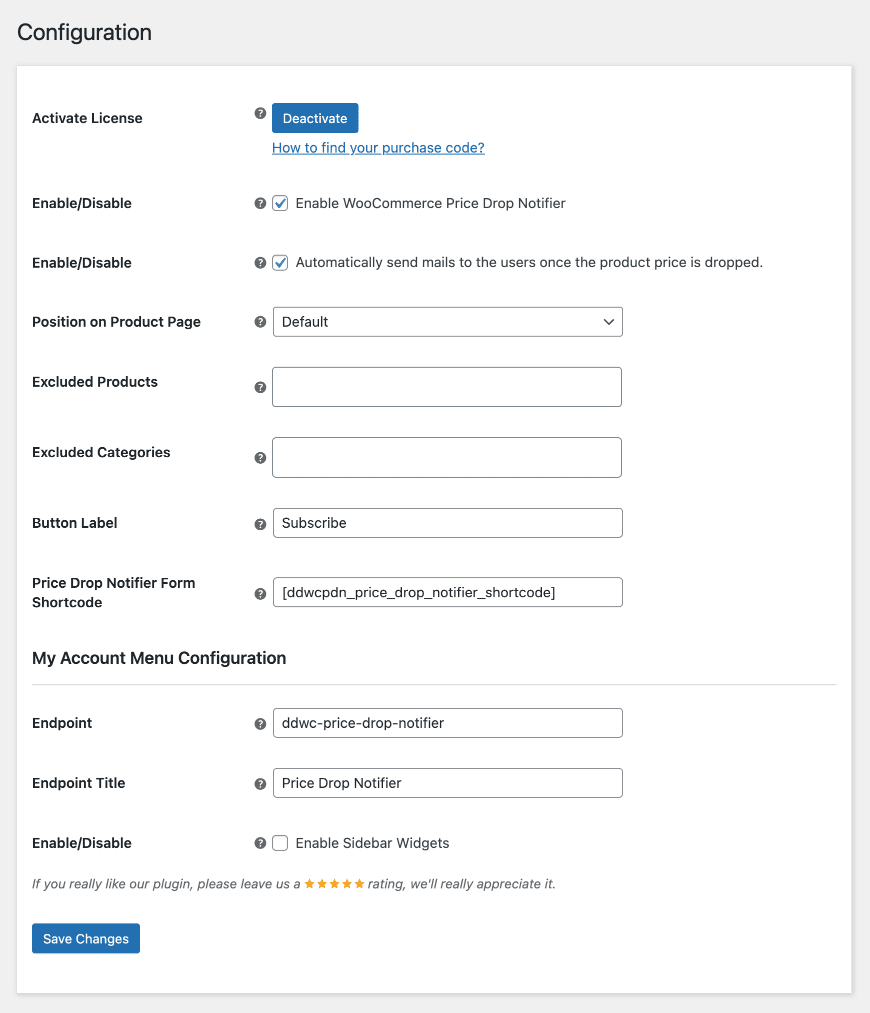
Activate License
To activate your license and use this plugin, you must input the purchase code.
Enable WooCommerce Price Drop Notifier
The admin can activate or deactivate the module features for clients.
Automatically send emails to the users once the product price is dropped.
The Admin can activate/deactivate the feature that automatically sends emails to users when the product price decreases.
Position on Product Page
The Admin can determine the placement of the price decrease notifier form on the single product page.
Excluded Products
Admin can choose products to be exempt from price reduction subscriptions.
Excluded Categories
The admin can choose categories to exclude products within certain categories from price decrease subscriptions.
Price Drop Notifier Form Shortcode
The Admin can establish the shortcode for the price decrease notifier subscription form that appears on the single product page.
My Account Menu – Endpoint
Admin can designate the endpoint of the custom menu on the user’s account page to allow users to add events.
My Account Menu – Endpoint Title
Admin can choose the title of the menu endpoint on the accounts page.
My Account Menu – Enable Sidebar Widgets
The Admin can activate or deactivate the sidebar widgets in the custom menu on the My Accounts page.
Products List – WooCommerce Price Drop Notifier
The list of products for which users have signed up for price drop alerts or notifications is visible to the admin. The admin can see who has subscribed to a certain product, manually send the main to every subscriber, and remove the entire list of subscribers.
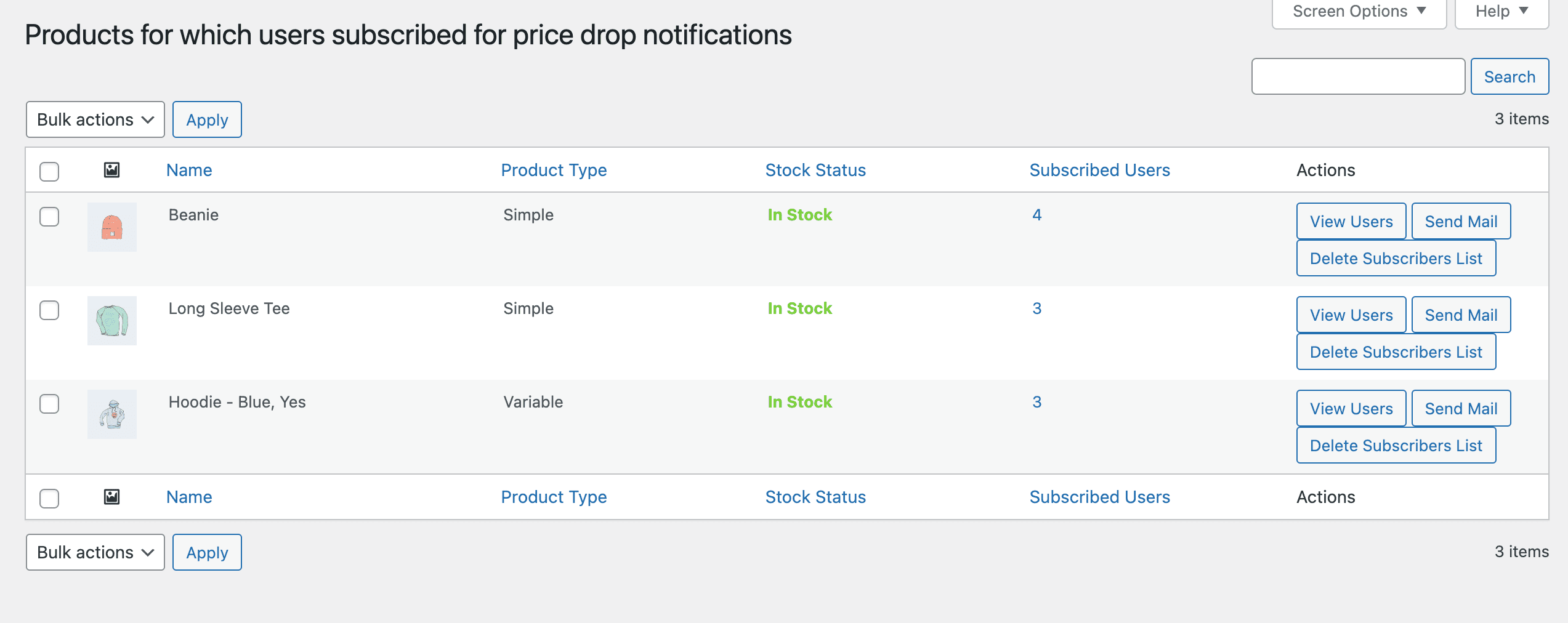
Users/Subscribers List – WooCommerce Price Drop Notifier
This is the users’ or subscribers’ list for that specific product, where the admin can see the email addresses of those who have signed up to receive price drop alerts and notifications and also see the expected price. The admin can see additional information here, such as whether a user has registered and whether any mail has been sent. The admin can manually send the price drop notification email or remove any subscriber from this list.
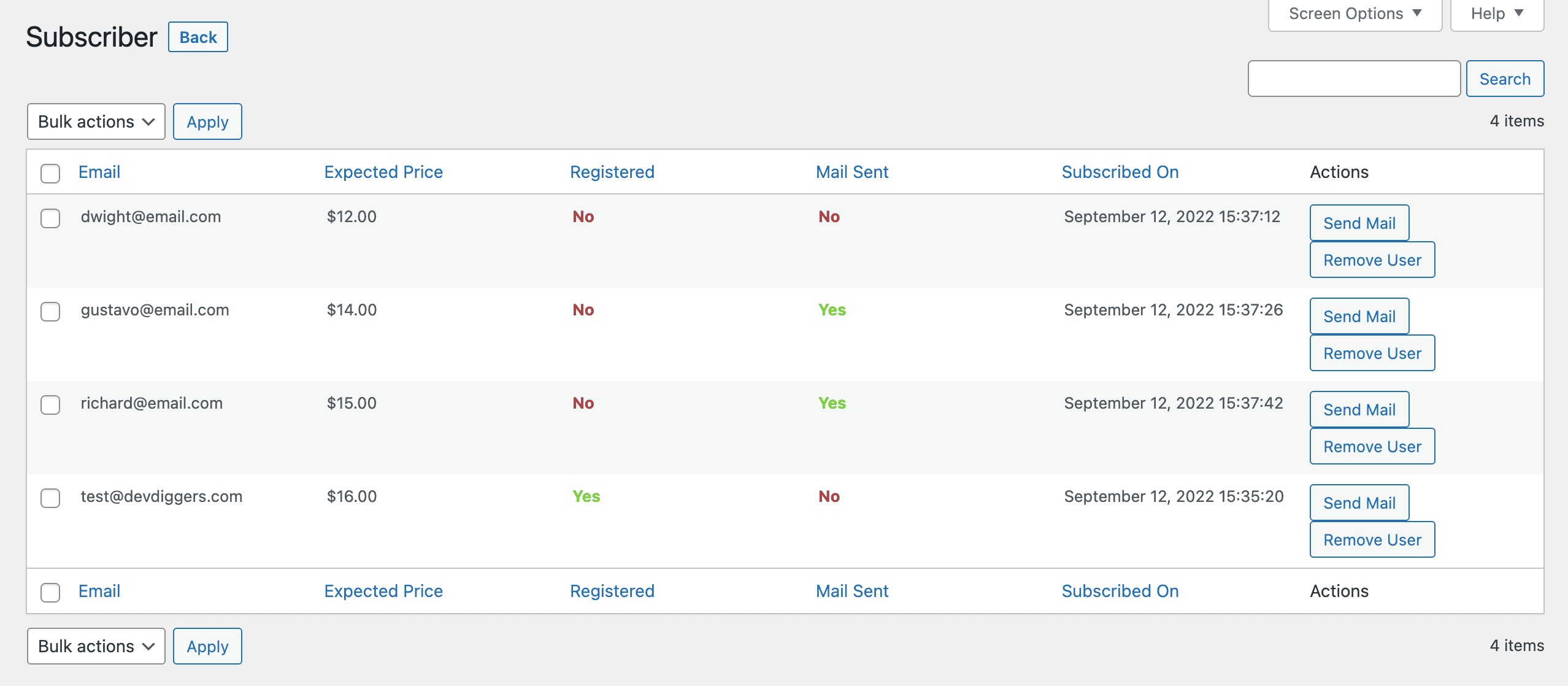
WooCommerce Email Template – WooCommerce Price Drop Notifier
The plugin comes with an email template that you can customize to fit your needs.
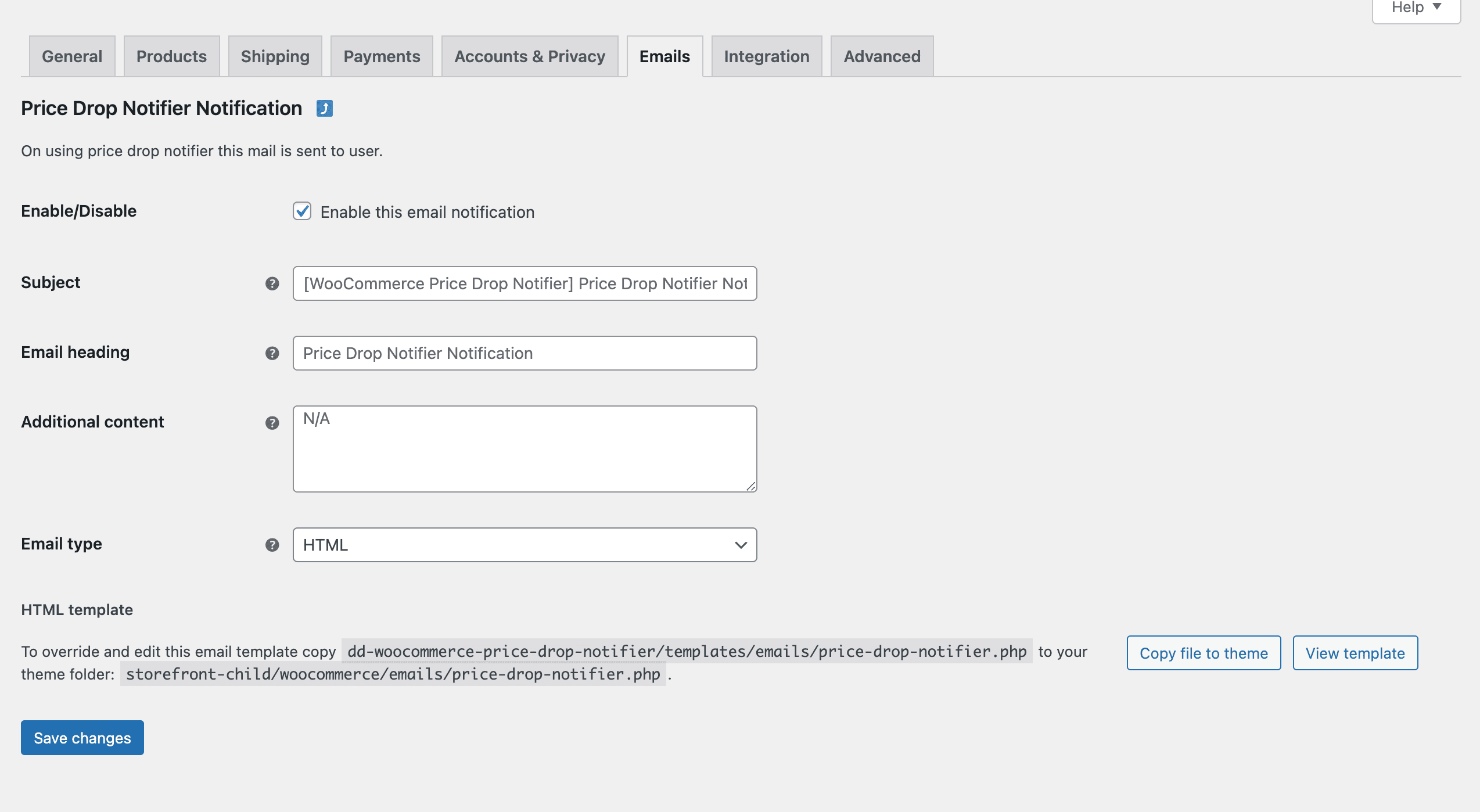
Customer End – WooCommerce Price Drop Notifier
Single Product Page
The plugin is compatible with both basic and variable products, as well as with both registered and non-registered users.
Registered Users
Provide the anticipated price for the price drop alert, and the registered email will be utilized for the message.
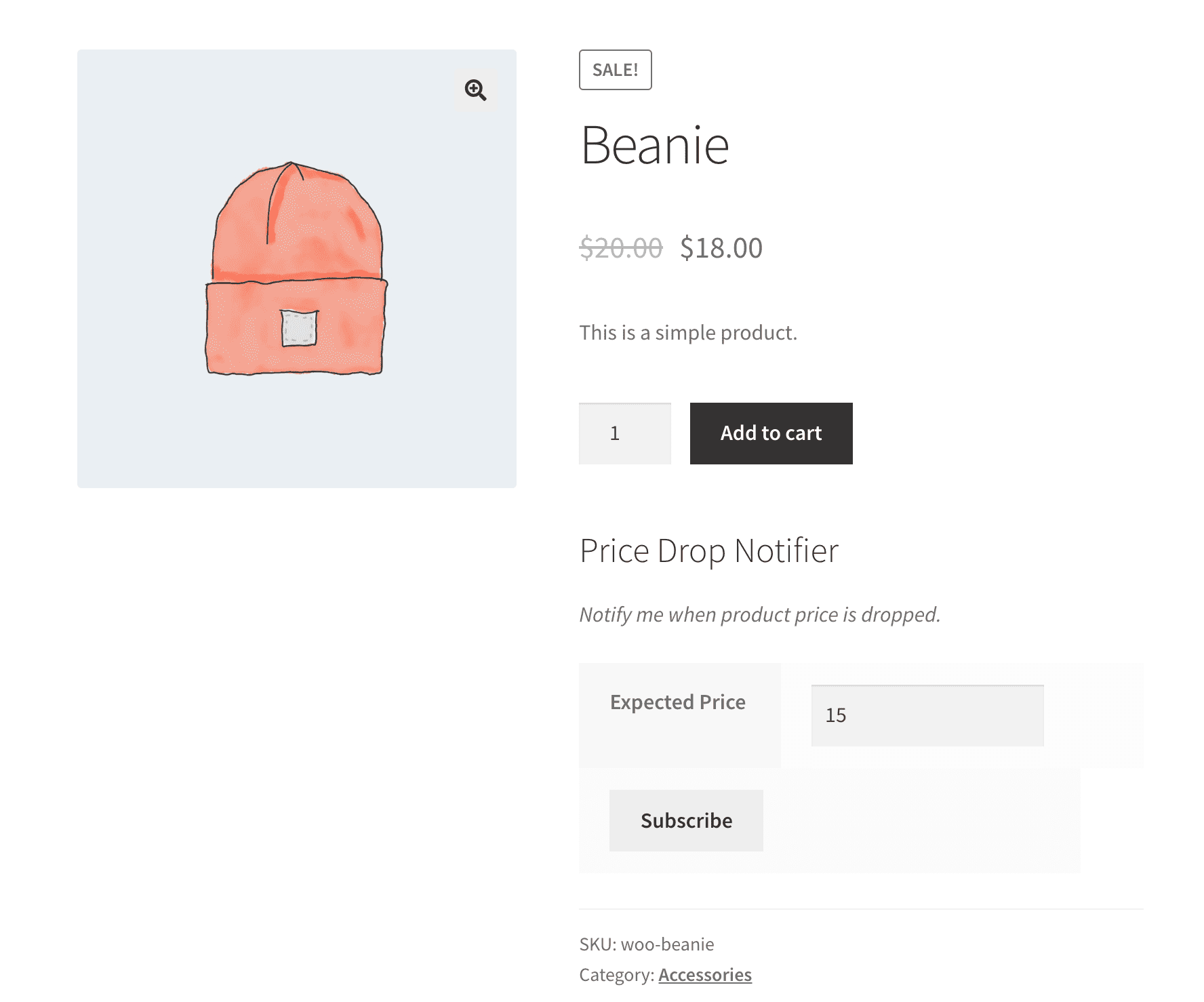
Non-Registered Users
Users must provide the email address where they will get the email message and specify the desired price for the price decrease alert.
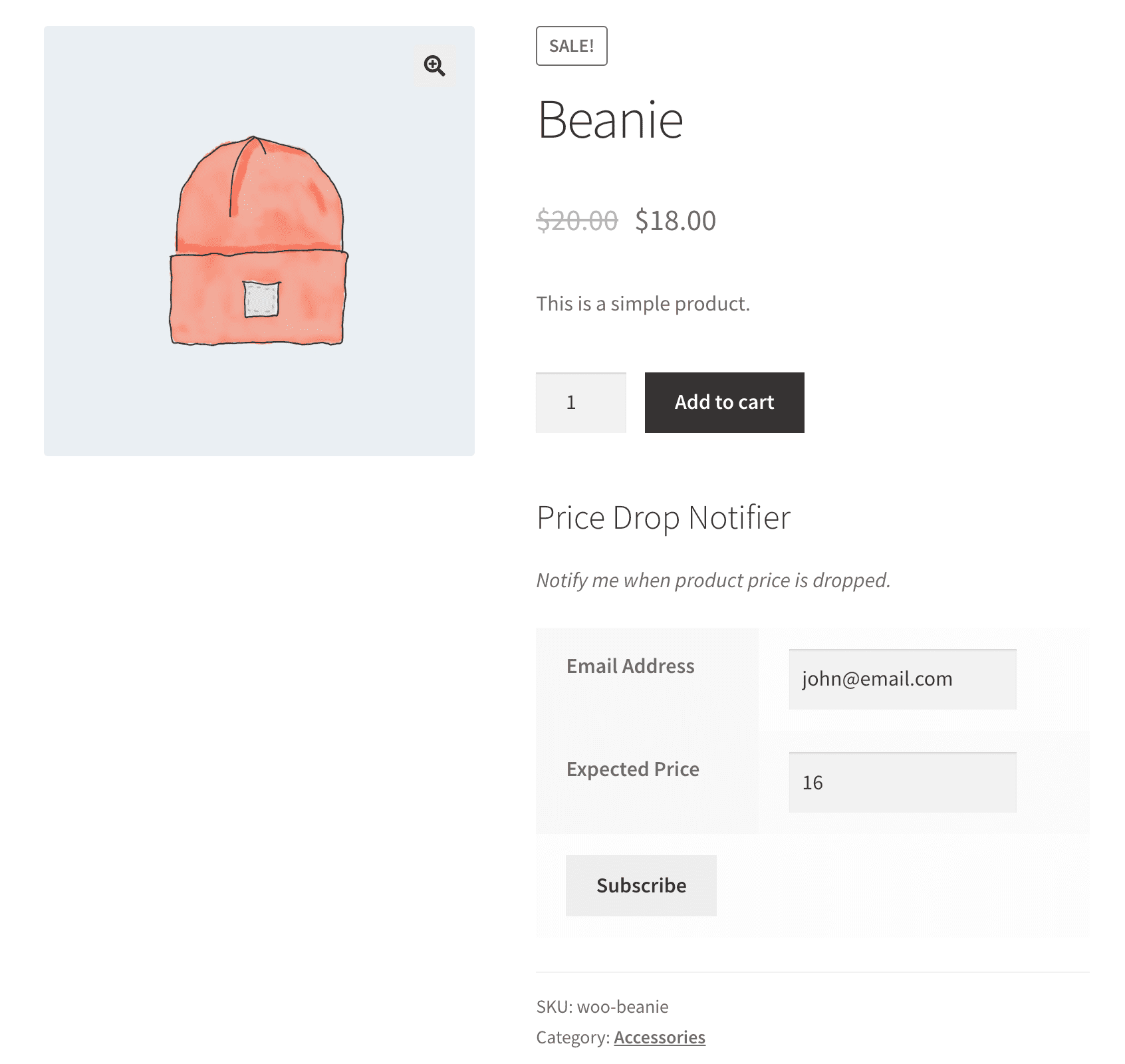
My Accounts Page
Registered users may view their subscribed price decrease alerts for all items and unsubscribe from the My Accounts page menu.
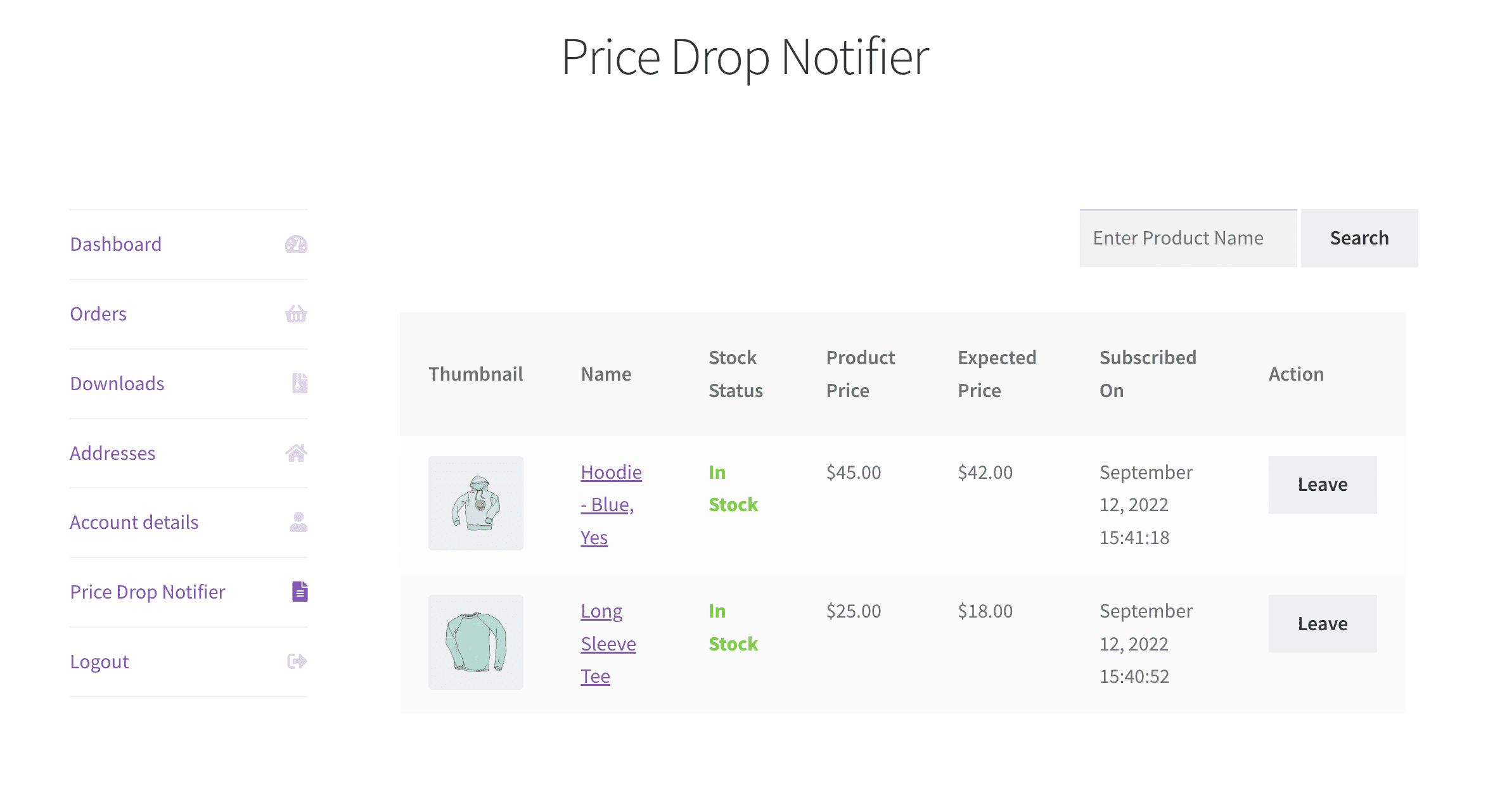
Email Notification – WooCommerce Price Drop Notifier
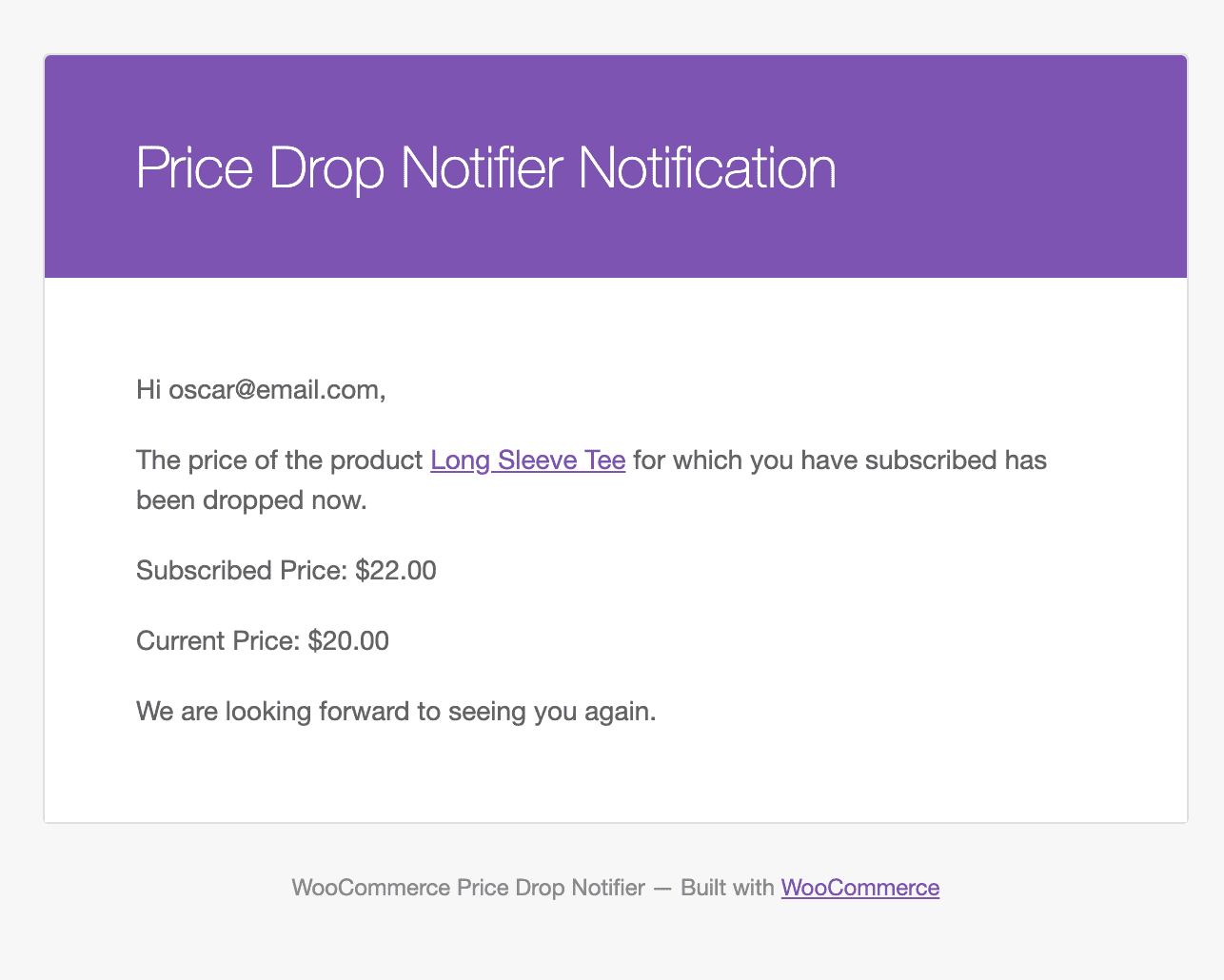
Multilingual – WooCommerce Price Drop Notifier
Admin can utilize the .pot file included in the i18n subdirectory of the plugin to translate it.
Support
If you have any concerns or problems, need assistance with our WooCommerce extensions, or require customizations, don’t hesitate to get in touch with us using our contact page or email us at support@devdiggers.com. We will do our best to respond quickly.

Kartika Musle
A Tech enthusiast and skilled wordsmith. Explore the digital world with insightful content and unlock the latest in tech through my vision.

Leave a Reply