How to Fix MySQL Error 2003: Can’t Connect to MySQL Server
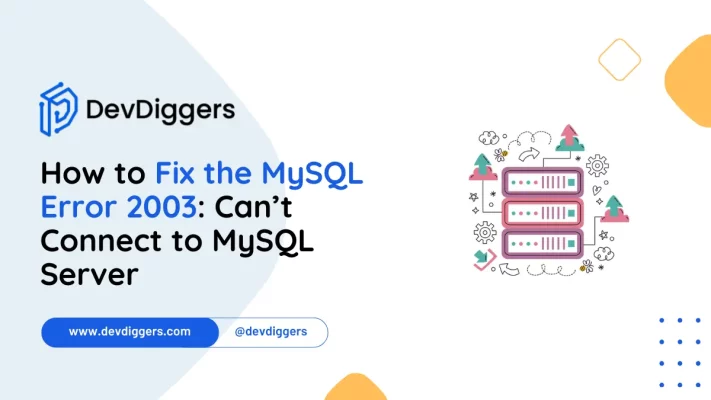
The MySQL Error 2003: Can’t Connect to MySQL Server generally appears when there is any server-related issue from the MySQL server’s end, or it might also sometimes be due to when your PC is not able to connect to the server.
Do not worry. Here in this blog, we will walk through every possible fix for how to fix MySQL Error 2003.
The MySQL Error 2003 sometimes appears due to your wrong MySQL configuration, so you need to ensure that the address and port are set correctly in your MySQL configuration.
What is MySQL Error 2003: Can’t Connect to MySQL Server?
MySQL is one of the most widely used relational database management systems. However, along with its uses, the MySQL Error 2003: Can’t Connect to MySQL Server is the most common problem. The MySQL Error 2003 happens when your PC is not able to connect to the MySQL server.
This usually happens when your computer is trying to reach the server but fails to build the connection. The issue generally arises when the server or your firewall is not available, or it might also be due to the wrong MySQL configuration.
If you are using MySQL to manage your eCommerce store, you might face some operational challenges, such as marking orders complete in WooCommerce. Learn more about how to use MySQL to mark orders and complete them in WooCommerce to better and more efficiently handle your database tasks.
Possible Reasons for the MySQL Error 2003
Here are a few possible reasons why this error occurred. This will also help you understand how to fix MySQL Error 2003.
1. MySQL Server Not Available
The most obvious cause of the MySQL Error 2003 was that the MySQL server was not available. If the server itself is not available, not yet started, or off, your computer cannot build a connection to it.
2. Your Firewall is Blocking the Connection
The MySQL error 2003 can also arise due to your Windows firewall which might be blocking the connection, especially on port 3306, which is MySQL’s port. If that is the case, then you won’t be able to connect.
3. Wrong Connection Settings
You also need to ensure that you are using the correct port, IP address, or hostname. If you are using the wrong ones, your connection will fail.
4. Network Connectivity Issues
Sometimes, no major fix is required if the fault is just from the network’s side. If the network connection between your computer and the MySQL server is not strong, these types of errors occur.
There might be problems related to your network outage or issues with your DNS settings, which are the major settings because these help your computer look for the server.
5. TCP/IP Connection is Blocked
You might have set up MySQL to block the network connections, which means that external connections are not allowed. For that, you need to check your MySQL configuration file in which the skip-networking setting is enabled, which is blocking the connection.
6. Remote Host Issues
This kind of error also occurs while you are trying to connect MySQL on a remote server, and your Internet Provider or the network settings are blocking the connection. In such cases, you can try using SSH or HTTP tunnelling, which might help resolve the problem.
How to Fix MySQL Error 2003: Can’t Connect to MySQL Server
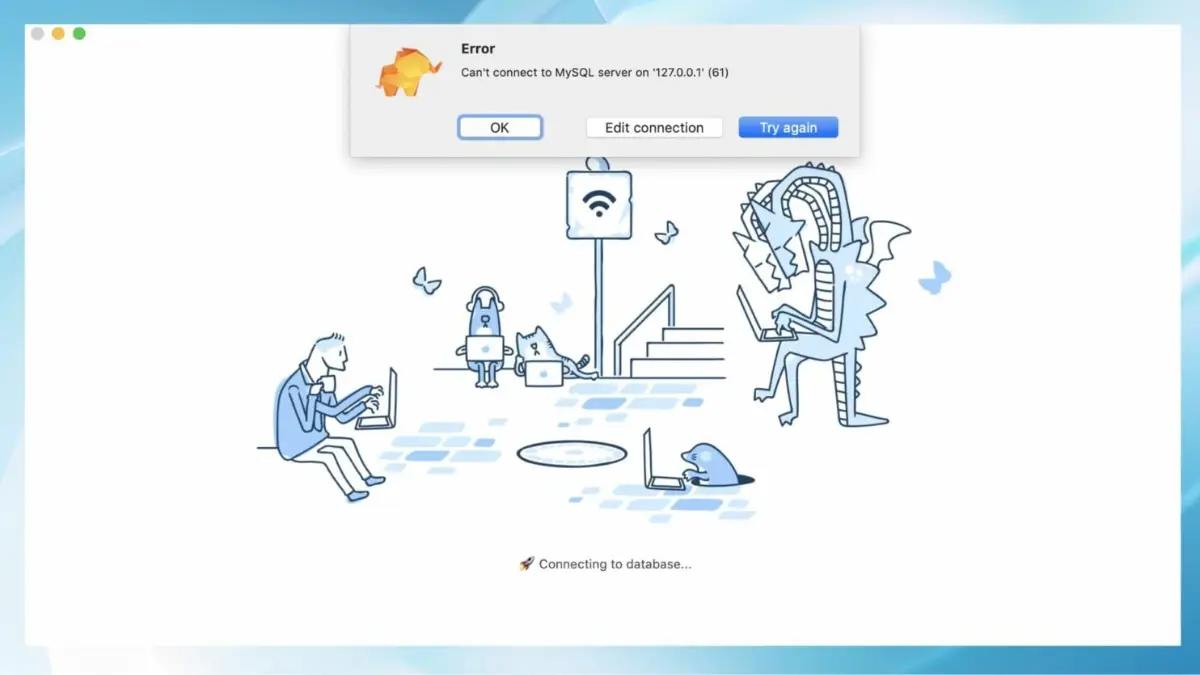
If you are encountered with the MySQL error 2003: Can’t Connect to MySQL Server, no need to worry. In this simple and easy-to-follow guide, you will get to know every possible solution for how to fix MySQL Error 2003 which will help you get rid of the issue.
1. Check if the MySQL Server is Running
Firstly, check whether the MySQL server is running. Because if anyhow the server is down or off, then you won’t be able to connect.
To check this, follow the given steps:-
- If you are a Linux User: Open the terminal and type:
sudo systemctl status mysql
Now, if the above commands do not help, you can first start with this common and thereafter run the first one:
sudo systemctl start mysql
- In the case of Windows User: Open the Services app by simply searching for Service in the search bar of the taskbar in your Windows, then look for MySQL and check if it is running. In case it is not running, select Start by simply right-clicking on it.
2. Check your Firewall Settings
Sometimes, your firewall might be blocking the connection to build, specifically on the default MySQL port 3306. Here are the steps to check for this:-
- In the case of Linux Users: Type in the following commands:
sudo ufw allow 3306
- While on Windows: Open Windows Defender Firewall on your PC and navigate to Advanced Settings. Now make sure that the Inbound Rules are marked as checked so that port 3306 is not blocked.
3. Check the Configuration of MySQL
It might happen that your MySQL configuration is causing the issue. Ensure that these two things are in place:-
- Open your MySQL configuration file by the commands my.cnf on Linux, and my.ini on Windows.
- Also, make sure that the MySQL port is adjusted to 3306.
- Also, check that the bind address is 127.0.0.1 in case of local connections, and set it to 0.0.0.0 if it is a remote connection.
- Also, in case you are on Linus, the file is usually located at /etc/mysql/my.cnf.
- Whereas on Windows, it is generally in a folder where you installed MySQL.
4. Check the Network Settings
Make sure the server’s local host, 127.0.0.1 is resolving correctly. Here’s how you can check that:-
Whether you are on Linux or Windows, the commands are the same.
ping localhost
With a small difference in the terminal. On Linux, you simply need to enter these commands into the terminal. While the same has to be done on Windows using the command prompt.
If you get 127.0.0.1, it means that everything is perfect. Also, don’t forget to check the host file on both systems to make sure the local host is not misleading.
5. Use TCP/IP to Connect to the MySQL Server
Always use TCP/IP when trying to connect to MySQL using tools like MySQL Workbench.
- Simply open the MySQL Workbench.
- Navigate to the Connection settings and select Standard (TCP/IP).
- Set the hostname to localhost or 127.0.0.1, and use the port 3306.
- Now, check if the error is resolved.
6. Check MySQL Process
In case you are facing an error even when the MySQL server is running, you need to check whether the MySQL is active or not.
Try running the following commands on your Linux machine to see if the MySQL is active:
ps xa | grep mysql
If you still face the same problem, that indicates that MySQL is not running or is not active. In such case, start with:
sudo systemctl start mysql
7. Check the MySQL Port
Always ensure that your MySQL is set to the correct port, which is 3306.
Run the given command on Linux to check this thing:
sudo netstat -tuln | grep 3306
8. Restart the MySQL Server
After making changes to any of the MySQL settings, always restart the MySQL to apply all those updates.
The commands to restart MySQL on Linux are:
sudo systemctl restart mysql
9. Some Other Useful Tips
- If you are a Linux user, it might happen that the MySQL socket file is missing or misconfigured. Make sure that the file is available there and accessible.
- In the case of Windows, the issue generally revolves around running out of available ports. You can adjust the Windows Registry settings to fix this problem.
Conclusion
The MySQL Error 2003: Can’t Connect to MySQL Server generally happens due to server-related or network-related issues.
There are multiple steps to fix this error, starting from the very basic one, which is to check if the MySQL Server is running and active because if the server isn’t running, you won’t be able to connect.
Next, you need to ensure that your firewall is not blocking port 3306 because if it is, then connection-related problems will appear.
You also need to ensure this same port of 3306 in your MySQL configuration file as well. These simple steps, combined with others, will help you know how to fix MySQL Error 2003 and resolve the issue.

Sagnika Goswami
Hi, I’m Sagnika Goswami. I am a tech enthusiast with a knack for content writing. Read my blogs for your daily insights.

Leave a Reply