How to Turn Hardware Acceleration On or Off in Chrome
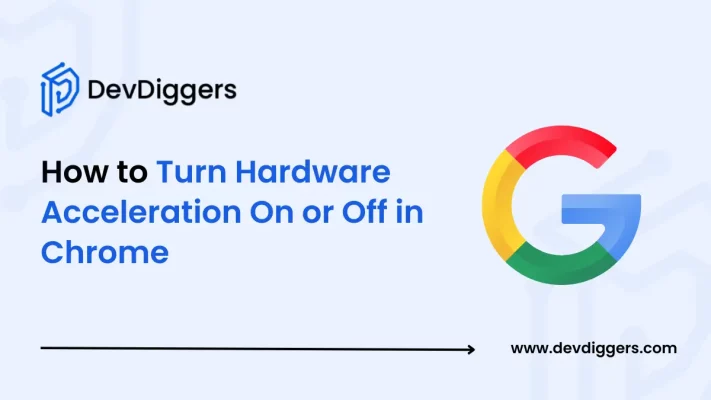
The Hardware Acceleration of Google Chrome enables your browser to use your PC’s graphics while you watch any video or run some demanding websites that use a lot of your computer’s resources.
This feature of Chrome makes your browsing faster and more enhanced. In this blog, you will get a complete overview of how to turn hardware acceleration on or off in Chrome.
But, in case your drivers encounter some issues on their side, the video that you were watching before or the websites you were running will lag or sometimes freeze. In such cases, you can try running your hardware acceleration off to help resolve the issue.
What is Hardware Acceleration in Google Chrome?
The Google Chrome hardware acceleration is a built-in feature that helps Chrome make your browser even faster by using your computer’s graphics or the GPU for specific tasks, such as video playing or running demanding websites, instead of solely relying on your CPU.
Your computer’s CPU can handle almost everything about the performance of your entire PC, but it is not optimal when it comes to rendering graphics or playing videos. For these purposes, specific GPUs and audio cards are used, which your Chrome also uses to provide you with a better browsing experience.
With your hardware acceleration enabled, Chrome shifts some of its tasks from CPU to GPU to make it work quickly and efficiently. This makes your PC cool down as there is less load on the CPU, and it even saves battery life.
By default, the hardware acceleration is turned on in Chrome. However, this feature can sometimes cause video glitches and lag if your drivers are not working well. In such cases, you can easily turn off the hardware acceleration.
How to Turn Hardware Acceleration On in Google Chrome
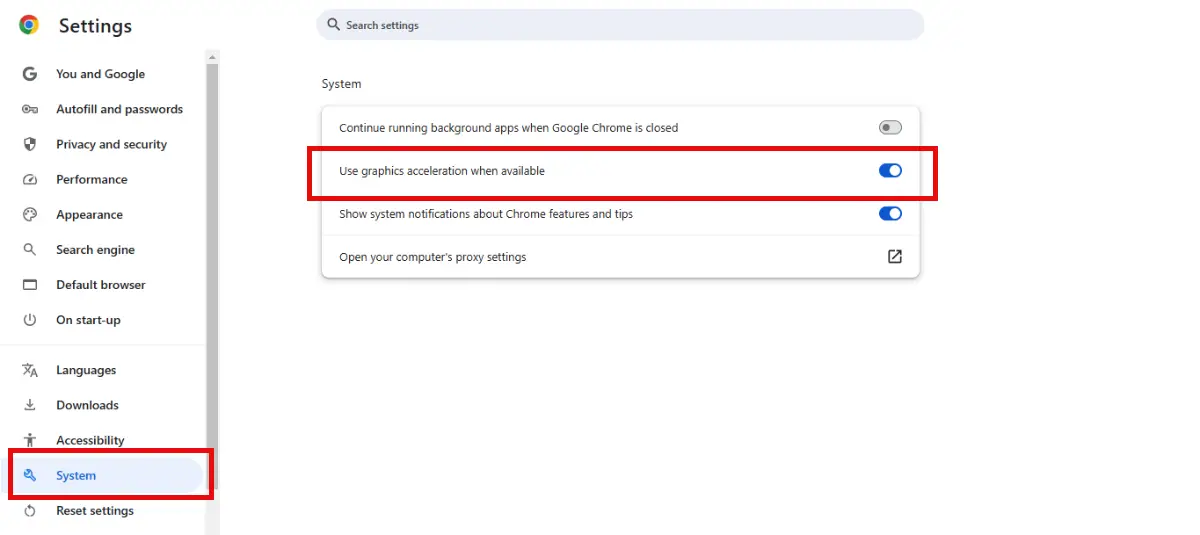
- Simply open your Google Chrome on your PC and navigate to the settings from the three dots in the top-right corner of your Chrome Window.
- Then head to System, look for Use graphics acceleration when available, and turn it on.
- You can also type chrome://settings/system in the address bar of your Chrome Window to open System.
- At last, click on the Relaunch option to restart your Chrome so the changes are applied.
How to Turn Hardware Acceleration Off in Google Chrome
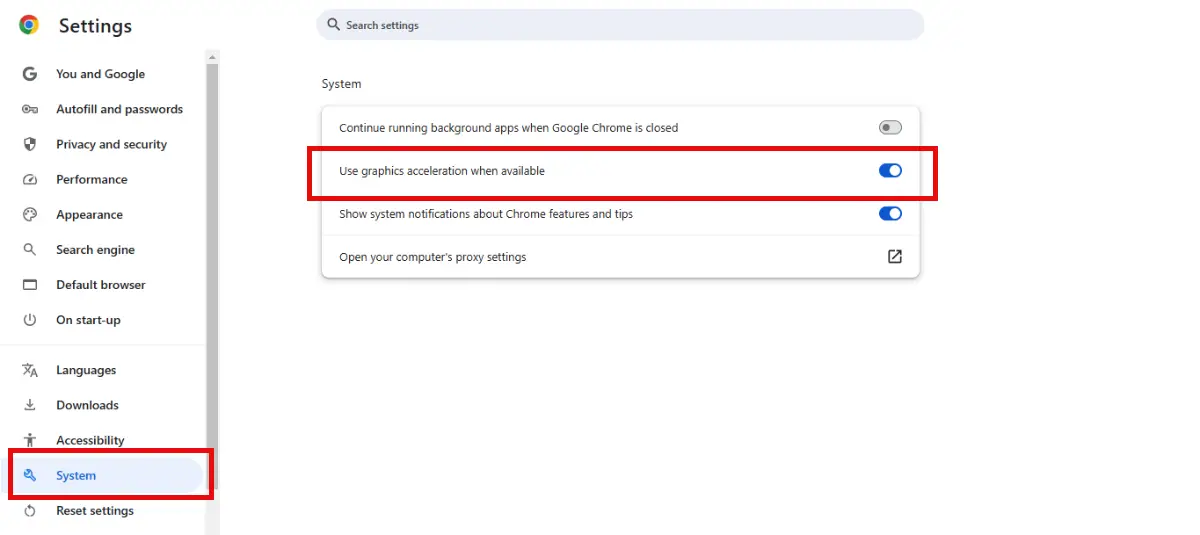
- In the same way, open the Chrome settings just the way you opened it while turning on the hardware acceleration in Chrome by clicking on the three dots in the top-right corner of your Chrome Window.
- Simply open System, or you can also type in chrome://settings/system in the address bar to open System.
- Look for the Use graphics acceleration when available option and turn it off in case it is already turned on.
- Then, hit Relaunch to restart your Chrome and apply the changes.
Check whether Hardware Acceleration is Turned On or Off

To check whether the made changes are applied to your Google Chrome or not, you can simply type chrome://gpu/ in the address bar. If the hardware acceleration is not turned on, you will see that hardware acceleration is disabled in most places under the graphics feature status.
If you are having trouble after you turn on the hardware acceleration in your Chrome, or you see any alert asking to enable it, your PC’s graphics card or the GPU might not be powerful enough. In such a situation, you can try using a different device with a better GPU.
Final Thoughts on Hardware Acceleration of Chrome
The hardware acceleration in Google Chrome is a very useful feature that lets your computer divide its tasks between CPU and GPU, which in turn makes your PC cool down, and the load on the CPU also reduces, along with a faster browsing experience with video and audio streaming.
This also helps save your computer’s battery life. But everything depends on the graphics drivers, so if they have any issues, your videos might slow down and lag.
By default, the hardware acceleration is turned on in your Chrome. But you can easily turn it on from the System under your Chrome settings. In the same way, you can also disable it. You can check whether it is turned on or not by clicking the GPU option under Chrome.
Just as hardware acceleration helps your computer save its resources, the Google Chrome task manager also helps save your PC’s resources and gives it a healthy life. Learn how to use Google Chrome Task Manager to make the most of its benefits.

Sagnika Goswami
Hi, I’m Sagnika Goswami. I am a tech enthusiast with a knack for content writing. Read my blogs for your daily insights.

Leave a Reply