- Why Move WordPress Site to New Domain
- How to Move a WordPress Site to a New Domain
- Benefits of Moving your WordPress Website from Old Domain to New Domain
- Conclusion
- FAQs
- Is it difficult to move a WordPress site to a new domain?
- Can I move my WordPress site to a new domain, or do I need professional help?
- Will moving my WordPress site affect its SEO?
- How long does moving a WordPress site to a new domain take?
- What should I do after successfully moving my WordPress site to a new domain?
How to Move a WordPress Site to a New Domain
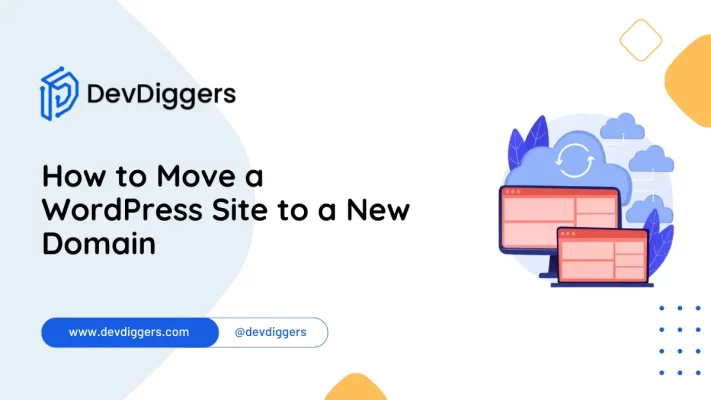
- Why Move WordPress Site to New Domain
- How to Move a WordPress Site to a New Domain
- Benefits of Moving your WordPress Website from Old Domain to New Domain
- Conclusion
- FAQs
- Is it difficult to move a WordPress site to a new domain?
- Can I move my WordPress site to a new domain, or do I need professional help?
- Will moving my WordPress site affect its SEO?
- How long does moving a WordPress site to a new domain take?
- What should I do after successfully moving my WordPress site to a new domain?
Are you ready to learn how to move a WordPress site to a new domain? Whether you’re rebranding or looking for a fresh start, transferring your website doesn’t have to be a headache.
In this guide, we’ll take you through the step-by-step process of moving your WordPress site to a new domain name.
We’ve got you covered from preserving your content to maintaining your SEO rankings. Let’s dive in and master the art of seamless domain migration together.
Why Move WordPress Site to New Domain
Moving a WordPress website to a new domain can be necessary for several reasons:
- Rebranding: If your business undergoes a rebranding process, you may want your website domain to reflect the new brand name.
- Domain Name Change: If you’re not satisfied with your current domain name or if you’ve acquired a better one, moving your WordPress site to the new domain makes sense.
- Legal Reasons: Legal issues or trademark conflicts might necessitate a domain change in certain cases.
- Consolidation: If you have multiple websites and want to consolidate them under a single domain for easier management and branding consistency, moving them to a new domain might be the solution.
- Better Hosting: If you’re switching to a new hosting provider and they offer a free domain with their hosting plans, moving your WordPress site to that domain might make sense.
- Localization: If your website expands into new markets or regions, you might want to use a domain that better reflects the target audience’s location or language.
Whatever the reason, planning the move carefully is important to avoid losing traffic, search engine rankings, or breaking links.
How to Move a WordPress Site to a New Domain
Below is a precise set of steps to ensure a smooth transition when learning how to move a WordPress site to a new domain:
1. Back Up Your Website
When learning how to move a WordPress site to a new domain, the first step is to back up both the files and the database.
Use plugins like UpdraftPlus or manual backups via your hosting panel. After exporting the database and downloading files, perform a search and replace for the domain.
Set up a new database on the new domain, import the SQL file, and update wp-config.php. For more detailed steps on backing up your website, visit our blog on WordPress database backups.
2. Create a Database for Your New Domain
Next, we need a database connected to the new domain. That is where you will upload the WordPress site files. If you already have a database for your new domain, skip this step.
The simplest database creation method is cPanel, which is included with most hosting packages.
To create a new database using cPanel:
Step 1: Log into your hosting account and visit the cPanel main menu.
Step 2: Go to Databases and select MySQL Databases.

Step 3: Under Create a New Database, type a name for the database and click Create Database. Save this name for later.
Step 4: You can add yourself as a user who can alter the database. Under Add a New User, provide a username and password before clicking Create a User. Save these credentials for later.
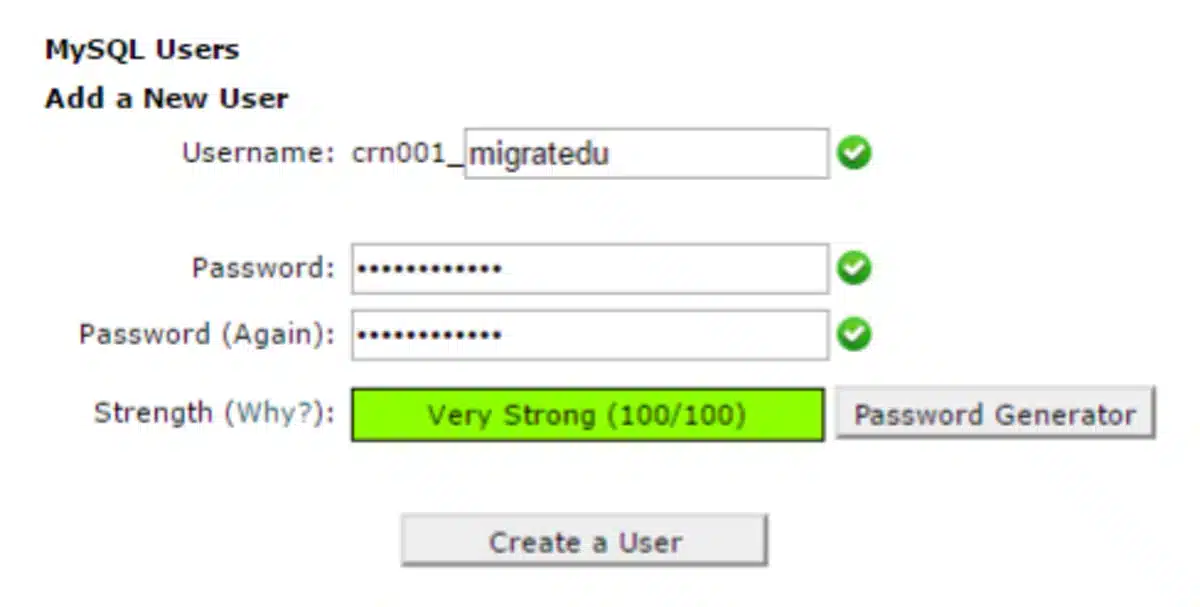
Step 5: Scroll down to Add a User to a Database, select the user and database you created from the dropdowns, and then click Add.
Step 6: On the Manage User Privileges screen, mark the ALL PRIVILEGES box to allow yourself full database access, and then click Make Changes.
3. Transfer Files from the Old Domain to the New Domain
Once you’ve completely backed up your website, it’s time to move the files and databases from the old domain to the new domain.
This can be done via FTP or with a WordPress plugin, such as All-in-One WP Migration or the Duplicator plugin.
These plugins automatically generate your WordPress website’s files and databases and transfer them to the new domain in the process of how to move a WordPress site to a new domain
Using a plugin to migrate your files and databases typically involves the following steps:
- Install it on both your existing and new domains.
- Export your old website.
- Import it into your new domain.
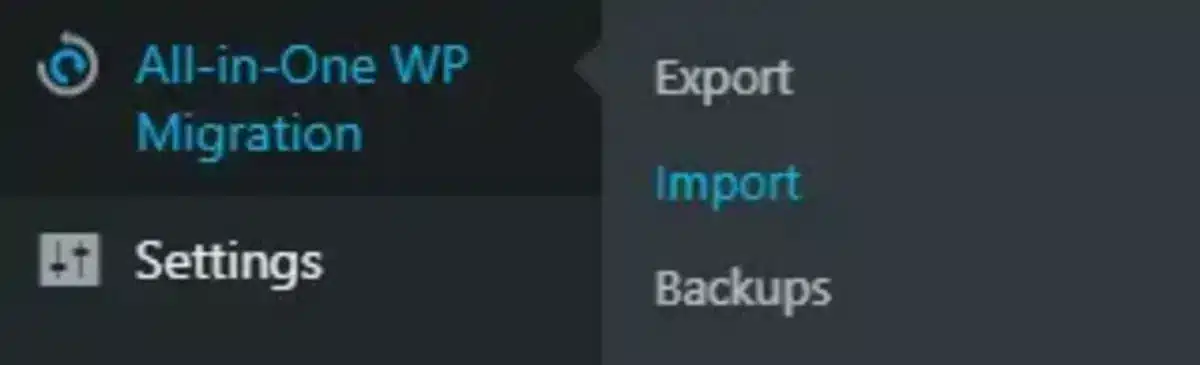
4. Set Up Permanent 301 Redirects
The next step is to set up 301 redirects to direct users who visit your old domain name to the new domain.
301 redirects are crucial for SEO and user experience. Adding them allows you to instantly redirect users and search engines to your new domain name.
When someone visits a post or page on your old domain, they will be immediately routed to the identical post or page on your new domain, rather than receiving a 404 error.
To keep your redirects in place, keep your old WordPress installation active so it continues redirecting to the new one you’ve installed.
You may set up the redirects using All in One SEO (AIOSEO) by installing and activating it on your WordPress site, then going to the All in One SEO > Redirects page and pressing the “Activate Redirects” button.
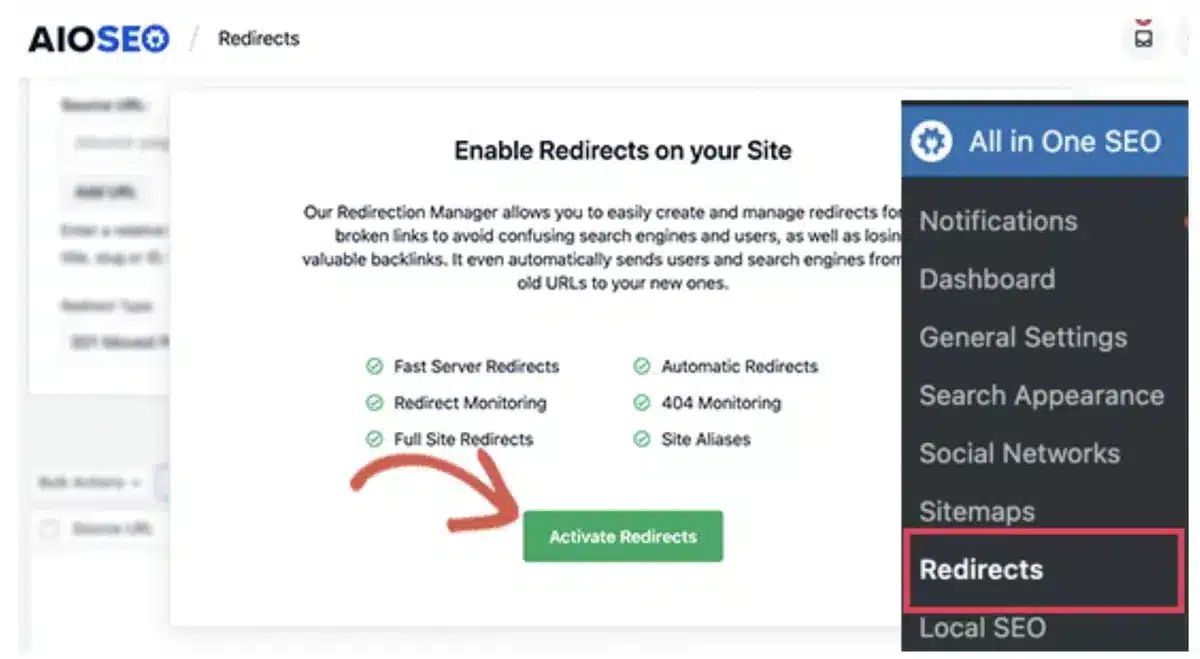
5. Notify Google About Your New Domain
Once you’ve learned how to move a WordPress site to a new domain, it’s essential to inform Google to avoid any disruptions in search engine rankings and traffic.
You can do this through Google Search Console, a free tool provided by Google for website owners.
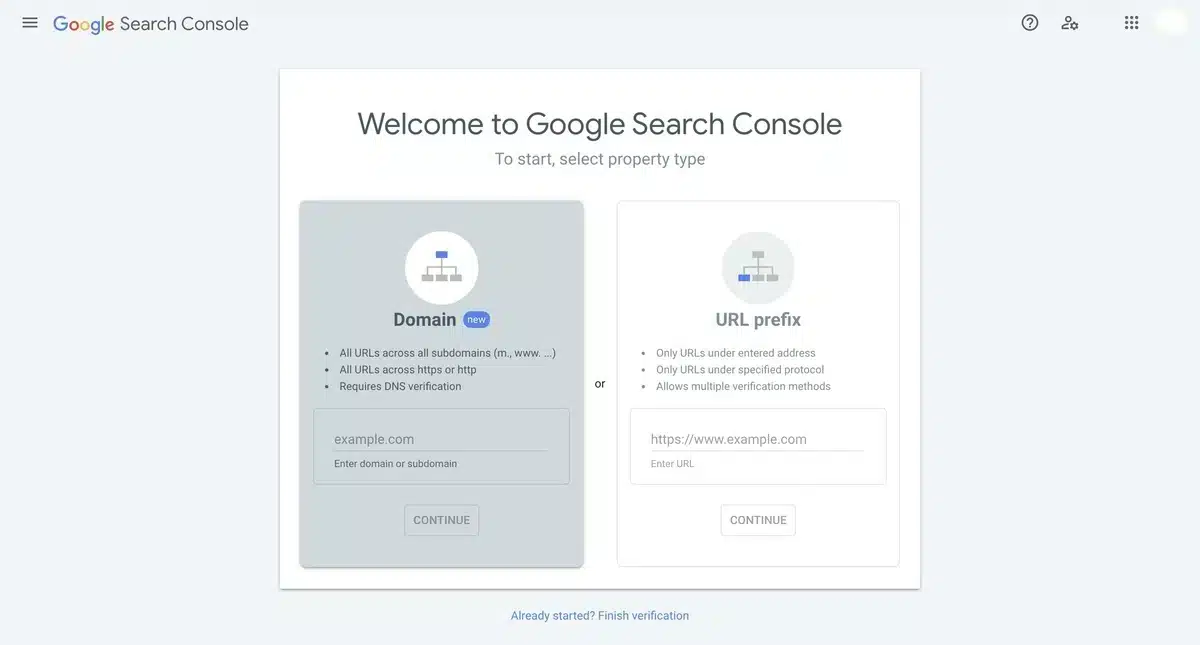
Once logged into Google Search Console, locate the Change of Address tool under the Settings menu. Here, you can specify your old domain and your new domain.
Google will then verify ownership of both domains to ensure that you have the authority to make the change. Once verified, Google will update its index to reflect the new domain for your website.
It’s important to note that while informing Google about the domain change is helpful, the search engine may take some time to process the update fully.
During this period, monitor your website’s performance and address any issues that may arise.
6. Notify Your Users About the New Domain Name
When learning how to move a WordPress site to a new domain, notifying your users about the change is crucial to minimize confusion and maintain engagement.
One effective method is to send out an email announcement to your subscriber list, informing them of the upcoming domain switch and providing details of the new domain name.
Additionally, consider posting announcements on your website’s homepage, relevant pages, and social media platforms to reach a wider audience.
Providing clear instructions on how users can update their bookmarks and saved links to reflect the new domain will help ensure a smooth transition.
Keeping your audience informed and involved throughout the process builds trust and reduces the likelihood of losing visitors due to the domain change.
Benefits of Moving your WordPress Website from Old Domain to New Domain
Discovering how to move a WordPress site to a new domain offers a range of benefits for website owners.
- Brand Alignment: Switching to a new domain allows you to choose a web address that reflects your brand identity, values, and business goals. This alignment can enhance brand recognition and credibility among your audience.
- Improved SEO: A well-planned domain migration with proper redirects and updates can improve your site’s search engine optimization (SEO). By implementing 301 redirects from the old URLs to the new ones, you can maintain the SEO equity built over time, ensuring that search engines index and rank your new domain effectively.
- Enhanced User Experience: A new domain can provide a fresh start for your website, allowing you to optimize its structure, design, and functionality to better meet the needs of your audience. Improving the user experience can increase engagement, lower bounce rates, and higher conversion rates.
- Better Performance: Migrating to a new domain presents an opportunity to optimize your website’s performance, including factors such as page load speed, server response time, and overall site responsiveness. These improvements can contribute to a more satisfying user experience and may positively impact your site’s rankings in search engine results.
- Rebranding Opportunities: For businesses undergoing a rebranding or strategic shift, moving to a new domain can signal this change to customers, partners, and stakeholders. It lets you start fresh with a new online identity that aligns with your updated brand messaging and objectives.
- Domain Age and Authority: While domain age and authority are important factors in SEO, they are not tied exclusively to the domain name itself. With proper 301 redirects and consistent content quality, you can preserve and strengthen your website’s domain authority over time, regardless of the domain change.
Conclusion
In wrapping up our exploration of how to move a WordPress site to a new domain, it’s evident that this strategic move offers many advantages for website owners.
Whether it’s about aligning your domain name with your brand identity, boosting SEO, enhancing user experience, or signaling a rebranding initiative, this process presents ample opportunities for growth and optimization.
You can seamlessly navigate the transition by carefully following the steps outlined in this guide and sticking to best practices such as implementing 301 redirects, updating internal links, and effectively communicating the change to users.
Remember, while the prospect may seem challenging initially, with careful planning and execution, moving your WordPress site to a new domain sets the stage for continued success and expansion in the digital realm.
FAQs
Is it difficult to move a WordPress site to a new domain?
It can seem challenging, but with the right guidance, it’s manageable. WordPress offers tools and plugins to simplify the process, and plenty of resources are available to help you along the way.
Can I move my WordPress site to a new domain, or do I need professional help?
You can do it yourself, especially with the wealth of online tutorials and guides. However, hiring a professional might be a wise choice if you’re uncomfortable with technical tasks or want to ensure a seamless transition.
Will moving my WordPress site affect its SEO?
It can impact your SEO temporarily if not done correctly. However, with proper planning and execution, you can minimize any negative effects and even improve your SEO in the long run by redirecting old URLs to new ones and updating relevant information.
How long does moving a WordPress site to a new domain take?
The duration depends on various factors, including your site’s size, technical expertise, and any unforeseen complications. Generally, the process can take anywhere from a few hours to a couple of days to complete.
What should I do after successfully moving my WordPress site to a new domain?
After the migration, thoroughly test your site to ensure everything functions correctly. Update any internal links, monitor your site’s performance and SEO rankings, and consider implementing additional security measures to safeguard your new domain.

Kartika Musle
A Tech enthusiast and skilled wordsmith. Explore the digital world with insightful content and unlock the latest in tech through my vision.

Leave a Reply