How to Archive WordPress Posts: Maximize Efficiency!
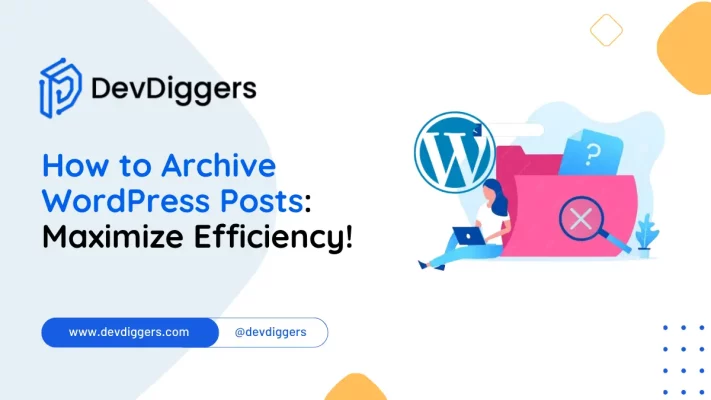
Welcome to our comprehensive guide on how to archive WordPress posts! As website content evolves and updates, there often comes a time when certain posts or pages need to be archived rather than deleted.
Archiving content not only preserves valuable information but also maintains the integrity and structure of your website.
In this blog, we’ll explore the importance of archiving, discuss its benefits, and provide step-by-step instructions on effectively archiving a WordPress post and pages.
Whether getting rid of old content, preserving historical information, or simply reorganizing your site, this guide will provide you with the knowledge and tools to manage your WordPress content efficiently.
Let’s dive in!
What Exactly Are Archive Posts in WordPress?
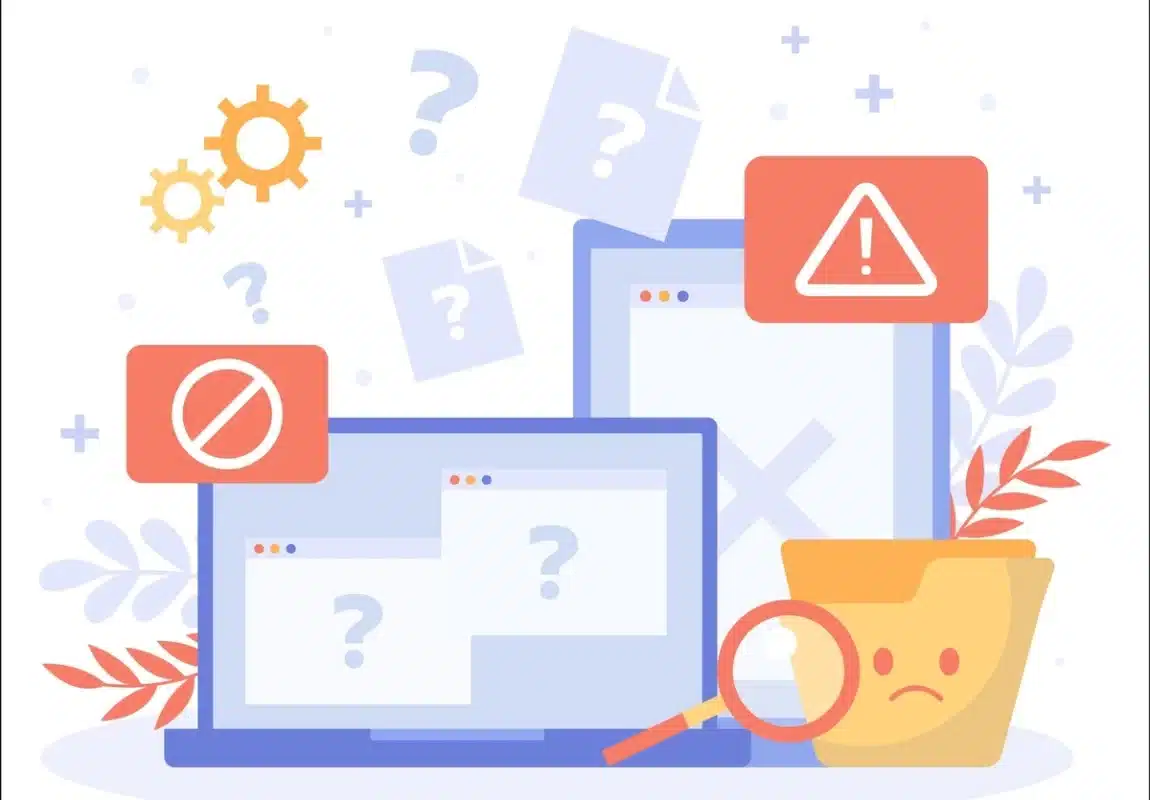
In WordPress, archiving a post involves removing it from the main display area of your website while retaining access for reference or browsing purposes.
These archived items can include posts and pages that are outdated, irrelevant, or no longer suitable for prominent placement on your site’s front end.
When you archive WordPress posts, they are typically relocated to a separate section or designated archive page, allowing visitors to access them if needed while maintaining the overall organization of your website.
This practice ensures that valuable information remains accessible without obstructing the primary content areas, contributing to a more streamlined user experience.
Why Archive WordPress Posts?
WordPress articles can be archived for various reasons to improve website management.
To begin, archiving allows you to eliminate outdated or irrelevant content from the main display area without permanently deleting it.
This is essential because it protects valuable information that may still be useful for reference or historical purposes.
Archiving also helps to simplify your website’s important sections, making it easier for users to find relevant and up-to-date information.
Moving older information to an archive section can improve the browsing experience and ensure that users only see the most relevant content when surfing your site.
Furthermore, archiving helps to improve search engine optimization (SEO) by guiding search engine crawlers to focus on the most relevant and recent content, thereby boosting your site’s visibility and ranking in search results.
When you archive WordPress posts and pages, it is essential to maintain a well-organized, user-friendly, and SEO-optimized website.
Why Archive instead of Delete WordPress Posts?
There are plenty of reasons why to archive WordPress posts and pages rather than delete them:
- Content Preservation: Choosing to archive ensures that valuable content is retained for future use. Even if a post or page is unnecessary, it may prove beneficial later.
- SEO Maintenance: Deleting content can adversely affect a website’s SEO and ranking. Archiving keeps content accessible to search engines, preserving the website’s ranking and visibility.
- Enhanced User Experience: Archived content remains available to visitors, potentially enriching their experience by providing additional useful or interesting resources.
- Historical Record: Archived content serves as a historical record of a website’s progression, allowing the tracking of changes, analysis of trends, and providing context for future content.
- Prevention of Broken Links: Archiving reduces the risk of broken links from content deletion. This ensures that internal and external links remain functional.
- Content Reusability: Archived content can be repurposed or updated for new posts or projects, saving time and effort in content creation.
In summary, choosing to archive WordPress posts and pages represents a strategic content management approach, balancing the need for decluttering with the benefits of preserving valuable information.
How to Archive WordPress Posts
Archiving WordPress posts has many methods, but the methods below are the simplest.
1. LH Archived Post Status plugin
The first method to archive WordPress posts and pages is through the LH Archived Post Status Plugin.
This plugin allows you to archive your posts again if you no longer desire them or your blog is outdated.
To do so, there are several steps to follow to archive your post:
Installation of LH Archived Post Status Plugin
Step 1: Log in to your WordPress Dashboard and Navigate to Plugins > Add New Plugin from Your WordPress Dashboard.
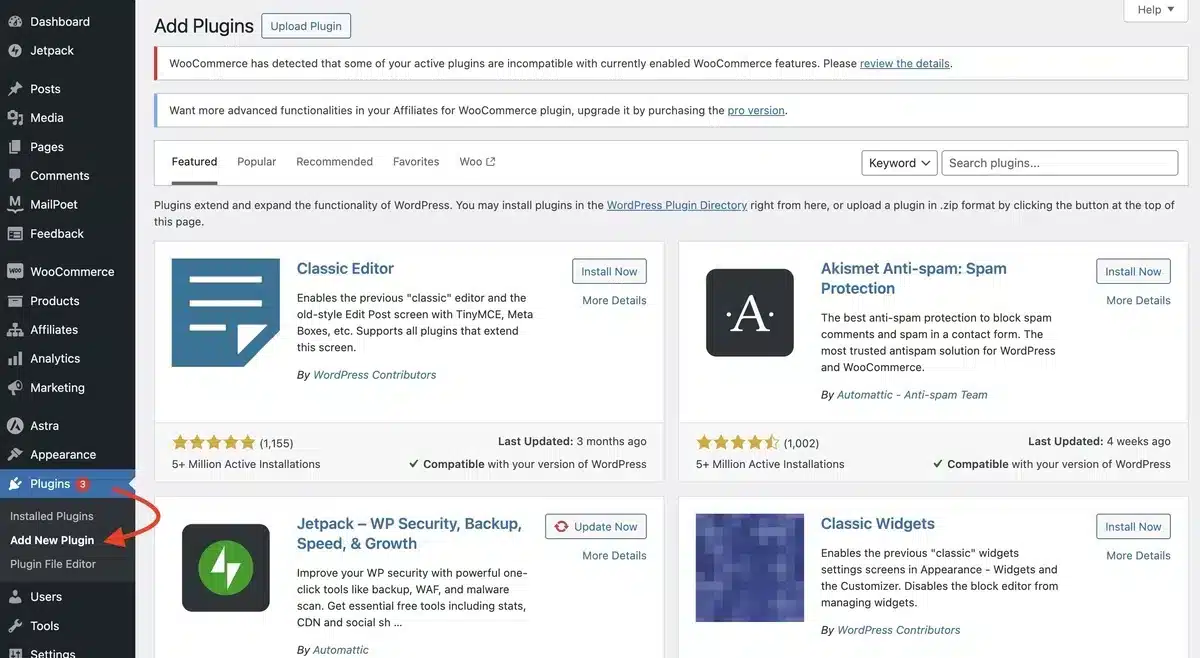
Step 2: Look for the plugin using the search box and click the “Install Now” option once you find it.
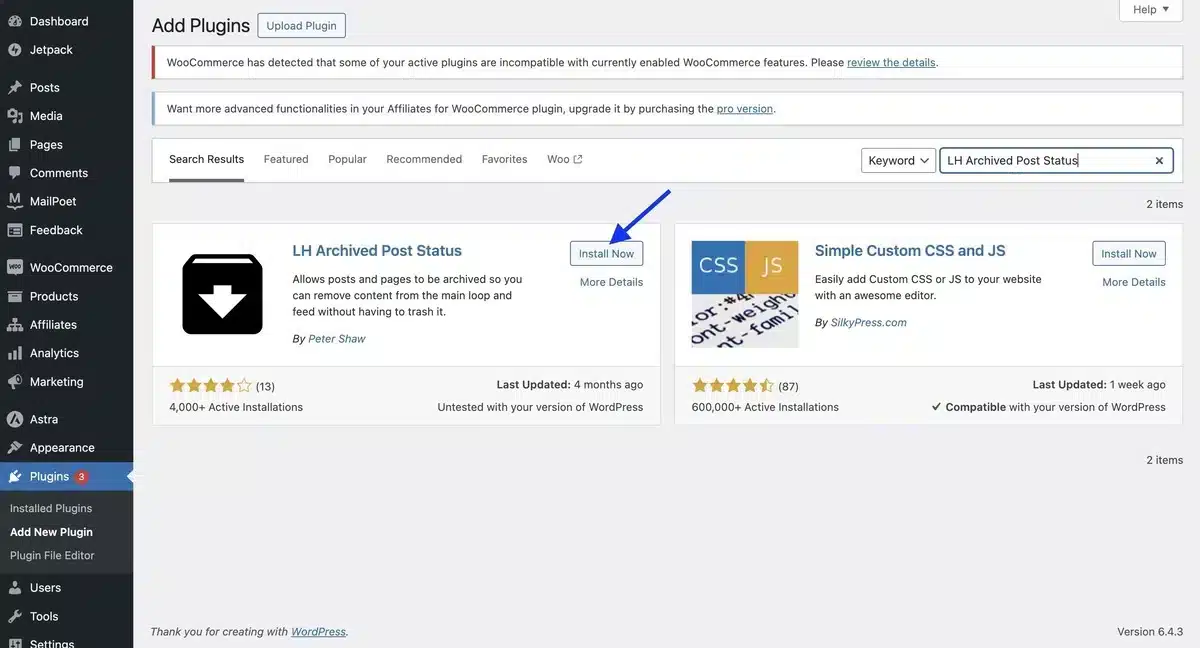
Step 4: After you’ve installed the plugin, Activate it.
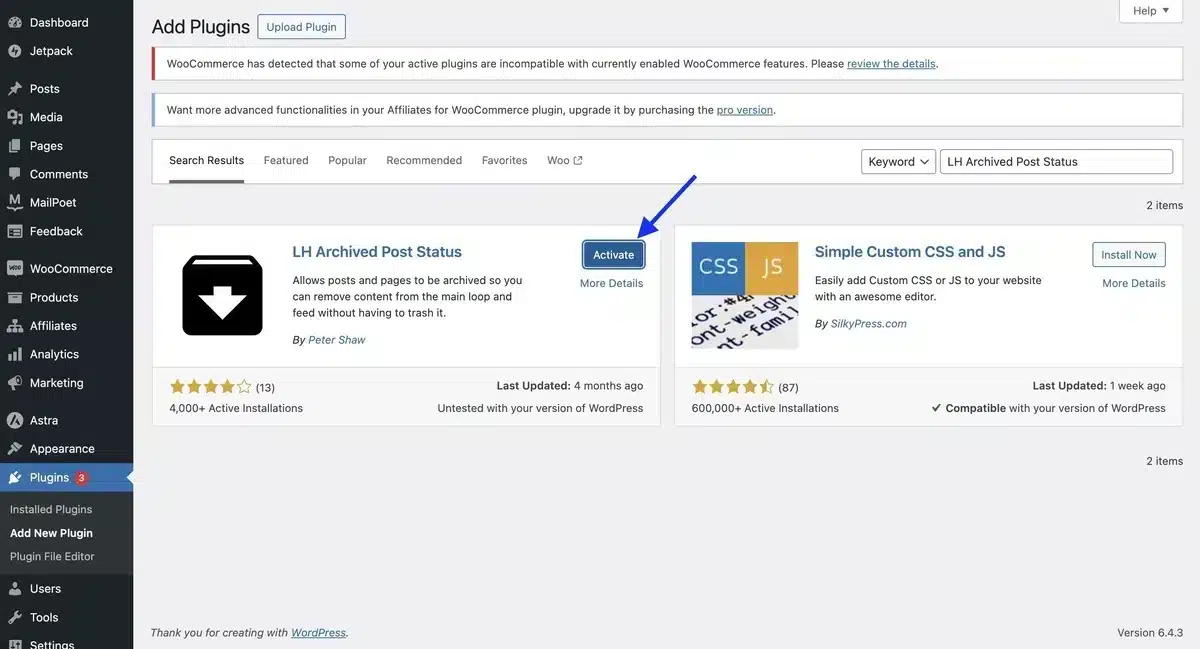
WordPress Posts Archiving Process
Step 1: Once the installation is complete, navigate to the post you wish to archive and Click the post block icon in the upper-right corner.
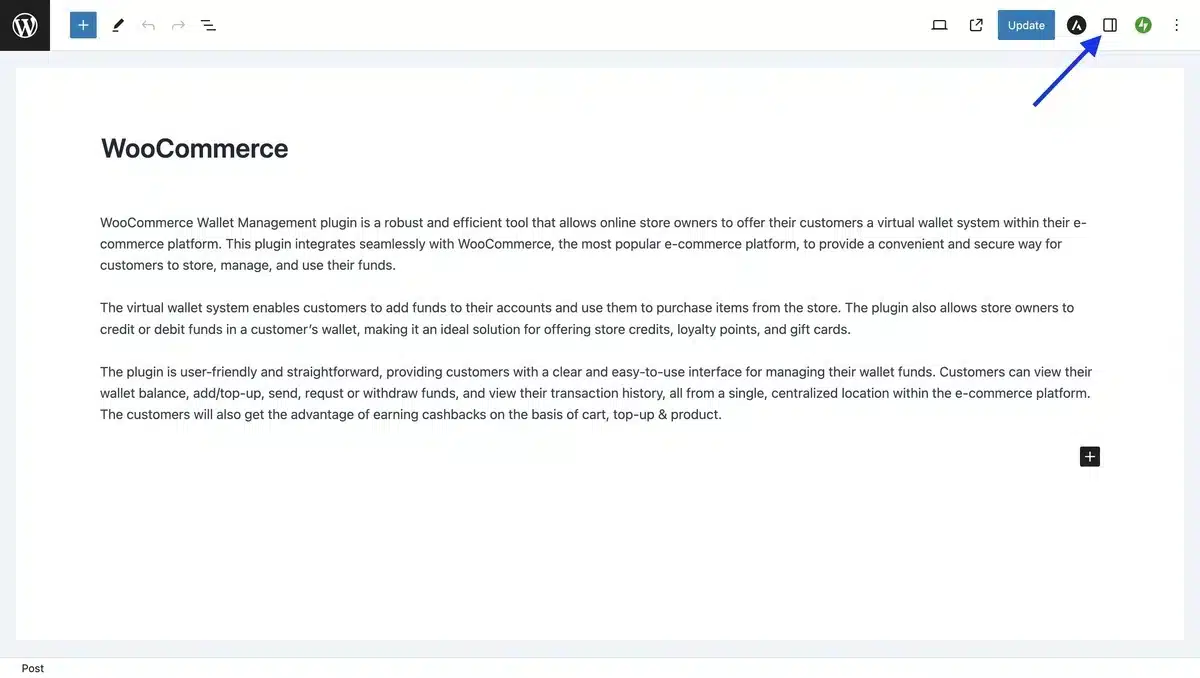
Step 2: You’ll find a drop-down option for “Status”.
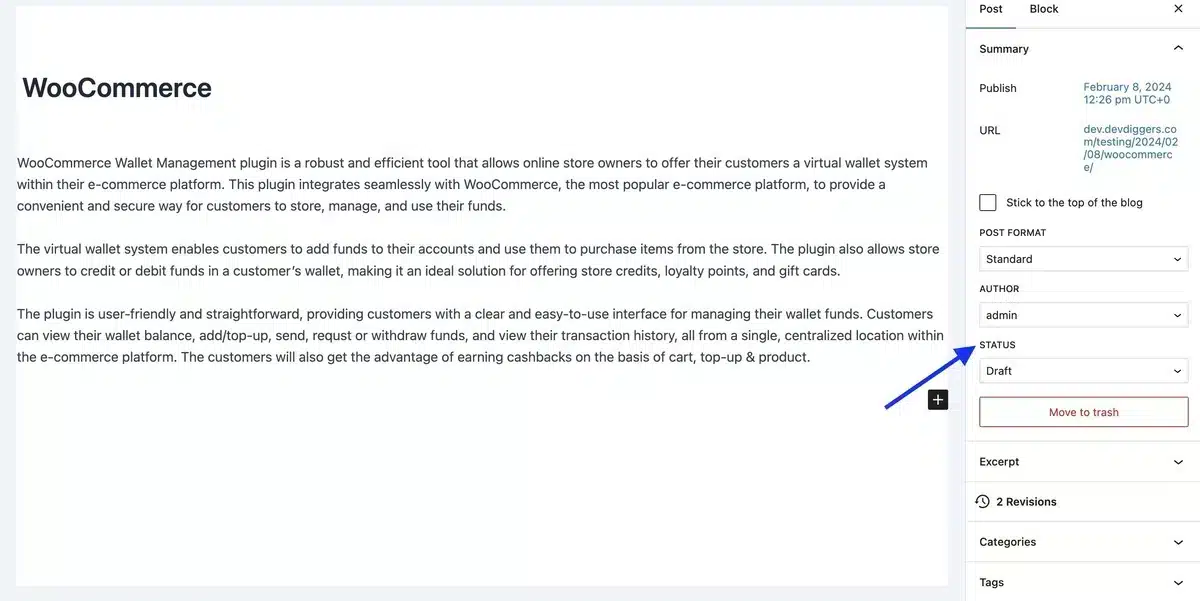
Step 4: Select “Archived” from the list and update the post.
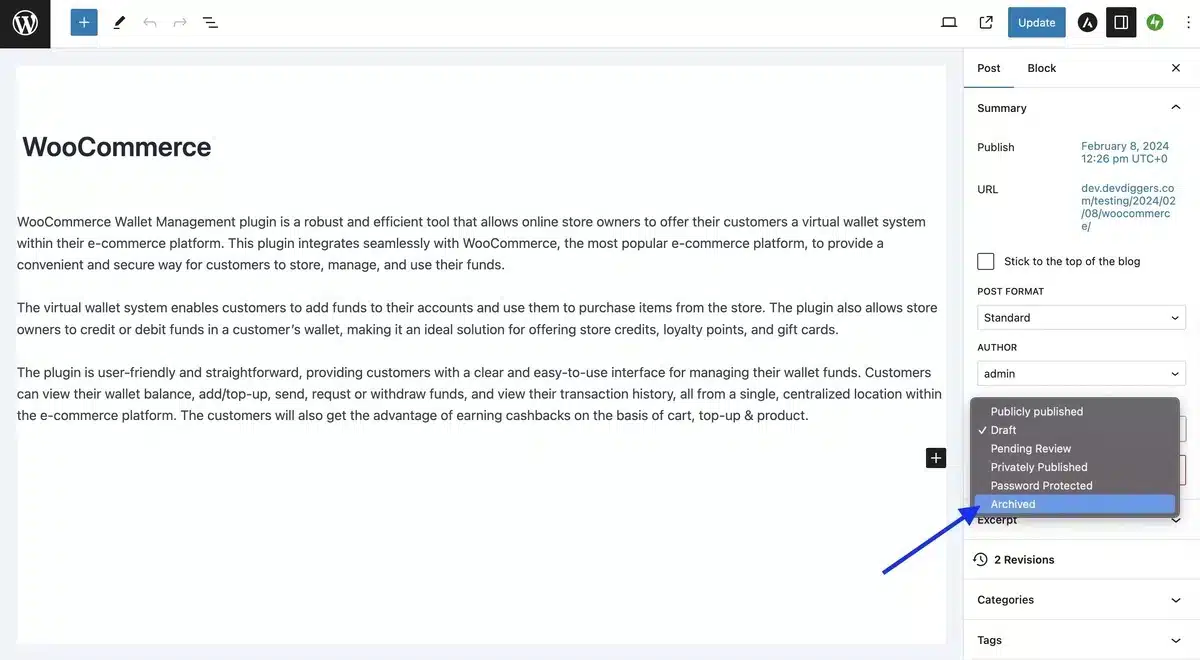
Step 5: When you return to the list of posts, you’ll notice that the post you wished to archive has been marked as “Archived.”
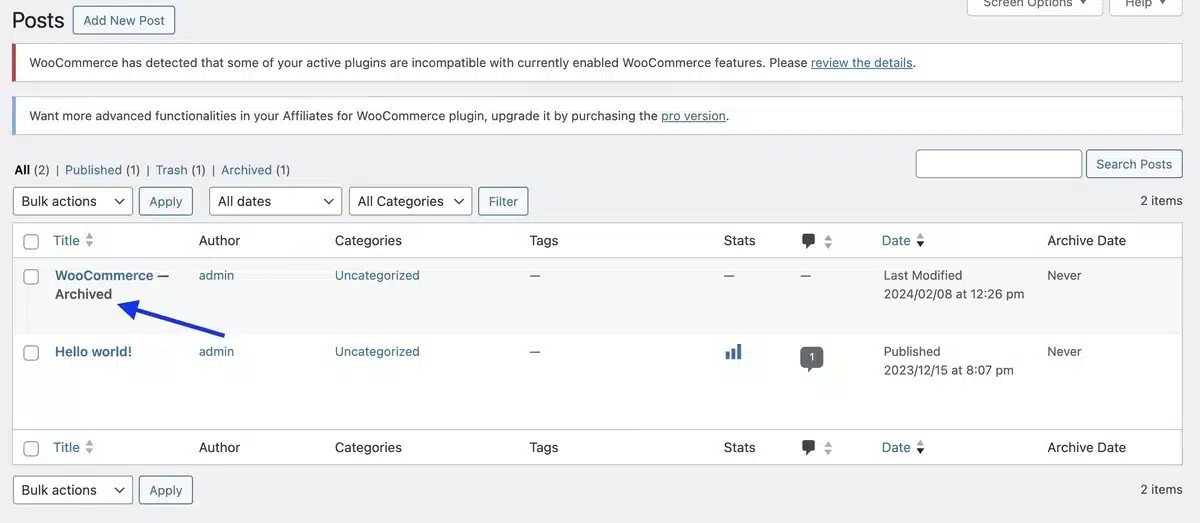
Archive Multiple Posts
Step 1: You can even archive multiple blog posts at once. To do so, head to Posts → All Posts, head to the Bulk Actions menu, and select “Edit“.
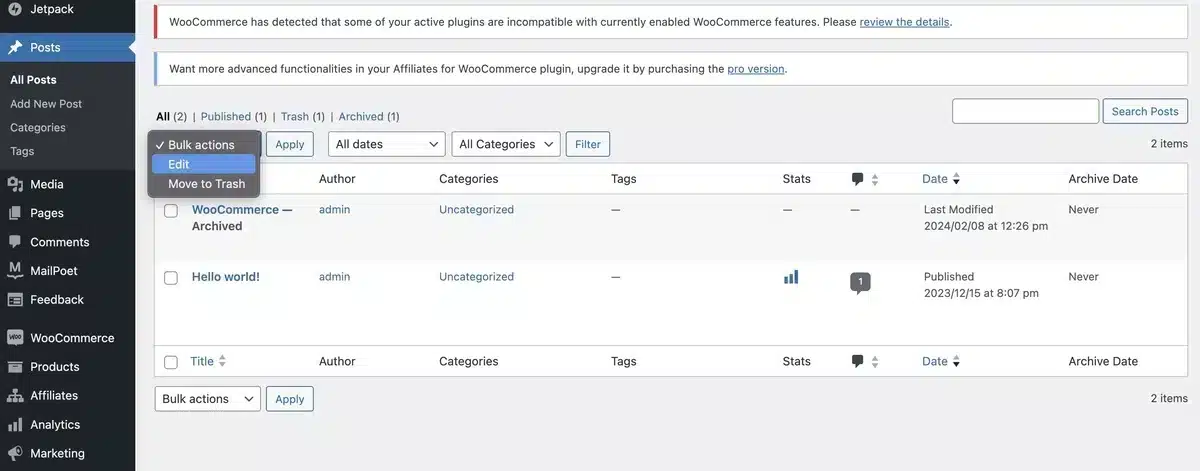
Step 3: Choose the posts you want to archive at once and click “Apply.”
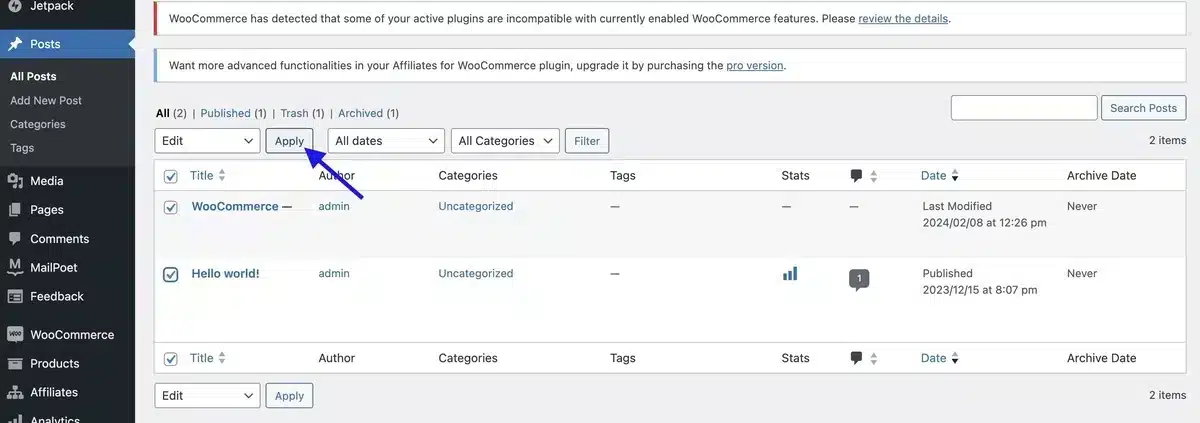
Step 4: Next, from the Status drop-down option, select “Archived” and Update it.
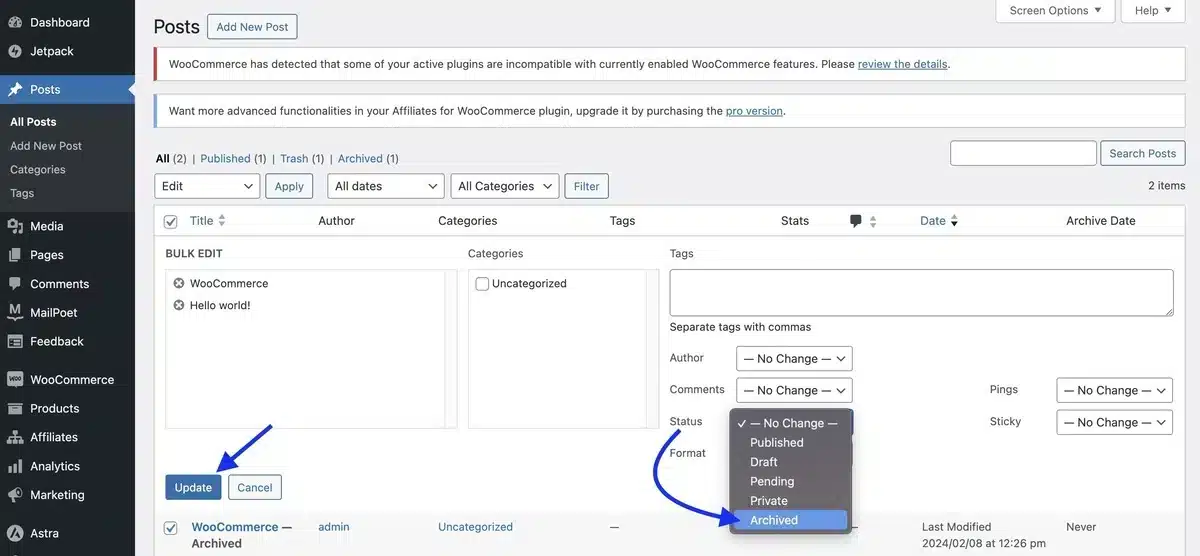
In this way, you have successfully archived multiple posts at once
2. Private Visibility
The next option to archive WordPress posts and pages is to make them private.
Step 1: Go to Posts > All Posts, choose the post you want to archive, open the post, and click the Post block icon in the upper right corner.
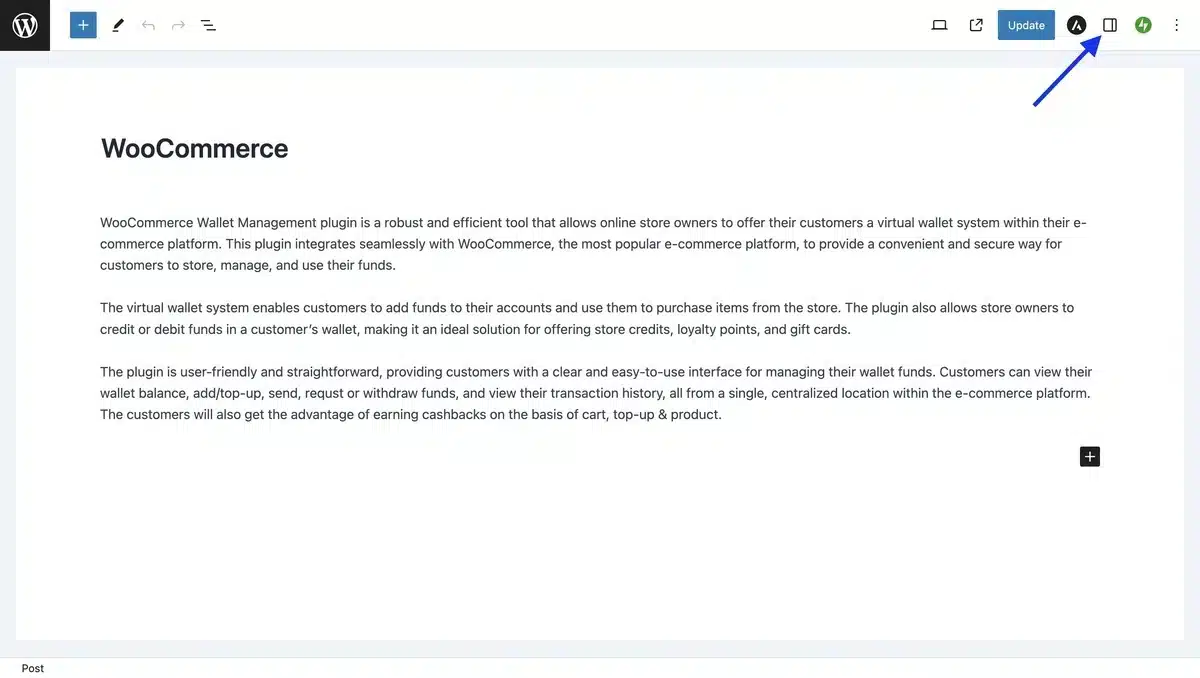
Step 3: Over there, you’ll see the first option, “Visibility,” which will be “Public.”
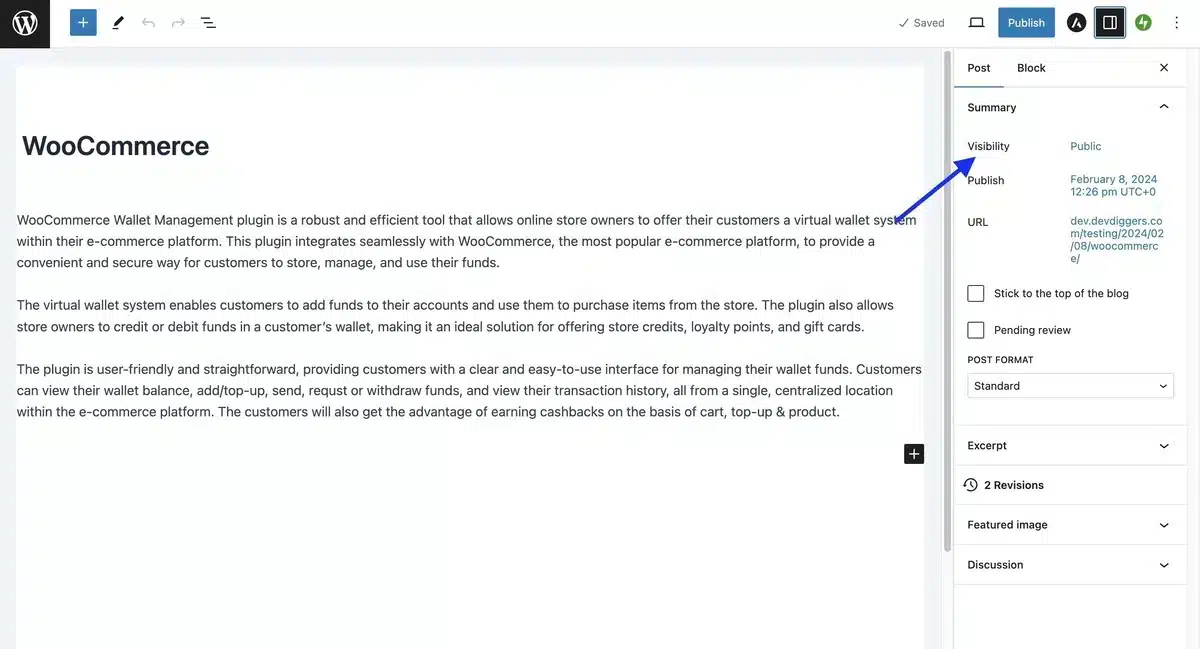
Step 4: Change the Public visibility mode to “Private” mode using the drop-down menu.
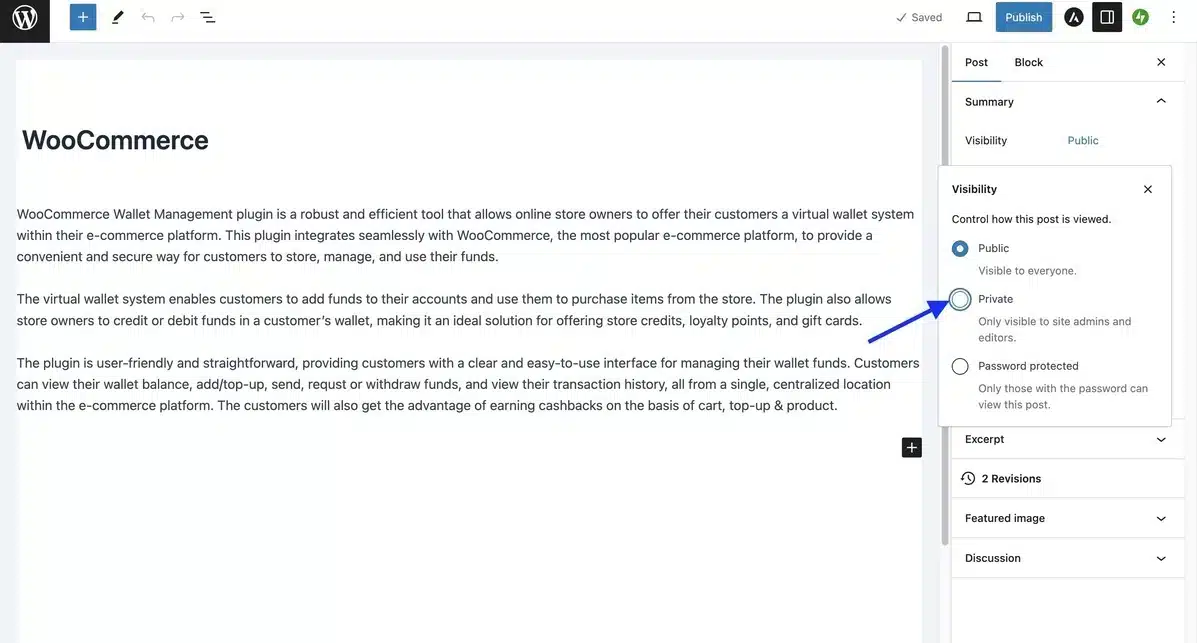
Step 5: Click “OK” for the Reconfirmation notification, and your post will be archived.
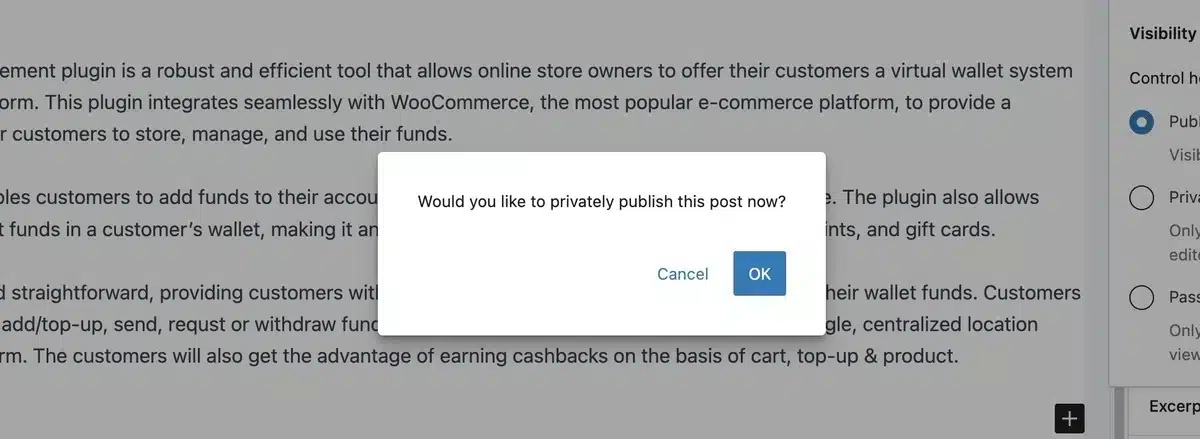
This way, you have successfully learned the two easiest methods of archiving WordPress posts.
Conclusion
In conclusion, mastering how to archive WordPress posts is a valuable skill for any website owner or content manager.
By understanding the various methods available and implementing them effectively, you can maintain a well-organized and dynamic website while preserving valuable content for future use.
Whether through simple status adjustments, utilizing plugins, or adopting custom post statuses, the archiving process ensures no content is lost or forgotten.
Embrace the power of archiving to optimize your WordPress site’s content management strategy, enhance user experience, and safeguard your SEO efforts for long-term success.
FAQs
Can I still access archived WordPress posts?
Yes, archived posts remain accessible through direct links, search results, or by navigating to specific archive pages on your website.
Will archiving WordPress posts affect my SEO?
Archiving posts shouldn’t negatively impact your SEO if done properly. Ensure that archived posts are still accessible to search engines and users, and consider setting up redirects if necessary.
Can I unarchive WordPress posts?
Yes, you can unarchive WordPress posts by changing their status back to “Published” or making them visible again through other means, like removing them from specific archive sections.
How often should I archive WordPress posts?
The frequency of archiving posts depends on your website’s content strategy and the type of content you produce. Generally, you might archive posts when they become outdated or irrelevant to your audience.
Will archiving WordPress posts affect my website’s performance?
Archiving posts shouldn’t have a significant impact on your website’s performance. However, it’s essential to regularly review and optimize your archives to ensure they’re not causing any unnecessary strain on your server resources.

Kartika Musle
A Tech enthusiast and skilled wordsmith. Explore the digital world with insightful content and unlock the latest in tech through my vision.

Leave a Reply