- Why is it Necessary to Back Up the WooCommerce Database?
- How Often Should You Back Up the WooCommerce Database?
- How to Back Up the WooCommerce Database
- Other Plugins to Back Up the WooCommerce Database
- Final Thoughts on How to Back Up the WooCommerce Database
- FAQs About How to Back Up the WooCommerce Database
How to Back Up the WooCommerce Database: Backup Strategies

- Why is it Necessary to Back Up the WooCommerce Database?
- How Often Should You Back Up the WooCommerce Database?
- How to Back Up the WooCommerce Database
- Other Plugins to Back Up the WooCommerce Database
- Final Thoughts on How to Back Up the WooCommerce Database
- FAQs About How to Back Up the WooCommerce Database
In this comprehensive guide, we’ll explore the importance of backing up your WooCommerce database and walk you through how to back up the WooCommerce database effectively.
In digital commerce, safeguarding your data is non-negotiable, mainly when operating through platforms like WooCommerce.
Your WooCommerce database holds critical information such as customer details, product inventory, and transaction records, making its protection a top priority.
Surprisingly, many underestimate the significance of regular backups until faced with data loss.
Whether you’re a seasoned eCommerce entrepreneur or just embarking on your online venture, mastering this essential skill ensures the security and continuity of your business operations.
Why is it Necessary to Back Up the WooCommerce Database?
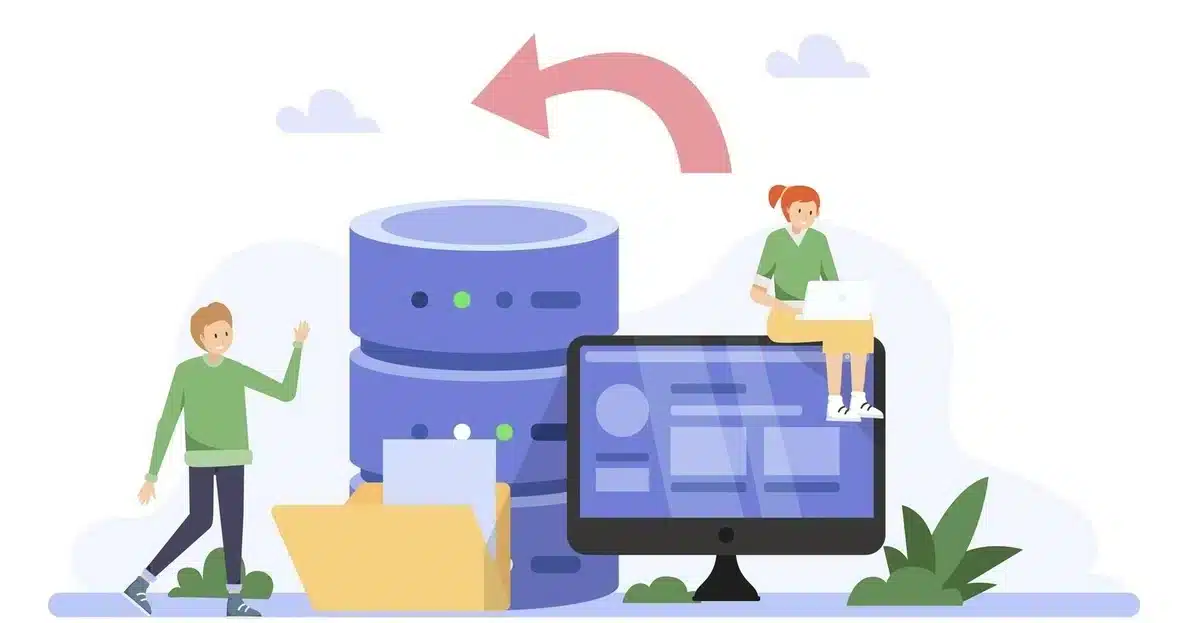
Backing up your WooCommerce database is essential for several reasons:
- Data Loss Prevention: Your WooCommerce database contains critical information such as customer details, product listings, orders, and transaction records. Any accidental deletion, corruption, or server failure could result in irretrievable data loss without proper backups.
- Business Continuity: In case of a website crash or database corruption, a recent backup ensures minimal downtime for your online store. You can quickly restore your website to its previous state, minimizing disruptions to sales and customer experience.
- Protection Against Cyber Threats: Online stores are prime targets for cyberattacks such as malware infections, hacking attempts, and ransomware. Regular backups provide a safety net, allowing you to recover your data without succumbing to extortion or losing valuable information.
- Compliance Requirements: Depending on your location and the nature of your business, you may be subject to data protection regulations that mandate regular data backups. Compliance with these regulations reduces legal risks and enhances trust with your customers.
- Peace of Mind: Knowing that your WooCommerce database is securely backed up provides peace of mind. Whether a minor mishap or a significant tragedy, having a reliable backup strategy ensures you’re prepared to handle any unforeseen challenges effectively.
In summary, backing up your WooCommerce database is not just good practice; it’s essential to maintaining your online business’s integrity, security, and continuity in how to back up the WooCommerce database to safeguard your online business.
How Often Should You Back Up the WooCommerce Database?
The frequency of backing up your WooCommerce database depends on several factors, including the volume of transactions, frequency of updates, and the criticality of the data. Here are some general guidelines:
- Regular Scheduled Backups: It’s advisable to perform daily backups for most WooCommerce stores, especially if you have frequent transactions or updates. This ensures minimal data loss in case of an issue.
- Before Significant Updates: It’s wise to back up the WooCommerce database before making any significant changes to your store, such as updating plugins or themes. This ensures you can revert to a stable state if something goes wrong during the update process.
- During Peak Activity Periods: If your store experiences peak activity during specific times (e.g., holiday seasons, sales events), consider increasing the frequency of backups to ensure you capture all transactions and changes.
- Automated Backups: Implement automated backup solutions to simplify the process and ensure backups are performed consistently without manual intervention.
- Off-site Storage: Store your backups in a secure off-site location, such as cloud storage or a remote server, to protect against data loss in case of server failures or disasters.
- Monitor and Adjust: Regularly monitor your backup processes and adjust the frequency based on store activity or infrastructure changes.
By following these guidelines, you can ensure that your WooCommerce database is backed up regularly and securely, minimizing the risk of data loss and downtime for your online store.
How to Back Up the WooCommerce Database
You can easily back up the WooCommerce database using various plugins, but the most effective and efficient plugin is the UpdraftPlus plugin.
Now, let’s understand how to back up the WooCommerce database using this free plugin.
Step 1: Log in to the WordPress Dashboard and Head to Plugins
Log into WordPress and Head to the Plugins > Add New Plugins.
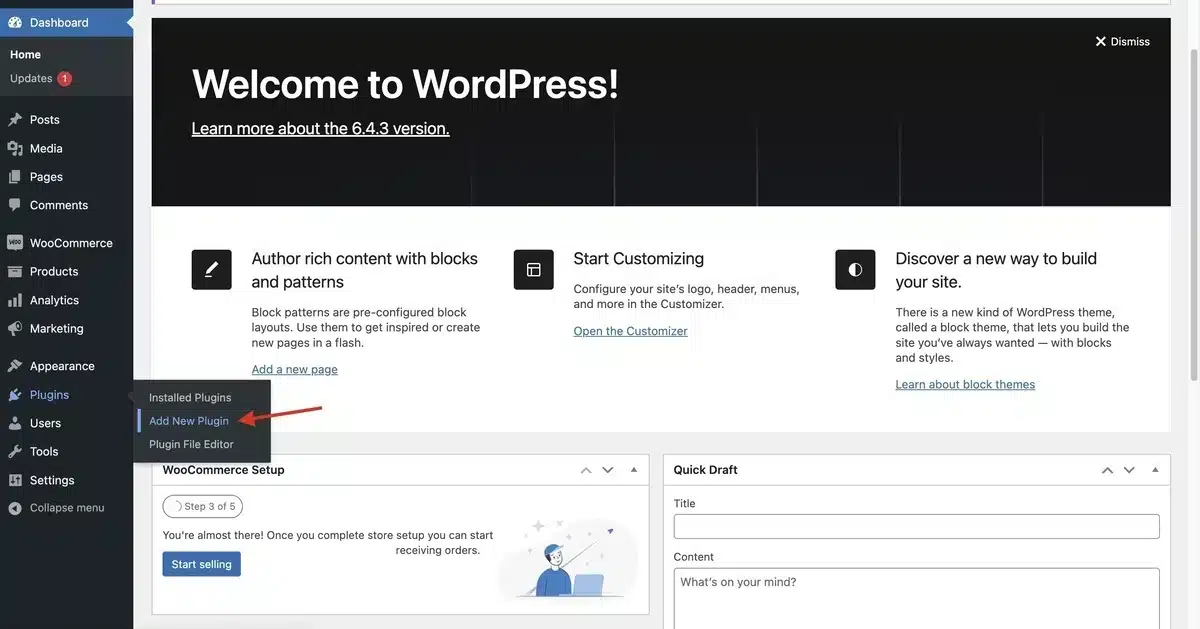
Step 2: Install the UpdraftPlus Plugin
Search for the “UpdraftPlus Plugin” in the search menu and Install and Activate it.
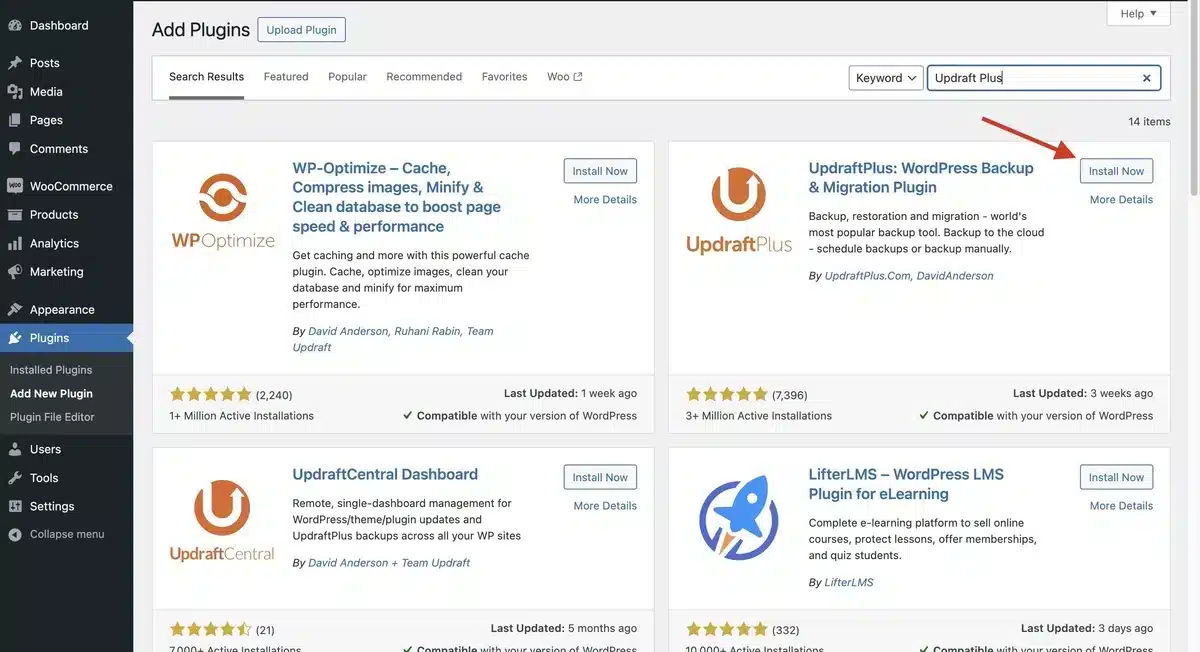
Step 3: Setup the Plugin
Next, head to the WordPress dashboard’s Settings section and click UpdraftPlus Backups.
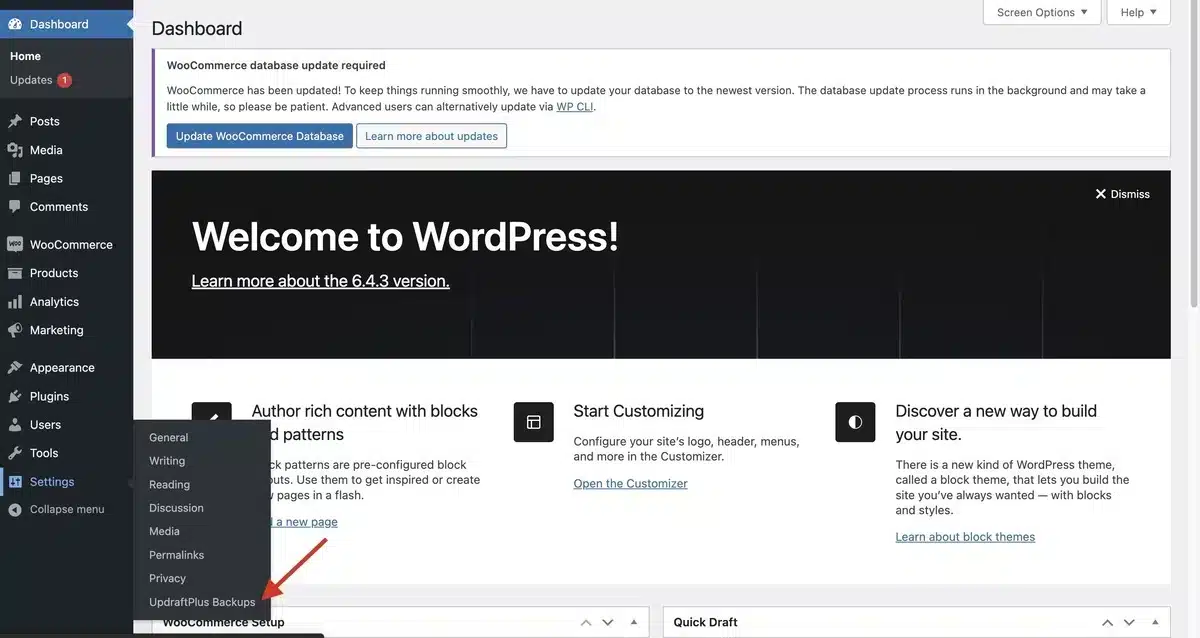
Following that, click on the Settings option.
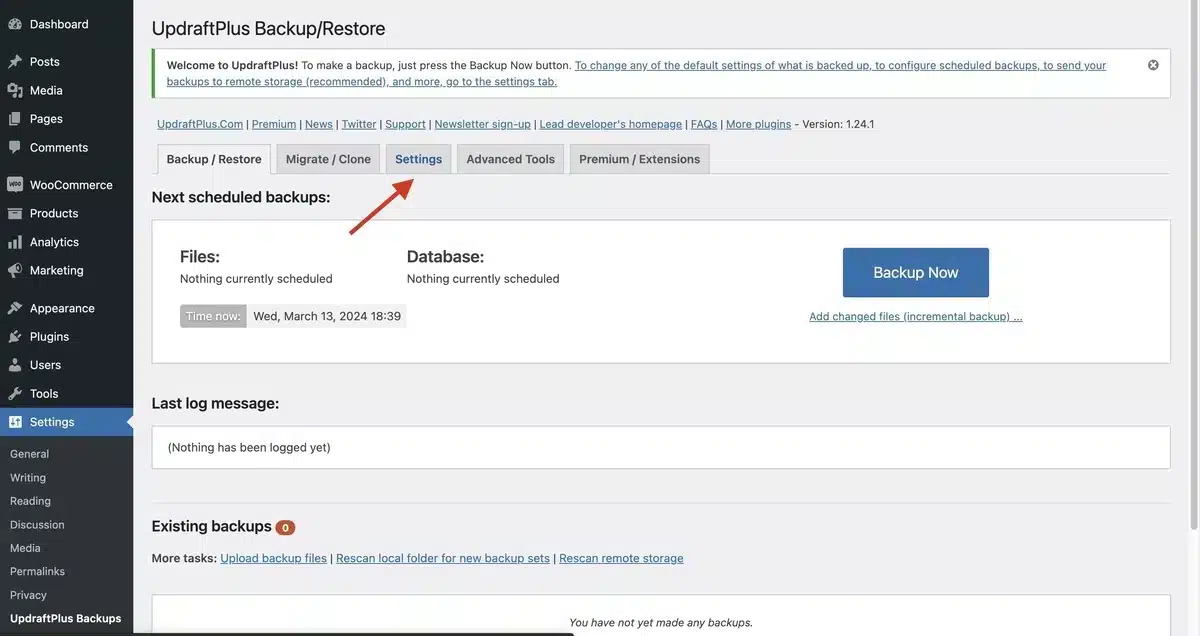
Over here, you need to specify the files and database schedule for automatic backups by selecting the option from the dropdown menu.
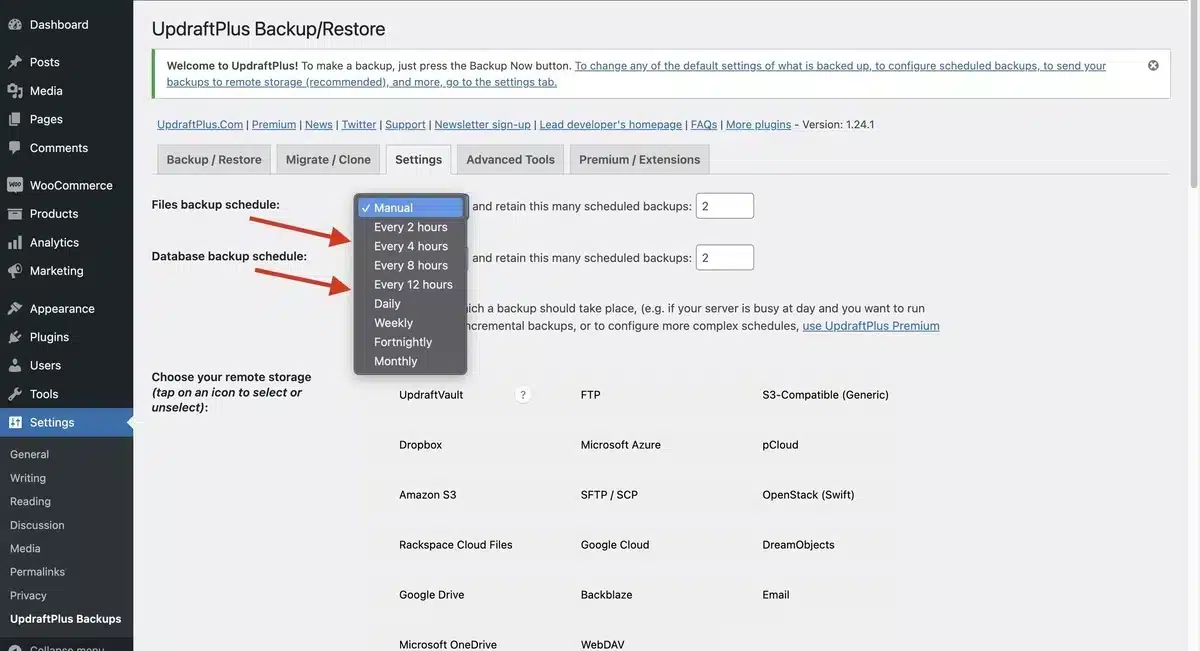
Though the default remote storage to save the backups is on the web server, you select other remote storage to save the backups if you cannot use it or have an issue with your web server.
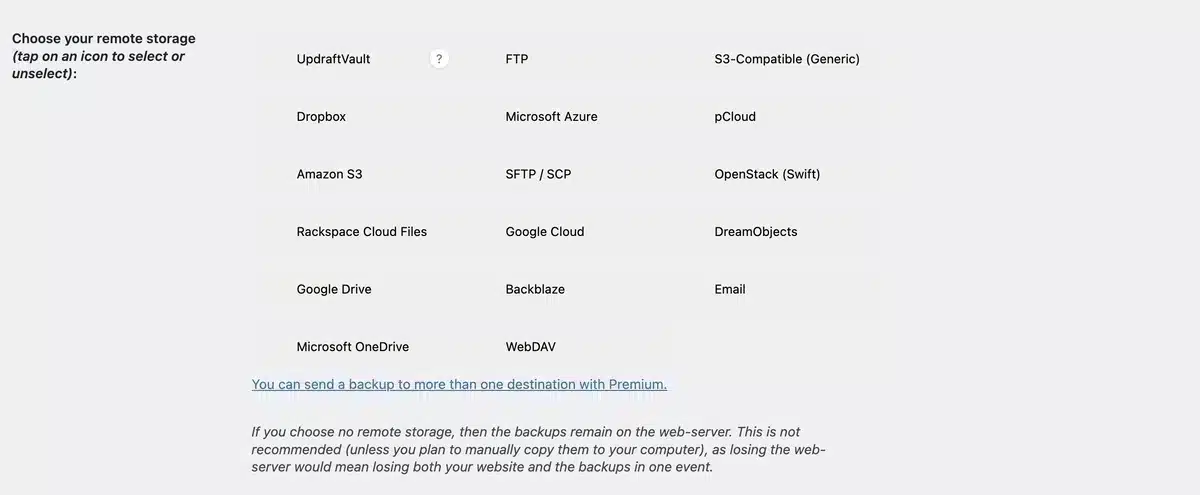
Once you select your option for remote storage, you need to click on this link to authenticate with Google.
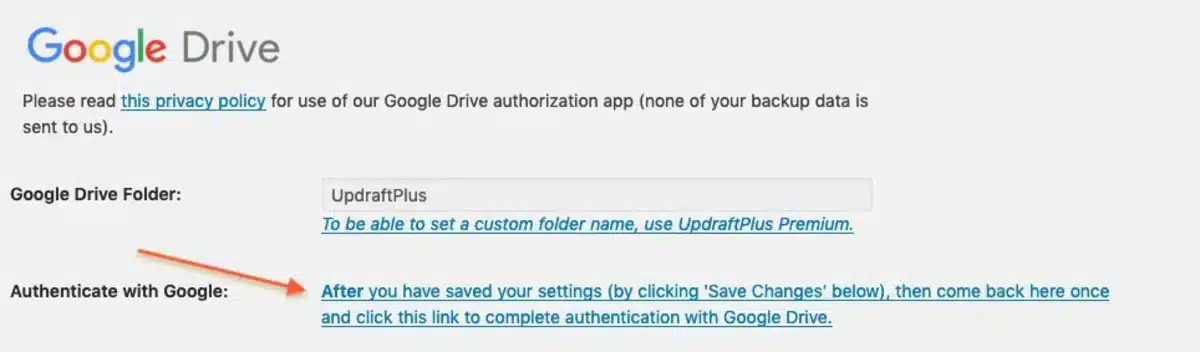
Once you are done making changes, don’t forget to save them.
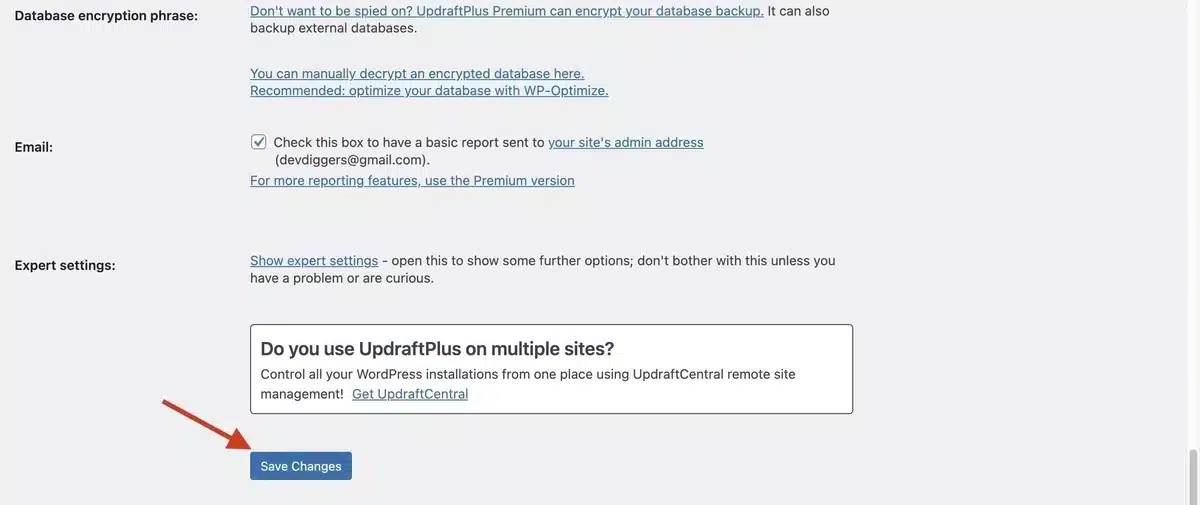
Step 4: Backup the WooCommerce Database
Once you save the changes, click the Backup/Restore option and hit the Backup Now button.

Click Backup Now to confirm it in the window.
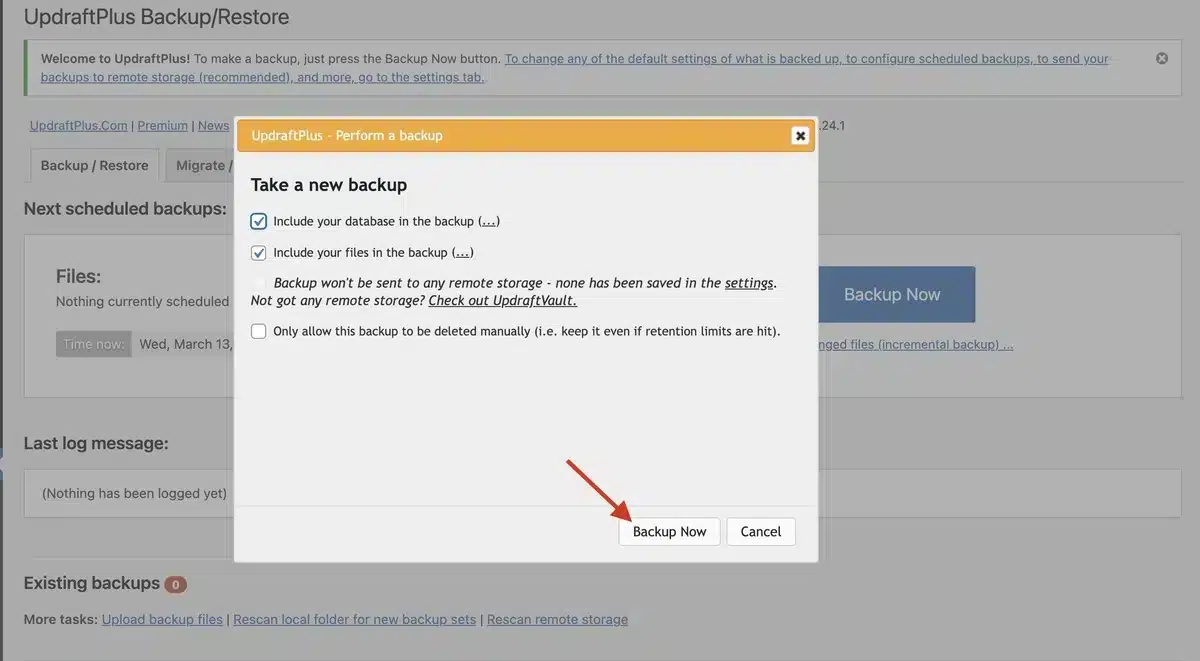
Your backup process will be started, and you will be notified when it’s complete.
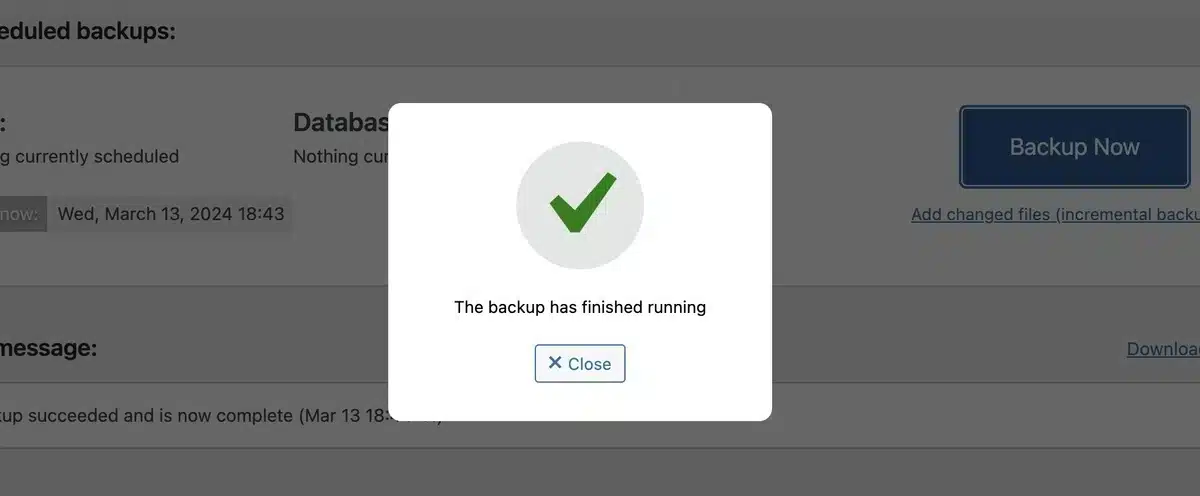
Other Plugins to Back Up the WooCommerce Database
Learning how to back up the WooCommerce database, several plugins are available to make the process easier. Here are some popular options:
1. WP-DB-Backup
WP-DB-Backup is specifically designed to back up WordPress databases; this plugin is lightweight and easy to use. While it doesn’t offer as many features as others, it’s a straightforward option for those who prefer simplicity.
2. BackupBuddy
A premium plugin offering comprehensive backup solutions for WooCommerce sites. With BackupBuddy, you can schedule automatic backups, store backups off-site, and quickly restore your site with just a few clicks.
3. Jetpack Security
Another notable plugin to consider is Jetpack Security. Jetpack offers a suite of security features, including automated backups, which can include your WooCommerce database.
4. All-in-One WP Migration
While primarily a migration plugin, it also includes backup functionality. All-in-One WP Migration allows you to export your entire site, including the WooCommerce database, to a file for easy import elsewhere.
5. BackWPup
This free BackWPup plugin offers backup and restore functionalities for WordPress sites, including WooCommerce. You can schedule backups, store them on remote servers, and optimize your database for better performance.
By utilizing these plugins, you can ensure the safety of your store’s data and maintain smooth operations. Remember to regularly back up your database to protect against any unforeseen issues.
Final Thoughts on How to Back Up the WooCommerce Database
In short, knowing how to back up the WooCommerce database is essential for anyone running an online store.
Following the steps we’ve discussed, you can ensure your store’s important information stays safe, even if something goes wrong.
Whether before making significant changes, during busy times, or using automatic tools, backing up your database helps keep everything running smoothly.
Remember, spending some time now to set up regular backups can save you a lot of trouble later on.
So, make it a habit to back up your WooCommerce database regularly, and you can have peace of mind knowing your store’s data is safe and ready whenever you need it.
FAQs About How to Back Up the WooCommerce Database
What are the risks of not backing up the WooCommerce database?
Not backing up your WooCommerce database puts your business at risk of losing valuable data. Without backups, you may struggle to recover critical information during a website crash, hacking incident, or accidental data deletion.
Can I manually back up the WooCommerce database?
You can manually back up your WooCommerce database through your hosting control panel or a plugin like phpMyAdmin. However, manual backups require technical expertise and may be time-consuming, especially for more extensive databases.
Are there automated backup solutions for WooCommerce?
Yes, several plugins offer automated backup solutions specifically designed for WooCommerce stores. These plugins allow you to schedule regular backups and streamline the process, ensuring your store’s data is consistently protected.
What should I consider when choosing a backup solution for WooCommerce?
When selecting a backup solution for WooCommerce, consider factors such as ease of use, reliability, compatibility with your hosting environment, support for automatic backups, and restoration options. Additionally, look for features like incremental backups and off-site storage for added security.
How do I restore a backed-up WooCommerce database?
Restoring a backed-up WooCommerce database typically involves accessing your backup files through your chosen backup solution and initiating restoration. Most backup plugins provide step-by-step instructions for repairing your database to its previous state.

Kartika Musle
A Tech enthusiast and skilled wordsmith. Explore the digital world with insightful content and unlock the latest in tech through my vision.

Leave a Reply