- What is a Vanity URL in WordPress?
- Why Should You Use a Vanity URL in WordPress?
- How to Create a Vanity URL in WordPress
- Example of Creating a Vanity URL in WordPress
- Frequently Occurring Problems When Creating Vanity URLs in WordPress
- Conclusion on How to Create a Vanity URL in WordPress
- FAQs About How to Create a Vanity URL in WordPress
- Q1. Do vanity URLs affect search engine optimization?
- Q2. Is it possible to convert an existing URL to a vanity URL without causing link breaks?
- Q3. Do any tools exist for WordPress users to use when creating vanity URLs?
- Q4. How can I monitor the effectiveness of my vanity URLs?
- Q5. Is the process of making vanity URLs expensive?
How to Create a Vanity URL in WordPress
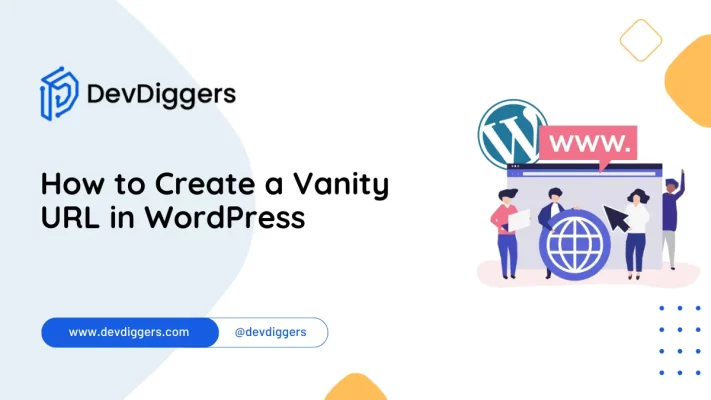
- What is a Vanity URL in WordPress?
- Why Should You Use a Vanity URL in WordPress?
- How to Create a Vanity URL in WordPress
- Example of Creating a Vanity URL in WordPress
- Frequently Occurring Problems When Creating Vanity URLs in WordPress
- Conclusion on How to Create a Vanity URL in WordPress
- FAQs About How to Create a Vanity URL in WordPress
- Q1. Do vanity URLs affect search engine optimization?
- Q2. Is it possible to convert an existing URL to a vanity URL without causing link breaks?
- Q3. Do any tools exist for WordPress users to use when creating vanity URLs?
- Q4. How can I monitor the effectiveness of my vanity URLs?
- Q5. Is the process of making vanity URLs expensive?
Modifying a link into a vanity URL in wordpress increases usability. boosts SEO, improves branding, and makes hyperlinks more readable.
Vanity URLs are great for marketing and social media because they are short and easy to say.
In this blog post, we will guides you through the process of creating customized vanity URLs to ensure your links not only look appealing, but also enhance user experience.
No matter your WordPress skill level, this tutorial will help you transform your long, complex links into easy-to-remember URLs.
What is a Vanity URL in WordPress?
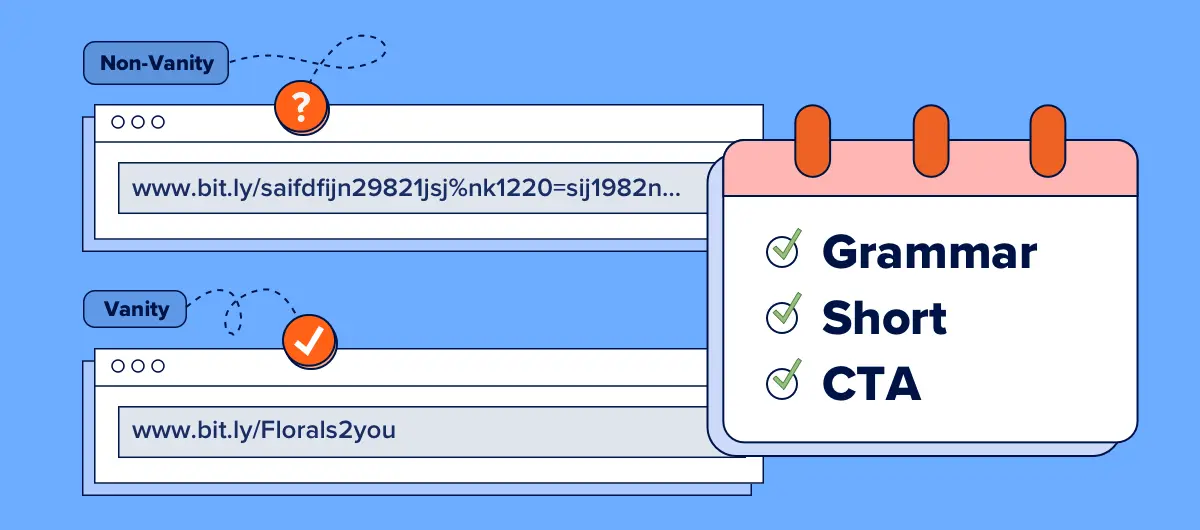
Before learning how to create a vanity URL in WordPress, it’s advisable to understand what it is first.
A WordPress Vanity URL is a custom webpage for a WordPress site with the intention of marketing it that is easy to remember, read and share.
Unlike conventional URLs, which are lengthy and often complex, vanity URLs are shorter and frequently include keywords pertinent to the topic that they refer to.
They are often used for social media posts, advertising campaigns, and just about anywhere you need a professional looking link devoid of clutter.
Example
- Standard URL:
https://www.example.com/products/item?id=12345 - Vanity URL:
https://www.example.com/product-name
Why Should You Use a Vanity URL in WordPress?
There are a number of advantages that using vanity URLs in WordPress can provide.
- Stronger Business Identity: Every business seeks to stand out from the rest. To help increase your branding efforts, vanity URLs will make a positive contribution since they are easy to remember, share, and appear more professional.
- Increased SEO: It is now available to increase the rank of search engine’s URLs via WordPress on vanity URLs by keyword inclusion. This allows a higher chance of people finding the content easily.
- User Friendly: For the case of website visitors, they understand what the shortened URL entails, therefore, they form an idea of what the URL is all about user-friendly due to its scope. Hence the potential in increased click throughs and user engagement skyrockets.
- Increased User Trust: Users tend to discriminate what links they will click on especially if they find the link to be trustworthy. Even if the URLs are not complex, vanity URLs seem more authentic, unlike the bulky urls which are tend to spammy.
- Effective Advertising: Without any doubt, vanity URL will make carrying out advertisements simple. The sophistication makes it effective while for online marketing, social media posts and even for offline purposes.
- Analytics and Monitoring: Many plugins which offer URL shortening services also offer tracking features which allow you to monitor the performance of your vanity URLs. This can offer useful information regarding user behavior and the effectiveness of your marketing efforts.
How to Create a Vanity URL in WordPress
Making changes to your URL to make it easier to read and remember is part of learning how to construct a vanity URL in WordPress.
This is a detailed tutorial on setting up a vanity URL in WordPress:
1: Select Your Vanity URL
Select the vanity URL that you desire.
A vanity URL must be brief, informative, and simple to recall.
For example, you might want something like https://yourwebsite.com/custom-page instead of a long URL like https://yourwebsite.com/?p=123.
2. Configure Eye-Catching Permalinks
Verify if “Pretty Permalinks” are being used on your WordPress website. For the purpose of making neat and understandable URLs, this is essential.
- Navigate to the dashboard on WordPress.
- Go to Settings > Permalinks.
- Choose a permalink structure other than Plain. “Post name” or a unique structure are typical options.
- Save the changes by clicking.
3. Create a New Post or Page
You can manually specify the URL slug when you’re creating a new page or post.
- Navigate to Posts > Add New or Pages > Add New.
- Put your page’s or post’s title and text here.
- The URL is located beneath the title field. Next to it, select the “Edit” button.
- Put in the vanity URL slug you want (
custom-page, for example). - After selecting OK, publish your page or post.
4. Modify an Already-Published Post or Page
To modify an already-existing page or post’s URL:
- Navigate to Pages > All Pages or Posts > All Posts.
- Locate the post or page you wish to update, then choose it.
- Click the “Edit” button next to the permalink, underneath the title box.
- Put in the slug of your preferred vanity URL.
- After selecting OK, Update the post or page.
5. Redirect Previously Used URLs (Optional)
You may choose to set up a redirect if you are changing the URL of an already-existing page or post so that users who visit the old URL are instantly forwarded to the new vanity URL.
- Install and enable a redirection plugin, such as Simple 301 Redirects or Redirection.
- Navigate to the plugin’s options, which are typically located in the Tools or Settings menu.
- Give the old URL and the new vanity URL when adding a new redirect.
- Make sure to save the modifications.
6. Check the Vanity URL
Check that the vanity URL functions properly after generating or modifying your page/post and configuring any required redirects:
- Check that the newly created vanity URL takes you to the right website by using your browser to visit it.
- Verify that any outdated URLs, if any, point to the new vanity URL by testing them.
Example of Creating a Vanity URL in WordPress
Suppose you would like to make a vanity URL for a “How to Bake a Cake” blog post.
- Navigate to Posts > Add New.
- Type “How to Bake a Cake” as the post title, then compose the content.
- Next to the permalink field (just below the title), click the “Edit” button.
- To update the URL slug, type “bake-a-cake” and select OK.
- Publish the article.
https://yourwebsite.com/bake-a-cake will be your new vanity URL.
These instructions will help you make short and unambiguous vanity URLs in WordPress, which will improve both the user experience and the general look of the links on your website.
Frequently Occurring Problems When Creating Vanity URLs in WordPress
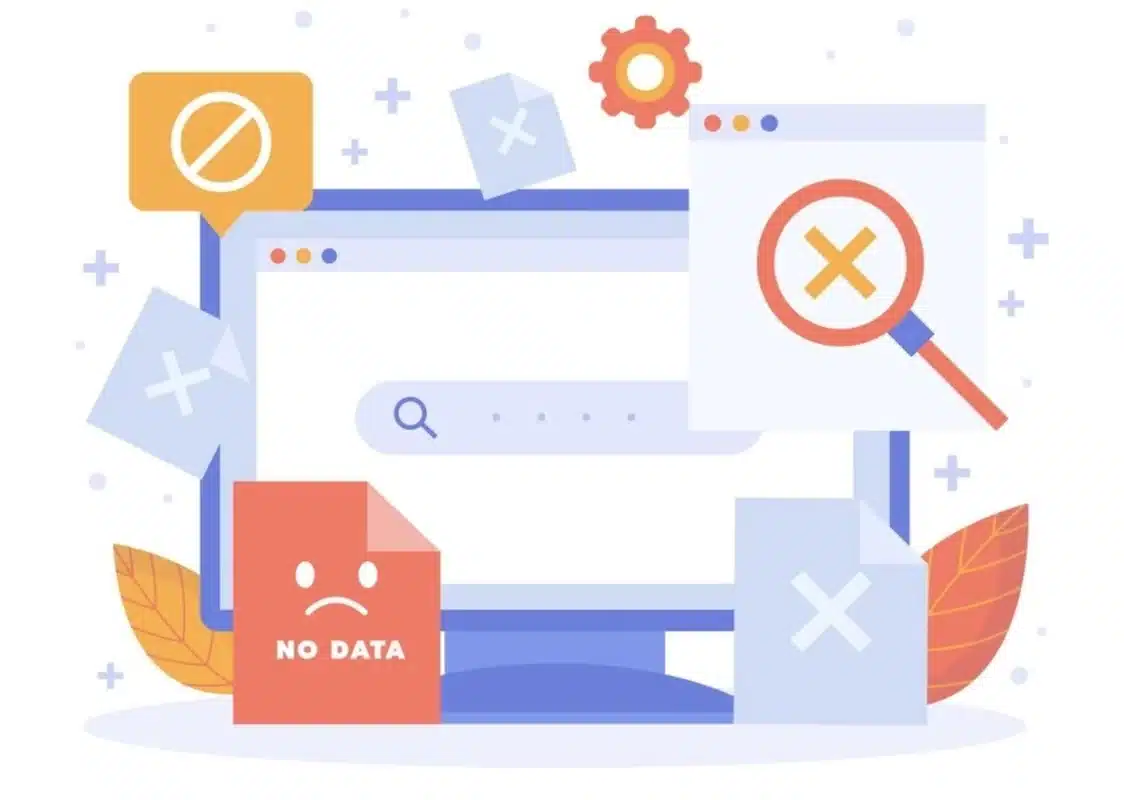
WordPress vanity URL creation can greatly enhance the look and feel of your website. Still, there are a few typical problems that can come up in this process:
1. Conflicts with Permalink Structure
- Problem: When generating a vanity URL in WordPress, incorrect permalink structures may cause issues.
- Solution: Go to Settings > Permalinks and change the structure of your permalinks to something understandable, such as “Post name.”
2. Slugs That Are Already in Use
- Problem: Another post, page, or category may already be using the slug (the portion of the URL that comes after the domain).
- Solution: Make sure the slug is distinct. Should it be taken, select an alternative or alter the current one.
3. Incorrect Redirects
- Problem: Broken links or endless cycles may result from improperly configured redirects.
- Solution: To effectively handle redirection, use a dependable plugin like Yoast SEO or Redirection. Make sure they function as intended by giving them a thorough test.
4. Problems with Cache
- Problem: Caching may cause changes to not show up right away.
- Solution: Delete any cache-related plugins from your WordPress website, such as W3 Total Cache or WP Super Cache, as well as the cache in your browser.
5. Plugin Conflicts
- Problem: When you create a vanity URL in WordPress, there is a chance that plugins will clash with one another.
- Solution: One way to find conflicts is to deactivate and then reactivate each plugin individually. Make sure all of the plugins are current.
6. Theme Compatibility
- Problem: Certain permalink configurations and custom URL setups might not be supported by all themes.
- Solution: One possible solution is to use the Twenty Twenty-Four WordPress theme as the default theme to test the vanity URL. If it functions, your present theme is probably the problem.
7. Problems with .htaccess Files
- Problem: Incorrect URL rewriting may be caused by issues with the .htaccess file.
- Solution: Make sure the appropriate rewriting rules are in your .htaccess file. Normally, WordPress takes care of this automatically, but if something goes wrong, you might have to manually update the file.
You may successfully build a vanity URL in WordPress and improve the functioning and user experience of your website by taking care of these typical problems.
Conclusion on How to Create a Vanity URL in WordPress
Creating a vanity URL in WordPress enhances the professionalism and user experience of your site.
A WordPress vanity URL can be made user-friendly and SEO optimized if you follow the guidance in the provided accompanying manual for creating a vanity URL.
Be sure also to select unique slugs, put order into your permalink structure, and manage your URL redirection properly.
In addition, clearing the cache always enables immediate updates, while contending with the .htaccess files, plugins, or themes may create conflicts worth acknowledging.
Incorporating these recommendations allows the effective formation of vanity URLs that portray the business branding while facilitating easier navigation through the business web page set-up. I personally am eager for you to get started with personalizing!
FAQs About How to Create a Vanity URL in WordPress
Q1. Do vanity URLs affect search engine optimization?
Indeed, by adding additional keywords and informative content to URLs, vanity URLs can improve SEO. This can raise your ranks by assisting search engines in better comprehending the page’s content.
Q2. Is it possible to convert an existing URL to a vanity URL without causing link breaks?
Indeed, but before doing so, make sure to set up a 301 redirect that points to the new vanity URL from the old one. This helps you preserve your search engine rankings and makes sure that any visitors to the old URL are effortlessly forwarded to the new one.
Q3. Do any tools exist for WordPress users to use when creating vanity URLs?
Indeed, there are a number of WordPress plugins like Pretty Links, ThirstyAffiliates, and Redirection that can assist you in creating and managing vanity URLs.
Q4. How can I monitor the effectiveness of my vanity URLs?
You can use analytics software such as Google Analytics or WordPress plugins designed specifically for tracking and reporting purposes to monitor the effectiveness of your vanity URLs.
Q5. Is the process of making vanity URLs expensive?
Generally speaking, WordPress allows you to create vanity URLs for free; however, there can be fees if you use paid plugins or services. If you intend to utilize custom domain names for your vanity URLs, you might also need to buy them.

Kartika Musle
A Tech enthusiast and skilled wordsmith. Explore the digital world with insightful content and unlock the latest in tech through my vision.

Leave a Reply