- Use of WP Cron in WordPress
- Why might you want to Disable WP Cron in WordPress?
- Preparing Your Site: Backup and wp config.php Access
- How to Disable WP Cron in WordPress?
- How to Set Up WP Cron in WordPress
- Conclusion
- Frequently Asked Questions (FAQs)
- Q1. What is WP Cron in WordPress, and why would I want to disable it?
- Q2. How does WP Cron affect low-traffic websites?
- Q3. What are the benefits of setting up a server-level cron job instead of using WP Cron?
- Q4. How to disable WP Cron in WordPress using third-party services?
- Q5. Do you need to back up your site before disabling WP Cron?
How to Disable WP Cron in WordPress
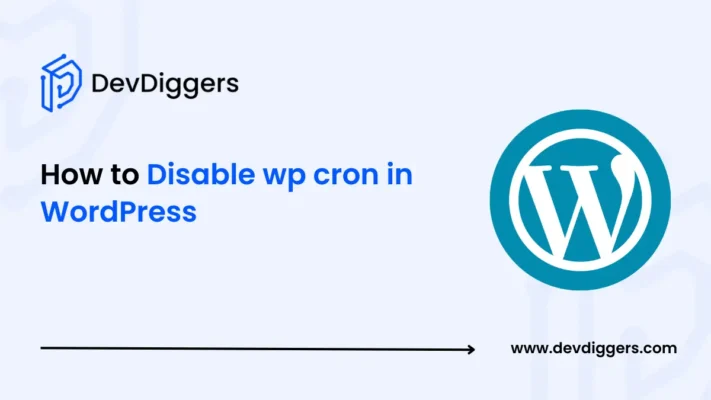
- Use of WP Cron in WordPress
- Why might you want to Disable WP Cron in WordPress?
- Preparing Your Site: Backup and wp config.php Access
- How to Disable WP Cron in WordPress?
- How to Set Up WP Cron in WordPress
- Conclusion
- Frequently Asked Questions (FAQs)
- Q1. What is WP Cron in WordPress, and why would I want to disable it?
- Q2. How does WP Cron affect low-traffic websites?
- Q3. What are the benefits of setting up a server-level cron job instead of using WP Cron?
- Q4. How to disable WP Cron in WordPress using third-party services?
- Q5. Do you need to back up your site before disabling WP Cron?
WordPress has a built-in system for scheduling tasks called WP Cron. This system performs activities such as publishing scheduled posts, sending emails, checking for updates, and other similar tasks.
Although wp‑cron is a handy feature for many users, it might create some issues. Through this guide, you will learn how to disable WP Cron in WordPress.
Generally, the issues related to WP Cron include websites that either have very low traffic or experience high volumes of visitors.
You will also learn how to set up a reliable, server‑level cron job to ensure that your scheduled tasks can run smoothly.
Use of WP Cron in WordPress
Below is a list of some activities that require the use of WP Cron in WordPress.
- Publishing Scheduled Posts: If you want to publish a post later, you can use WP Cron. It will check the time and make the post live.
- Email Notifications: If you want to generate automated emails, such as comment notifications and password reset emails, WP Cron is the tool for the job.
- Routine Maintenance Tasks: These include checking for updates and running backups regularly. Again, WP Cron is used for this purpose.
Why might you want to Disable WP Cron in WordPress?
While WP Cron is very handy and easy, it has two major limitations that might force you to disable this in your WordPress.
- Not Reliable on Low-Traffic Sites: Since the scheduler only gets executed when someone visits your site, it might take longer for low-traffic websites to run the tasks. This would further create delays in your scheduled post, and it will not be posted at the same time you set.
- Performance Issues on High-Traffic Sites: On sites with high traffic, each visitor invokes the WP Cron process, which might cause performance degradation if several scheduled tasks accumulate. This will also result in unnecessarily high consumption of server resources, affecting your website’s overall speed.
Preparing Your Site: Backup and wp config.php Access
Before you start making any changes to your site, it is essential to first take a complete backup of your site. The file where you will make all the changes, wp-config.php, is a core WordPress file that contains very sensitive configuration details of your website as well as your users. Any mistake in editing this file might affect your entire website.
- Backup Your Site: You can use any of your backup plugins or go for your host’s backup feature. This will allow you to restore your site in case something goes wrong in the future.
- Access wp‑config.php: You can use an FTP client such as FileZilla or your web hosting control panel’s file manager to find the wp‑config.php file inside your WordPress root directory.
How to Disable WP Cron in WordPress?
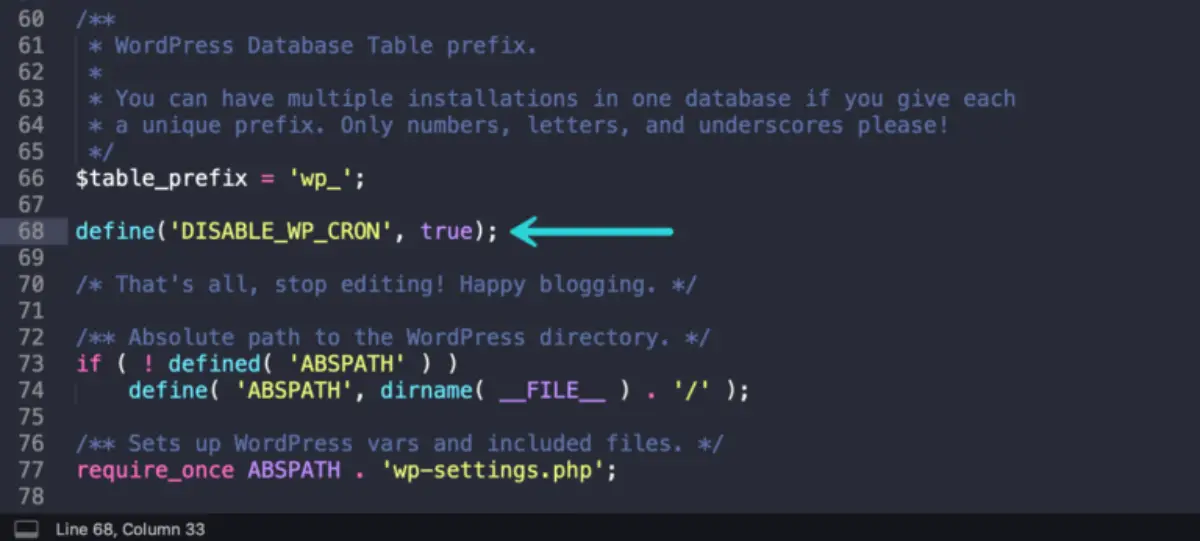
In order to disable WP Cron in your WordPress site, you simply need to add the following code to your wp-config.php file.
define( 'DISABLE_WP_CRON', true );
How to Set Up WP Cron in WordPress
You can now take the steps to set up the WP Cron on your WordPress website.
Method 1: Setting Up a Server‑Level Cron Job via Your Hosting Provider
You generally get cron jobs through the control panel of your hosting service, which you have for your website. One of the most popular choices is cPanel.
Step 1: Log in to Your Hosting Control Panel
Simply first, log in to your hosting cPanel from your hosting account by heading to the cPanel section.
Step 2: Look for the Cron Jobs Section
There, you need to head to the Cron Jobs section under the Advanced tab inside your cPanel.
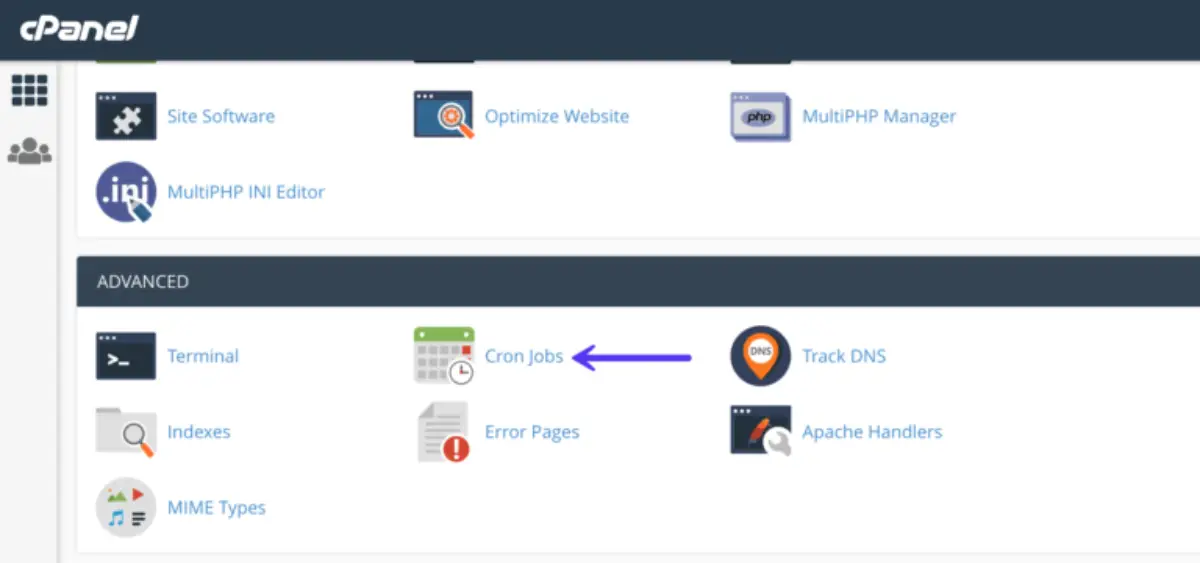
Step 3: Set the Frequency
Now, you can set the cron job to run for a specific period. It is generally recommended that the job be run every 30 minutes for most websites.
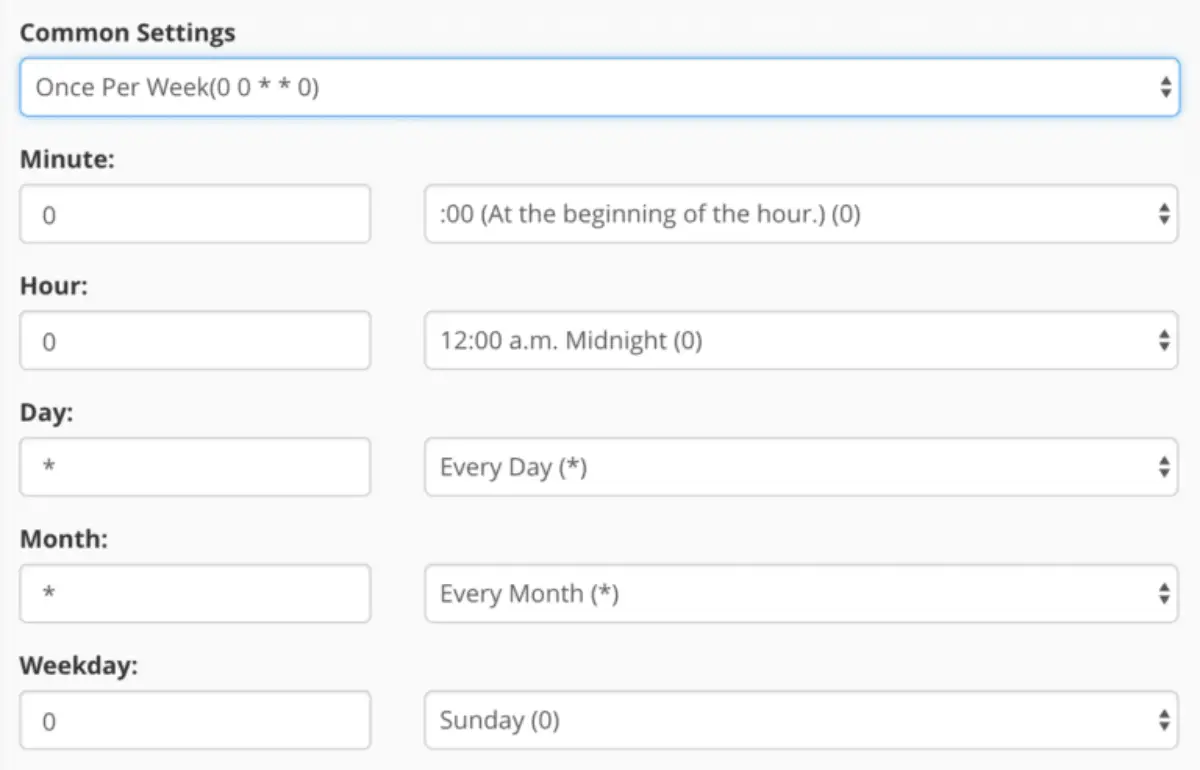
Step 4: Enter the Command
Then, inside the command field, simply enter the following command:
wget -q -O - https://yourdomain.com/wp-cron.php?doing_wp_cron >/dev/null 2>&1
Make sure that you replace https://yourdomain.com, which is the default setting, with the actual URL for your website.

This command helps your server get access to the wp-cron.php file and then execute any scheduled tasks as per the set time.
Step 5: Save the Cron Job
Once you are done with entering the command and setting up the frequency or the time limit for scheduling your posts, simply click on the Save button to save the cron job.
Benefits of a Server‑Level Cron Job
- Reliability: These kinds of cron jobs, which are based on server-level, run as per the defined schedule, independent of your website traffic, which was a major problem for low-traffic websites.
- Performance: Since the tasks are executed using the server-level cron jobs and not by your website visitors, they usually help reduce the load on your website.
- Flexibility: Most hosting providers allow you to adjust the frequency and even monitor the execution of these jobs through the control panel.
Method 2: Using a Third‑Party Cron Service
If your hosting company does not provide an easy method for creating cron jobs or if you want to go by a different approach, you can then go for a third-party cron service.
Popular Third‑Party Services
Here are a few popular third-party cron services that you might consider for your website.
- EasyCron: EasyCron provides you with a free plan, along with a monthly renewal, and you also get to have a user-friendly interface.
- cron-job.org: This one is a free service using which you can easily set up your cron jobs. After setting, you can even monitor your cron jobs.
- Cronitor: This one is very reliable and is best suited if you want to have a single, reliable cron job.
- SetCronJob: SetCronJob comes up with a paid plan where you will be charged a low annual fee at the start.
How to Set Up a Cron Job Using EasyCron
You can use any of the third-party services mentioned above or even accept these. In this guide, we will discuss the steps for using the EasyCron. You can go through similar steps with other services.
- Create an Account: First, you need to create an account on EasyCron if you don’t have one. Simply visit the official website of EasyCron and click on the sign up option to create a free account.
- Create a New Cron Job: Once your account is created, simply log in followed by clicking on the + Cron Job button.
- Enter the URL: Once you start creating your first Cron Job, you will be provided with a field to enter your URL.
- Replace the Domain: Then, simply change the URL by entering the actual URL of your site, and with your actual domain name.
- Set the Schedule: You can even select an option to fix an interval, such as Every 30 minutes, from the given options.
- Save the Cron Job: At last, click on the Save button to create your cron job. Also, you created a new cron job that will run at the interval you specified while creating the cron job.
Pros and Cons of Third‑Party Cron Services
Pros:
- Ease of Use: The interface that you get in third-party services is usually very simple and easy to use. On top of that, you would not be required to have technical know-how to use these.
- Independence: Using third-party services to disable WP Cron in WordPress gives you an independent environment and does not interfere with your hosting service provider.
- Monitoring Tools: Also, in case a job fails, many third-party services provide logs and alerts.
Cons:
- Monthly Renewal: Some of the free third-party services also require taking monthly renewals.
- Additional Setup: During the steps of using the third-party services to disable WP Cron in WordPress, you might need to sign up and configure another service, which some users might not prefer.
Conclusion
Overall, once you disable WP Cron in WordPress, the performance of your site improves, no matter whether your site gets low traffic or there are a lot of visitors to your site.
You can go for either of the two methods for setting up a cron job on your WordPress site by using your hosting services or any third-party service.
No matter which step you follow, setting up a cron job will make your site’s scheduled tasks run smoothly without depending on your site’s traffic.
While using server cron jobs is reliable and takes the load off your site, the third-party services are very simple and easy to use. Aldo, make sure that you always back up your site before starting to make any changes.
Frequently Asked Questions (FAQs)
Q1. What is WP Cron in WordPress, and why would I want to disable it?
WP Cron in WordPress is a system that takes care of tasks such as publishing your posts, sending emails, checking for updates, and taking backups. It might make your site slow down in case your site is a low-traffic site or an overloaded high-traffic site. That is why you need to disable WP Cron in WordPress to make your site’s performance smooth.
Q2. How does WP Cron affect low-traffic websites?
In low-traffic sites, WP Cron only runs whenever there is a site visitor, which might cause delays in your scheduled tasks, such as posts not going live on time or emails being sent late.
Q3. What are the benefits of setting up a server-level cron job instead of using WP Cron?
A server-level cron job runs tasks on a set schedule, no matter how much traffic your site gets.
Q4. How to disable WP Cron in WordPress using third-party services?
Yes, you can use third-party services such as EasyCron, cron-job.org, or Cronitor to handle your WordPress tasks.
Q5. Do you need to back up your site before disabling WP Cron?
Yes, it is always recommended to have a backup of your site before making any changes, especially when editing important files such as wp-config.php. This backup will work as an option to restore everything if something goes wrong.

Sagnika Goswami
Hi, I’m Sagnika Goswami. I am a tech enthusiast with a knack for content writing. Read my blogs for your daily insights.


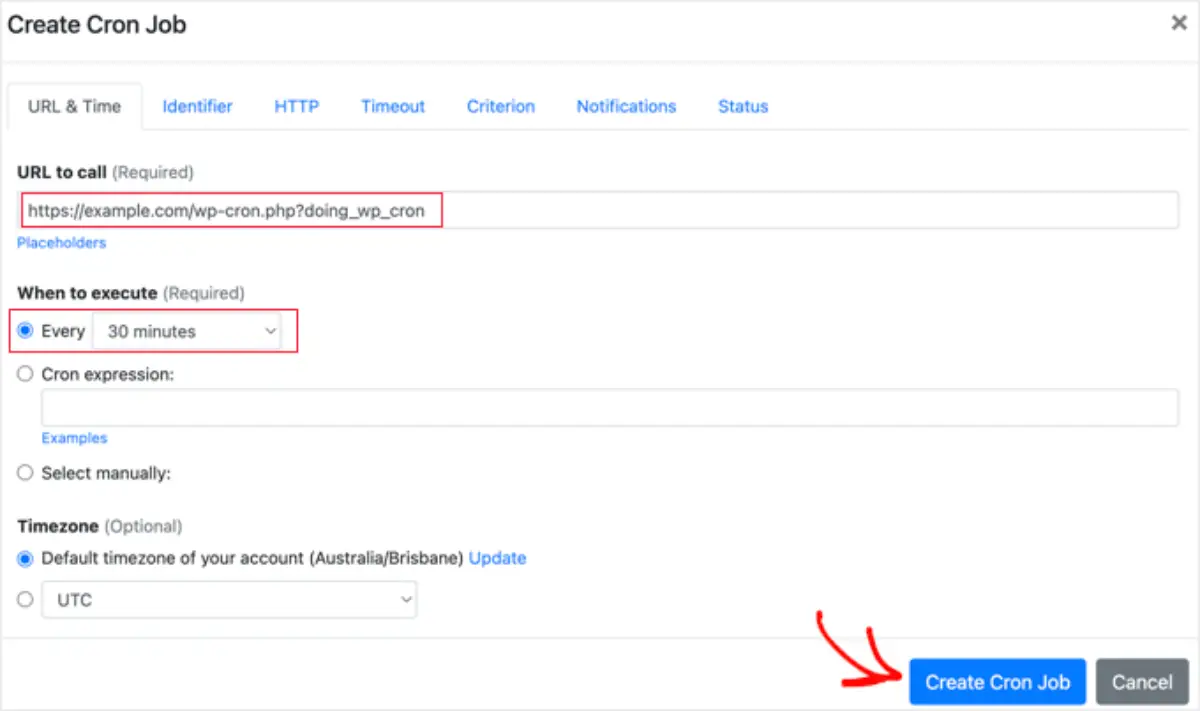
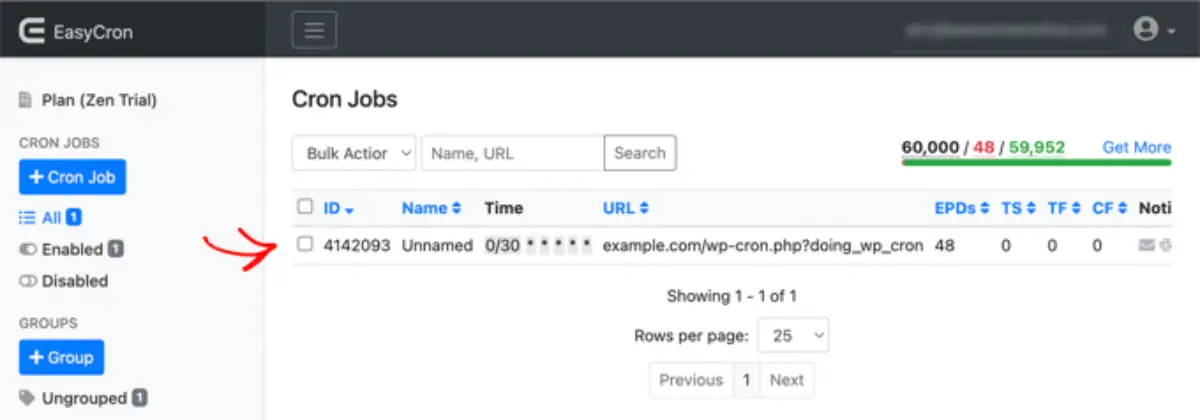
Leave a Reply