- What Are Permalinks and Why Are They Important?
- How to Set Up Pretty Permalinks in WordPress: Step-by-Step Guide
- 1. Access the WordPress Dashboard
- 2. Navigate to Permalink Settings
- 3. Choose a Permalink Structure
- 4. Set Up the Post Name Permalink Structure
- 5. Customize Your Permalink Structure (If Necessary)
- 6. Test Your New Permalink Structure
- 7. Redirect Old URLs to Avoid 404 Errors
- 8. SEO Best Practices for Permalinks in WordPress
- 9. Troubleshooting Common Permalink Issues in WordPress
- 10. Monitor Your SEO with Google Search Console
- Wrapping Up: Optimizing WordPress with Pretty Permalinks
- FAQs
How to Set Up Pretty Permalinks in WordPress
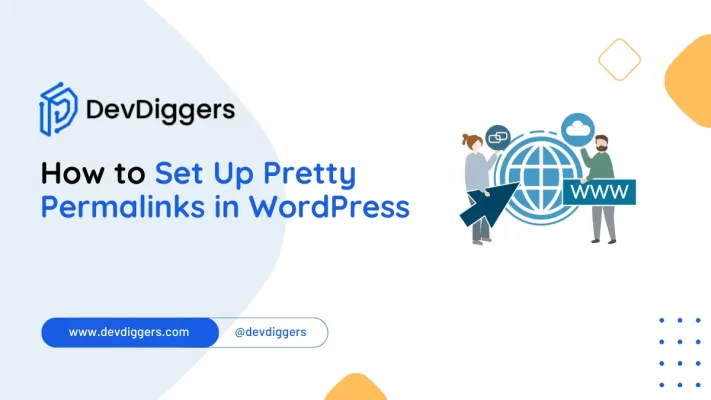
- What Are Permalinks and Why Are They Important?
- How to Set Up Pretty Permalinks in WordPress: Step-by-Step Guide
- 1. Access the WordPress Dashboard
- 2. Navigate to Permalink Settings
- 3. Choose a Permalink Structure
- 4. Set Up the Post Name Permalink Structure
- 5. Customize Your Permalink Structure (If Necessary)
- 6. Test Your New Permalink Structure
- 7. Redirect Old URLs to Avoid 404 Errors
- 8. SEO Best Practices for Permalinks in WordPress
- 9. Troubleshooting Common Permalink Issues in WordPress
- 10. Monitor Your SEO with Google Search Console
- Wrapping Up: Optimizing WordPress with Pretty Permalinks
- FAQs
Creating clean, user-friendly URLs for your website can improve your site’s SEO, boost user experience, and make your content easier to share.
One of the best ways to achieve this in WordPress is by setting up pretty permalinks.
In this guide, we’ll show you how to set up pretty permalinks in WordPress to enhance your site’s readability and SEO, providing step-by-step instructions and best practices.
What Are Permalinks and Why Are They Important?
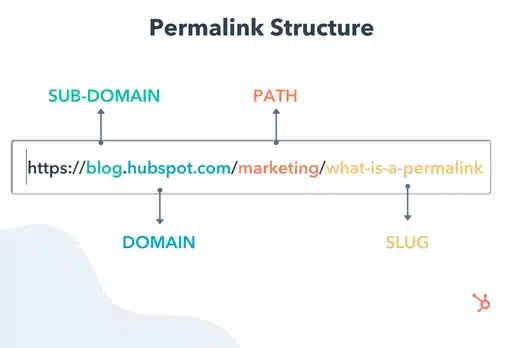
Permalinks are the URLs that refer to individual pages and posts on your website.
An example of a URL https://example.com/how-to-set-up-pretty-permalinks-in-wordpress is a permalink.
Pretty permalinks are readable and sometimes keyword-rich; hence, they tell visitors and search engines what a page is about. Setting up pretty permalinks in WordPress is quite easy but powerful for boosting SEO and user trust.
Here is why pretty permalinks matter:
- The Advantages of SEO: Search engines clearly prefer URLs that make sense. URLs should have keywords for the content on the web page. Setting up Pretty Permalinks through WordPress can help you get found and ranked better in searches.
- User Experience: Clean, readable URLs attract users. If your URL somehow reflects the content on your page, visitors might be more interested in clicking on your website.
- Better Sharing: Users are more open to sharing simple, descriptive URLs than URLs whose composition is random characters or numbers.
Let’s dive into how to set up pretty permalinks in WordPress and get your website URLs looking professional.
How to Set Up Pretty Permalinks in WordPress: Step-by-Step Guide
1. Access the WordPress Dashboard
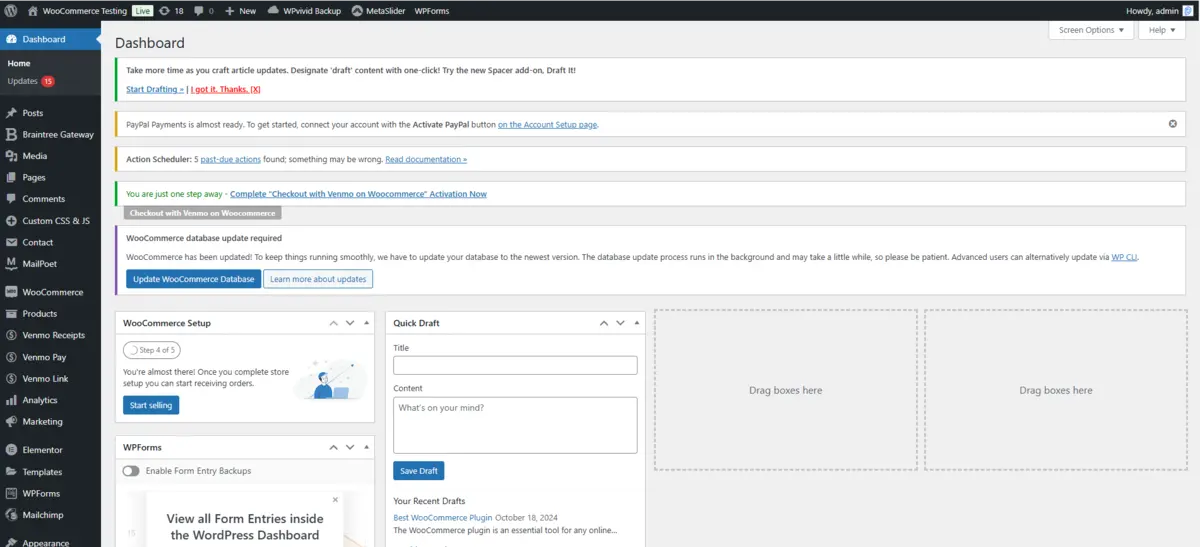
First, pretty permalinks in WordPress require that you access the WordPress dashboard. The following is how to access it:
- Go to
https://yourwebsite.com/wp-admin. - Input your login credentials.
Once logged in, you can then change your permalink structure.
2. Navigate to Permalink Settings
From the WordPress dashboard:
- Roll your mouse over Settings on the sidebar.
- Click on Permalinks.
Permalink Settings: This page gives you ways to edit the appearance of URLs in your site, clean them, and make links more pleasing to look at.
3. Choose a Permalink Structure
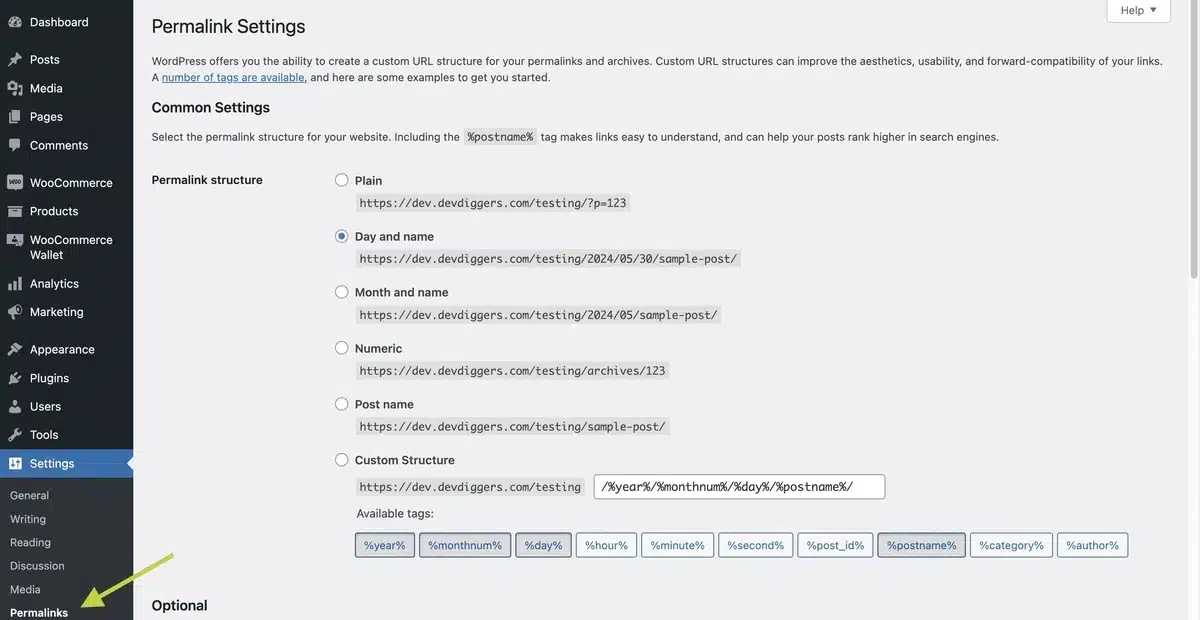
WordPress, on the Permalink Settings page, provides a few options to structure as you like:
- Plain: That’s the default one and looks something like
https://example.com/?p=123. It’s not so nice for SEO, and it just doesn’t look nice itself. - Day and Name: A URL format with a date and title is
https://example.com/2024/10/31/post-title. It’s useful for news sites, but it is way too long. - Month and Name: Similar to Day and Name, but includes only the month, making it short but still too long for most blogs.
- Numeric: A URL structure that is made up solely of numbers, such as
https://example.com/archives/123. It provides no SEO or readability benefit. - Post Name: The most common choice for blogs and is very SEO friendly. It uses only the post title, so the URL would be something like
https://example.com/post-title. - Custom Layout: Here, you can add custom features, like categories or authors.
We recommend selecting the Post Name structure, as it’s the cleanest, most SEO-friendly, and easiest to remember.
4. Set Up the Post Name Permalink Structure
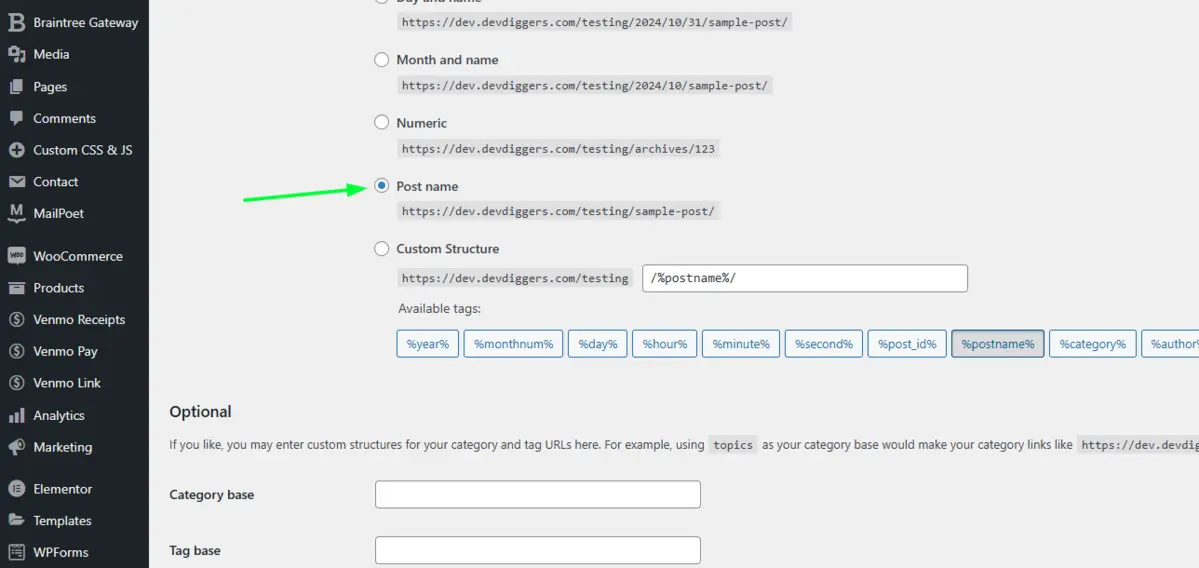
To set up the Post Name structure in WordPress:
- Click on the Post Name option.
- Hit the Save Changes button.
This will set up pretty permalinks in WordPress with the post title as the main URL element. It’s a simple step, but it can make a huge difference in how users perceive your site.
5. Customize Your Permalink Structure (If Necessary)
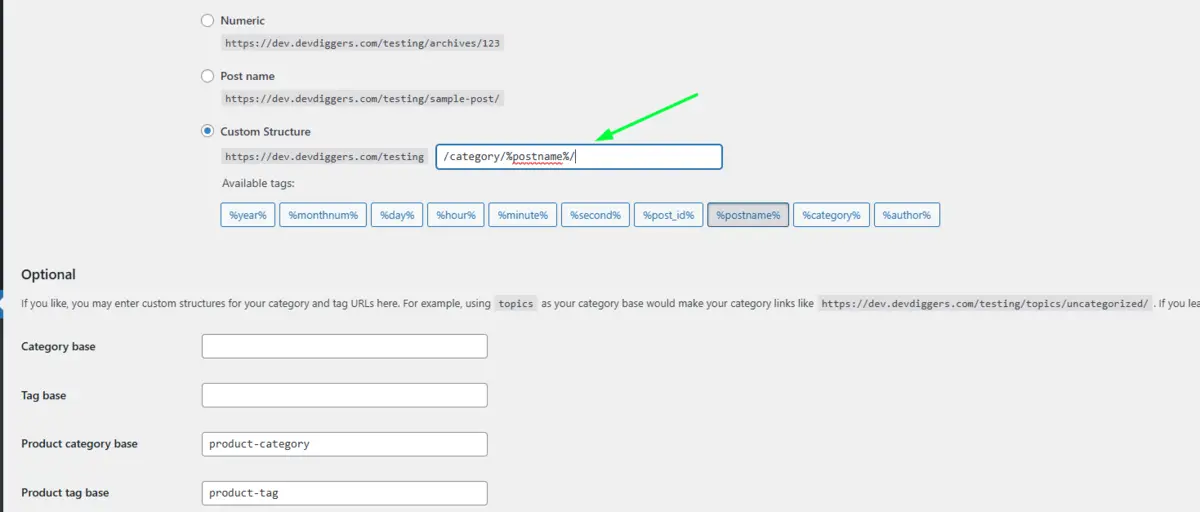
If you want a stronger structure, use the Custom Structure. This is helpful mainly if you want to apply categories or other elements to your URL for better ordering.
For example, it might look like /category/%postname%/ so that the URLs would read https://example.com/category/post-title.
- Go to Custom Structure.
- Fill in the fields for custom with tags, including
/category/and/postname/. - Save the changes.
Using custom permalinks in WordPress gives its users the flexibility to have control over creating a structure fit for their content strategy.
6. Test Your New Permalink Structure
After setting up pretty permalinks in your WordPress site, it’s important to test your URLs to ensure they work properly:
- Visit a few posts and pages to make sure they load correctly.
- If any links are broken, try clearing your cache (especially if you’re using a caching plugin).
Testing your URLs helps to catch any issues early, especially on established websites where older links might need to be redirected.
7. Redirect Old URLs to Avoid 404 Errors
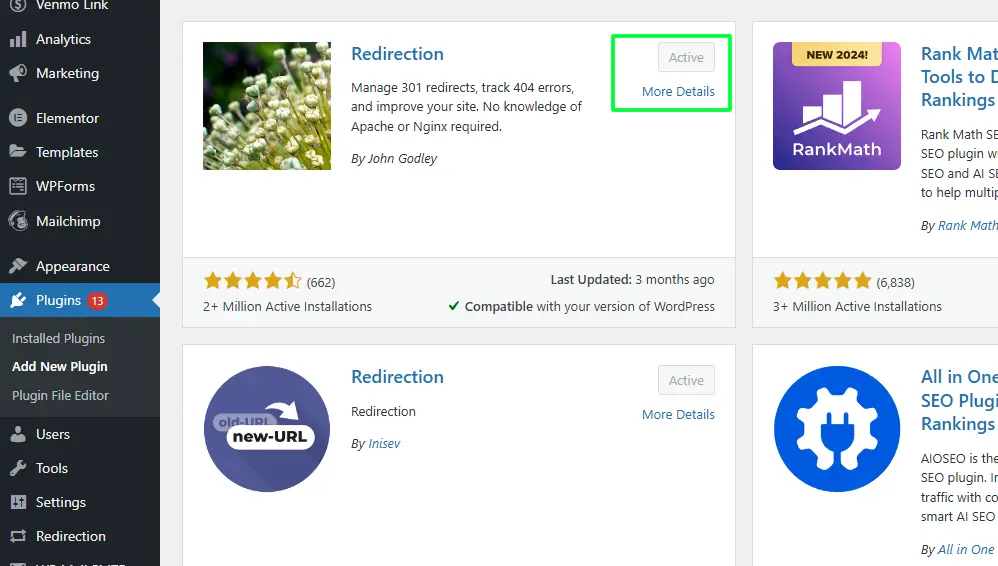
Now, if you have changed the permalink structure, you could end up with several older URLs not being redirected to their new versions in due course, resulting in 404s.
Such scenarios may have a consequence for SEO and user experience. The good news, though, is that there are quite a few WordPress plugins that can make it quite easy for you:
- First, get one of these redirection plugins like Redirection installed, followed by its activation
- Then go over to Tools → Redirection within your dashboard
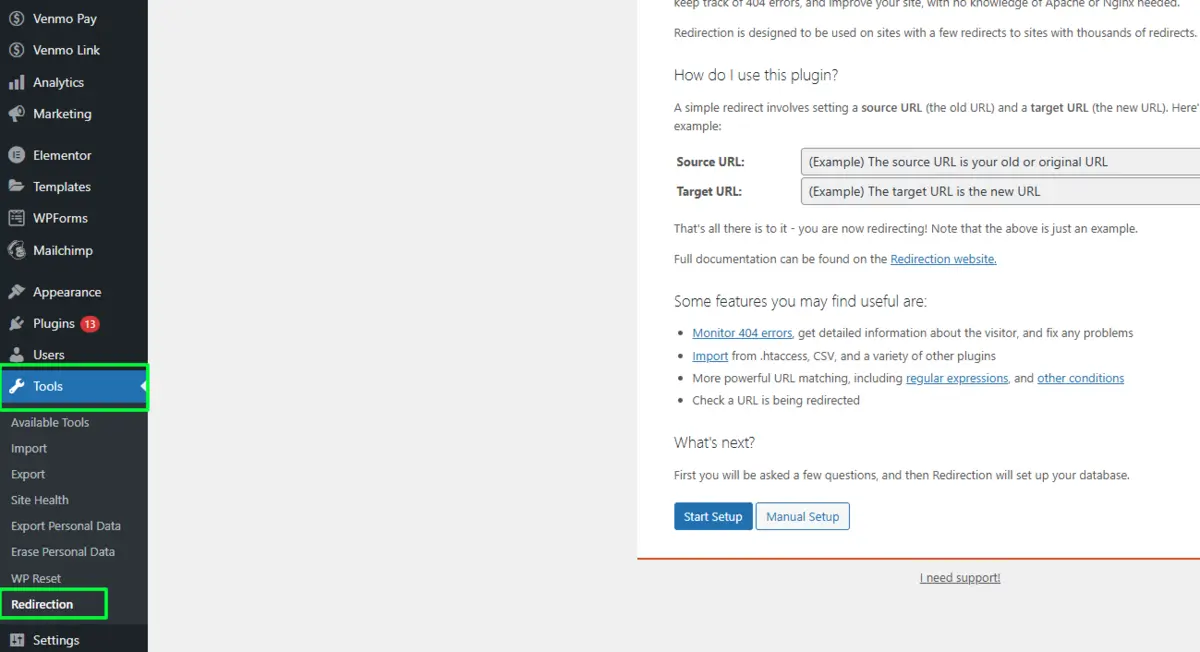
- And then, using it, set up those redirects from old URLs to the new ones.
This ensures a seamless user experience and preserves the SEO value of older links.
8. SEO Best Practices for Permalinks in WordPress
Pretty permalinks can only be the first step to making your URLs SEO-friendly. Here are some more SEO tips to take full advantage of:
- Use Descriptive Keyword-Rich URLs: If applicable, insert a main keyword, such as “how to set up pretty permalinks in WordPress.”
- Keep URLs Short and Clean: Short URLs are easier to share and remember, and search engines prefer them.
- Avoid Stop Words: Words like a, the, and for add no value to the URL but clutter it.
- Hyphenate Words: WordPress does this automatically, but remember to hyphenate words rather than using underscores for better readability.
9. Troubleshooting Common Permalink Issues in WordPress
Sometimes, changing permalinks creates issues, especially on older sites. Here are common problems and how to troubleshoot them:
1. 404 Errors on Updated Pages
You have 404 errors when your permalink structure has changed. It could be because of caching or your .htaccess file.
Solution: Go back to Settings → Permalinks and click Save Changes to reset the permalink settings.
2. Conflicts with Plugins
Certain plugins- notably the SEO or cache type- interfere with permalinks.
Solution: You just deactivate all of them and find which conflicts are producing the error once the errors have cleared after doing that. You just activate it one at a time if you find some when errors have been made.
10. Monitor Your SEO with Google Search Console
You’ve completed the setup of pretty permalinks on WordPress. The next step is to monitor the new URLs’ performance. Google Search Console would be great at helping you trace the indexing and SEO for that.
- Open the Google Search Console, where you have to sign in.
- Now, under Coverage, you should find no errors when it comes to your permalinks.
- You can review your performance data to see if your new URLs rank well.
Monitor the site closely so you can respond to issues right away, thereby maintaining the SEO benefits of your new permalink structure.
Wrapping Up: Optimizing WordPress with Pretty Permalinks
The configuration of pretty permalinks in WordPress looks like the smallest thing; however, it is crucial for your website’s SEO, readability, and usability. The moment you put time into organizing a clean URL structure, you’re opening your site to both users and search engines.
This guide covered everything, from setting up pretty permalinks in WordPress to troubleshooting common issues and optimizing URLs for SEO. Using these steps, you can design a URL structure that enhances your website’s professionalism and performance.
Whether you’re new to WordPress or want to improve an existing site, knowing how to install pretty permalinks in WordPress is very helpful. This skill will make your website stand out in search results and leave a nice, lasting impression on visitors.
FAQs
Q1. What are Pretty Permalinks in WordPress?
Pretty Permalinks are clean, user-friendly URLs that improve readability and SEO for WordPress sites.
Q2. How do I enable Pretty Permalinks in WordPress?
Go to Settings → Permalinks in your dashboard, select a structure like “Post Name,” and save changes.
Q3. Why should I use Pretty Permalinks?
Pretty Permalinks improve SEO, enhance user experience, and make links easier to share.
Q4. Can I change my permalink structure later?
Yes, but be sure to set up redirects from old URLs to avoid 404 errors.
Q5. What’s the best permalink structure for SEO?
The “Post Name” structure is generally recommended for its simplicity and SEO benefits.

Abhijit Sarkar
Hi, I’m Abhijit Sarkar. I am deeply passionate about creating engaging content and exploring. My journey includes gaining valuable experience in content writing and creating useful resources for my readers.

Leave a Reply