WooCommerce Hide Price For Guest Plugin Documentation
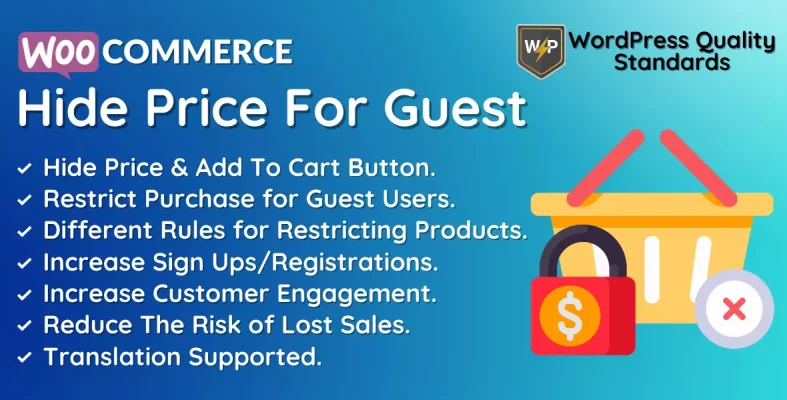
The WooCommerce Hide Price For Guest plugin is an effective tool for e-commerce businesses that offers a straightforward method for hiding product prices on your website for guests (non-registered users) and revealing them only to registered customers. This boosts online sign-ups, enhances customer engagement, and minimizes the chance of lost transactions.
The installation and use of the WooCommerce Hide Price For Guest plugin are straightforward and do not require any specialized technical abilities or coding knowledge. Once installed, it efficiently works with your WooCommerce website, enabling you to hide prices for guests within a few clicks. Registered users can browse prices without interruption, whereas guests must sign up or log in to access prices.
This plugin is advantageous for boosting sign-ups and enhancing client engagement. Requiring guests to sign up or log in to check prices allows you to gather valuable data about your audience and establish a connection with them. It fosters trust and loyalty while minimizing the chance of lost sales.
The WooCommerce Hide Price For Guest plugin offers insights into consumer behavior and trends, enabling you to monitor product popularity and make informed decisions regarding marketing and sales initiatives. This aids in optimizing your website, boosting conversions, and expanding your business.
The plugin offers a significant benefit in terms of cost-effectiveness. The WooCommerce Hide Price For Guest plugin stands out from other marketing and sales optimization solutions due to its affordability and user-friendly interface, making it an excellent option for small to medium-sized businesses.
It is an excellent tool for e-commerce businesses seeking to enhance customer engagement, get vital audience insights, and optimize their website. This plugin is the perfect solution for improving your WooCommerce website, offering an intuitive interface, great insights, and inexpensive pricing.
Why choose our plugin?
Our products stick to WordPress’s quality requirements in security, quality, performance, and contemporary coding standards. Envato has given us a WP Requirements Compliant Badge for our CodeCanyon Profile.
Installation of WooCommerce Hide Price For Guest plugin
To access new plugins in WordPress, the customer must log in to the admin end, hover the mouse over the Plugins menu in the menu area to open a submenu, and then select Add New.

Next, the user should click the Upload Plugin button to upload the WooCommerce Hide Price For Guest plugin zip file.

Upon pressing the Upload Plugin button, the image below will be displayed. Next, select the Choose File option to locate the WooCommerce Hide Price For Guest plugin.
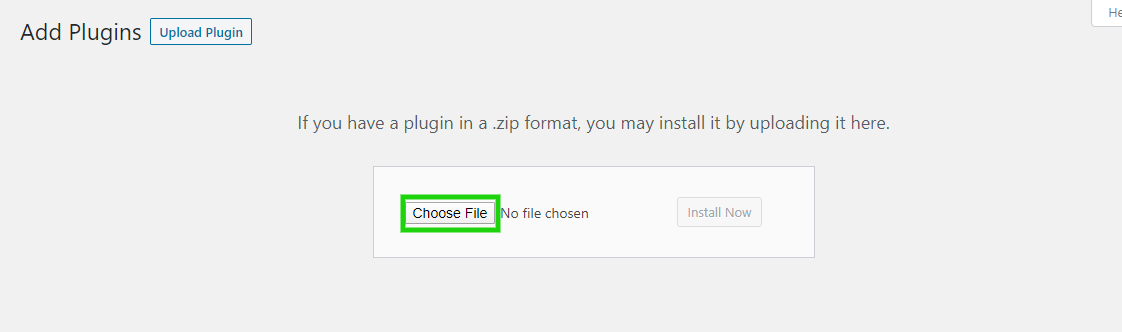
When you choose the WooCommerce Hide Price For Guest plugin zip, it will be displayed below. Click the Install Now button to complete the plugin installation process.
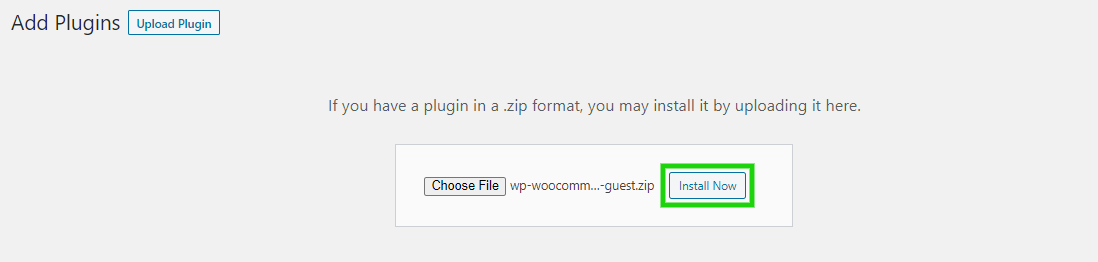
Once the plugin is installed, activate the WooCommerce Hide Price For Guest by clicking the Activate Plugin button.
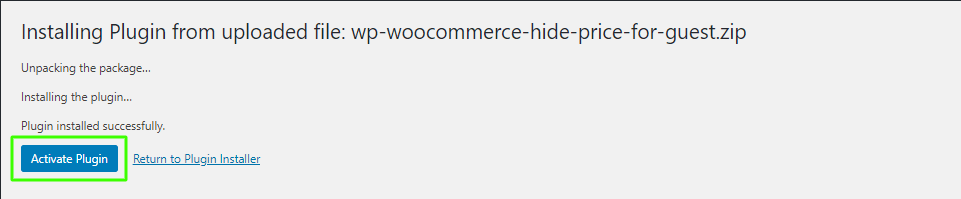
Admin End
Click on Configuration to access the settings page of the WooCommerce Hide Price For Guest plugin, or you may click on the Hide Price For Guest option in the admin menu. The admin can view General and Rules configurations here.

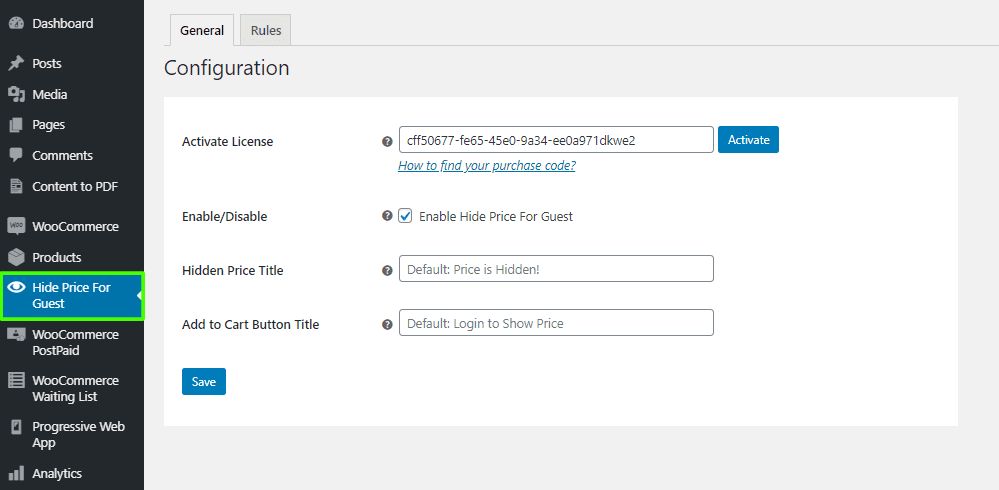
The Admin can set up general configuration from this page.
Activate License
You must input the purchase code to activate your license and use this plugin.
Enable/Disable:
The admin can enable/disable the module state, allowing them to display or hide the product price and add to cart button.
Hidden Price Title:
Admin can specify the text to be shown instead of the price when it is not visible to guest users. Default: Price is Hidden!
Add to Cart Button Title:
The admin can provide the text that will be shown instead of “add to cart” if it is not visible to guest users. Default value: Login to show Price.
Rules – WooCommerce Hide Price For Guest
The admin can configure rules by accessing the Rules Tab to choose which products’ prices and add them to the cart buttons visible to guests/unregistered users in the shop.
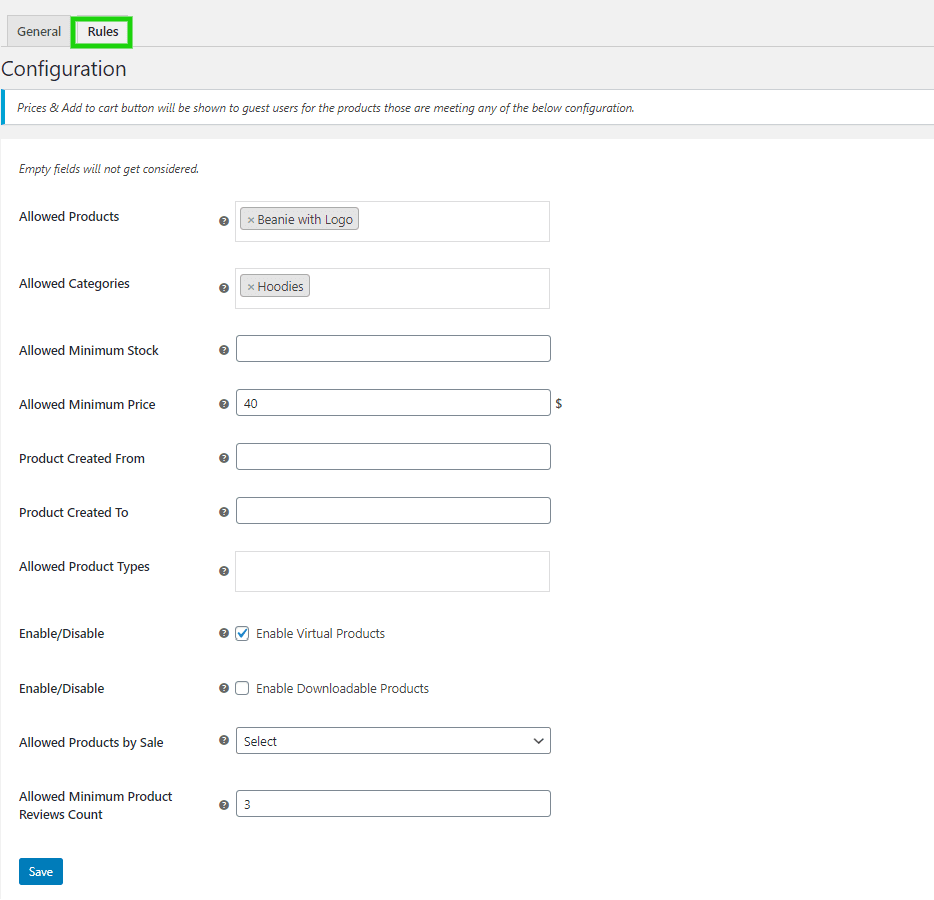
Admin can display the price and Add to Cart button for guest users only for products that fulfill specific specifications. Empty fields will be ignored.
Allowed Products:
Guest users can see the selected products’ prices and the Add to Cart button.
Allowed Categories:
Guest users will be able to see the prices of products and the Add to Cart button for specific categories.
Allowed Minimum Stock:
Guest users can view product prices and the Add to Cart button for products with stock equal to or greater than the entered stock.
Allowed Minimum Price:
Guest users can view Product Prices and the Add to Cart button for products with prices greater than or equal to the entered price.
Product Created From:
Prices of products and the Add to Cart button created after the specified date will be visible to all visitor users.
Product Created To:
Product prices and the Add to Cart button created before the entered date will be visible to all guest users.
Allowed Product Types:
Guest users can see the prices of selected product kinds and the Add to Cart button.
Enable Virtual Products:
The admin can enable/disable this setting to display or hide the Price and Add to Cart button for virtual products to visitors or unregistered users.
Enable Downloadable Products:
The admin can enable/disable this setting to display or hide the Price and Add to Cart buttons for downloadable products to guests or unregistered users.
Allowed Products by Sale:
Guest users can see prices and the Add to Cart button for products on sale or off sale, depending on the selected option.
Allowed Minimum Product Reviews Count:
Guest users will see prices and the Add to Cart button for products with a review count greater than or equal to the minimum.
Guest or Unregistered User’s End
The product price and Add to Cart buttons must be visible to Guests or unregistered users on the shop, category, and single product pages. Users will view the customized text established by the admin through the back-end settings instead of their own. The Price & Add to Cart button will stay hidden until the user logs in.
The product pricing and cart buttons are displayed before logging in due to the admin’s configuration of rules in the back end. These rules allow specific goods’ prices and cart buttons to be accessible to visitors or unregistered users. Logging in is required to view the pricing and access the add-to-cart option for all products.
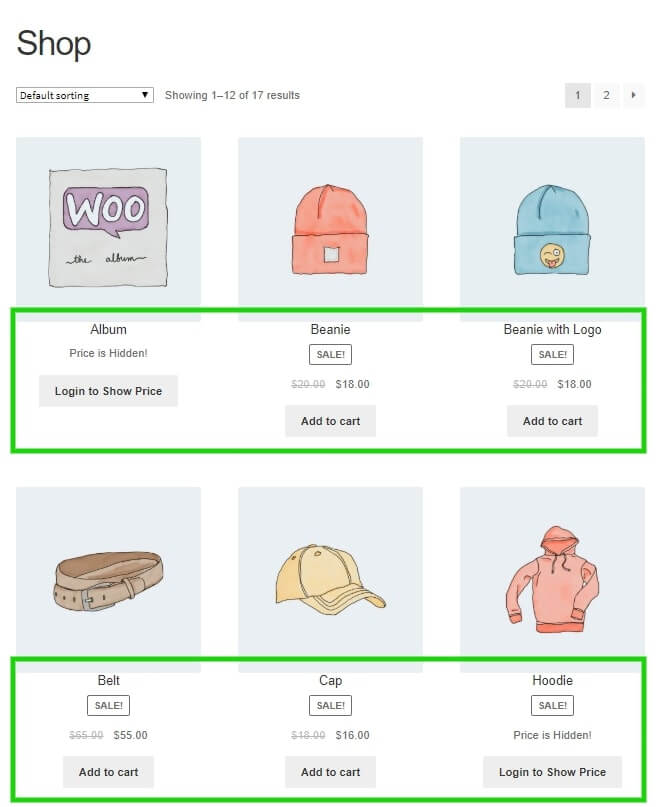
Multilingual
The admin can translate the plugin using the .pot file in the plugin’s languages folder.
Support
If you have any concerns, need assistance with our WooCommerce extensions, or want customizations, contact us through our contact page or support@devdiggers.com, our support email address. We will do our best to provide immediate assistance.

Kartika Musle
A Tech enthusiast and skilled wordsmith. Explore the digital world with insightful content and unlock the latest in tech through my vision.

Leave a Reply