Your cart is currently empty!
Discover how to translate a WordPress plugin using the Loco Translate plugin in this well-documented guide. It is not just about changing words; it’s about making your digital buddies, the plugins, speak users’ language everywhere.
Making your WordPress creations understandable to everyone is like giving them a universal passport. This is where translating WordPress plugins steps in.
Imagine it as a magic key that opens doors to people worldwide. This key is crucial in website making, especially with WordPress.
This article is for you if you want to translate a WordPress plugin using Loco Translate. It explains how to make this magical translation happen, ensuring your creations become friends with a global audience.
What is a Loco Translate Plugin?
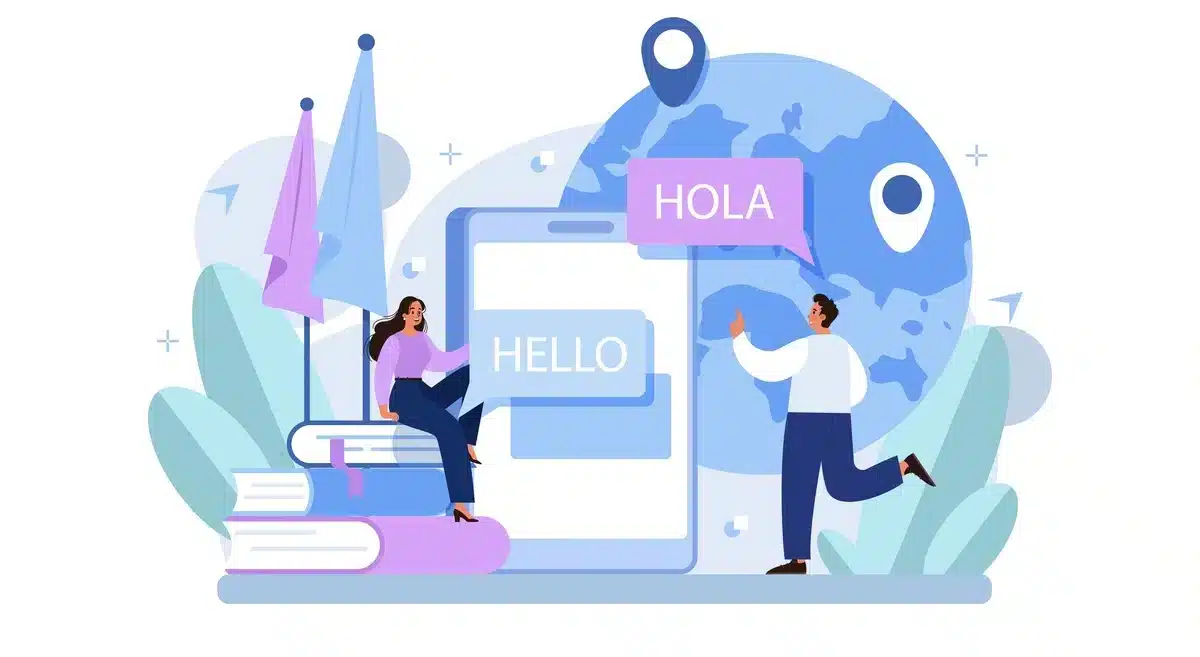
The Loco Translate plugin is a handy tool for translating WordPress plugins. It makes it easy to turn a plugin into different languages, even if you’re not a coding expert.
With Loco Translate, you can customize and add translations effortlessly, making your WordPress site accessible to a broader audience. So, if you want to translate a WordPress plugin, it is the perfect option.
Understanding the Need to Translate WordPress Plugin
Translating a WordPress plugin using the Loco Translate plugin is essential for a few reasons, especially if you want more people to use it. Let’s break it down:
- Global Outreach: WordPress is used by people worldwide, and not everyone speaks the same language. Translating your plugin makes it possible for more people from different parts of the world to use and understand it.
- Making it Easy to Use: Imagine if you had to use a tool, but it was in a language you didn’t know well. It would be confusing, right? Translating your plugin into different languages makes it easier for people to understand and use it comfortably.
- Following Rules and Being Inclusive: Some places have rules that say software should be available in different languages so that everyone can use it. Translating your plugin helps you follow these rules and be inclusive, welcoming more users.
- Increased Downloads and Adoption: When your plugin speaks the language of its users, more people are likely to download and use it. This means your plugin will become more popular among the many WordPress users.
- Community Involvement and Collaboration: Translating your plugin can encourage others to help. People who know different languages might contribute their translations, making your plugin even more adaptable and user-friendly.
- SEO Advantages: Translating your plugin into various languages can positively impact search engine optimization (SEO). It enables your plugin to appear in search results for users conducting searches in their preferred languages, potentially boosting its visibility.
- Professionalism and Trustworthiness: Providing translations showcases professionalism and a commitment to delivering a high-quality product. Users tend to trust and use plugins that can speak their language, feeling that the developers are serious about providing a quality tool.
To make this happen in WordPress, developers use special features that allow them to easily translate their plugins, making it simple for users to switch between languages in the WordPress settings.
Step-by-Step Guide to Translate WordPress Plugin using Loco Translate
If you intend to translate a WordPress plugin using Loco Translate, you must follow the steps below.
In the steps below, we demonstrated the translation process by translating our WooCommerce Affiliates plugin using the Loco Translate plugin.
Step 1: Log in to our WordPress Account
To translate WordPress plugin using Loco Translate, visit the WordPress website and log in with your user ID and password.
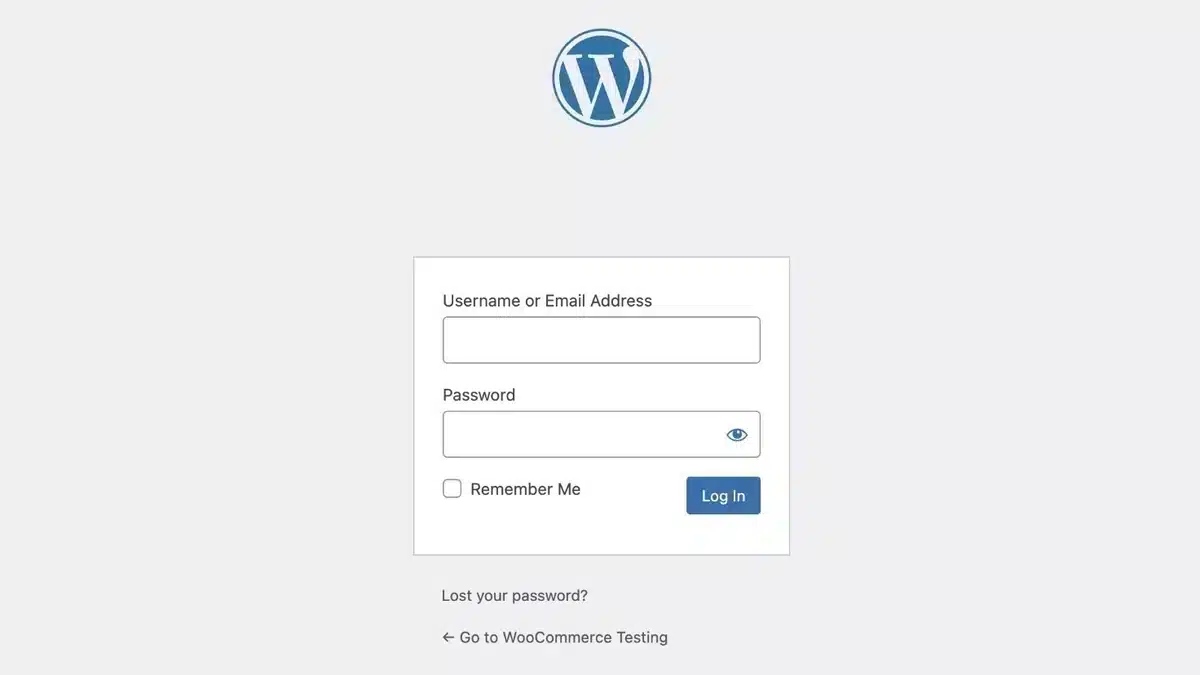
Step 2: Install Loco Translate Plugin
Next, navigate to the “Plugins” section on your WordPress Dashboard and click the “Add new plugins” option.
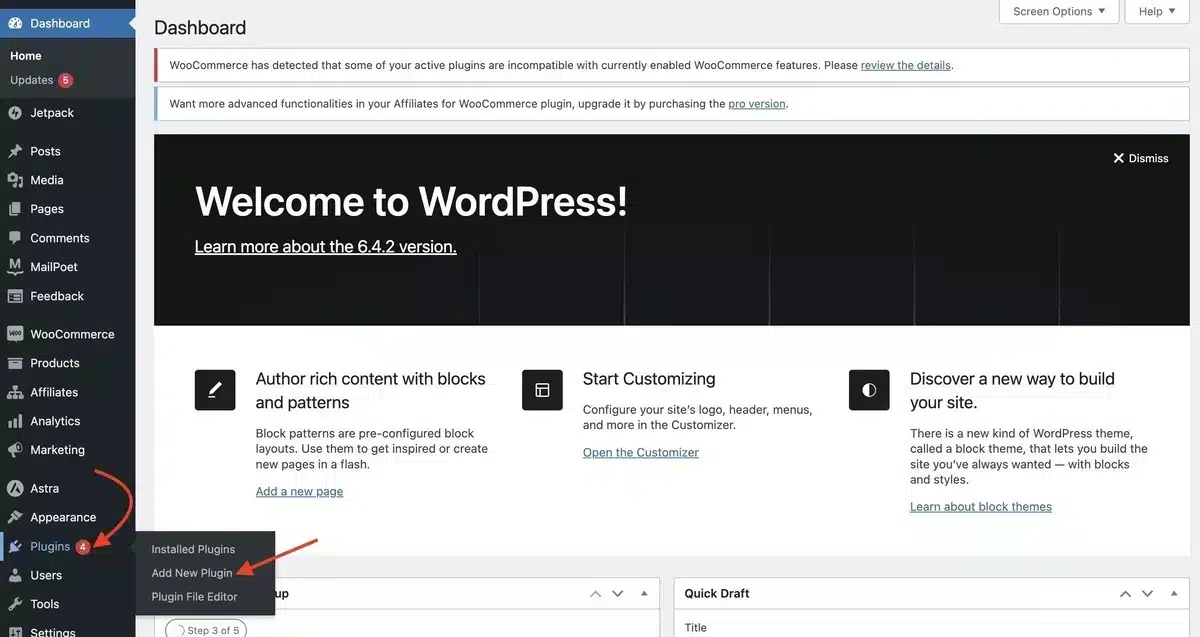
Then, in the search box, look for the “Loco Translate” plugin and Install and Activate it.
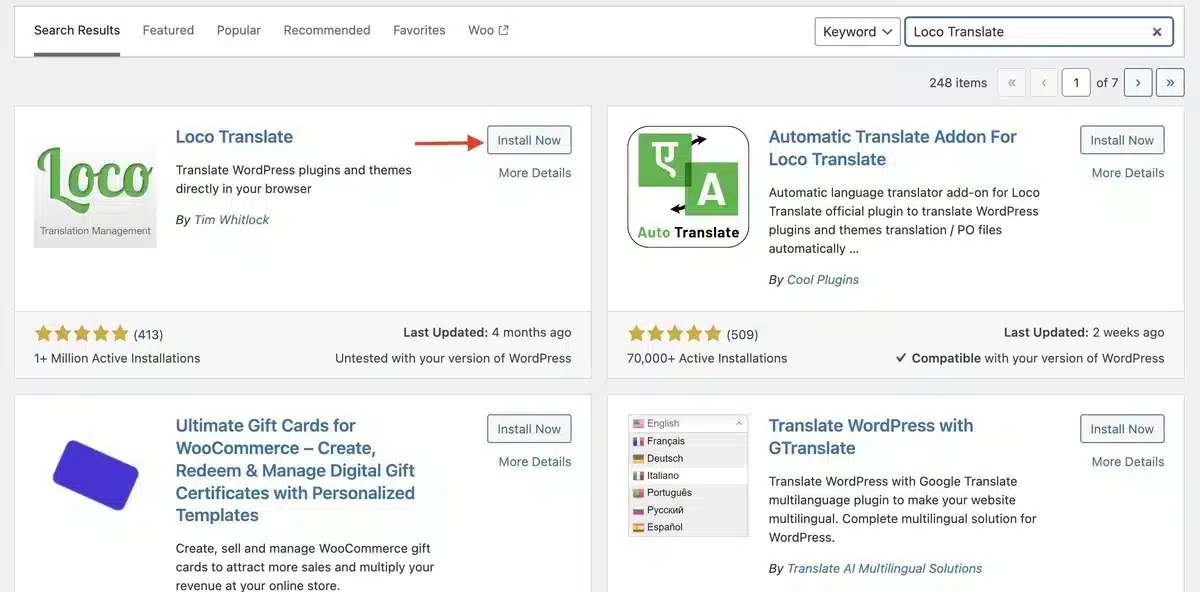
Step 3: WordPress Plugin Translation Process
Go to the “Loco Translate Plugins” section in your WordPress dashboard.
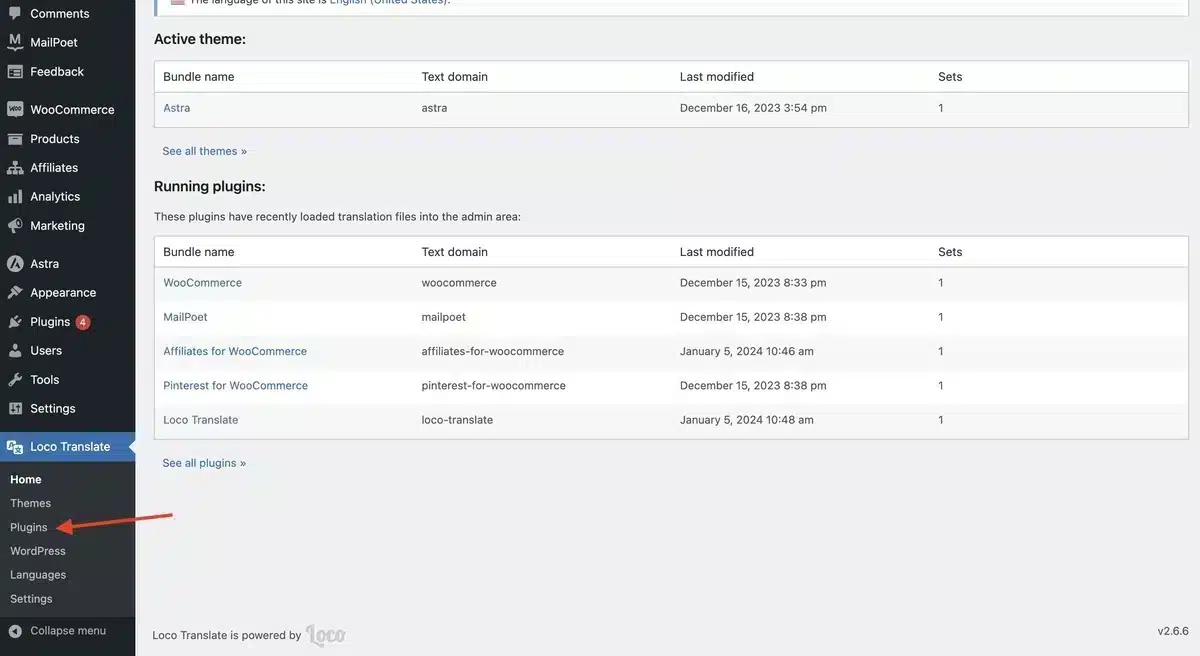
Over there you’ll find a list of plugins that have been installed on your WordPress. Then, choose the plugin you want to translate.
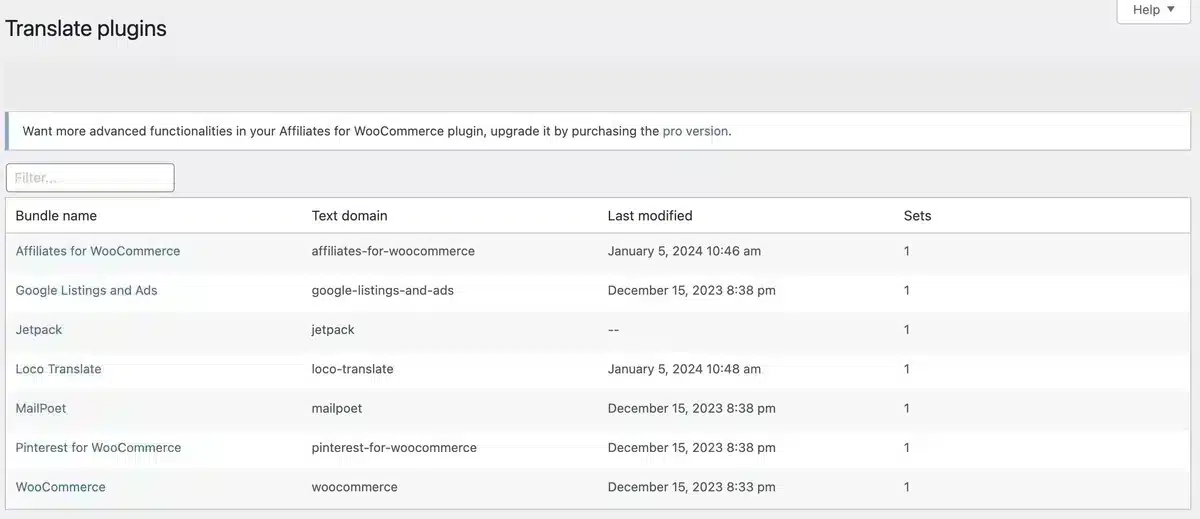
After choosing, you’ll see a list of available languages for the plugin and the translation progress status for each language.
If the language into which you want to translate the plugin is listed there, then click the “Edit” link under it.
If not, click the “New language” option at the top.
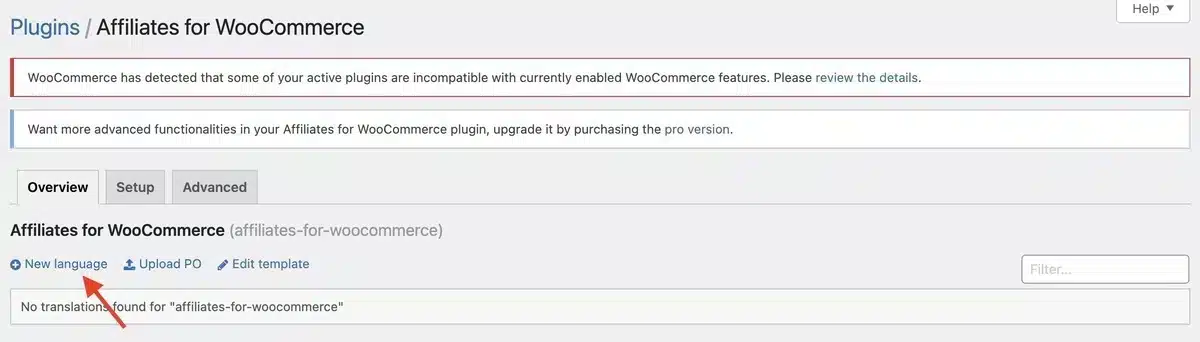
Step 4: Add New Language
When you select the option of New Language, you’ll be sent to a new page where you can begin by selecting a language.
Select the WordPress language and your language from the dropdown menu under the “Choose a language” option, shown below.
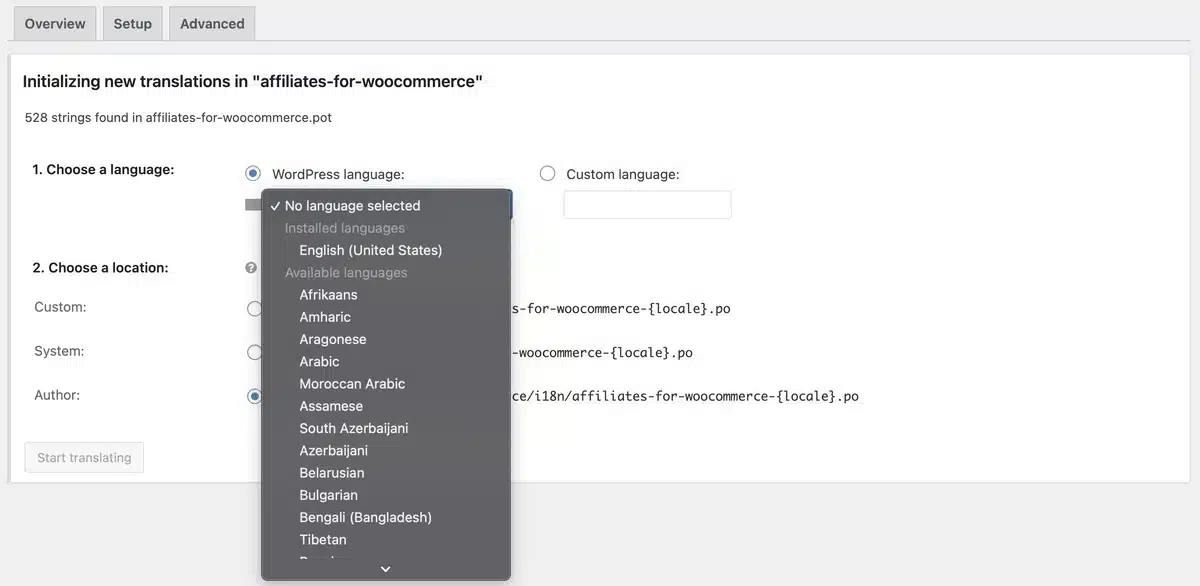
Next, choose a location such as “System” to save the translation files. After that, click the “Start translating” option to proceed.
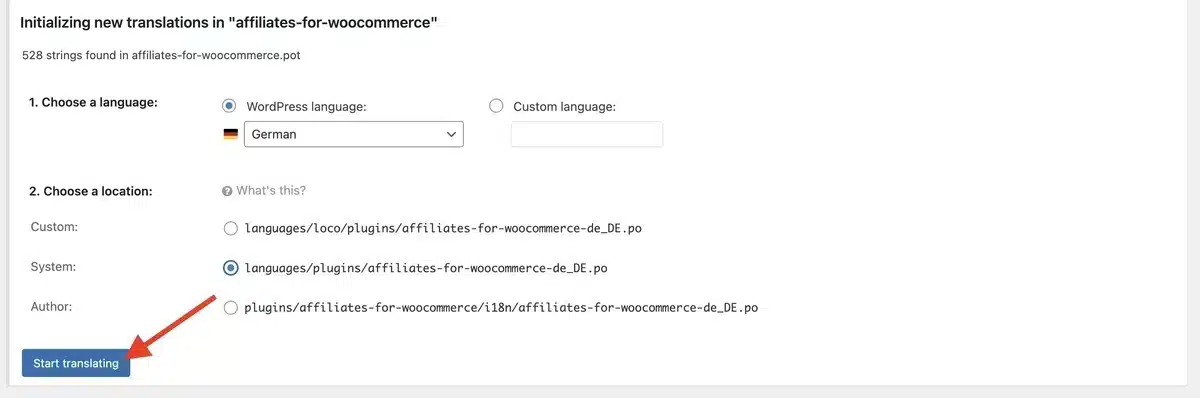
Step 5: Add the Translations for the Source Text
After you start translating next, you’ll see a list of source text related to your selected plugin. Select one source text from the list you want to translate and copy.
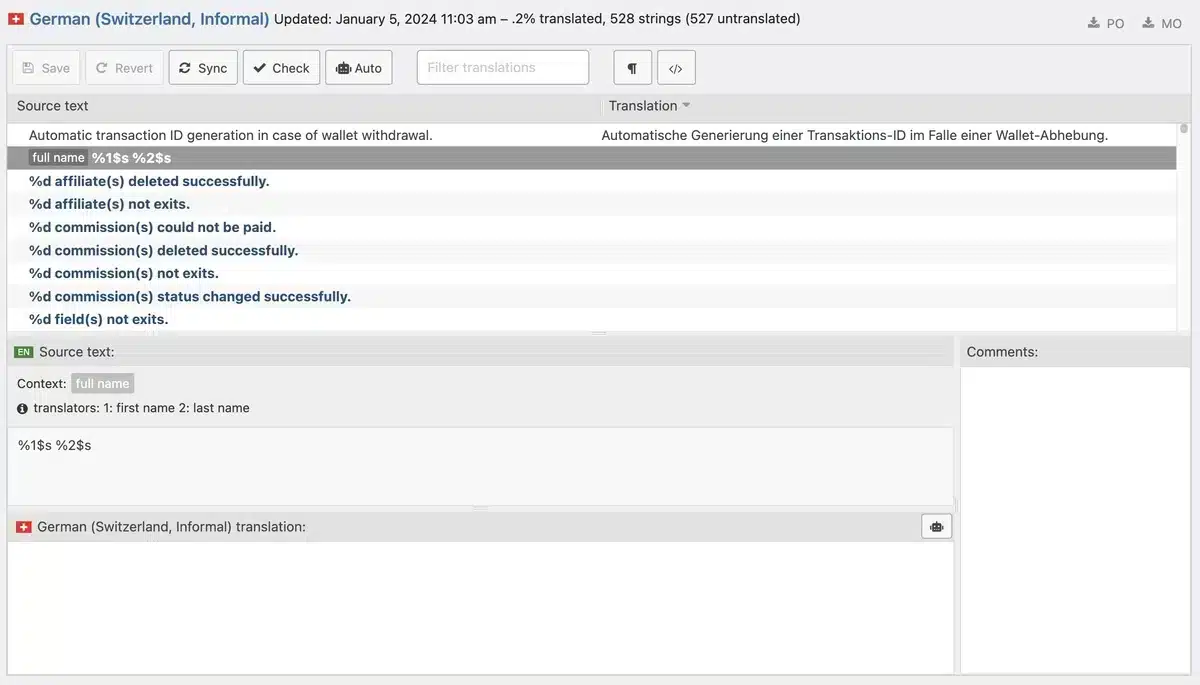
The process ends with pasting the copied source text into Google Translate. To do so, head to Google Translate and paste the source text to be translated in the first box. Next, in the second box, select the language you used to translate your WordPress plugin.

Copy and paste the translated results into the translation field below the “Source text” box on WordPress.
When you’re done, click the “Save” button to preserve your changes.
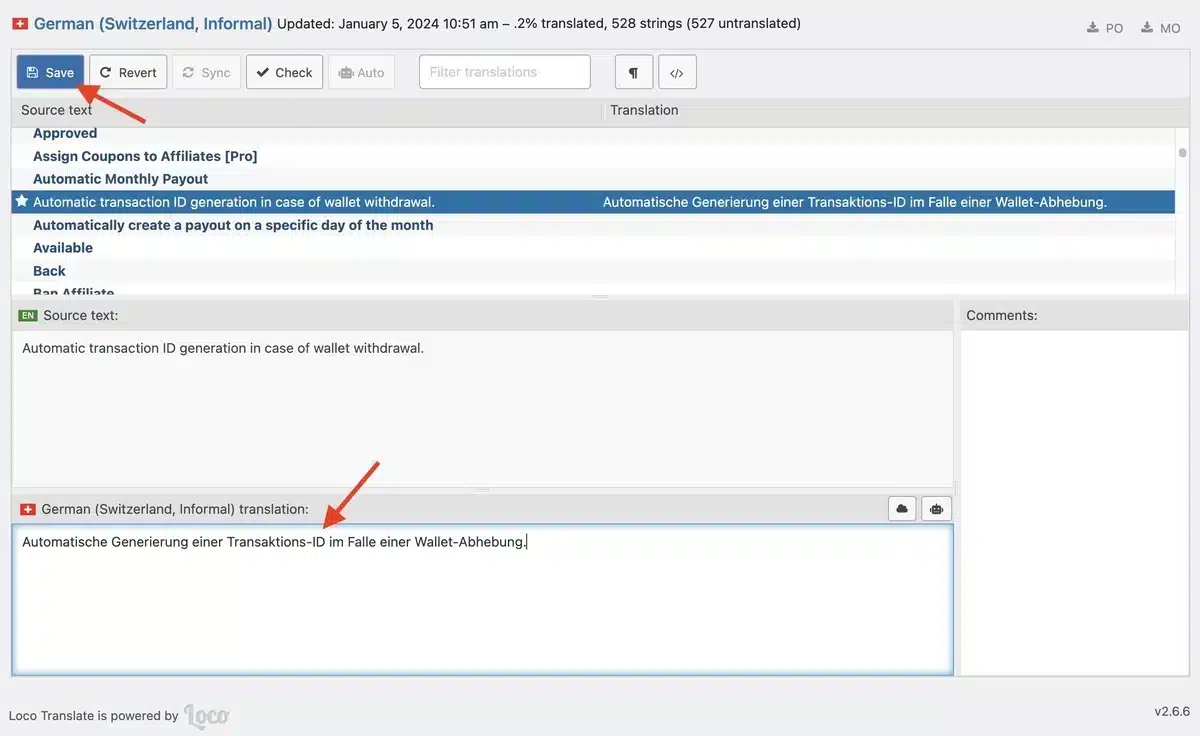
Final Thoughts
In conclusion, it is important to translate WordPress plugins using Loco Translate to reach a wider audience.
By using translation plugins, creating language files, and collaborating with a global community, developers can make their plugins accessible to users worldwide.
This expands the user base and promotes inclusivity and a better user experience.
As the digital landscape evolves, providing translated plugins is essential for breaking language barriers and creating a more globally accessible WordPress environment.
Apart from translating WordPress plugins, If you’re searching for guidance on creating a WooCommerce WordPress plugin, look no further than our blog on how to create a WooCommerce plugin.
FAQs
What benefits does translating a plugin bring to SEO?
Translating a plugin can enhance SEO by attracting a wider audience, increasing visibility in international search results, and improving overall user satisfaction.
Can I translate a plugin without coding knowledge?
Yes, translation plugins like Loco make it easy for non-coders to translate plugins by simply selecting the language to translate their WordPress plugin in and saving it.
Is it simple to translate the WordPress plugin using Loco Translate?
Yes, It is simple to translate WordPress plugins using Loco Translate due to its easy interface for translating strings within your plugin. Its user-friendly interface enables even non-technical people to manage translations effectively.
How many languages does the Loco Translate plugin support for WordPress translations?
Loco Translate provides a wide range of language options, allowing you to translate your WordPress plugins into numerous languages. The plugin supports a comprehensive list of languages, offering flexibility for diverse global audiences.
Why should I translate the WordPress plugin using Loco Translate?
Translating your plugin enhances its accessibility, making it available to a global audience. Loco Translate simplifies the translation process, ensuring your plugin is user-friendly for non-English speakers.


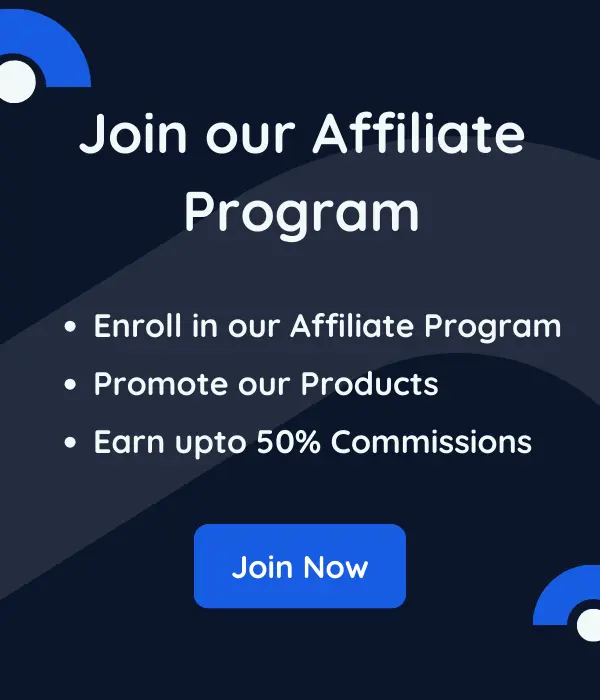
Leave a Reply