Your cart is currently empty!
In order to create a WooCommerce plugin from scratch, it may be exciting for developers trying to improve the performance of their online stores. WooCommerce, a popular WordPress eCommerce plugin, allows customers to personalize their online stores with a variety of plugins.
In this article, we’ll walk you through the process of creating a one-of-a-kind WooCommerce extension that perfectly matches the needs of your store.
What are WooCommerce Plugins?
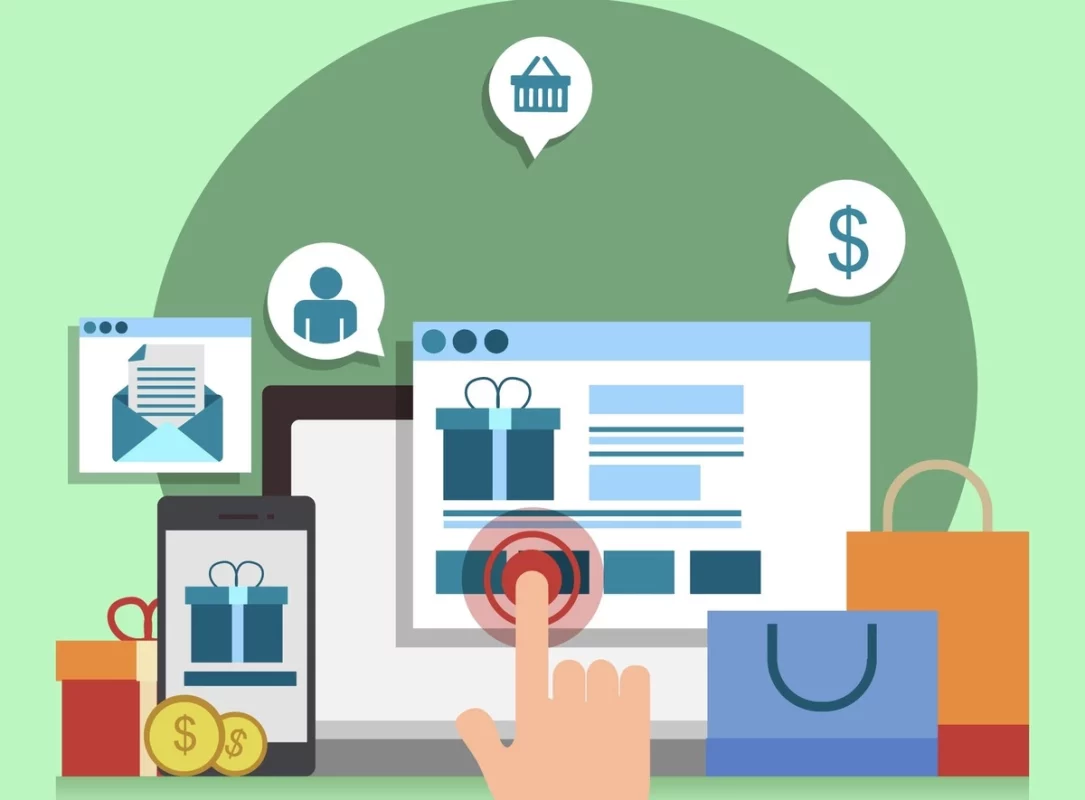
WooCommerce plugins are like a superhero tool for your online store. Specifically crafted for websites using WordPress with WooCommerce, these plugins are like special software that adds extra cool features and functions to your online shop.
In simple terms, it’s like giving your store superpowers!
Imagine you have a regular online store, and you want to make it extra special. Maybe you’re thinking of creating a cool new checkout process or a fancy way to showcase your products.
That’s where it is used to create WooCommerce plugins. It is like a secret ingredient for customizing and making your online shop not just good but uniquely fantastic!
So, think of WooCommerce plugins as your sidekick, helping you create an online store that’s not just okay but super cool! Whether you’re a store owner or a tech-savvy developer, diving into creating a WooCommerce plugin can take your online business to a whole new awesome level.
Why Consider Creating WooCommerce Plugins?
Consider creating a WooCommerce plugin for various convincing reasons:
- Extensibility and customization: Since WooCommerce is a platform that’s free to use, it enables significant customization to fit individual business needs. if you create a WooCommerce plugin, it allows you to adjust the capabilities to your specific requirements.
- Customized functionality: Create a WooCommerce plugin to add features or functionalities that are important to your business but may not be present in normal WooCommerce installs. This guarantees that your online store has the skills you require.
- Scalability: As your company grows, you may require more features or improvements. Custom plugins enable you to scale your online store without having restrictions.
- Third-Party Service Integration: Create a WooCommerce plugin that connects WooCommerce with other tools, services, or APIs that are critical to your business’s operations. This connection has the potential to improve overall efficiency and streamline procedures.
- A One-of-a-Kind User Experience: Create a unique and smooth user experience to set yourself out from the competition. Custom plugins can provide unique features, enhancing your consumers’ overall buying experience.
- Improved Performance: Customize the performance of your online store by creating plugins that improve speed, reduce load times, and the general responsiveness of your WooCommerce site.
- Security: Implement additional security measures that meet your company’s needs. Custom plugins can fix faults and ensure that your online store is secure and safe from potential dangers.
- Business Change Adaptation: Businesses change, and so do their needs. When you create a WooCommerce plugin, it allows you to modify your store to changes in your business model, industry rules, or customer preferences without being limited by pre-packaged solutions.
- Brand Consistency: Create a WooCommerce plugin that corresponds with your brand identity to ensure a consistent brand experience across your online business. Customization allows you to have a consistent and trusted appearance.
- Possibilities for Monetization: Create a WooCommerce plugin that provides extra services or functionalities that can be monetized. Premium features, subscription services, or integrations with other paid products could be included.
Steps on How to Create a WooCommerce Plugin
There are several steps to consider when creating a WooCommerce plugin. Let’s understand these steps in detail.
Step 1: Establish Your Development Environment
Begin by setting up a local WordPress instance. Next, Integrate the WooCommerce plugin to replicate a genuine eCommerce environment.
Create a plugin directory within the wp-content/plugins directory, and establish a dedicated folder for your plugin, ensuring an organized structure.
Step 2: Create a Plugin Folder
To store your WooCommerce plugin, create a new folder in your WordPress plugins directory. Create a folder called my-woocommerce-plugin, for example.
Step 3: Create the Main Plugin File
Create a main plugin file inside the my-woocommerce-plugin folder. Call it my-woocommerce-plugin.php for now. This will be your plugin’s entry point.
Step 4: Plugin Header
Begin my-woocommerce-plugin.php with a plugin header that includes the following information.
/** * Plugin Name: My WooCommerce Plugin * Description: A simple WooCommerce plugin. * Version: 1.0 * Author: Your Name * Text Domain: my-woocommerce-plugin */ // Exit if accessed directly. defined( 'ABSPATH' ) || exit();
Step 5: Load Text Domain
Inside your my-woocommerce-plugin folder, create a subfolder named i18n. This is where you will store your translation files which you can further translate using the Loco Translate plugin. Add the following code to your main plugin file my-woocommerce-plugin.php to load the text domain:
// Load the plugin text domain.
add_action( 'plugins_loaded', 'my_woocommerce_plugin_load_textdomain' );
function my_woocommerce_plugin_load_textdomain() {
load_plugin_textdomain( 'my-woocommerce-plugin', false, basename( dirname( __FILE__ ) ) . '/i18n' );
}Step 6: Check for WooCommerce Plugin
Before proceeding with your plugin, add a check to confirm that WooCommerce is active.
// Check if WooCommerce is active.
if ( class_exists( 'WooCommerce' ) ) {
// Your plugin code goes here.
} else {
// Show a notice if WooCommerce is not active.
add_action( 'admin_notices', function () {
?>
<div class="error">
<p><?php esc_html_e( 'My WooCommerce plugin requires WooCommerce to be installed and active. Please activate WooCommerce.', 'my-woocommerce-plugin' ); ?></p>
</div>
<?php
} );
}Step 7: Hooks for Plugin Activation and Deactivation
You can optionally add hooks for activation and deactivation to conduct operations when the plugin is activated or deactivated.
register_activation_hook( FILE, 'my_woocommerce_plugin_activate' );
register_deactivation_hook( FILE, 'my_woocommerce_plugin_deactivate' );
function my_woocommerce_plugin_activate() {
// Activation tasks.
}
function my_woocommerce_plugin_deactivate() {
// Deactivation tasks.
}Step 8: Basic Functions.php Content:
To structure your code, include a functions.php file within your plugin. Inside your plugin folder, create a functions.php file and include it in your main plugin code. You can define any plugin-related functions or hooks in your functions.php file.
// functions.php
// Sample function
function your_wc_plugin_sample_function() {
// Your code here
}
// Add an action hook
add_action( 'init', 'your_wc_plugin_sample_function' );Tweak the plugin’s content and code to your requirements. This is a basic skeleton that may be expanded with extra capabilities based on your plugin needs.
Step 9: Testing and Debugging Your Plugin
Before deploying your plugin, thorough testing is essential to identify and resolve any issues. This includes functionality testing, compatibility testing with different WordPress versions, and ensuring a seamless user experience.
On the other hand, debugging and troubleshooting are also important when creating a WooCommerce plugin.
Inevitable bugs can occur during testing. Effective debugging techniques, such as using debugging plugins, error logs, and step-by-step testing, help identify and resolve issues efficiently.
Step 10: Documenting Your Plugin
Comprehensive documentation is important for users and other developers who may interact with your plugin. This includes a detailed readme file, inline comments within the code, and a user guide outlining installation and usage instructions.
Step 11: Security Measures
Ecommerce security is essential. Data encryption, secure user authentication, and protection against usual threats provide a secure environment for both the store owner and customers.
Step 12: Submitting Your Plugin to the WordPress Repository
Submitting your plugin to the official WordPress repository increases its reach once it has been created and thoroughly tested. The approval process speeds up when submission standards are followed and necessary information is provided.
It is also critical to follow guidelines for code quality, licensing, and user experience.
Step 13: Promoting Your WooCommerce Plugin
The last yet important step in the process on how to create a WooCommerce plugin is promoting it. Promoting your plugin increases its visibility. Share updates, and user feedback, and engage with the WooCommerce community via social media platforms, meetings, and other online communities.
Positive customer feedback boosts the trustworthiness of your plugin. Encourage users to offer comments and reviews that showcase the benefit that your plugin provides to their eCommerce ventures.
Prerequisites for Creating a WooCommerce Plugin
Before you start with the exciting journey of how to create a WooCommerce plugin, many factors and considerations that might greatly affect the development process must be considered.
Let’s go over these important prerequisites to ensure a smooth and successful experience while working on a WooCommerce plugin:
- Mastering WordPress Basics: Given that WooCommerce is a WordPress plugin, a thorough understanding of WordPress basics is essential. Ensure you know WordPress’s themes, hooks, filters, and overall structure.
- PHP and JavaScript skills: PHP knowledge is required because it is the preferred language for WordPress and WooCommerce plugin development. Furthermore, a strong command of JavaScript can improve the user experience and functionality of your custom WooCommerce plugin.
- Understanding the Architecture of WooCommerce: Take time to understand how WooCommerce works before going on a journey to create a WooCommerce plugin. Learn about its main components, such as orders, items, and payment gateways.
- Determine the Purpose of Creating WooCommerce: Before you start creating a WooCommerce plugin, it’s crucial to be clear about why you’re making it. Determine the specific things you want your plugin to do, like improving product features, making the checkout process better, or connecting with other services. This clarity helps you focus on what your plugin needs to achieve.
By understanding its purpose from the beginning, you make the development process smoother and ensure your plugin meets a real need in the market. It’s like having a roadmap for creating your WooCommerce plugin that keeps you on track and helps you build something that matters. - Conduct Market Research: Conduct a deep market study to determine the need for your particular WooCommerce plugin. Considering the people you are targeting and their demands ensures that your plugin significantly delivers value in the WooCommerce context.
- Select a Code Editor: Choose a dependable and efficient code editor for the creation of your WooCommerce plugin. Visual Studio Code, Sublime Text, and PHPStorm are all popular options. The correct code editor greatly enhances the coding experience.
- Emphasis on UI and UX Design: Prioritize a clean and user-friendly design if your WooCommerce plugin includes a user interface. A great user experience is critical to the success of your plugin.
- Always Have a Plan B: When you create a WooCommerce plugin, you must always have a backup plan in case something goes wrong. Back up your codebase regularly, and consider creating automated backups for increased security.
Final Thoughts on How to Create a WooCommerce Plugin
In a nutshell, the process of how to create a WooCommerce plugin involves a step-by-step process. It starts with a clear idea and goes through development, optimization, testing, documentation, submission, and marketing.
By addressing a specific need, following coding rules, and making it work well, developers can create a strong plugin.
Testing and providing clear instructions ensure it works smoothly. Submitting it correctly and promoting it through a website and community engagement will help people to use it.
Following these steps ensures that the WooCommerce plugins you create are successful and helpful.
FAQs About How to Create a WooCommerce Plugin
Do I need programming skills to create a WooCommerce Plugin?
Yes, a basic understanding of web development and programming is necessary. WooCommerce plugins are typically written in PHP and may involve some JavaScript, HTML, and CSS. Familiarity with the WordPress Plugin API is also beneficial.
Can I customize the design of my WooCommerce plugin?
Absolutely! WooCommerce plugins often include front-end components. You can customize the appearance by modifying the provided templates or creating your own. Ensure compatibility with WooCommerce updates to prevent design issues.
How can I add new features to my WooCommerce plugin?
To add new features, leverage WooCommerce hooks and filters. Hooks allow you to insert custom functionalities at specific points in the WooCommerce workflow, while filters enable you to modify or manipulate data. Refer to the official documentation for a comprehensive list of available hooks and filters.
Can I sell my custom WooCommerce plugin?
Certainly! If you’ve developed a unique and valuable solution, consider selling it on platforms like WooCommerce.com or other third-party marketplaces. Be sure to comply with licensing and submission guidelines.
How do I handle plugin updates?
Regularly update your plugin to ensure compatibility with the latest WooCommerce and WordPress releases. Implement versioning in your code, provide changelogs, and consider utilizing the WordPress Plugin Repository for seamless updates.

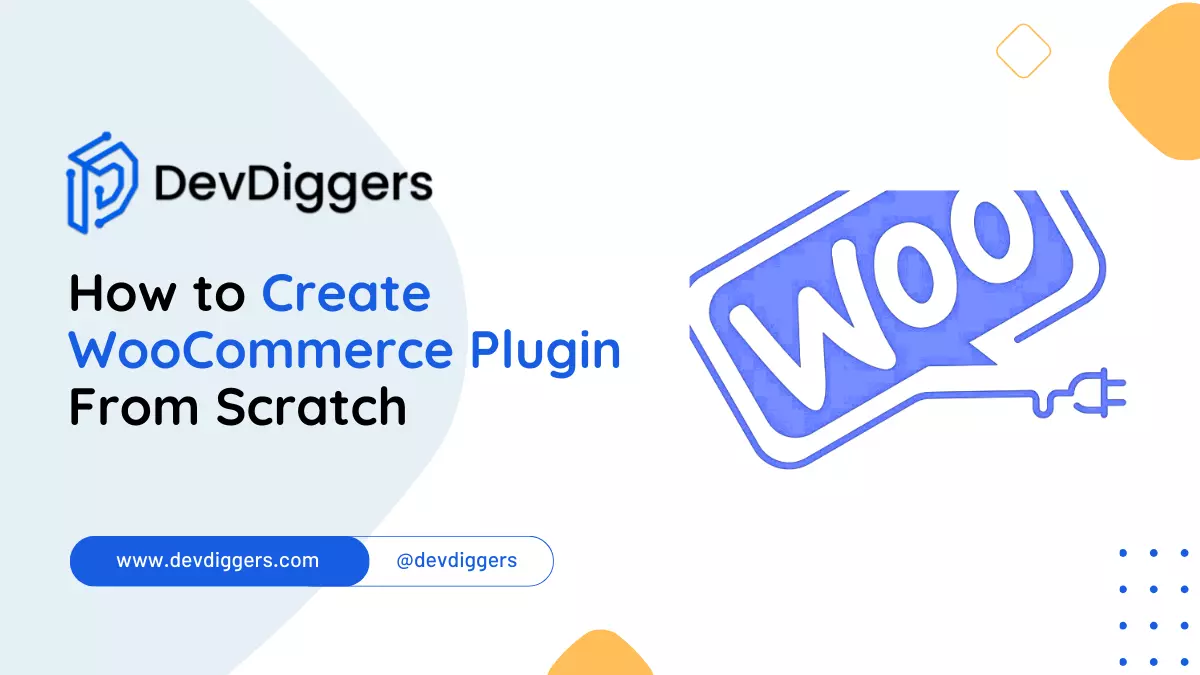
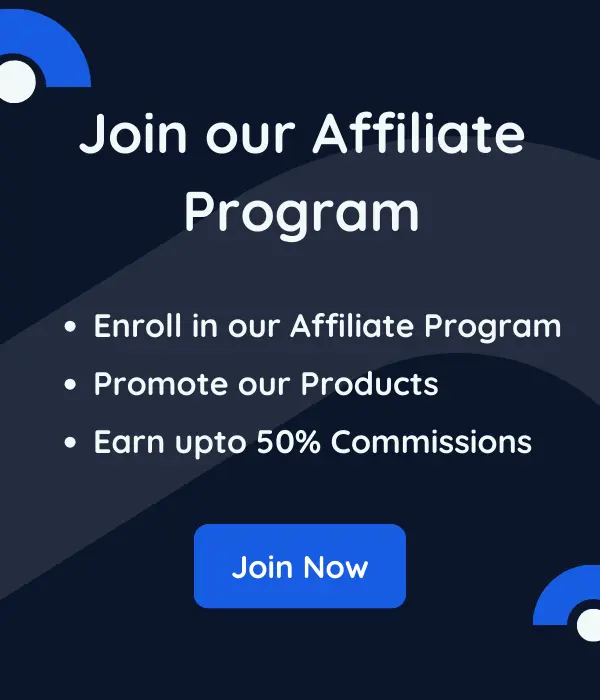
Leave a Reply