- What is a Download Button in WordPress?
- Why Add a Download Button in WordPress?
- How to Add a Download Button in WordPress?
- Conclusion
- Frequently Asked Questions (FAQs)
- How do you add a download button in WordPress without using any plugin?
- What are the limitations of using the File block to add a download button?
- How to add a download button for multiple files on your WordPress site?
- How is a WordPress plugin helpful for adding download buttons in WordPress?
- Which method is best for adding a download button in WordPress?
How to Add a Download Button in WordPress
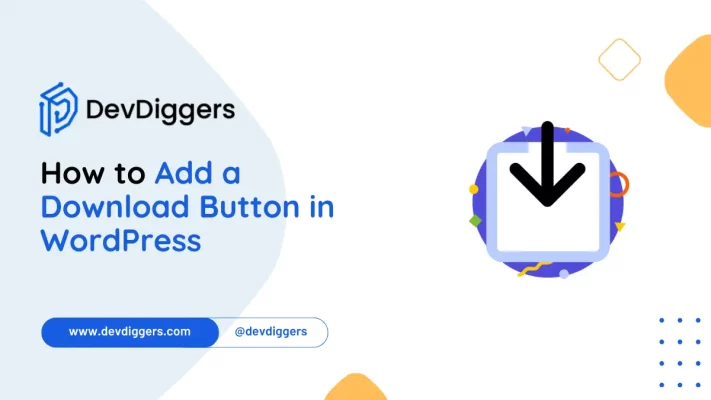
- What is a Download Button in WordPress?
- Why Add a Download Button in WordPress?
- How to Add a Download Button in WordPress?
- Conclusion
- Frequently Asked Questions (FAQs)
- How do you add a download button in WordPress without using any plugin?
- What are the limitations of using the File block to add a download button?
- How to add a download button for multiple files on your WordPress site?
- How is a WordPress plugin helpful for adding download buttons in WordPress?
- Which method is best for adding a download button in WordPress?
When you add a download button to your WordPress site, it helps users access different files on your site, such as PDFs or other downloadable media. This blog provides a complete guide on how to add a download button in WordPress.
You can easily add a download button to your WordPress site in two ways. The first one is by using the File block in your WordPress editor.
Another alternative to this is by using the plugin. The second one is suited in case you want multiple files for the users to download from your site.
So, follow along the blog to learn how to add a download button in WordPress.
What is a Download Button in WordPress?
Download buttons are an essential source for users to interact fully with your site. It enables the users to download any specific content or media from your website.
Also, the users can save the necessary files to their computer for later use, which further enhances the WordPress user experience.
Why Add a Download Button in WordPress?
There are numerous reasons for and use cases for download buttons on your WordPress site. Here is a list of a few of them.
1. Download Buttons let you Access Useful Resources
Your users might want to access some useful content from your site. In synch cases, the download buttons come in handy while providing you access to download useful stuff and sources from your sites, such as PDFs, images, or any other file or media.
2. Download Buttons help you Share Documents
Sharing is an essential part of today’s life. We often share different resources, and so do our users or customers. Download buttons in your WordPress site give your users the option to access the resources.
3. You can Easily Download Any Media
Some people enjoy offline mode more than online. For such users, download buttons have become very helpful in case they want to listen to any music or podcast or watch any video offline.
4. You can Sell Digital Products using Download Buttons
If your WordPress site is focused on selling e-books, software, or any kind of digital product, download buttons are the most essential and most needed tools required in your site for your users.
How to Add a Download Button in WordPress?
You can add a download button to your WordPress either using the File block in Gutenberg Editor or any WordPress plugin.
Using File Block in Gutenberg Editor to Add a Download Button
If you use WordPress Gutenberg Editor, you will see the File block. You just need to insert the download links for the PDFs or any other resource.
One advantage of using the File block is that you do not need to install another plugin to add download buttons to your WordPress site.
Steps:
- Navigate to your WordPress dashboard and open the page or the post where you want to add the download button. Then click on Edit.
- Now click on the + icon and search for File. Then select the block.
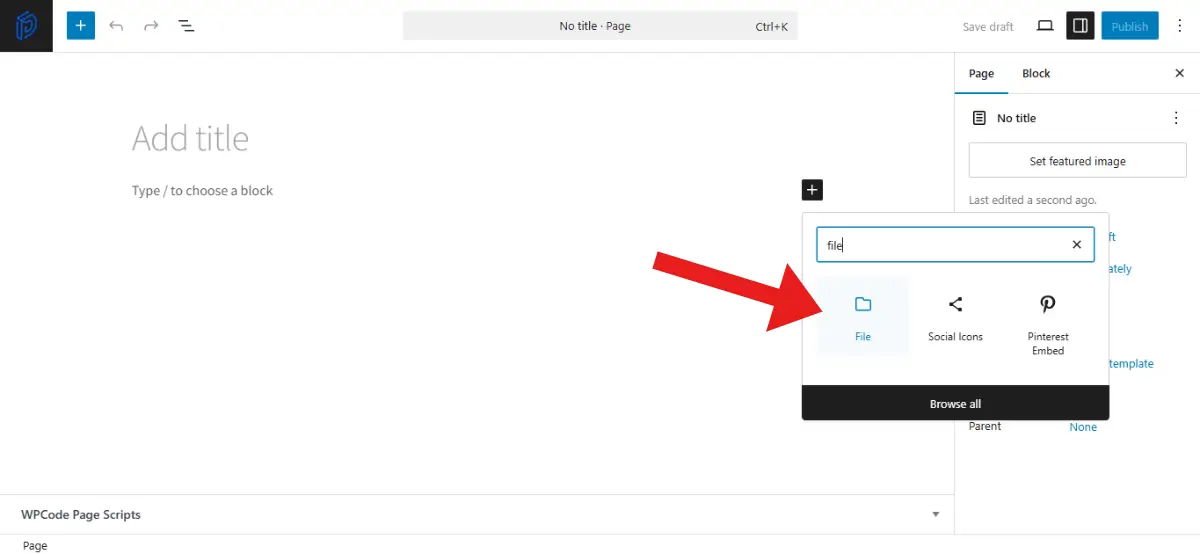
- You have the choice to upload any media file from the media library of your computer itself or a new file.
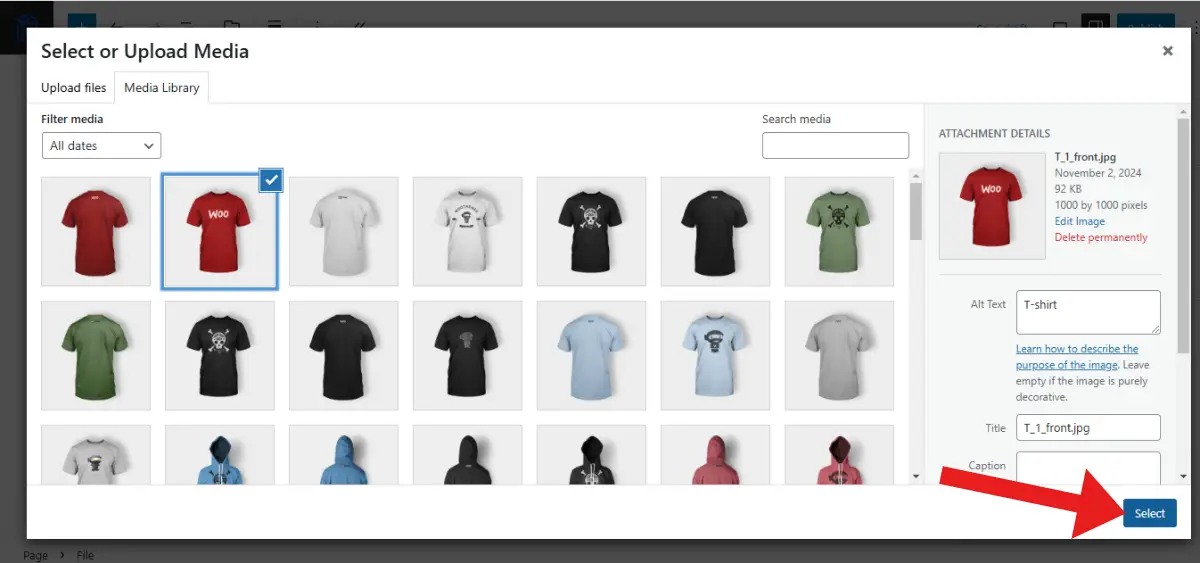
- Now, on the right side, you get some basic settings options where you can choose to modify the text where you inserted the link, make the link open in a new tab, or change the color of the link text.
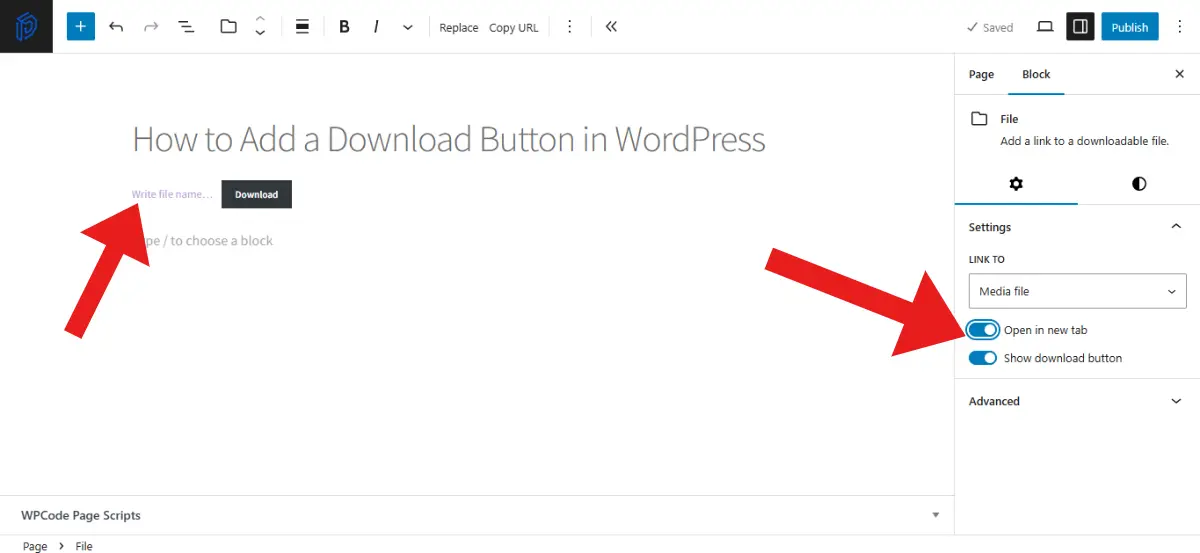
- Once you feel confident with your work, click Publish and make it live.
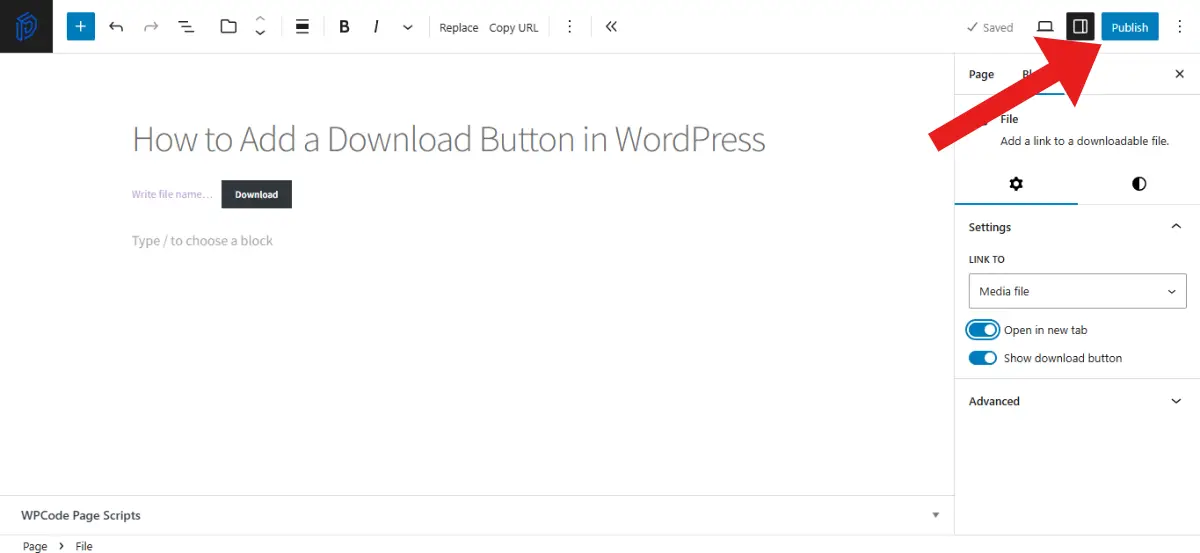
Disadvantages
- Less customizing features: Using the File block as a tool to add a download button to your WordPress site lets you only do some basic settings, such as inserting a link on a text and modifying the setting to open the link in a new tab.
- Only one file for each block: The File block allows you to show only one file at a time. This means if you want to let the user download an image along with the PDF file, you will need to add another block for the image. This process is not ideal for a large amount of files.
- Unusual link behaviour: Sometimes, it might happen that when the user clicks on the link you insert to download the file, the file opens instead of getting downloaded. All these link behaviours depend on the browser.
- No advanced features are available: There is no specific option that lets you organize your files or allow users to search through your files.
- File Block feature is available only in Gutenberg editor: If you use Gutenberg editor, you automatically get the option for File block. You do not need to install any other plugin for it.
Using the WordPress Plugins to Add a Download Button
With the Gutenberg Editor’s File Block, you only get to add a download button to your WordPress site for only a few files. If the number of files increases, you need to add more blocks, which is not the most optimum or ideal way.
That is why you need to use plugins. The plugins allow you some new features, such as creating a whole set of libraries for your files, which is easy for the users to navigate through and download from.
Below is the list of top best WordPress plugins using which you can easily add download buttons to your WordPress site:
- Download Monitor: The Download Monitor is one of the WordPress plugins using which you can easily manage, and keep track of your downloads. You also get the option to protect your downloadable files for your users. On top of this, you can also control the access to your files to be downloaded.
- WPForms: WPForms is another WordPress plugin that is mostly used for creating forms, but it also provides the option to add downloadable files to them. It also enables you to add files to your forms.
- Quick Download Button: This is one of the most simple tools for adding download buttons at any place on your WordPress site. This is very beginner-friendly and provides you with a quick setup for adding downloadable files to your site.
- OptinMonster: Another WordPress plugin is OptinMonster, which lets you create popups that appear when users click on a link and offer downloads of your files. You also get to track the most downloadable files on your site.
Advantages of Using Plugins to Add Download Buttons in WordPress
- Download Buttons can be customized: You have the option to choose from various button styles, like text and icons, or can have a combination of both.
- Multiple downloading options: Using plugins lets the users download multiple files at a time as a zip file.
- Preview the files: Users get the choice to preview the files they are downloading.
- Search and filters: Users can search and filter files by category, making it easier for them to find what they need.
- There is no limit on files: You can upload as many files as you choose without even slowing down your WordPress site.
- Responsive design and layout: The plugin looks good on any device and works with various themes.
Conclusion
Overall, how to add a download button in WordPress is not a big question. You have a very easy-to-follow and stepwise guide over the solution to the problem. Users are most likely to visit your site to download any resource, specifically if your site is focused on selling digital products.
In the case of a single file, the File block of Gutenberg Editor is the best way. But, if your major work revolves around multiple files, using a WordPress plugin is the best way to do so.
The former is very simple to use and has limited features like some basic link customizations. Using the plugin lets you create a file library with customizable features.
Frequently Asked Questions (FAQs)
How do you add a download button in WordPress without using any plugin?
You can easily add a download button to your WordPress site by using the Gutenberg Editor’s File block. The File block is simple to use, with the limitation of providing only basic settings for your links, such as text links or settings like opening them in a new tab. Also, it is only preferred for a single file.
What are the limitations of using the File block to add a download button?
The File block only lets you add one file at a time. In order to add multiple downloadable files, you will need to add more blocks for each of them. The customization options are very basic, such as text link options like colors and settings such as an opening in a new tab.
How to add a download button for multiple files on your WordPress site?
For multiple files, a plugin like Document Library is always preferred. You get the option to create a file library for your files. This gives your users options to browse through your customized files.
How is a WordPress plugin helpful for adding download buttons in WordPress?
WordPress plugins give you many customizable options for your multiple files with various styling alternatives. You can choose to have either text or an icon for the Download button or both. You also get preview options for your users before downloading.
Which method is best for adding a download button in WordPress?
If you have only one file for download, the File block of Gutenberg Editor is an easy and the best choice.

Sagnika Goswami
Hi, I’m Sagnika Goswami. I am a tech enthusiast with a knack for content writing. Read my blogs for your daily insights.

Leave a Reply