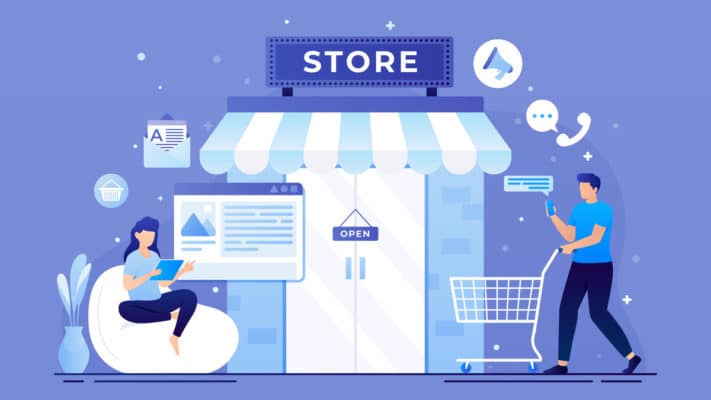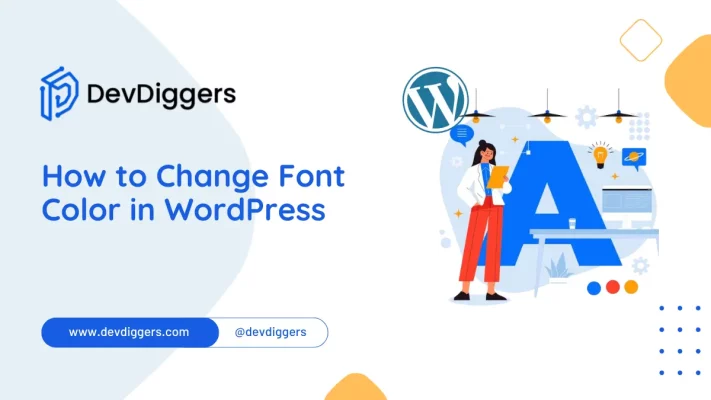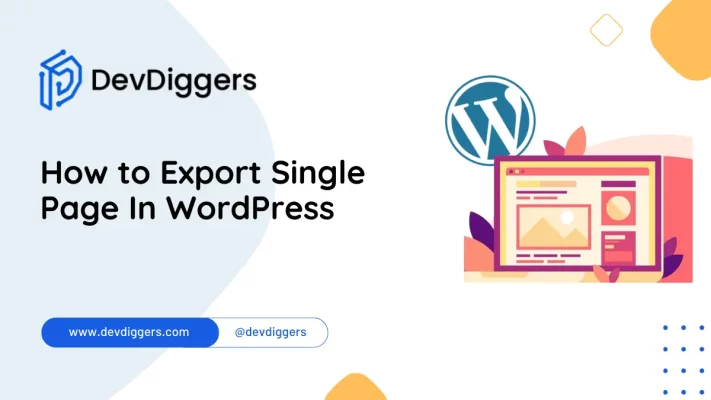How to create a GitHub Profile Search using HTML, CSS, and JavaScript
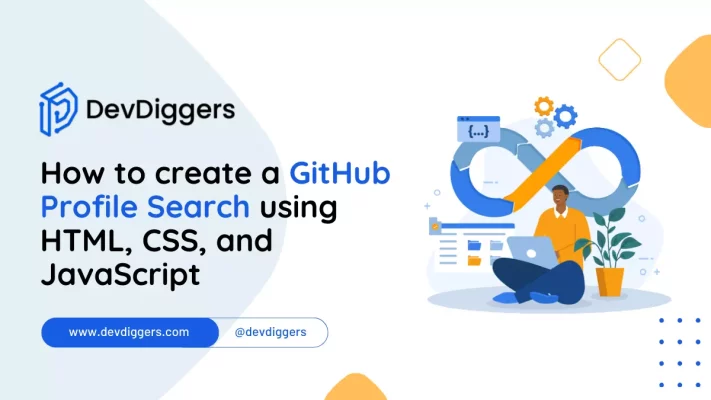
In today’s tech-driven world, the importance of open-source platforms like GitHub cannot be overstated. GitHub, a collaborative platform for developers, allows individuals to share and contribute to diverse projects. One powerful feature it offers is the ability to search for user profiles, making it easier to find and connect with developers worldwide.
In this guide, we will walk through the process of how to create a GitHub profile search using HTML, CSS, and JavaScript. This will not only enhance your web development skills but also provide a valuable tool for exploring GitHub users.
Table of Contents
The Objective of GitHub Profile Search
The primary goal is to develop a user-friendly interface where users can input a GitHub username, triggering a search that fetches and displays the user’s information, such as their profile picture, bio, repository count, followers, and following counts.
Understanding the GitHub API
Before diving into the development process, it’s essential to understand the GitHub API. The GitHub API provides access to a wealth of information, enabling developers to retrieve user data, repositories, and more.
To interact with the API, you’ll need an access token that authenticates your requests. Visit GitHub Developer Settings to generate a personal access token, allowing your application to communicate with the API securely.
It’s time to Start the Development
Setting Up the HTML Structure
Begin by setting up the HTML structure. Create an input field for users to enter a GitHub username, and a button to trigger the search. Utilize the element to showcase the retrieved user data.
<!DOCTYPE html>
<html lang="en">
<head>
<meta charset="UTF-8">
<meta name="viewport" content="width=device-width, initial-scale=1.0">
<title>GitHub Profile Search</title>
<link rel="stylesheet" type="text/css" href="styles.css">
</head>
<body>
<h1>GitHub Profile Search</h1>
<input type="text" id="search" placeholder="Enter a GitHub username">
<button id="searchBtn">Search</button>
<div id="profile"></div>
<script src="script.js"></script>
</body>
</html>
Styling with CSS
Now, let’s add some CSS to make the layout look more appealing. Style the input field, button, and user data display container to provide a visually appealing and responsive design. Create a CSS file and add the following code:
/* styles.css */
body {
font-family: Arial, sans-serif;
text-align: center;
background-color: #f3f3f3;
padding: 20px;
}
h1 {
color: #333;
}
input {
padding: 5px;
border: 1px solid #ccc;
margin: 10px;
}
button {
padding: 5px 10px;
background-color: #333;
color: #fff;
border: none;
cursor: pointer;
}
button:hover {
background-color: #555;
}
#profile {
margin-top: 20px;
}
Implementing JavaScript
To make the GitHub profile search functional, we’ll need to use JavaScript code to handle the user input, make the API request to GitHub, and display the fetched data.
// script.js
<script>
const searchBtn = document.getElementById('searchBtn');
const searchInput = document.getElementById('search');
const profileDiv = document.getElementById('profile');
searchBtn.addEventListener('click', () => {
const username = searchInput.value;
if (username) {
fetch(`https://api.github.com/users/${username}`)
.then(response => response.json())
.then(data => {
if (data.message !== "Not Found") {
profileDiv.innerHTML = `
<img src="${data.avatar_url}" alt="GitHub Avatar">
<h2>${data.login}</h2>
<p>${data.bio}</p>
<a href="${data.html_url}" target="_blank">View Profile</a>
`;
} else {
profileDiv.innerHTML = 'User not found';
}
});
}
});
</script>
Optimizing for SEO
To ensure your GitHub profile search is SEO-friendly, you should follow some best practices:
- Use descriptive headings: Make sure to include descriptive and relevant headings in your HTML. In our case, we have used the
<h1>element with the text “GitHub Profile Search”. - Add metadata: Include meta tags in the HTML
<head>section to provide information about your page. For instance, you can add a meta description and keywords related to your project. - Use alt text for images: In the JavaScript code, we’re displaying the user’s GitHub avatar. Be sure to include the
altattribute with descriptive text to make your page more accessible and SEO-friendly. - Make your URLs clean and descriptive: If you plan to deploy this project online, consider using clean and descriptive URLs. For example, you could use a URL like “yourwebsite.com/github-profile-search” instead of something generic.
- Test your SEO: Use online SEO tools and services to analyze and optimize your webpage for search engines. Make sure your content and metadata are in line with best practices.
Conclusion: How to create a GitHub Profile Search
Building a GitHub profile search feature using HTML, CSS, and JavaScript can be a valuable addition to your website or portfolio. By following the steps outlined in this article, you can provide a user-friendly and SEO-optimized experience for your visitors while allowing them to search and view GitHub profiles effortlessly.
This project not only enhances your front-end development skills but also offers a practical tool for exploring GitHub users. Experiment with additional features or styles to further improve and personalize the project. With this foundation, you’re on your way to creating even more engaging and interactive web applications.
Want to display reading time on a WordPress Blog without a plugin? then follow this tutorial. Happy coding!
FAQs: How to create a GitHub Profile Search
Q1. What is the purpose of creating a GitHub Profile Search using HTML, CSS, and JavaScript?
The purpose is to develop a user-friendly tool allowing users to search for GitHub profiles, enabling easier connections and exploration of developers’ details and projects.
Q2. Do I need advanced coding skills to create a GitHub Profile Search?
Basic knowledge of HTML, CSS, and JavaScript is sufficient. Understanding API requests and handling JSON data is beneficial.
Q3. Can this project be expanded to include additional features beyond basic profile information?
Yes, you can expand the project to display repositories, commit history, or even integrate a search for specific repositories or topics.
Q4. How can I ensure responsiveness and compatibility with different devices when implementing this project?
Use responsive design techniques in your CSS, and test your project on various devices or use media queries for different screen sizes.
Q5. Is this GitHub Profile Search tool suitable for commercial use or only personal projects?
The tool can be adapted for both personal and commercial use, but remember to adhere to GitHub’s terms and conditions regarding API usage.