How to Fix the 406 Not Acceptable Error
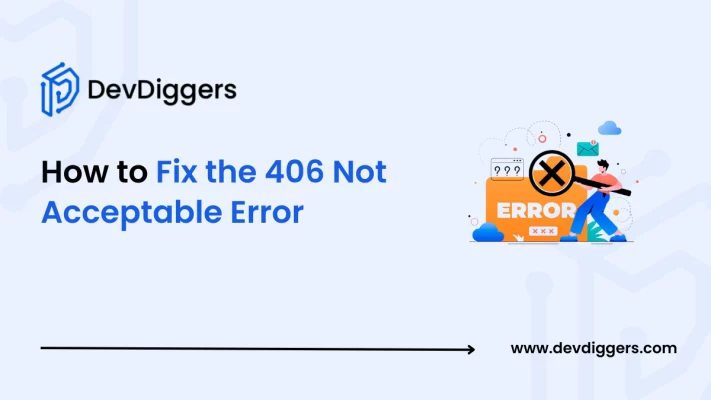
One can be really frustrated when he gets a “406 Not Acceptable” error when managing a WordPress site, in which one seeks to ensure user interactions are flawless.
The HTTP status code suggests that the server cannot process the request because it cannot generate an acceptable response to the client.
In other words, the cause of the error is simply due to a mismatch between what the client requests and what the server can provide.
This guide will describe the causes of this error and give step-by-step instructions on how to fix the 406 Not Acceptable error.
What is the 406 Not Acceptable Error?
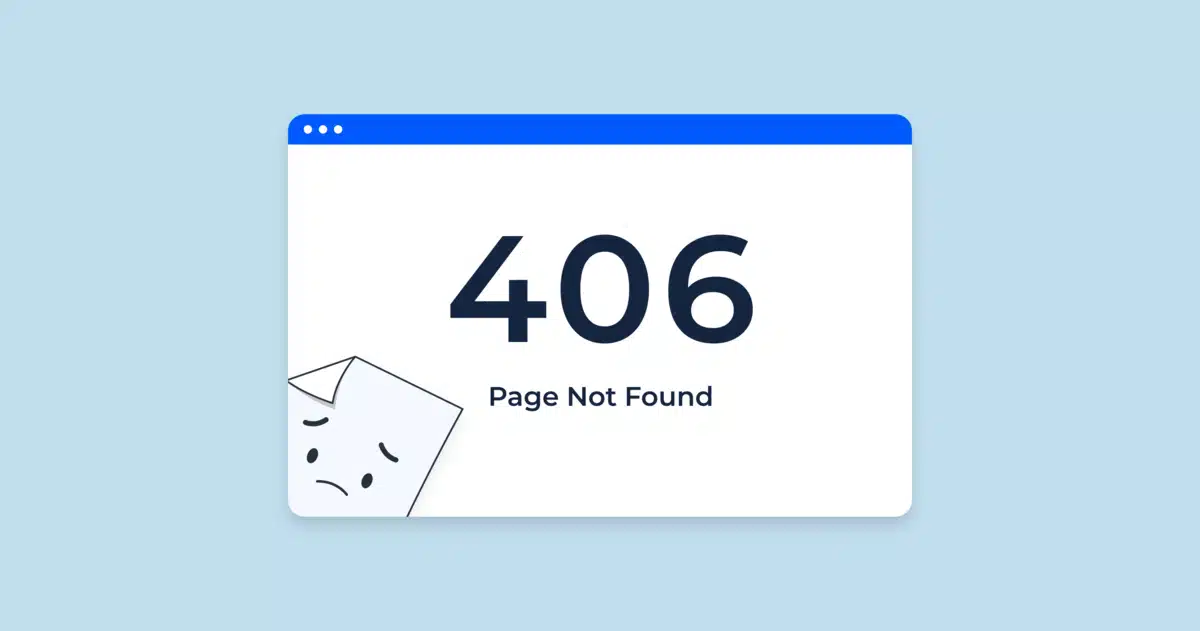
A 406 Not Acceptable status code is encountered whenever the requested resource cannot be supplied by using content characteristics present in the Accept request headers, generally due to an inconsistency that involves the contents of the following: Accept-Charset, Accept-Language, Accept-Encoding, Accept, or similarly composite.
These serve to notify a server about how to handle their requirements in response to a set of Accept-type request headers when such expectations the server cannot comply with.
Although the 406 error is rare compared to 404 or 500 errors, it is worth fixing quickly as it may deteriorate user experience, functionality on the site, and even your SEO rankings.
Common Causes of the 406 Not Acceptable Error
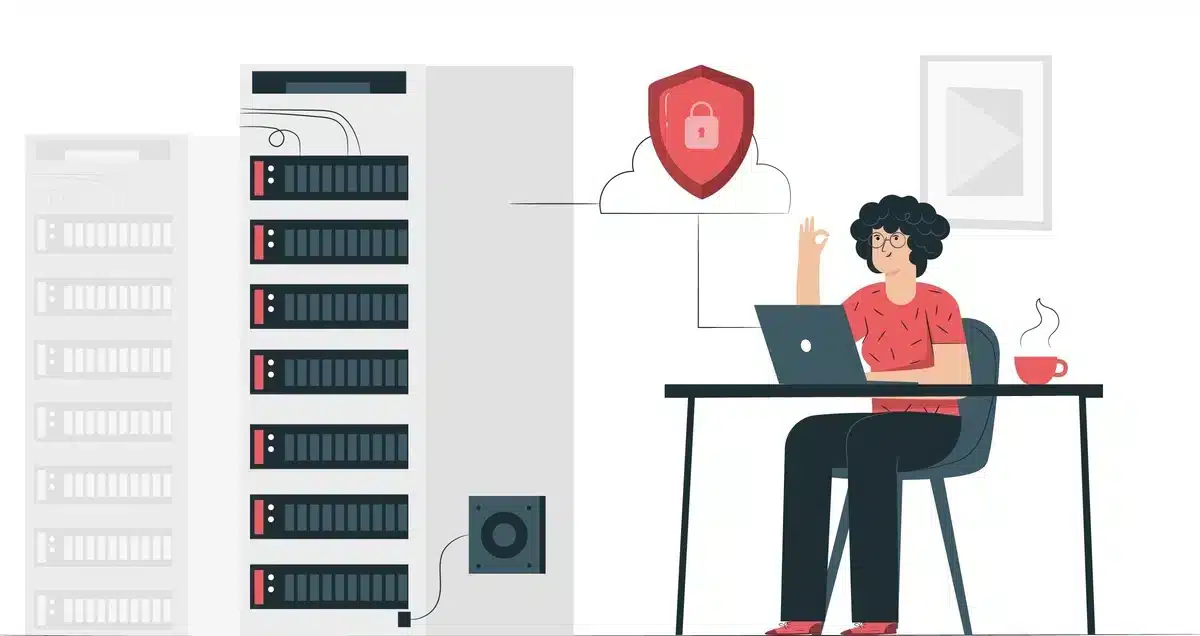
Let’s first illustrate some common situations leading to this error:
- Content Negotiation Issues: The server does not have available content for any of the Accept headers specified by the client.
- ModSecurity Rules: Security modules, such as ModSecurity, sometimes mistakenly flag valid requests as suspicious, and they are blocked, which will initiate a 406 error.
- Plugin or Theme Conflicts: Some WordPress plugins or themes can create incompatibilities that result in errors.
- File Permissions Are Incorrect: The server is unable to access the requested resources due to misconfiguration of file or folder permissions.
- Server Configuration Error: The error can be caused by problems with the .htaccess file or any other server-side configurations.
- Malware or Hacking Attempt: Any hacker or unwanted script can cause a 406 response as part of the server’s defense mechanism against hacking attempts.
How to Fix the 406 Not Acceptable Error
Here are the detailed steps to troubleshoot and fix the 406 Not Acceptable error:
1. Check ModSecurity Rules
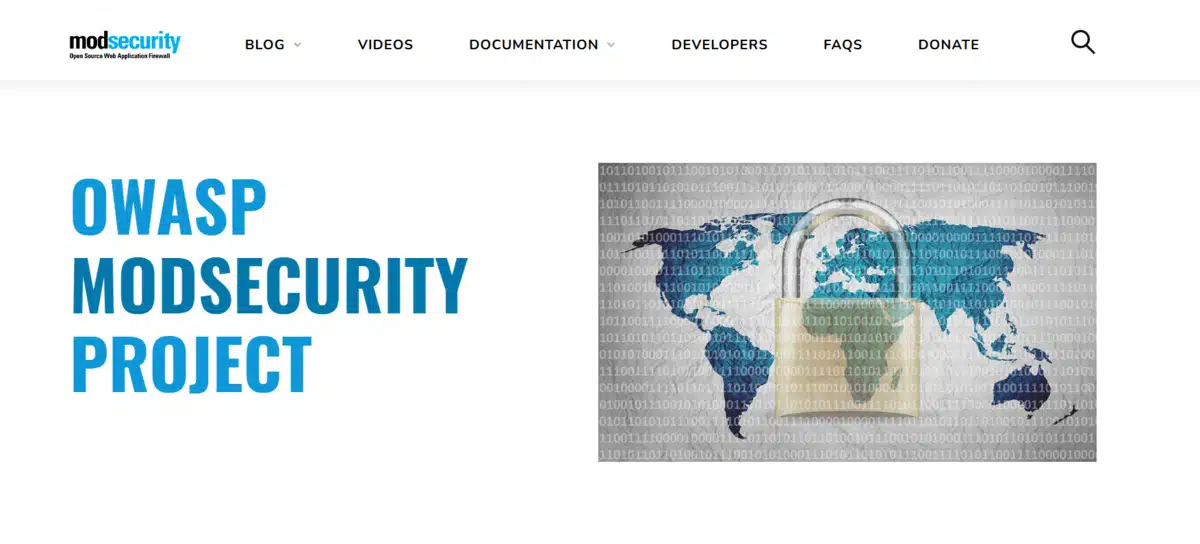
Sometimes, a popular web application firewall, such as ModSecurity, gets confused and blocks legitimate requests as malicious. To do that, follow these steps:
- Access your control panel on the server, possibly cPanel.
- Navigate to the ModSecurity section.
- Disable ModSecurity for the domain temporarily.
- Test your site to see if the error is still there.
If disabling ModSecurity is the solution to the problem, then you will have to sift through your ModSecurity logs and find out which of these rules you need to whitelist. If you are unsure about this, contact your hosting provider.
2. Inspect and Update .htaccess File
The .htaccess file is central to managing configuration on your server. Corrupt or misconfigured rules can cause your site to end up with a 406 error.
- Access to your site root via FTP or your hosting control panel.
- Find the .htaccess file and take a backup copy.
- Open that file and see if there is anything suspicious, conflicting, etc.
- If still unsure, restore the default WordPress .htaccess configuration:
- Save the changes and test your site.
# BEGIN WordPress
<IfModule mod_rewrite.c>
RewriteEngine On
RewriteBase /
RewriteRule ^index\.php$ - [L]
RewriteCond %{REQUEST_FILENAME} !-f
RewriteCond %{REQUEST_FILENAME} !-d
RewriteRule . /index.php [L]
</IfModule>
# END WordPress3. Disable Plugins and Themes
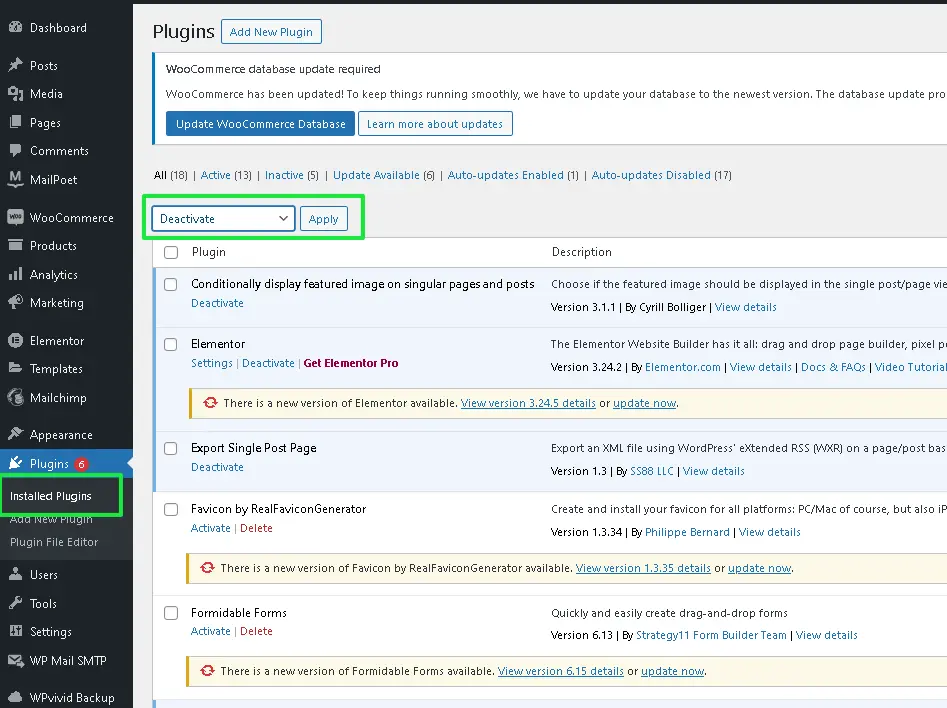
Sometimes, a specific plugin or theme might conflict with the server settings and cause the 406 error.
- Log in to your WordPress dashboard.
- Go to Plugins → Installed Plugins.
- Deactivate all plugins and see if the error is resolved.
- Reactivate the plugins one by one to find the culprit.
- If the error persists, switch to a default WordPress theme, such as Twenty Twenty-Three, and test again.
Contact the plugin or theme developer for support if you identify a conflict.
4. Check File and Folder Permissions
Improper permissions can prevent the server from accessing required files, leading to errors.
- Connect to your site via FTP or your hosting control panel.
- Check the permissions of files and folders:
- Files: 644
- Folders: 755
- Adjust the permissions if necessary and test your site.
5. Analyze HTTP Request Headers
Determine whether Accept headers are the problem by utilizing browser developer tools or anything similar to Postman.
- Examine the request headers sent by the client.
- Examine and fix any mismatched or invalid values in the request headers.
If you’re not sure, ask a developer or your hosting company for advice.
6. Scan for Malware or Hacking Attempts
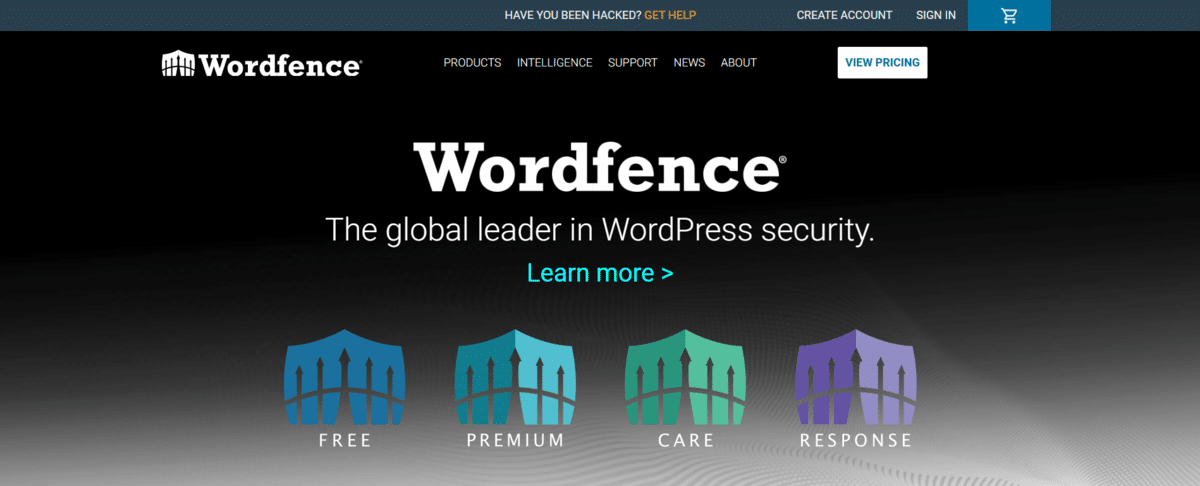
Malicious activity can cause issues and interfere with your site’s functionality.
- To scan your WordPress website, use a security plugin such as Wordfence or Sucuri.
- Eliminate any questionable files or malware that has been found.
- Update to the most recent versions of WordPress core, including plugins and themes.
7. Contact Your Hosting Provider
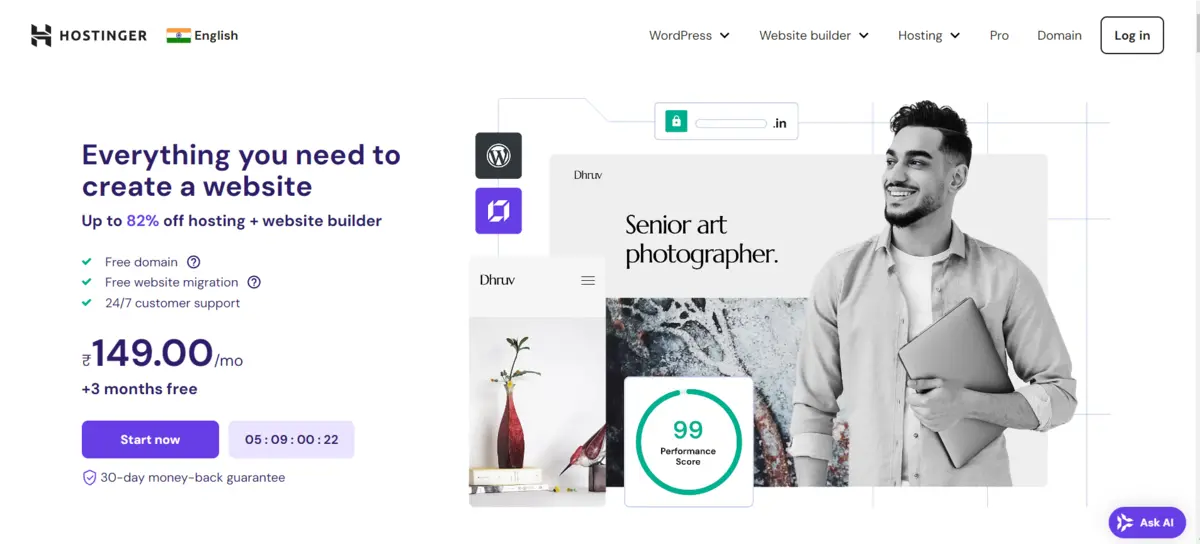
If none of the above solutions resolve the issue, it’s time to contact your hosting provider. Provide them with detailed information about the error and the steps you’ve already taken.
They can analyze server logs and identify the root cause.
Preventing the 406 Not Acceptable Error in the Future
To avoid the 406 Not Acceptable error, it is always better to be proactive:
- Update Software: WordPress core, plugins, and themes should always be updated.
- Use Security Best Practices:
- Popular security plugins should be installed, and passwords should be very strong.
- Admin access must be enabled using two-factor authentication.
- Test Changes in a Staging Environment: Major changes should be tested on your site in a staging environment to detect possible issues before implementing them.
- Monitor Logs Frequently: Analyze server and security logs for abnormalities or concerns
- Choose a Trustworthy Hosting Service Company: Choose an Internet web hosting service with the best security and quality support services.
Final Summary
Therefore, this tutorial will educate you on the steps to take when troubleshooting your WordPress site about the 406 Not Acceptable error.
You should find it pretty straightforward to identify the source of this problem and eventually fix it from here. So, through preventive measures and normal maintenance, all these errors are avoided; thus, the experience is as fluid as possible for users.
Remember that the fix can be found in a systematic type of error diagnosis, from examining the server configuration to dealing with the conflict of plugins. You are ensuring that your site’s functionality and user experience do not suffer, not to mention your SEO performance.
If this “How to Fix the 406 Not Acceptable Error” guide was helpful to you, share it with people who may need it too. To get more WordPress troubleshooting tips, keep reading our blog!
Frequently Asked Questions (FAQs)
Q1. What is the 406 Not Acceptable Error?
The 406 Not Acceptable Error is a condition where the server cannot generate a response matching the requested content type by the client.
Q2. What is causing the 406 Not Acceptable Error?
This is usually caused by problems in content negotiation, misconfigurations of the server, or security rules like ModSecurity.
Q3. How can I resolve the 406 error on my WordPress site?
You might have to check your .htaccess file, deactivate conflicting plugins, or modify the rules of ModSecurity.
Q4. Does server permission lead to a 406 error?
Yes, a wrong file or folder permission causes the error. Permission must be correct, files 644, folders 755.
Q5. Are the plugins or themes responsible for the 406 error?
Yes, sometimes there are conflicts with plugins or themes, which causes the error. Disable one by one and check the error.

Abhijit Sarkar
Hi, I’m Abhijit Sarkar. I am deeply passionate about creating engaging content and exploring. My journey includes gaining valuable experience in content writing and creating useful resources for my readers.

Leave a Reply