How to Get Notifications on Form Submissions in WordPress
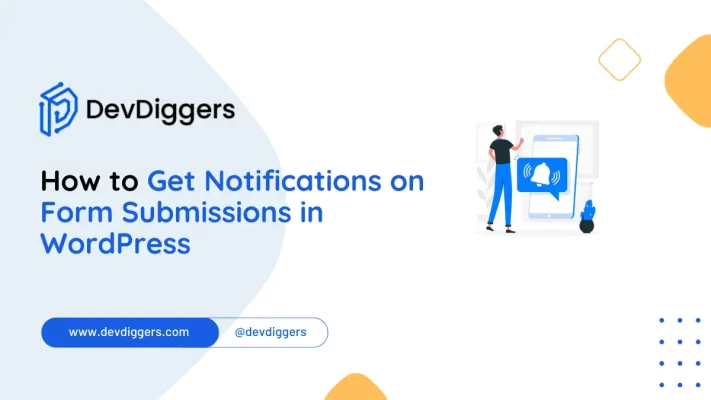
If you’re running a WordPress website, one of the key elements to streamline your site’s communication and engagement is setting up notifications for form submissions.
Whether it’s inquiries, feedback, or sign-ups, knowing how to get notifications on form submissions in WordPress ensures you stay informed and responsive to your visitors.
In this detailed guide, we’ll cover how to get notifications on form submissions in WordPress, why it’s important, and the steps you need to follow to ensure you’re alerted whenever someone fills out a form on your site.
We’ll explore popular plugins and troubleshooting techniques to help you efficiently manage your form notifications.
Why It’s Essential to Get Notifications on Form Submissions in WordPress
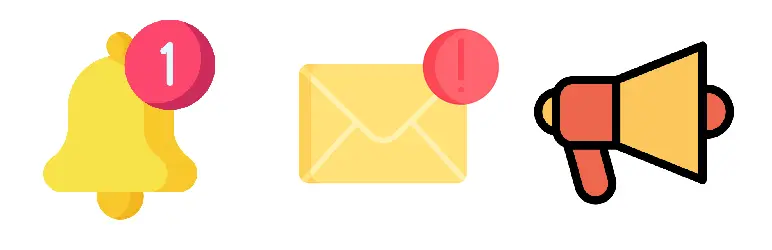
Before we dive into the setup process, let’s discuss why it’s crucial to understand how to get notifications on form submissions in WordPress.
- Real-time Alerts: This immediately keeps you abreast of what users ask. It helps you respond quickly to inquiries and could increase user satisfaction while raising conversion rates.
- Efficiency in Managing Submissions: With the introduction of automated form notifications, you don’t have to manually check your website for new submissions on that part. You can facilitate this with a set-up on how to get these notifications on form submissions in WordPress and directly get updates into your email inbox.
- Increased User Engagement: Instant replies make your business more accessible, preventing the most important interactions with users from falling through. Mastering the technique of form submission using WordPress notifications will soon engage your audience and improve your site’s performance.
- Tracking User Behavior and Insights: By tracking user behaviour through form submissions with a notification, you’ll understand which forms are submitted. Once you understand what you need to do to get a notification upon the submission of WordPress forms, you’ll gather valuable data on your audience’s preferences and the most effective points on your site where you can engage your visitors.
- Avoid Missing Important Leads or Opportunities: Notifications help you avoid missing your potential leads, business opportunities, or crucial inquiries. You can promptly act on these opportunities on how to get notifications on form submission in WordPress setup; thus, there is no delay or missed communication.
These additions emphasize the importance of notifications in tracking engagement and capitalizing on potential leads, further supporting the process’s overall benefits.
Now, let’s move on to the technical side of how to get notifications on form submissions in WordPress.
Steps: How to Get Notifications on Form Submissions in WordPress
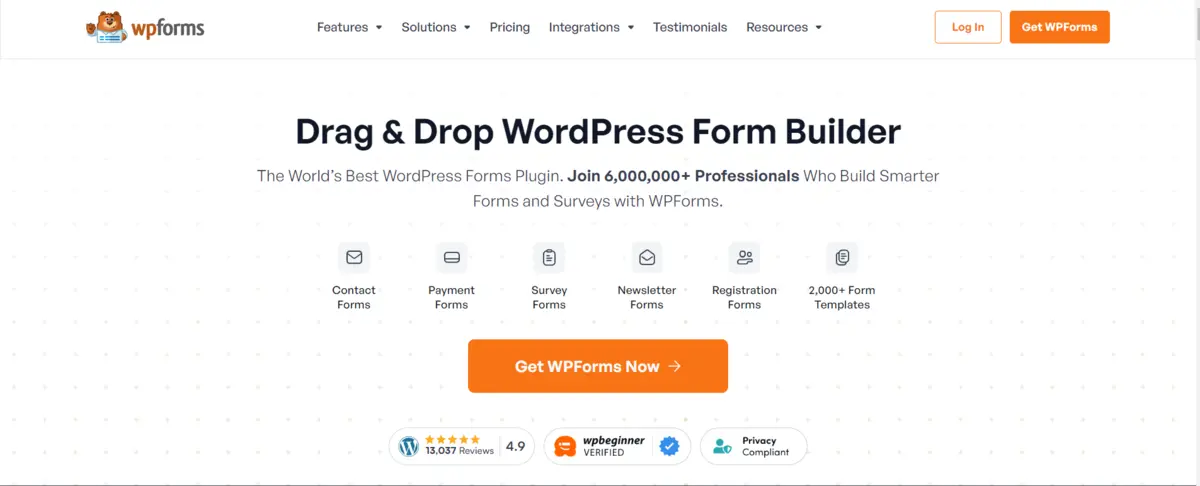
When learning how to get notifications on form submissions in WordPress, the easiest and most effective method is by using plugins.
Let’s take a closer look at the configuration for such plugins regarding how to make sure you get alerts when a user submits a form.
1. Selecting the Right Form Plugin for Notifications
Choose a form plugin of your choice. WordPress has several plugins that make it easier for you to create forms and set up notifications. Some of the most popular ones include:
- WPForms: This is a form with an intuitive drag-and-drop interface and has powerful features to send notifications.
- Contact Form 7: It’s free and a very used plugin. They are known to work with minimal configuration.
- Gravity Forms: It is a commercial plugin for creating advanced forms. They also have some options for notifications.
- Formidable Forms: This is one of the more flexible form builders that comes with included notification capabilities.
WPForms and Contact Form 7 will be used with preference since they are the most common choices used when looking to learn how to get notifications on form submissions in WordPress.
You can also check this guide for creating contact forms without using any plugin.
2. How to Get Notifications on Form Submissions in WordPress Using WPForms
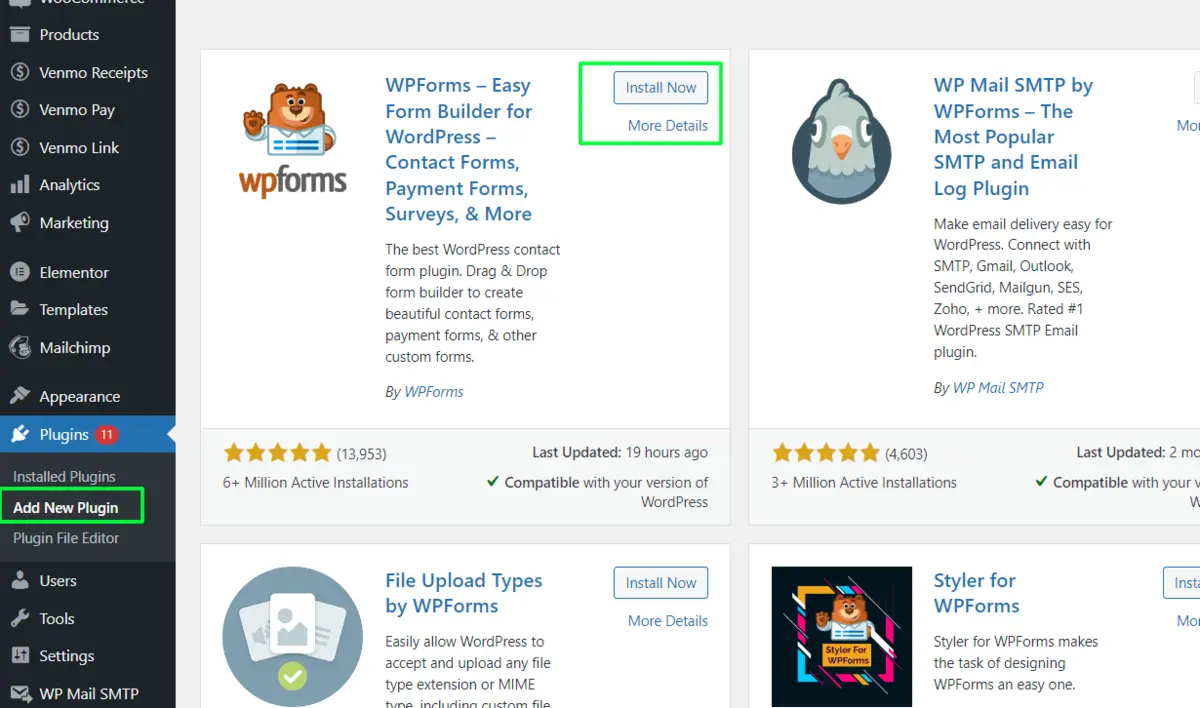
WPForms is one of the best form builder plugins available, offering a straightforward way to set up form notifications. Here’s how to get notifications on form submissions in WordPress using WPForms:
Step 1: Install and Activate WPForms
- In your WordPress dashboard, go to Plugins > Add New.
- Search for WPForms.
- Click Install Now and then Activate.
Step 2: Create a Form
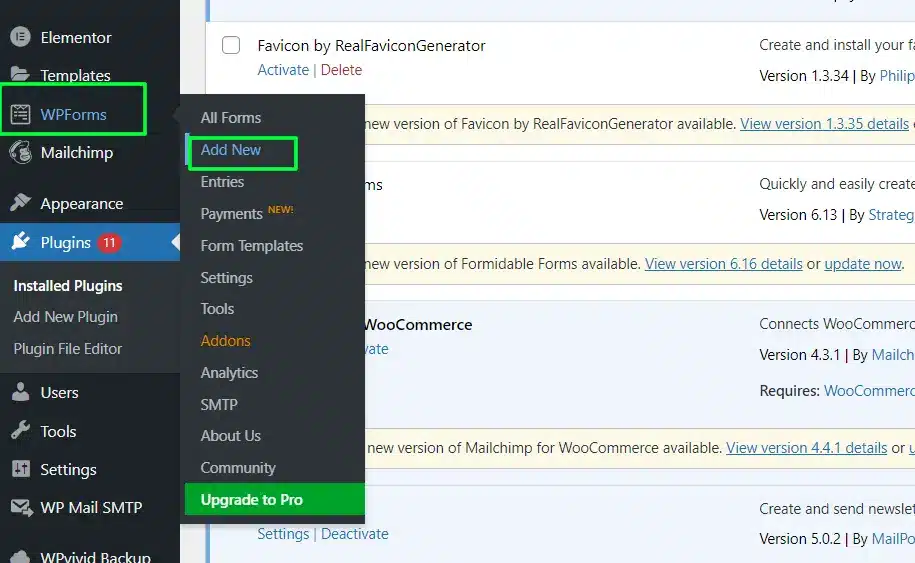
- Once WPForms is active, go to WPForms > Add New.
- Select a form template, such as a Contact Form or Newsletter Signup.
- Customize the fields as per your needs.
Step 3: Configure Notifications
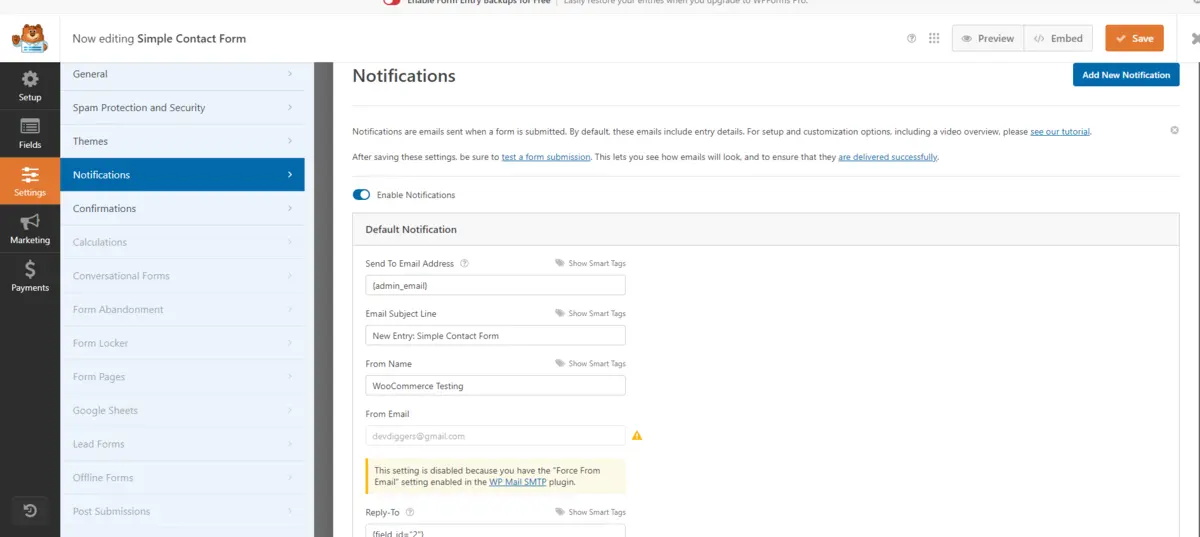
To ensure you know how to get notifications on form submissions in WordPress via WPForms:
- In the form builder, go to the Settings tab.
- Click on Notifications. You’ll see the default notification settings where the admin email is configured to receive notifications.
- Enter your preferred email address under the Send to Email Address field.
- Customize the Email Subject and Message fields to suit your preferences.
Step 4: Embed and Publish Your Form
Once you’ve set up notifications:
- Click Save.
- Copy the shortcode of the form and paste it into the desired page or post it on your website.
That’s it! You’ve successfully learned how to get notifications on form submissions in WordPress using WPForms. Whenever someone submits a form, you’ll receive a notification email.
3. How to Get Notifications on Form Submissions in WordPress with Contact Form 7
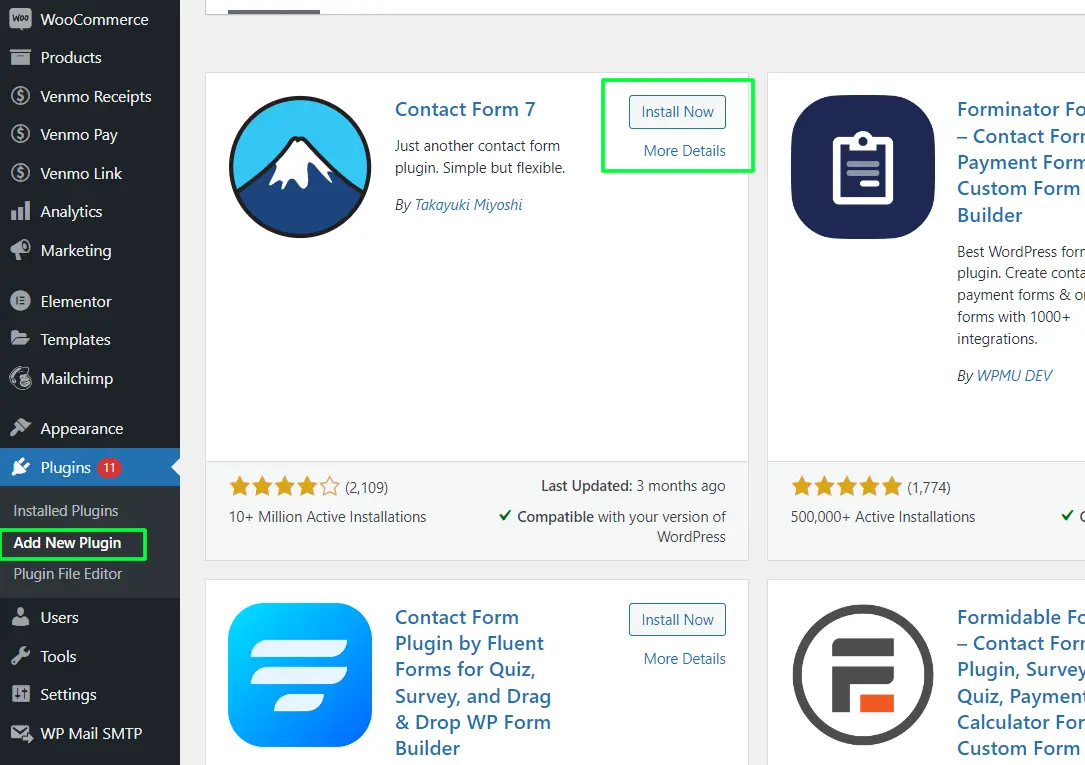
Another popular option for understanding how to get notifications on form submissions in WordPress is Contact Form 7. It’s free and highly customizable.
Step 1: Install and Activate Contact Form 7
- From your WordPress dashboard, go to Plugins > Add New.
- Search for Contact Form 7.
- Click Install Now and activate it.
Step 2: Create a Form
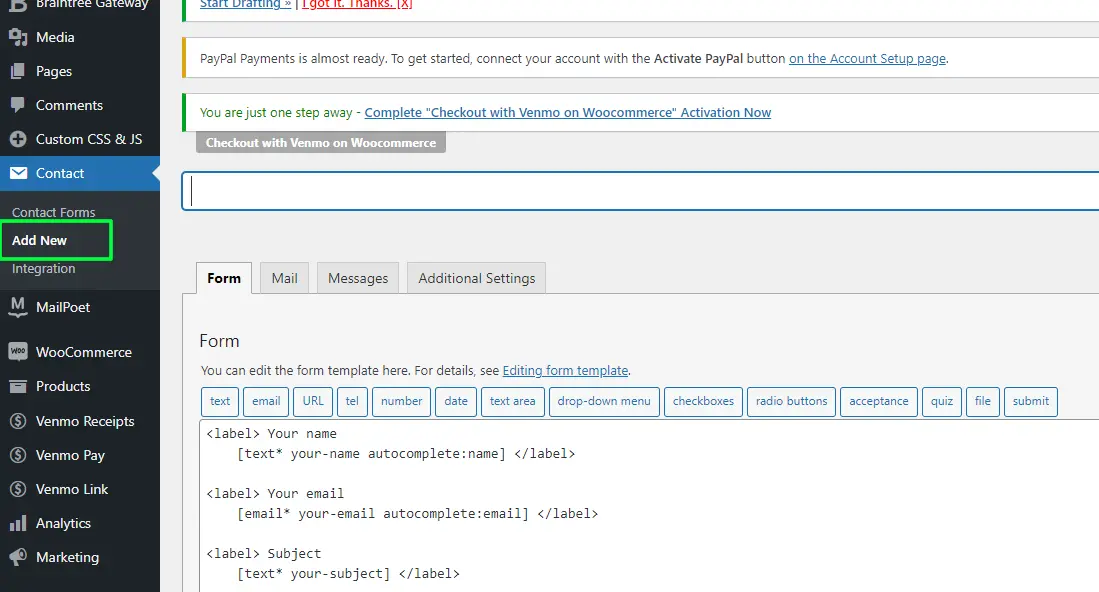
- Once installed, navigate to Contact > Add New.
- You’ll see a basic form template, which you can modify using shortcodes.
Step 3: Set Up Notifications
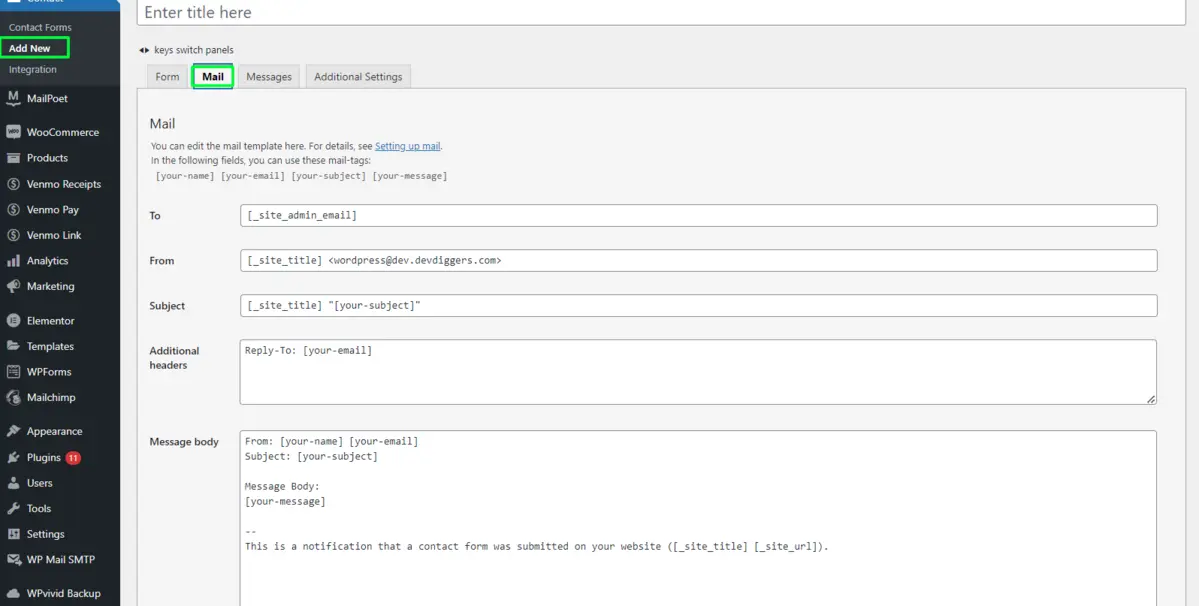
- In the form editor, switch to the Mail tab.
- Ensure the To field includes the email where you want to receive notifications.
- You can also edit the Subject and Message Body to reflect the form submission details.
Step 4: Add the Form to Your Site
Once your notification settings are configured:
- Save the form and copy the shortcode.
- Paste the shortcode into a page or post where you want the form to appear.
Now, you know how to get notifications on form submissions in WordPress with Contact Form 7. Each time someone fills out the form, you’ll be notified immediately via email.
4. Fine-Tuning Notifications in WordPress

Once you have set up your notifications, you can tweak them a few ways so that they better match the workflow. Here are a few suggestions:
- Multiple Notifications: WPForms can send multiple email notifications and primarily with WPForms, you can now send to many recipients from a field labeled “send to email address”. This has been very helpful in situations where one has to present forms that have many team members to see.
- Conditional logic: This allows WPForms to make conditional notices. Therefore, the submission can be sent to another department if the right option is chosen in a specific form.
- Custom Reply-to Fields: Add a reply-to field to your email notifications so you can respond directly from your inbox to the user’s submission.
- Custom Email Subjects: The subject line can be changed to include specific information like the type of form, so it may be easier to identify.
- Schedule Notifications: This feature also sends scheduled notifications at specified times, establishing control over responses at the right time during business hours.
By mastering these fine-tuning techniques, you’ll not only learn how to get notifications on form submissions in WordPress but also how to optimize the process.
Troubleshooting Form Submission Notifications
While configuring how to get notifications on form submissions in WordPress, you may encounter issues where notifications fail to arrive. Below are common issues and their fixes.
Problem 1: No Email
One of the most common complaints with notifications is the problem of emails not reaching the inboxes. Most WordPress sites use the default PHP mail function, and sometimes it does not perform better.
Solution: Install an SMTP plugin like WP Mail SMTP. SMTP ensures that your emails will get to the inbox of the recipient, thus reducing the chances of your form submission notifications ending up in spam.
Problem 2: Email Notification Ended Up in Spam Folder
Maybe your email notification finds its way to spam due to your email settings.
Solution: Whitelist your domain or configure an SMTP plugin to send emails through a trusted server.
Problem 3: Duplicate Notifications
If you are receiving too many notifications for just one form submission.
Solution: Check your form plugin’s notification settings and remove any duplicate triggers or conditions. Ensure only one notification is sent per form submission by consolidating or deleting extra rules.
Conclusion
This is the most crucial piece of learning WordPress might notify you about all form submissions. It is vital to be on top of user interactions and their inquiries and feedback.
With a WPForms or some other contact form plugin, such as Contact Form 7, the steps above will ensure your instant notification of any submission made.
Leverage the perfect plugin and configuration for proper notices for you to get an efficient workflow, better engagement with your users, and a positive development in your overall website performance. Regular testing and optimization of the SMTP plugins will ensure surefire delivery.
You are now well-equipped on how to be notified when any form is submitted in WordPress. Now go ahead, apply the steps, thus streamlining your communication, and never again need to miss an important message!
FAQs
How can I set up email notifications for form submissions in WordPress?
You can set up email notifications using plugins like WPForms or Contact Form 7, which allow you to configure where form submissions are sent via email.
Why am I not receiving form submission notifications?
If you’re not receiving notifications, it could be due to issues with your email server. Using an SMTP plugin like WP Mail SMTP can resolve email delivery problems.
Can I receive notifications on multiple email addresses?
Yes, most form plugins like WPForms allow you to send notifications to multiple email addresses by adding more recipients in the notification settings.
How do I customize the notification email content?
In plugins like WPForms or Contact Form 7, you can easily customize the notification email content, including subject lines and message details, through the plugin’s settings.
Is it possible to set conditional form notifications?
Yes, with plugins like WPForms, you can set up conditional logic to send notifications based on specific form responses, ensuring the right person or department receives the submission.

Abhijit Sarkar
Hi, I’m Abhijit Sarkar. I am deeply passionate about creating engaging content and exploring. My journey includes gaining valuable experience in content writing and creating useful resources for my readers.

Leave a Reply