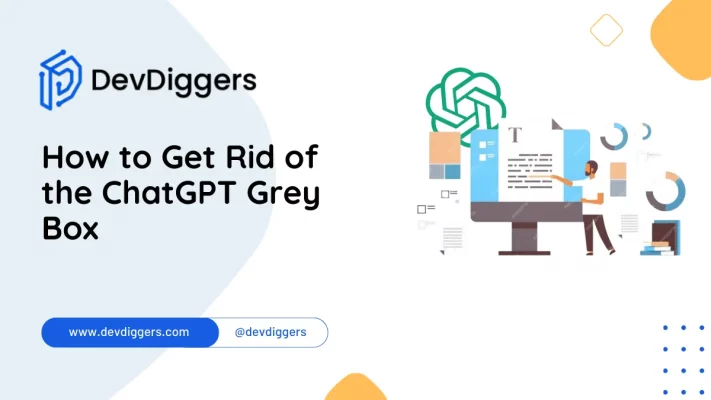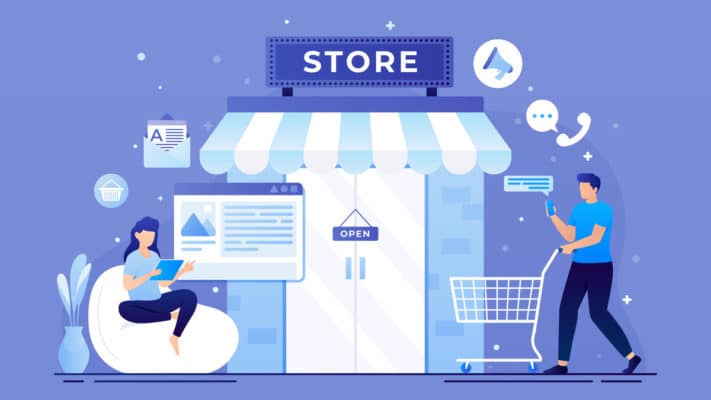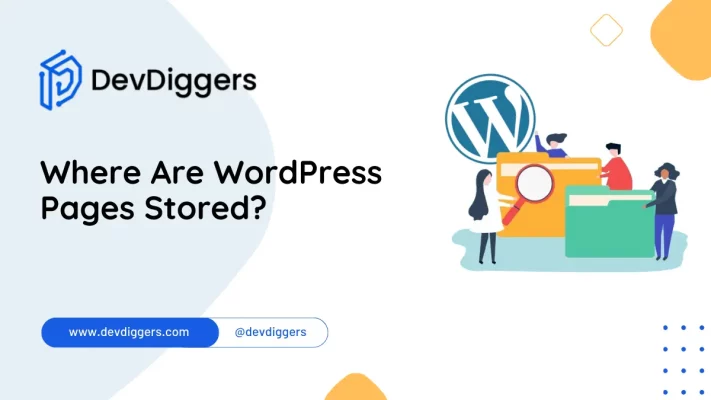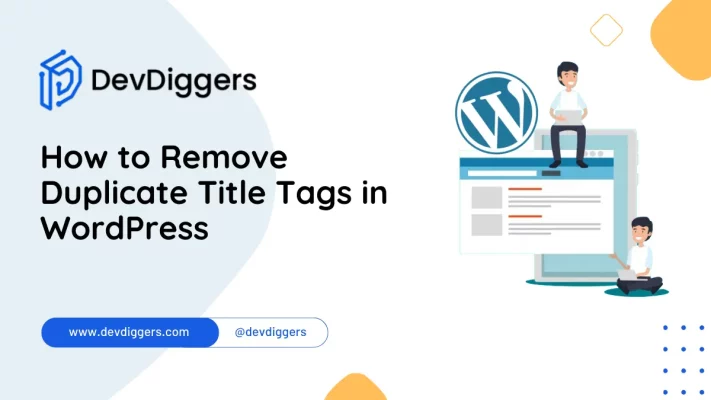How to Hide a WordPress Site Until Ready?
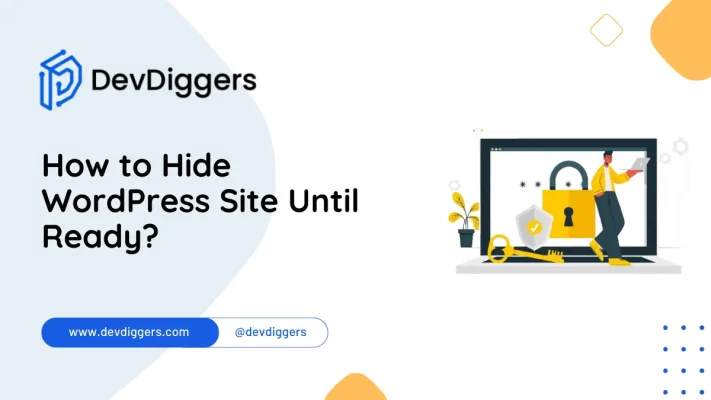
Preparing a WordPress site for its grand debut requires careful attention to detail, yet revealing it prematurely can lead to unnecessary stress.
Thankfully, mastering the art of concealing your WordPress site until it’s perfected is simpler than you might think.
In this blog post, we’ll explore the ins and outs of how to hide a WordPress site until ready equipping you with the knowledge and tools necessary to refine your site away from nosy eyes.
Whether you’re a seasoned developer or a newcomer to the WordPress world, these strategies will empower you to work on your site discreetly, ensuring flawless uncovering when the time is right.
Table of Contents
What is a WordPress Site?
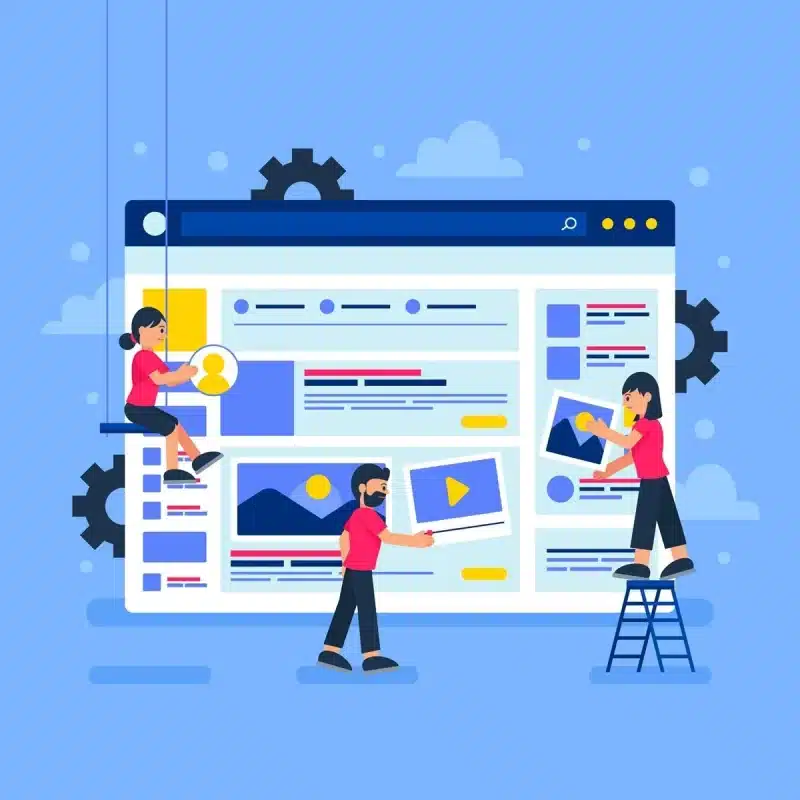
In the context of how to hide a WordPress site until ready a WordPress site refers to a website built using the WordPress content management system (CMS).
WordPress is a powerful platform that enables users to create various websites, including blogs, business sites, portfolios, and more.
However, before revealing a WordPress site to the public, it’s essential to ensure it’s fully polished and ready for viewing.
This often involves hiding the site temporarily from search engines and visitors until all necessary adjustments and enhancements have been made.
Through various methods and tools, users can peacefully work on their WordPress sites behind the scenes, ensuring a flawless launch when they’re ready to showcase their creations to the world.
Why Hide WordPress Site?
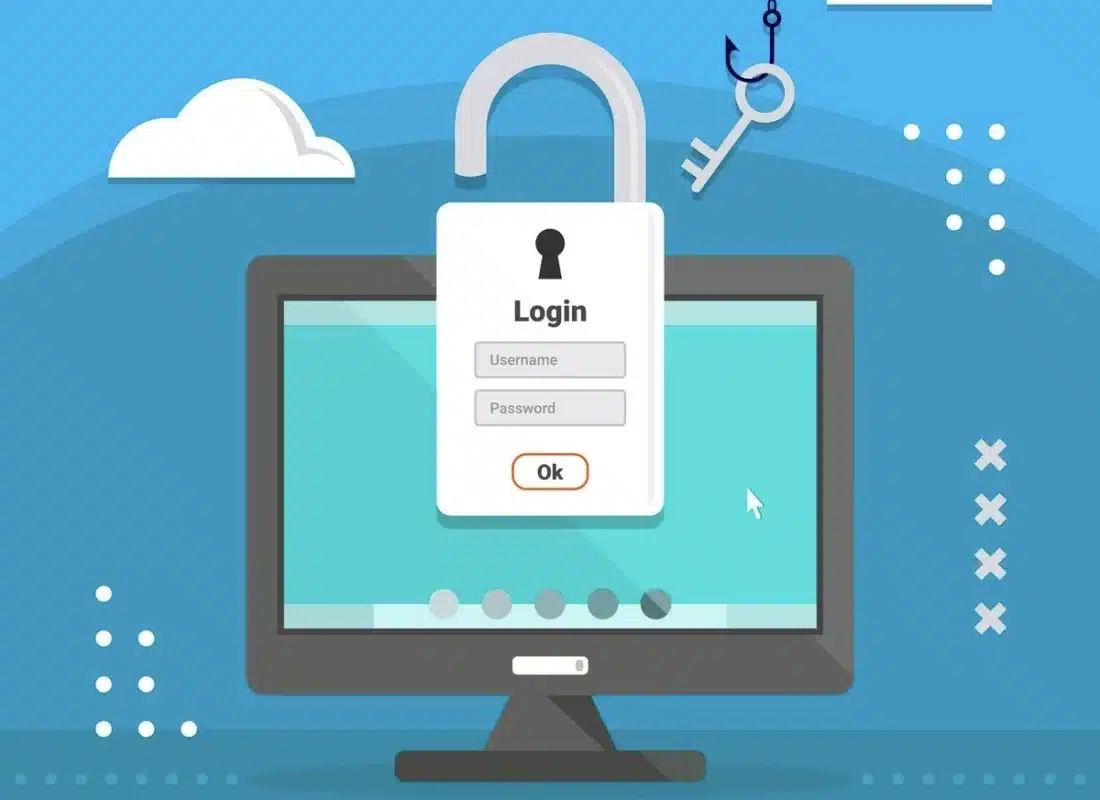
Utilizing techniques on how to hide a WordPress site until ready allows you to maintain control over the development process, presenting a cohesive and refined product to your audience when the time is right.
Hiding a WordPress site until it’s ready serves various purposes, making it an advisable step in website development.
Here are the reasons for the query about how to hide a WordPress site until it is ready:
- In Progress Work: During the initial stages of site creation or significant updates, you’re likely fine-tuning design elements, content, and features. Hiding the site ensures visitors won’t see an incomplete or inconsistent version.
- Prevent Search Engine Indexing: To avoid search engines indexing an unfinished or placeholder-filled site, hiding it temporarily is essential. This prevents premature disclosure in search results until the site is polished.
- Testing and Debugging: Developers often need to test new features, plugins, or code changes without impacting the live site. Hiding the site allows thorough testing in a controlled environment without affecting user experience.
- Surprise Launch: Hiding the site allows owners to maintain an element of surprise and anticipation for the official launch. Working on it privately ensures every detail is perfected before the big reveal.
- Professional Presentation: A polished and fully functional website enhances credibility and professionalism. By hiding the site until it’s ready, you ensure visitors encounter a seamless and impressive experience from the moment it goes live.
How to Hide a WordPress Site Until Ready in 3 Easy Steps
Hiding your WordPress site until it’s ready involves a few straightforward steps to ensure it remains concealed from public view until you’re satisfied with its development progress. Here’s a guide on how to do it:
1. Use a Maintenance Mode Plugin
Utilizing a Maintenance Mode Plugin is crucial in learning how to hide a WordPress site until ready.
These plugins seamlessly create a temporary “under construction” or “coming soon” page, keeping visitors at bay while you refine your site behind the scenes.
A simple example of this type of plugin is SeedProd. Let’s understand its installation and activation steps:
Step 1: Head to Plugins > Add New Plugin from your WordPress Dashboard.
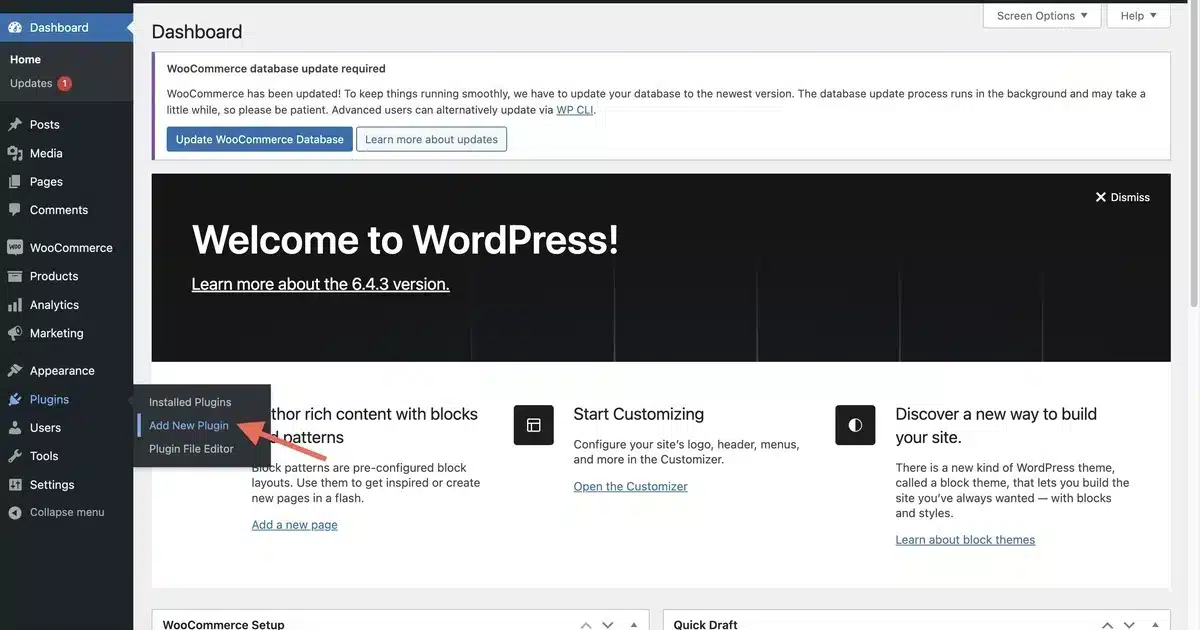
Step 2: Install and Activate the SeedProd plugin.
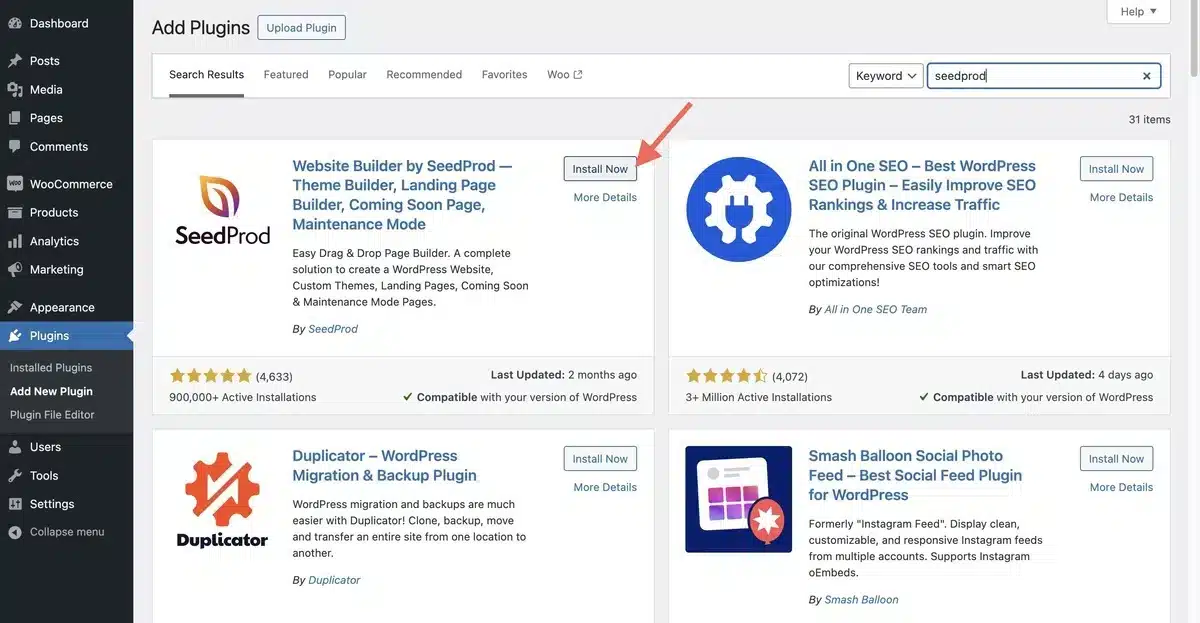
Step 3: Once activated, you’ll be taken to a page to start with SeedProd. Click on Get Started on that page.
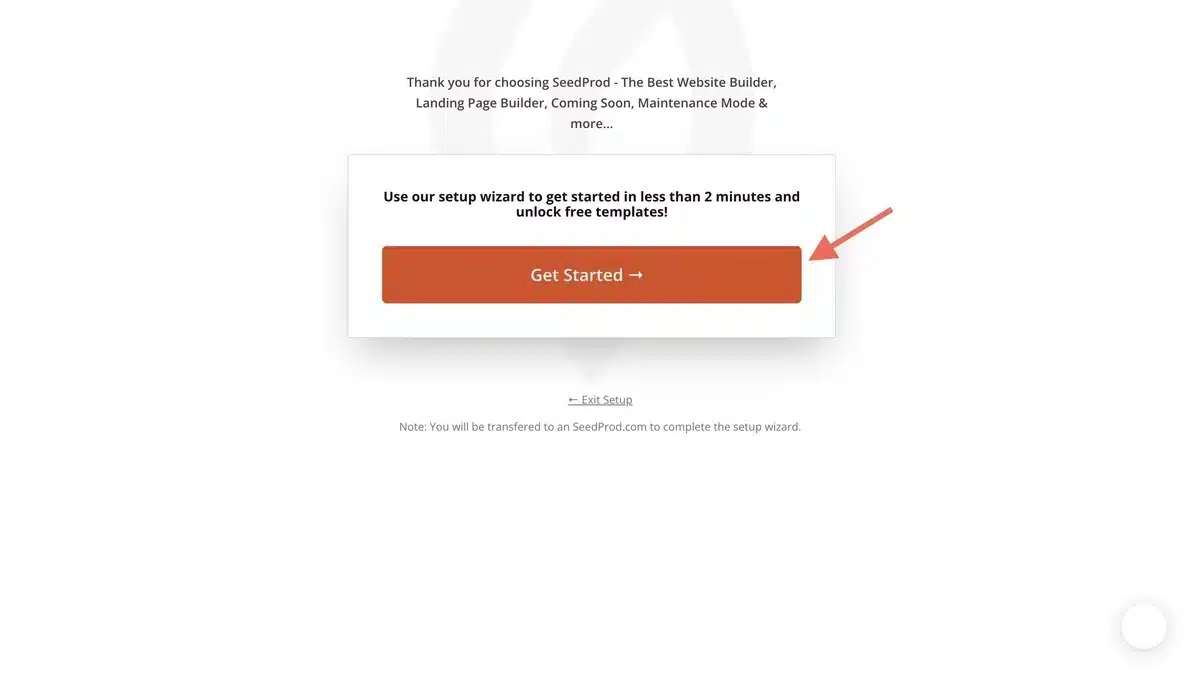
Step 4: Next, choose the mode you want for your site, such as Coming Soon Mode, Maintenance Mode, Login Page, and 404 Page.
Step 5: Select the mode and click on the Set Up page.
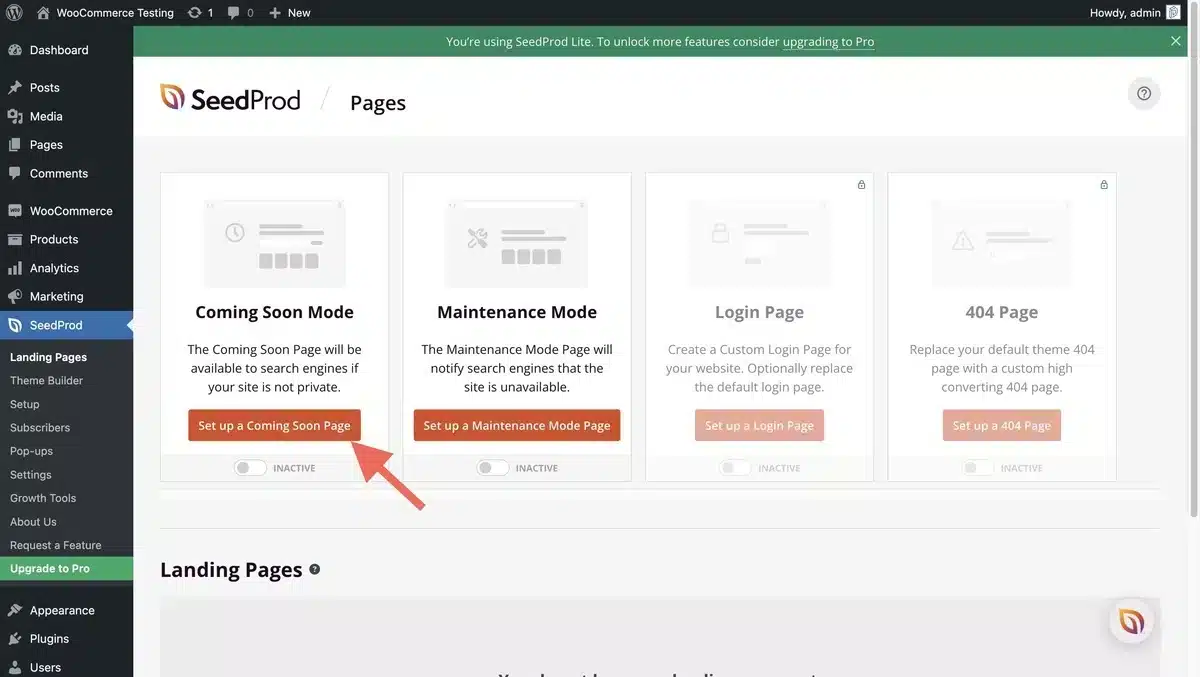
Step 6: Select the template from the list.
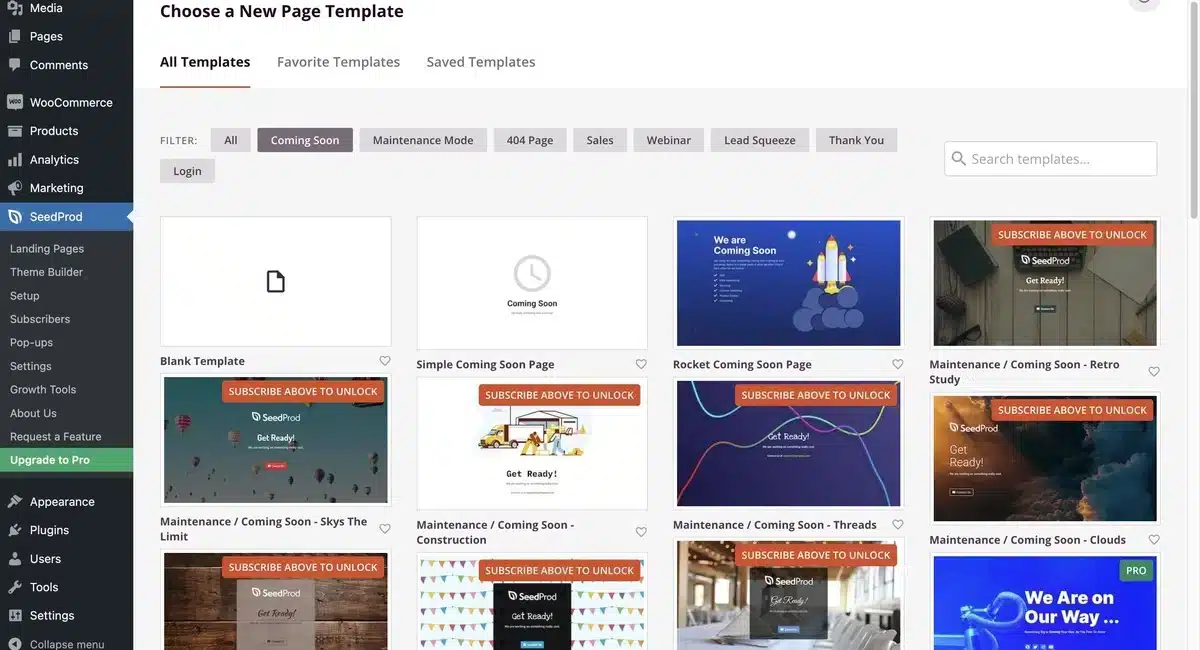
Step 7: You can customize the template by clicking on it, and you will have a list of options to customize, such as Heading, Text, Image, and many more. Once done customizing, click on the Save option on the top right.
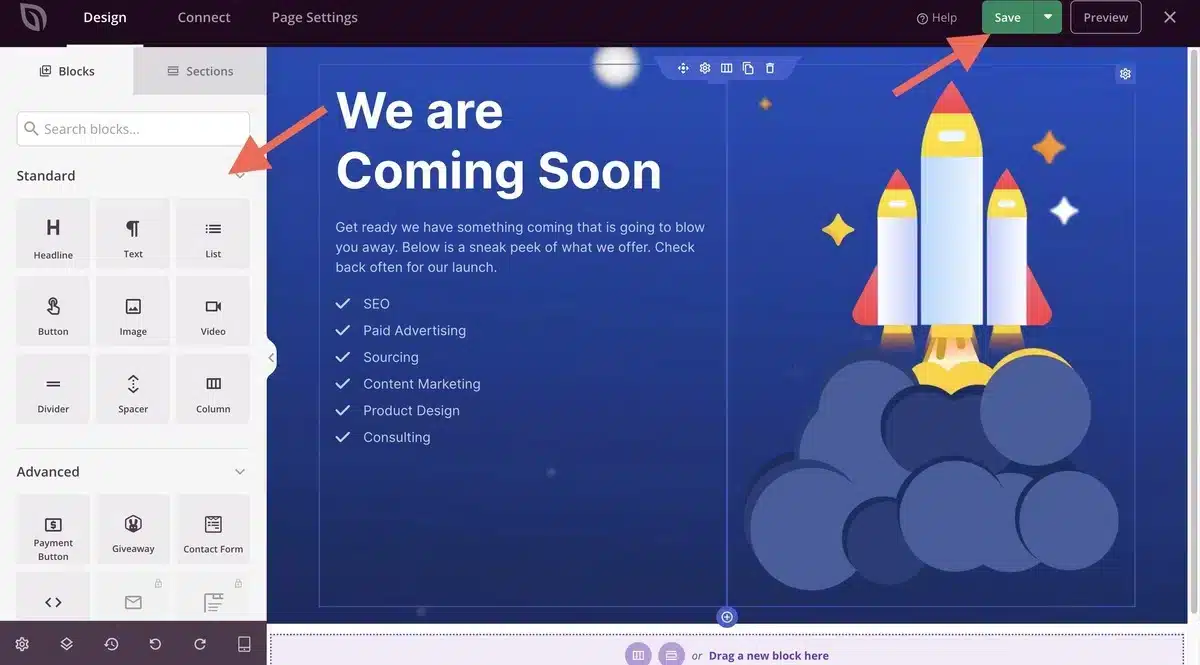
2. Private your Post or Pages
Privatizing specific posts or pages is another effective method to hide your WordPress site until it’s ready.
This approach allows you to work on individual pieces of content without exposing them to the public. Here’s how you can do it:
Step 1: Head to Post > Add New Post from the WordPress dashboard.
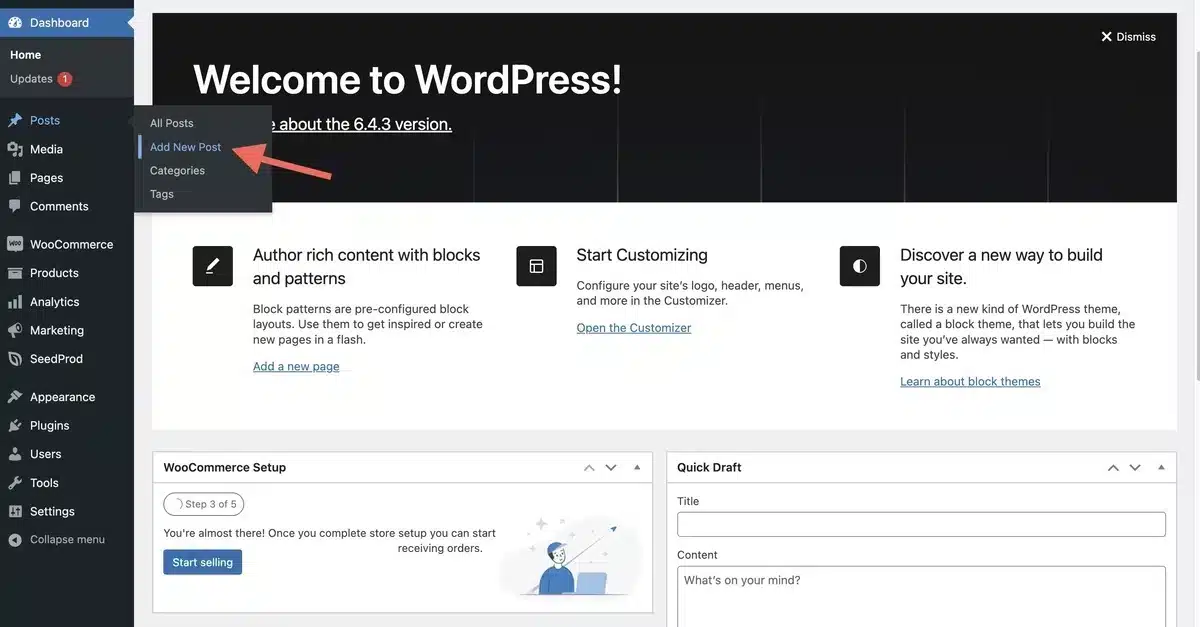
Step 2: Click on the Private option below the Post section and save the post.
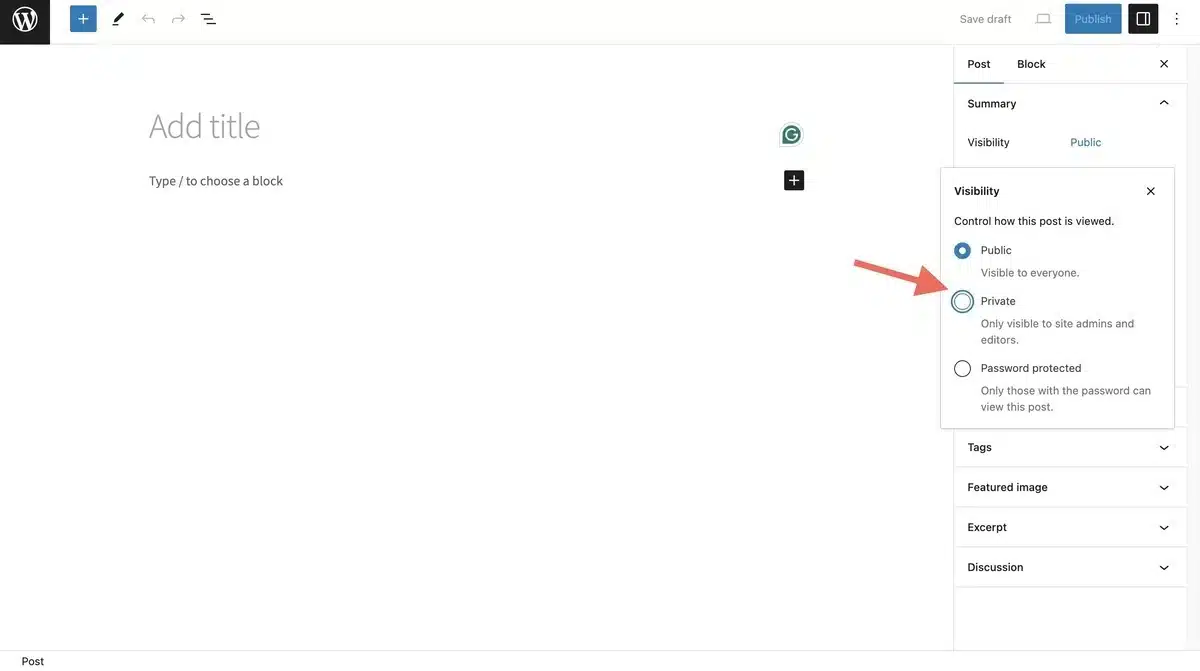
Your post will be in private mode now and won’t be visible to users.
3. Password Protect your WordPress Website
The next option on how to hide a WordPress site until ready is by using a Password-protecting plugin; it is another effective method to hide your WordPress site until it’s prepared for public viewing.
This additional layer of security ensures that only those with the correct password can access your website during its development phase.
You can install various password-protected plugins for your website on how to hide WordPress sites until ready.
Step 1: Head to Plugins > Add New Plugin.
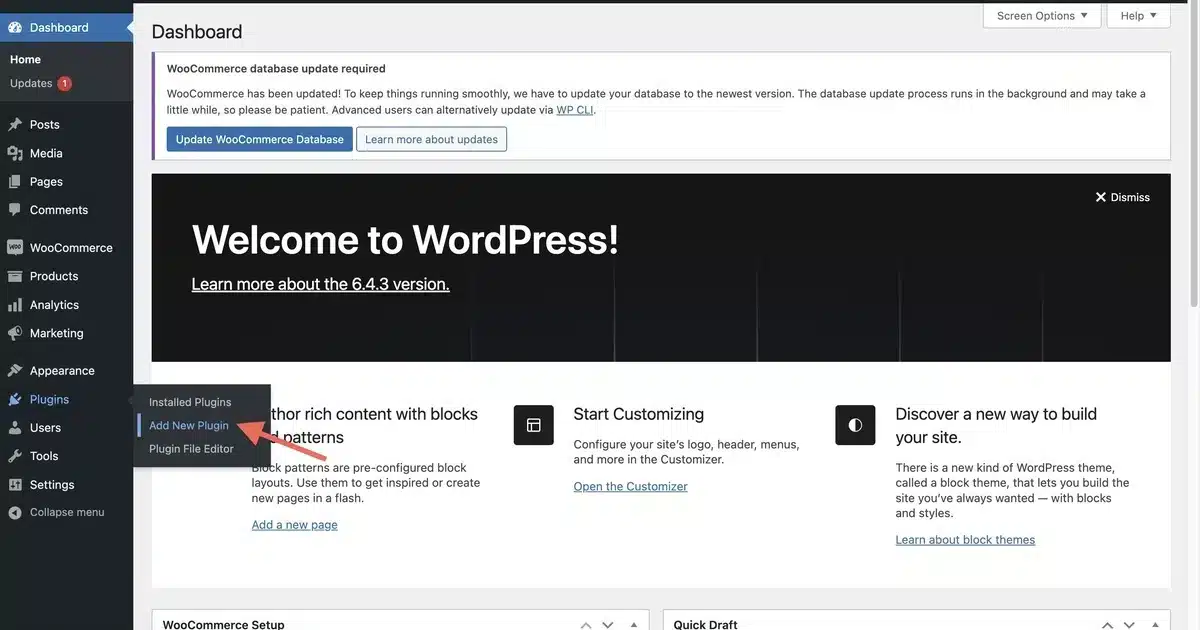
Step 2: Install and Activate the Password Protected plugin.
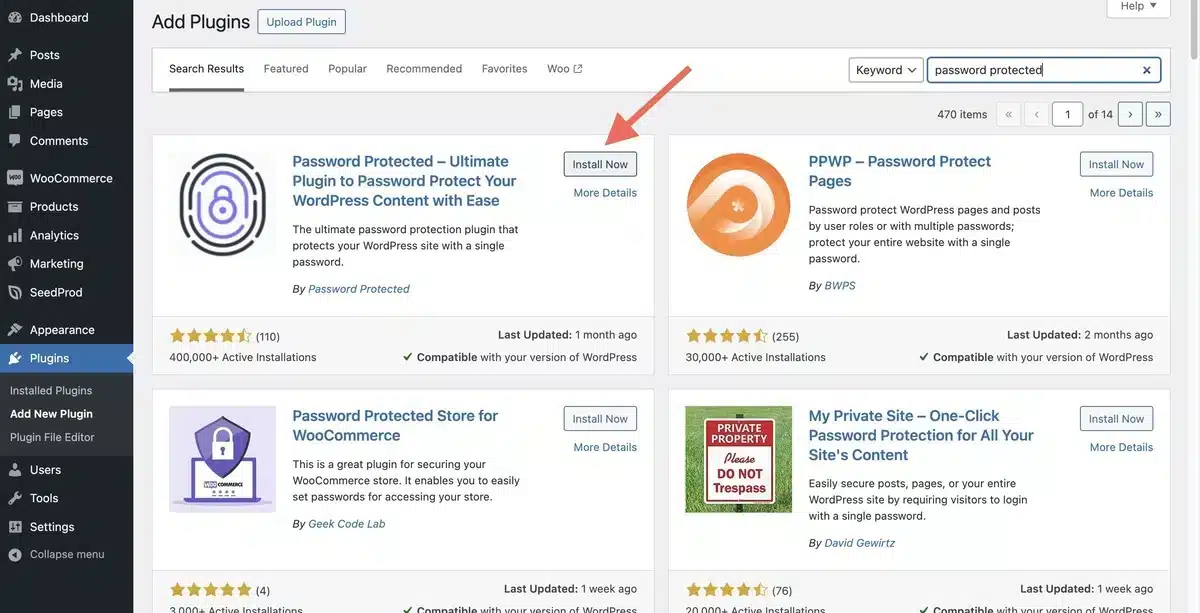
Step 3: Click the Password Protected option from the WordPress dropdown list and click Allow & Continue.
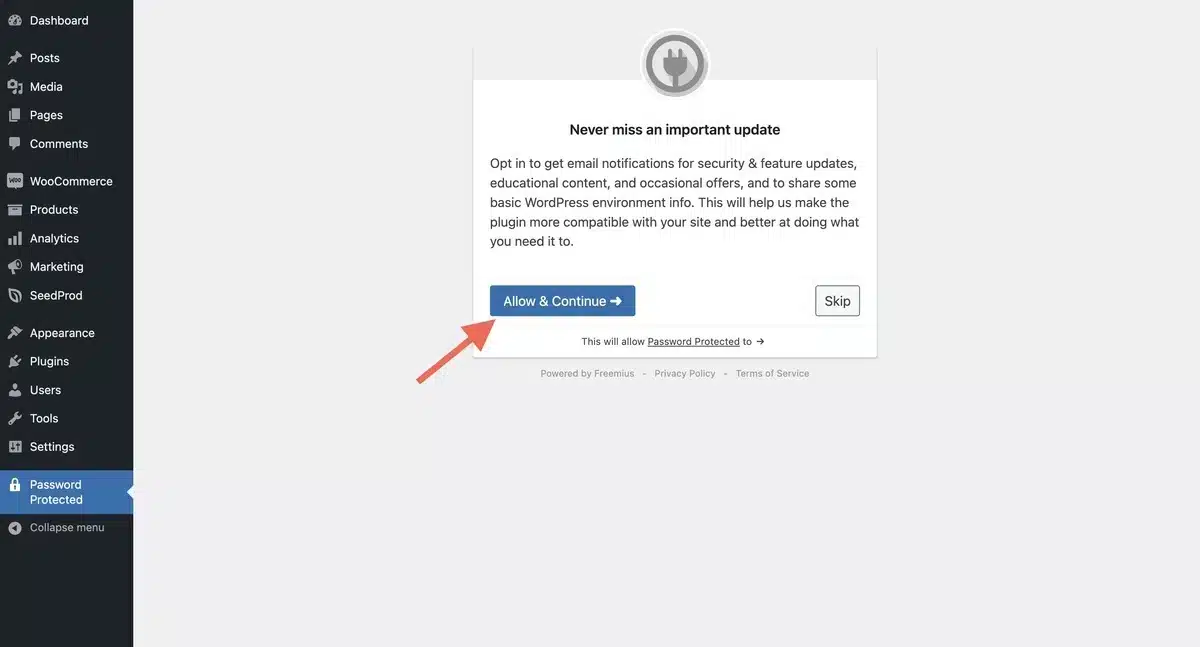
Step 4: You’ll see a list of options you must alter according to your preference.
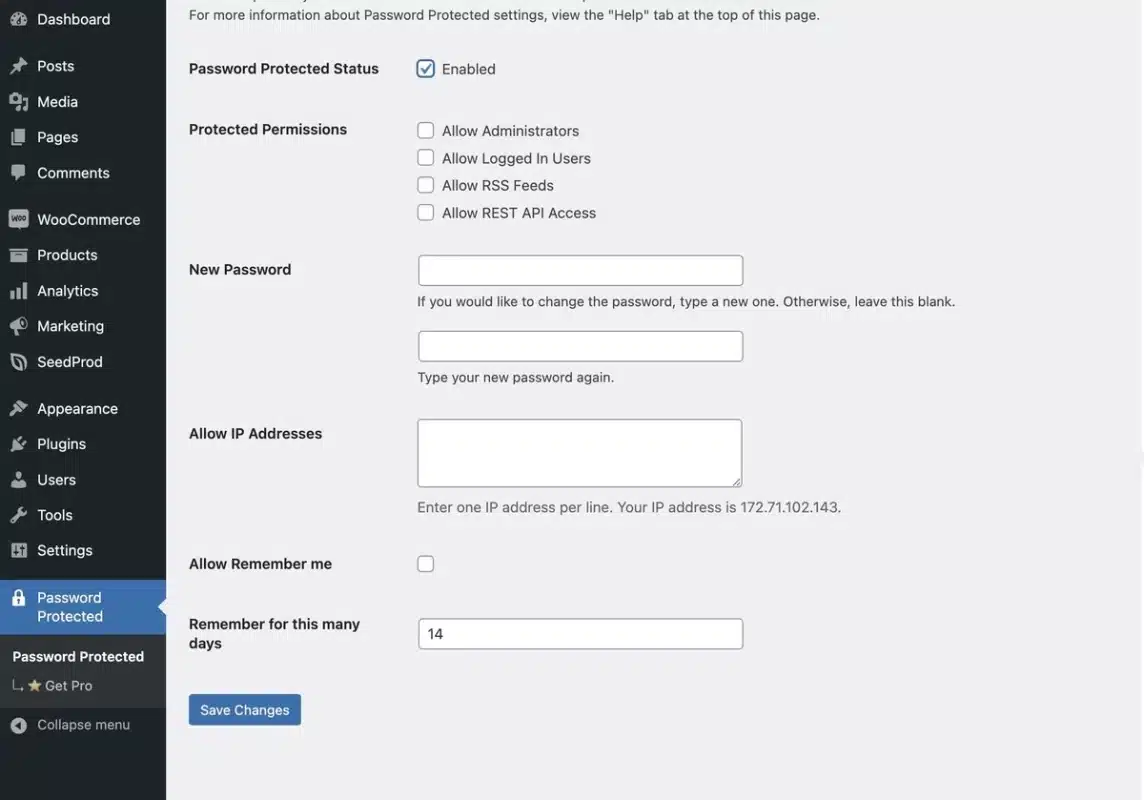
Make necessary changes on the page as explained below:
- Password Protected Status: Click the checkbox and enable it to make your site password-protected.
- Protected Permissions: Select the option from the list as shown. With this, the selected box will not require any password to access the website.
- New Password: Enter the password you want to set for your WordPress Site.
- Allow IP Address: This option lets you choose which IP addresses can access your website. In simple terms, visitors from that IP address don’t have to enter a password to access your website.
- Allow Remember Me: Select this option so that you (admin) don’t always need to enter a password to access the website while working on it.
- Remember for this many days: Set the number of days you want this same setting to work.
After all, click on Save Changes below.
Final Thoughts
In wrapping up our discussion on how to hide a WordPress site until ready, it’s evident that employing effective strategies to hide your website during its development stages is essential for a successful launch.
By utilizing tools such as maintenance mode plugins and password protection, you can work on your site carefully, away from the eyes of the public and search engines.
This approach grants you the freedom to refine every detail without the pressure of early disclosure, ensuring that your site is polished and professional when it finally makes its debut.
Whether you’re a seasoned developer or starting with WordPress, implementing these techniques lets you control your site’s visibility and presentation, setting the stage for a memorable and impactful disclosure.
With careful planning and the right tactics, you can confidently navigate the development process, leading to a successful online presence that resonates with your audience.
FAQs
Are there any built-in options in WordPress to hide my site during development?
WordPress doesn’t have a built-in feature to hide your site, but you can password-protect your entire site or specific pages using the visibility settings in the WordPress editor. However, using a plugin is usually more convenient and offers additional features.
Do I need any technical knowledge to hide my WordPress site?
WordPress doesn’t have a built-in feature to hide your site, but you can password-protect your entire site or specific pages using the visibility settings in the WordPress editor. However, using a plugin is usually more convenient and offers additional features.
What happens to forms or contact options on my site while they are hidden?
Many maintenance mode plugins include options to display a contact form or other interactive elements on the temporary page. This allows visitors to contact you still or submit inquiries while your site is under construction.
How do I know when it’s safe to make my WordPress site public again?
You can make your WordPress site public again once you’ve completed the necessary updates, added content, or resolved any issues you were working on. Most maintenance mode plugins allow you to quickly toggle between maintenance mode and live mode with just a few clicks.
Can I customize the message shown to visitors while my site is hidden?
Yes, maintenance mode plugins typically offer a range of customization options, including adding your message, logo, background image, and social media links. This allows you to maintain your branding and communicate with visitors effectively during the downtime.