How to Migrate from Squarespace to WordPress
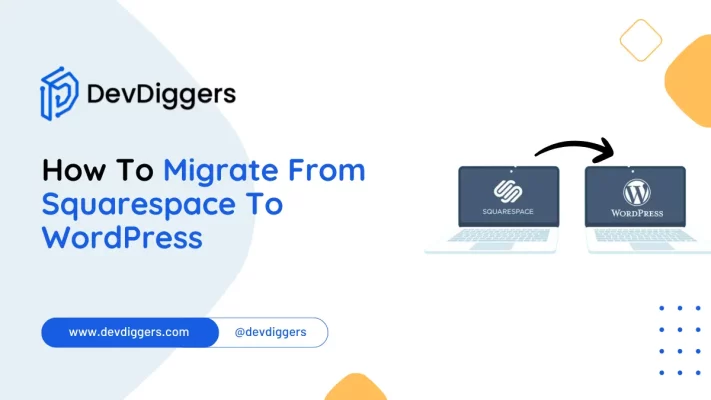
Just like any other task, moving your Squarespace website over to WordPress can seem complicated. But with the right guidance, it can be profoundly fulfilling at the same time.
If you are looking to have more customization options, control over the functionality of your website, or require scalable solutions, WordPress will meet you at your needs.
Be sure to follow us how to Migrate from Squarespace to WordPress, including the content, design, and settings. We want to ensure that you achieve a seamless transition that retains the essence of your website, while also enhancing your online presence..
Why Migrate From Squarespace To WordPress?
In the event, you might want to migrate from Squarespace to WordPress, there are a number of reasons as to why you could do that.
- Flexibility and Personalization: Unlike Squarespace, WordPress considerably offers more themes, plugins, and customization options. This allows you to tailor the website according to your specifications and needs and adjust it over time.
- Ownership and Control: With WordPress comes full ownership and control over your website. You are no longer restrained to a single website and their terms and conditions, rather you have more freedom and flexibility to operate your website however you see fit.
- Scalability: WordPress is highly scalable, accommodating websites of all sizes – from small blogs to extensive eCommerce sites. Regardless of how your site’s traffic and content grows, WordPress will effortlessly manage all data without deterioration in speed.
- SEO Benefits: WordPress provides strong SEO plugins and tools to improve the ranking of your website on search engine result pages. More dominion from on-page SEO features such as headers, URLs, meta tags, and others gives users more power to emerge doing better in search results leading to higher chances of improving site performance.
- Community Support: The extensive community of WordPress developers, designers, and users has countless resources that contribute towards the development of the platform’s forums, tutorials, and documentation. The ecosystem built by users makes sure that there is sufficient support that is readily accessible whenever you run into difficulties or require help.
These reasons make switching from Squarespace to WordPress a calculated decision to improve the adaptability, management, and expansion possibilities of your website.
How to Migrate from Squarespace to WordPress
Though it takes a few steps, moving from Squarespace to WordPress is simple. For broad guidance on the procedure, see this:
1. Set Up Your WordPress Site
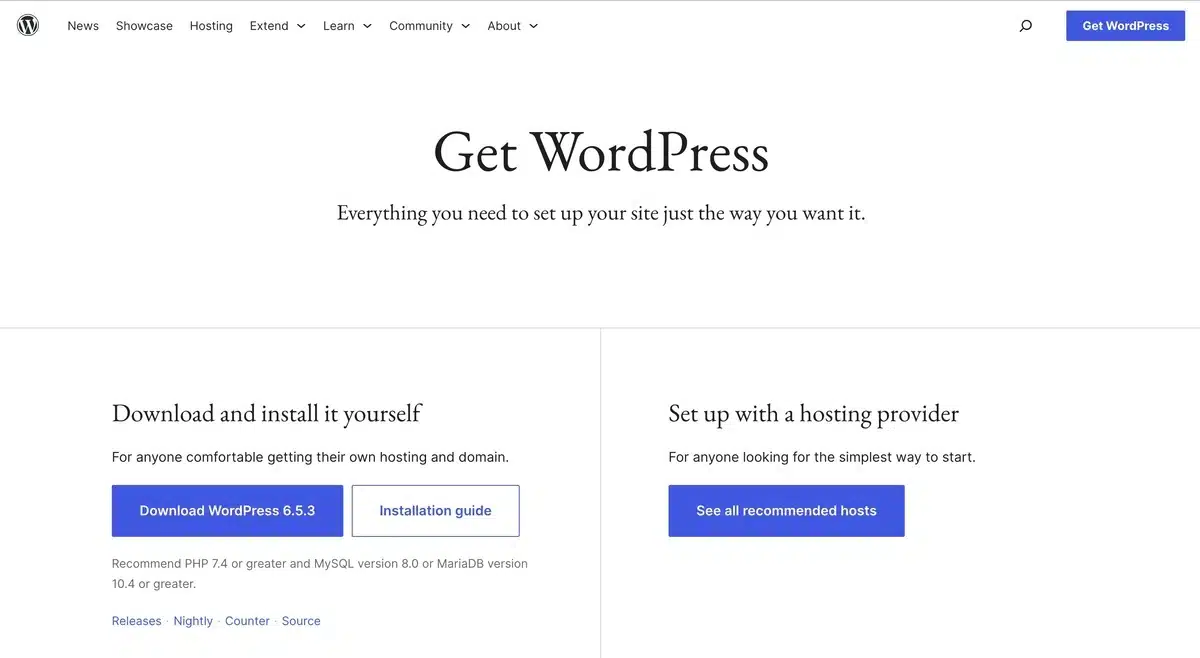
Start the process of migrating from Squarespace to WordPress by choosing a reliable hosting company like Bluehost, SiteGround, or HostGator, then install WordPress with their one-click installer.
Then, choose and customize a theme that almost exactly matches the layout of your Squarespace website.
Install plugins for protection with Wordfence Security, backups with UpdraftPlus, search engine optimization with Yoast SEO, and faster performance with WP Super Cache.
Set up your website and build a permalink structure that matches your Squarespace URLs to preserve SEO rankings.
At last, connect your brand identity with the title, slogan, and other general settings of your website.
2. Export Content from Squarespace
Among the various stages in how to migrate from Squarespace To WordPress is exporting content from Squarespace.
To start, go into your Squarespace account and choose Settings.
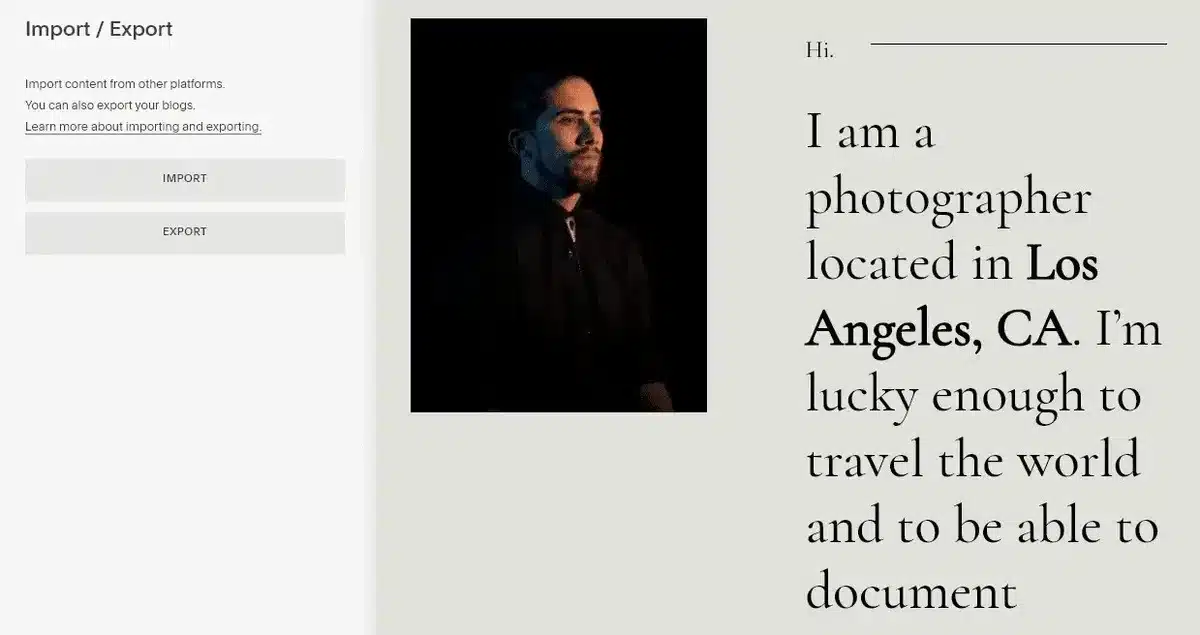
Find the export tool under “Import/Export” on the “Advanced” tab.
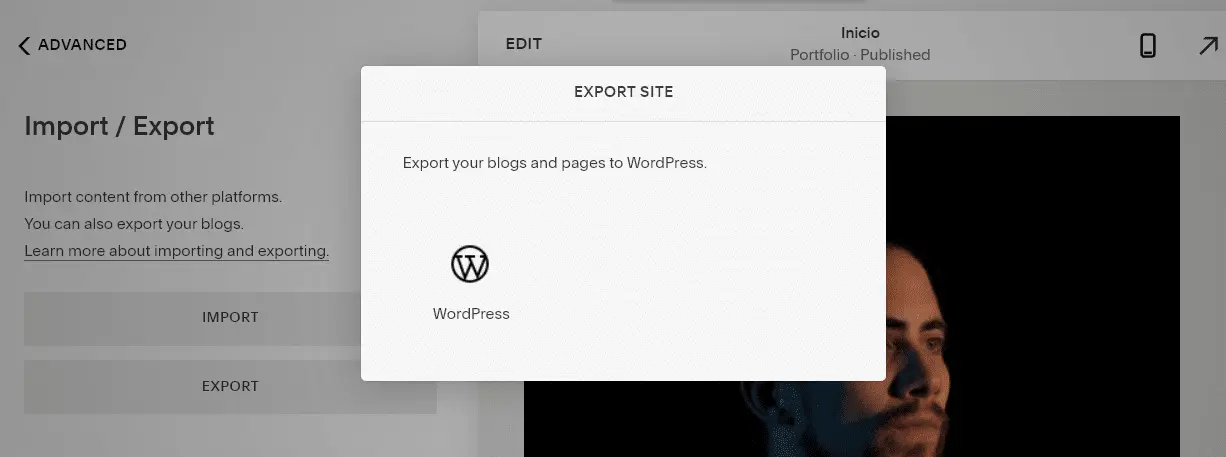
Choose WordPress export and launch the process. An XML file with the content of your website will be produced by Squarespace and needed for the transfer.
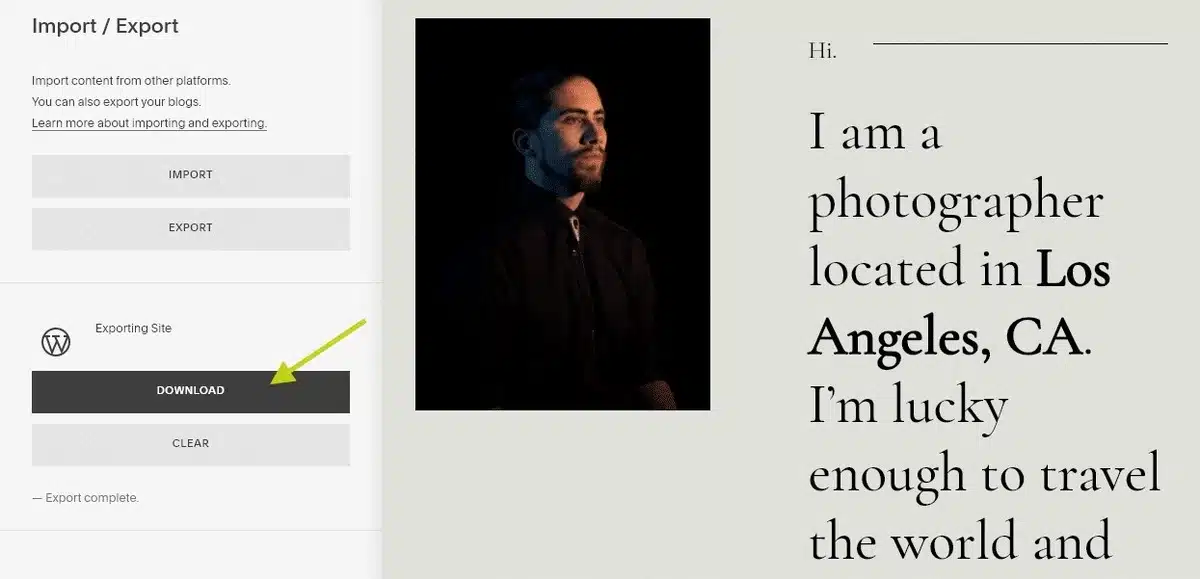
As this file includes the key to transfer your Squarespace content to your new WordPress website, please download it carefully.
3. Import Content to WordPress
Interested in moving from Squarespace to WordPress? Check into your WordPress dashboard first.
Install the WordPress Importer by going to the Tools menu and choosing Import.
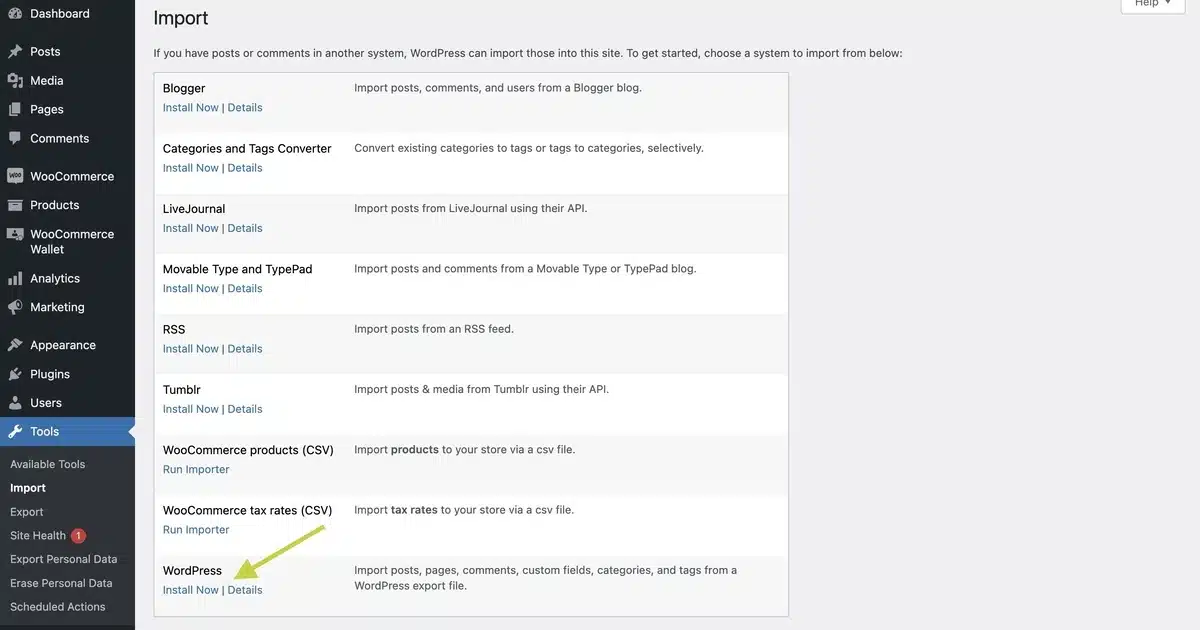
Click “Run Importer” after installation to upload the Squarespace-exported XML file. Check the option to download and import media files among other file attachments.
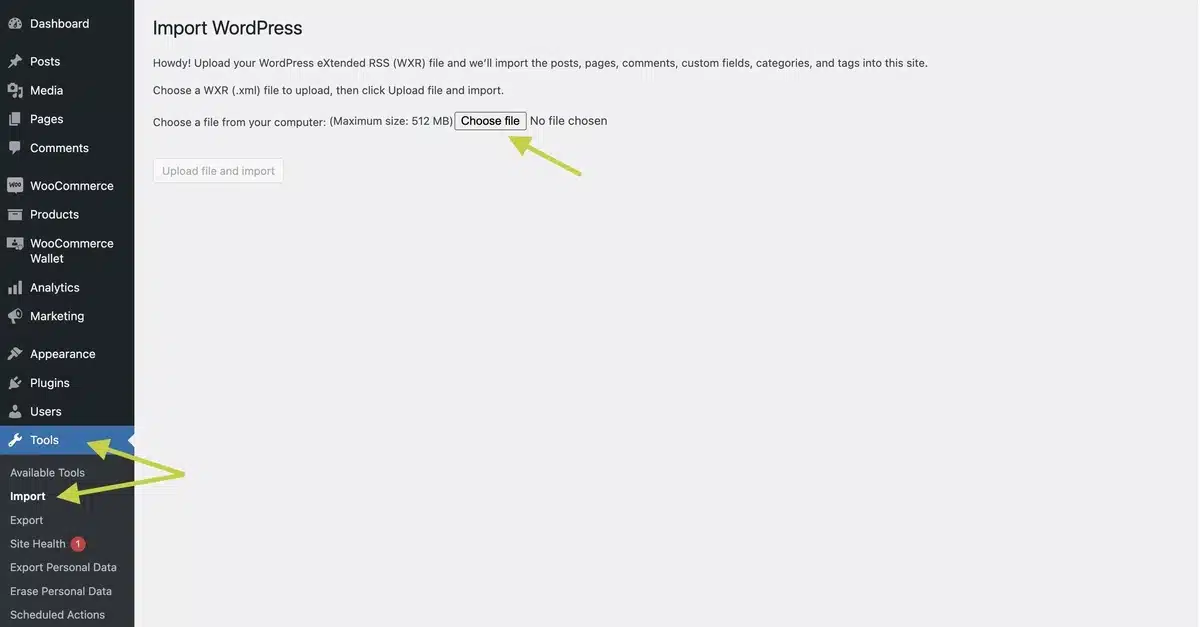
If your Squarespace site has multiple contributors, assign the corresponding writers for each Squarespace contributor. After making the changes, initiate the import process.
Maintaining patience is advised as it may take a while. After its completion, consider looking over your WordPress dashboard to check that all the content has been imported properly.
You’ll likely need to modify the styles or settings on a few posts or pages to obtain the desired result.
4. Import Squarespace Images
One way to import images into WordPress is to download all the squarespace images, upload them to your new website, and manually place each image into its corresponding text block.
In all fairness, no one has time to do this until they upload a few pages.
As expected, plugins make it easy to import squarespace images to wordpress. One such solution that works exceptionally well is the Instant Images Plugin.
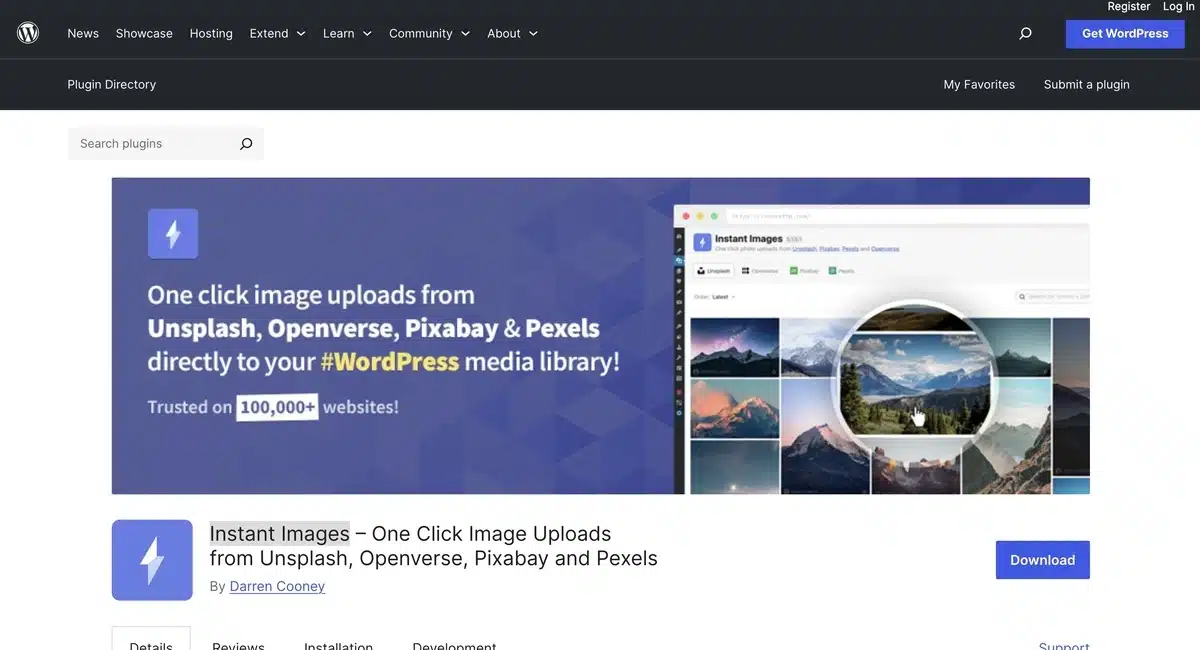
This plugin scans posts and pages for image URLs. It captures the URLs and retrieves the images, uploading them to WordPress, thereby replacing the old links automatically.
By default, the WordPress Squarespace data importer does not upload photos. It does, however, import the original Squarespace image URLs, making this plugin ideal for your requirements.
5. Set Up Permalinks
Check everything one more to make sure it appears right after moving the information and adding your photo.
Then, to change how your URLs look, go to WordPress > Permalinks settings. This is essential to maintaining visibility of your website while switching from Squarespace to WordPress.
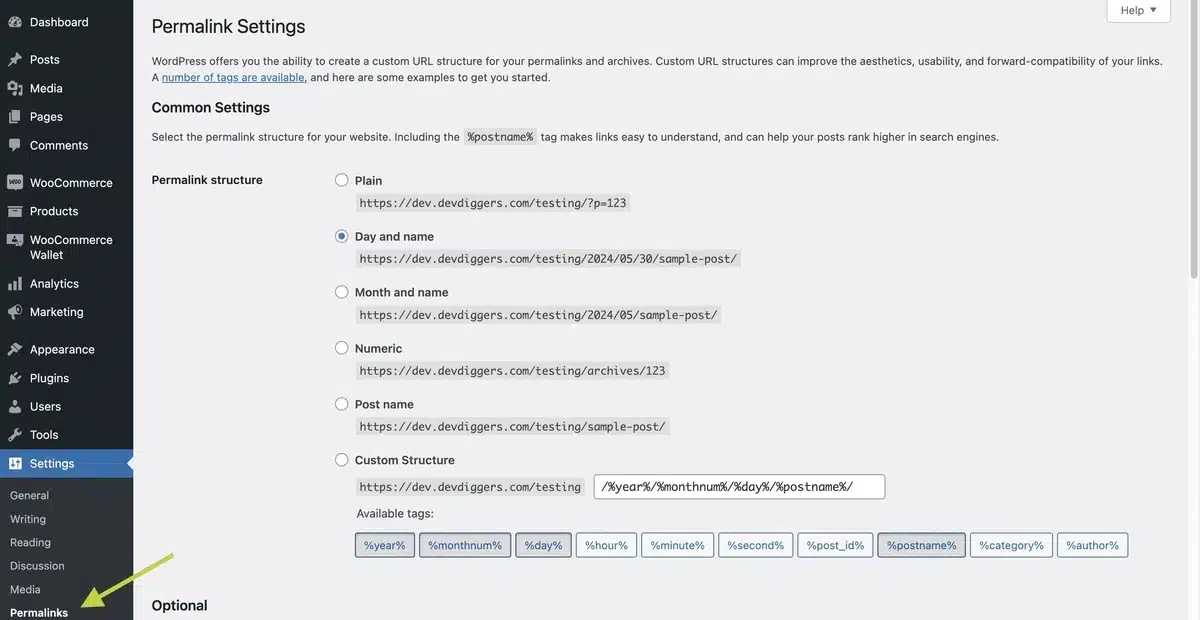
Pick the URLs which best describe your website. From the multiple options provided, choose the one which fits WordPress best.
There should always be redirects for any changed URLs to avoid losing traffic. Consider setting the best URL for duplicated content using canonical tags.
By doing this, your website will be search engine optimized and easier to find after migrating from Squarespace to WordPress.
6. Recreate the Layout and Design
Once you’ve mastered the process of moving from Squarespace to WordPress, it’s time to makeover your new WordPress website to seem exactly like your previous one.
Seek out a WordPress theme that resembles your Squarespace design first. Edit it then to match the layout, colors, and typefaces of your Squarespace website.
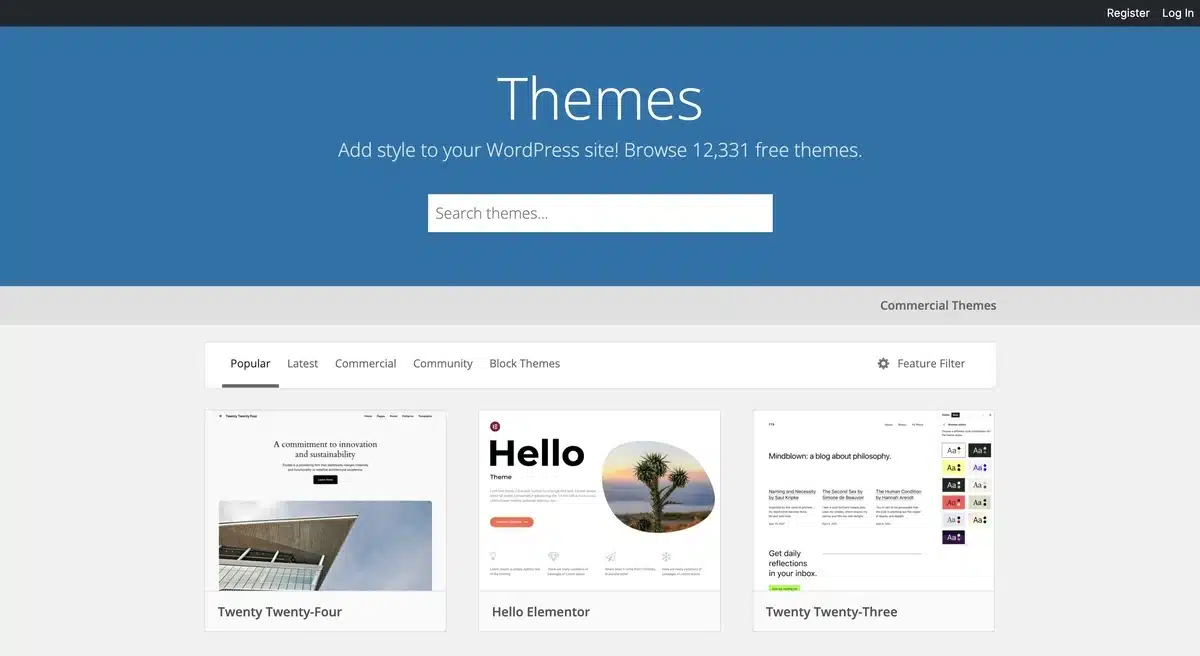
Next, create your WordPress pages in the same order as they were on Squarespace. Also, make sure to set your menus up in the same order.
Finally, ensure that everything is aesthetically appealing on tablets and phones as well. Following these practices will increase the comfort of your visitors on your new WordPress website.
7. Test and Verify
During the last migration phase of moving a Squarespace website to WordPress, testing and verification of the website and its content is mandatory.
Consider the entire website with all of its features; functionality, presence, CTA forms and menus.
Make sure that all links, both internal and external function correctly and all content including images is displayed appropriately.
Address concerns regarding websites recently migrated from Squarespace to WordPress and vice versa.
It is necessary to conduct post-transfer testing and validation of the site to uncover underlying issues without hindering user experience.
Final Thoughts
Should you wish to enhance the features and customization of your website, the first step would be figuring out how to migrate from Squarespace to WordPress.
As you have seen from the detailed guides provided on this site, migrating from Squarespace to WordPress is simple as you can transfer your content, designs, and all other functions.
Careful overwriting of material alongside numerous setting adjustments and extensive testing all require great attention to detail in order to successfully accomplish a transfer.
The almost limitless value provided by the countless number of WordPress plugins and themes, greatly outweights any challenges that may be met along the way.
Users looking to boost their website SEO, add more functions, or improve user experience will benefit greatly from switching to WordPress as it allows full control of the site which can be seen as unused potential for development and creativity.
FAQs
Q.1 Is switching from Squarespace to WordPress hard work?
With the proper tools and direction, moving from Squarespace to WordPress may be simple. Although at first it could seem overwhelming, there are a lot of tools available to make the process easier, such as plugins and tutorials.
Q.2 Will the move cause me to lose anything?
Generally speaking, data migration from Squarespace to WordPress is data-free. But you should always verify that your material is compatible and that all elements—like pictures and text formatting—transfer properly.
Q.3 What about my domain and SEO?
Moving or directing your domain name to your new WordPress website allows you to keep it when you switch to WordPress. With regard to search engine optimization, WordPress provides strong SEO plugins like Yoast SEO to assist you keep your ranking high.
Q.4 Will the migrating process include any downtime?
When you plan and carry out the relocation process well, you may reduce downtime. It is advised to plan the relocation for after-hours and notify your audience in advance to reduce any interruptions.
Q.5 Is it possible to move my Squarespace eCommerce site to WordPress?
You can move your eCommerce store from Squarespace to WordPress with the help of specific plugins and technologies made for this purpose. These plugins move order history, customer information, and product listings with ease.

Kartika Musle
A Tech enthusiast and skilled wordsmith. Explore the digital world with insightful content and unlock the latest in tech through my vision.

Leave a Reply