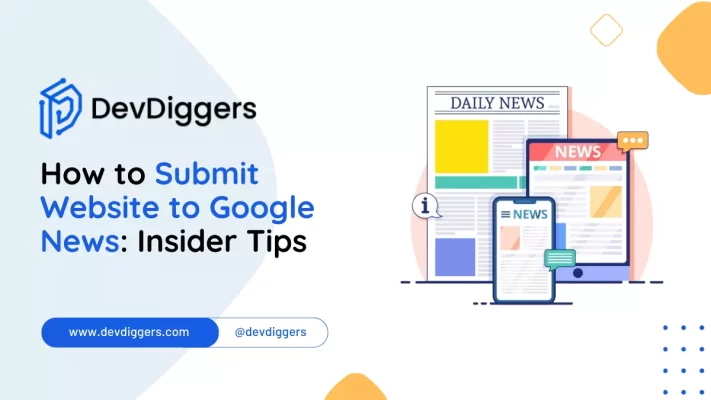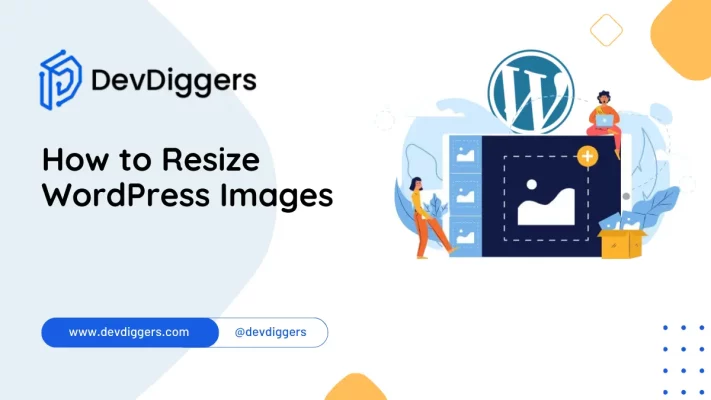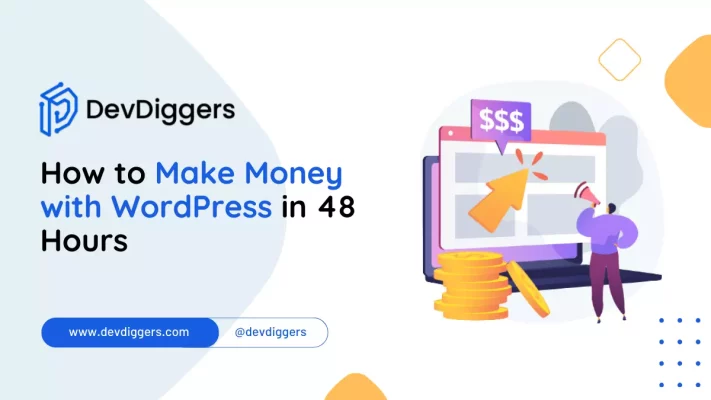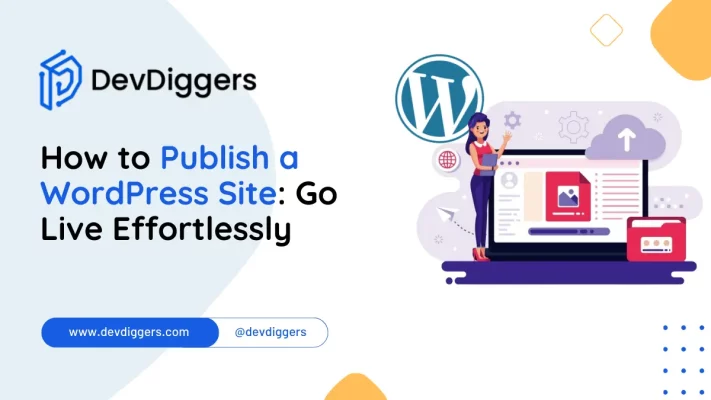How to Migrate from Squarespace to WordPress
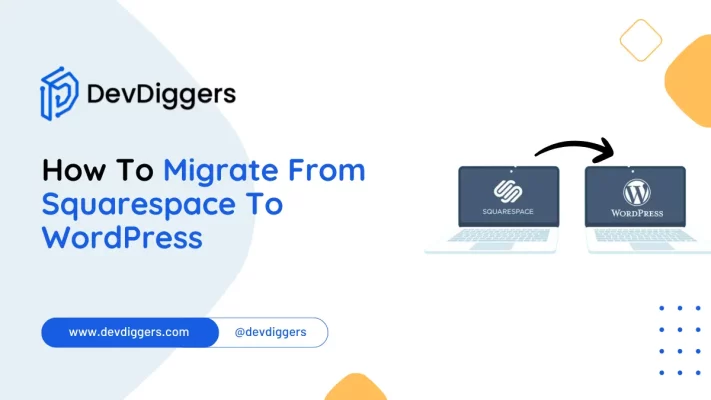
Though it can seem difficult, moving your Squarespace website to WordPress can be a simple and satisfying process with the right help.
WordPress is a flexible platform that can accommodate your needs, whether you want more customization choices, more control over how your website functions, or better scalability.
We’ll walk you through the entire process regarding how to migrate from Squarespace to WordPress, including your content, design, and settings. In this thorough guide, make sure that the move goes well and preserves the spirit of your website while opening up new possibilities for your online presence.
Table of Contents
Why Migrate From Squarespace To WordPress?
You might think about moving from Squarespace to WordPress for a number of reasons.
- Flexibility and Personalization: WordPress has a larger selection of themes, plugins, and personalization choices than Squarespace. This enables you to alter your website as your needs change and personalize it to your exact requirements.
- Ownership and Control: Complete ownership and management of your website are granted to you via WordPress. With more freedom to operate your website anyway you see fit, you are not bound to any one platform or their rules and conditions.
- Scalability: Because WordPress is so scalable, it can be used for websites of various sizes, from small blogs to large eCommerce businesses. When your website grows in both traffic and content, WordPress can simply manage it without compromising speed.
- SEO Benefits: WordPress offers advanced SEO plugins and tools that can increase the exposure of your website to search engine results. Greater control over on-page SEO factors like headers, URLs, and meta tags also raises your chances of appearing higher in search results.
- Community Support: Through forums, tutorials, and documentation, WordPress’s huge and vibrant community of developers, designers, and users support and advance the platform. This ecosystem driven by the community makes sure that aid is close at hand if you run into problems or require support.
These reasons make switching from Squarespace to WordPress a calculated decision to improve the adaptability, management, and expansion possibilities of your website.
How to Migrate from Squarespace to WordPress
Though it takes a few steps, moving from Squarespace to WordPress is simple. For broad guidance on the procedure, see this:
1. Set Up Your WordPress Site
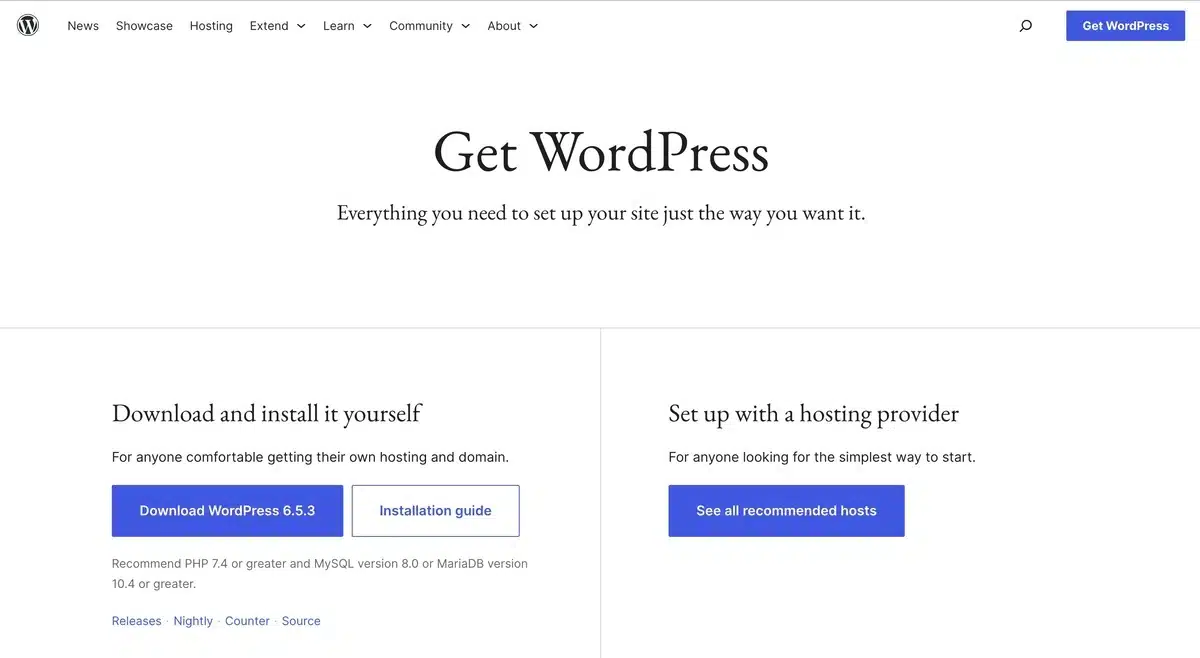
Start the process of migrating from Squarespace to WordPress by choosing a reliable hosting company like Bluehost, SiteGround, or HostGator, then install WordPress with their one-click installer.
Then, choose and customize a theme that almost exactly matches the layout of your Squarespace website.
Install plugins for protection with Wordfence Security, backups with UpdraftPlus, search engine optimization with Yoast SEO, and faster performance with WP Super Cache.
Set up your website and build a permalink structure that matches your Squarespace URLs to preserve SEO rankings.
At last, connect your brand identity with the title, slogan, and other general settings of your website.
2. Export Content from Squarespace
Among the various stages in how to migrate from Squarespace To WordPress is exporting content from Squarespace.
To start, go into your Squarespace account and choose Settings.
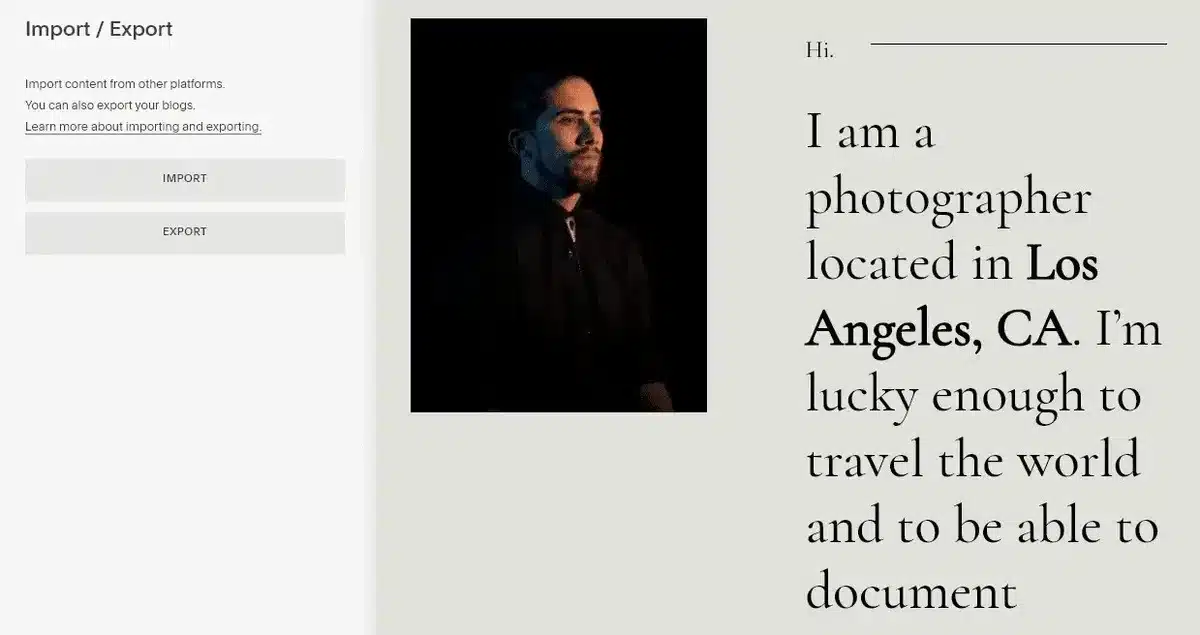
Find the export tool under “Import/Export” on the “Advanced” tab.
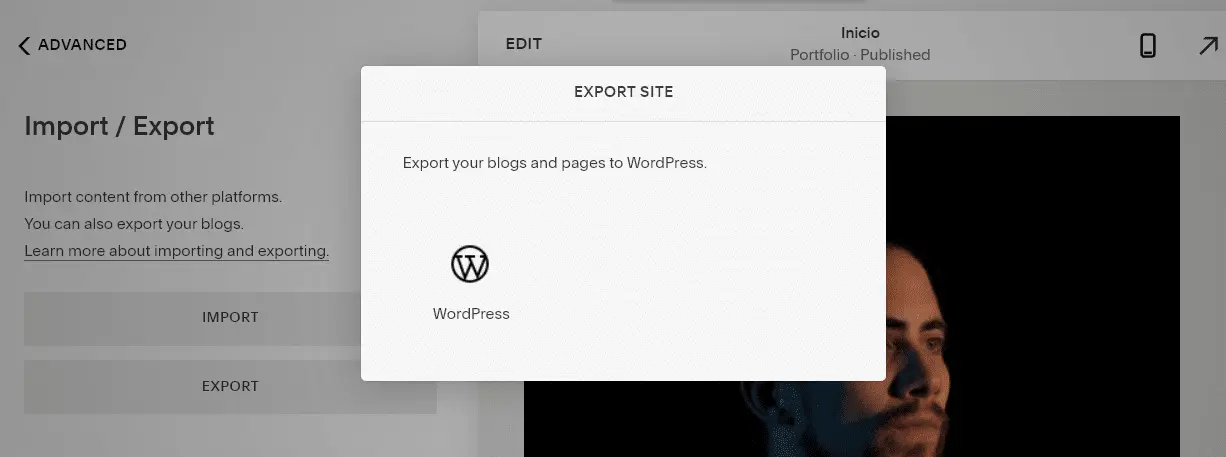
Choose WordPress export and launch the process. An XML file with the content of your website will be produced by Squarespace and needed for the transfer.
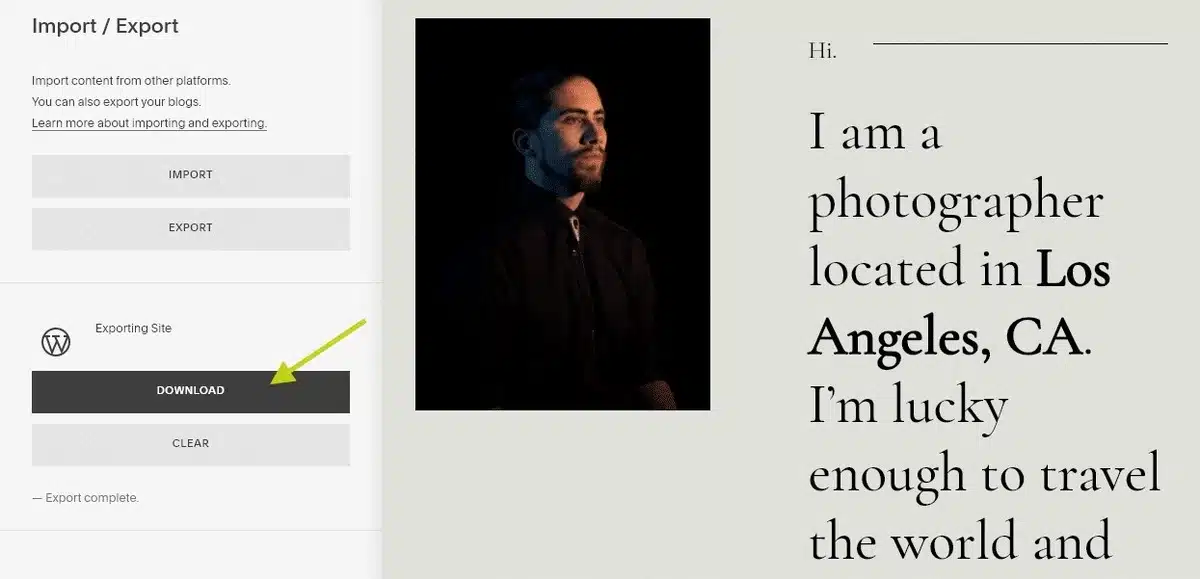
As this file includes the key to transfer your Squarespace content to your new WordPress website, please download it carefully.
3. Import Content to WordPress
Interested in moving from Squarespace to WordPress? Check into your WordPress dashboard first.
Install the WordPress Importer by going to the Tools menu and choosing Import.
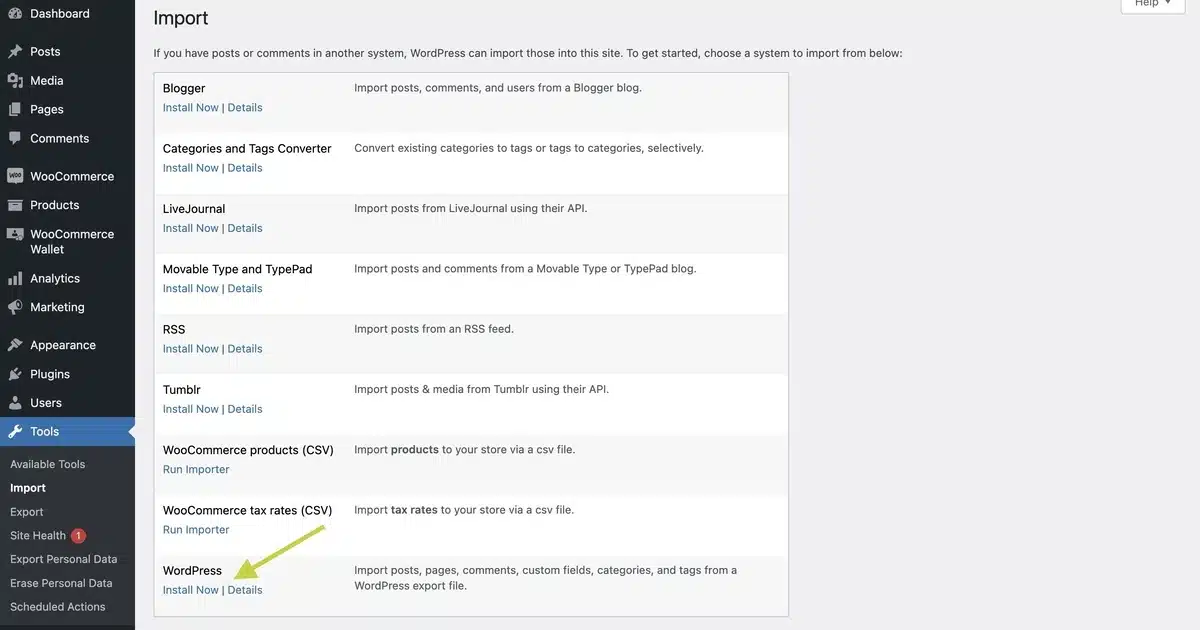
Click “Run Importer” after installation to upload the Squarespace-exported XML file. Check the option to download and import media files among other file attachments.
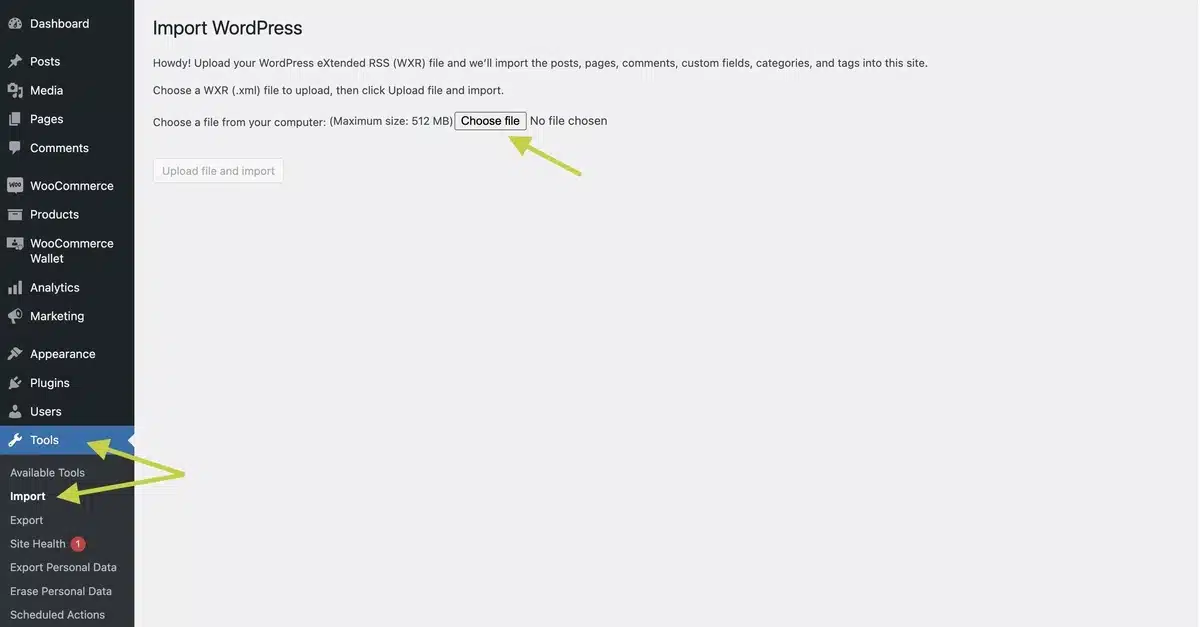
Map the writers if there are several contributors to your Squarespace site. Launch the import process once you’ve made the necessary adjustments.
Be patient; this could take some time, depending on the size of your website. Check your WordPress dashboard after it’s finished to make sure everything is imported correctly.
To get the right appearance, you could have to change the formatting or settings for specific posts or pages.
4. Import Squarespace Images
Downloading every Squarespace image, uploading it to your new website, and then inserting each one into your content is one approach to import them into WordPress.
But until they import a couple of pages, nobody has time to do this.
Obviously, Squarespace images can be imported into WordPress using a number of plugins. One great working solution is the Instant Images Plugin.
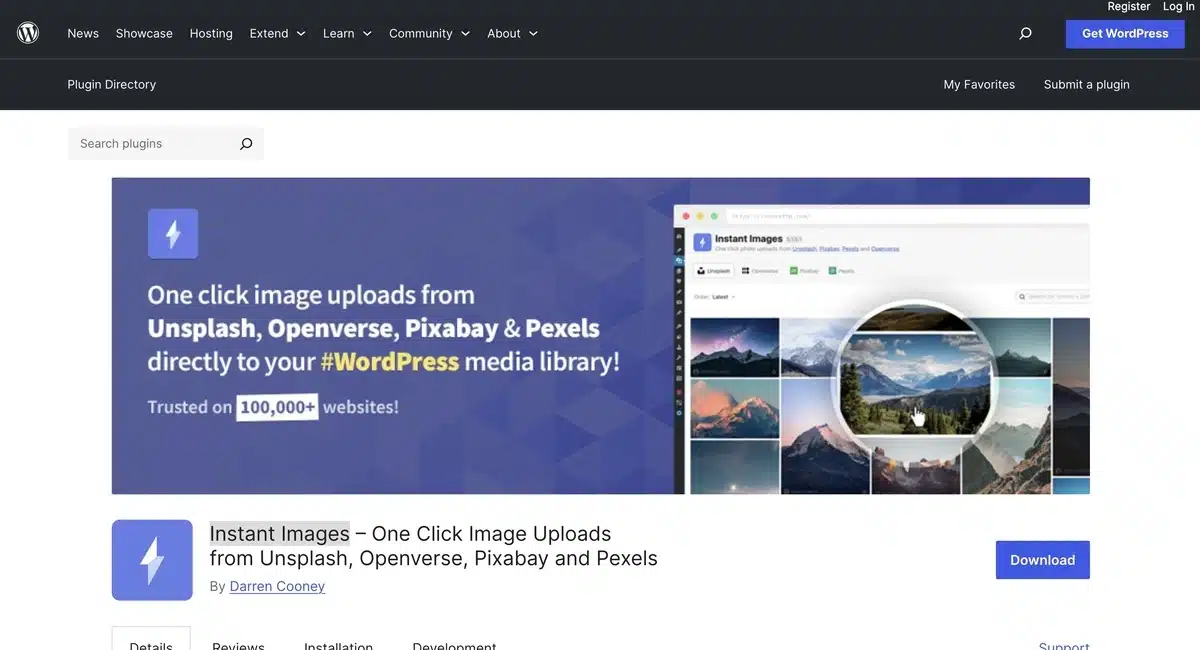
Images URLs in your posts and pages are searched for by this plugin. It replaces the old links by automatically capturing the URLs, getting the images, and uploading them to WordPress.
The Squarespace data importer for WordPress does not upload photos by default. Still, it imports the original Squarespace image URLs, so this plugin is perfect for your needs.
5. Set Up Permalinks
Check everything one more to make sure it appears right after moving the information and adding your photo.
Then, to change how your URLs look, go to WordPress > Permalinks settings. This is essential to maintaining visibility of your website while switching from Squarespace to WordPress.
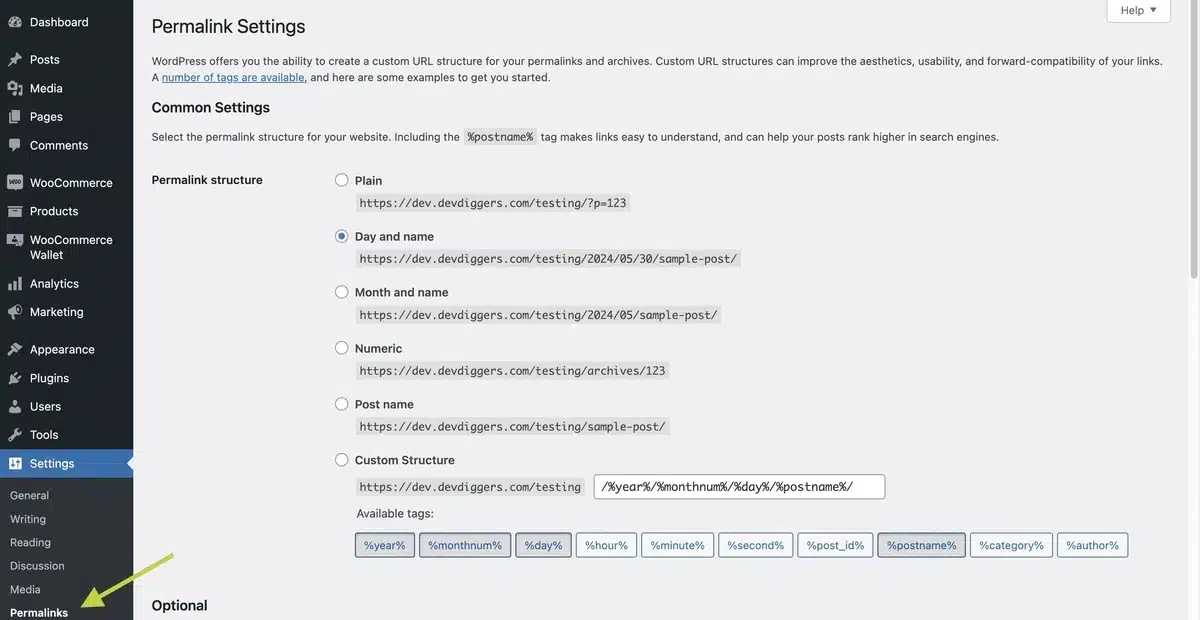
Select URLs that fairly characterize your website. Select WordPress’s most appropriate option from the several available.
Redirects for any changed URLs should always be set up to prevent traffic loss. Think about defining the best URL for duplicated content with canonical tags.
Following these steps will ensure that your website is search engine ranked and easily found when switching from Squarespace to WordPress.
6. Recreate the Layout and Design
Once you’ve mastered the process of moving from Squarespace to WordPress, it’s time to makeover your new WordPress website to seem exactly like your previous one.
Seek out a WordPress theme that resembles your Squarespace design first. Edit it then to match the layout, colors, and typefaces of your Squarespace website.
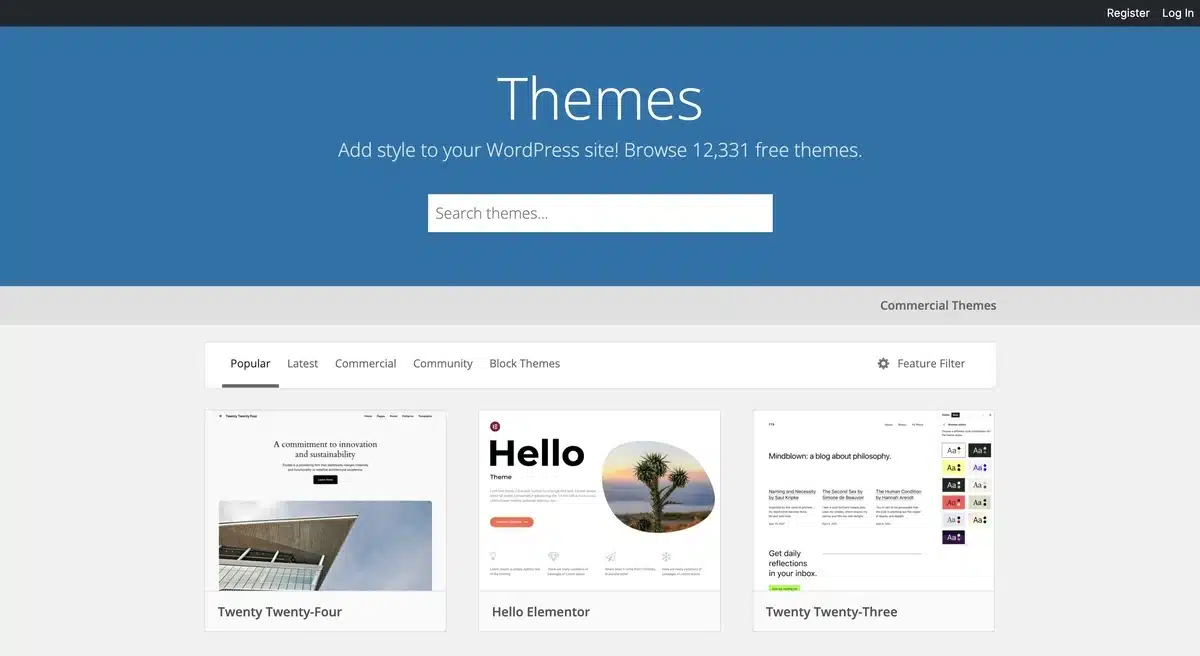
Create your WordPress pages next, arranging your material precisely as it was on Squarespace. Do not forget to arrange your menus similarly.
At last, make sure everything appears nice across a variety of devices, including tablets and phones. Doing these things makes your new WordPress website feel comfortable to your visitors.
7. Test and Verify
Testing and verifying the website after changing content and settings is the last stage in the Squarespace to WordPress migration process.
Examine every aspect of the website, including interactive components, searchability, contact forms, and navigation menus.
Check that internal and external links work and that all imported content—including photos—displays properly.
Troubleshoot problems with recently moved WordPress websites and Squarespace.
Following the transfer, test and validate your WordPress site to help find and fix any issues and guarantee a seamless transition for users.
Final Thoughts
Anybody wishing to enhance the functionality and customization of their website must know how to migrate from Squarespace to WordPress.
Move your content, design elements, and functionality from Squarespace to WordPress with ease by following the thorough instructions on this site.
A successful transfer depends on every stage, from exporting material to changing settings to finishing thorough testing.
The benefits of WordPress’ extensive functionality and flexible ecosystem of plugins and themes outweigh any potential challenges.
Changing to WordPress offers a way to create new chances for growth and innovation whether your goals are to increase SEO, expand website features, or enhance user experience.
FAQs
Is switching from Squarespace to WordPress hard work?
With the proper tools and direction, moving from Squarespace to WordPress may be simple. Although at first it could seem overwhelming, there are a lot of tools available to make the process easier, such as plugins and tutorials.
Will the move cause me to lose anything?
Generally speaking, data migration from Squarespace to WordPress is data-free. But you should always verify that your material is compatible and that all elements—like pictures and text formatting—transfer properly.
What about my domain and SEO?
Moving or directing your domain name to your new WordPress website allows you to keep it when you switch to WordPress. With regard to search engine optimization, WordPress provides strong SEO plugins like Yoast SEO to assist you keep your ranking high.
Will the migrating process include any downtime?
When you plan and carry out the relocation process well, you may reduce downtime. It is advised to plan the relocation for after-hours and notify your audience in advance to reduce any interruptions.
Is it possible to move my Squarespace eCommerce site to WordPress?
You can move your eCommerce store from Squarespace to WordPress with the help of specific plugins and technologies made for this purpose. These plugins move order history, customer information, and product listings with ease.