Your cart is currently empty!
Looking to enhance your WooCommerce store’s product page layout by eliminating related products? This blog post will explore the ins and outs of how to remove related products from WooCommerce.
Whether you’re a newbie seeking a cleaner interface or a seasoned user aiming for more control over product recommendations, we’ve got you covered.
Follow along as we discuss various methods and techniques tailored to streamline your online store and meet your needs. Let’s dive in and optimize your WooCommerce experience together.
What are Related Products in WooCommerce?
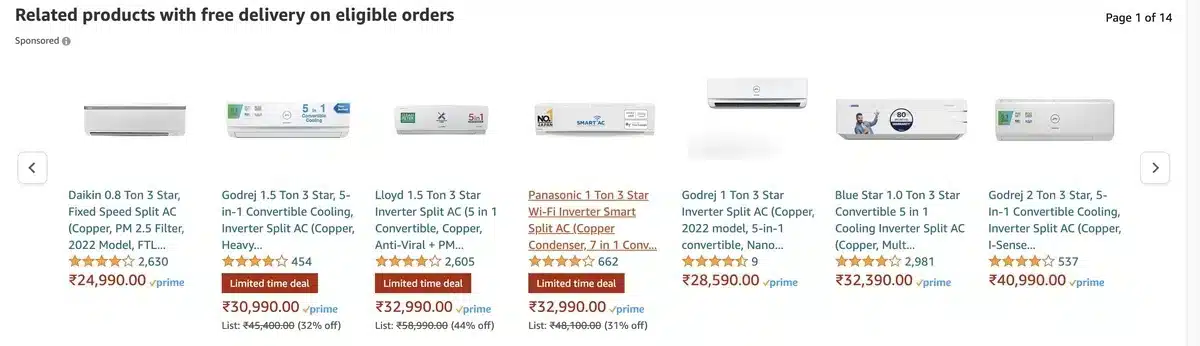
Related products in WooCommerce are items suggested to customers based on their current selection or browsing history.
These products are displayed on the product page and intended to encourage additional purchases by showcasing items similar or complementary to the one viewed.
Related products help enhance the shopping experience by providing customers with options they may find interesting or useful.
This feature can be configured and customized within WooCommerce settings to better align with the store owner’s preferences and goals, such as promoting cross-selling or showcasing specific products.
Why Remove Related Products in WooCommerce?
There are several reasons why one might consider removing related products in WooCommerce:
- Preference for Simplicity: Some store owners prefer a cleaner and more simplified product page layout without the distraction of related products.
- Specific Branding: In certain cases, related products may not align with the branding or image the store owner wants to convey, and removing them helps maintain consistency.
- Control Over Recommendations: Store owners may want more control over which products are recommended to customers rather than relying on WooCommerce’s algorithm to determine related items.
- Focus on Upselling or Cross-Selling: Instead of displaying related products, store owners may prefer to focus solely on upselling or cross-selling specific items through other means, such as banners or featured product sections.
- Customization Needs: Some store owners may have custom product layouts or specific design requirements that do not accommodate the display of related products.
How to Remove Related Products from WooCommerce
Exploring how to remove related products from WooCommerce can help personalize your store’s presentation to align with your branding and sales goals.
There are several ways to implement and learn how to remove related products from WooCommerce. Let’s understand a few of them:
1. Custom CSS
Step 1: Log in to WordPress Dashboard and head to Appearance > Customize.
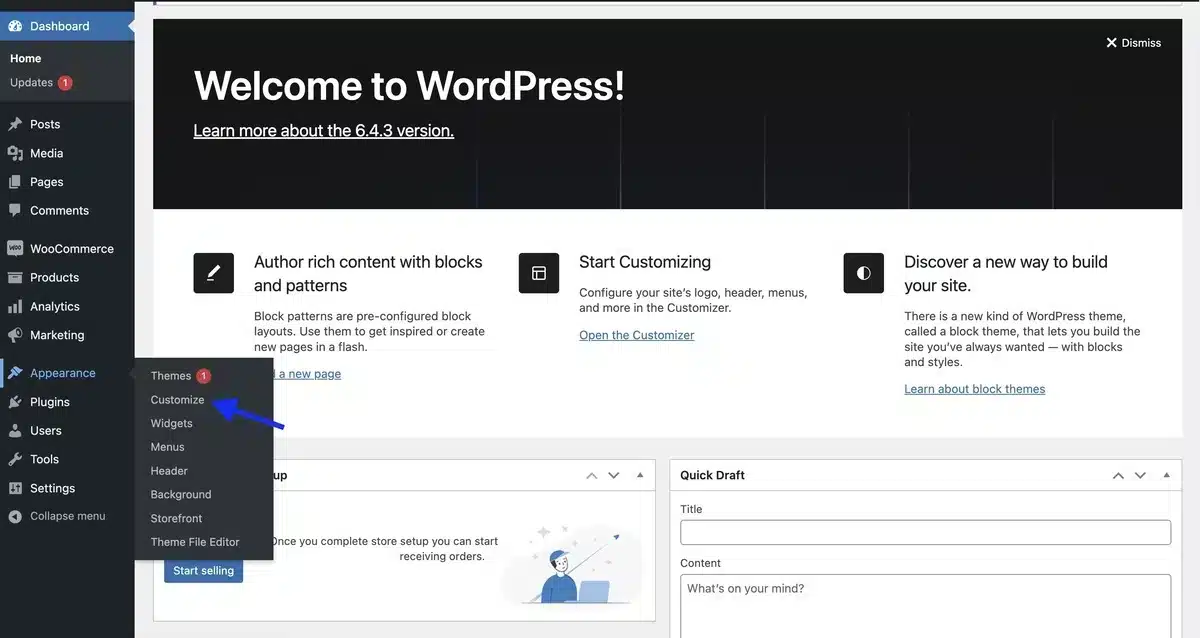
Step 2: Select the “Additional CSS” option.
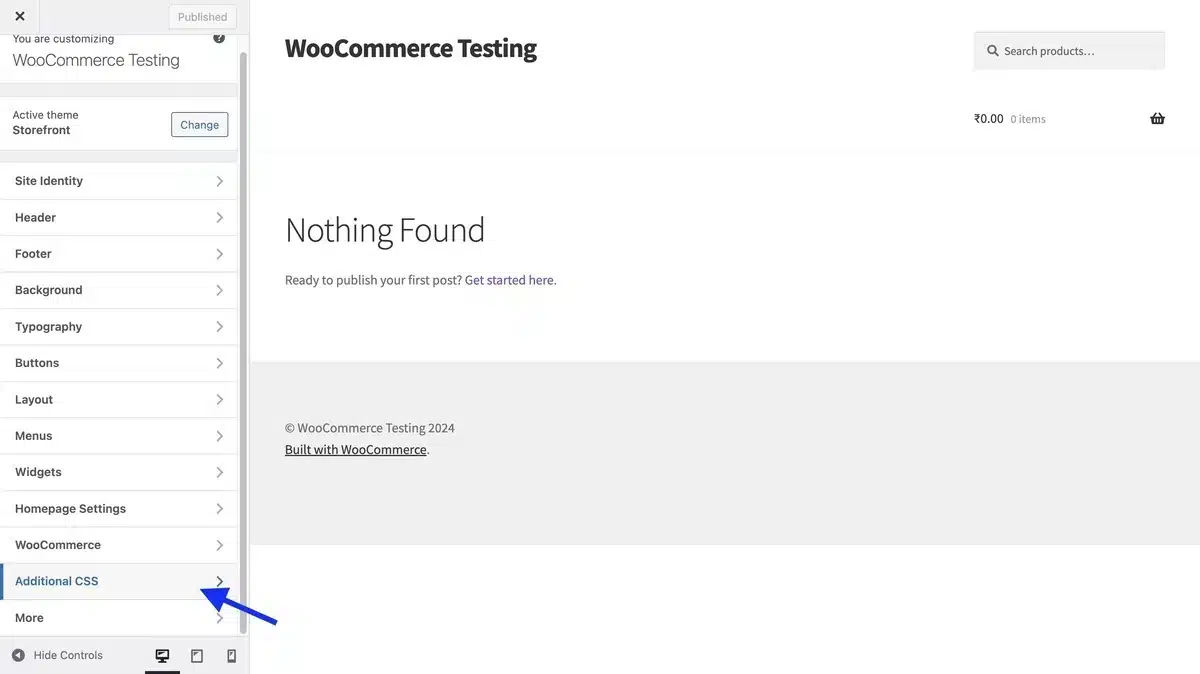
Step 3: Add the below CSS code in the block as:
.related.products {
display: none;
}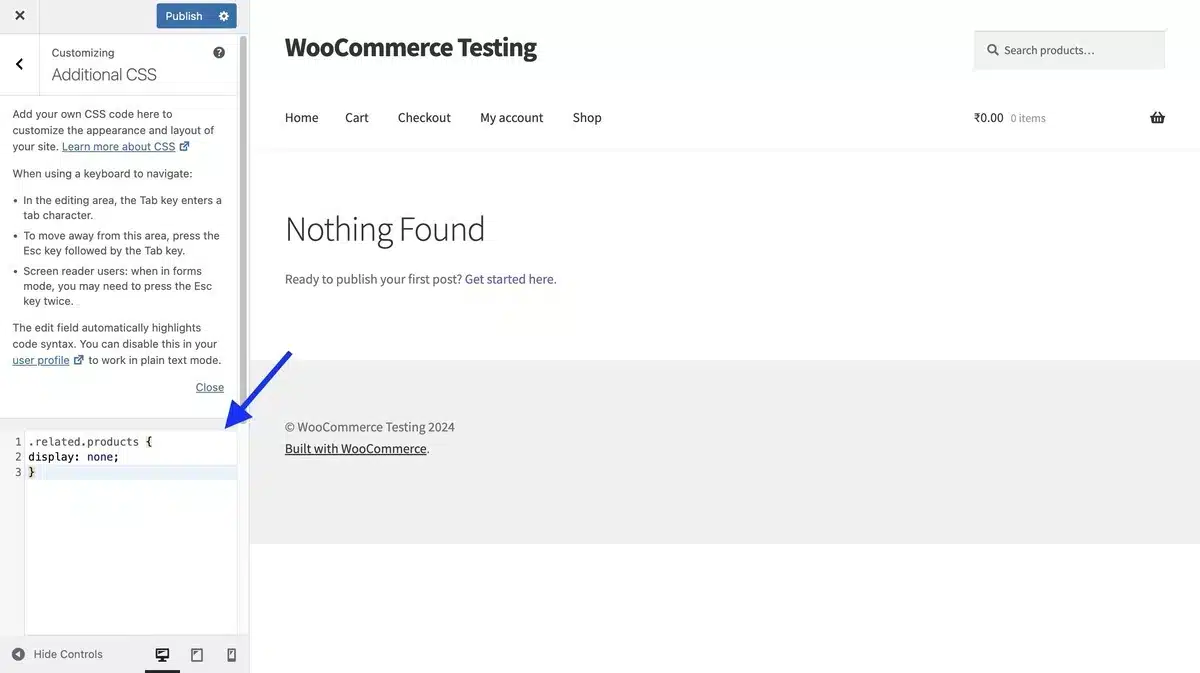
Step 4: Once you’ve added it, hit the “Publish” button.
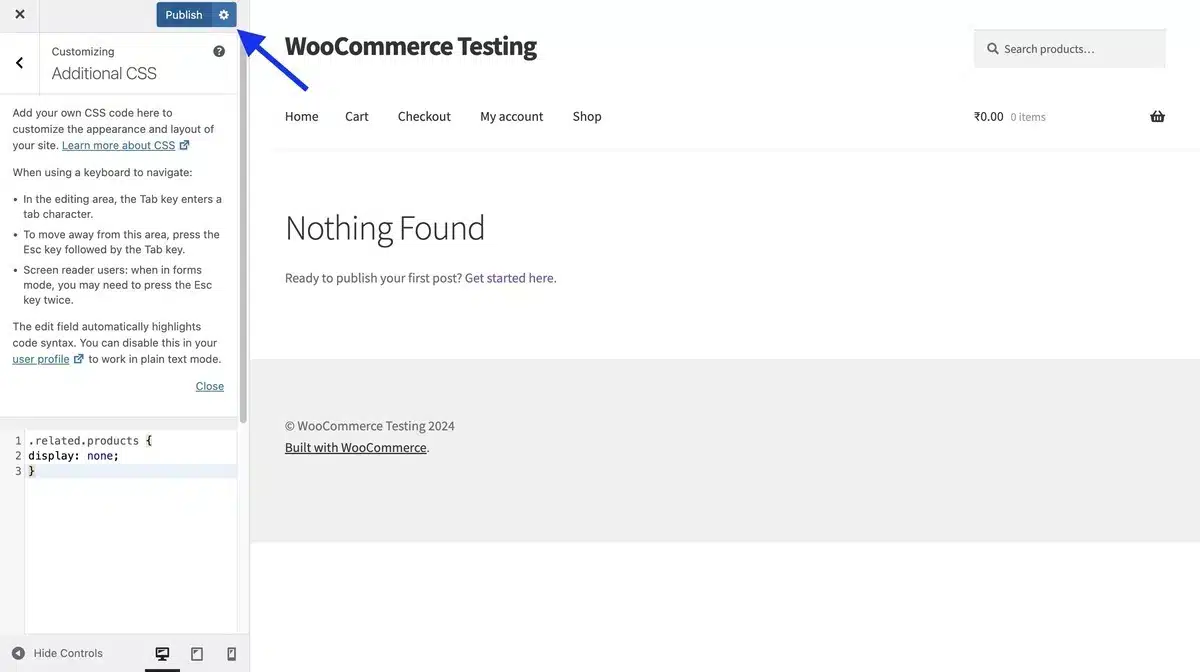
With this, you’ll see that the related products have been removed from your WooCommerce.
2. Adding Custom Code
With the help of a child theme, you can easily add a custom code to the function.php file by adding the following custom code.
remove_action( 'woocommerce_after_single_product_summary', 'woocommerce_output_related_products', 20 );
3. NS Remove Plugin
Step 1: Head to Plugins > Add New Plugin.
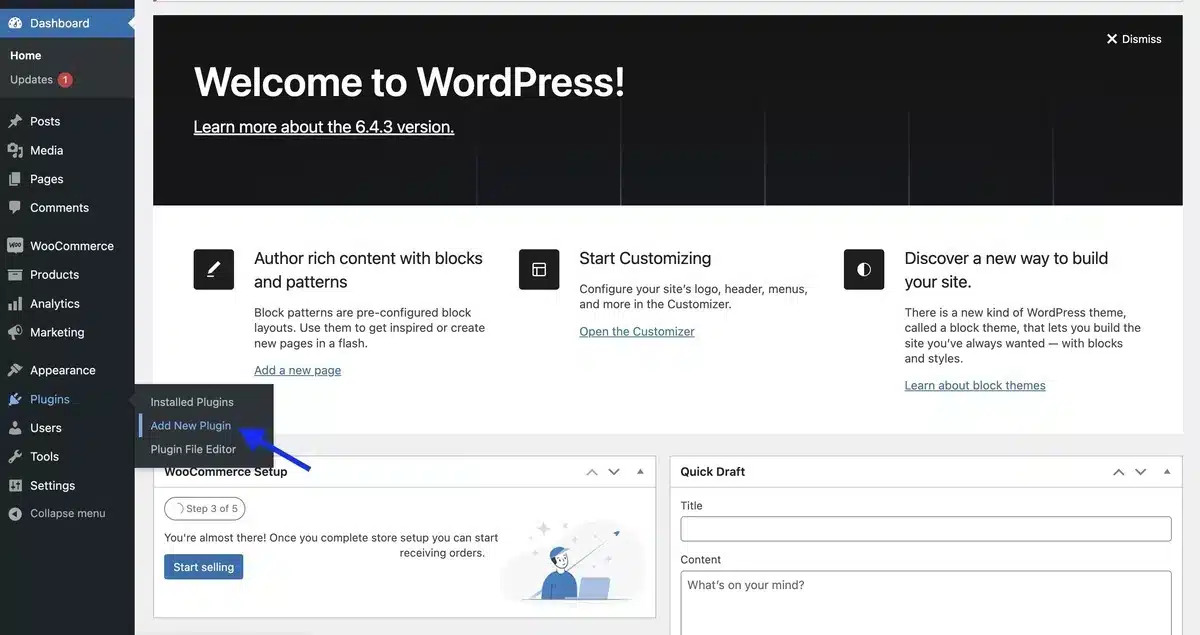
Step 2: Install and Activate the “NS Remove Related Products” plugin by searching it from the search bar.
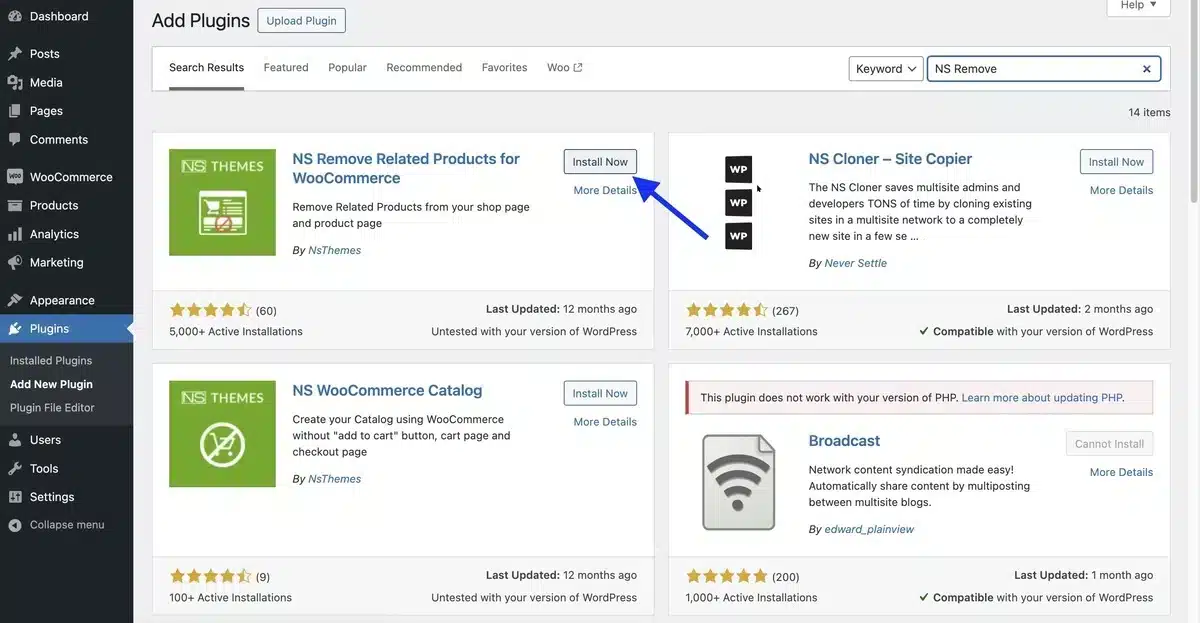
Step 3: From the WordPress Dashboard, click on the Remove Related option
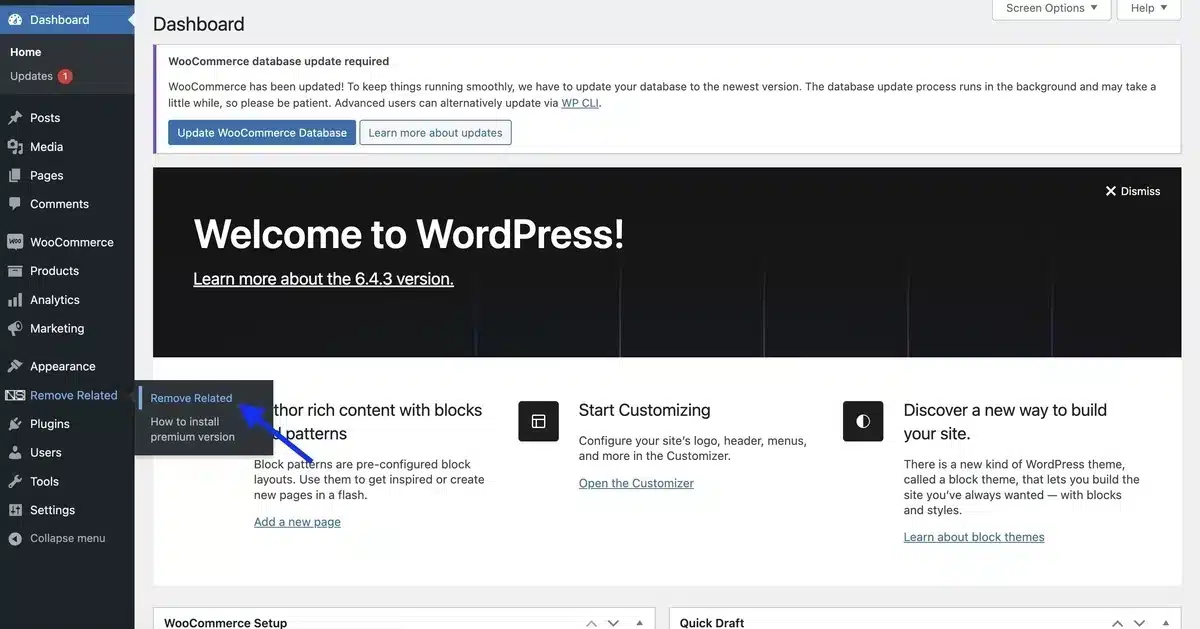
Step 4: Tick the checkbox and click on Save Changes and your related products will be removed from WooCommerce.
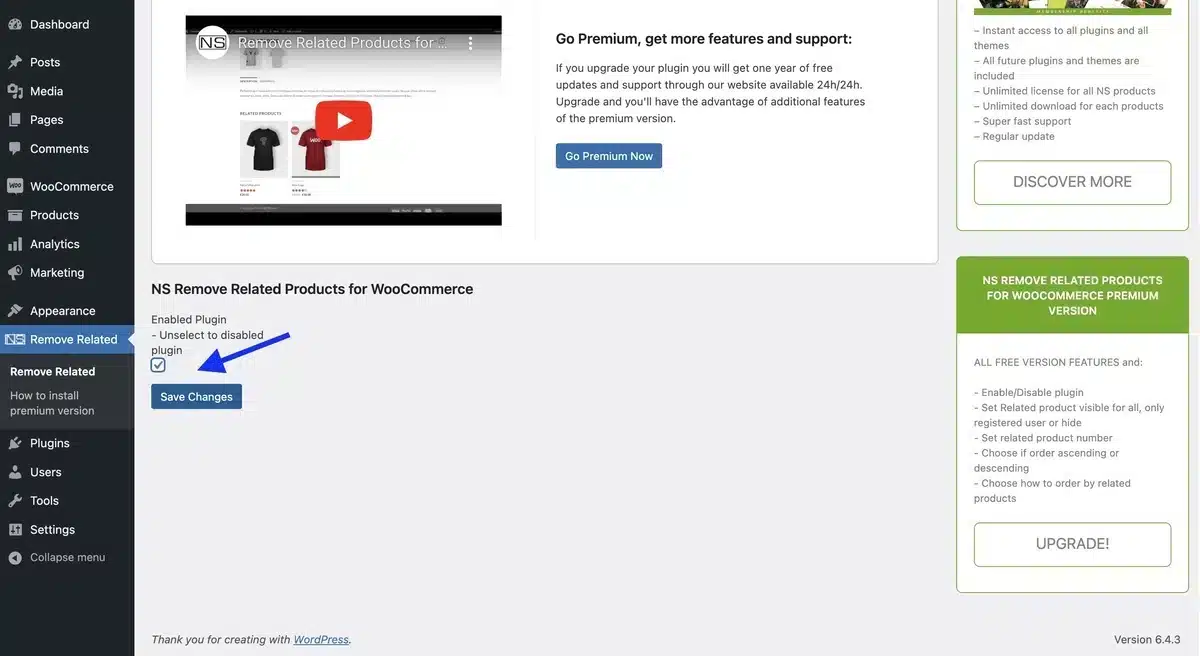
Final Thoughts on How to Remove Related Products from WooCommerce
In conclusion, mastering the art of how to remove related products from WooCommerce can significantly enhance the user experience of your online store.
Whether you implement code snippets or use user-friendly WooCommerce extensions, the process is accessible and adaptable to suit your needs.
Simplifying the shopping journey and focusing customers’ attention solely on their intended purchases can elevate your store’s presentation and increase user satisfaction.
This simple yet effective optimization tactic has the potential to drive increased conversions and boost overall business success.
Don’t hesitate to explore these solutions and witness firsthand the positive impact they can have on your WooCommerce store.

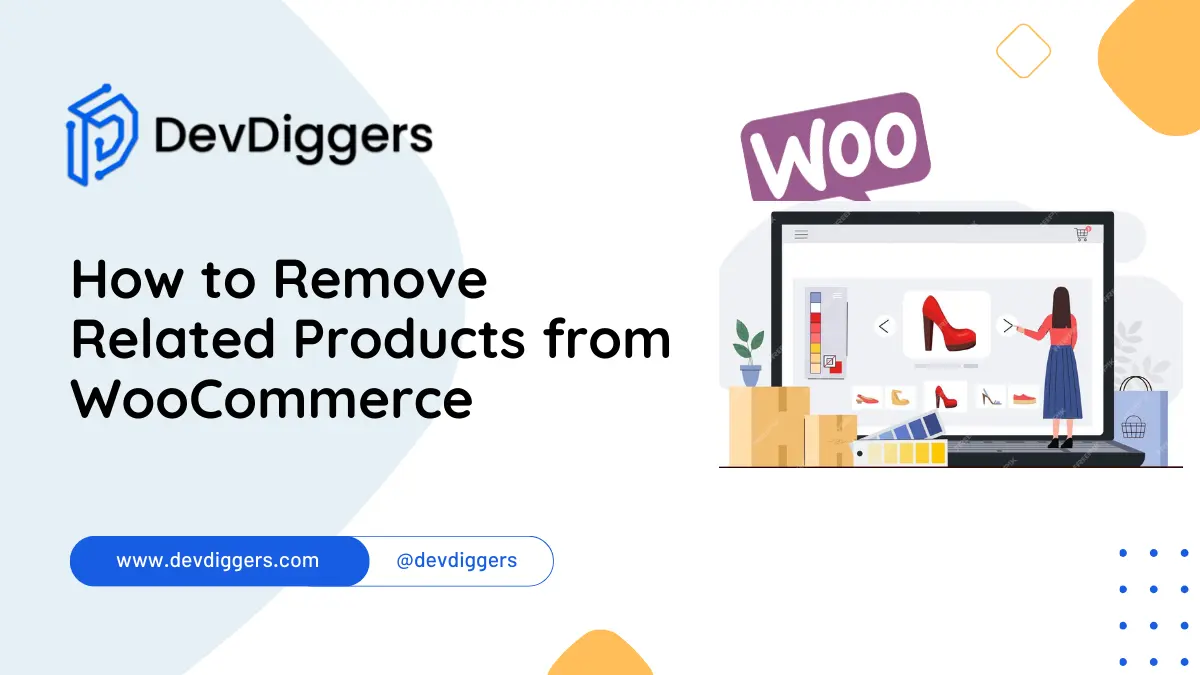
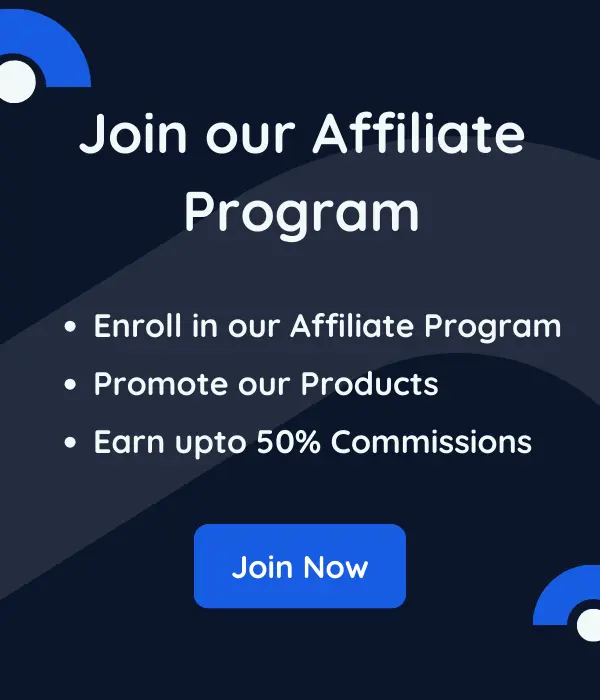
Leave a Reply