WooCommerce Medical Prescription Attachment
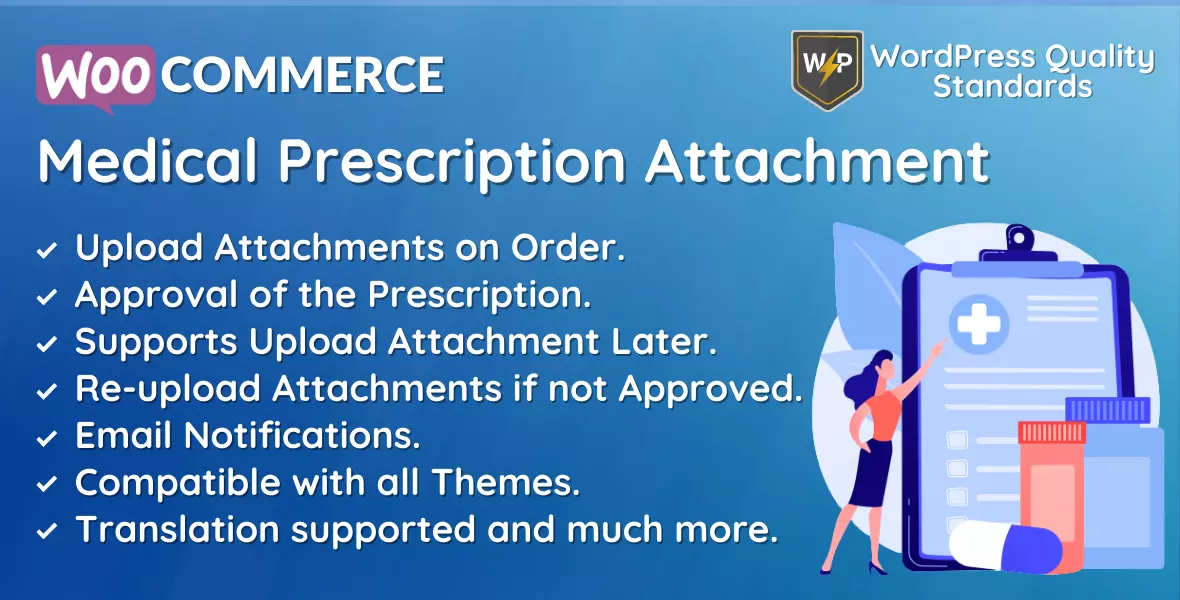
In online shopping, especially for medicines, things can get tricky regarding prescriptions. That’s where the WooCommerce Medical Prescription Attachment Plugin comes into play. It’s like a handy tool that works with WooCommerce websites, making buying medicines online easier.
This remarkable plugin ensures that when you’re buying prescription medications online, you can easily upload and attach your medical prescription during checkout. It is essential to follow the rules and keep everything safe and responsible.
Imagine it as a user-friendly upgrade for online stores. With this plugin, customers can smoothly attach their prescriptions, and store owners can manage everything more efficiently. It’s not just about making things easy for customers but also about following the rules and creating a trustworthy place for buying prescription drugs online.
As the world is changing and more people prefer buying things online, the WooCommerce Medical Prescription Attachment Plugin is like a helpful friend, ensuring the online medicine shopping experience is safe, compliant with regulations, and convenient for everyone involved.
Admin End of the WooCommerce Medical Prescription Attachment Plugin
Configuration
Activate License
To use this plugin, enter the purchase code and email to activate your license.
Enable/Disable
The admin can enable/disable module functionalities for buyers.
Allowed Categories
Prescription approval is required for products that fall under the defined categories. If no categories are selected, it will apply to every product.
Enable Medical Prescription Attachment Later for Orders for Logged-in Customers
The admin can enable or disable the medical prescription attachment later capability for customer orders.
Enable Medical Prescription Attachment Re-Upload If Got Rejected
If a medical prescription attachment is refused for a client order, the admin can activate or disable the re-upload functionality.
Enable Order Notes on Medical Prescription Status Changed
The admin can enable or stop the addition of order notes when the medical prescription status for the order changes.
Enable Admin Email Notifications
Admin can allow or stop email notifications that will be delivered to them regarding prescriptions uploaded by the customer on the order.
Enable Customer Email Notifications
You can enable or disable email alerts sent to customers upon the admin’s acceptance of uploaded medical prescriptions on the order.
Product Page Label
Admin may enter a medical prescription label, which can be viewed on the single product page.
Label Font Color
The label font color can be set here by the admin.
Label Background Color
The label background color can be set here by the admin.
Description
Admin can enter the description of the medical prescription here. Without a description, clients won’t be able to see it.
Display Positions – Product Page
The admin can decide where to show the linked medical prescription box in the order details section.
Display Positions – Shop/Category Page
The admin can decide where to place the associated medical prescription box on the cart page.
Display Positions – Cart Page
Admin can choose where to display the attached medical prescription box on the cart page.
Display Positions – Checkout Page
Admin can choose where to display the attached medical prescription box on the checkout page.
Display Positions – Order/Thank You Page
The admin can select where to display the attached medical prescription box in the order details area.
Orders List
This option allows the admin to view all orders that require a medical prescription. This page displays the order number, date, order status, prescription status, and order total.
Customer End of the WooCommerce Medical Prescription Attachment Plugin
Shop Page
Customers can locate the Requires Prescription label for products requiring uploading a doctor’s medical prescription.
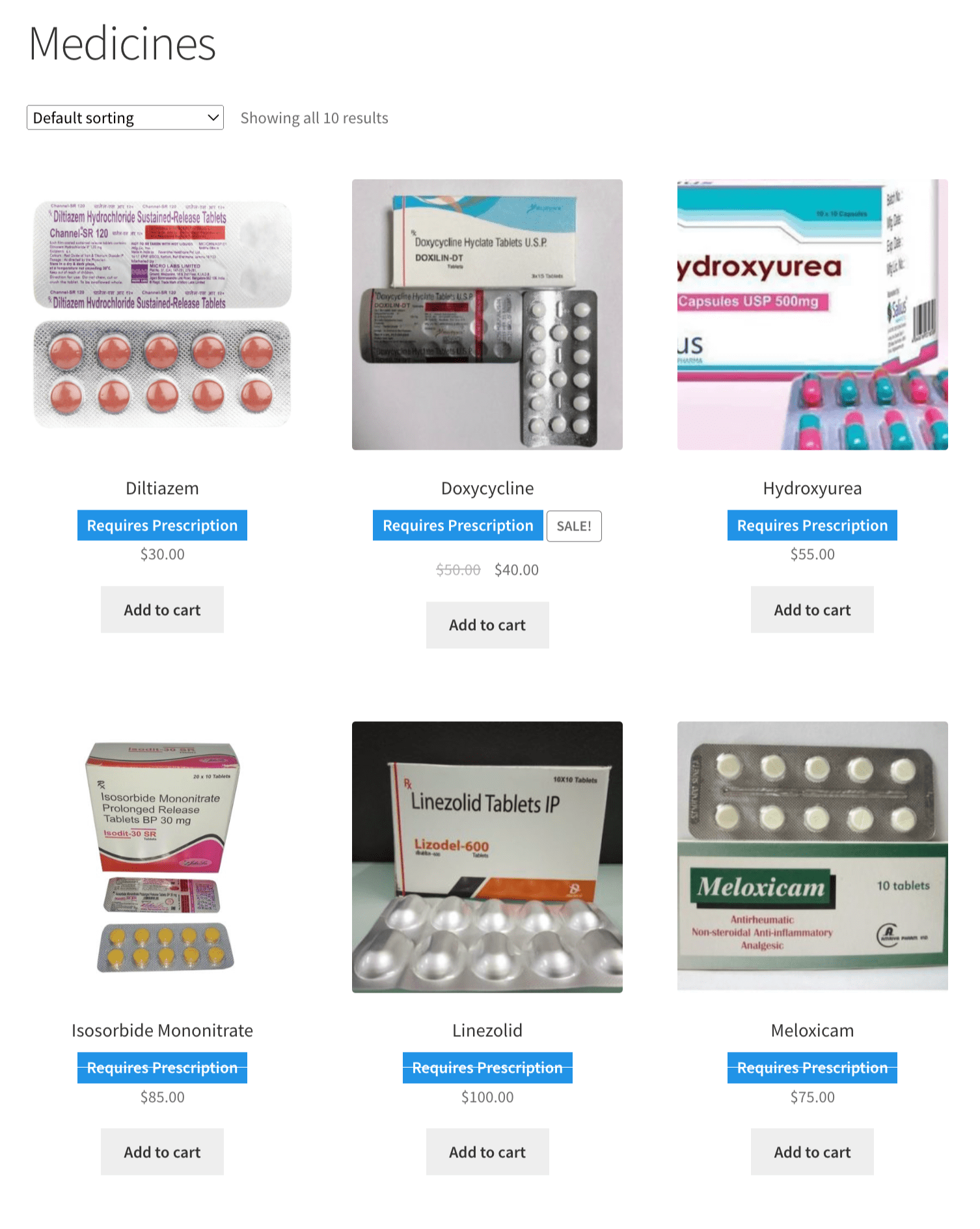
Product Page
Customers may find the Requires Prescription label for the product on the single product page, where they must upload a doctor’s medical prescription to purchase it.
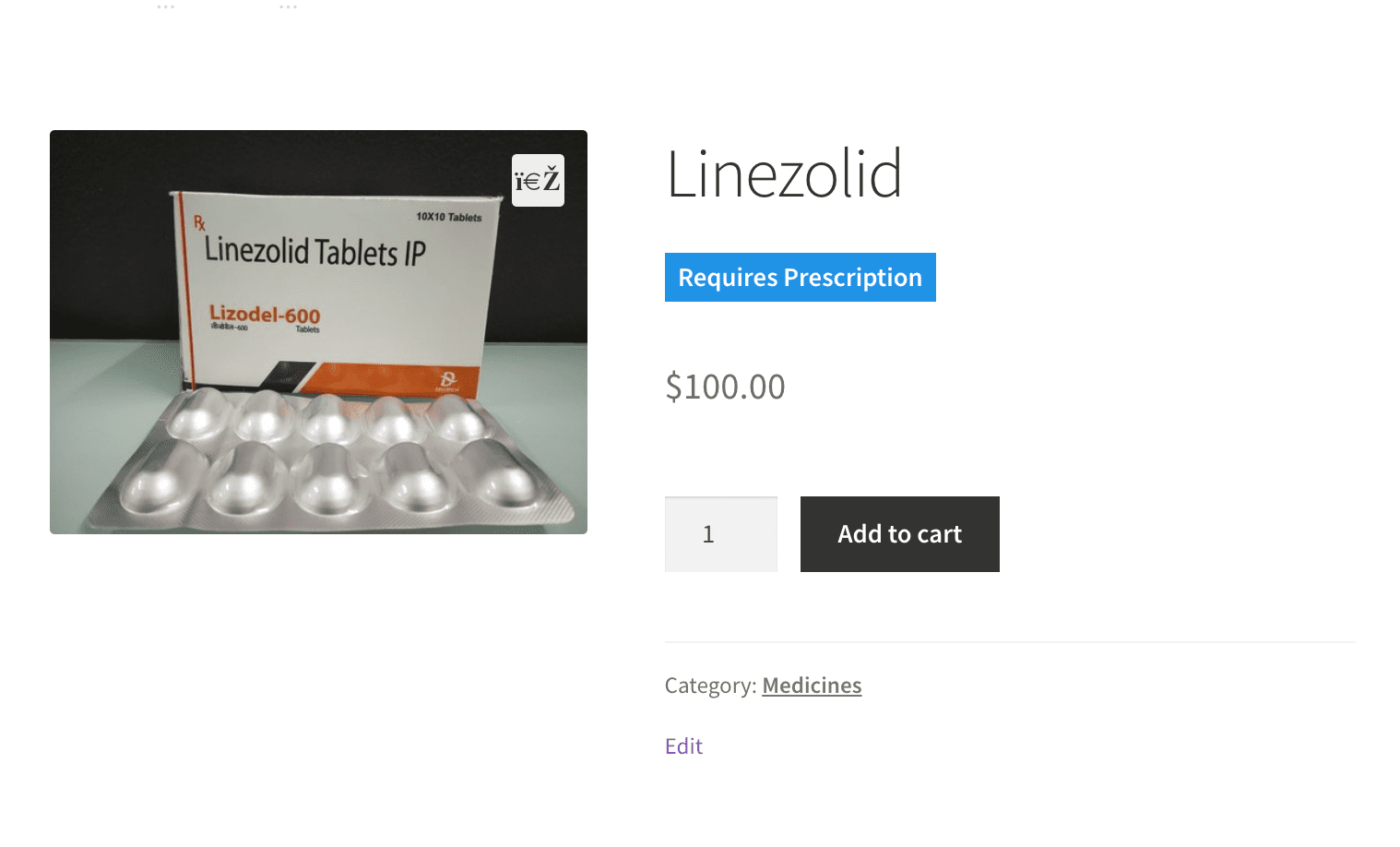
Cart Page
There is a medical prescription attachment box where buyers can upload the attachment for the order immediately or later. Guest users cannot connect prescriptions later; they must upload them only while placing an order.
Attach Medical Prescription Now
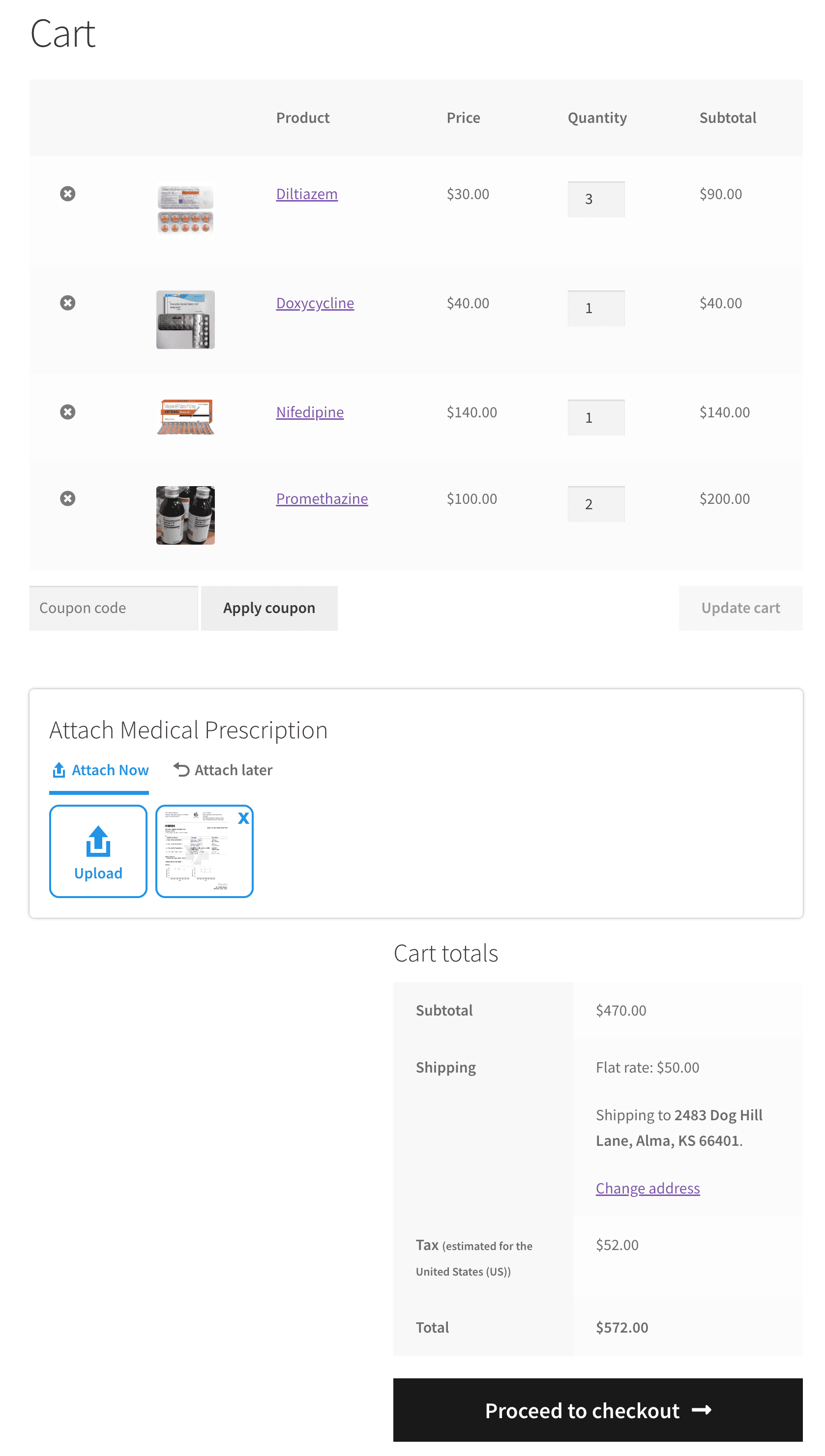
Attach Medical Prescription Later
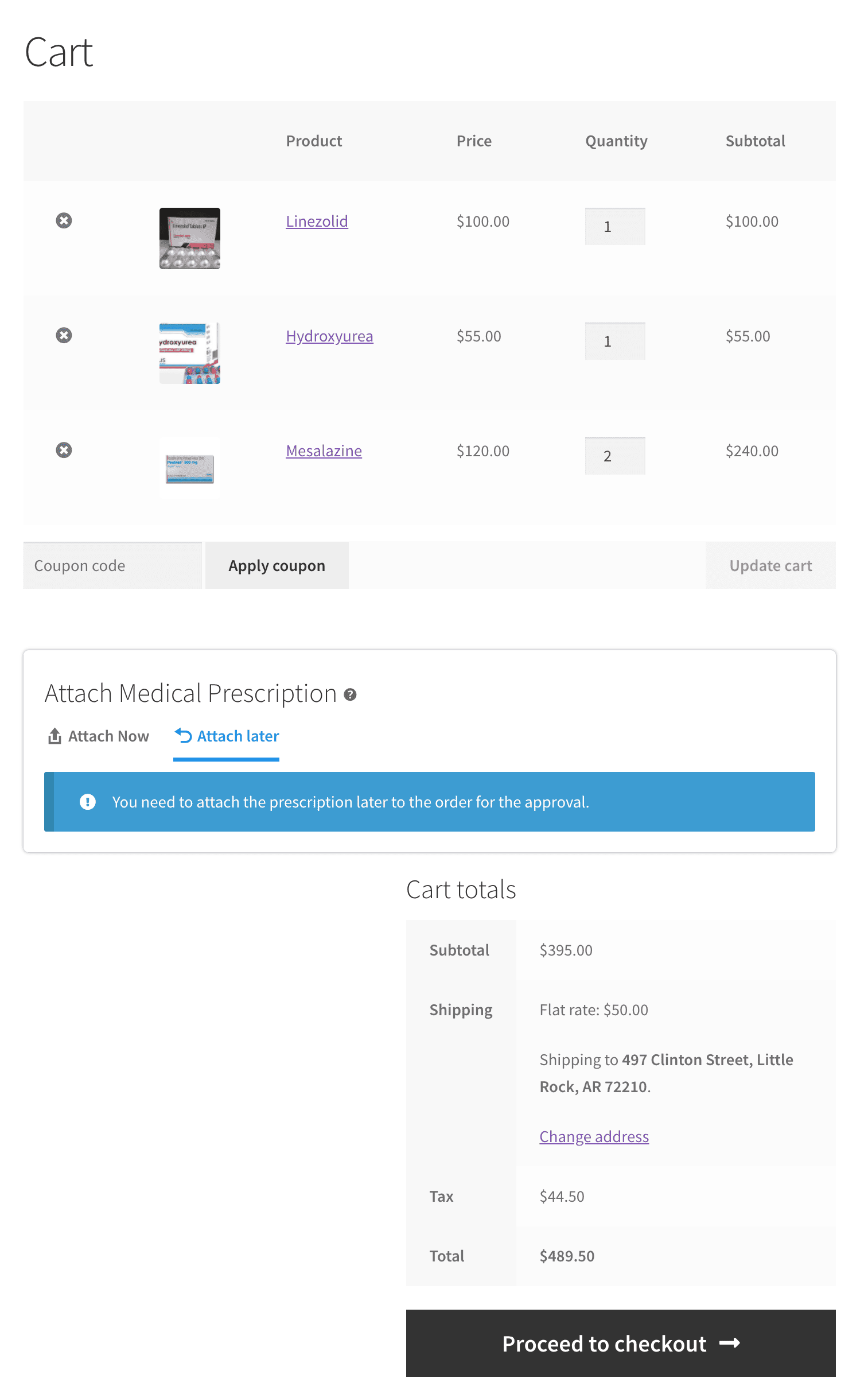
Checkout Page
There is a medical prescription attachment box where buyers can upload the attachment for the order immediately or later. For guest users, there is no attachment later functionality, thus they must upload the prescription when placing an order.
Attach Medical Prescription Now
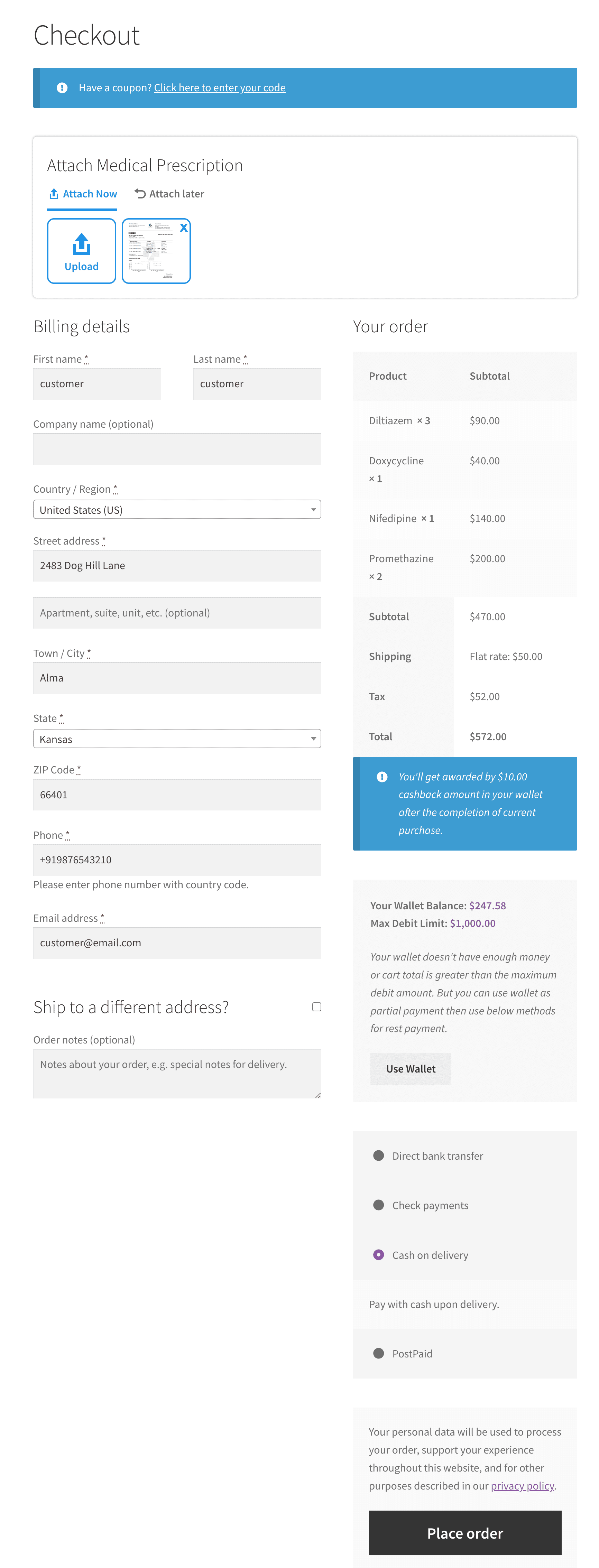
Attach Medical Prescription Later
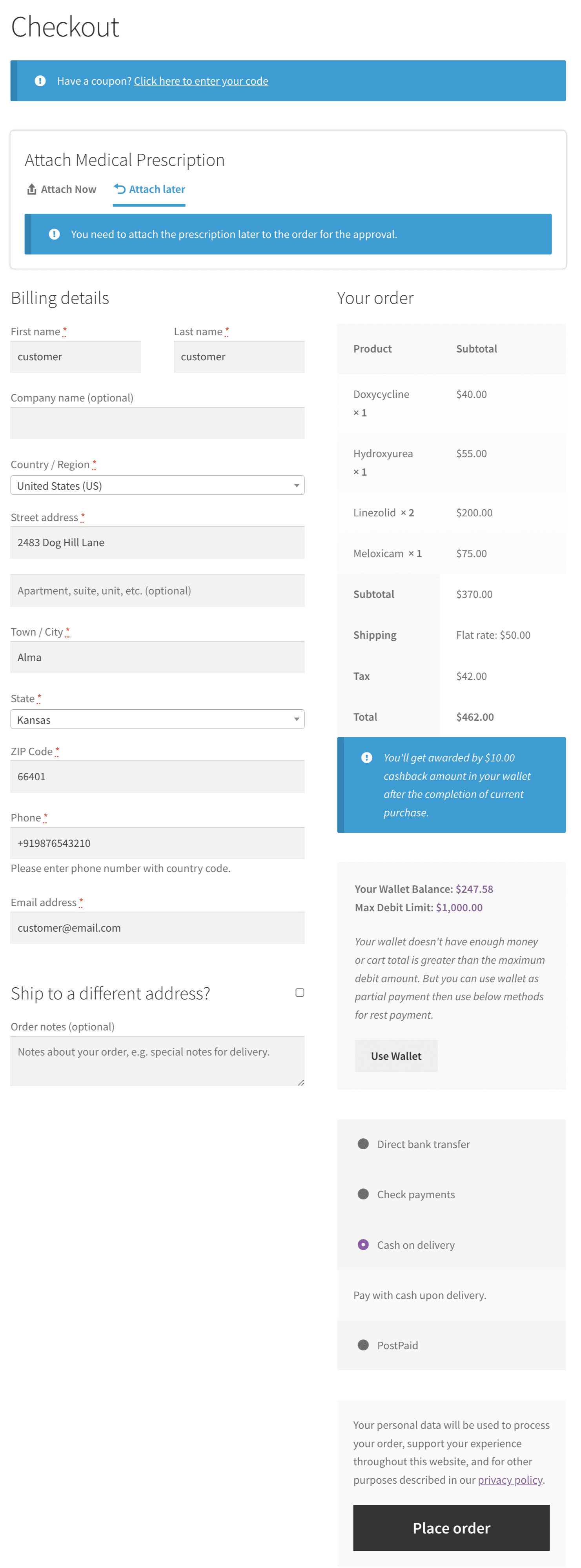
Order Received Page
As demonstrated below, when customers place an order by uploading a medical prescription, they can view the associated data on the order received or the thank you page.
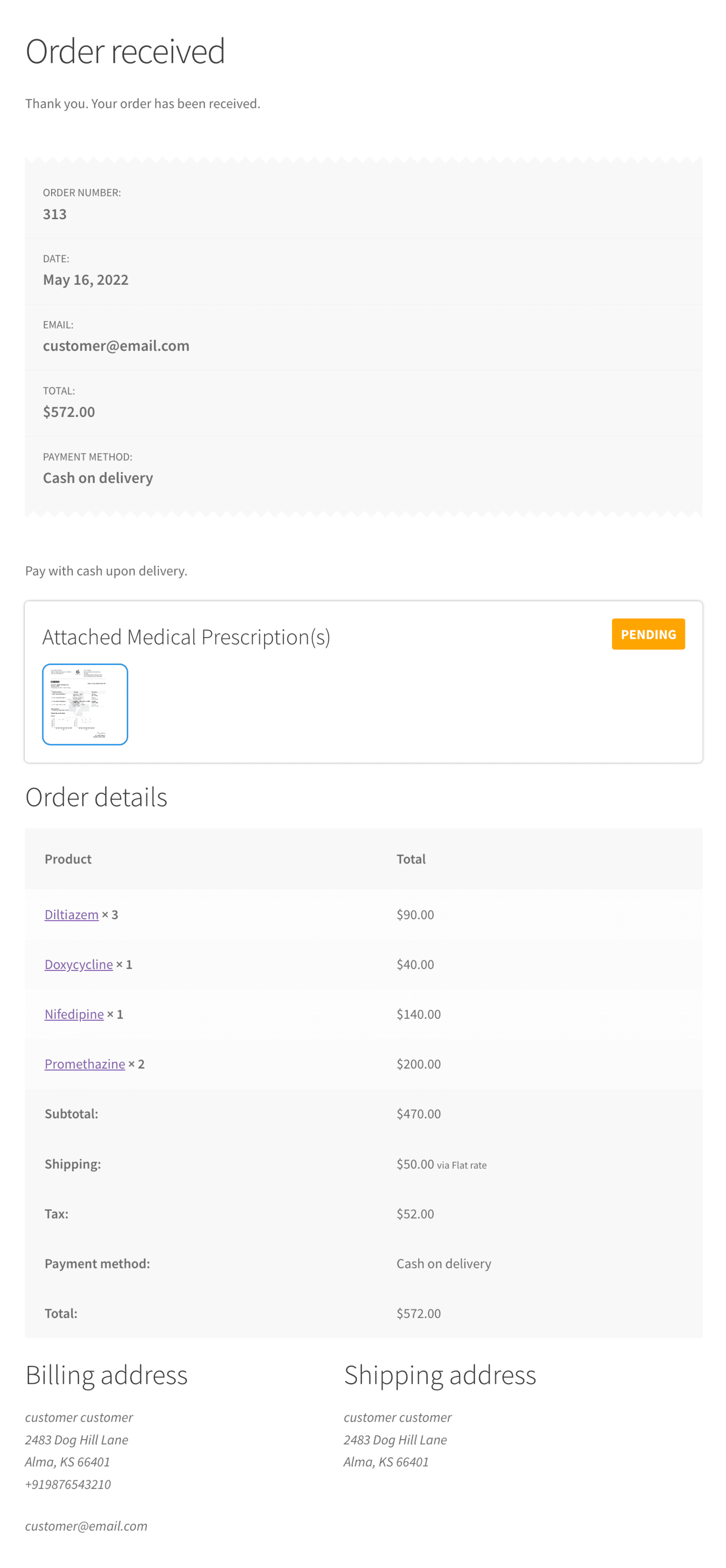
View Order Page
As demonstrated below, when customers place an order by uploading a medical prescription, they can view the associated data on the order received or thank you page. If “attach later” is selected, the buyer must attach a medical prescription from this page.
Attach Medical Prescription Now
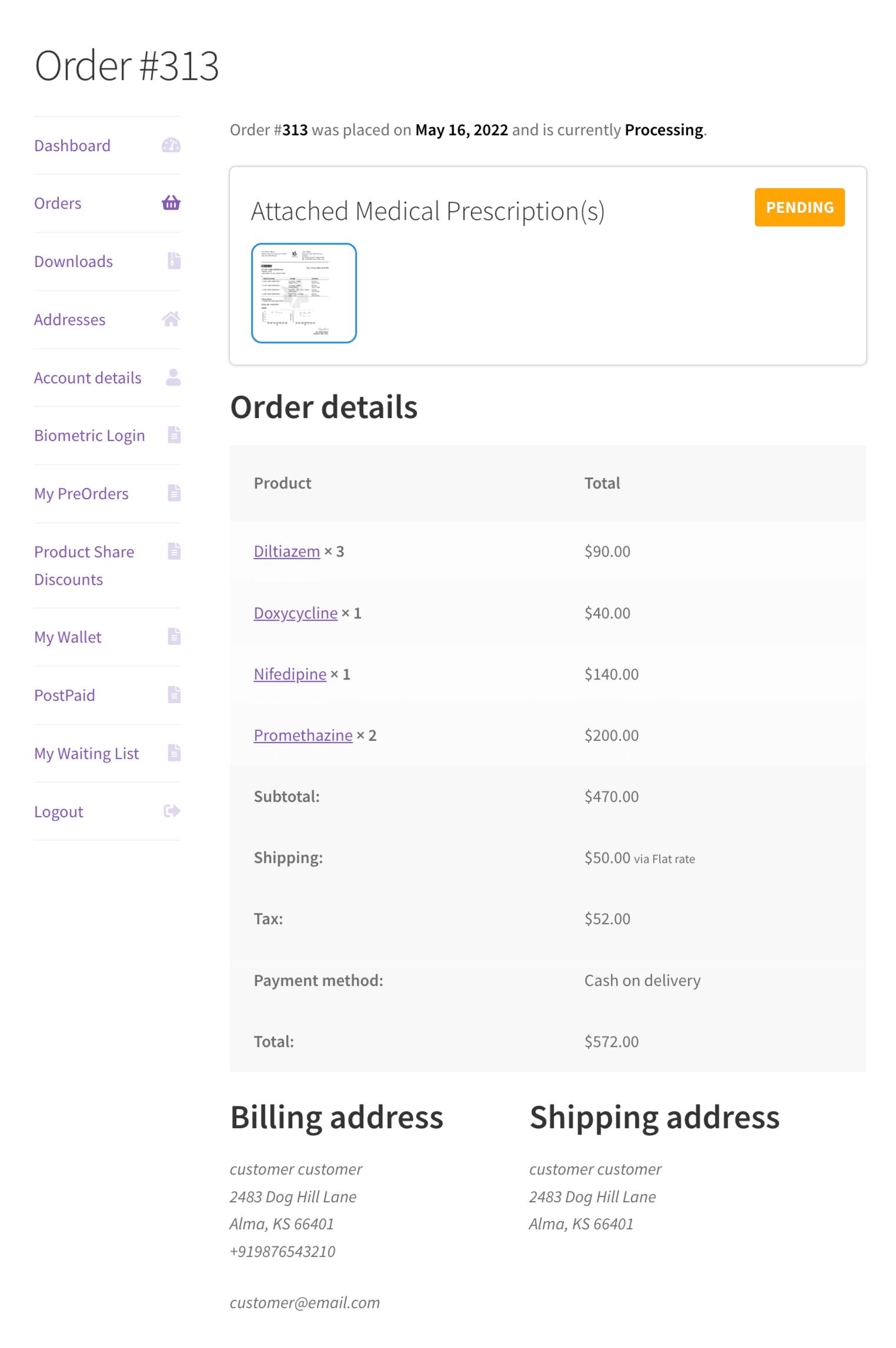
Attach Medical Prescription Later
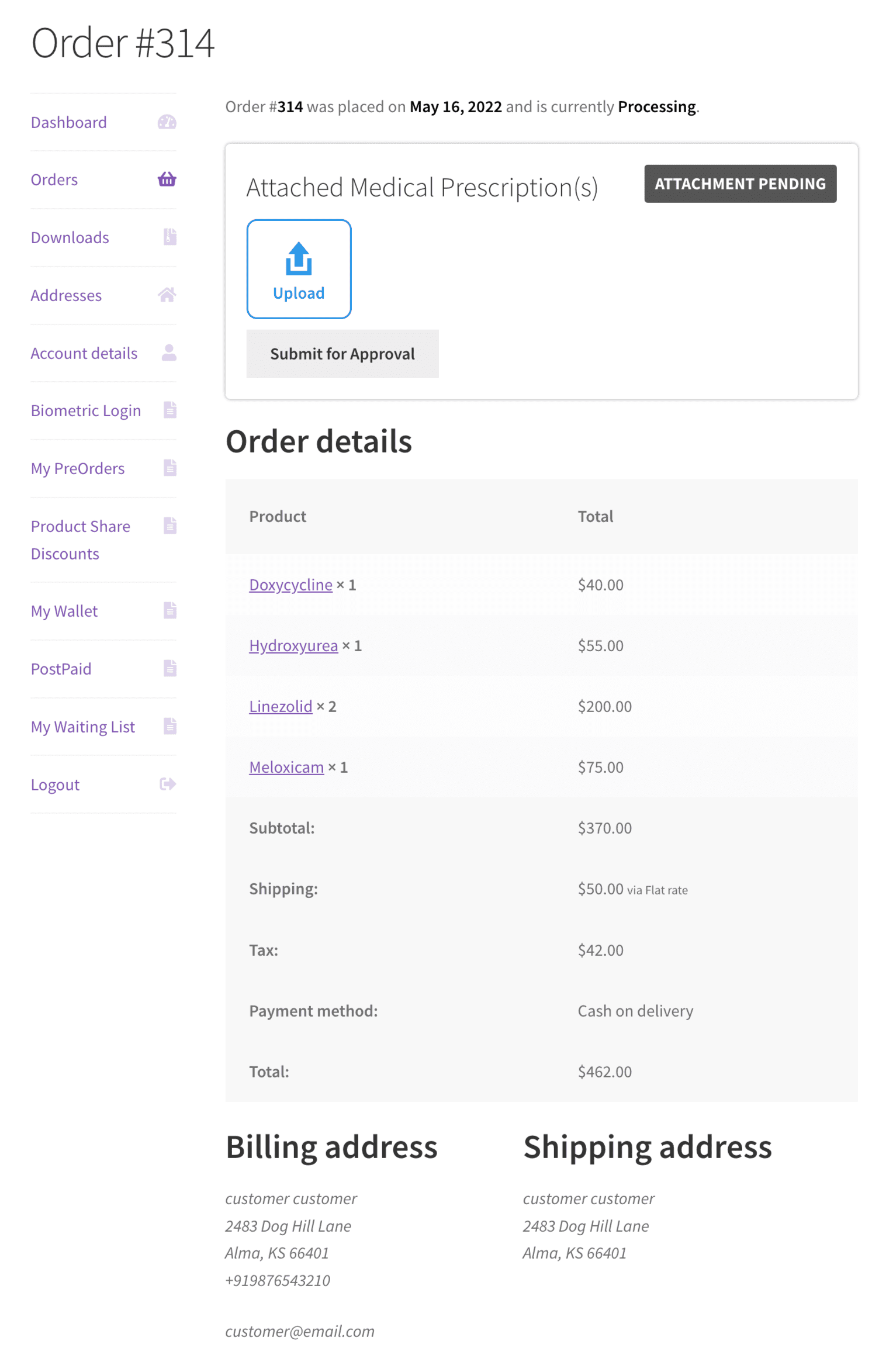
Change of Prescription Status from Backend
The Admin can access the associated medical prescription on the edit order page located in the meta box. This changes the prescription status and sends an email to the customer informing them of the approval or rejection.
If the prescription is rejected and the option is enabled within the setup, the client can re-upload the prescription to the order for approval.
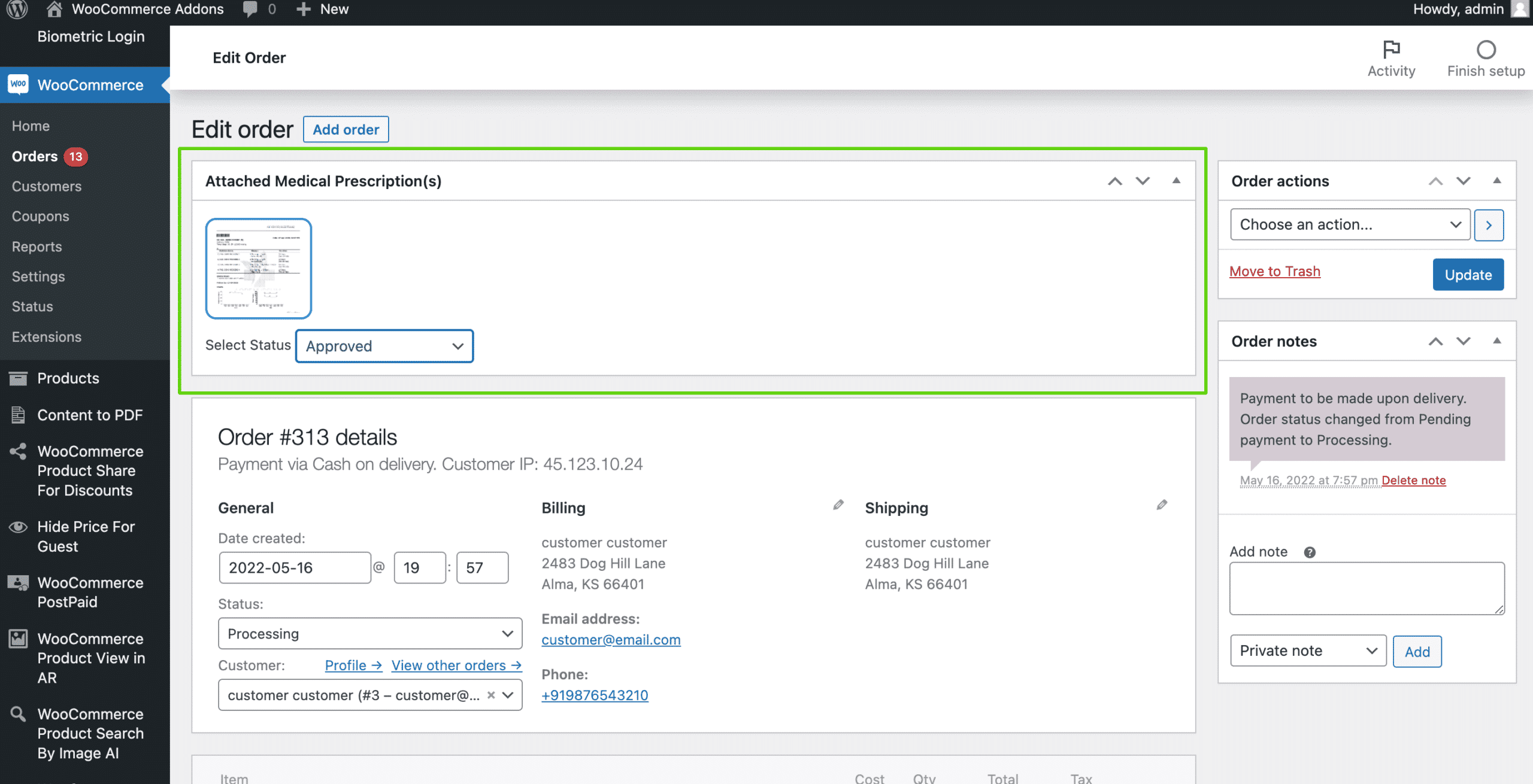
Email Notifications with WooCommerce Medical Prescription Attachment Plugin
Admin Email
When the customer uploads the medical prescription to the order, an email with attachments is forwarded to the admin.
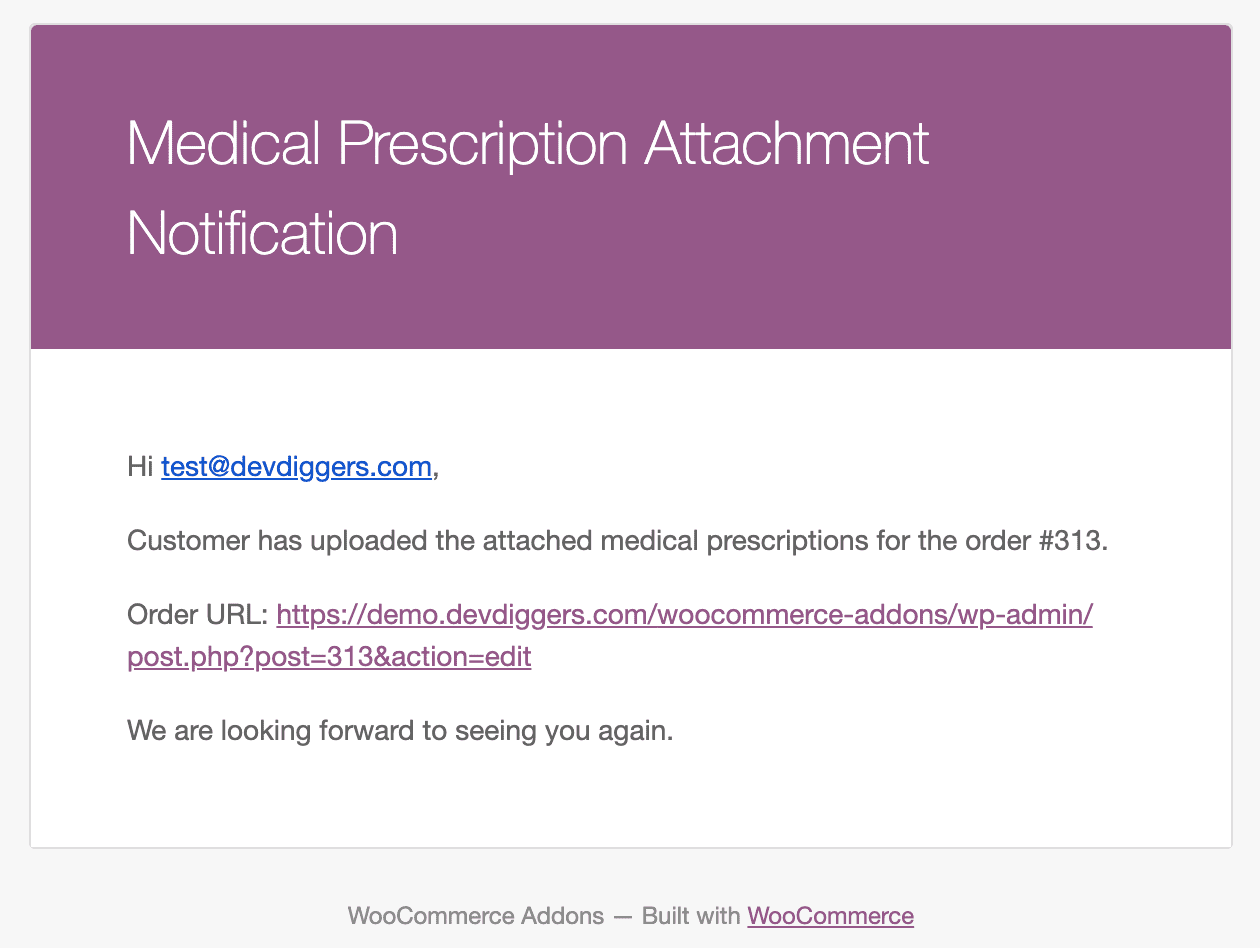
Customer Email
When the admin changes the prescription status of an order, the consumer will receive the email below.
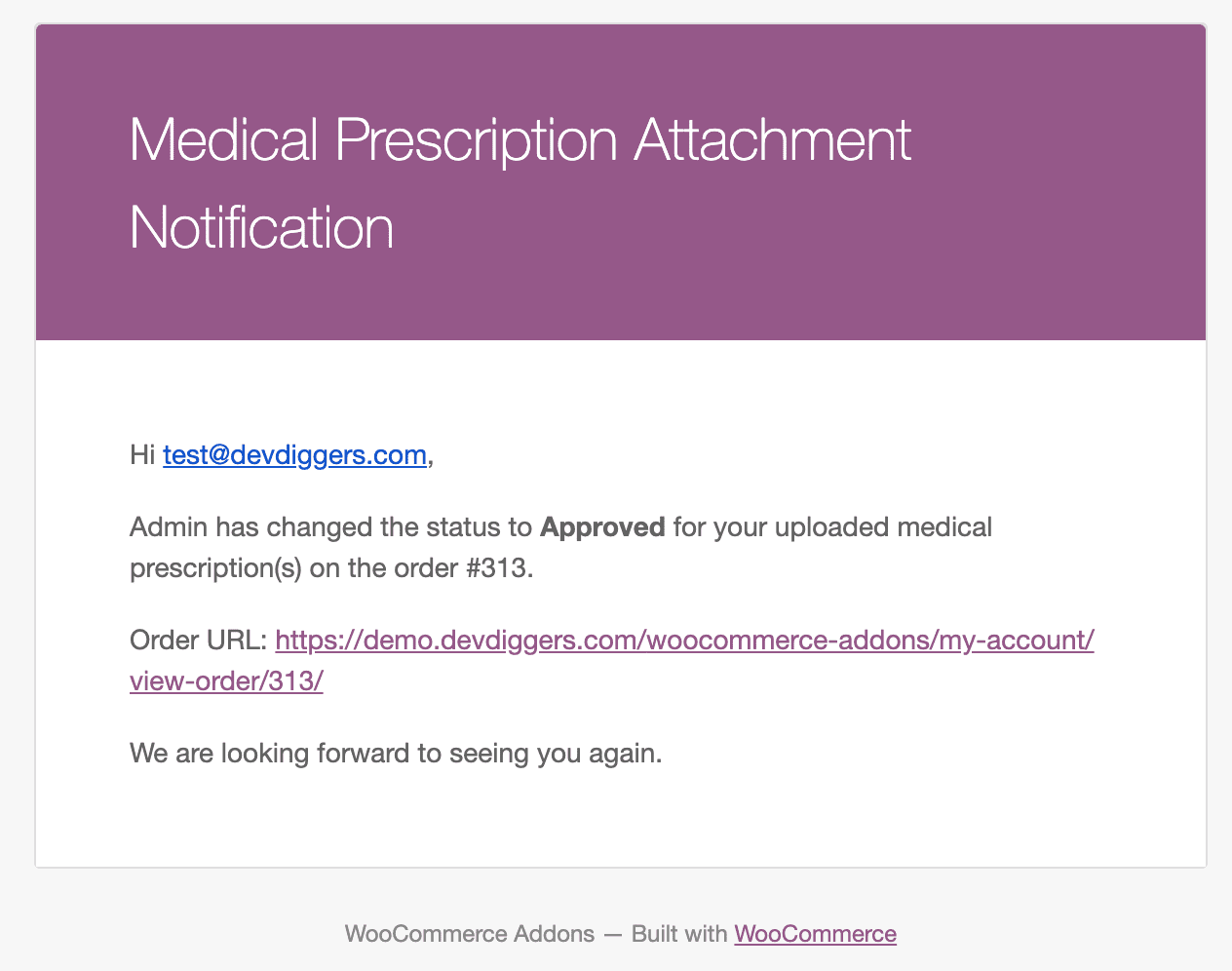
Features
Step into hassle-free online pharmacy management with the WooCommerce Medical Prescription Attachment plugin. This plugin offers a bouquet of features that simplify processes and add a dash of efficiency and trust to the mix.
- Secure Prescription Upload: Say goodbye to worries about confidential health information. Our plugin ensures customers a safe and secure space to effortlessly upload and attach their medical prescriptions during the checkout dance.
- Seamless Integration with WooCommerce: This plugin seamlessly integrates into your existing WooCommerce online store, playing nicely with all the other plugins and themes. It’s the perfect addition to your eCommerce symphony.
- Efficient Prescription Management: Managing prescriptions shouldn’t be difficult. Our plugin brings order to the chaos, neatly organizing and sorting prescription uploads.
- Legal Compliance: Keeping up with regulations is simple. The plugin acts as your compliance guide, ensuring your online pharmacy stays on the right side of the law and avoids legal potholes and fines.
- User-Friendly Interface: This interface is designed for everyone, from tech enthusiasts to the less tech-savvy. Customers breeze through the prescription upload process, and administrators enjoy a user-friendly interface as smooth as a melody.
- Enhanced Customer Trust: Transparency is our middle name. The plugin builds customer trust by offering a clear and compliant prescription process. It’s not just about selling meds; it’s about creating a harmonious and trustworthy shopping experience.
- Adaptability to Online Trends: Our plugin keeps your business in sync with the latest trends in the ever-evolving world of online pharmacies. It’s not just a tool; it’s your backstage pass to the growing demand for easy and accessible online prescription fulfillment.
- Notification and Confirmation: The plugin can be set up to notify clients of successful prescription attachments and ensure their orders are being processed correctly.
Why Choose It?
Choosing the WooCommerce Medical Prescription Attachment plugin comes with some really good reasons. Firstly, it helps customers feel more secure and confident by giving them an easy way to upload their medical prescriptions during checkout. This follows the rules and shows customers that their health information is handled responsibly.
Secondly, the plugin makes things easier for store owners. It works smoothly with WooCommerce, making managing prescription attachments simple. This saves time and reduces mistakes, making prescription handling much smoother for online pharmacies.
Moreover, the plugin ensures that the online store follows all the legal rules for selling prescription medicines. This is important for avoiding legal concerns and penalties while protecting the company’s brand. It’s like a safety net, ensuring everything is up to standard for customers and those who make the rules.
On top of that, as more people turn to online pharmacies for their medication needs, having a tool like this plugin becomes super important. It helps businesses keep up with the changing trends and be more adaptable in a competitive market.
Our products fulfill WordPress standard requirements, including security, quality, performance, and modern coding standards. For this, Envato awarded us the WP Requirements Compliant Badge for our CodeCanyon Portfolio.
Changelog
v 1.0.1 Added compatibility with the latest WordPress and WooCommerce. Resolved security issues.
v 1.0.0 Initial Release
1 review for WooCommerce Medical Prescription Attachment
Only logged in customers who have purchased this product may leave a review.
Original price was: $49.00.$29.00Current price is: $29.00.
Customer-Friendly Refund Policy
Our refund policy is designed to ensure your satisfaction and peace of mind. Get a full refund if things do not work out well for you.

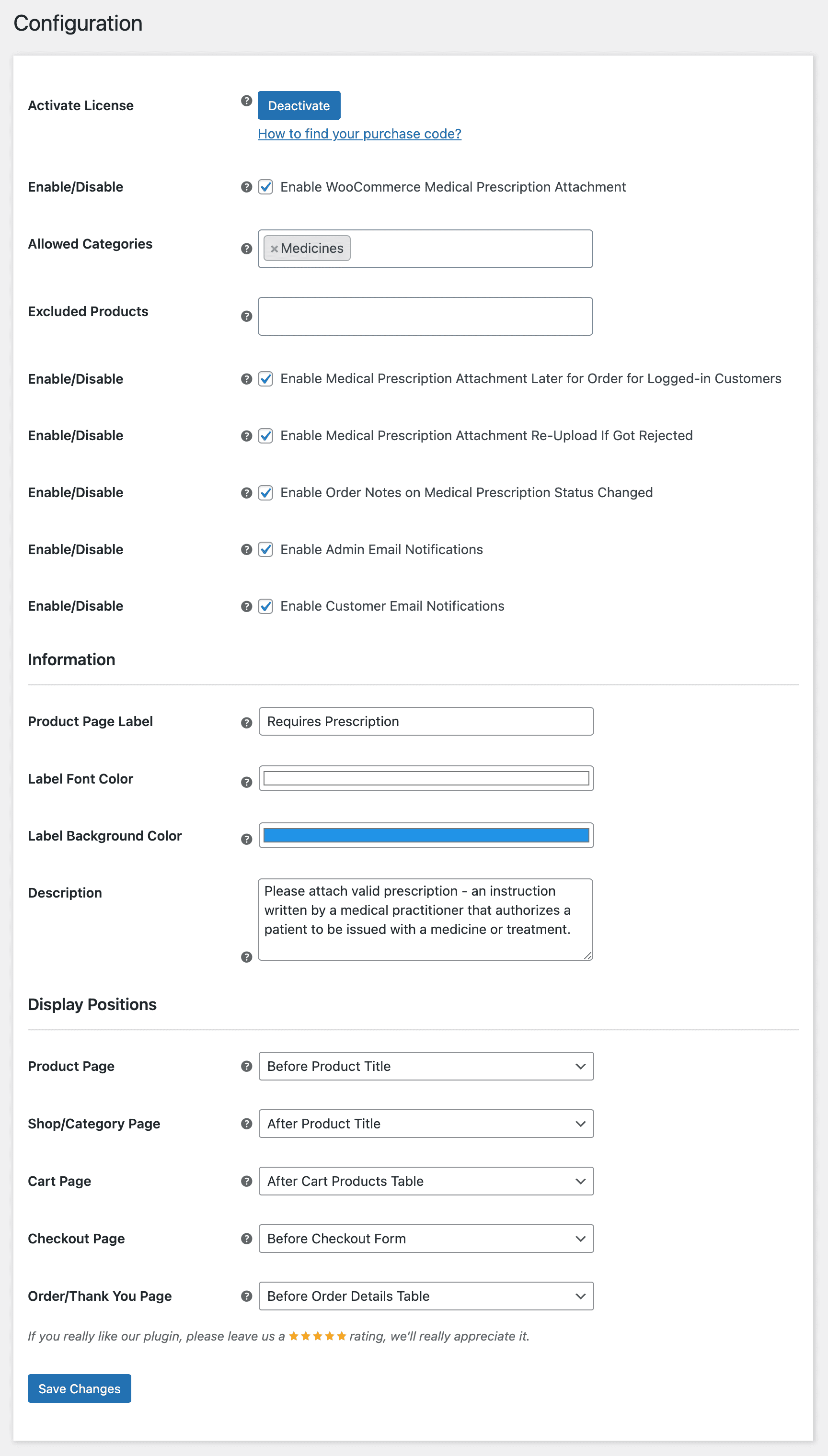
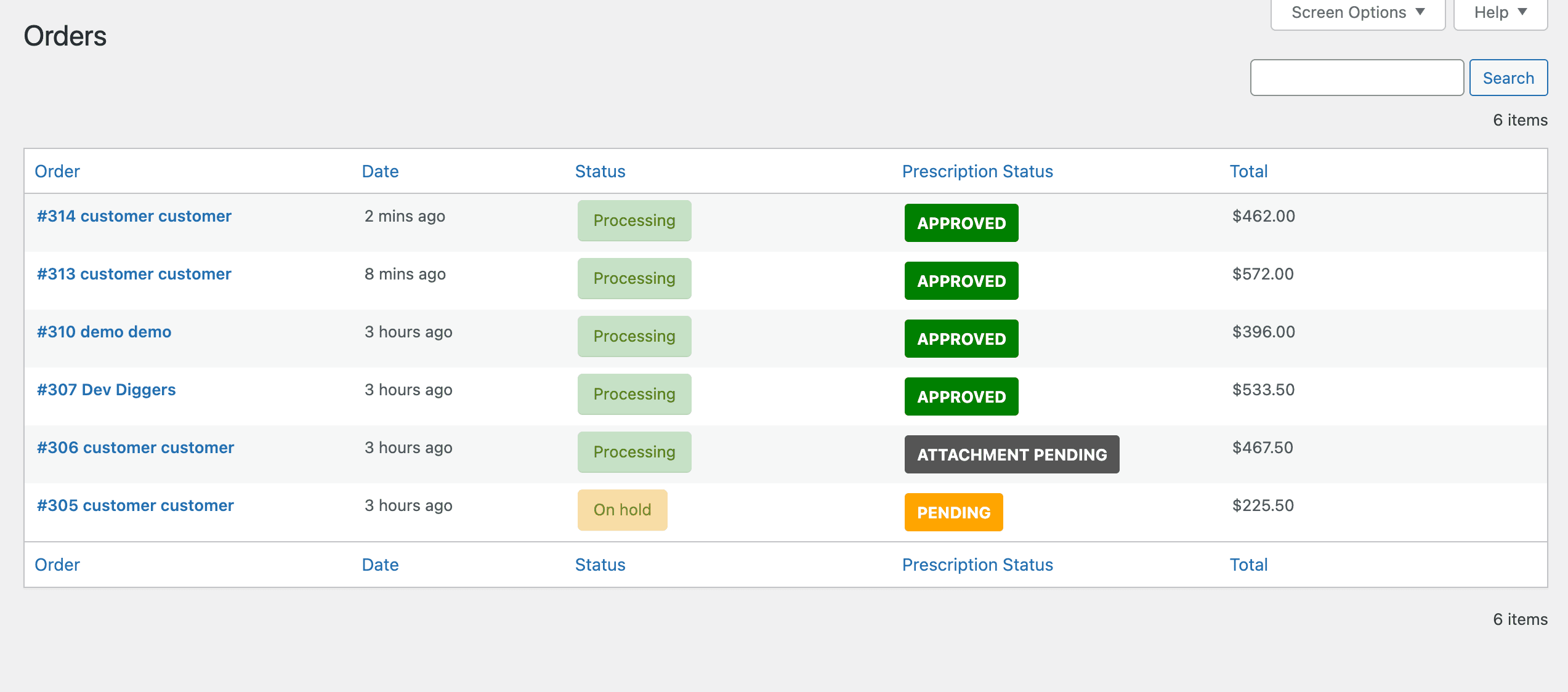
aprofar –
Excellent customer support! The representatives were attentive, knowledgeable, and resolved my issue promptly. Highly recommended!