WooCommerce Product Share For Discounts | Share to Earn
WooCommerce Product Share For Discounts is a feature-rich plugin designed to enhance customer engagement, boost social media visibility, and drive sales for WooCommerce stores. This innovative extension offers customers an enticing incentive to share product pages on their social media platforms, enabling them to unlock exclusive discounts and promotions.
In online shopping, businesses always look for cool ways to excite people about their products and increase sales. That’s where WooCommerce Product Share for Discounts steps in a helpful tool that changes how online stores promote stuff and encourages customers to share the love.
This plugin is like a superhero in WooCommerce, where stores like to do things their way. It connects sharing on social media with getting discounts, so store owners can use Facebook, Instagram, and others to make more people notice their products and buy them.
Let’s examine what makes “WooCommerce Product Share for Discounts” unique. It’s not just about selling stuff; it’s about making shopping fun and keeping customers excited. This introduction will show you all the cool stuff this plugin does, making it more than just a tool – it’s like adding extra sparkle to the online shopping adventure!
Admin End of the WooCommerce Product Share For Discounts Plugin
General Configuration
Activate License
Enter the purchase code and email to activate your license to use this plugin.
Enable/Disable:
The Admin can activate/deactivate the functionalities for shoppers.
Enabled Social Share Options
Here, you can allow social sharing options for sharing products.
Social Share button text
Admin can set the text for the social share button, which will be displayed to customers. The default value is “Social Share.”
Enable Share via Mail
Here, the Admin can permit or stop product sharing via email at the customer’s end.
Share via Mail Button Text
Admin can set the text for the share via mail button, which will be displayed to customers. The default option is Share via Email.
Position on Product Page
Admin can specify the position of the social share buttons on a specific product page.
Social Share Shortcode
Here, you can set the shortcode that will be utilized on the product page to display the social share options.
Excluded Products:
You can select numerous products that customers cannot share.
Endpoint
You can specify the menu’s endpoint on the My Accounts page.
Endpoint Title
Here, you can change the endpoint title of the menu that shows on the My Accounts page.
Enable Sidebar Widgets
Admin turns the sidebar widgets on/off for the My Accounts menu.
Discounts Configuration
Share to Discount – Discount Type
Admin can set the discount type to fixed or percentage, which will be applied to the product’s price.
Share to Discount – Discount Amount
Admin can set the discount amount earned by customers who share products and anyone who completes a purchase of that product using the shared URL.
Share by Discount – Discount Type
Here, the Admin can set the discount type fixed or %, which will be indicated over the product’s price.
Share by Discount – Discount Amount
Admin can set the discount amount generated by consumers who purchase the shared goods using the shared URL.
Notifications
After sharing, the Admin can examine all the discount information and view the total number of discounts. The Admin can also filter the data based on dates or referral users.
WooCommerce Email Template
Admin can set up Email Templates for the WooCommerce Product Share For Discounts notification emails sent to consumers.
Customer’s End of the WooCommerce Product Share For Discounts Plugin
Customers can view the product page’s social share and email share options. Customers will also be able to view the savings that they can receive by sharing this product.
Customers will see the following popup when they click the Social Share button.
Customers will get the following window When they click the Share via Mail button.
After sharing through email to any email address, the email template below is delivered.
The customer can view the referral information after accessing the shared URL and adding the product to their cart.
Referral information is also available on the checkout page.
Customers can view their referral information on the Thank You page once they have placed their order.
Admin can also view the referral information on the backend order page.
When the Admin changes the order’s status to complete, discount data are generated in the admin and customer notifications lists. Customers who share the product will also receive an email indicating that they are now eligible to use the discount on that product.
Customers can also view discount information from the My Accounts page menu.
Customers who have shared the product can now visit the product and see the discounted pricing, which they can use to purchase only one order of any amount.
Guest Users with the WooCommerce Product Share For Discounts Plugin
Guest users can share the products on social media or via email with another user but do not receive the share discount. To take advantage of Share By Discount, they must first register. Guest users will be eligible for the Share to Discount if they use the shared URL to purchase the product.
Features
The WooCommerce Product Share for Discounts plugin has some excellent features that make your online store more awesome. Here’s what it can do:
- Social Media Integration: With this plugin, customers can easily share your products on social media, like Facebook, Twitter, WhatsApp, and more.
- Discount Incentives: Encourage customers to share by giving them discounts or special deals when they post your products on social media.
- User-Friendly Setup: Setting up this plugin is a breeze. Even if you’re not a tech expert, you can quickly use it without problems.
- Customizable Discount Offers: You can decide how much discount to give or pick specific products for promotions.
- Personalized Sharing Messages: Customize the messages that go with the shared links. This helps you keep a consistent style and share specific deals or messages.
- Platform Flexibility: Choose where customers want to share your products. Whether it’s on Facebook, Twitter, or other platforms, you have the flexibility to decide.
- Analytics and Insights: The plugin comes with a tool that shows how customers behave and how well your discounts work. It enables you to make intelligent choices based on real-time data.
- Enhanced Customer Engagement: The plugin keeps customers interested by combining social sharing with discounts. It turns them into fans who talk about your brand, making more people notice and trust you.
- Responsive Design: No matter if customers are using a computer, tablet, or phone, the plugin looks good on all screens. It ensures that everyone enjoys a positive experience.
- Compatibility with WooCommerce: Since it’s a WooCommerce plugin, it fits right into your online store. It plays well with other WooCommerce tools and themes.
The WooCommerce Product Share for Discounts plugin gives your online store cool features to use social media, reward customers for sharing, and sell more stuff.
Why Choose It?
Selecting our WooCommerce Product Share for Discounts plugin is a clever decision for your online store. Here’s why:
Firstly, our plugin simplifies the process of customers sharing your products on social media, earning them attractive discounts. This results in increased visibility for your products and heightened attention for your brand.
What’s particularly advantageous is the user-friendly nature of our plugin. It doesn’t require technical expertise to set up, ensuring a straightforward experience for anyone. This accessibility means you can harness the power of social media for marketing without grappling with complex configurations.
Additionally, our plugin offers customization options. Advanced discount offers, craft personalized sharing messages, and select the social media platforms that align with your brand strategy. It seamlessly integrates into your marketing plan, providing a personalized touch to your promotional efforts.
But that’s only part of our plugin, which delivers valuable insights through analytics. Understand customer behavior, monitor the effectiveness of your discount campaigns, and use real-time data to refine your marketing strategies. This data-driven approach empowers businesses to make well-informed decisions, optimizing their marketing efforts for enhanced results.
Our products fulfill WordPress standard requirements, including security, quality, performance, and modern coding standards. For this, Envato presented us with the WP Requirements Compliant Badge for our CodeCanyon Portfolio.
FAQs
WooCommerce Product Share For Discounts supports widely used social media platforms, including Facebook, Twitter, LinkedIn, Viber, Reddit, VK, Tumblr, WhatsApp, Line, and Pinterest. This ensures your customers can effortlessly share your products with their friends and followers across diverse channels.
Our plugin is built to be compatible with most WooCommerce themes. However, should you encounter any compatibility issues, our support team is readily available to assist you. Feel free to reach out for guidance and solutions to ensure smooth integration with your selected theme.
Certainly, the plugin is versatile and suitable for both physical and digital products. Whether you're selling tangible goods or downloadable content, the product sharing and discount features are applicable, allowing you to expand your reach and boost sales across various product types.
Absolutely, integration is seamless! You can incorporate the product sharing feature into your email marketing campaigns, allowing customers to share products directly from their emails. This integration enhances the effectiveness of your email campaigns and encourages user interaction.
Changelog
Version 1.1.0 Added line share. Added discount message update on variation change. Added compatibility with the latest WordPress and WooCommerce. Resolved security issues.
Version 1.0.1 Added compatibility with the latest WordPress and WooCommerce. Updated license API. Resolved security issues.
Version 1.0.0 Initial Release
1 review for WooCommerce Product Share For Discounts | Share to Earn
Add a review
Original price was: $69.00.$39.00Current price is: $39.00.
- Lifetime Extension Updates
- 6 Months Free Support
- 24x7 Customer Support
If you have any questions or queries or need assistance with the extension, kindly reach out to us. We will do our best to answer as quickly as possible.
Contact UsCustomer Friendly Refund Policy
Our refund policy is designed to ensure your satisfaction and peace of mind. Get a full refund, if things do not workout well for you.
Try It Before Buy
Want to Maximize your eCommerce Store Potential using our WooCommerce Development Services?

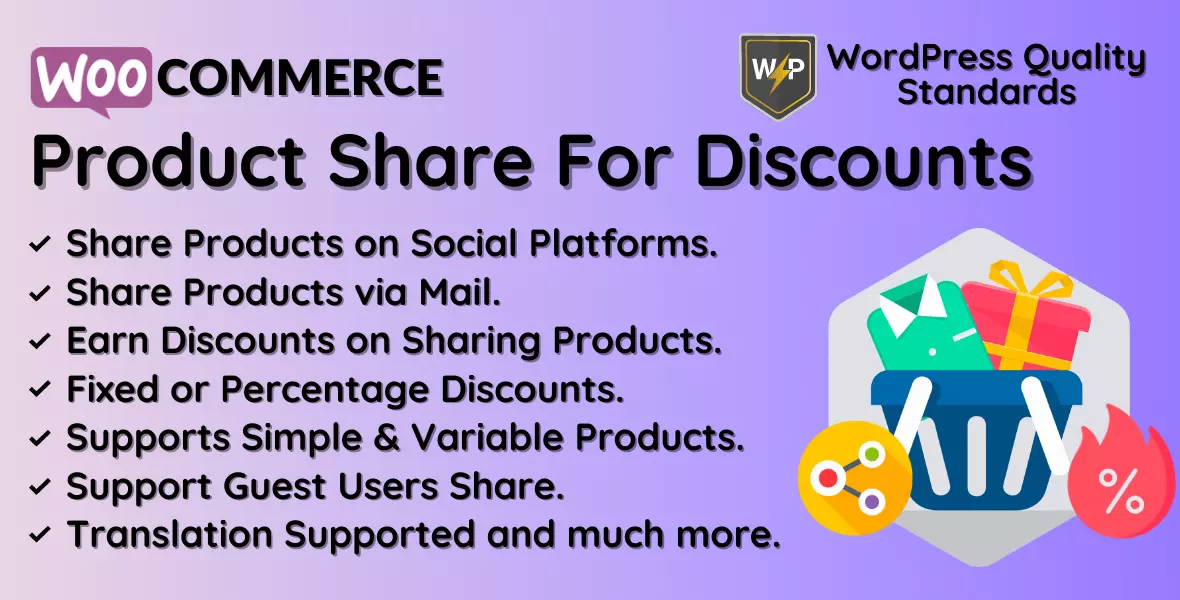
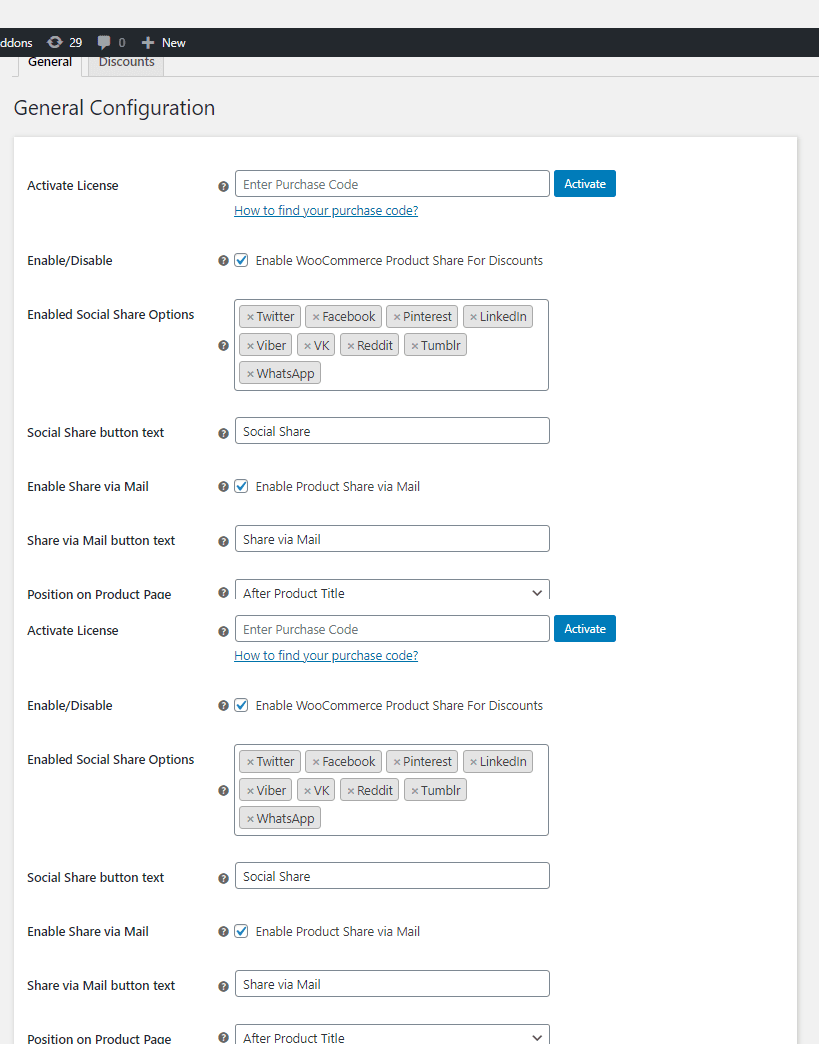
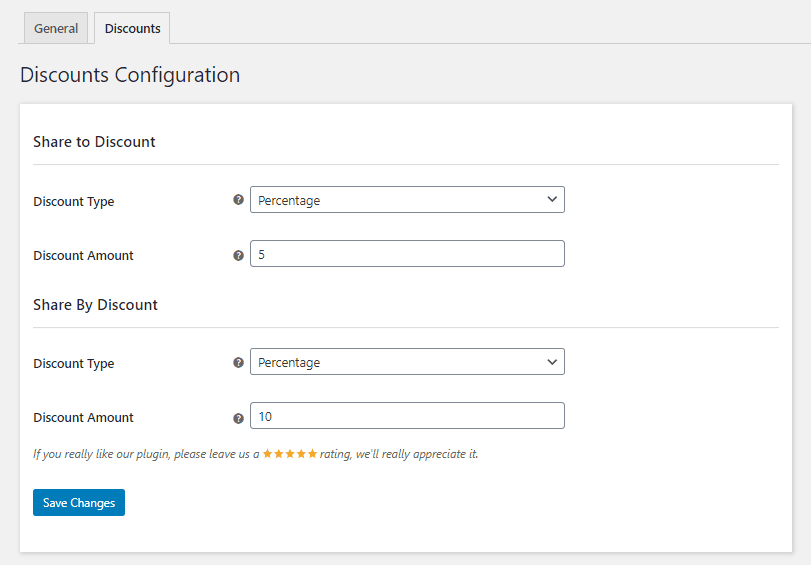
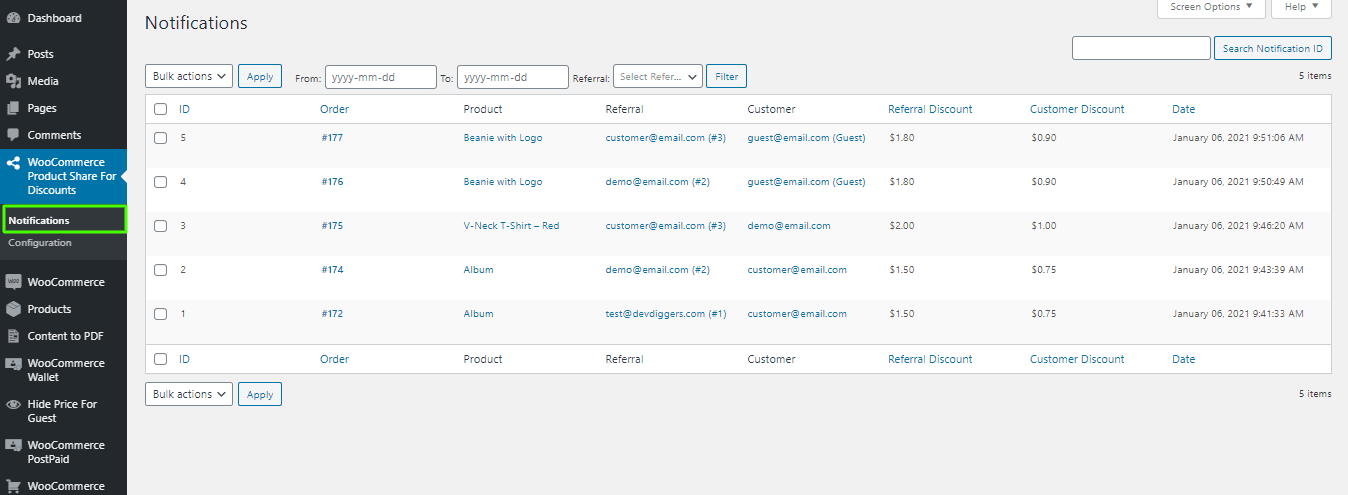
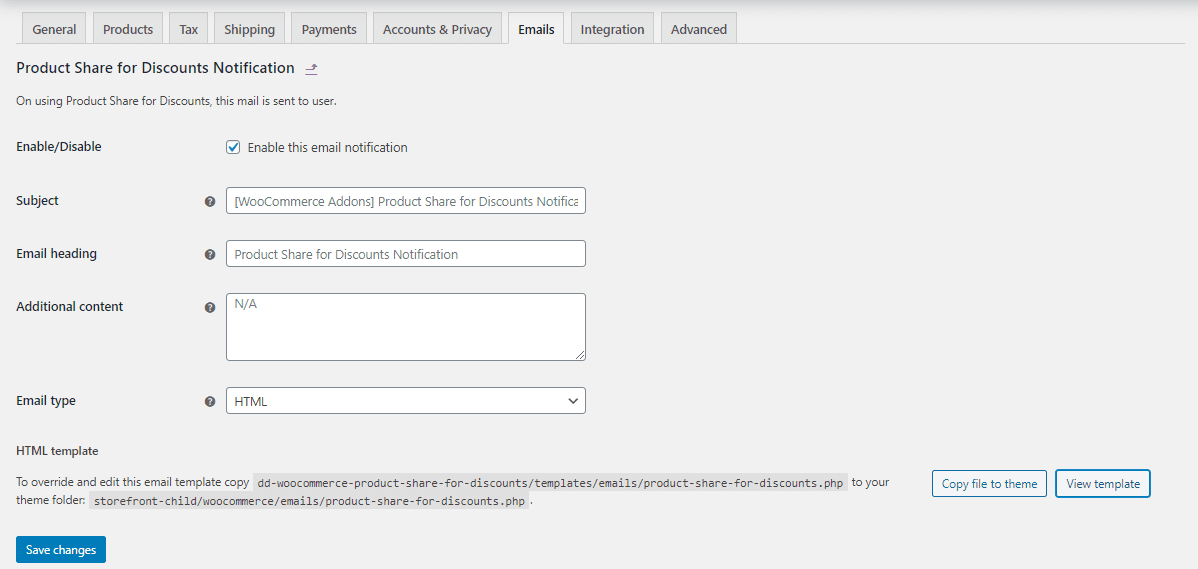
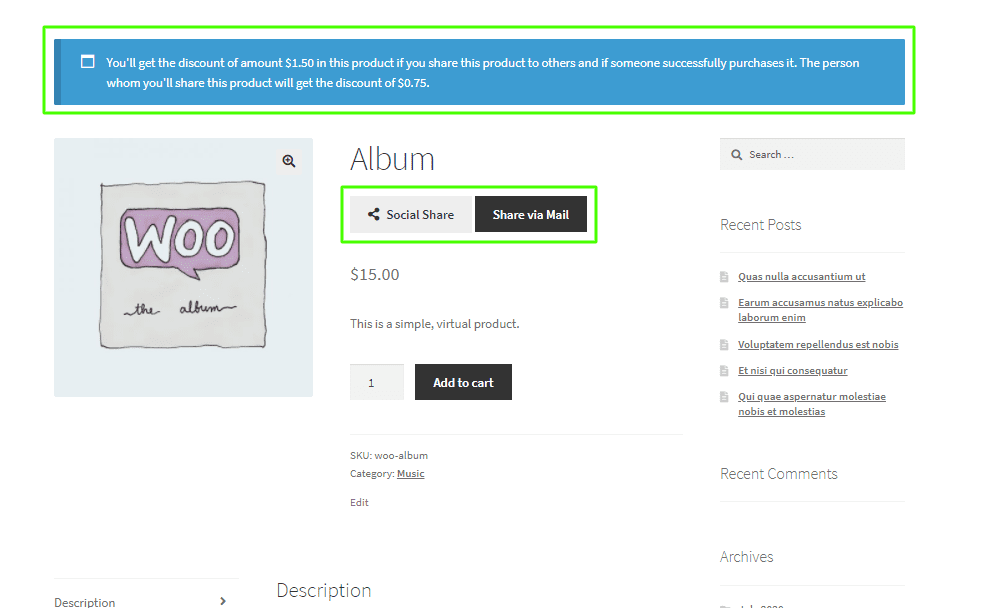
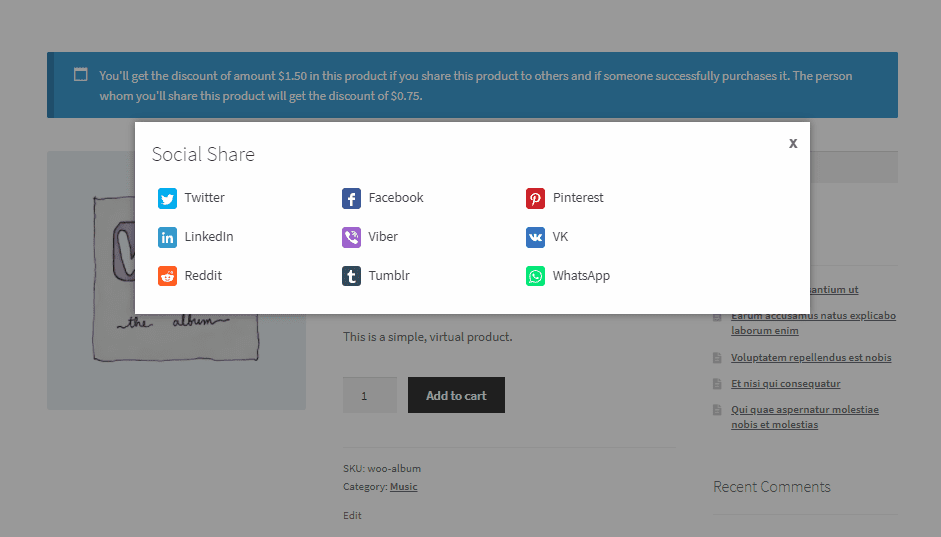
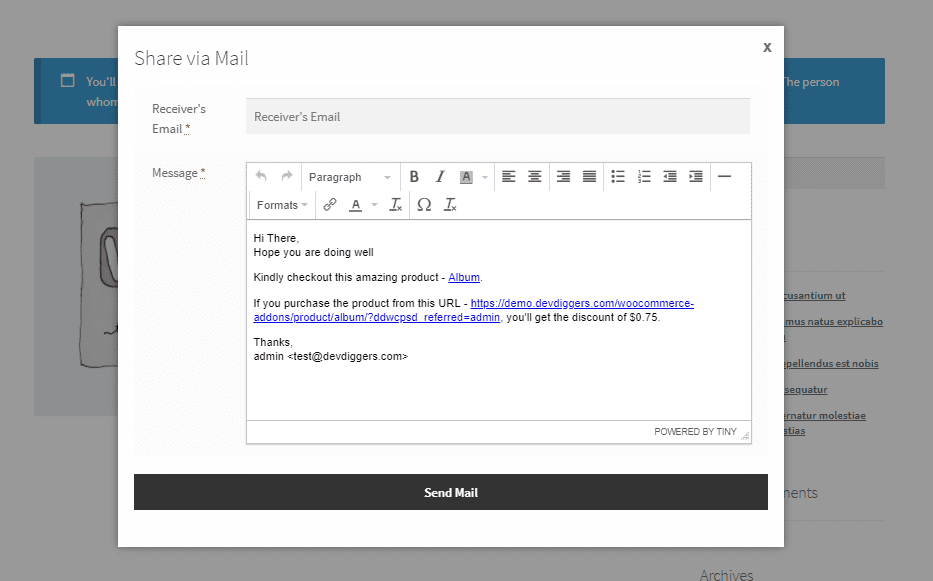
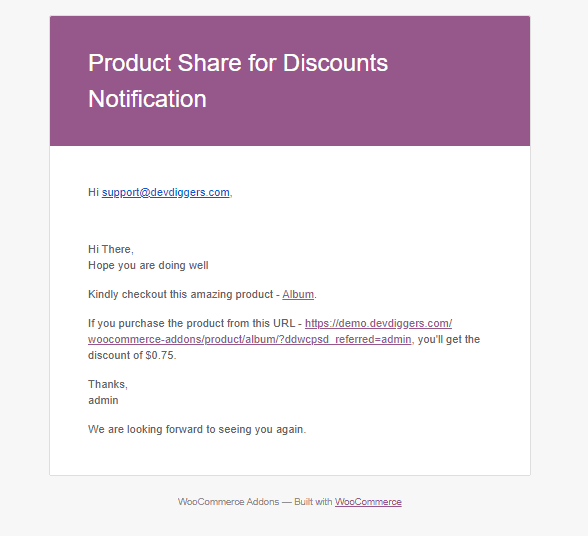
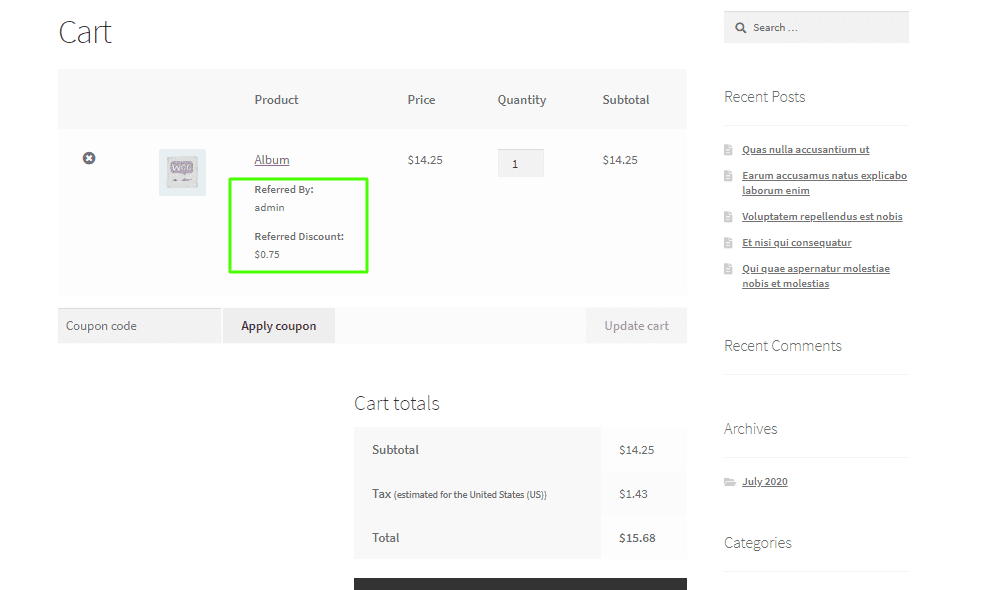
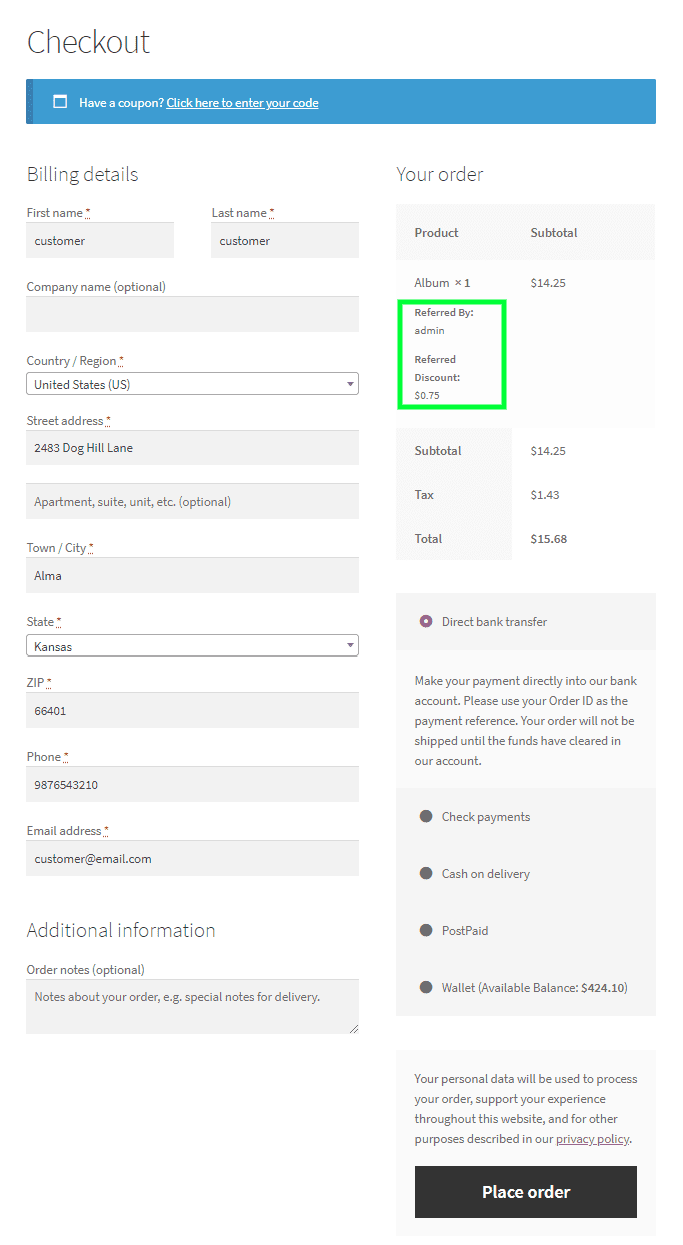
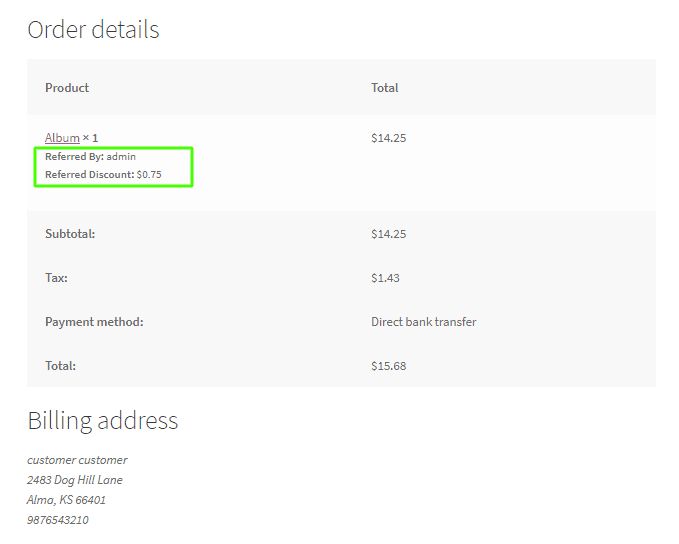
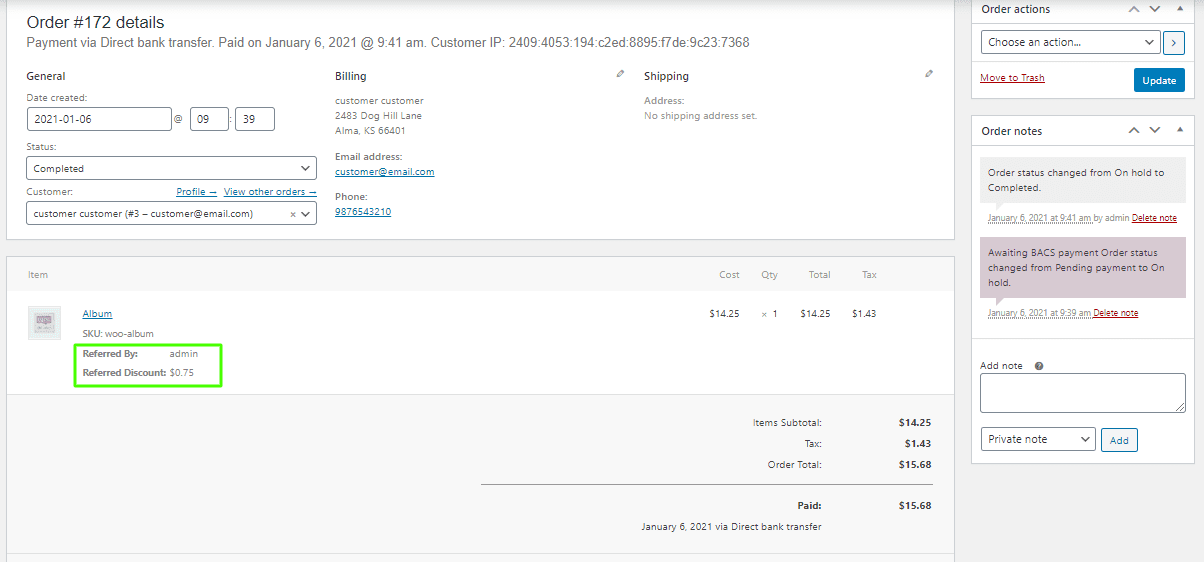
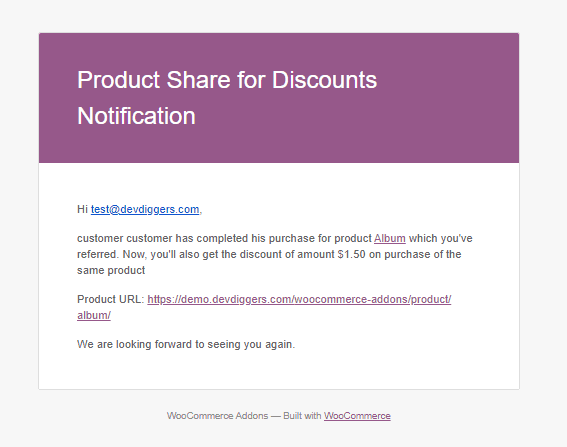
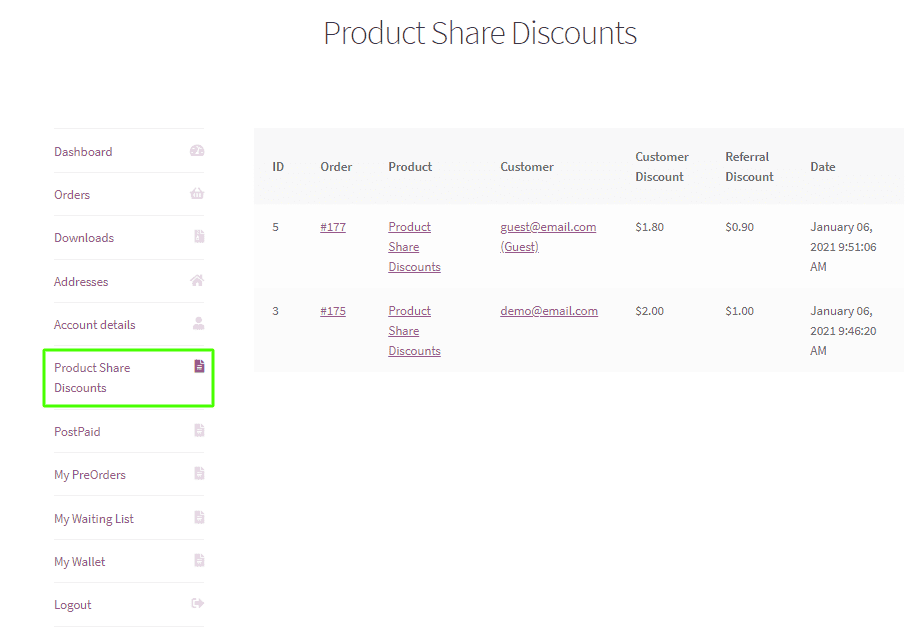

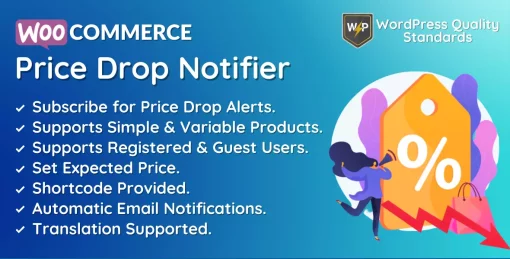
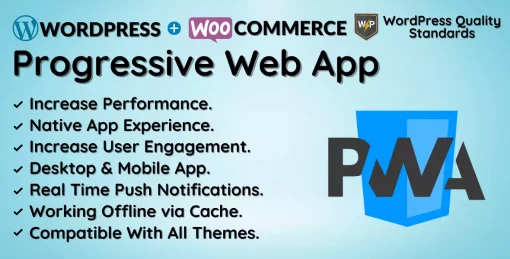
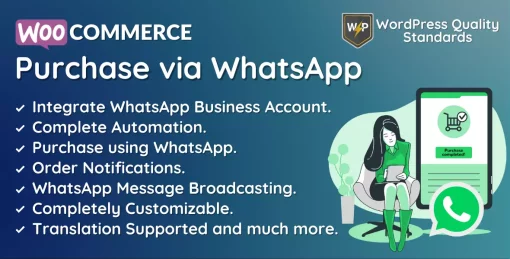
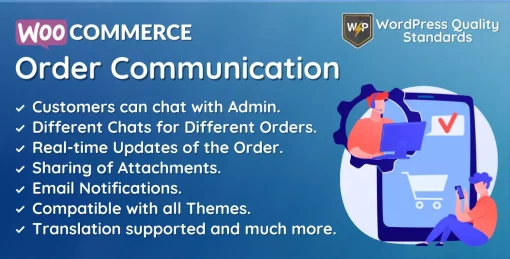

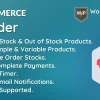
polboonlapo –
One of the standout features is enabling customers to easily purchase products, coupled with swift and effective customer support.