WooCommerce Wallet Management
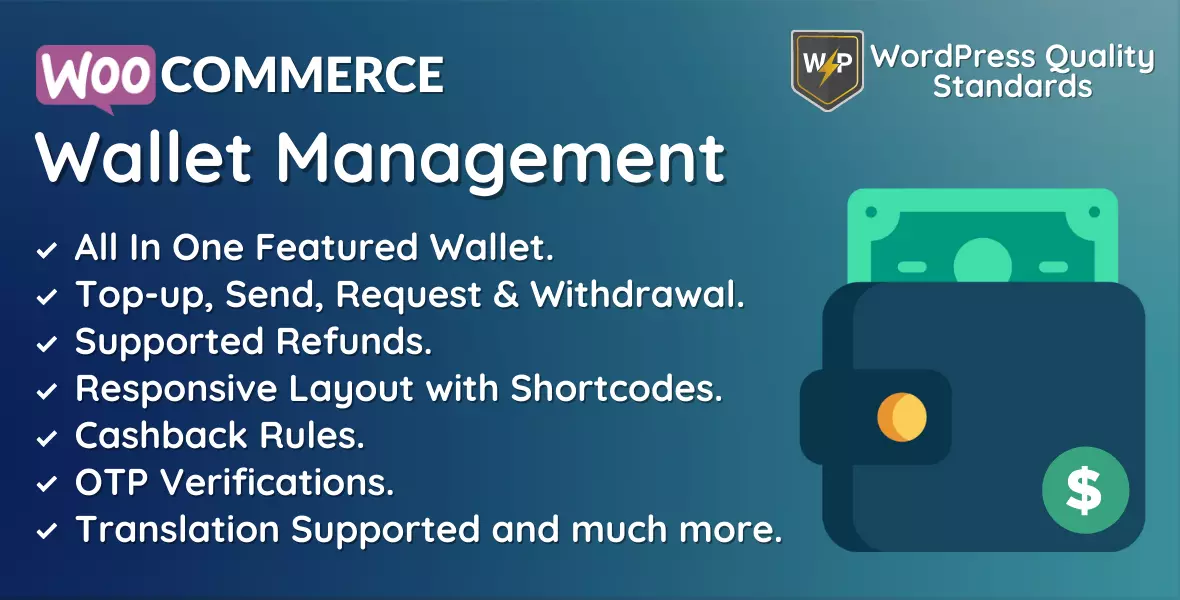
WooCommerce Wallet plugin is a feature-rich extension designed to integrate seamlessly with WooCommerce, one of the most widely used eCommerce platforms. Essentially, it introduces a virtual wallet system to your online store, allowing customers to deposit funds into their digital wallets and use them for future purchases. This digital wallet concept brings endless advantages for both customers and store owners.
In the dynamic realm of eCommerce, businesses are constantly seeking ways to enhance customer experience and streamline transactions. One powerful extension that has gained significant popularity in the WooCommerce ecosystem is the WooCommerce Wallet Plugin.
This innovative solution adds a layer of convenience and flexibility to online shopping, providing users with a digital wallet within the WooCommerce framework.
The Wallet for WooCommerce is a powerful plugin that can elevate your eCommerce store to new heights. By prioritizing user experience, customer loyalty, and efficient cash flow management, this plugin offers a win-win solution for both businesses and consumers.
Implementing the plugin with a well-thought-out strategy and conducting rigorous testing will undoubtedly contribute to the success of your online venture. Stay ahead in the competitive eCommerce landscape by embracing the convenience and innovation of the WooCommerce Digital Wallet plugin.
Responsive Layout with Shortcodes in WooCommerce Wallet
Our plugin is entirely responsive on all devices.
Admin End of the WooCommerce Wallet Plugin
Configuration
Activate License
To use this plugin, enter the purchase code to activate your license.
Enable/Disable
You can turn on or off the wallet system for WooCommerce functionality for customers.
Min Topup Limit
The admin can specify a minimum limit for the wallet top-up amount the consumer will use. If no information is entered, there will be no limitation.
Max Topup Limit
You can select the maximum amount that can be added to the wallet by the customer. If no information is entered, there will be no limitation.
Min Debt Limit
You can define the minimum debit limit for the wallet the customer will use to purchase from the store. If no information is entered, there will be no limitation.
Max Debt Limit
You can select the maximum debit limit for the wallet, which will be used by the customer when purchasing from the store. If no information is entered, there will be no limitation.
Min Transfer Limit
You can set a minimum limit for wallet transfers, which will be used by the customer when sending or requesting money. If no information is entered, there will be no limitation.
Max Transfer Limit
You can establish a maximum limit for wallet transfers, which will be used by the customer when sending or requesting money. If no information is entered, there will be no limitation.
Registration Credit
You can establish a registration credit for the wallet, which will be credited to new customers who successfully register on the business. If no entry is made, the wallet will have no registration credits.
Wallet Top-up Order Status
You can set the wallet top-up order status to either default or completed.
Enable/Disable Partial Payments
Choose whether to permit or turn off partial payments with wallets for their store.
Enabled Payment Gateways for Top-up
Choose payment gateways for wallet top-up operations from the list of enabled payment gateways.
Configure Payment Gateway – WooCommerce Wallet
You can set up the wallet payment gateway so customers can use it at checkout if they have enough balance. So, after pressing the configure button, the admin will be redirected to the payment gateway configuration page.
Enable OTP Verification for the Operations
Choose the wallet actions for which OTP verification by email is enabled.
OTP Expiry (in seconds)
Choose the number of seconds that the OTP code will expire. After this period, the OTP code will no longer work, and you will be prompted to resend it.
OTP digits length
Set the number of digits in the OTP code. A 6-digit OTP will be generated by default if it is not entered.
Enable/Disable Withdrawal Functionality for Customers.
You can turn the withdrawal feature on or off for customers.
Fee Charges Type
If the withdrawal option is permitted for customers, the admin can charge a withdrawal fee from the wallet to their payment method. Fee Charges can be either fixed or percentage-based.
Fee Charges
You can set the fees charged to customers throughout the withdrawal procedure. It will be computed based on the fee charge type.
Min Withdrawal Limit
You can specify a minimum limit for wallet withdrawals, which will be utilized by the customer when taking any amount from their wallet. If no information is entered, there will be no restriction.
Max Withdrawal Limit
Here, the admin can specify an upper limit for the wallet withdrawal, which will be used at the customer’s end when withdrawing any amount from their wallet. If not entered, there will be no limitation.
Wallet Balance – Shortcode
The shortcode can display the wallet balance, as shown below.
Wallet Balance Layout – Shortcode
You can set up the shortcode below to display the wallet balance layout.
Wallet Operations – Shortcode
The admin can configure the shortcode to display the wallet operations layout, as shown below.
Wallet Balance & Operations Together – Shortcode
The shortcode can display the wallet balance and operations layout, as shown below.
Wallet Transactions – Shortcode
Admin may activate the shortcode to display the wallet transaction layout, as shown below.
WooCommerce Wallet Payment Gateway
You can set up the Wallet payment gateway for WooCommerce.
Users in the WooCommerce Wallet
When the admin navigates to the Users section, he will find a list of users, each with their ID, username, email, wallet balance, and actions.
Manual Credit/Debit via Wallet for WooCommerce
Admin can make manual credit or debit transactions in the Wallet system by navigating to the Manual Credit/Debit submenu and selecting the desired users.
Withdrawal Requests of the Wallet System for WooCommerce
The admin can view the withdrawal request status by heading to the Withdraw Requests submenu. The admin manages all withdrawal requests manually in the wallet system.
When you click View Requests, a dialogue box will appear where the admin can carry out two actions: Mark as Paid and Cancel, which will generate transactions for withdrawal requests in the wallet system.
Transactions in the WooCommerce Wallet System
The admin can view wallet-related transactions by going to the transactions submenu. Admin can also view any specific transaction in the wallet system for further information. Admins can delete transactions from the row and bulk actions in the wallet system.
The wallet system allows the admin to review all the transaction data by clicking on any transaction ID.
Cashback Rules in WooCommerce Wallet
The admin can add several types of cashback to the wallet by going to the Cashback Rules section and selecting cart, top-up, items, etc. Cashbacks will be calculated based on their type, such as fixed or percentage in the wallet for the WooCommerce system.
Email Template
Admin can set up Email Templates for the Wallet system emails sent to clients.
Refunds
The wallet payment gateway also offers refunds. Admin can partially or fully refund the amount paid for the order using the WooCommerce Wallet payment channel.
Customer End on the WooCommerce Wallet Plugin
Customers can access the My Wallet option via the My Account page. Customers can view all relevant data related to the WooCommerce Wallet system here.
Customers can use the wallet system’s numerous functionalities here, including adding, sending, requesting, and withdrawing money. Customers can also earn more by referring the store to new users.
Add or Top-up money
When the customer enters the amount for the top-up, a Wallet Top-up product with the same amount is added to the basket, which the customer needs to buy to add to the wallet. Once the payment is verified and the order is completed, the amount is added to the customer’s wallet.
Send Money via WooCommerce Wallet
When clients click the send money icon, a dialogue box appears in which they must enter the recipient’s email address, amount, and note to send the money within the wallet system.
Request Money via WooCommerce Wallet
When clients click the request money icon, a popup window appears in which they must enter their email address, amount, and note to request money through the wallet system.
Withdraw Money via WooCommerce Wallet
When customers click the withdraw money icon, a popup box appears in which they must enter the amount and a note in which they can indicate their payment details to withdraw the money from the wallet system.
Refer via WooCommerce Wallet
When customers click the Refer icon, a dialogue box will display in the window, asking them to enter the new user’s email address and message. Following a fresh user’s successful registration, existing and fresh customers will get the earnings in their wallets.
OTP Verification
If OTP Verification is turned on for the operation, the customer must enter the OTP to complete the transaction.
Customers at Checkout Page
Customers can use WooCommerce Wallet as both a full and partial payment method.
Partial Payment
If customers do not have enough money in their wallet or the maximum debit amount is less than the cart total, they can use their wallet for WooCommerce as a partial payment and any other payment method for the balance.
Full Payment
Customers with enough wallets can utilize WooCommerce Wallet to pay in full.
Customers can view the wallet system’s transactions under the My Accounts website’s My Wallet menu.
When clicking any transaction ID, the customer can see additional transaction details.
Non-Registered Customers in the WooCommerce Wallet System
Suppose the admin has set the registration credit amount and referral earning amount. In that case, customers can earn a wallet after successful registration, and both the referral user and the client will receive the referral earned amount in their WooCommerce wallet.
Features
The WooCommerce Wallet plugin includes various personalized features to enhance eCommerce platforms’ functionality and effectiveness. Here are some key features:
- Virtual Wallet Integration: Seamlessly incorporates a virtual wallet system into the WooCommerce platform, allowing users to deposit funds and make purchases without repeatedly entering payment information.
- Secure Transactions: Ensures the security of payments through strong encryption and protection measures, minimizing the risk of fraud and unauthorized access.
- Customer Wallet Management: Empowers customers to manage their virtual wallets by checking balances, reviewing transaction history, and quickly adding funds as needed.
- Frequent Updates: Provide regular updates to ensure compatibility with the most recent versions of WooCommerce and WordPress, resulting in optimal performance and security.
- Customizable Incentives: Enables merchants to customize incentives such as cashback rewards, store credits, and referral amounts to encourage repeat purchases and enhance customer engagement.
- Flexible Payment Options: Supports a variety of payment methods, like credit/debit cards, bank transfers, and e-wallets. Offering them flexibility and adapting to their preferences.
- Reporting and Analytics: Offers comprehensive reporting and analytics tools to track wallet transactions, monitor user activity, and gain valuable insights about customer behavior and purchasing habits.
- Responsive Support: Provides responsive customer support to promptly address inquiries or issues, ensuring a smooth user experience and optimal plugin performance.
Why Choose It?
There are several compelling reasons why selecting our WooCommerce Wallet plugin is a strategic choice for merchants aiming to optimize their eCommerce endeavors.
Firstly, our plugin offers unparalleled convenience for both merchants and customers by streamlining the payment process. With the ability to deposit funds into a virtual wallet, customers can make purchases swiftly without repetitive payment details, resulting in a smoother checkout experience.
Secondly, our plugin enhances security measures, providing a safe environment for financial transactions. Centralizing funds within the platform significantly reduces the risk of fraudulent activities associated with traditional payment methods.
Thirdly, our Wallet for WooCommerce plugin encourages customer loyalty through various incentives and rewards. Merchants can offer cashback rewards, store credits, or exclusive discounts to stimulate repeat purchases and boost customer retention rates.
Our plugin is highly customizable, allowing merchants to tailor the wallet system to meet their business needs and branding preferences.
Our products fulfill WordPress standard requirements, including security, quality, performance, and modern coding standards. For this, Envato presented us with the WP Requirements Compliant Badge for our CodeCanyon Portfolio.
Changelog
Version 2.8.0 Added compatibility with latest WordPress and WooCommerce versions. Resolved Wallet refund amount issue. Added some new hooks in the core for customization. Resolved other security issues.
Version 2.7.0 Added compatibility with the latest WordPress and WooCommerce versions. Added WooCommerce HPOS (High-Performance order storage) compatibility. Added some new hooks in the core for customization. Resolved other security issues.
Version 2.6.0 Added compatibility with the latest WordPress and WooCommerce versions. Added compatibility with our WooCommerce Affiliates plugin. Added order status completed for the downloadable products for the wallet payment gateway. Added some new hooks in the core for customization. Resolved other security issues.
Version 2.5.0 Added compatibility with the latest WordPress and WooCommerce versions. Added some new hooks in the core for customization. Resolved transactions shortcode issue. Resolved other security issues.
Version 2.4.0 Added compatibility with the latest WordPress and WooCommerce versions. Added some new hooks in the core for customization. Added compatibility for the wallet top-up with checkout redirection plugins. Resolved other security issues.
Version 2.3.0 Added better functionality for the wallet top-up process. Added compatibility with the latest WordPress and WooCommerce versions. Added some new hooks in the core for customization. Resolved other security issues.
Version 2.2.0 Added functionality to calculate debit limit on the basis of either fixed or percentage amounts. Added a new shortcode to display wallet balance only. Added some new hooks in the core for customization. Resolved other security issues.
Version 2.1.0 Added compatibility with the latest WooCommerce 6.3.x and WordPress 5.9.x. Added compatibility with our plugin WooCommerce Purchase via WhatsApp. Added some new hooks in the core for customization. Updated license API. Resolved other security issues.
Version 2.0.4 Added compatibility with latest WooCommerce 6.0.x. Added some new hooks in the core for customization. Resolved the cashback debit issue on the order being canceled/refunded. Resolved other security issues.
Version 2.0.3 Added some new hooks in the core for customization. Resolved the partial payment application issue on no debt limits. Resolved the getting cashback notice.
Version 2.0.2 Added compatibility with the latest WordPress 5.8.x. Added compatibility with latest WooCommerce 5.5.x. Added new hooks in the core. Restrict wallet deduction on only order processing and on-hold. Fixed wallet top-up compatibility issues in some themes. Fixed other security issues.
Version 2.0.1 Added compatibility with the latest WordPress & WooCommerce versions. Fixed pending payment wallet debit issue on partial payment. Fixed OTP expiry issue. Fixed other security issues.
Version 2.0.0 Added minimum top-up limit. Added minimum debit limit. Added minimum transfer limit. Added minimum withdrawal limit. Added maximum withdrawal limit. Added OTP verification feature for all wallet operations. Added Referral bonus feature for customers. Added new icons for all wallet images. Added compatibility with the latest WordPress & WooCommerce versions. Fixed security issues.
Version 1.2.0 Added bulk credit/debit users via CSV import. Added export users with a wallet data feature. Added My Accounts page endpoint configuration. Added compatibility with WordPress 5.7.x. Added compatibility with WooCommerce 5.1.x. Fixed security issues.
Version 1.1.0 Added payment gateway setting for the wallet topup. Added wallet top-up order status option. Added compatibility with WordPress 5.6.x. Added compatibility with WooCommerce 4.8.x. Fixed security issues.
Version 1.0.0 Initial Release
Original price was: $99.00.$65.00Current price is: $65.00.
Customer-Friendly Refund Policy
Our refund policy is designed to ensure your satisfaction and peace of mind. Get a full refund if things do not work out well for you.

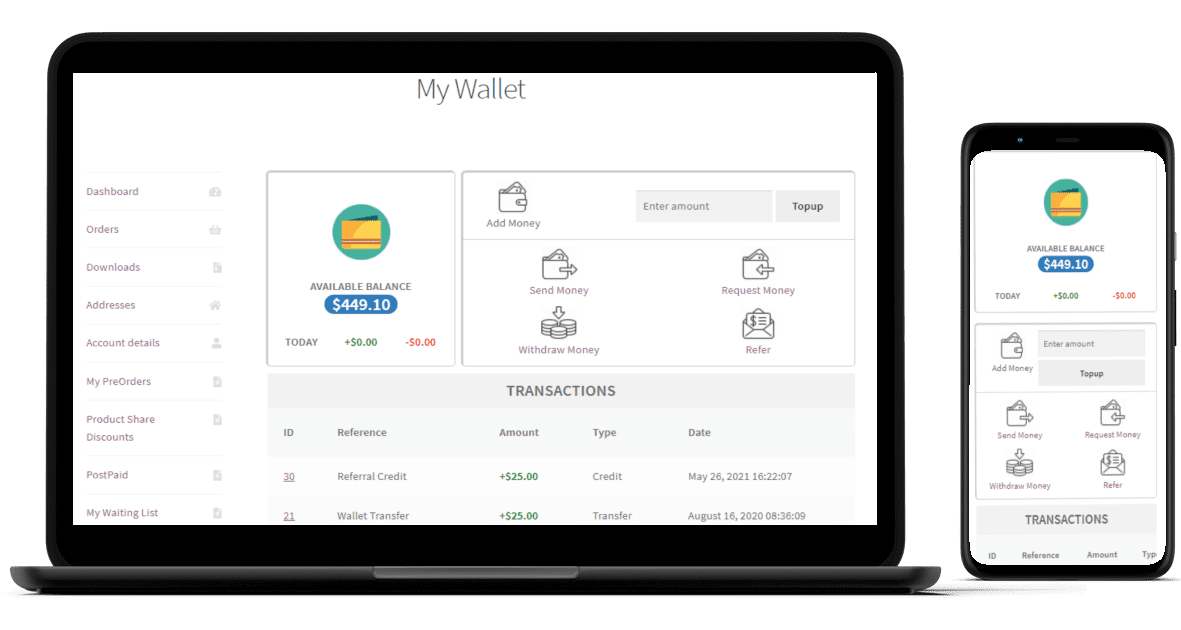

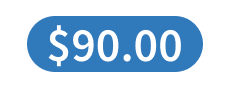
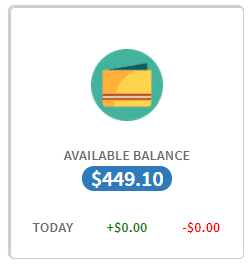
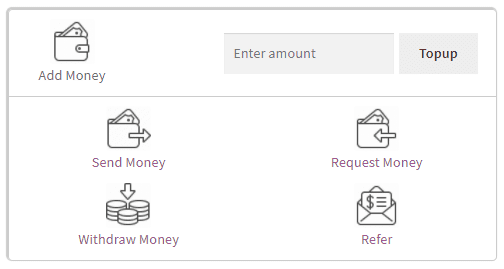
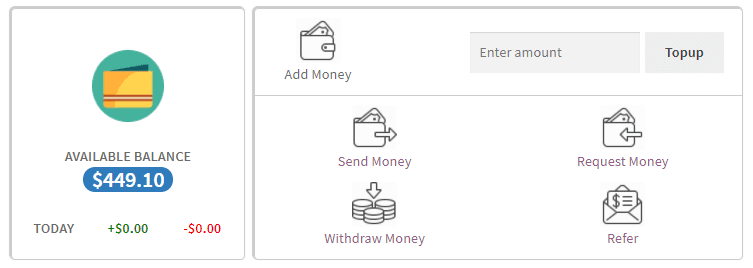
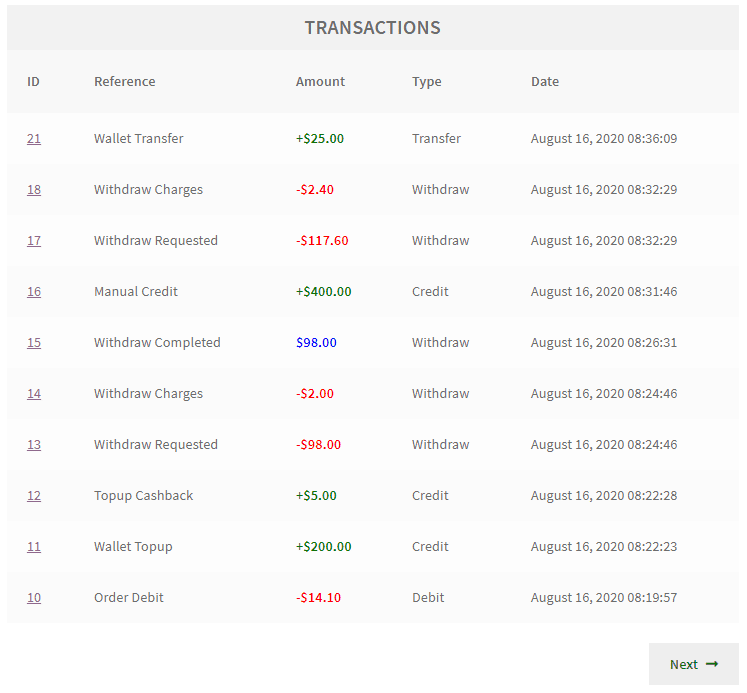
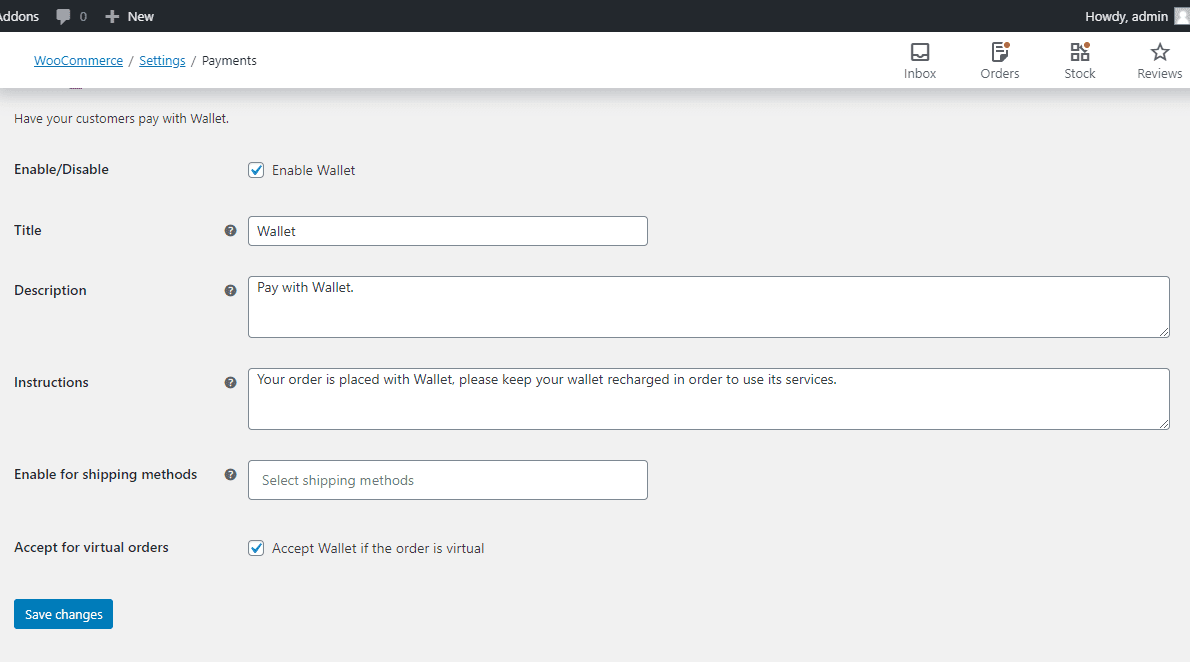
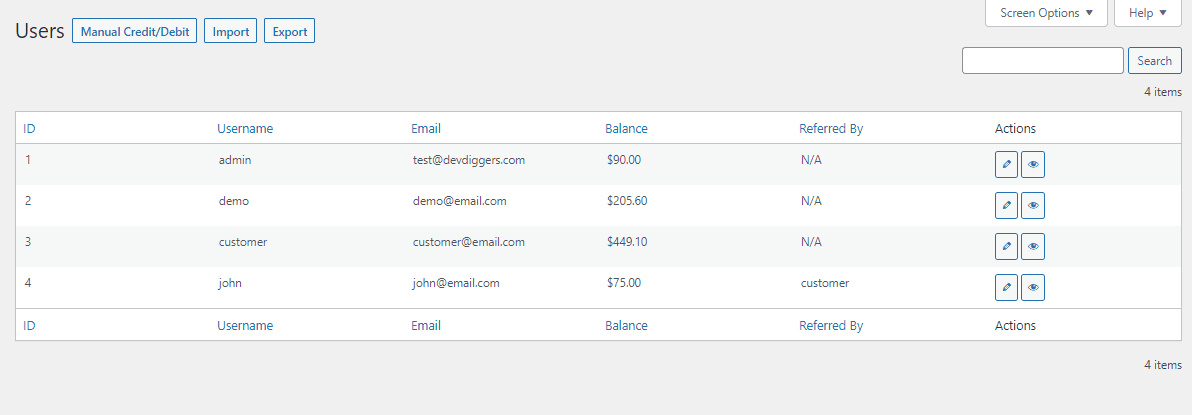
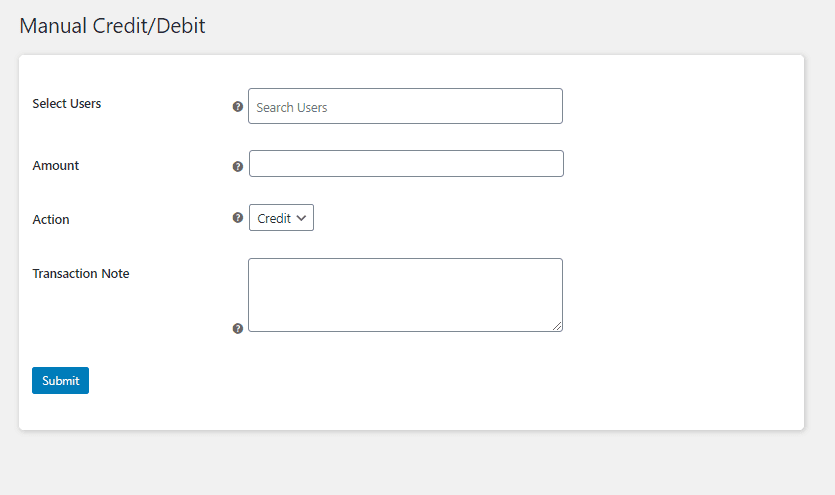
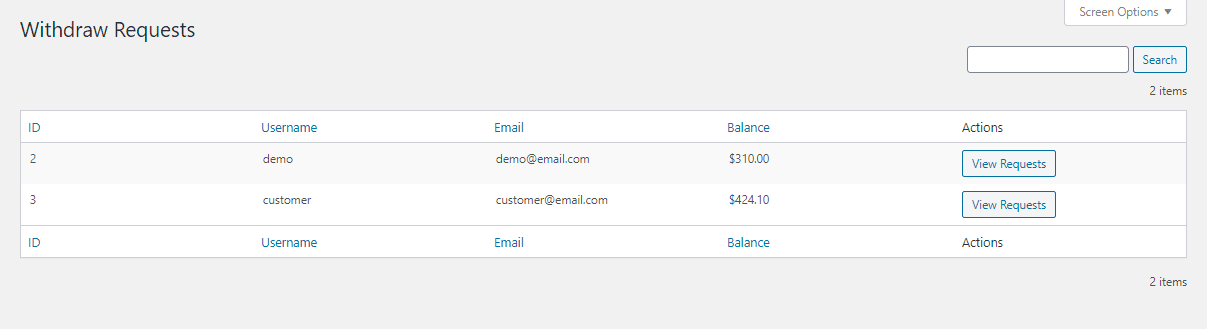
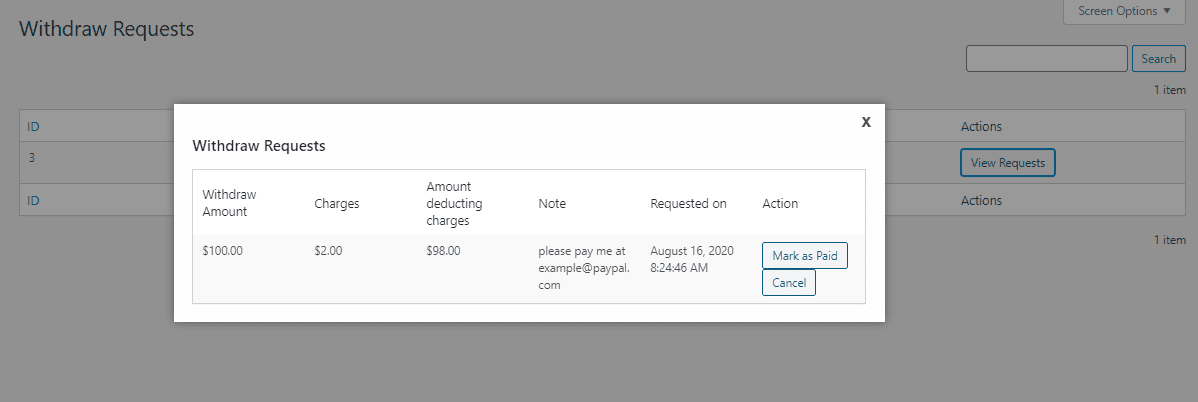
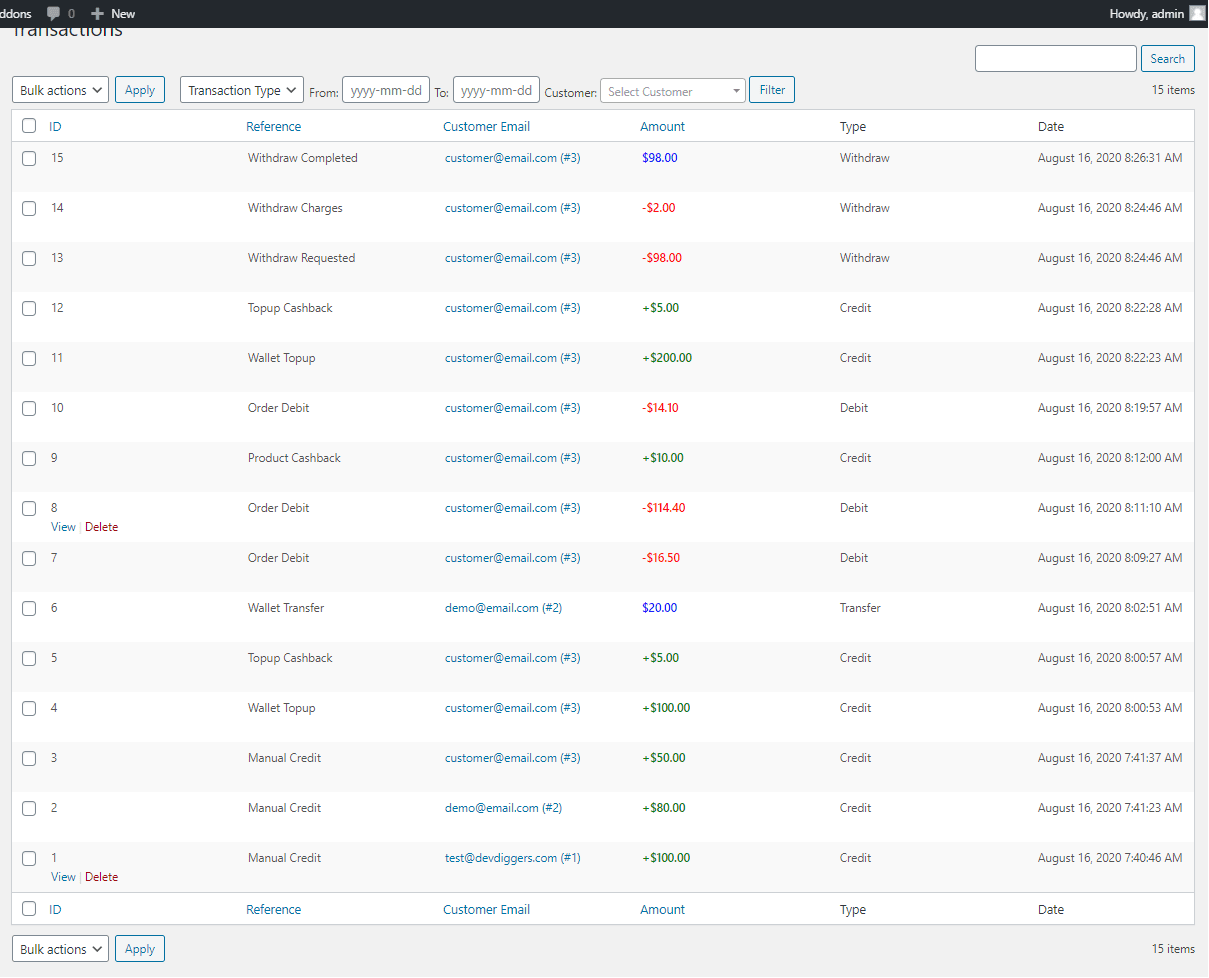
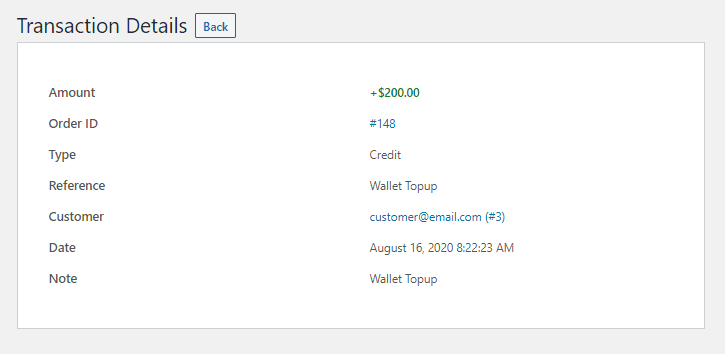
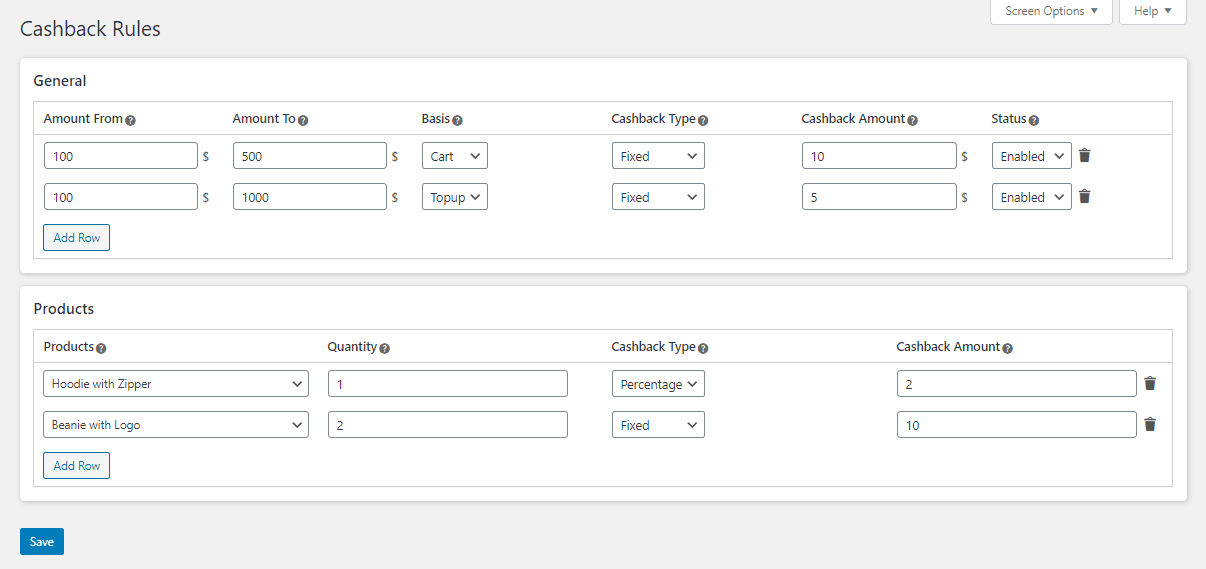
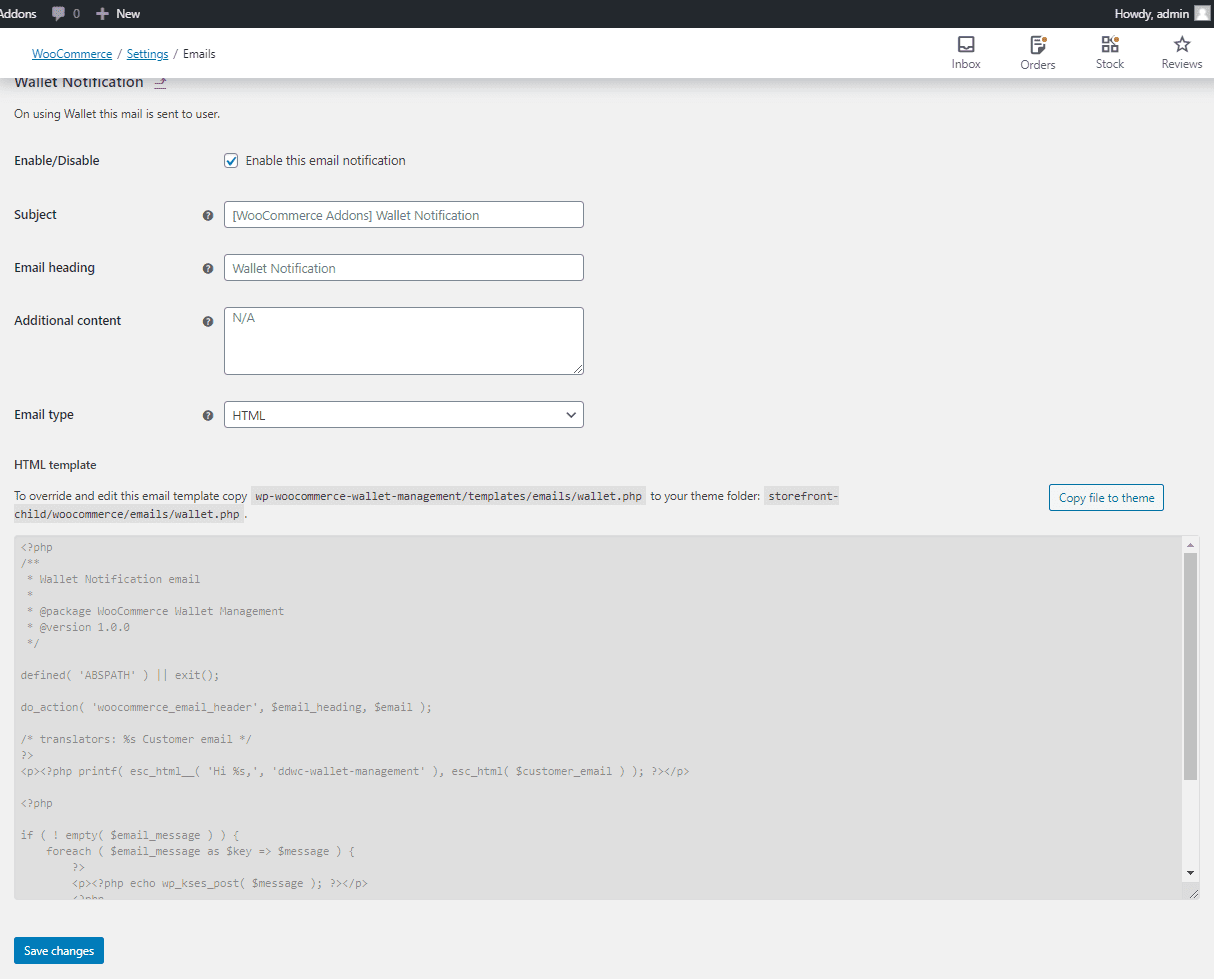
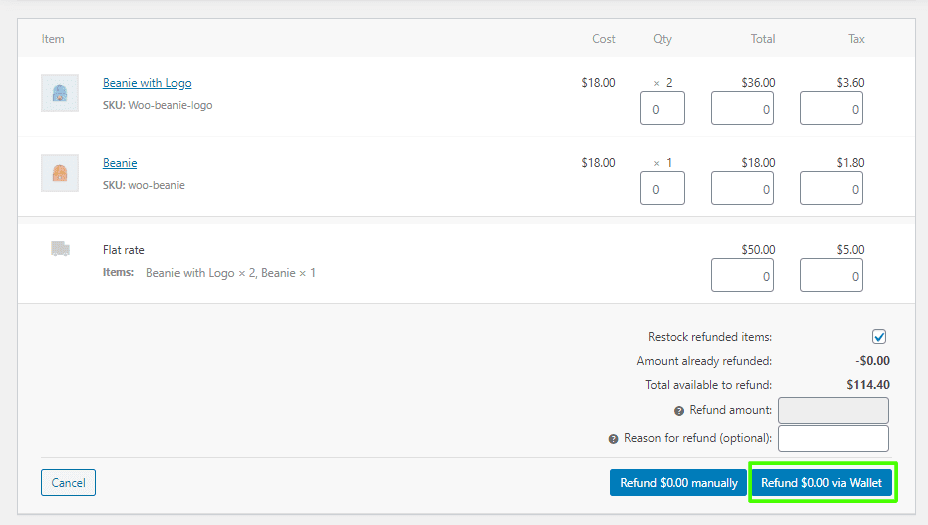
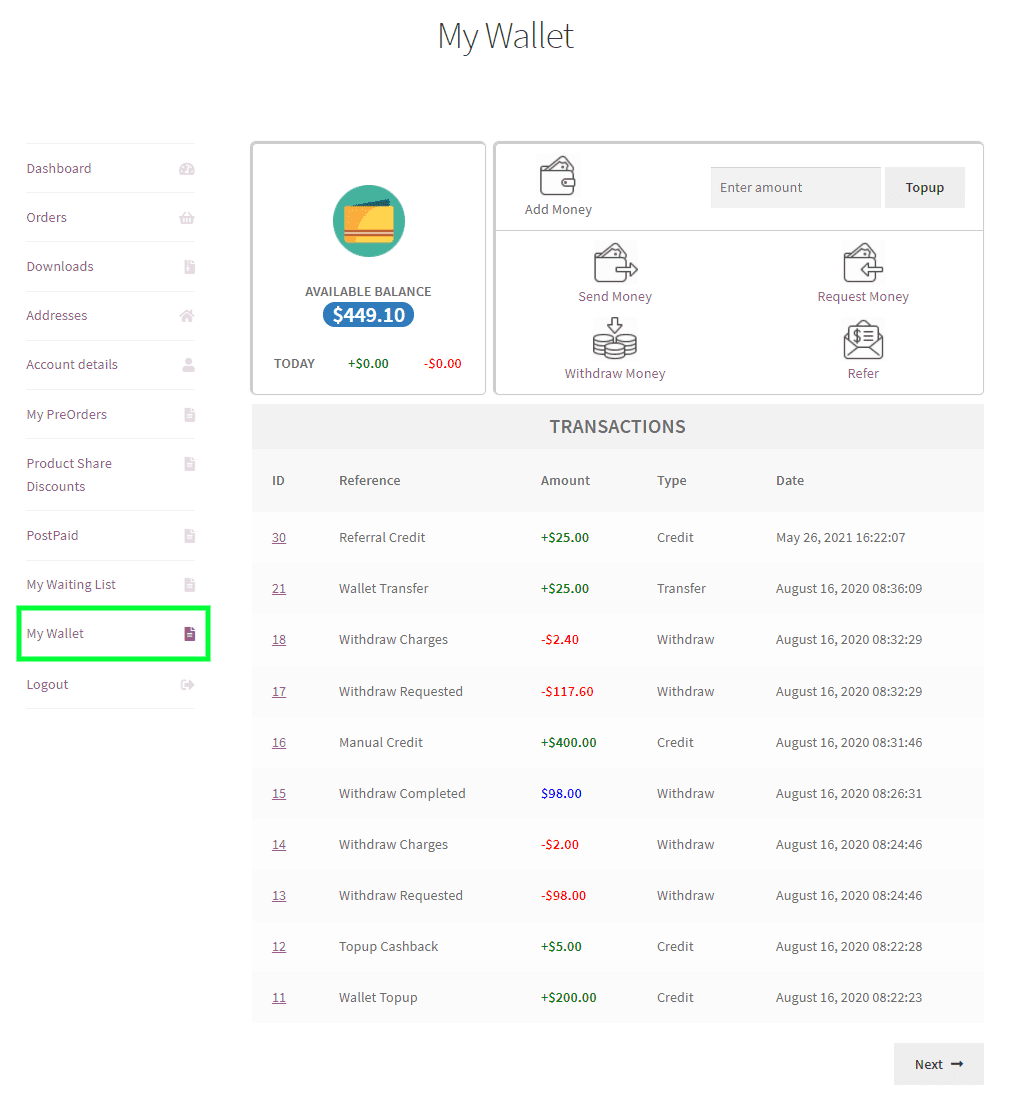
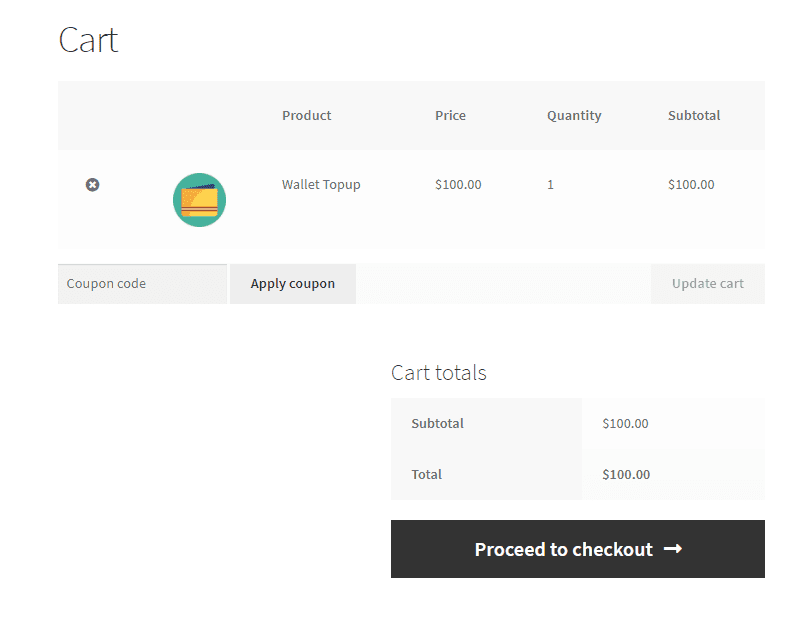
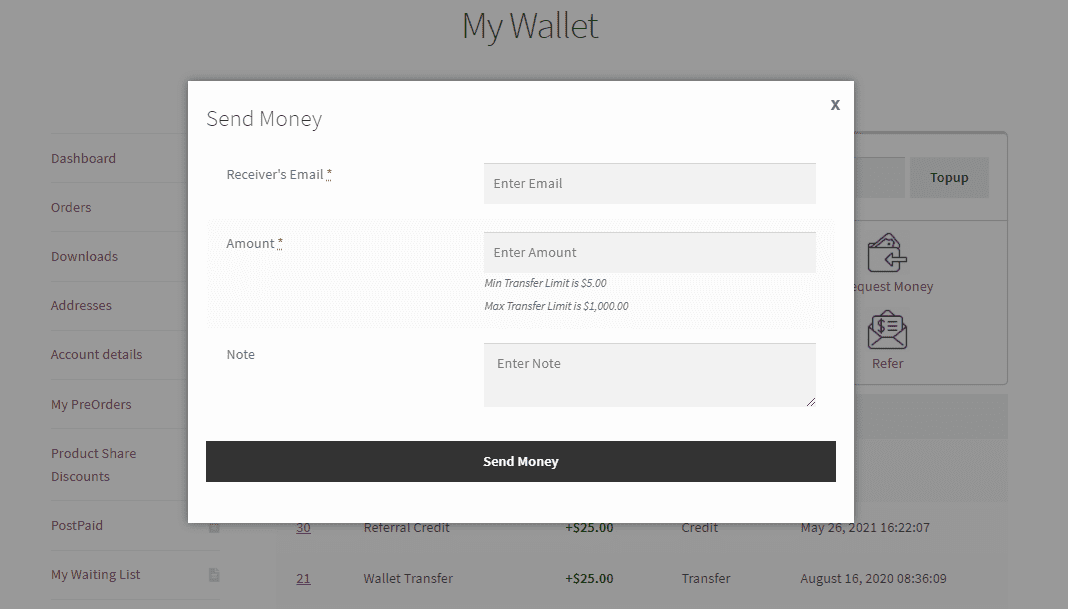
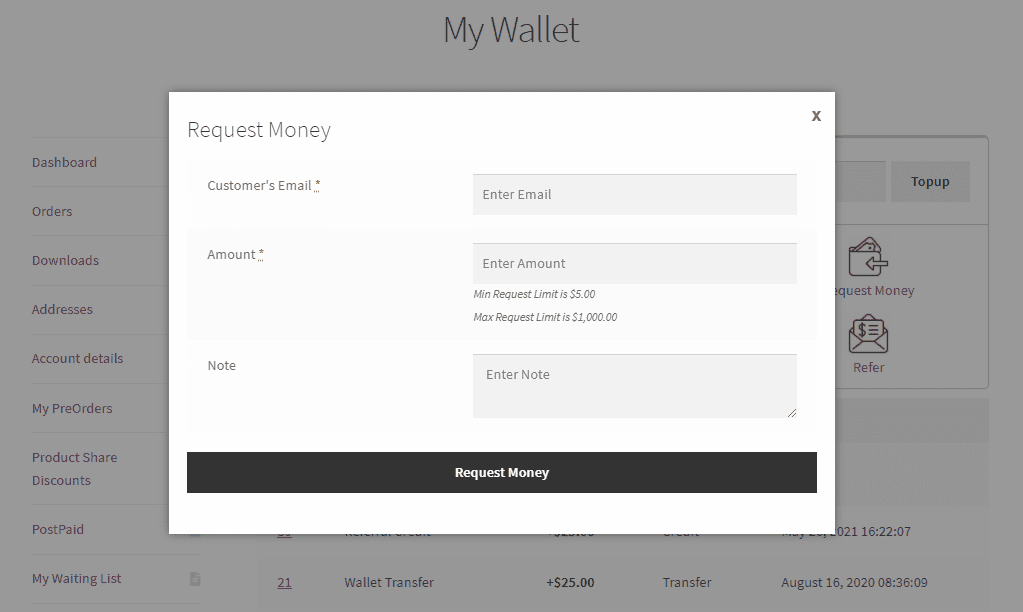
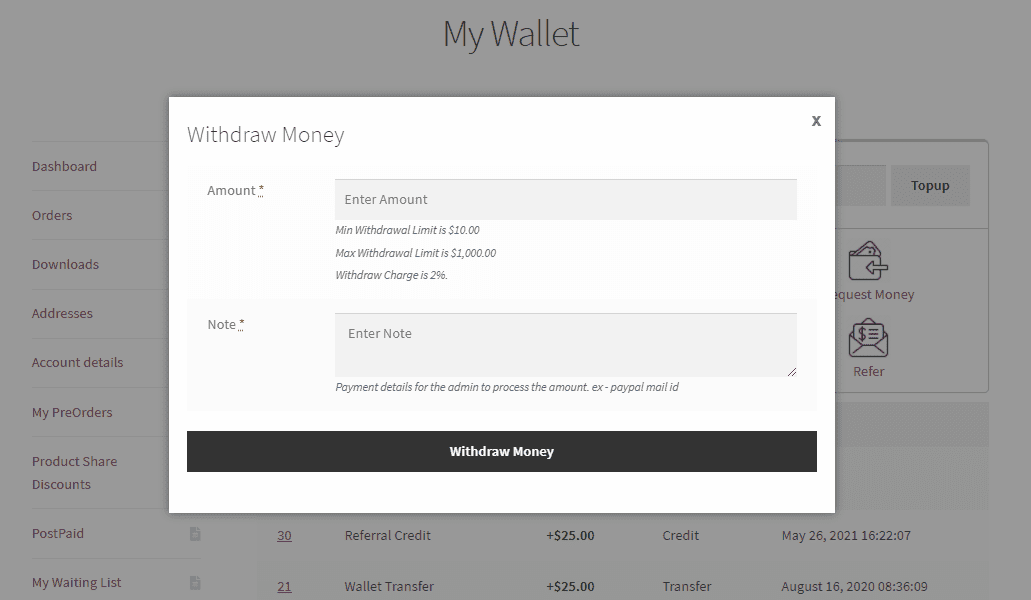
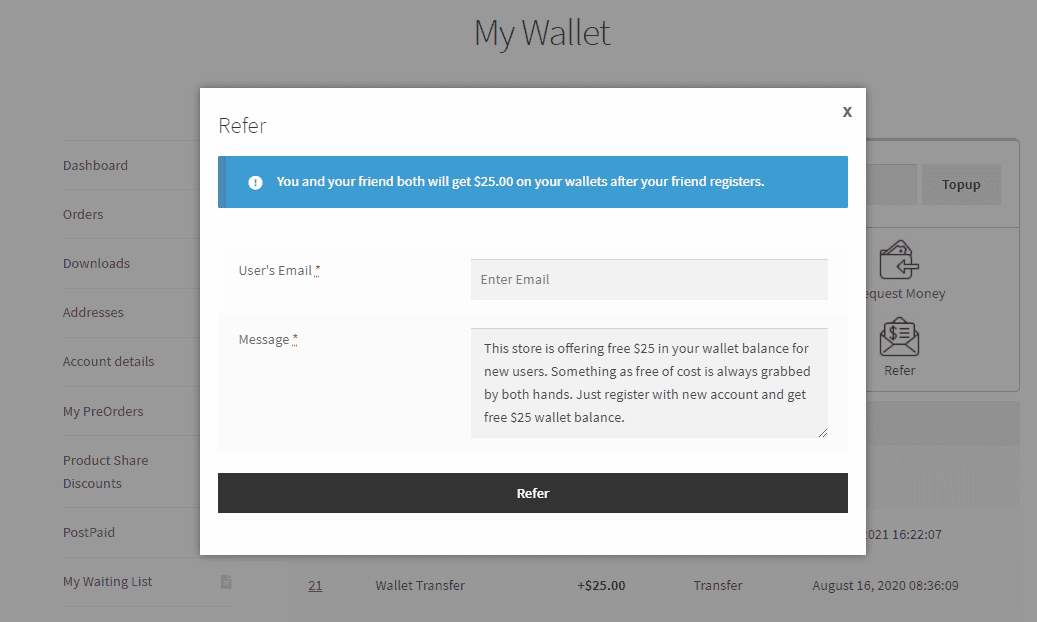
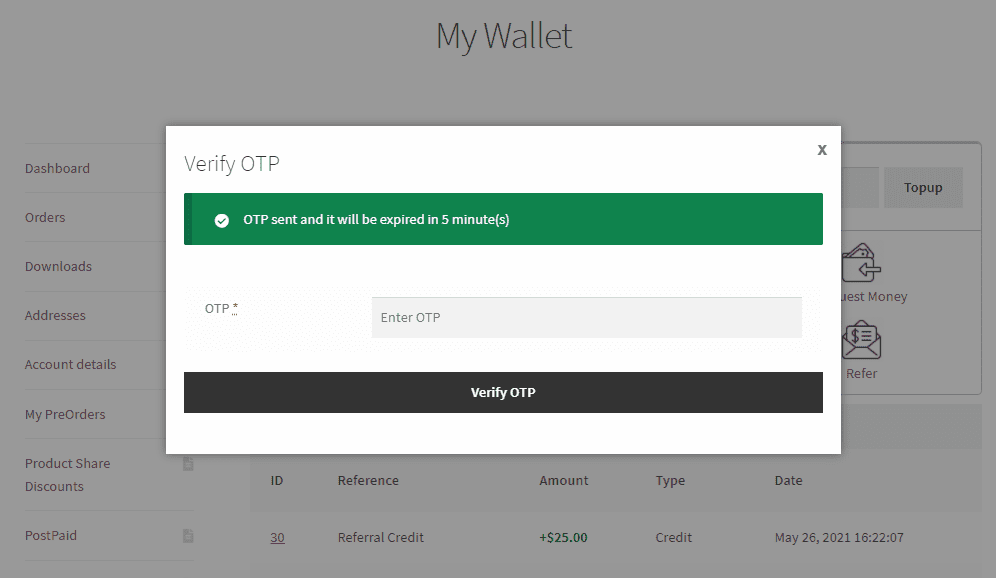
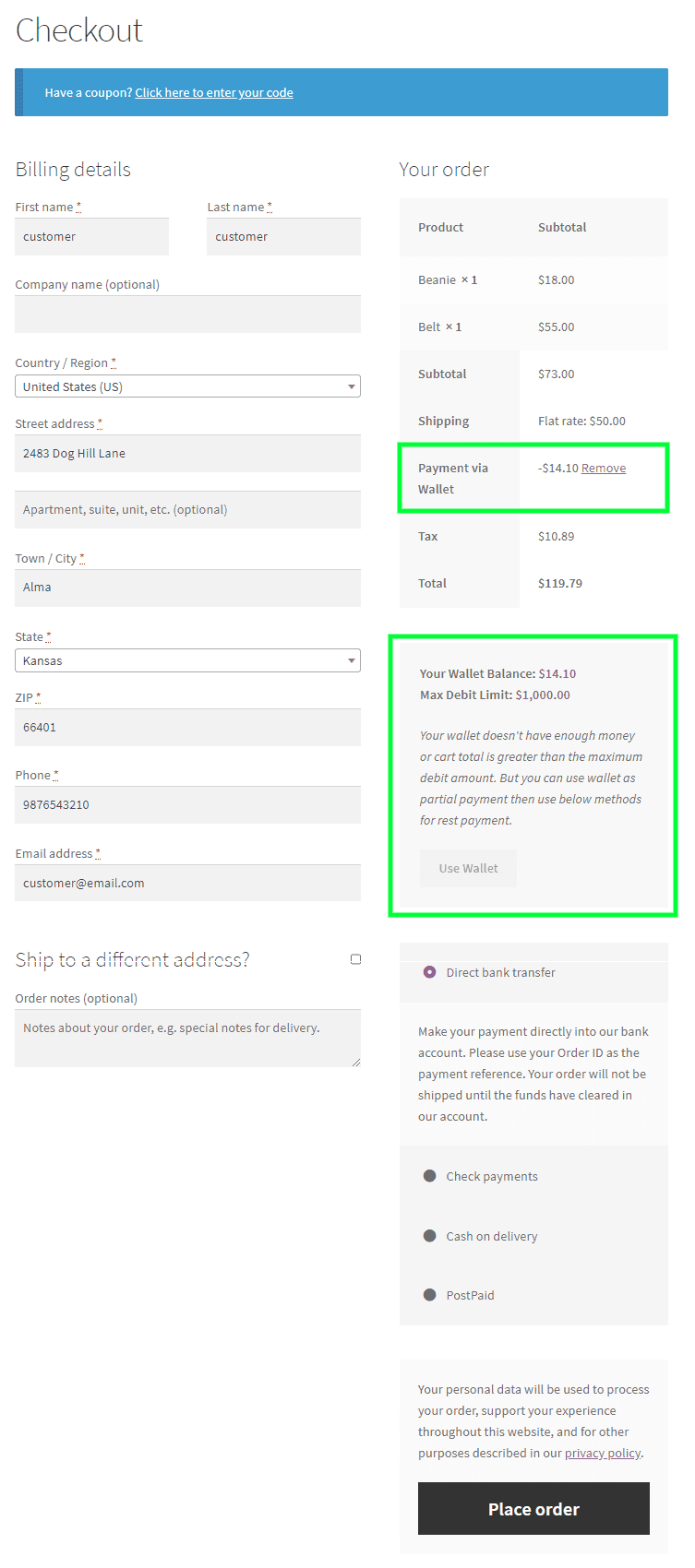
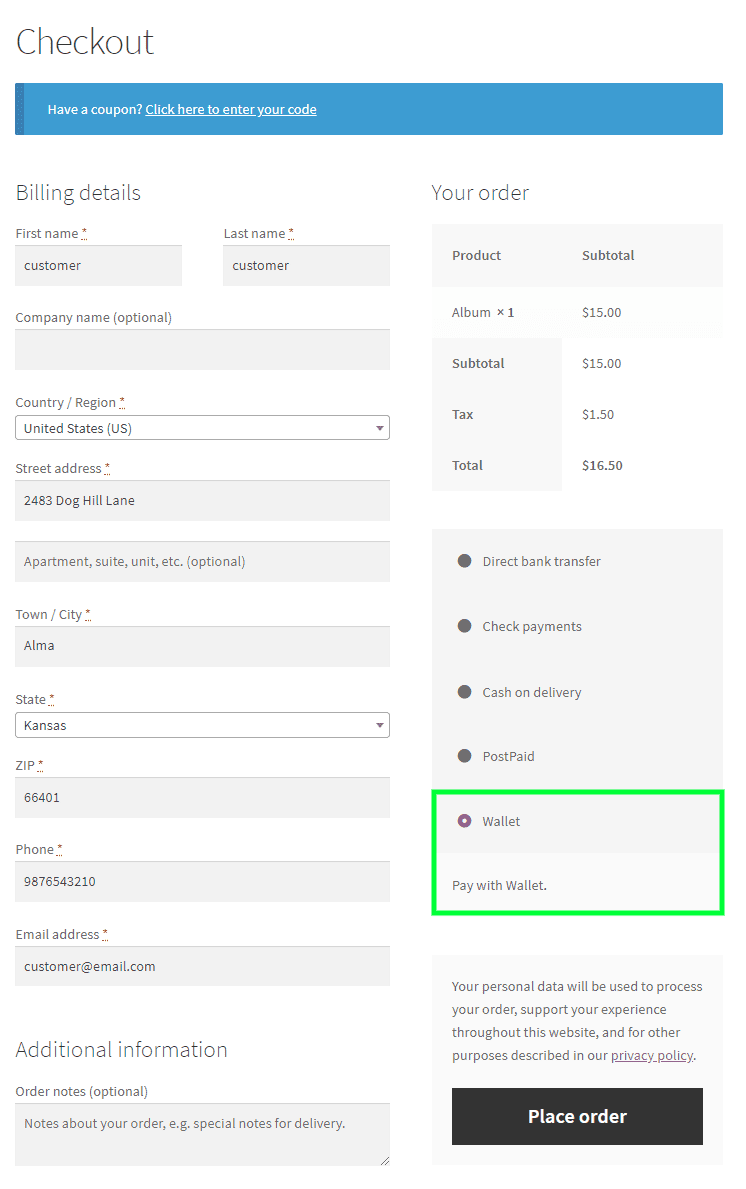
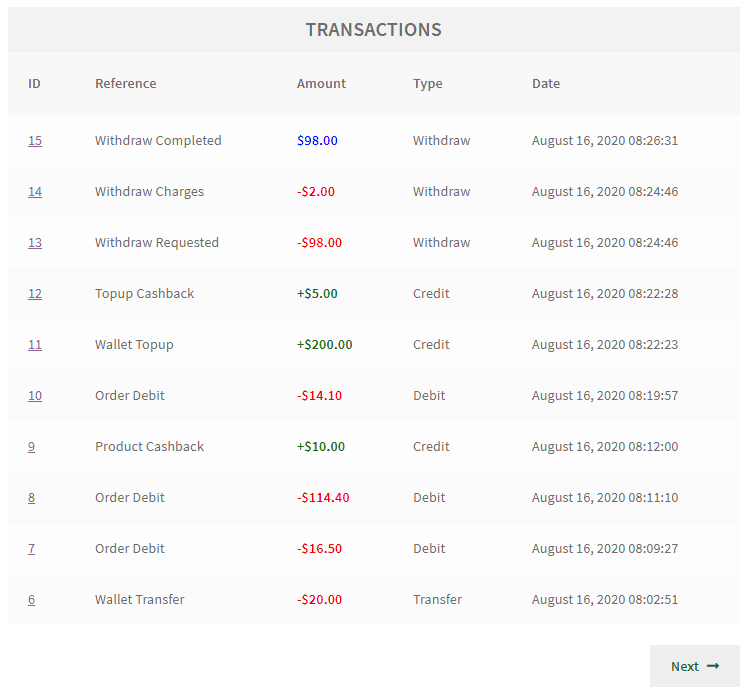
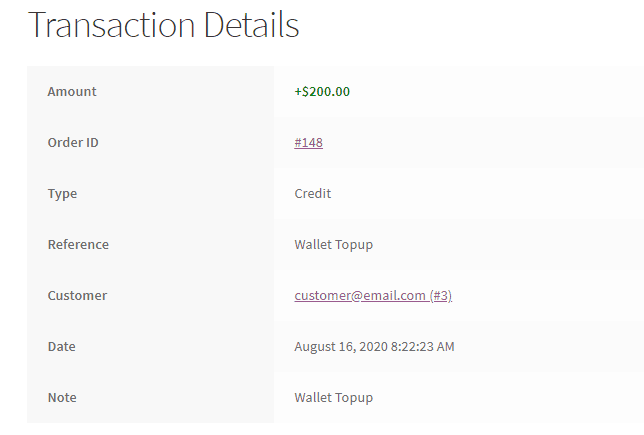
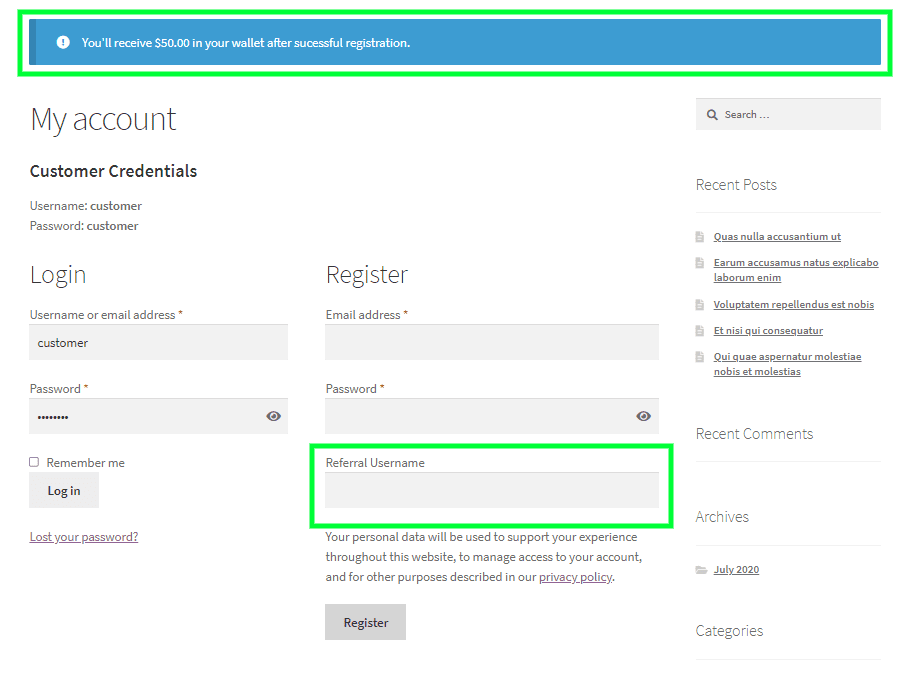
saminu11 –
Amazing plugins! They provided immediate support and customization, managing to complete everything within a single day. I can’t recommend them highly enough!
wisharabia –
Thank you for the amazing and fast support. It made all the difference! I’m incredibly impressed.
ahmada2020 –
The support was helpful and completed some customization on the plugin within less than 12 hours.
MGPASCHEME –
The customer service is excellent. The support team responds quickly and provides wonderful assistance.
faraiwillie07 –
The design of this virtual wallet is spot-on and easily customizable.
Johnjace –
Support is great, and I’m about to use the plugin which has all the features I have been looking for. I am confident that everything is going to turn out just fine. Thanks for a great product.
sendohzk –
Top-notch customer support! Their assistance was invaluable.
meezwan –
The support is great! They resolved my problem very quickly. The plugin also meets my requirements. Good job!
awran5 –
Great plugin, it works very well and is backed by really great customer service. Thanks, guys, for all your good work!
ABDELMOATY –
Incredible customer support! Their assistance is prompt, courteous, and extremely helpful.