WaitList for WooCommerce Plugin Documentation
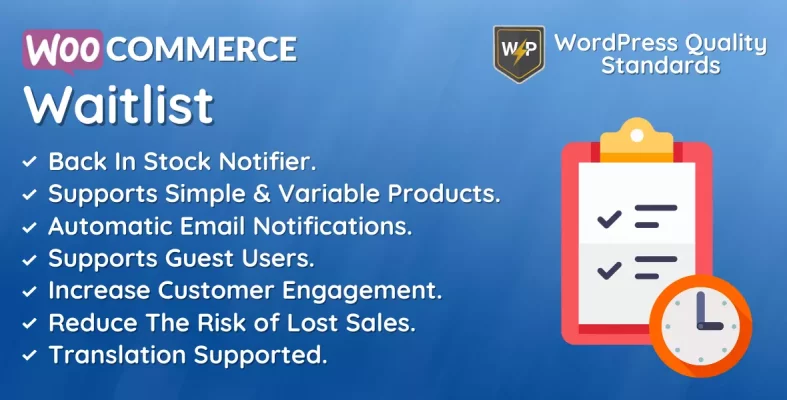
The WaitList for WooCommerce plugin is an effective solution for e-commerce enterprises using the WooCommerce platform. It offers a solution for when an item is out of stock by allowing clients to sign up for a waiting list and receive updates when the item becomes available. This increases consumer involvement, improves customer happiness, and reduces the likelihood of missed transactions.
The WaitList for WooCommerce plugin is simple to install and use, requiring no technical knowledge or coding experience. Once installed, it simply interacts with your WooCommerce website, providing a waiting list form to each product page where buyers may sign up. Customers can submit their email address to receive notifications when the item is back in stock.
One of the main advantages of the WaitList for WooCommerce plugin is its capacity to boost client engagement and happiness. Allowing clients to sign up for a waiting list keeps them informed and involved with your business, even if an item is out of stock. This promotes trust and loyalty while lowering the chance of lost sales.
The WaitList for WooCommerce plugin also gives useful information about consumer demand and trends, allowing you to monitor the popularity of various products and make informed decisions about future inventory levels. This improves your stock management, reduces waste, and boosts profitability.
Another significant benefit of the WaitList for WooCommerce plugin is its price. In contrast to other stock management solutions, the WaitList for WooCommerce plugin is relatively cheaper and easy to use, making it an excellent choice for small to medium-sized businesses.
Overall, the WaitList for WooCommerce plugin is a fantastic option for eCommerce enterprises wishing to boost customer engagement, improve customer happiness, and streamline stock management. This plugin is an excellent solution for anyone wishing to take their WooCommerce website to the next level, thanks to its user-friendly design, relevant insights, and reasonable pricing.
Why choose our plugin?
Our products stick to WordPress’s quality requirements in security, quality, performance, and contemporary coding standards. Envato has given us a WP Requirements Compliant Badge for our CodeCanyon Profile.
Installation of WaitList for WooCommerce Plugin
The customer must log in to WordPress’s admin panel and hover over the Plugins menu, which will reveal a submenu, before clicking on the Add New submenu.

Then, the user must click the Upload Plugin button to upload the plugin zip file.

After clicking the Upload Plugin button, you will see the image below. Then click on the Choose File button to browse the plugin.
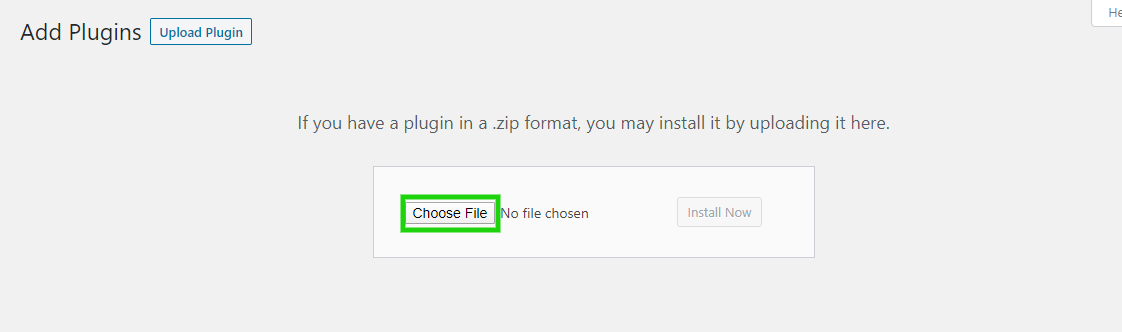
Then, when you select the WaitList for the WooCommerce plugin download, it appears here. Finally, click the Install Now option to install the plugin.
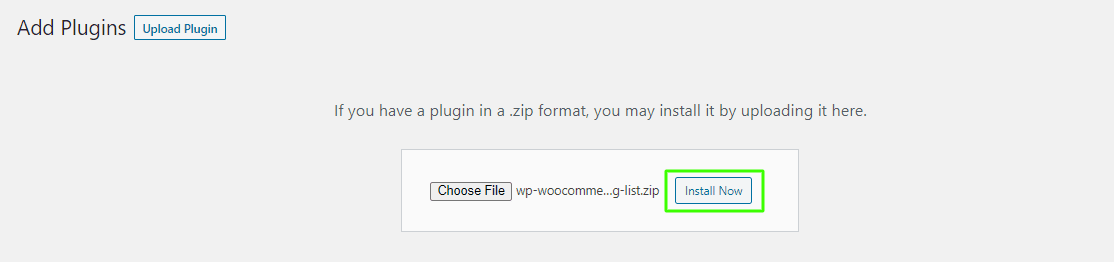
After installing the plugin, click the Activate Plugin button to activate the WaitList for WooCommerce plugin.

Permalinks
Admin must delete the permalinks by clicking on Settings>Permalinks. The admin then needs to save the Post name permalinks.
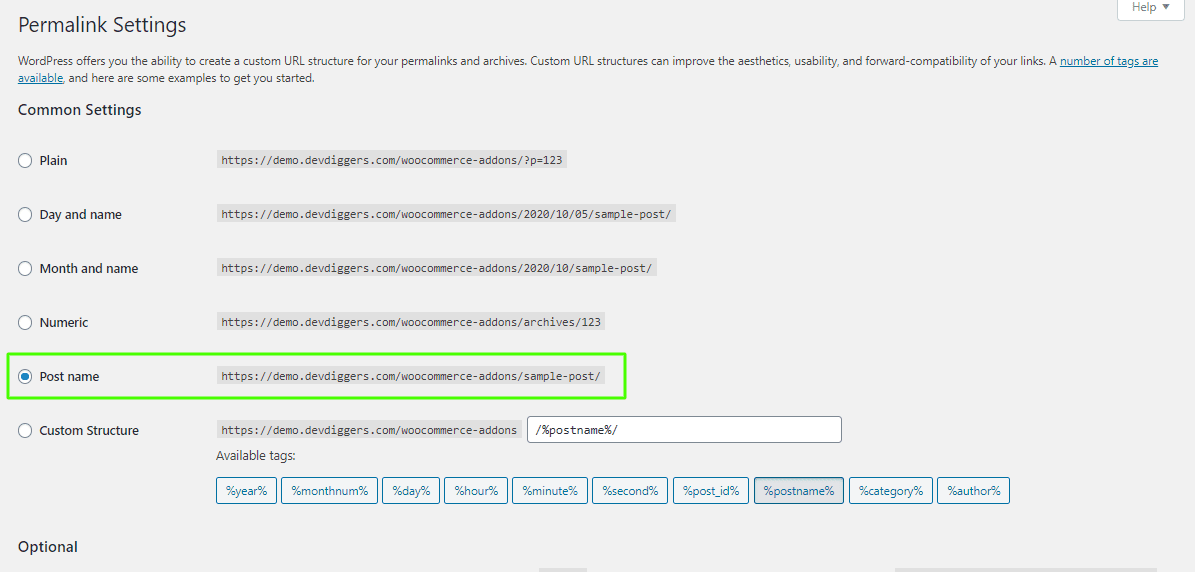
Admin End
Now, click on Configuration to go to the plugin’s configuration page, or hover over WaitList in the WooCommerce admin menu to see two submenus: Products and Configuration. To navigate to the configuration page, click Configuration.

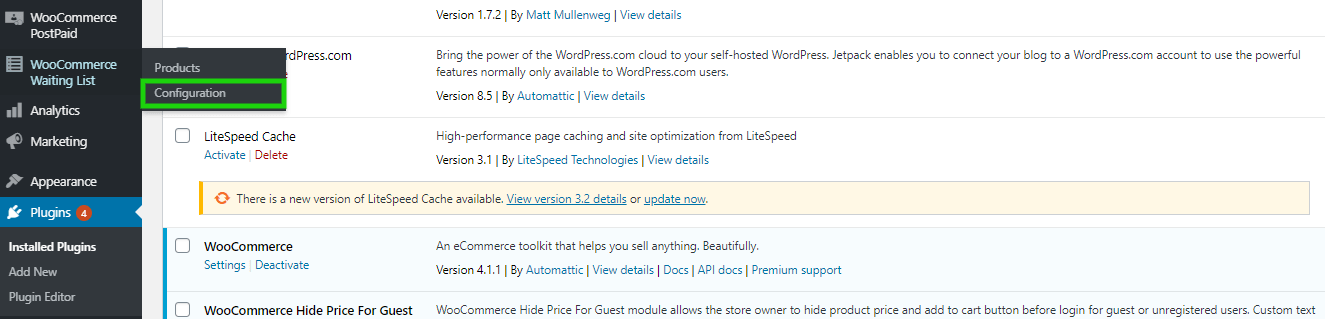
Admin can then view the configuration page.
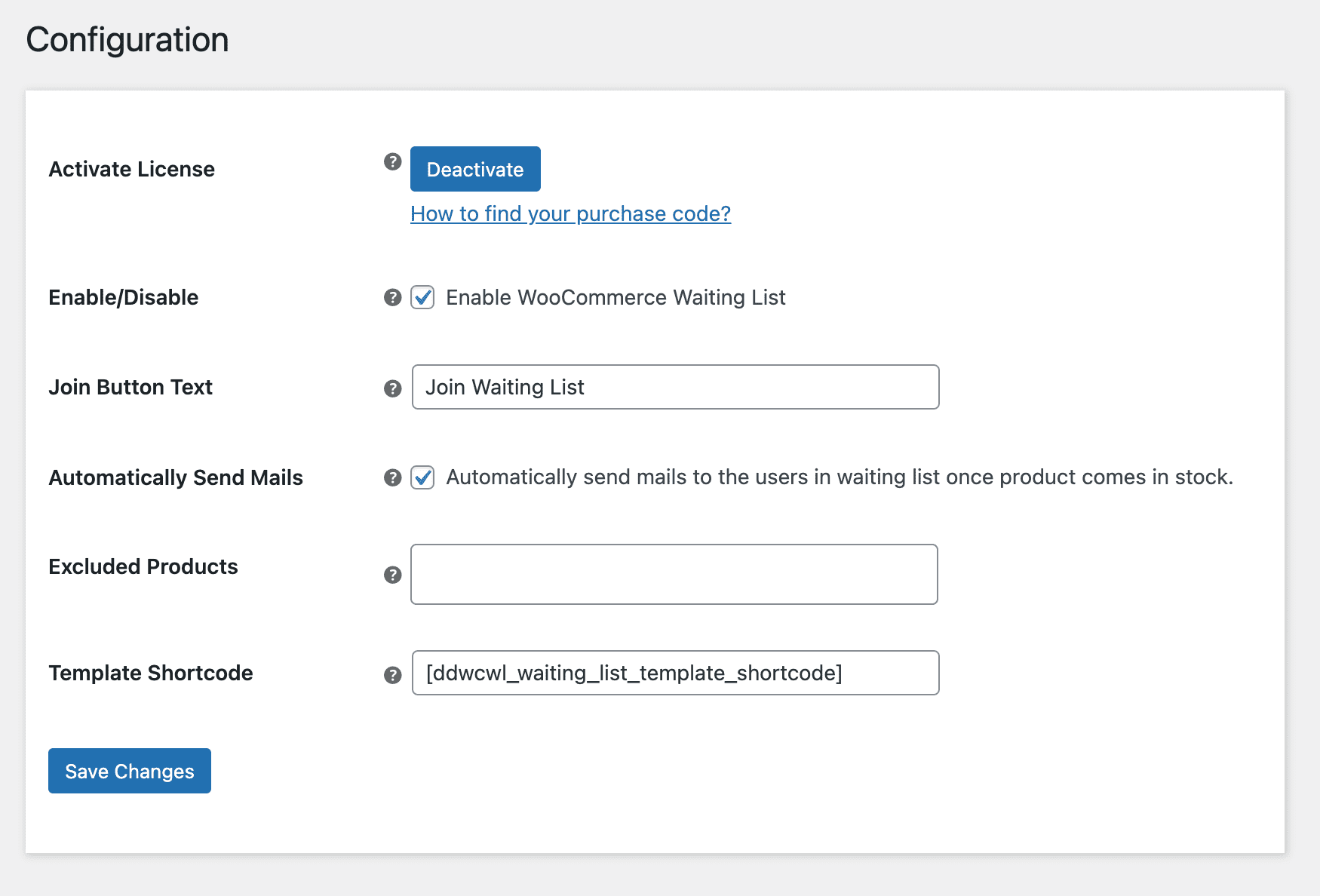
Activate License
To use this plugin, input the purchase code to activate your license.
Enable/Disable
The admin can enable/disable functionalities for customers.
Join Button Text
The Admin can customize the text in the join waiting list button for customers on a single product page for out-of-stock products.
Automatically Send Mails
Here, the admin can enable/disable the option to automatically send emails to waiting list users when the product stock is updated to in stock.
Excluded Products
Here, the admin can select numerous products for which customers cannot join the waiting list.
Template Shortcode
Admin can set the shortcode for the join waiting list form template here, which can be used on individual product pages.
Products – WaitList for WooCommerce
There is plenty of information on the products for which customers have joined the waiting list. The admin can view users, send emails, and delete the waiting list from the actions column. When the admin clicks View People, he or she will consider the list of people who have joined the product’s waiting list.
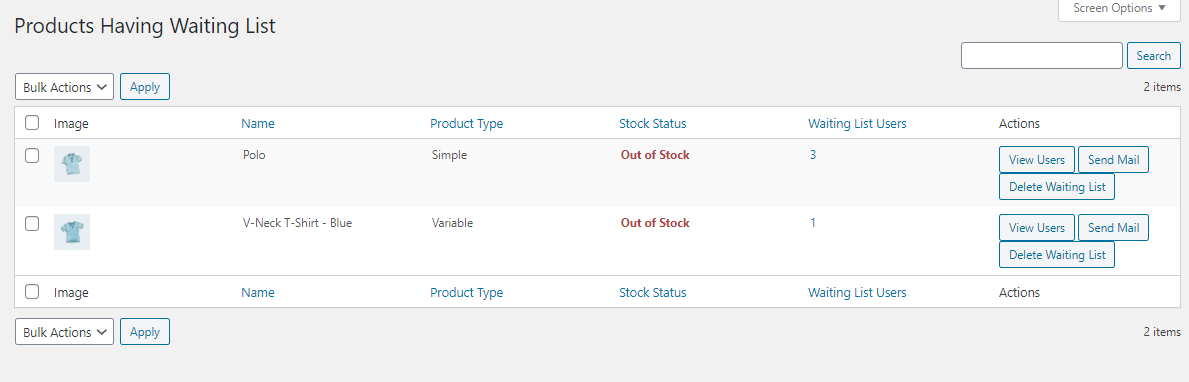
Users in Waiting List
Here, the admin can manually add any email address to the list. The admin can check if the email address is registered with his store. Admin may also know when a consumer has joined the waiting list for any product. Admin can also execute activities from the list manually, such as sending emails or removing users from the list. Admin can also use bulk actions to speed up these tasks. The admin can perform an email search in this list.
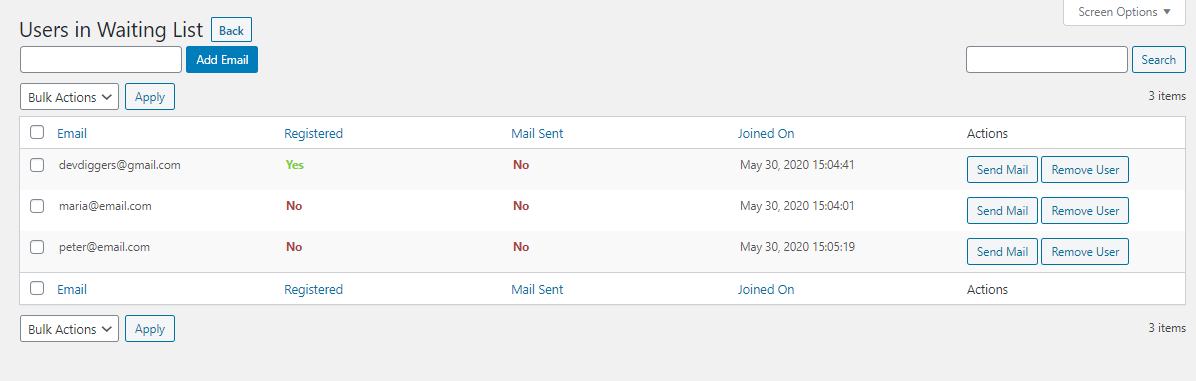
Registered Customers’ End
Registered customers will be able to see the button displayed in the image below to join the waiting list for out-of-stock products, and they will be alerted as soon as the product becomes available.
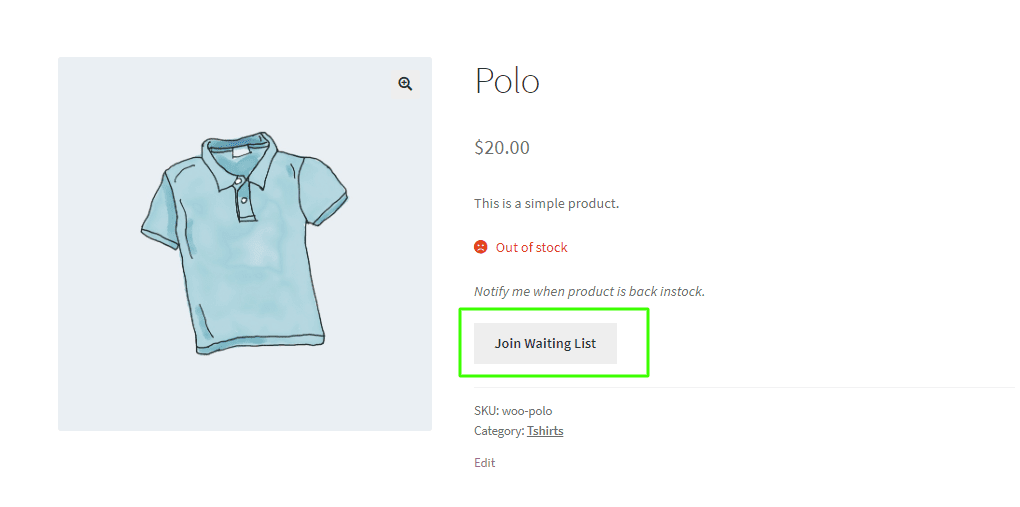
Customers who join the waiting list will receive a success message and information on the product page indicating that they have bound the waiting list.
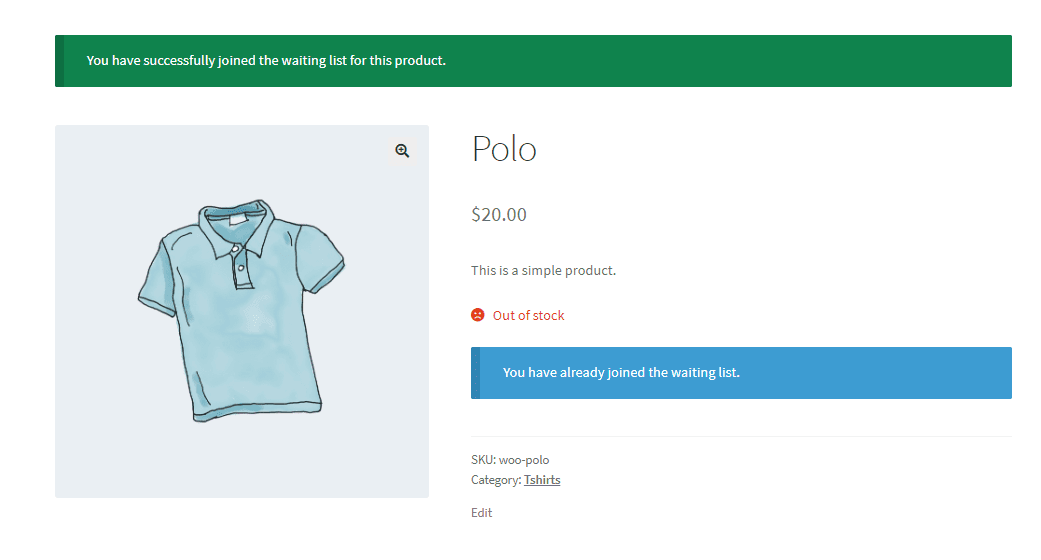
My Waiting List on My Account Page
Customers can check their waiting list from the My Account page by selecting the My Waiting List menu. Customers can restrict the product’s stock status for which they have registered on the waiting list. Customers can leave the waiting list on this website.
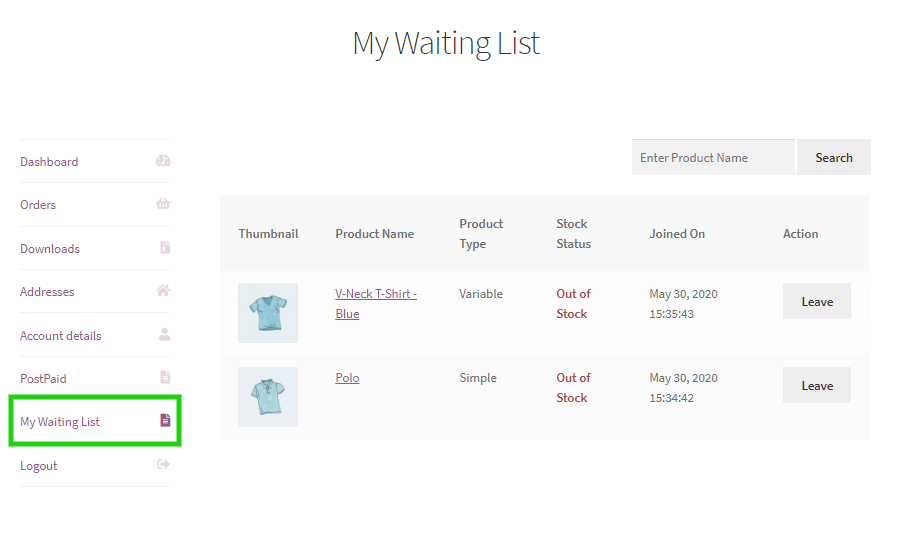
Unregistered Customers’ End
Unregistered clients will see the button with the email box in which they have to enter the emails to join the waiting list, for which they will get notified when the product becomes available.
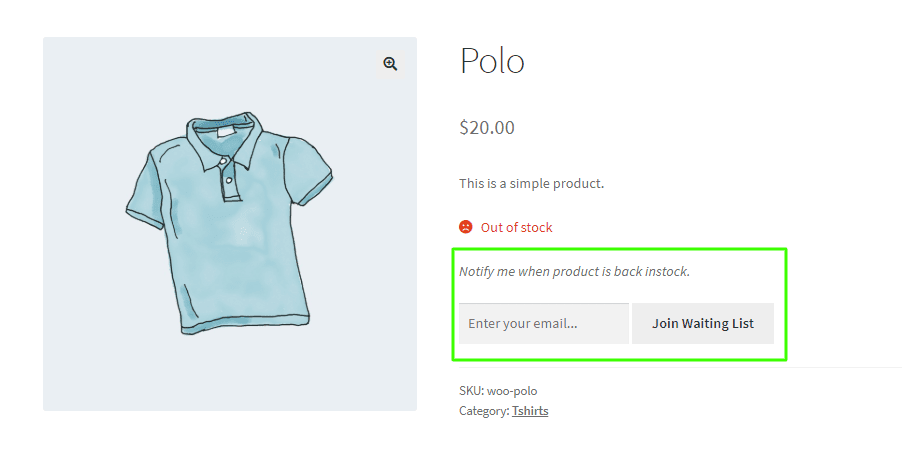
WooCommerce Email Template
Admin can set up Email Templates for the Waiting List notification emails sent to customers.
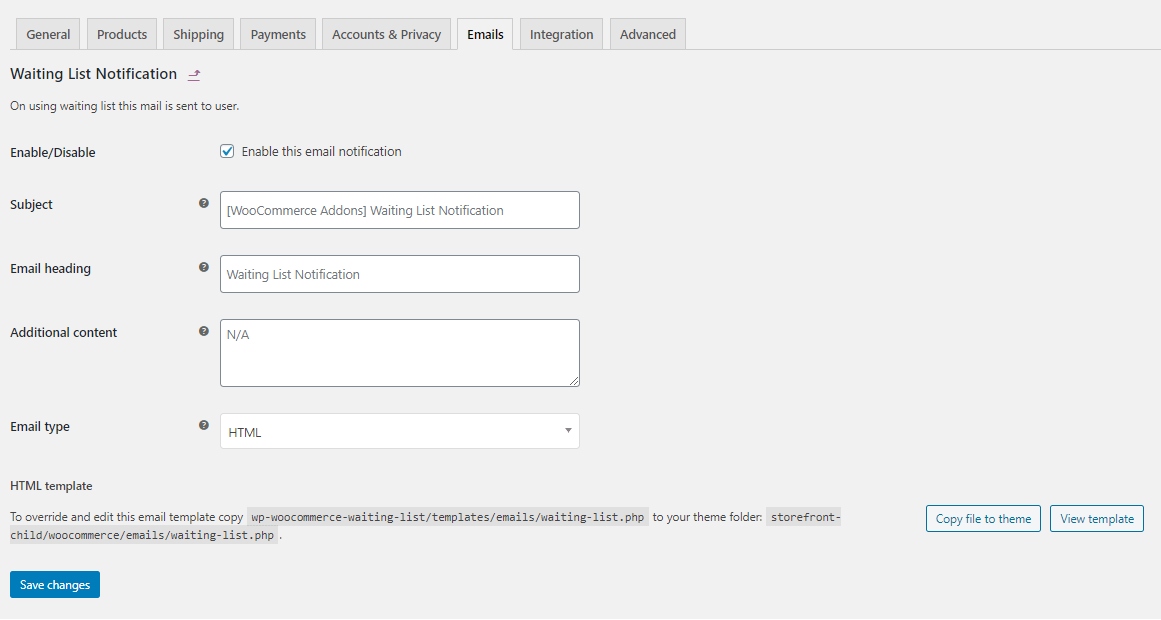
Emails
Customers who have joined the waiting list for a product will receive the following email when it becomes available in the store.
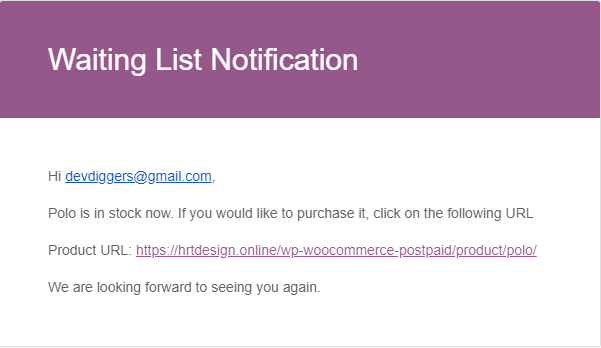
Multilingual
The admin can translate the plugin using the .pot file in the plugin’s languages folder.
Support
If you have any concerns, need assistance with our WooCommerce extensions, or want customizations, contact us through our contact page or support@devdiggers.com, our support email address. We will do our best to provide immediate assistance.

Kartika Musle
A Tech enthusiast and skilled wordsmith. Explore the digital world with insightful content and unlock the latest in tech through my vision.

Leave a Reply