- What is index.php in WordPress?
- The Role of index.php in WordPress Themes
- Anatomy of index.php in WordPress
- Customizing index.php in WordPress
- The Relationship Between index.php and Other Core Files
- Troubleshooting Common Issues with index.php
- Best Practices for Handling index.php in WordPress
- Conclusion
- FAQs
What is index.php in WordPress?
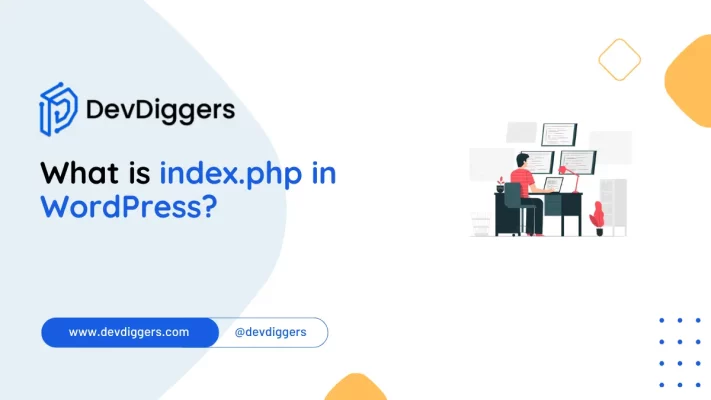
- What is index.php in WordPress?
- The Role of index.php in WordPress Themes
- Anatomy of index.php in WordPress
- Customizing index.php in WordPress
- The Relationship Between index.php and Other Core Files
- Troubleshooting Common Issues with index.php
- Best Practices for Handling index.php in WordPress
- Conclusion
- FAQs
When diving into the world of WordPress development or management, you may encounter various files, each playing a pivotal role in shaping your website.
Among these, the index.php file is particularly important. This file serves as the foundation of your WordPress site, ensuring smooth operation and correct display of content.
In this blog, we’ll explore what is index.php in WordPress, its functionality, and its role within the WordPress hierarchy.
We’ll also walk you through how to access and utilize this file effectively. By the end, you’ll have a clear understanding of how index.php fits into the WordPress ecosystem.
What is index.php in WordPress?
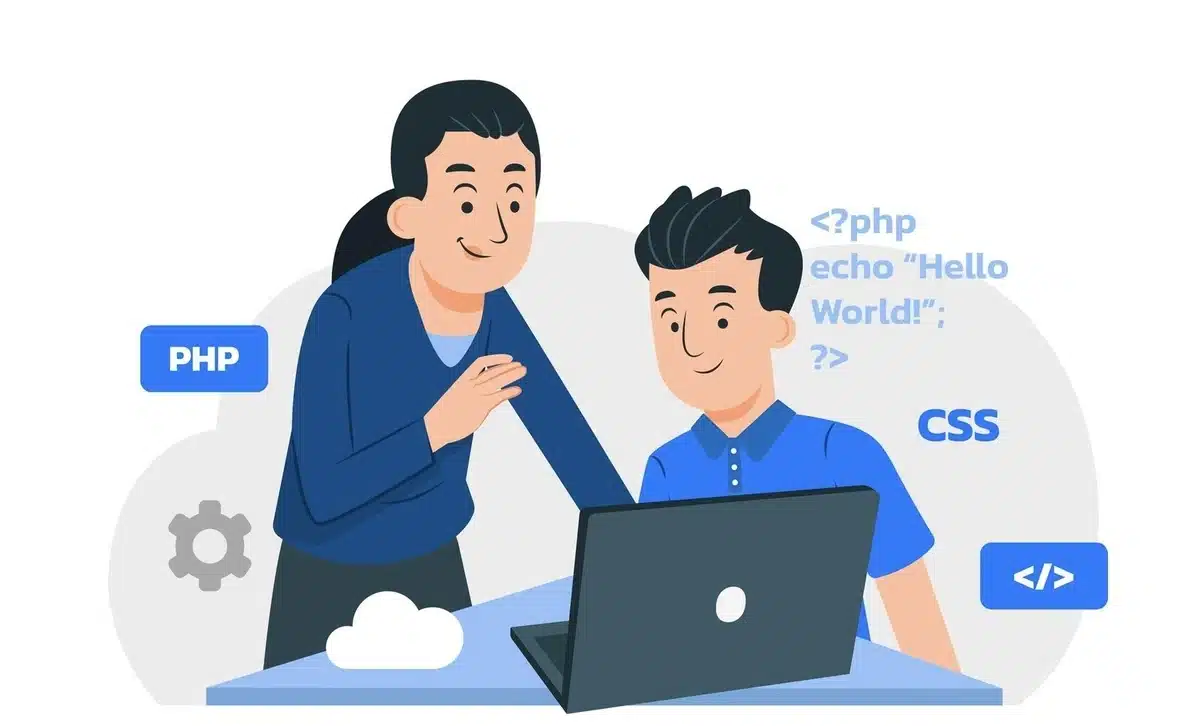
In simple language, index.php is a default template file the system uses to display content found in a website.
For that reason, it ensures WordPress’s template hierarchy contains fallback templates so that should all other template files get lost, your site may at least function.
Think of index.php as a safety net. By design, WordPress uses specific files like single.php for posts or page.php for pages.
If such a file doesn’t exist, WordPress resorts to rendering the content through index.php. It has become indispensable for every WordPress theme.
The Role of index.php in WordPress Themes
The Backbone of the Template Hierarchy
The WordPress template hierarchy is a logical structure that determines which file to use when rendering a particular type of page. Here’s how it works:
- Specific Templates: WordPress looks for the most specific template first. For instance, if you’re viewing a single post, WordPress will check for
single.php. - Fallback Mechanism: If a specific template file isn’t available, WordPress works its way up the hierarchy until it finds a file it can use.
- index.php as a Last Resort: When no other template files are found, WordPress falls back to
index.php. - Specific Templates: WordPress has a specific template that is specifically more suitable for printing the page, including
single.phpfor posts that are presented singularly. - Fall Back Mechanism: When WordPress cannot find the specific template, it falls back to
index.phpto display the content of the page.
This fallback mechanism ensures that your website can display content even in the absence of specialized templates.
The Universal Template
Because index.php acts as a universal template, and it is featured in every WordPress theme.
If it were not there, the error would be thrown on WordPress because the file is obligatory to have the theme work perfectly.
Anatomy of index.php in WordPress
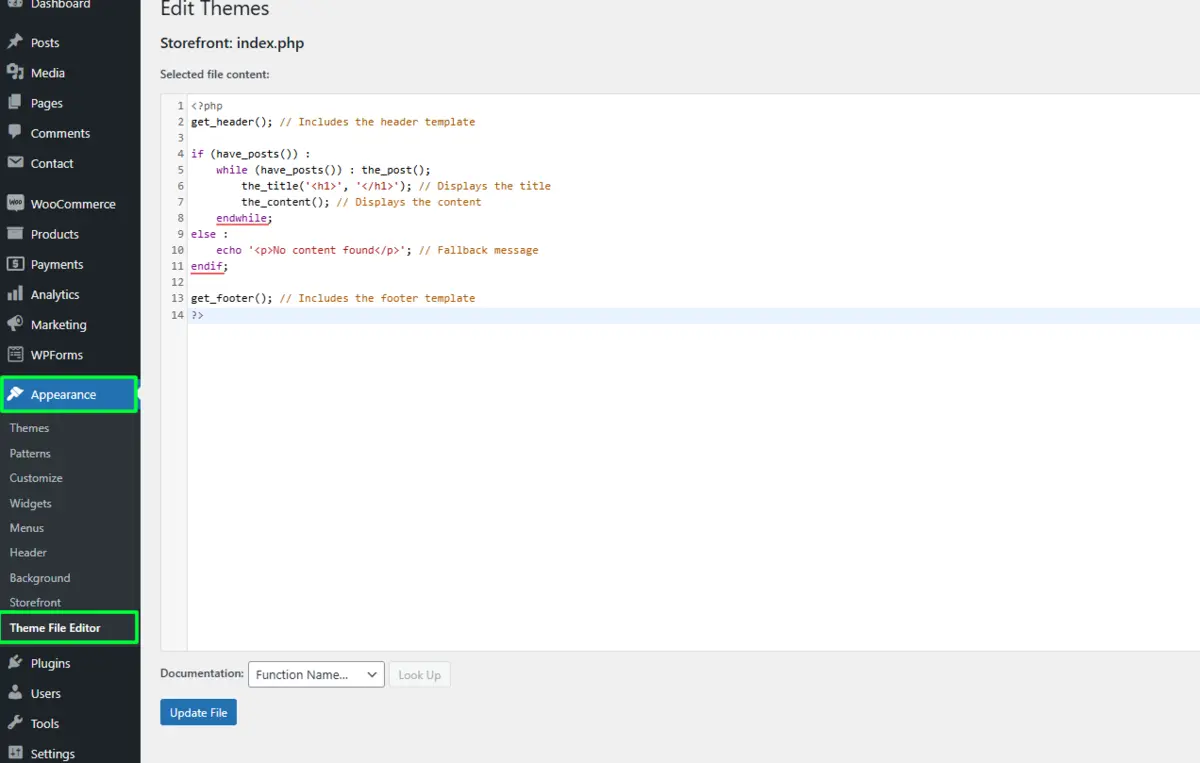
Let’s take a closer look at what a typical index.php file contains:
<?php
get_header(); // Includes the header template
if (have_posts()) :
while (have_posts()) : the_post();
the_title('<h1>', '</h1>'); // Displays the title
the_content(); // Displays the content
endwhile;
else :
echo '<p>No content found</p>'; // Fallback message
endif;
get_footer(); // Includes the footer template
?>Key Components:
- Header and Footer Integration:
get_header()andget_footer()include the header and footer sections.- These functions ensure a consistent design across your site.
- Content Loop:
- The
whileloop checks for available posts and displays them. - Functions like
the_title()andthe_content()dynamically load the post’s title and content.
- The
- Fallback Message: If no content is found, a default message is displayed.
This simplicity makes index.php easy to customize and adapt for your website’s needs.
Customizing index.php in WordPress
While the default structure of index.php is straightforward, you can customize it to suit your needs. Here’s how:
1. Accessing the File:
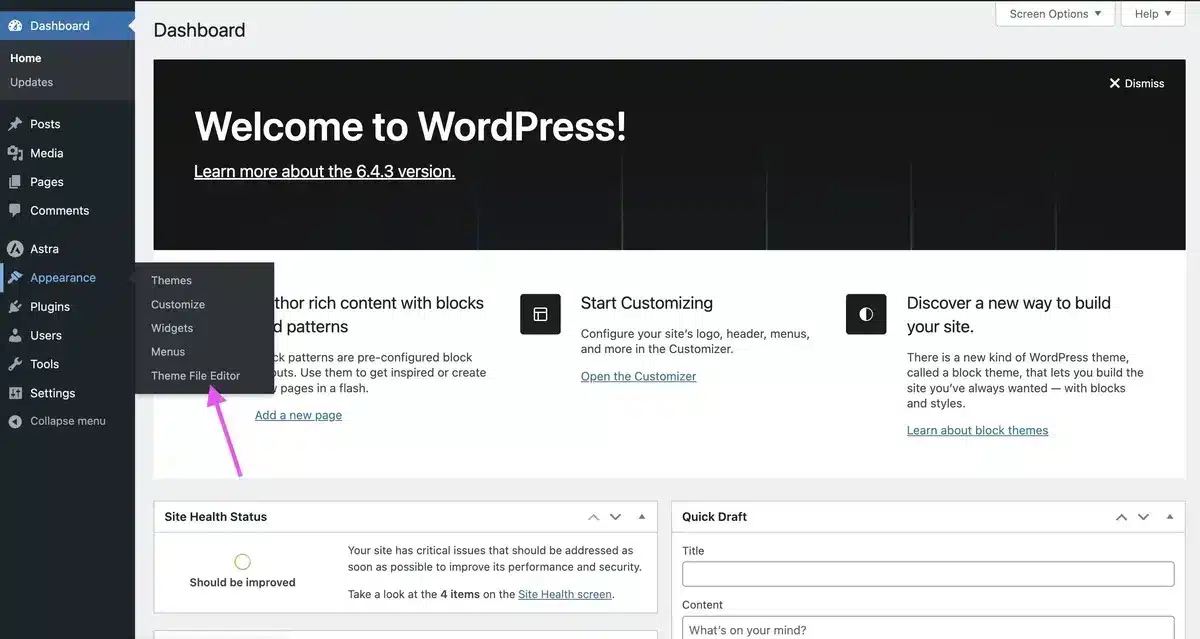
- Go to your WordPress dashboard.
- Go to Appearance → Theme Editor.
- Find index.php in the list of theme files.
⚠️ Caution: Always back up your website before making changes to core files.
2. Modifying the Content Loop:
Customize how posts are displayed. For instance, you can add excerpts instead of full content:
the_excerpt(); // Displays a short summary of the post
3. Adding Widgets or Features:
Integrate widgets or additional sections by including functions or custom code.
4. Styling with CSS:
Use CSS classes to style the output and make it visually appealing.
The Relationship Between index.php and Other Core Files
In WordPress, index.php works in tandem with other core files like:
style.css: Defines the theme’s visual appearance.functions.php: Adds functionality to the theme.header.phpandfooter.php: Define the top and bottom sections of your website.style.css: Defines the visual design of your site, working withindex.phpfor consistent styling.functions.php: Adds custom functionality to the theme, enhancing the content displayed byindex.php.
Understanding how index.php interacts with these files is key to creating cohesive and functional themes.
Troubleshooting Common Issues with index.php
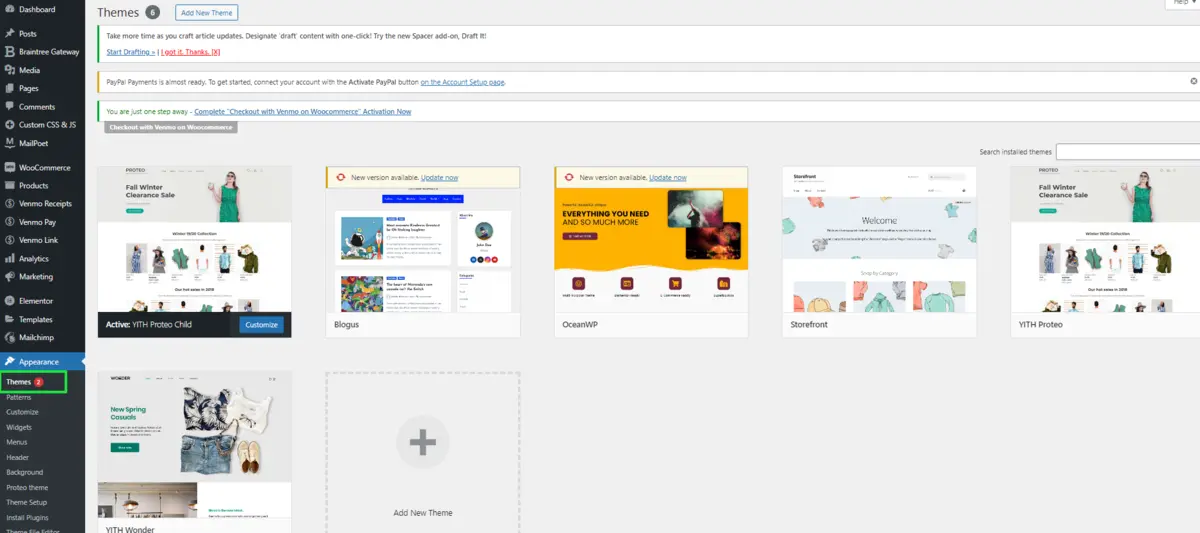
Missing index.php File
If your website is throwing errors or displaying a blank page, it could indicate a missing or corrupted index.php file. To resolve this:
- Restore from Backup: Replace the file with a backup copy.
- Reinstall the Theme: Download and reinstall your theme to restore the file.
- Create a New index.php File: If no backup is available, create a new file with the basic structure provided earlier.
- Check for Theme Updates: Ensure your theme is up-to-date, as updates may restore missing or corrupted files.
- Use a Default Theme: Temporarily switch to a default WordPress theme (like Twenty Twenty-Five) to check if the issue is related to your current theme’s
index.phpfile.
Syntax Errors
Errors in index.php can break your site. Always double-check your code for typos and ensure proper syntax.
Best Practices for Handling index.php in WordPress
- Backup First: Before modifying
index.php, always create a backup of your website. - Child Theme Use: Avoid changing the original theme’s
index.php, instead, create a child theme where modifications won’t get lost with an update. - Code to the WordPress Standards: To avoid future issues, coding should adhere to WordPress coding standards.
- Preview Changes: Test changes in a staging environment before going live.
- Keep it Simple: Try not to modify too much in
index.phpin case future updates break something.
Conclusion
The index.php file is the cornerstone of WordPress themes, acting as a reliable fallback in the template hierarchy. By understanding its role and learning how to customize it, you can unlock new levels of functionality for your WordPress site.
Similarly, checking and managing form submissions efficiently ensures a seamless user experience. By combining technical know-how with best practices, you can build a website that’s not only visually appealing but also functionally robust.
Now that you know what index.php is in WordPress and its significance. Now, start exploring its potential to make your website more dynamic and user-friendly.
FAQs
Q1. What is index.php in WordPress?
Index.php is the fallback template file in WordPress themes. It displays content when no specific template is available.
Q2. Is index.php necessary for WordPress themes?
Yes, it’s a mandatory file in every WordPress theme, as WordPress relies on it to display content if other template files are missing.
Q3. Can I customize index.php in WordPress?
Absolutely! You can modify index.php through the theme editor, but it’s recommended to use a child theme to prevent overwriting during updates.
Q4. What happens if index.php is missing or corrupted?
Your website may throw errors or fail to display content. Restoring a backup or creating a new index.php file can fix this issue.
Q5. How is index.php different from other template files?
While other template files serve specific purposes (e.g., single.php for posts), index.php is a universal fallback that ensures your site remains functional.

Abhijit Sarkar
Hi, I’m Abhijit Sarkar. I am deeply passionate about creating engaging content and exploring. My journey includes gaining valuable experience in content writing and creating useful resources for my readers.

Leave a Reply