- Understanding WordPress Structure
- Why Are There Sections in WordPress That I Can't Edit: 8 Essential Reasons
- 9. Caching Issues
- 10. Learning Curve
- Conclusion
- FAQs
- Q1. Why can't I edit certain sections in my WordPress theme?
- Q2. How do user roles impact editing sections in WordPress?
- Q3. Can plugins make sections in WordPress uneditable?
- Q4. What should I do if a WordPress page builder won't let me edit a section?
- Q5. How do I fix caching issues that make WordPress sections appear uneditable?
Why Are There Sections in WordPress That I Can’t Edit?
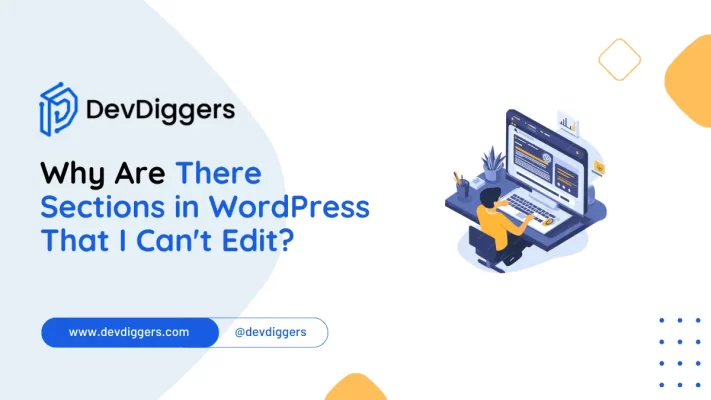
- Understanding WordPress Structure
- Why Are There Sections in WordPress That I Can't Edit: 8 Essential Reasons
- 9. Caching Issues
- 10. Learning Curve
- Conclusion
- FAQs
- Q1. Why can't I edit certain sections in my WordPress theme?
- Q2. How do user roles impact editing sections in WordPress?
- Q3. Can plugins make sections in WordPress uneditable?
- Q4. What should I do if a WordPress page builder won't let me edit a section?
- Q5. How do I fix caching issues that make WordPress sections appear uneditable?
WordPress is one of the most widely used content management systems (CMS) globally, powering over 40% of all websites. Its user-friendly interface and customizable features make it a popular choice for bloggers, businesses, and developers alike.
However, one common frustration that many users encounter is the inability to edit certain sections of their WordPress site.
This blog aims to explore the various reasons behind this issue, helping users understand the question, why are there sections in WordPress that I can’t edit?
Understanding WordPress Structure
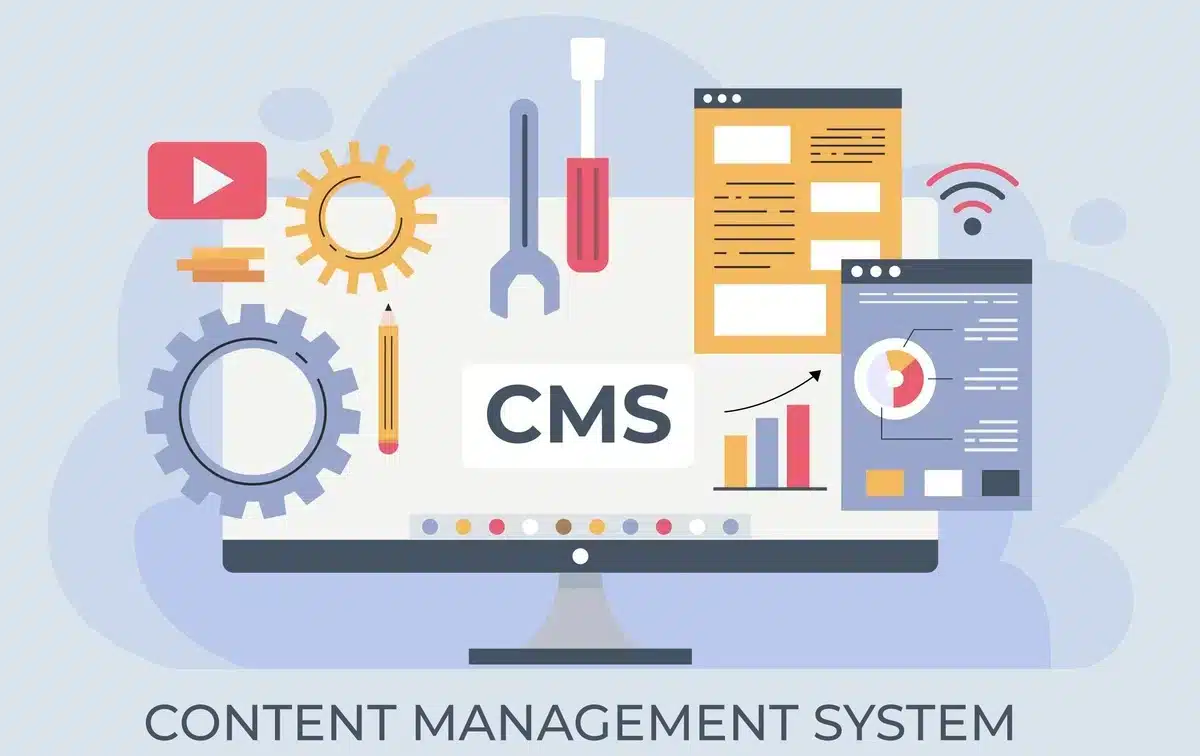
Understanding why certain areas of a WordPress site are uneditable begins with knowing how WordPress is built. WordPress essentially comes in two flavors: posts and pages.
Both can contain content, but each is for a different purpose.
- Posts: Posts are usually the meat and potatoes of a blog in the sense that they contain blog content, which appears in chronological order.
- Pages: Pages are static. Most pages are rarely changed; you might find an About or Contact page.
There’s even more: WordPress has a Theme, which controls how your site will look and feel, and plugins, which extend functionality. Understanding these can help people learn which elements of their site are editable and which ones aren’t.
Why Are There Sections in WordPress That I Can’t Edit: 8 Essential Reasons
1. Theme Limitations
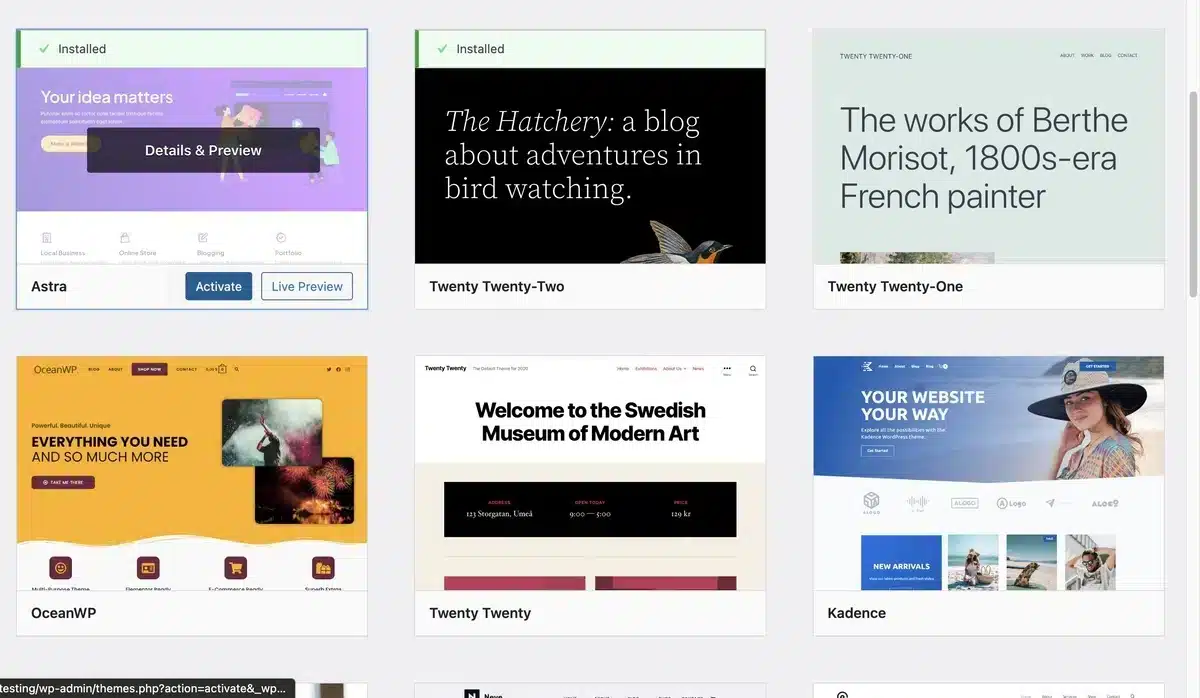
One of the most common reasons the sections on WordPress didn’t go through an edit for me is the actual theme. As one would expect, different themes have different variations in their editable options.
Pre-defined Fields
Some WordPress themes carry pre-defined fields that aren’t able to be edited from the standard page or post editor. For example:
- Header and Footer: In premium themes, these sections will probably have a fixed layout. You will not find content here that you can alter without modifying the theme settings or adding custom code.
- Widgets: Some special widgets are specifically designed for the sidebar or even footer and will stay in default status because they probably don’t contain any editable content.
Solution
The advantages of this can be offset by using a more flexible theme or applying a child theme. A child theme enables you to make changes on your website without the loss of those changes when updates are applied.
Most themes have the capability to turn on or off sections of the theme. Experiment with the Theme Customizer in your dashboard.
2. Page Builder Limitations
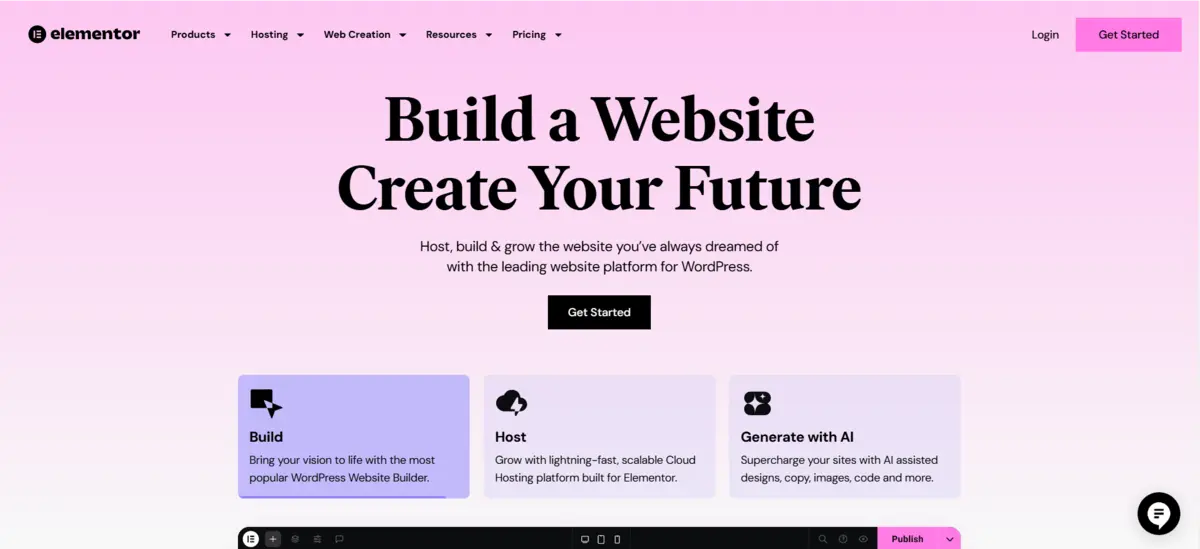
Page builders, like Elementor, WPBakery, and Beaver Builder, allow many users to customize their page layouts. However, it can become very confusing as to what you can edit.
Locked Sections
There are moments when the page builder might place some sections as locked to ensure design integrity. This simply means that even though you could edit other parts of your layout, certain sections aren’t allowed to be changed because they might ruin the overall design if changed accidentally.
Solution
To overcome this, familiarize yourself with the page builder you are using. Look for the unlock or edit option in such sections, or look up the documentation for the specific page builder if you are not sure.
Some page builders also make it possible to make more advanced edits, even using custom CSS, when the standard options are not enough.
3. Role and Permission Settings
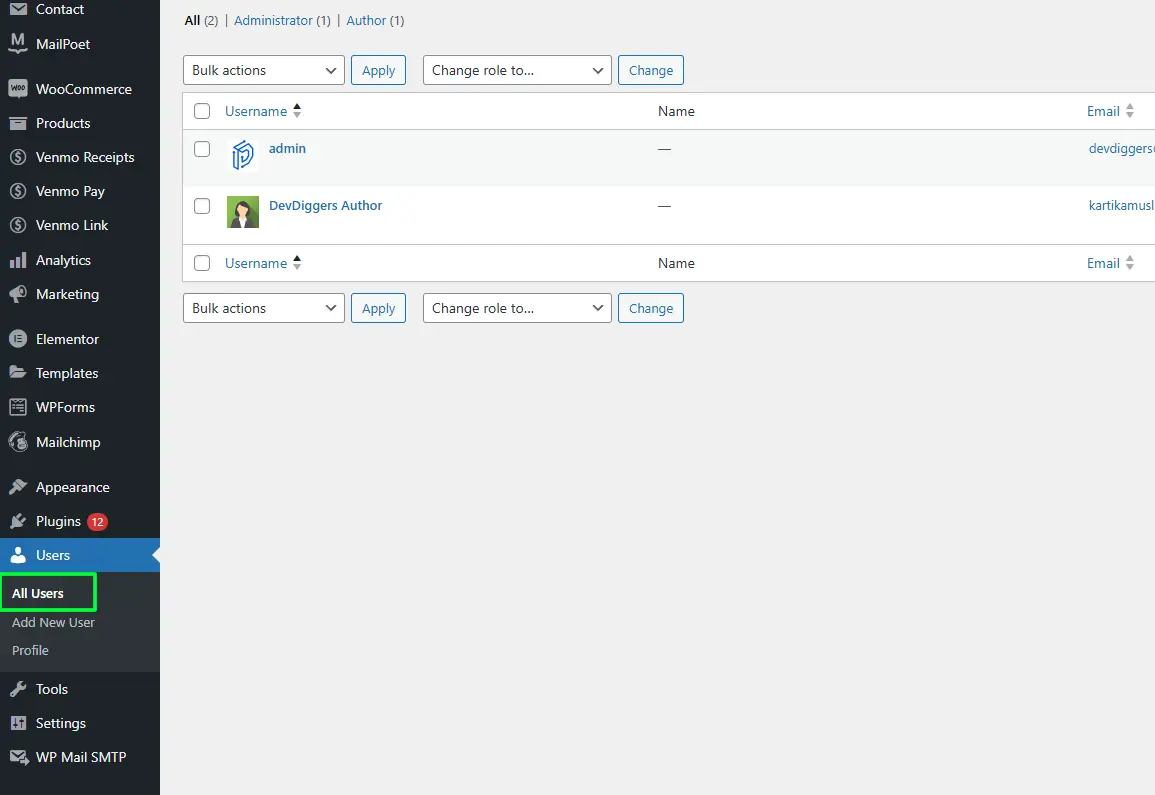
WordPress is coded with a strong user role and permission system that helps manage what users can or cannot do on a site. This is especially true for multi-user sites, where different contributors may have varying editing capabilities.
User Roles
WordPress has several roles built in, including the following:
- Administrator: Complete access to all features
- Editor: Can edit and publish posts but may not have complete control over theme settings.
- Author: Ability to publish the post, but can’t work on pages.
- Contributor: Can write and manage his posts, but he/she won’t be able to publish them.
- Subscriber: Can edit his profile, but I can’t do anything else.
Unable to edit certain sections? It could be because of your assigned user role on the site.
Solution
Check your user role by going to Users → All Users in the WordPress dashboard. If you have editing needs, it is best to discuss with the site administrator or owner the possibilities of a role change.
4. Plugin Conflicts
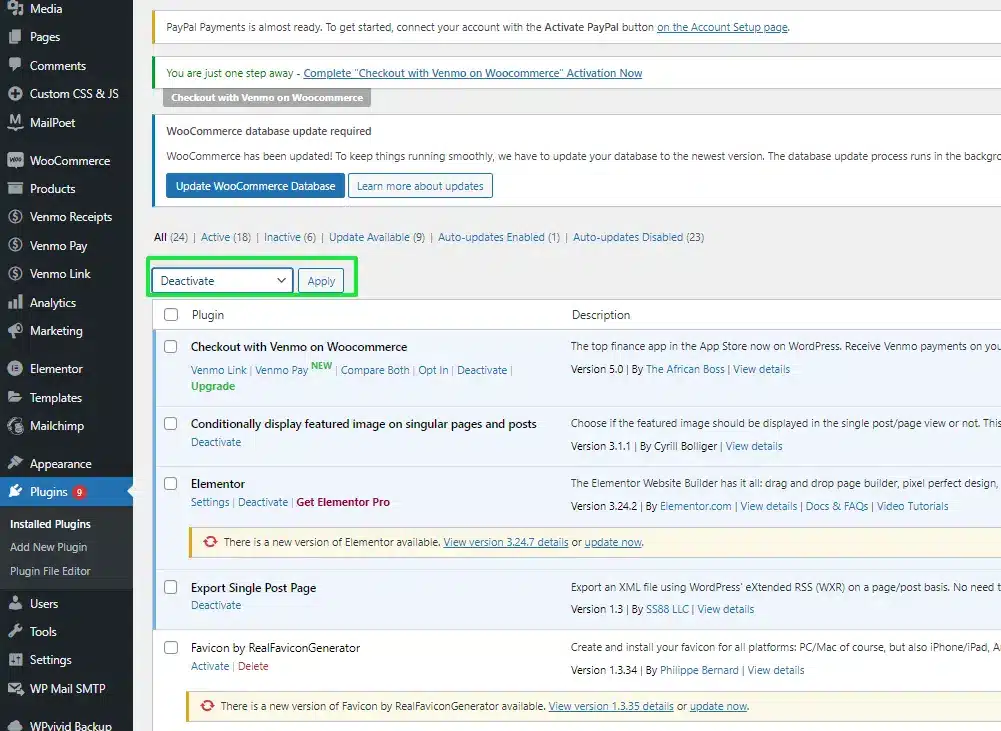
Plugins are an excellent way to extend the functionality of WordPress, but sometimes they cause problems and refuse you the right to edit portions of your sections.
Hidden Sections
Some SEO, caching, and security-type plugins lock or hide areas of content for performance reasons, leaving the impression that some sections are not editable.
Solution
Debug conflict problems with plugins through these actions:
- Deactivate All Plugins: Try deactivating all of your plugins temporarily to see if the problem persists.
- Reactivate Plugins One by One: Reactivate each plugin one at a time to determine which one is causing the problem.
- Consult Plugin Documentation: Many plugins offer guidance on compatibility issues and how to resolve them.
5. Custom Code and Child Themes
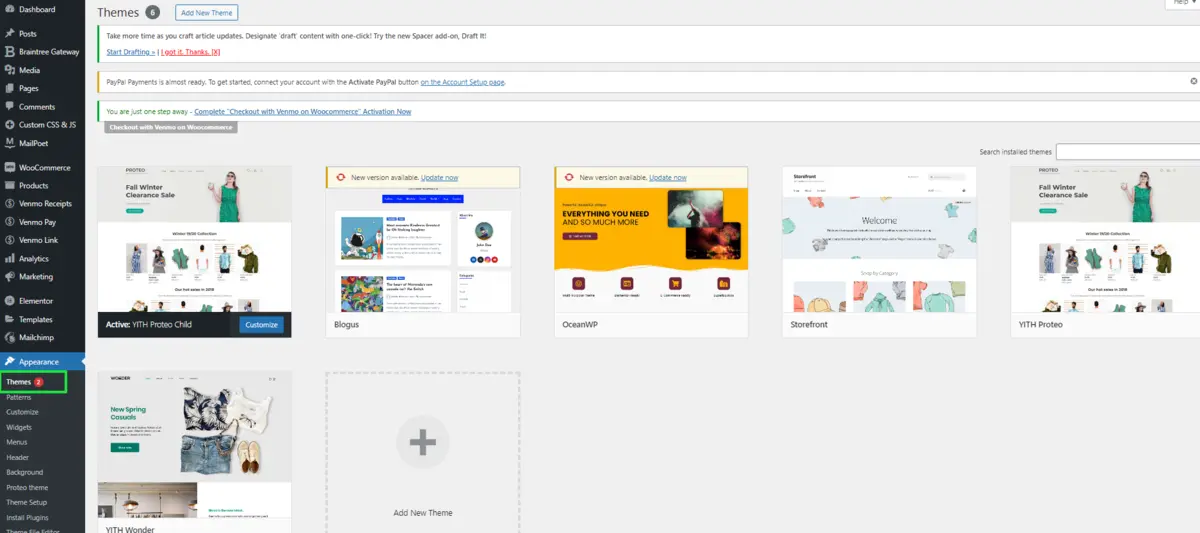
If you or a developer included custom code or are utilizing a child theme, this can restrict available editing options inside WordPress. Custom codes override certain default behaviours or settings the platform has in place, making areas seem locked or not editable.
Overriding Default Features
Specifically speaking, features such as changing header and footer text cannot be edited using the interface because they get overridden by custom codes meant to alter that specific text .
Solution
If you suspect it to be custom code, then look into the functions.php file within your theme or the code for any of your custom plugins.
Comment out sections of code that may prevent you from editing it. Always save a copy of your site before making changes.
6. Block Editor Limitations
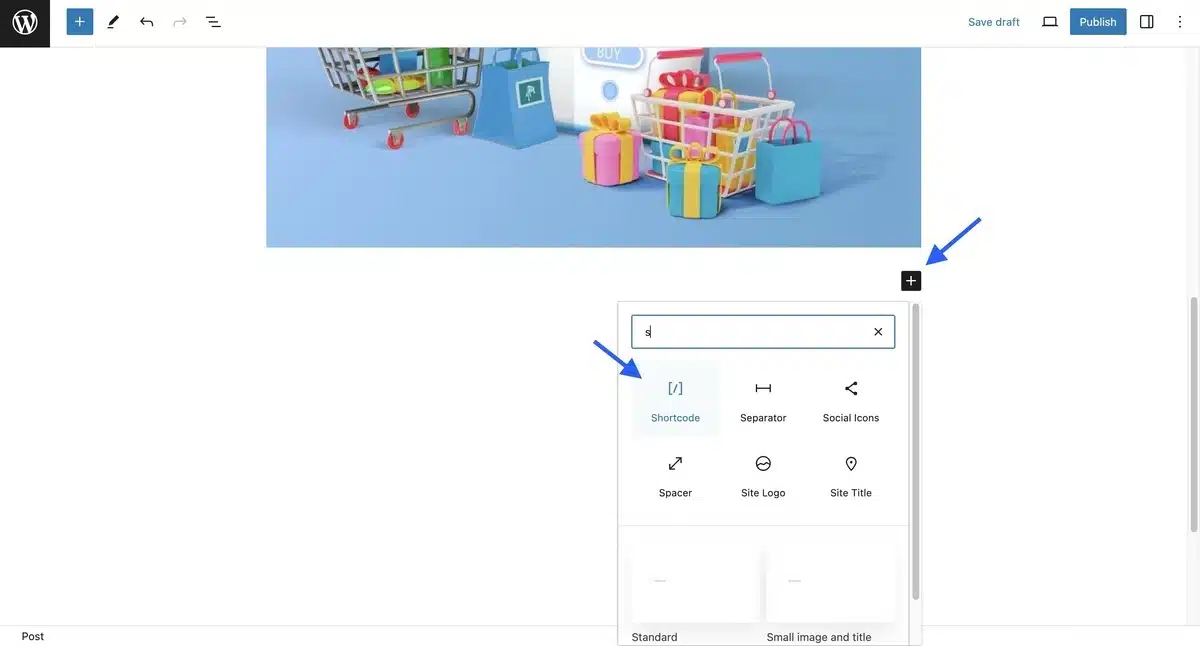
WordPress created the Block Editor, also called Gutenberg, to make the creation of content easier for everyone, but it, at the same time, would limit users who are mostly accustomed to the Classic Editor.
Content Blocks
Some fields will not be editable simply because blocks are configured this way. For instance, a group block, you’d need to know how the blocks nest to change specific things.
Solution
Familiarise yourself with the Block Editor. The block settings panel is used to set up individual blocks and properties. If you prefer the classic editor, you may wish to use a plugin to restore this.
7. Site Customizations
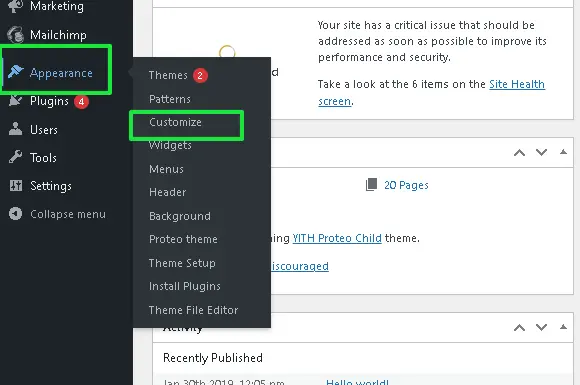
Some themes and plugins accommodate customizations that could restrict the number of alternatives that should be possible for an edit.
This typically occurs when a user activates certain settings intended to benefit usability but inadvertently hides or locks parts of regions by default.
Customizations per Site
For general illustration, consider how a theme has provided a native customization panel for only header or footer elements. Once this setting is toggled, some sections become uneditable.
Solution
Check for specific settings related to the sections you want to edit in Appearance → Customize and see if there are any plugin settings which may generally influence overall site customization.
8. Theme Updates
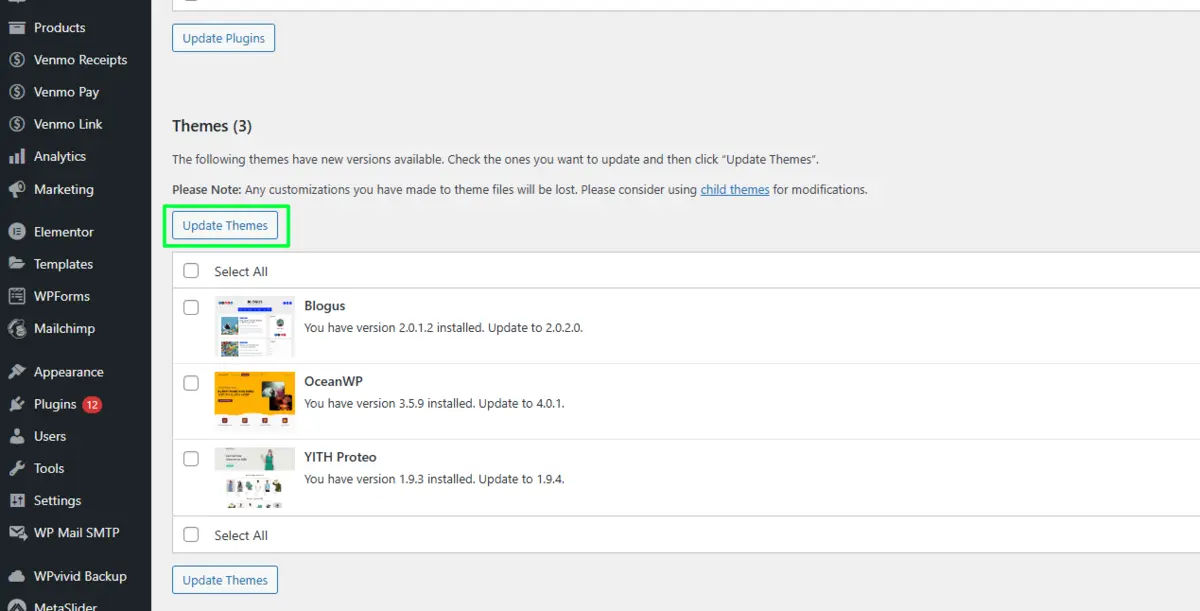
At times, the theme you are working with gets updated to solve bugs, enhance performance, or include new features. However, an updated theme may still result in temporarily expected issues when you are editing something.
Update Issues
Sometimes after updating, certain regions are not accessible or behave erratically due to compatibility issues with WordPress or one of the used plugins.
Solution
Issues that occur after updating can be easily resolved by rolling back to the previous version of the theme. Most themes provide rollback features or can be restored through backup plugins. Make sure your site is always backed up before you update so you never lose any data.
9. Caching Issues
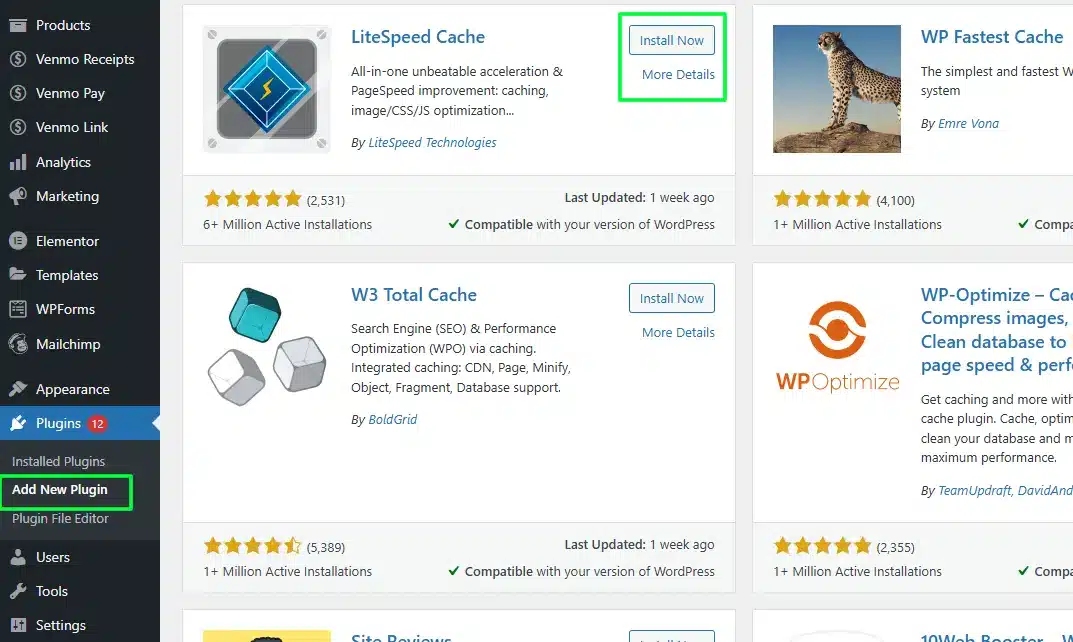
Caching plugins can really upgrade your website by providing static versions of your content. However, it might create problems with the editing aspect.
Stale Cache
When you turn on a caching plugin, some changes may not appear in the WordPress editor right away. This is because of the stale cache, leading to confusion as if certain sections cannot be edited.
Solution
Clear out your caches regularly, especially after making changes to your site. Most caching plugins have a purge available directly within the WordPress dashboard. You can also temporarily turn off caching while you edit to ensure you see the most recent updates.
10. Learning Curve
The last point is that WordPress can have a steep learning curve. A new user may not understand some of the functionalities, thus making them think that some parts are non-editable.
Educational Resource
Most people do not know the amount of documentation and community help that exists. Being exposed to the various WordPress features through tutorials, forums, and blogs helps take away frustrations.
Solution
Consider official documentation from WordPress, WordPress-related forums, and YouTube as a resource for finding things you need.
In all probability, the WordPress community might also be able to give you the specific answers you need.
Conclusion
In a nutshell, knowing why there are areas in WordPress that cannot be edited can empower users to work with the platform more effectively.
Uneditable sections can be caused by the limitations of themes and user roles as well as plugin conflicts and caching issues.
Using the solutions provided, troubleshooting the specific situation, and getting greater control over their WordPress site is easily accomplished.
In time and with practice, you will become more comfortable operating within the WordPress environment, and content management and customization will then become seamless.
Whether it is a blogger, a business owner, or even a developer, mastering such aspects of WordPress will help lead to a better experience that is more enjoyable and productive.
FAQs
Q1. Why can’t I edit certain sections in my WordPress theme?
Some themes have pre-defined sections, like headers or footers, that may not be editable without custom code or theme-specific settings.
Q2. How do user roles impact editing sections in WordPress?
User roles, such as Author, Editor, or Administrator, define permissions. Only administrators can edit all areas, while others may have limited access.
Q3. Can plugins make sections in WordPress uneditable?
Yes, certain plugins, especially caching or security plugins, can restrict editing by hiding or locking sections for performance or security.
Q4. What should I do if a WordPress page builder won’t let me edit a section?
Check the page builder’s settings or consult its documentation, as some elements may be locked for design integrity.
Q5. How do I fix caching issues that make WordPress sections appear uneditable?
Clear your site cache or disable the caching plugin temporarily to ensure recent edits display correctly.

Abhijit Sarkar
Hi, I’m Abhijit Sarkar. I am deeply passionate about creating engaging content and exploring. My journey includes gaining valuable experience in content writing and creating useful resources for my readers.

Leave a Reply