WooCommerce Cart Variation Switcher Plugin Documentation
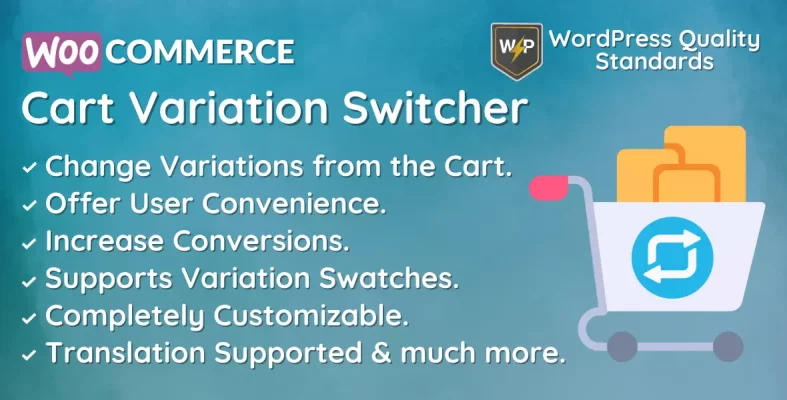
The WooCommerce Cart Variation Switcher is a powerful plugin that enables store owners to provide product variants in a more user-friendly manner. This plugin allows buyers to easily choose between many product versions immediately on the cart page, eliminating the need to navigate back to the product page. This may significantly enhance the consumer experience and boost conversions on your website.
The plugin is user-friendly and smoothly connects with the WooCommerce platform. Store owners may activate the plugin easily and adjust the appearance of the variant switcher to suit their website’s design. The plugin also accommodates many product variants, such as color, size, and material.
The WooCommerce Cart Variation Switcher can assist store owners in enhancing conversions on their sites. Enabling clients to move between several product variations immediately from the cart page can decrease friction during checkout and boost the chances of customers finalizing their purchases. Moreover, presenting product variants user-friendly may enhance the client experience and increase customer satisfaction for business owners.
Another advantage of utilizing the plugin is that it may assist store owners in boosting the average order value (AOV) on their website. Facilitating clients to add several product versions to their basket might increase the chances of buying numerous goods, thus raising the website’s Average Order Value (AOV). Moreover, presenting user-friendly product variants might motivate buyers to upgrade to higher-end items, boosting the website’s Average Order Value (AOV).
Why choose our plugin?
Our products stick to WordPress’s quality requirements in security, quality, performance, and contemporary coding standards. Envato has given us a WP Requirements Compliant Badge for our CodeCanyon Profile.
Installation of WooCommerce Cart Variation Switcher
To access the admin section of WordPress, the client has to log in. Once logged in, they should hover their cursor over the Plugins menu in the menu section to bring up a submenu and then select the Add New option.

Next, the user must click the Upload Plugin button to upload the plugin zip file.

Upon selecting the Upload Plugin button, the image below will be shown. Next, use the Choose File option to go to the plugin.
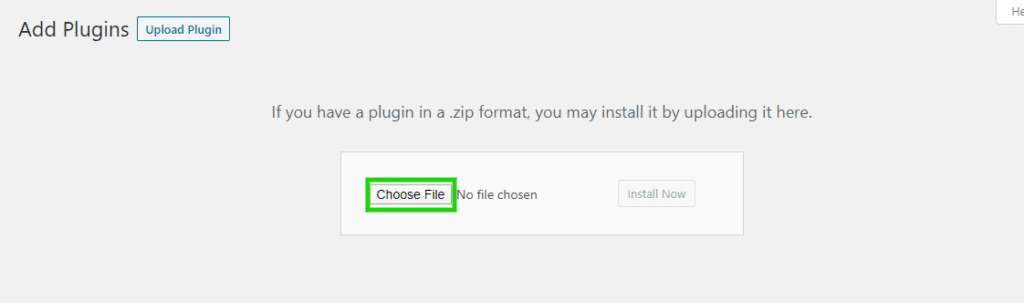
After selecting the WooCommerce Cart Variation Switcher plugin zip file, it will be displayed below. Click the Install Now button to complete the plugin installation.
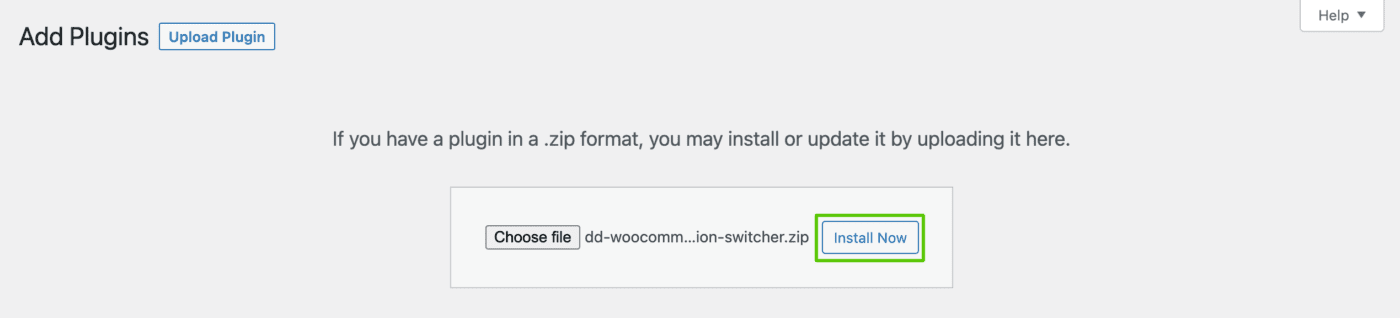
Once the plugin is installed, click Activate Plugin to activate it.

Admin End – WooCommerce Cart Variation Switcher
Click on Configuration to access the plugin’s configuration page, or hover over the Cart Variation Switcher admin menu to view many submenus. Access the configuration page by clicking on the Configuration submenu.


Configuration – WooCommerce Cart Variation Switcher
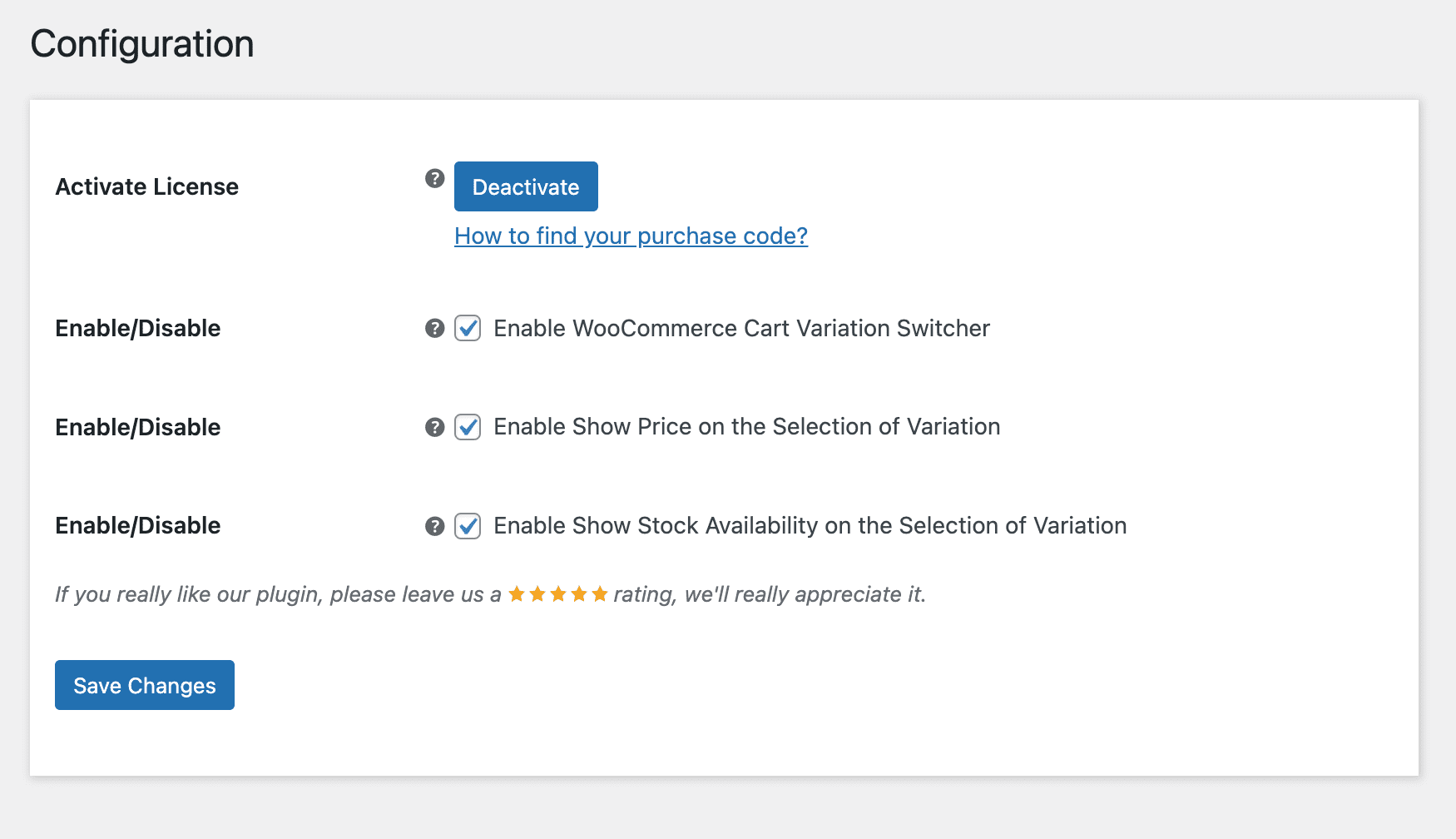
Activate License
You must input the payment code to activate your license for using this plugin.
Enable/Disable
The admin can activate/deactivate the module features for customers.
Enable Show Price on the Selection of Variation
The Admin can activate/deactivate the display of variant prices on the cart page option.
Enable Show Stock Availability on the Selection of Variation
The Admin can activate/deactivate the display of variant stock availability on the cart page selection.
Customer End – WooCommerce Cart Variation Switcher
Old Workflow
Customers are unable to modify the variant from the cart page. To change the variants, they needed to follow these steps:
- Delete the current variant from the cart.
- Find the item on the shop page and then navigate to the individual product page.
- Choose the new variant on the product page and then add it to the cart.
- Perform this procedure each time the user chooses a new variety.
New Workflow
Customers can conveniently change the variant from the cart page with the plugin.
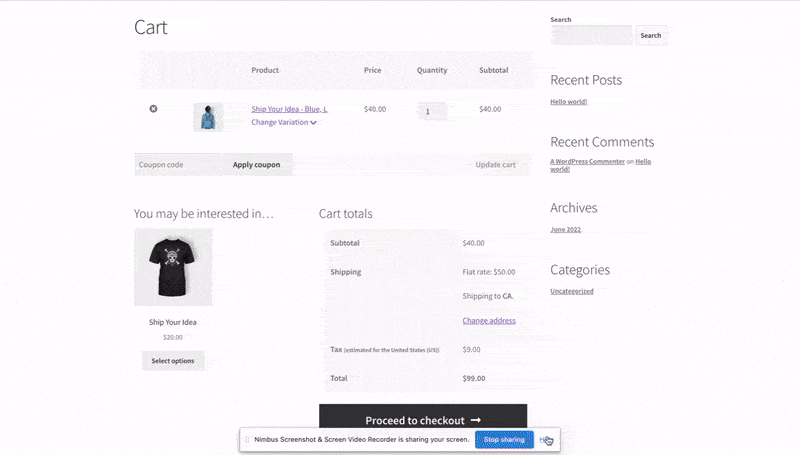
Supports Variation Swatches
If you use a Variation Swatches plugin, it will also be supported, and customers can view those selections on the cart page.
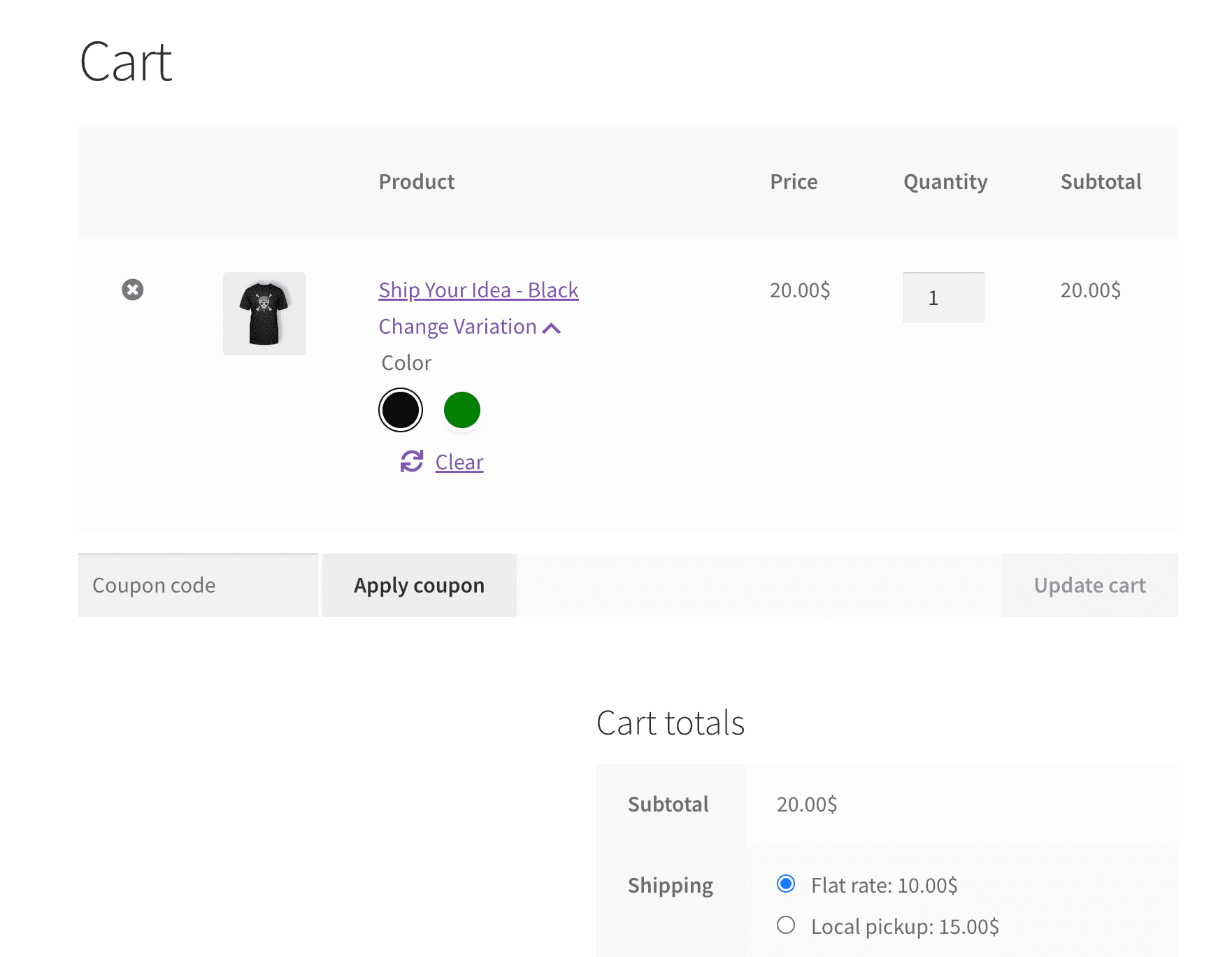
Multilingual – WooCommerce Cart Variation Switcher
The admin can utilize the .pot file located in the i18n folder of the plugin to translate it.
Support
If you have any concerns, need assistance with our WooCommerce extensions, or want customizations, contact us through our contact page or support@devdiggers.com, our support email address. We will do our best to provide immediate assistance.

Kartika Musle
A Tech enthusiast and skilled wordsmith. Explore the digital world with insightful content and unlock the latest in tech through my vision.

Leave a Reply