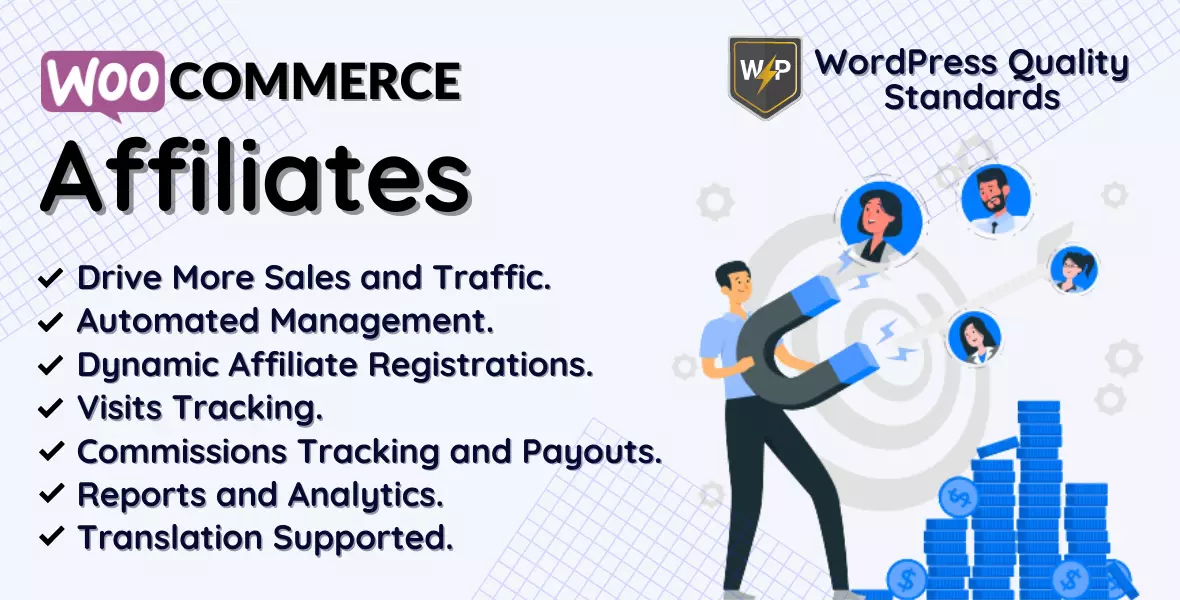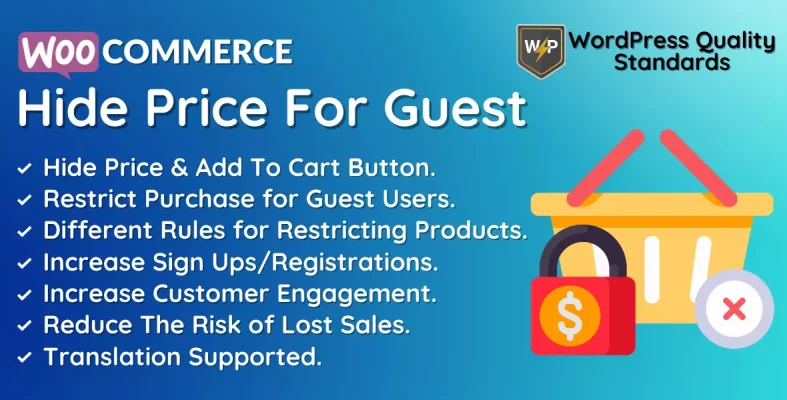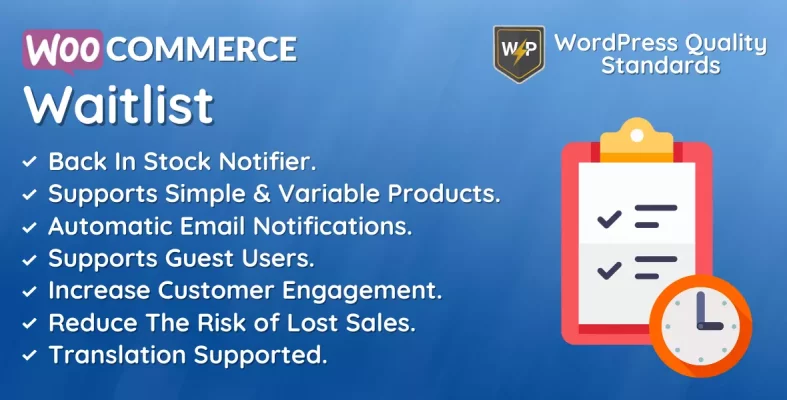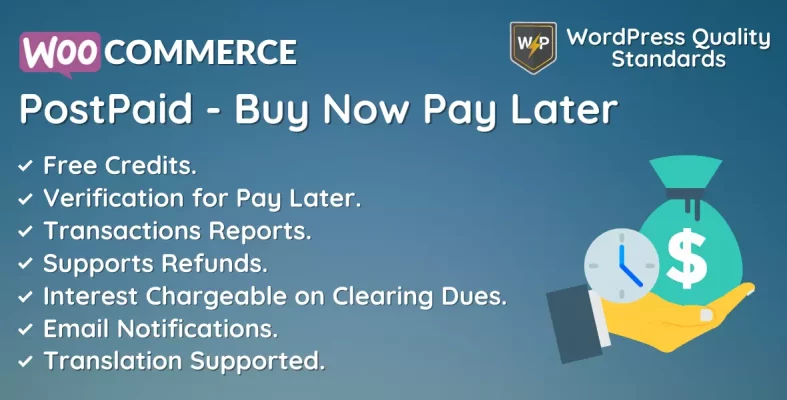WooCommerce Crowdfunding Plugin Documentation
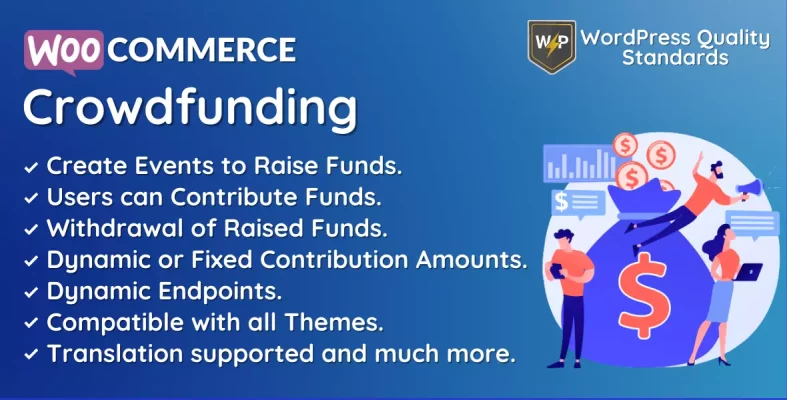
The WooCommerce Crowdfunding module enables admins and customers to initiate events or campaigns to raise funds through crowdfunding. It allows several registered or guest consumers to participate in the activities.
This plugin allows business owners and consumers to start campaigns for new items, projects, or initiatives and request pledges from their customers. The campaign aims to achieve a specific financial goal. Once this goal is reached, the event owner can utilize the cash to launch the product, project, or initiative.
The WooCommerce Crowdfunding plugin also aids store owners in establishing a community of supporters for their products, projects, or activities. Store owners may enhance consumer involvement, foster brand loyalty, and promote positive word-of-mouth by involving customers and supporters. By providing prizes to supporters, business owners may motivate consumers to promote their campaigns, ultimately boosting support and achieving their financing objectives.
Table of Contents
Why choose our plugin?
Our products stick to WordPress’s quality requirements in security, quality, performance, and contemporary coding standards. Envato has given us a WP Requirements Compliant Badge for our CodeCanyon Profile.
Installation of WooCommerce Crowdfunding
To access new plugins in WordPress, the customer must log in to the admin end, navigate to the menu area, hover the mouse over the Plugins menu to reveal a submenu, and then select Add New.

Next, the user should click the “Upload Plugin” button to upload the plugin zip file.

Upon pressing the Upload Plugin button, you will see the image below. Click on the “Choose File” button to select the plugin from your device.
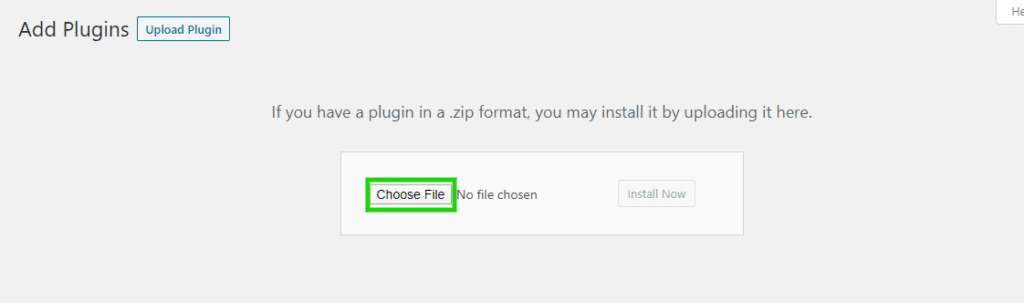
Once you choose the WooCommerce Crowdfunding plugin zip file, it will be displayed below. Click the “Install Now” button to install the WooCommerce Crowdfunding plugin.
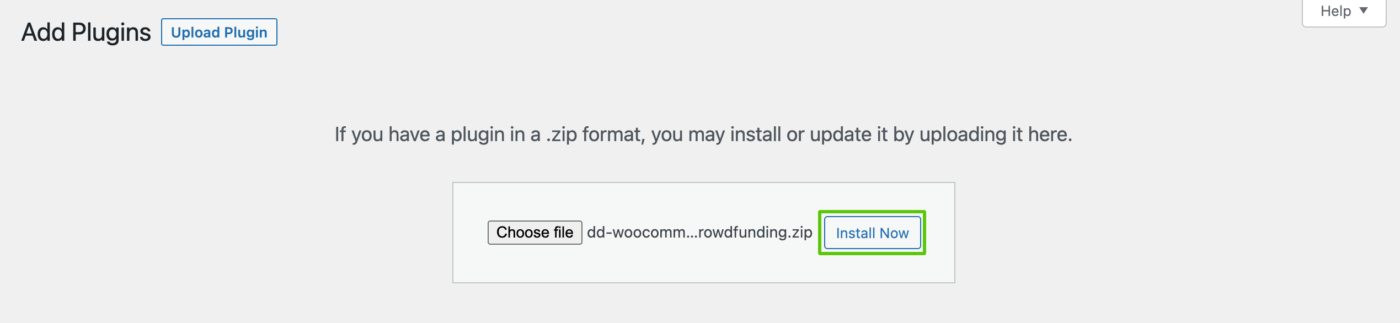
Once the plugin is installed, select “Activate Plugin” to enable the WooCommerce Crowdfunding plugin.

Admin End – WooCommerce Crowdfunding
Click on Configuration to access the plugin’s setup page. Alternatively, hovering over the Crowdfunding admin menu will bring up various submenus. Access the configuration page by clicking on the Configuration submenu.


Configuration – WooCommerce Crowdfunding
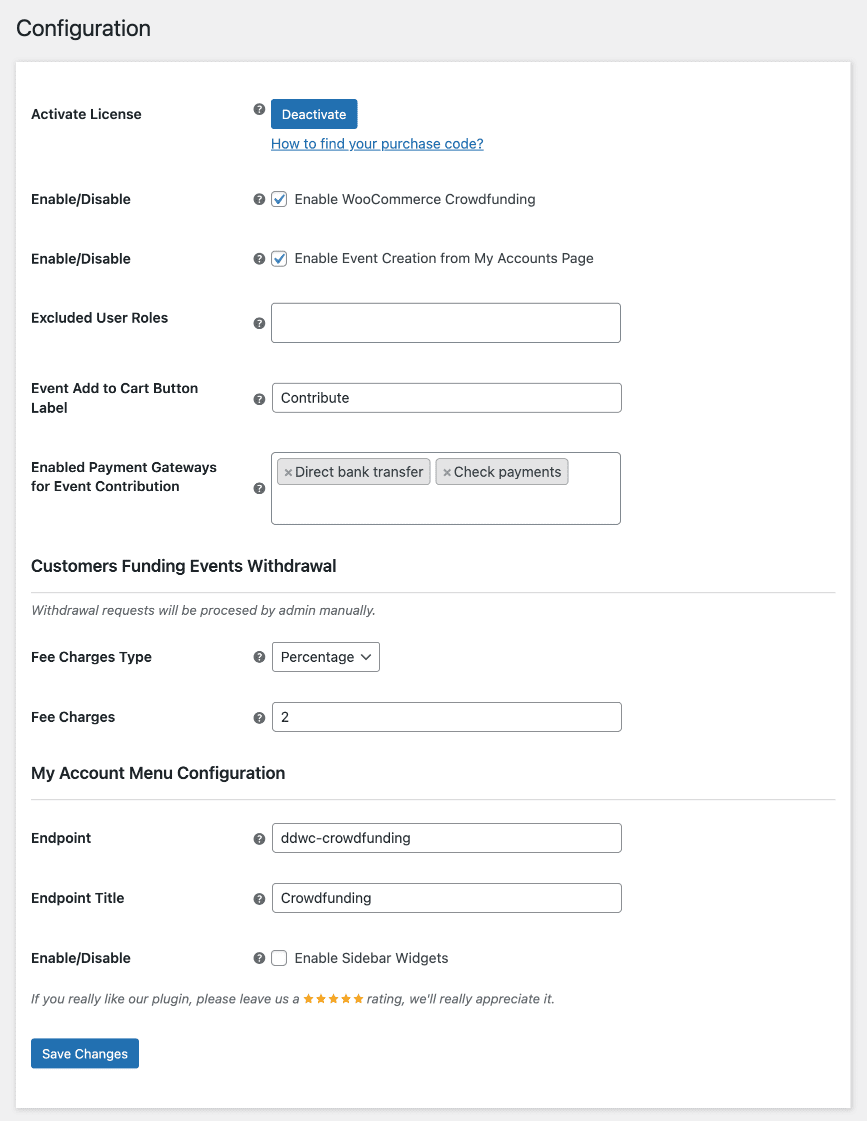
Activate License
You must provide the purchase code to activate your license for this plugin.
Enable/Disable
The admin can activate/deactivate the module features for customers.
Enable Event Creation from My Accounts Page
The admin activates or deactivates event creation on the user’s accounts page, allowing other users to organize events to raise funds and withdraw the amounts received.
Excluded User Roles
The Admin can choose the user roles prohibited from creating events on the accounts page.
Event Add to Cart Button Label
An admin can customize the label of the “add to cart” button specifically for event items.
Enabled Payment Gateways for Event Contribution
The admin activates the payment gateways, allowing users to contribute to the event.
Withdrawal Charges Fee Type
The admin can choose the withdrawal fee as a fixed sum or a percentage for withdrawing funds from user-created events.
Withdrawal Charges Fee Amount
The admin can establish the withdrawal fees users will be charged when withdrawing funds from events they have contributed to.
My Account Menu – Endpoint
The Admin can provide the endpoint of the custom menu on the user’s account page, allowing users to add events.
My Account Menu – Endpoint Title
Admin can choose the title of the endpoint for the menu on the accounts page.
My Account Menu – Enable Sidebar Widgets
The Admin can activate/deactivate the sidebar widgets in the custom menu on the My Accounts page.
Events – WooCommerce Crowdfunding
The submenu allows the admin to access a list of all generated events and their related data.
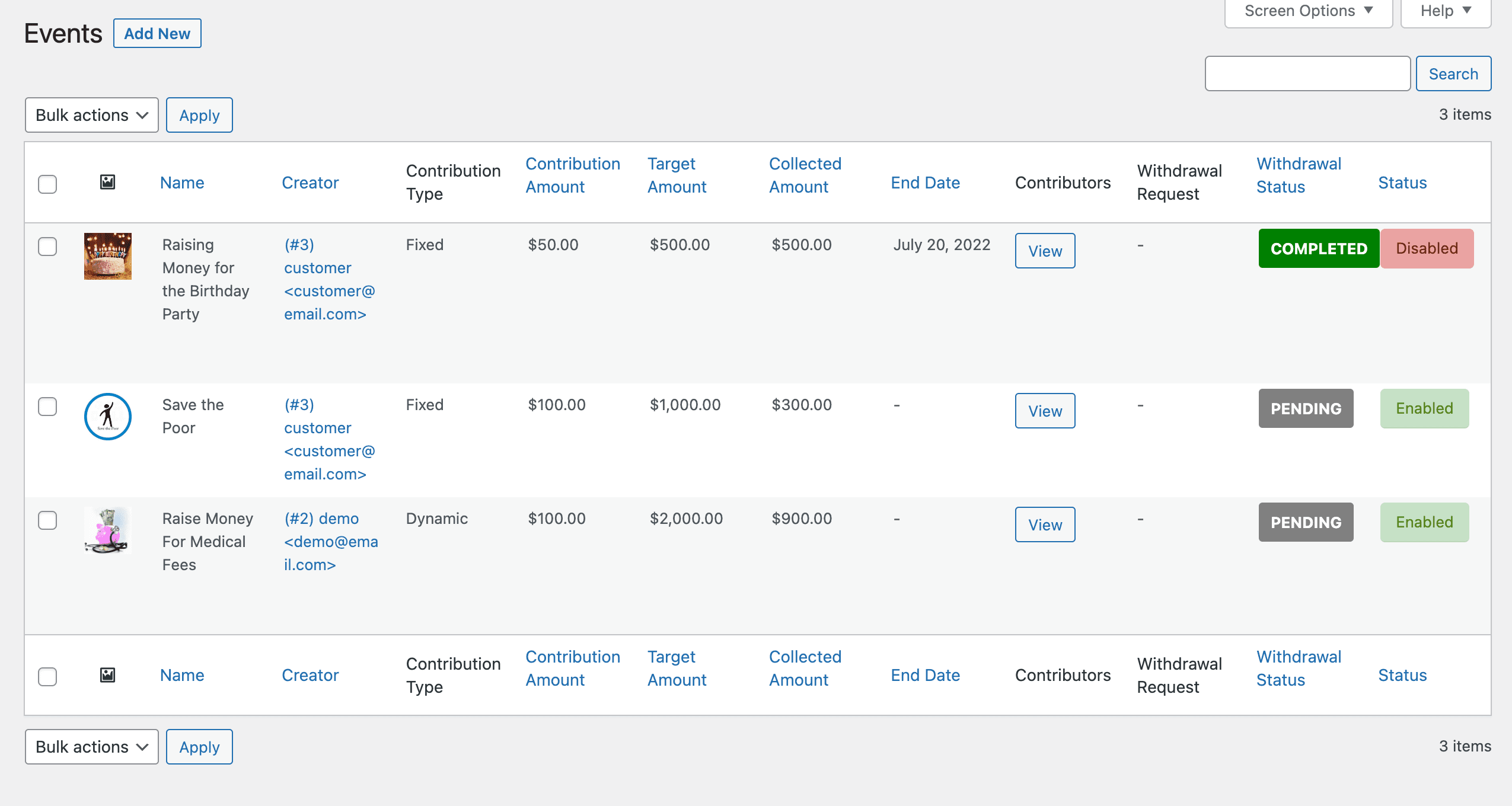
Add Event/Campaign
An event may be created by the admin on this page to generate revenue. The contribution type might be either fixed or dynamic. Fixed contribution type requires users to give a defined amount, whereas active contribution type allows users to donate any amount, with the specified contribution amount as the minimum. The event will conclude upon reaching the target amount or end date.
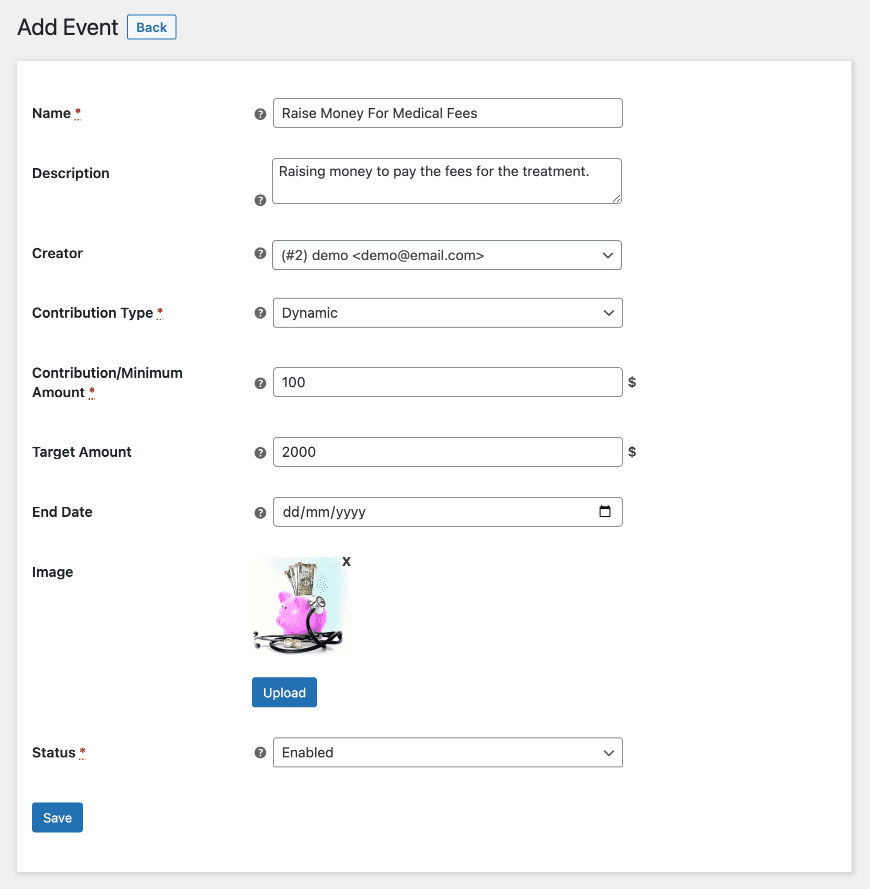
Orders – WooCommerce Crowdfunding
The submenu allows an admin to get a list of all orders created for event contributions.
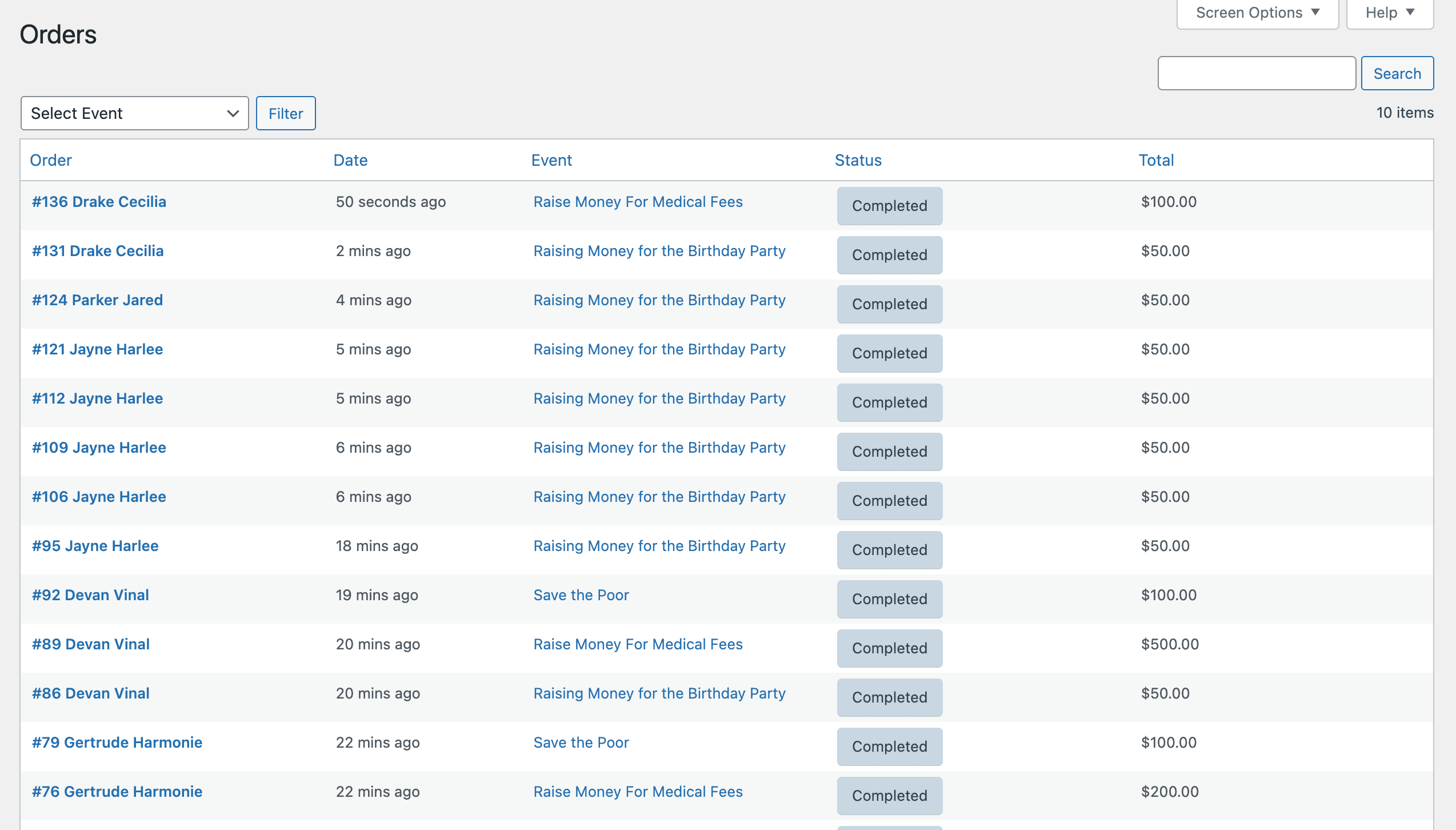
Email Template – WooCommerce Crowdfunding
A standardized email template is provided for all crowdfunding-related notifications.
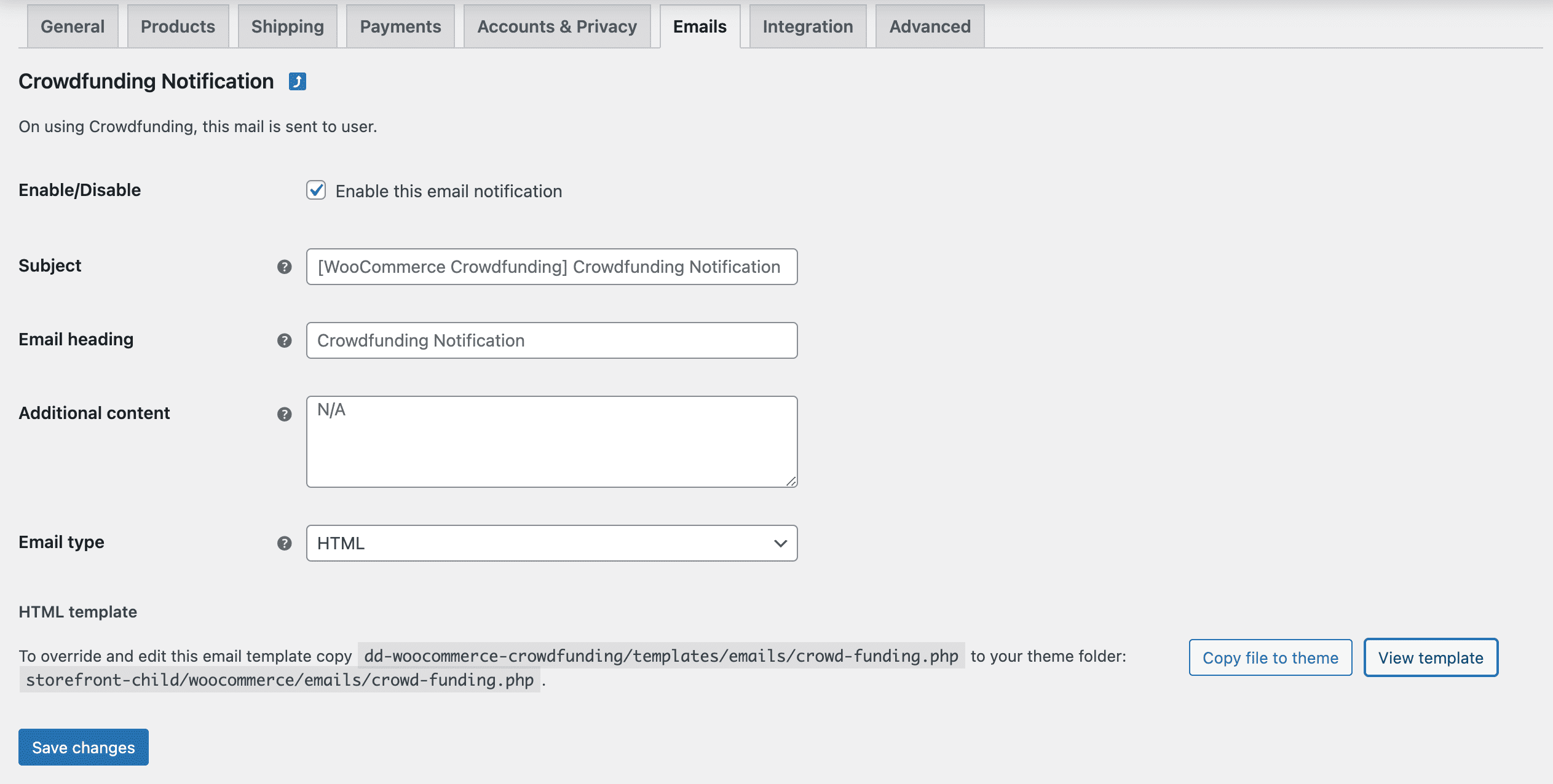
Front End – WooCommerce Crowdfunding
Events list – My Accounts Menu
Customers may access the customized menu generated from the backend on the My Accounts page, showing a list of all events or campaigns made by the user. Users may create events, see contributions, amend or remove events, and request withdrawal after the event ends on this page.
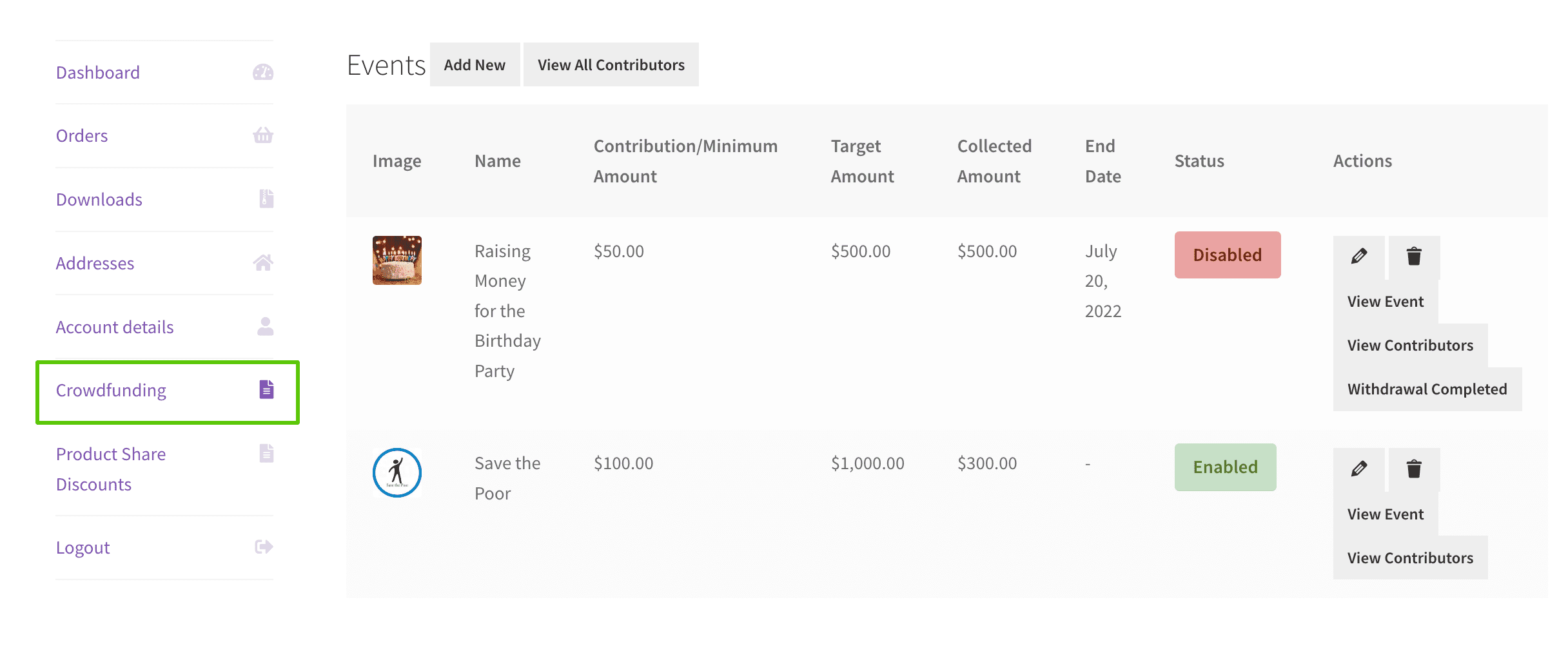
Add Event/Campaign
Users may establish fundraising events and set up their preferred withdrawal method to receive the funds they have received.
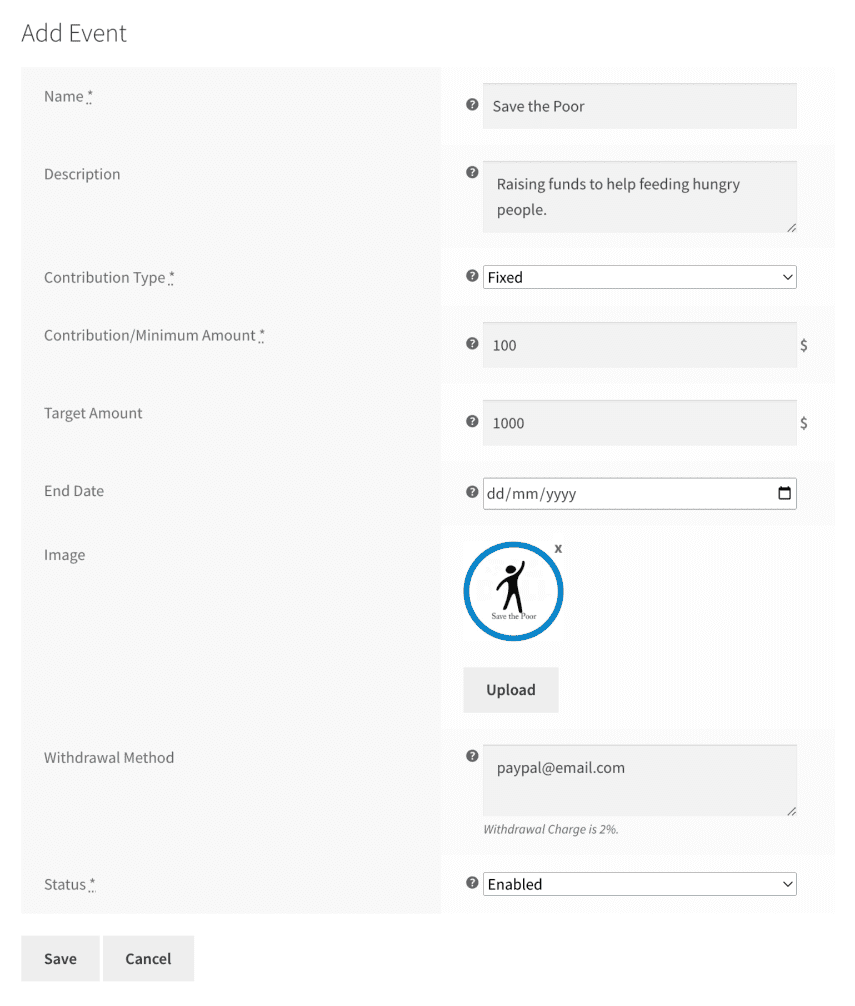
Contributors
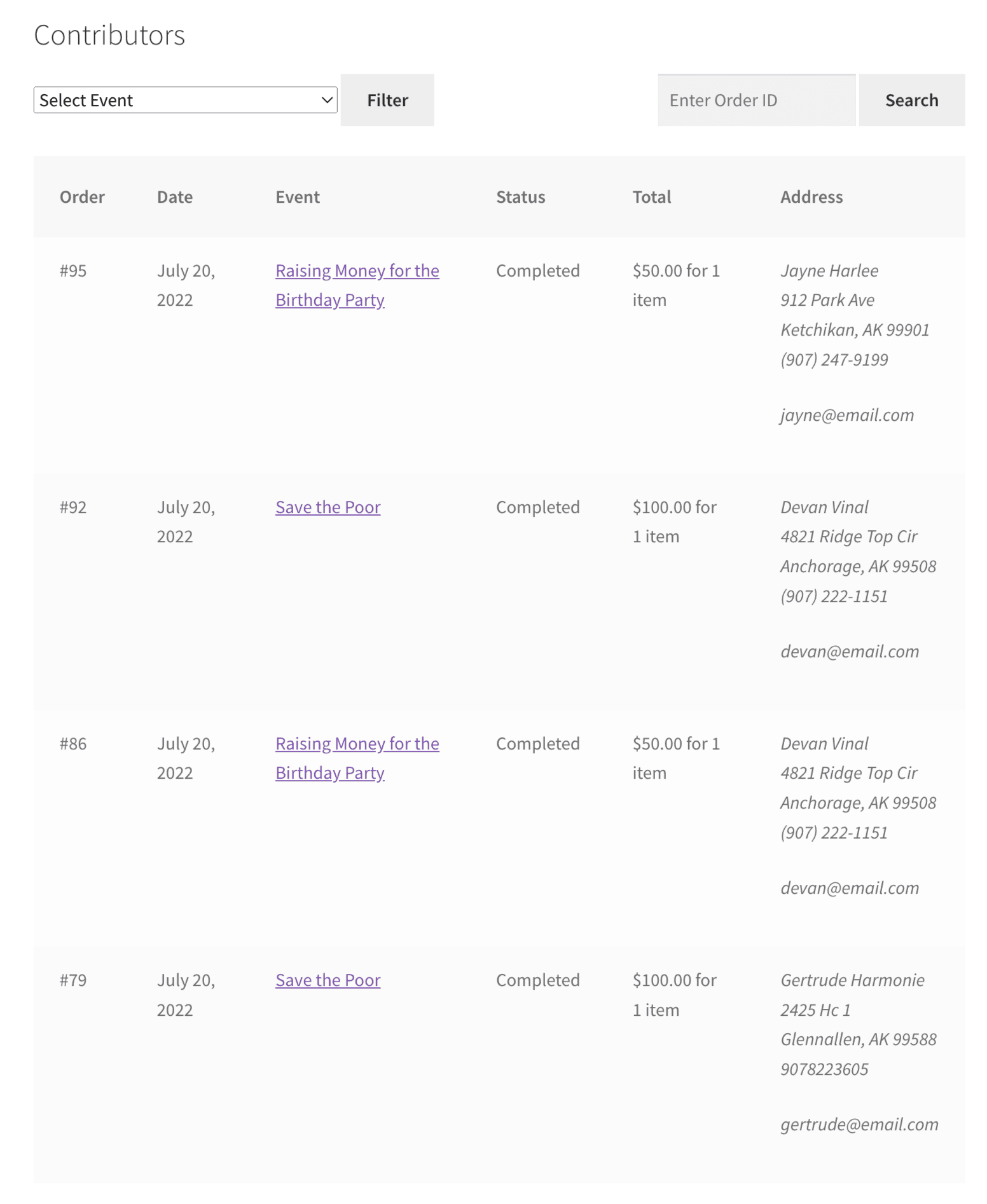
Fixed Contribution Crowdfunding Event Mop
During this event, all users can give a predetermined fixed amount.
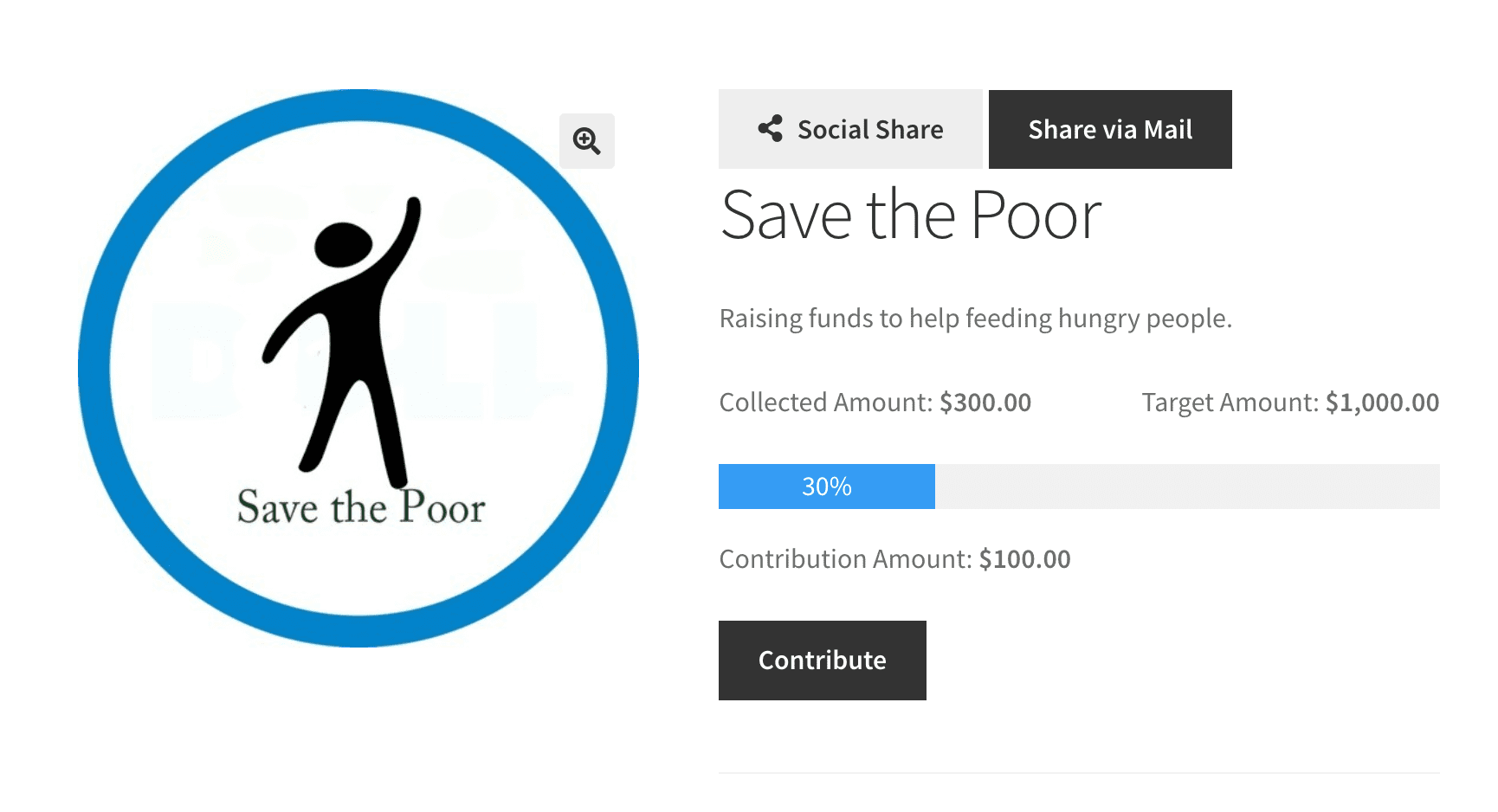
Dynamic Contribution Crowdfunding Event
During this event, all users can contribute any desired amount. The specified contribution amount will serve as the minimum contribution required.
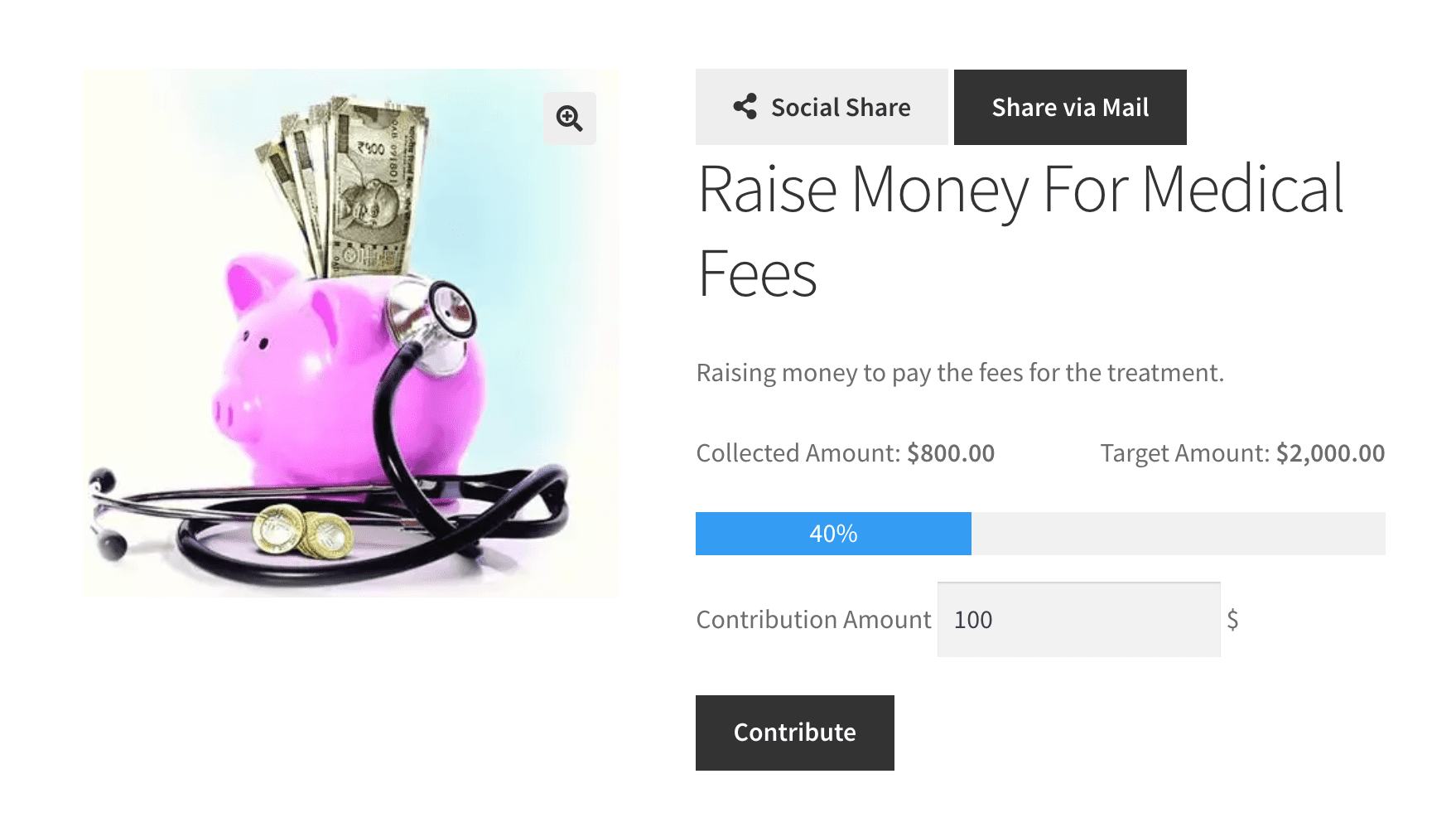
Combine it with our WooCommerce Product Share For Discounts plugin
This plugin allows you to share the event across different social sites and send it by email to other users.
Social Share
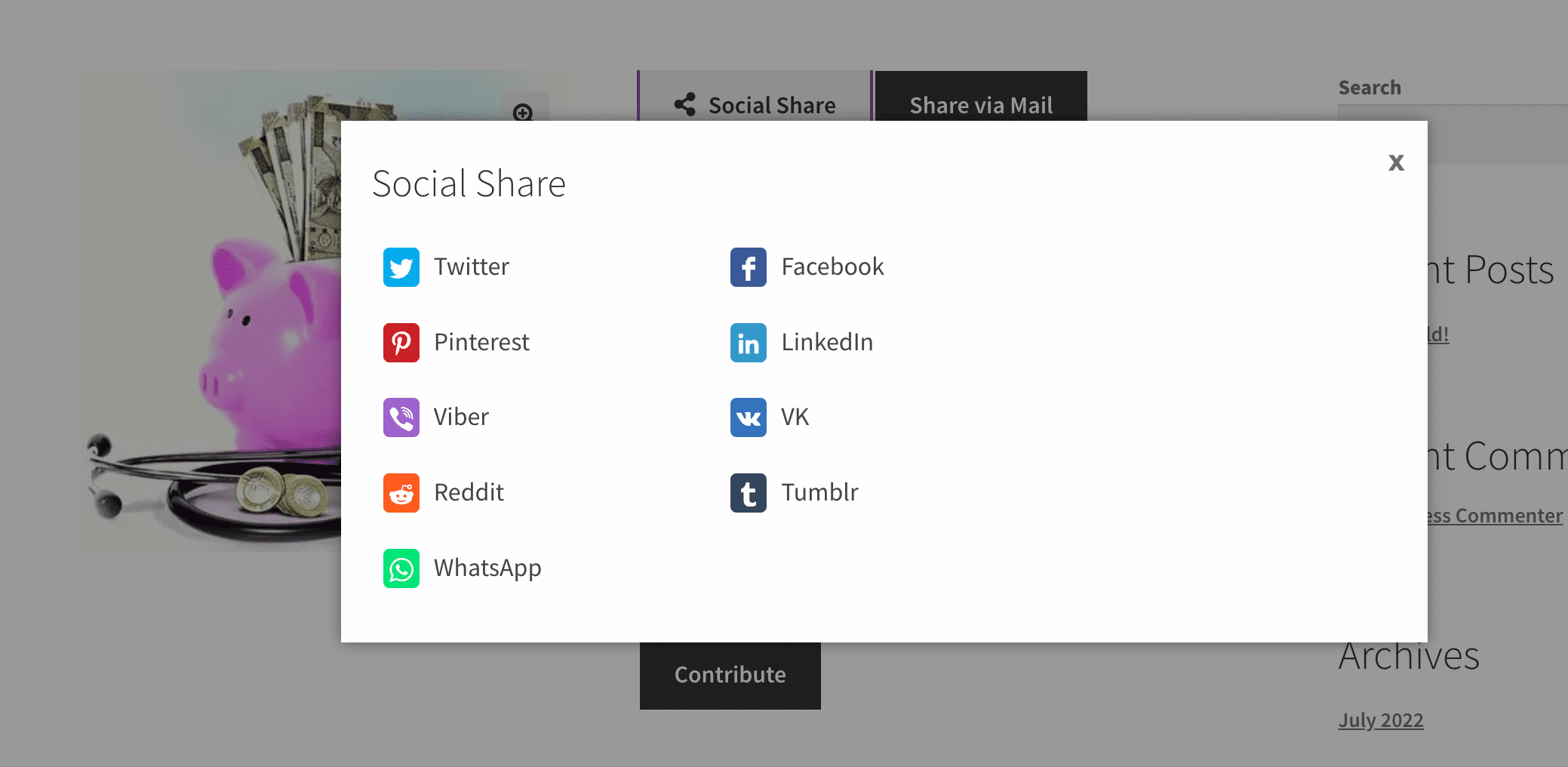
Share via Mail
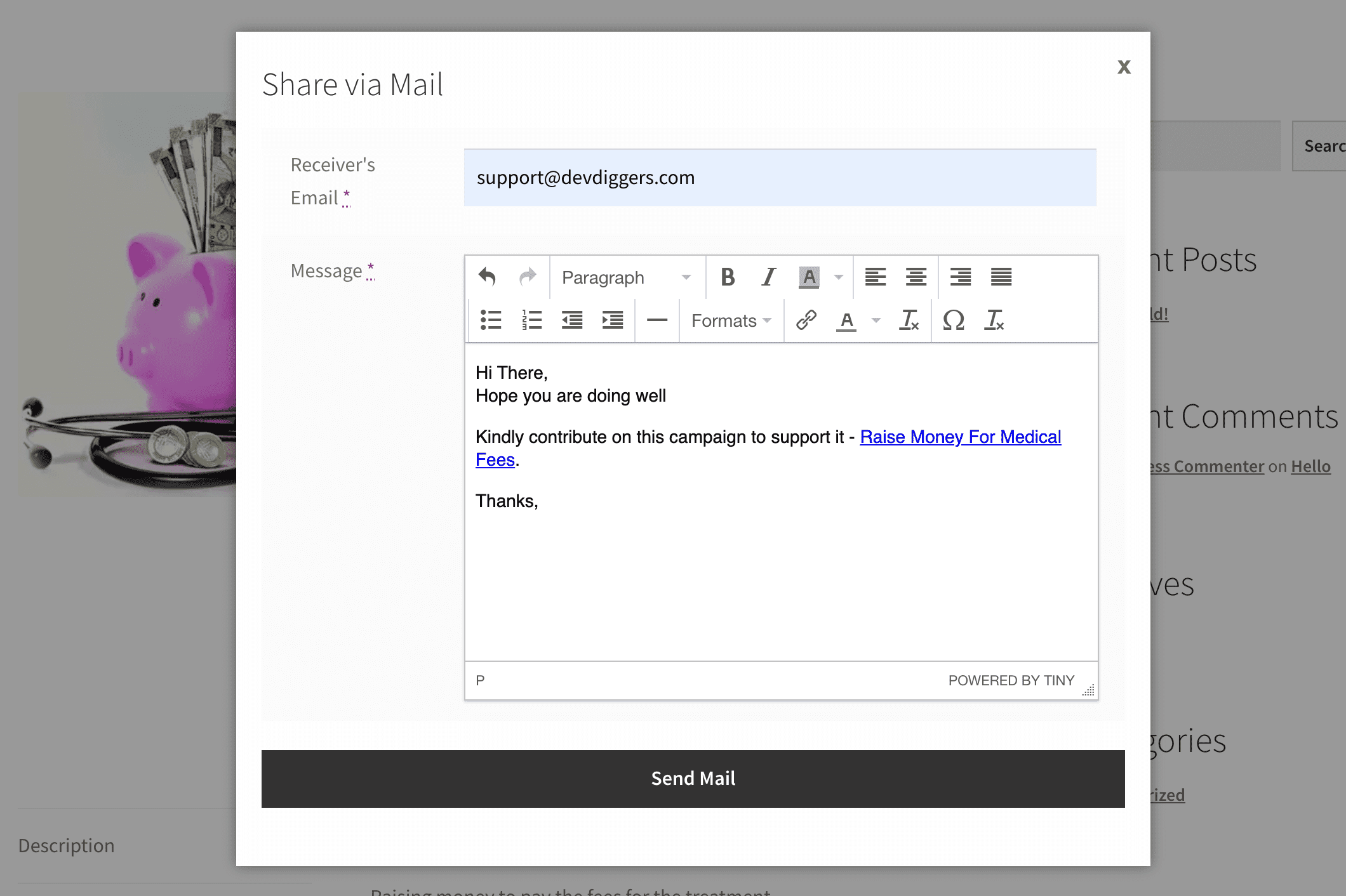
Contribution Completed Email
Once the user has contributed, the admin must change the order status to “completed” so that the event creator receives an email.

Request for Withdrawal
Once an event or campaign concludes with a certain amount raised, the creator can request a withdrawal, which the admin will then process.
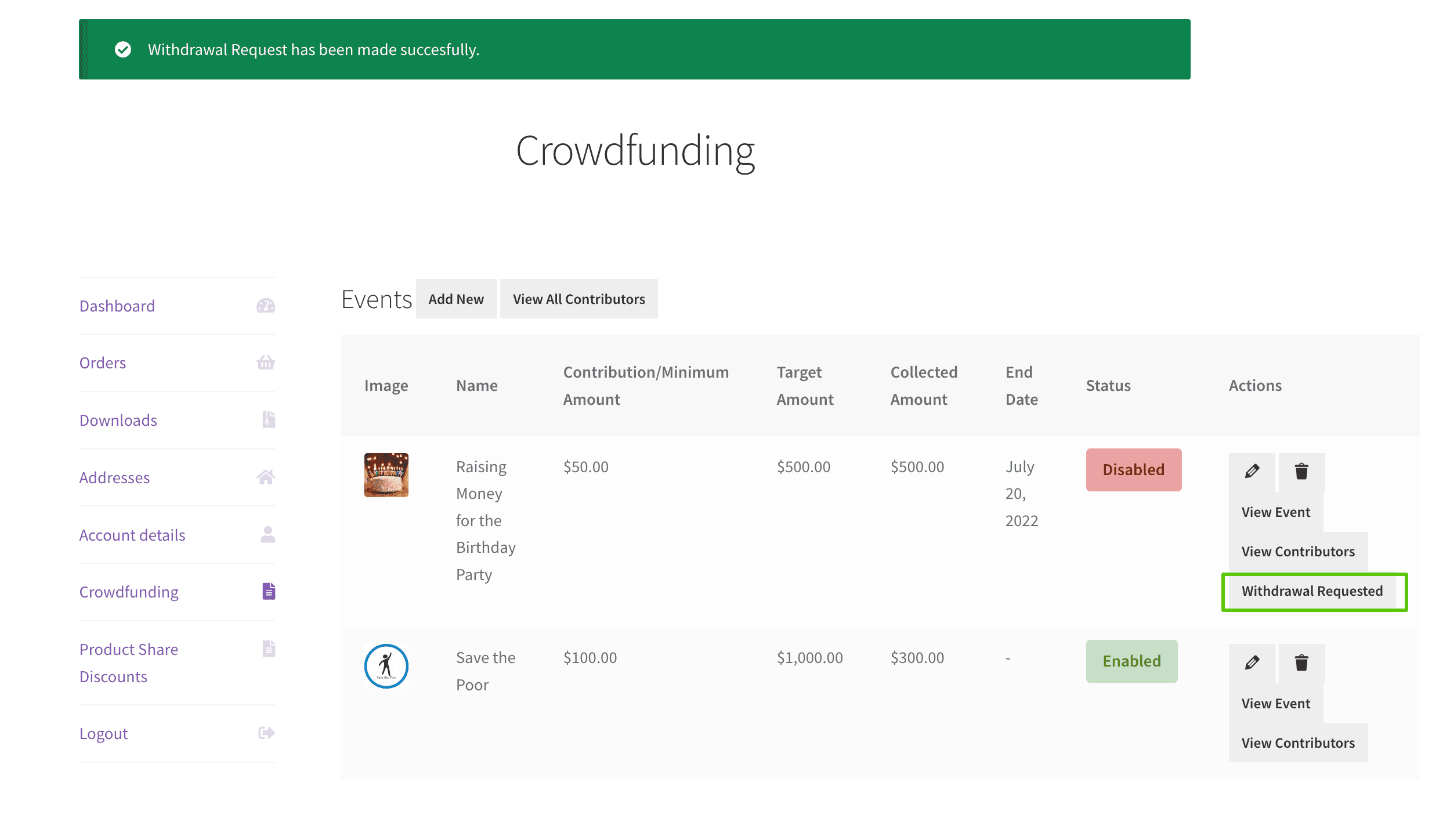
Creator Email Notification for Requesting Withdrawal
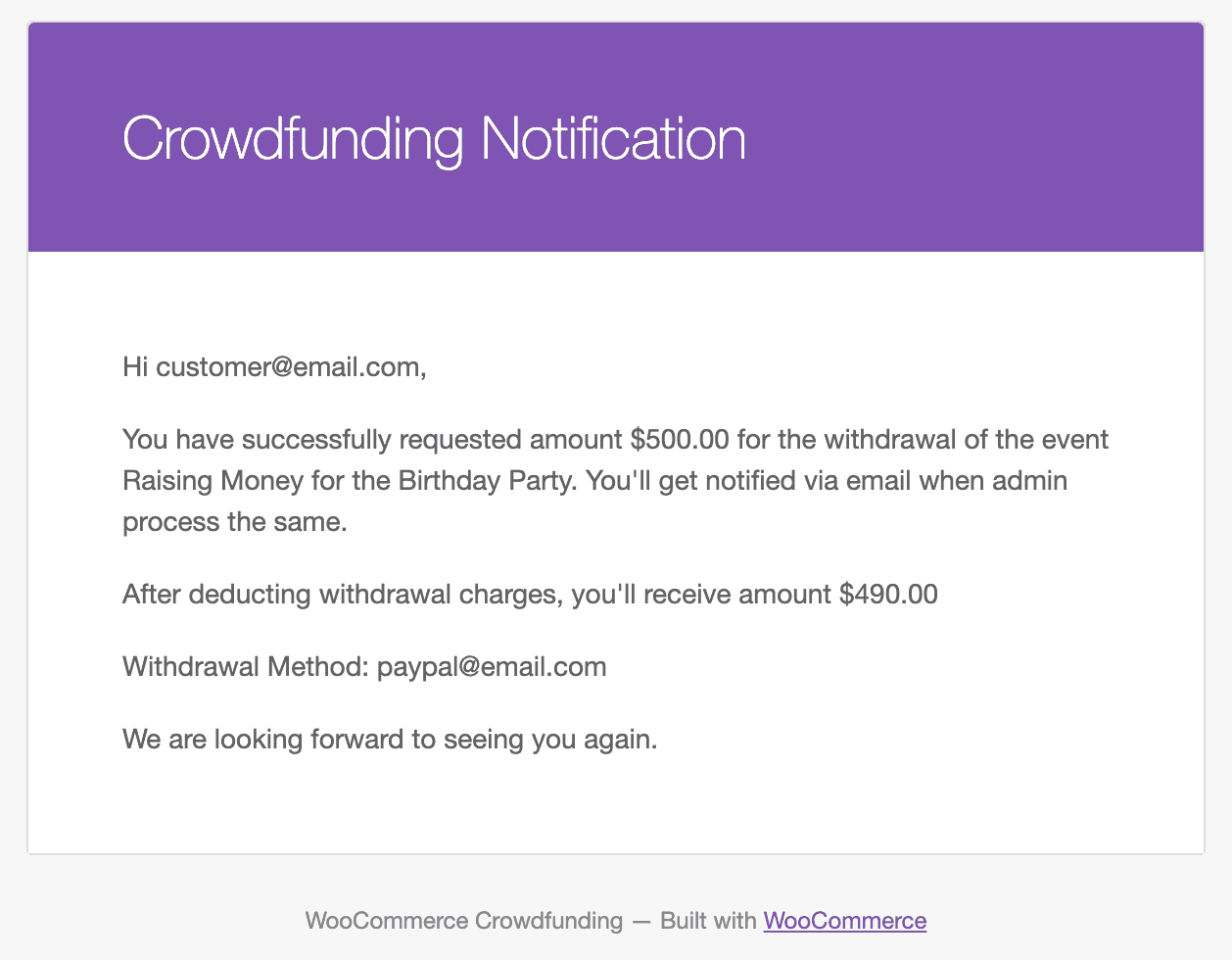
Admin Email Notification for new Withdrawal Request
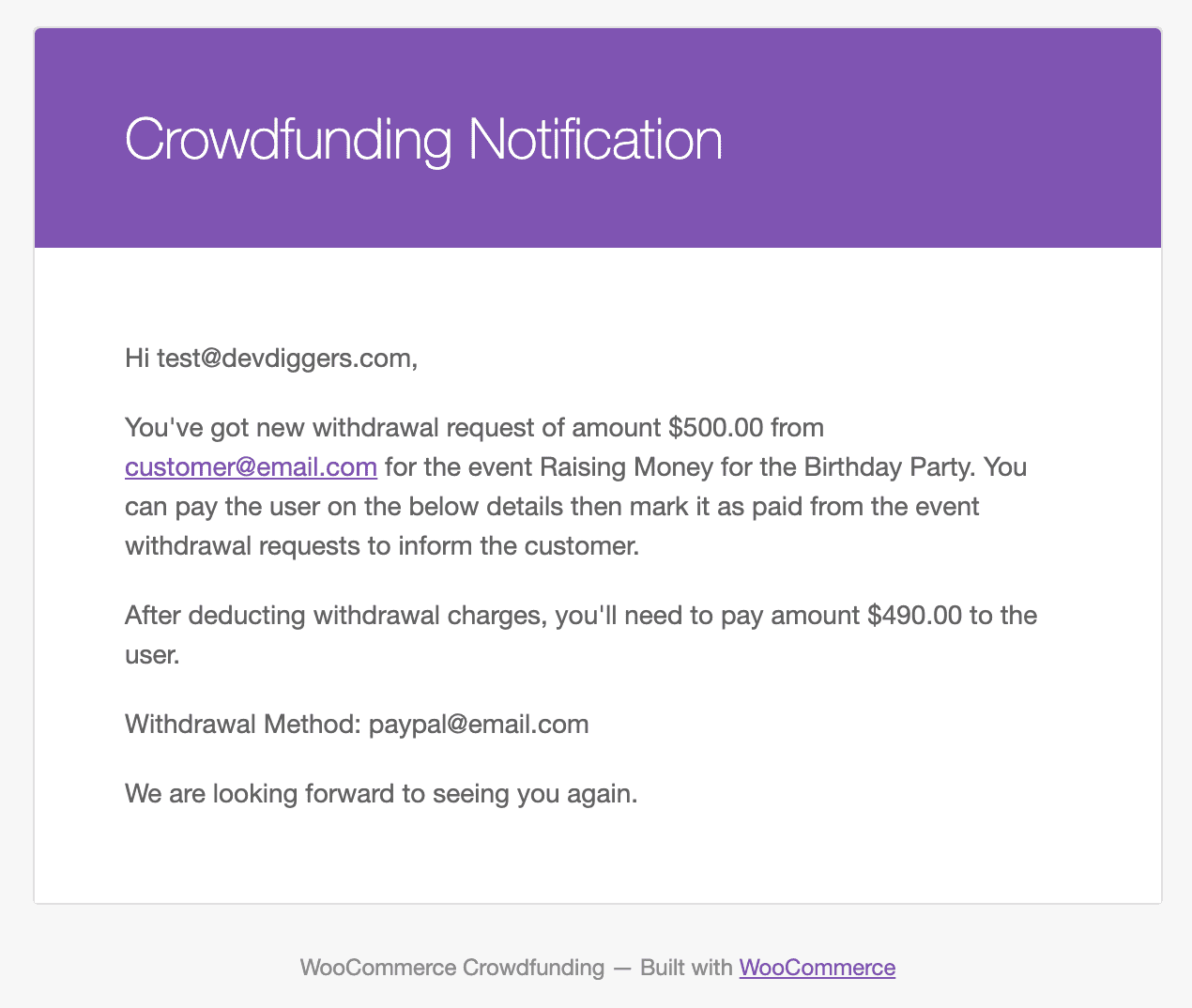
Withdrawal Request at the Backend
When a creator requests a withdrawal, the admin must manually handle it using the specified withdrawal method. The admin may then update the withdrawal request status to either paid or canceled in the backend and notify the creator via email. If the withdrawal is canceled, the inventor might request it again using a different method.
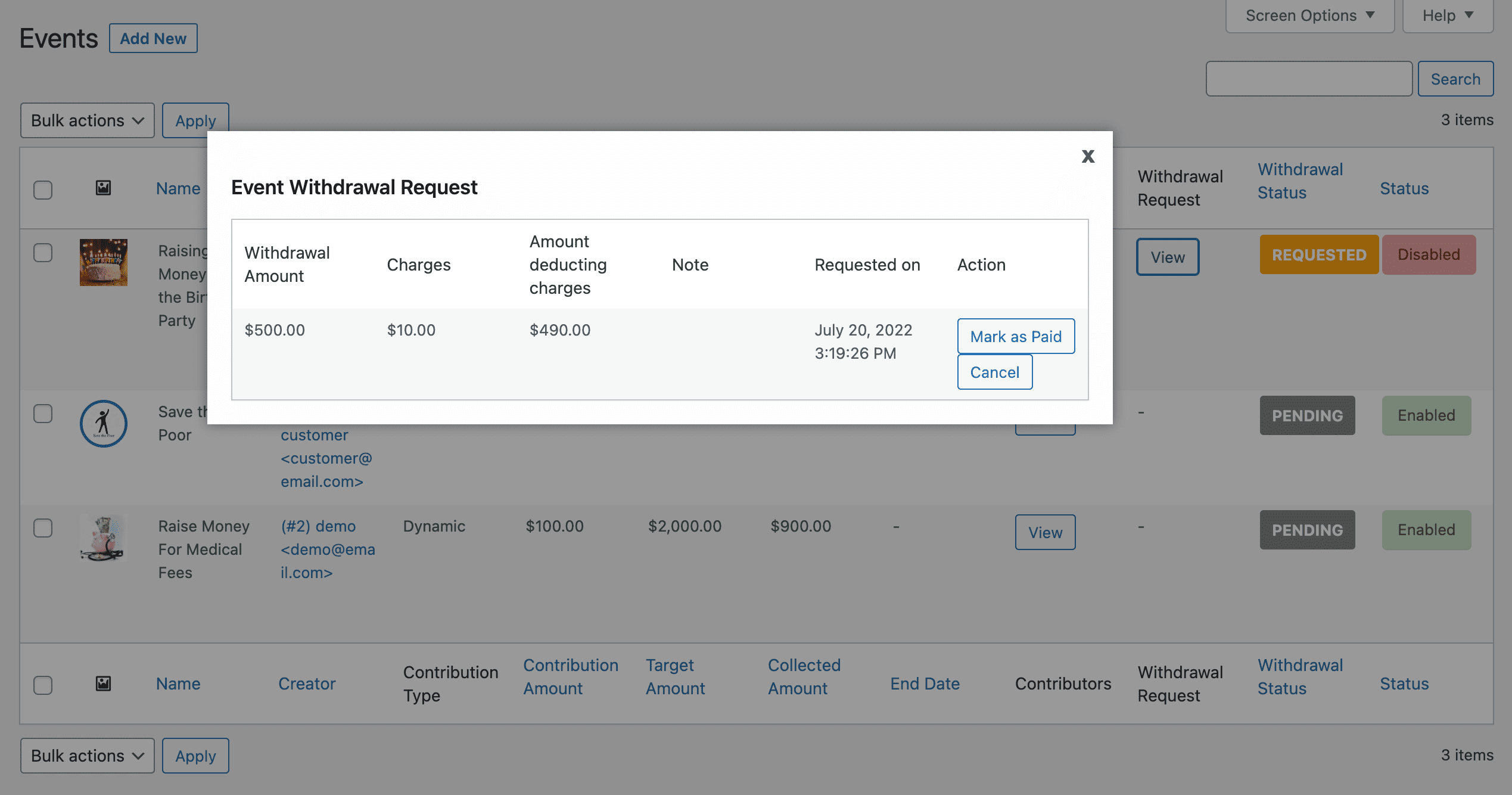
Creator Withdrawal Completed Email
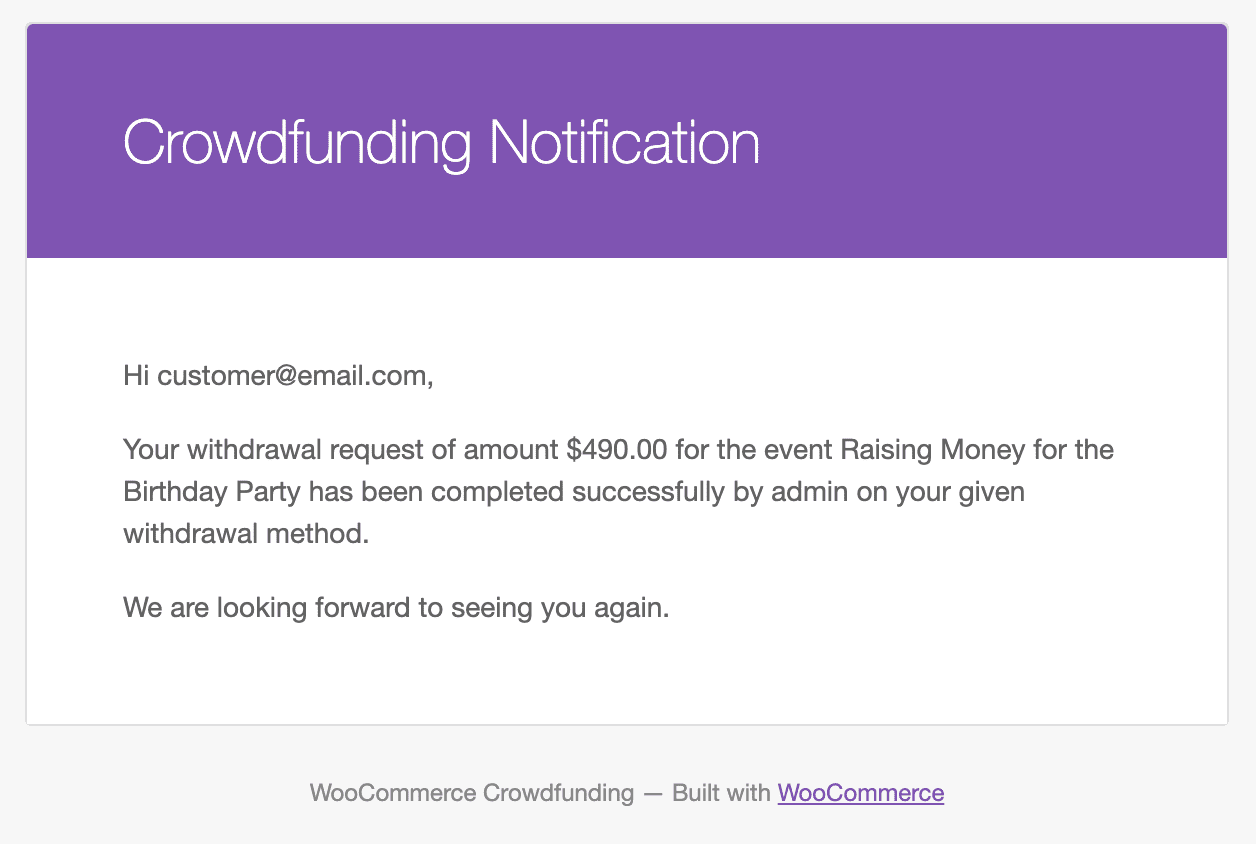
Multilingual – WooCommerce Crowdfunding
The admin can utilize the .pot file located in the i18n subdirectory of the plugin to translate it.
Support
If you have any concerns, need assistance with our WooCommerce extensions, or want customizations, contact us through our contact page or support@devdiggers.com, our support email address. We will do our best to provide immediate assistance.