WooCommerce PreOrder Plugin Documentation
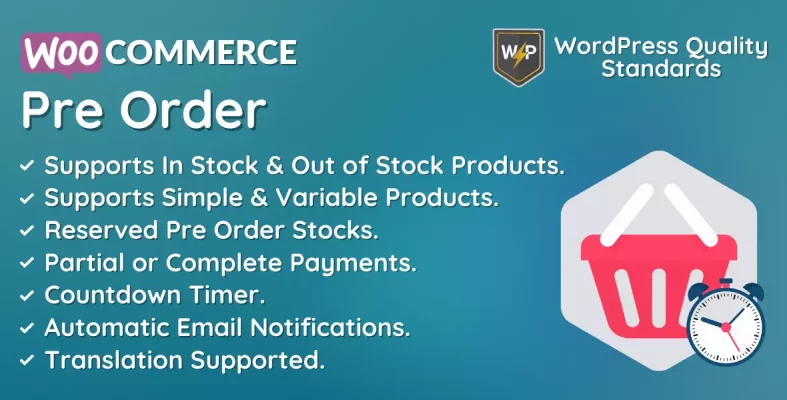
The WooCommerce PreOrder plugin is an advanced tool that enables eCommerce site owners to accept pre-orders for products that have yet to be published. This is an excellent approach to generate excitement and interest in a new product while also allowing buyers to reserve their position in line for when it becomes available.
This plugin allows store owners to set up pre-orders for any product in their store, both primary and configurable. Customers can submit their orders and have them dispatched as soon as they become available, making the pre-order procedure simple.
This plugin works flawlessly with WooCommerce, allowing store owners to manage pre-orders easily from within their existing store. The plugin also has several customization options, including the ability for business owners to select the pre-order availability date, display a countdown, and pay half or entirely, among others.
One of the primary advantages of the WooCommerce PreOrder plugin is the potential to make sales and money before a product becomes available. This enables store owners to generate consistent revenue while preparing for the product launch. Furthermore, accepting pre-orders can assist store owners in measuring demand for a product, allowing them to alter production accordingly.
Another advantage of the WooCommerce PreOrder plugin is its potential to generate hype and enthusiasm for a new product. By allowing customers to pre-order, store owners may build excitement and get customers talking about their brand. This can attract more visitors to the store while raising the product’s chances of becoming a best seller.
Overall, the WooCommerce PreOrder plugin is an excellent resource for any eCommerce site owner trying to increase sales and revenue from new products. This plugin offers a user-friendly interface, flexible customization options, and WooCommerce integration, making it an easy and effective solution for businesses wishing to capitalize on the pre-order trend.
Why choose our plugin?
Our products stick to WordPress’s quality requirements in security, quality, performance, and contemporary coding standards. Envato has given us a WP Requirements Compliant Badge for our CodeCanyon Profile.
Installation of WooCommerce PreOrder
In WordPress’s admin menu, the user must hover his mouse over the Plugins menu to see a submenu, then click the Add New submenu.

Then, the user must click the Upload Plugin button to upload the plugin zip file.

After selecting the Upload Plugin button, you will see the image below. After that, click the Choose File button to navigate the plugin.
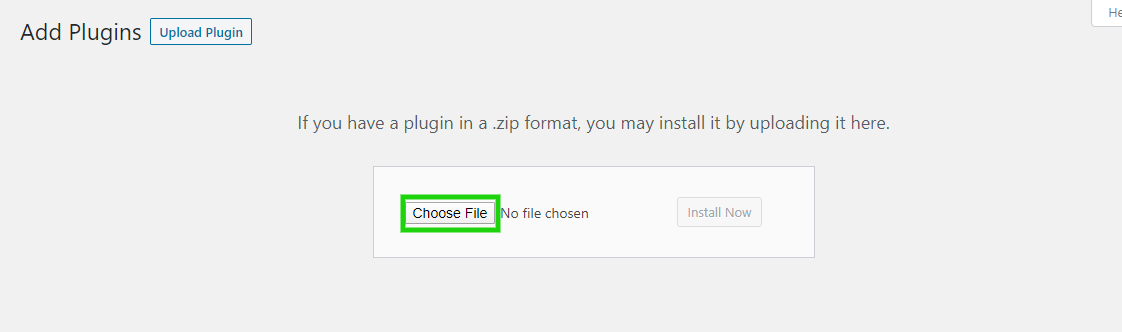
Then, when you select the WooCommerce PreOrder plugin zip, the selected zip will display here. Finally, click the Install Now button to install the plugin.
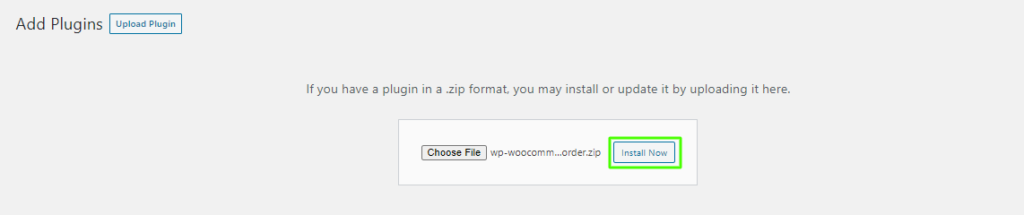
After installing the plugin, click the Activate Plugin button to activate the WooCommerce PreOrder plugin.

Permalinks
The Admin must erase the permalinks by clicking on Settings>Permalinks. The admin then needs to save the Post name permalinks.
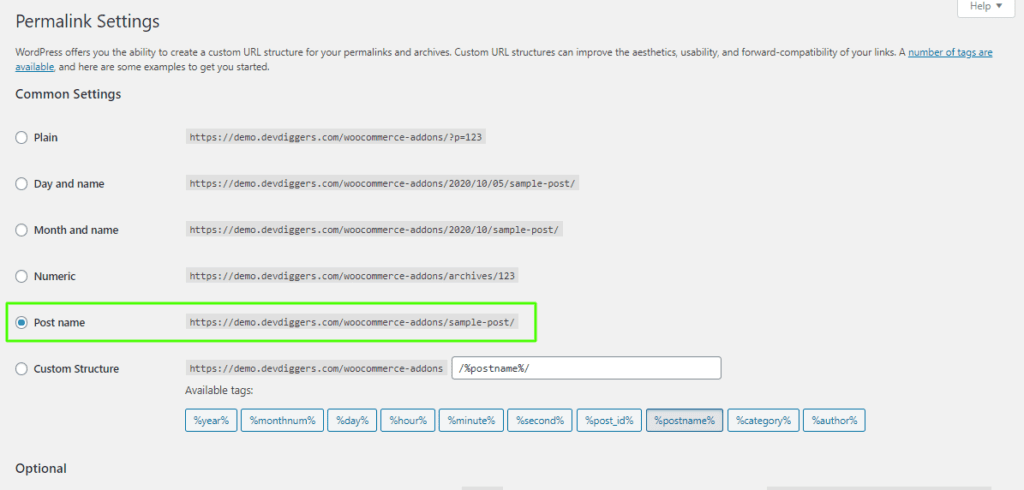
Admin End
Now, click Configuration to go to the WooCommerce PreOrder plugin’s configuration page, or hover over the WooCommerce PreOrder admin menu to see three submenus: Products, Orders, and Configuration. To navigate to the configuration page, click Configuration.


Admin can then view the configuration page.
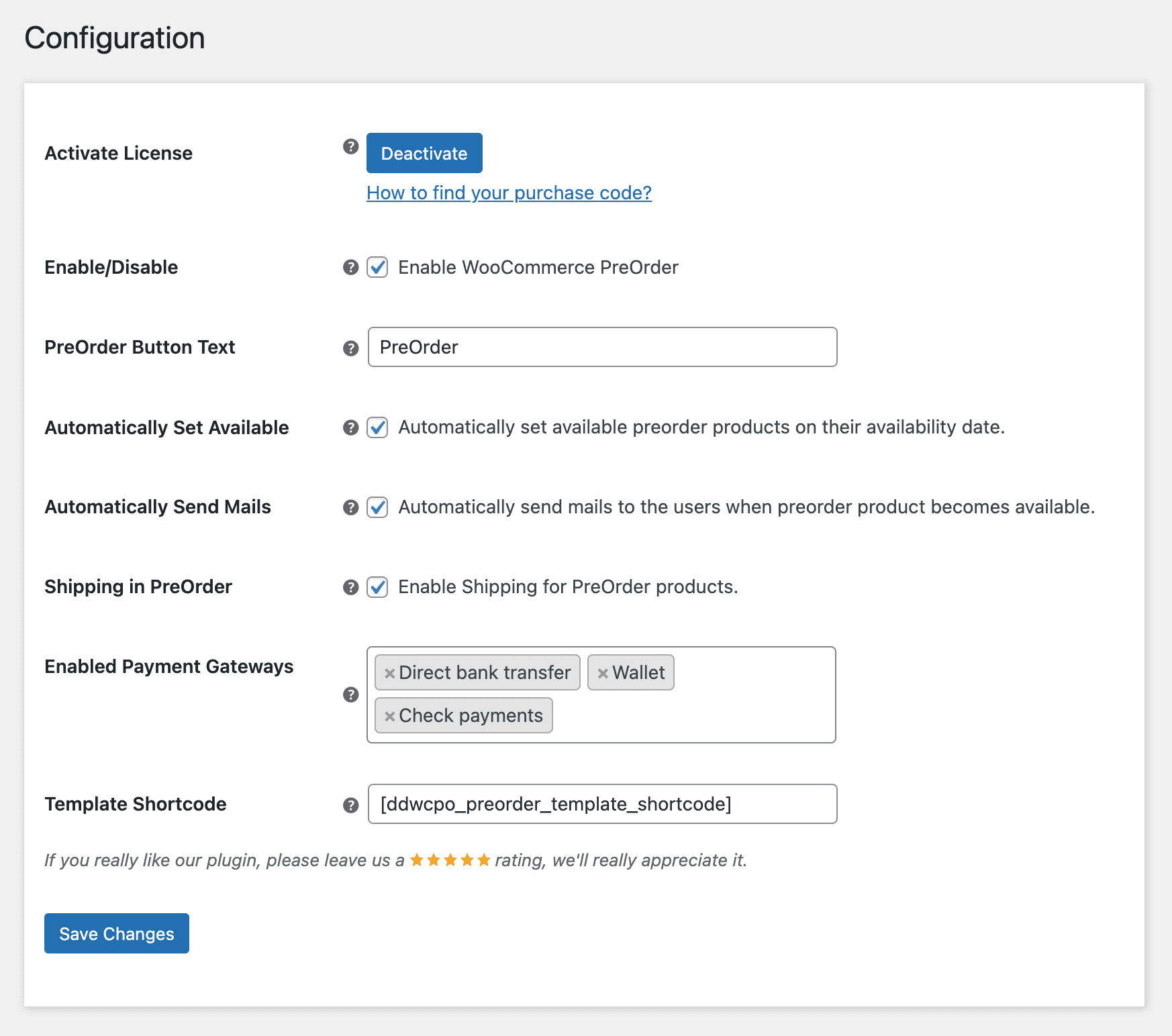
Activate License
Enter the purchase code to activate your license to use this plugin.
Enable/Disable:
The admin can enable/disable module functionalities for clients.
PreOrder Button Text
The Admin can set the text for the PreOrder button that buyers will see when they preorder any products.
Automatically Set Available
The admin can allow or disable this option to automatically set availability for presale products based on their availability date.
Automatically Send Mails
Admin can set or disable this option to automatically send availability emails to users who have purchased preorder products when they become available.
Shipping in PreOrder
Here, the admin enables/disables shipping for preorder products. If approved, shipping charges will be charged while purchasing preorder products; otherwise, shipping charges will be charged after completing the preorder once the product becomes available.
Enabled Payment Gateways
Admin can restrict the payment gateways utilized to purchase presale products.
Template Shortcode
The admin can set the shortcode for the preorder template on individual product pages.
Products
When Admin navigates to the Products submenu, he will find a list of preorder products that includes information such as the Product Name, Product Type, Original Price, PreOrder Price, Stock, Total Ordered Quantity, Availability Date, Availability, and Status. Admin may also perform manual activities from bulk actions, such as deleting, sending availability emails, setting available, and setting unavailable.
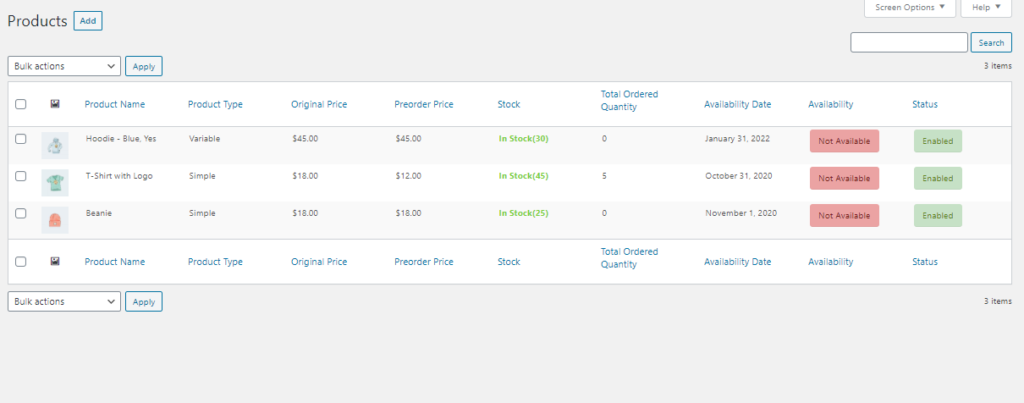
Add PreOrder Product
By pressing the Add button, the admin can add PreOrder products.
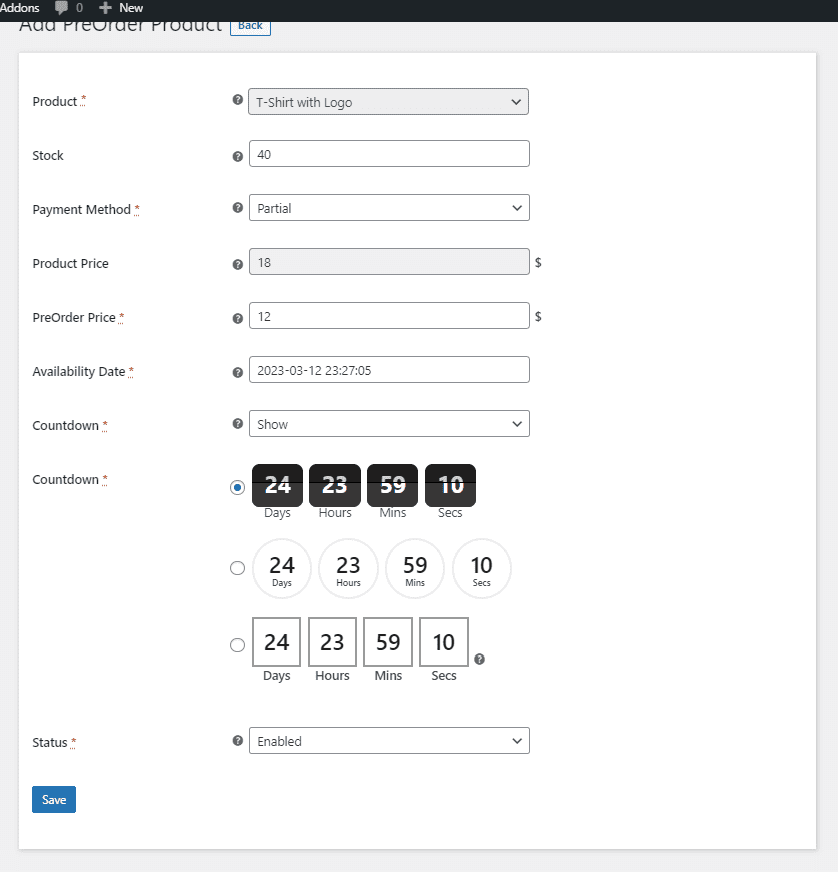
Product
In this section, the admin must determine whether the product is in or out of stock before adding it to PreOrder.
Stock
This is the stock for the PreOrder product. Leave empty for limitless stocks.
Payment Method
The payment method can be Partial or Complete. If partial is selected, customers must pay the remaining price when completing the PreOrder, whereas exclusive requires the customer to pay the total product price when preordering that product.
Product Price
This section displays the product’s original price.
PreOrder Price
If partial payment is selected above, Admin can put the price here; otherwise, the exact product price will be used for full payment.
Availability Date
Admin determines the availability date for the preorder product.
Countdown
The admin can display or hide the countdown for the preorder product here.
Countdown Style
Admin can select any desired style for the countdown for the preorder product.
Status
Admin can set the preorder product’s status to either enabled or disabled.
Orders – WooCommerce PreOrder
The Orders submenu allows the Admin to view a list of preorders with the associated customer and the remaining payment data.
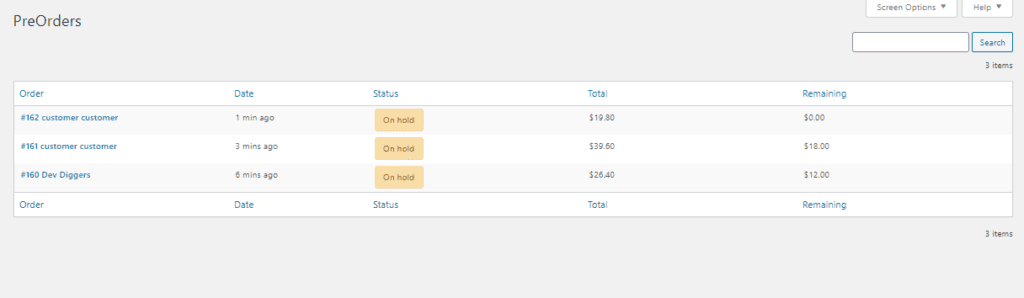
WooCommerce Email Template
Admin can configure Email Templates for Pre-order-related emails delivered to customers.

Customer End
Customers can view the preorder products on the shop page.
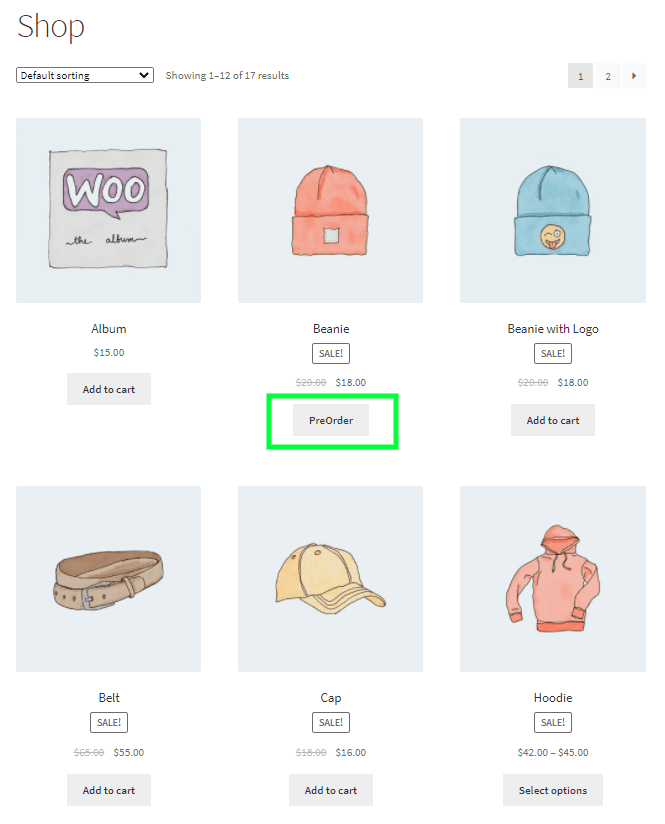
Customers who click on the PreOrder button for any preorder products will be redirected to the single product page, where they can view the following information about the product.
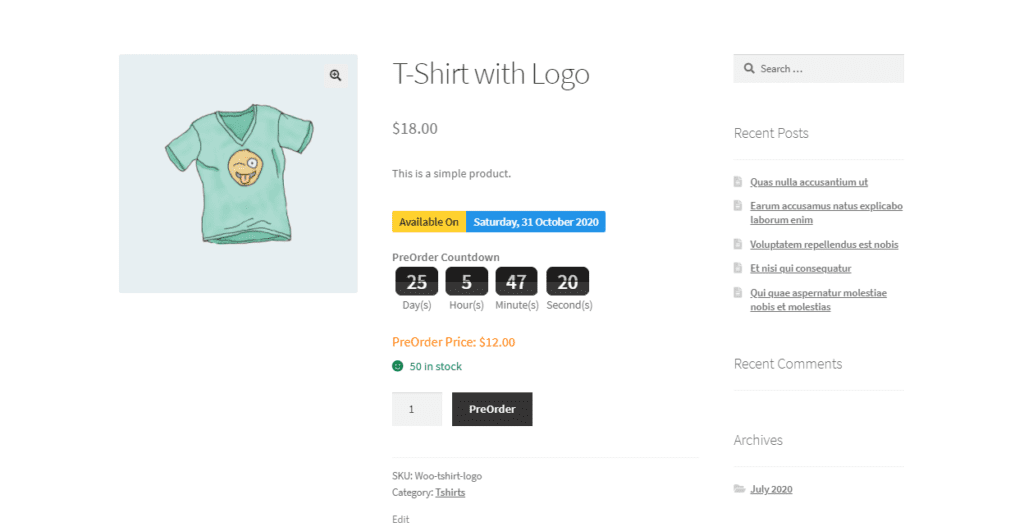
The product will be added to the cart after selecting the PreOrder button on the single product page. Customers can only add preorder or non-preorder products to their cart at a time. After buying
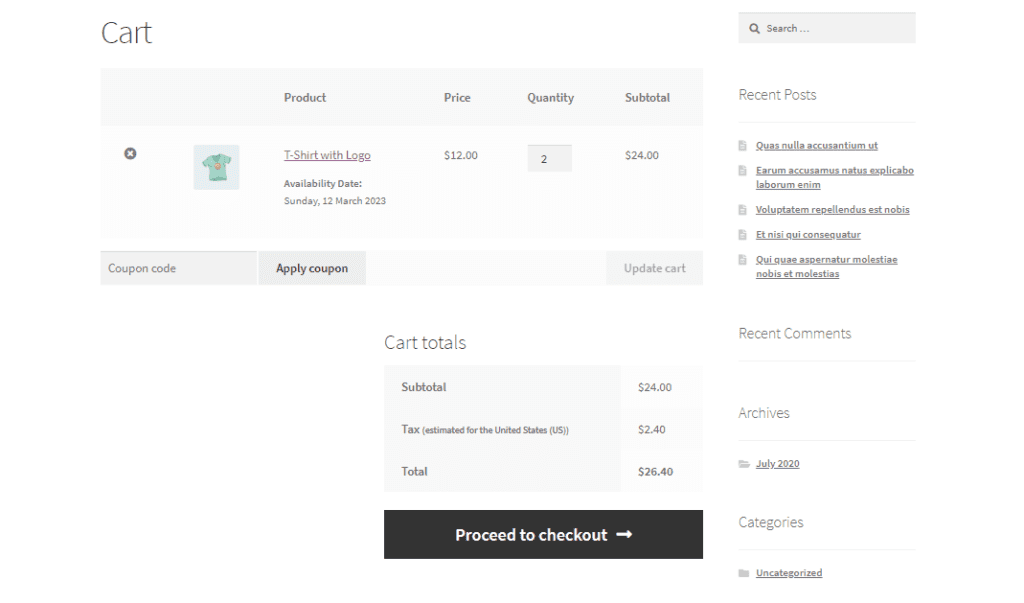
After purchasing the preordered product, customers will receive the following preorder email with the order email.
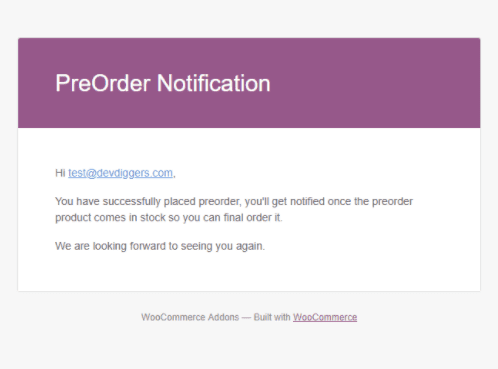
Now, the Admin has verified the payment and marked this order as completed. Then, the admin can manually make this product available by visiting WooCommerce PreOrder>Products in the backend. From here, the admin must choose the preorder product, select the Set Available option from the bulk actions, and click the Apply button.
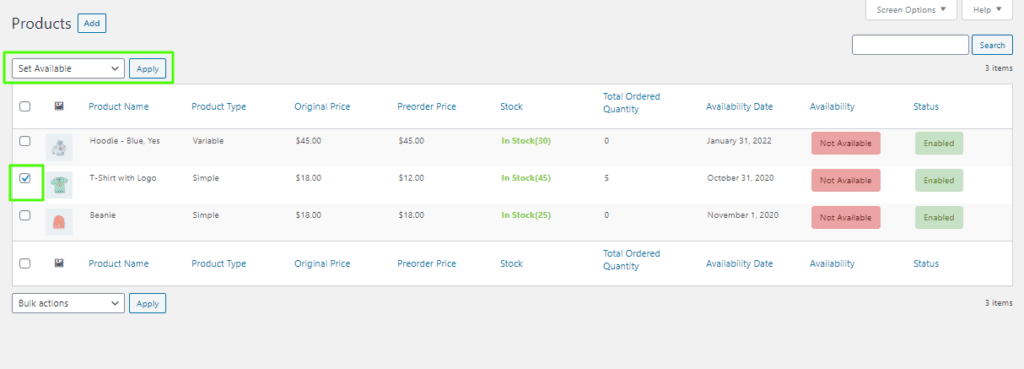
After completing this process, the admin will see the successful message and the adjustments. This preorder product is now available, with the preorder status set to Disabled.
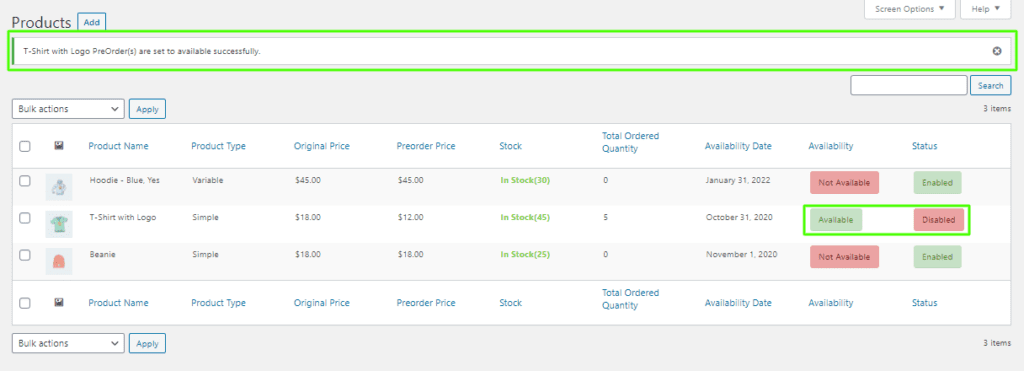
Customers will also receive an availability email for these preorder items, allowing them to finish the transaction now and receive the product.
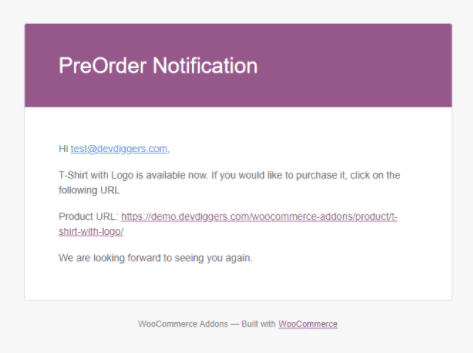
Customers may now view their preorders by navigating to the My PreOrders section on the My Account page.
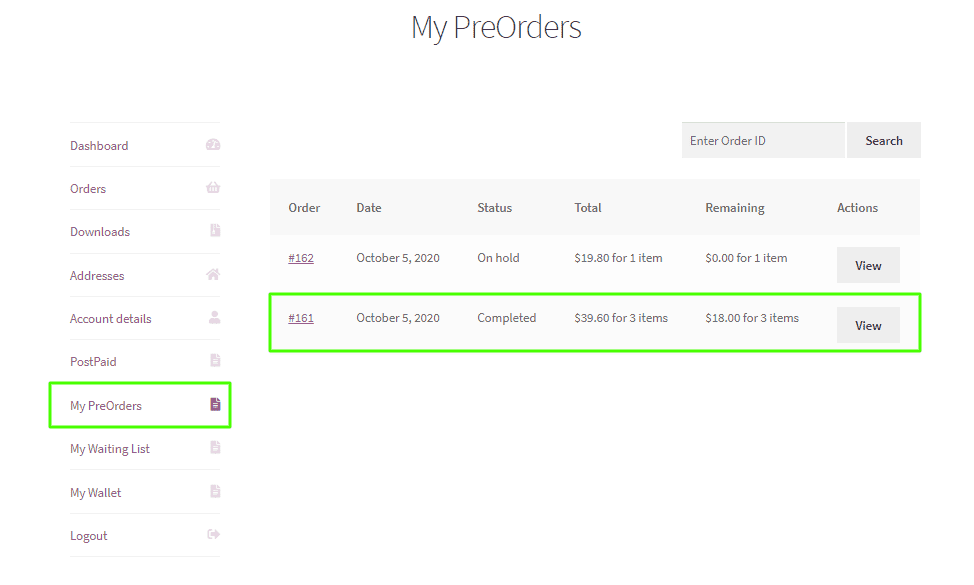
If the order is completed and the preorder product becomes available, consumers can examine the order and click the Complete PreOrder button below to finish the preorder.
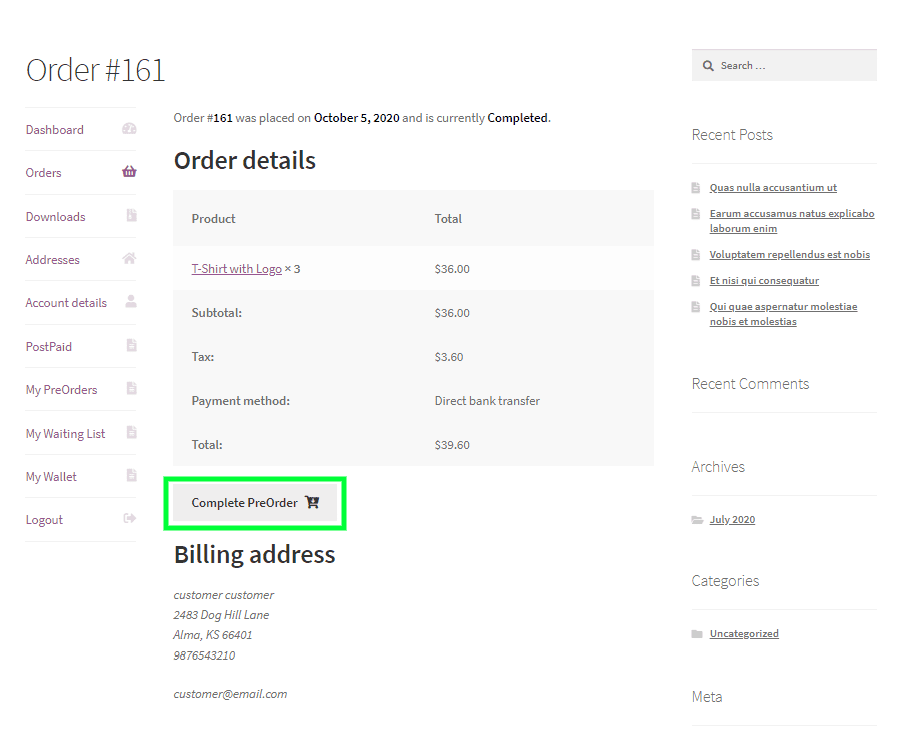
After clicking this option, the preorder product will be added to the cart with the remaining amount and the same quantity as the customer’s preorder, allowing them to finish the order and receive it immediately.
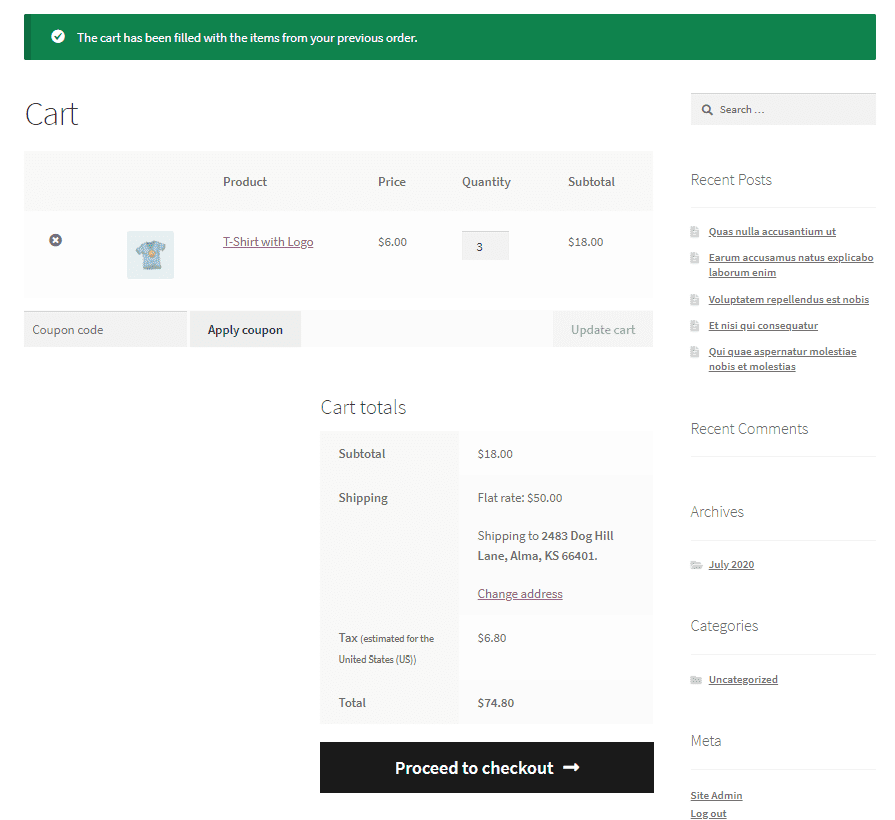
Customers can also purchase the product via the Single Product Page once available. Stocks will be held for those who have purchased preorders, preventing others from buying them.
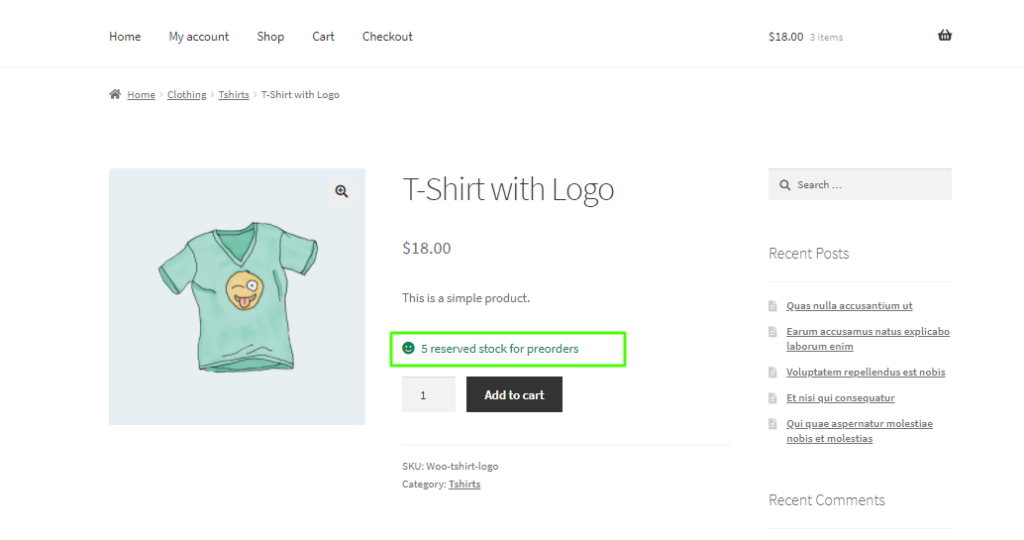
Non-Registered Customers
Non-registered consumers and visitor users can view the PreOrder details for the PreOrder product but can only purchase it once they login.
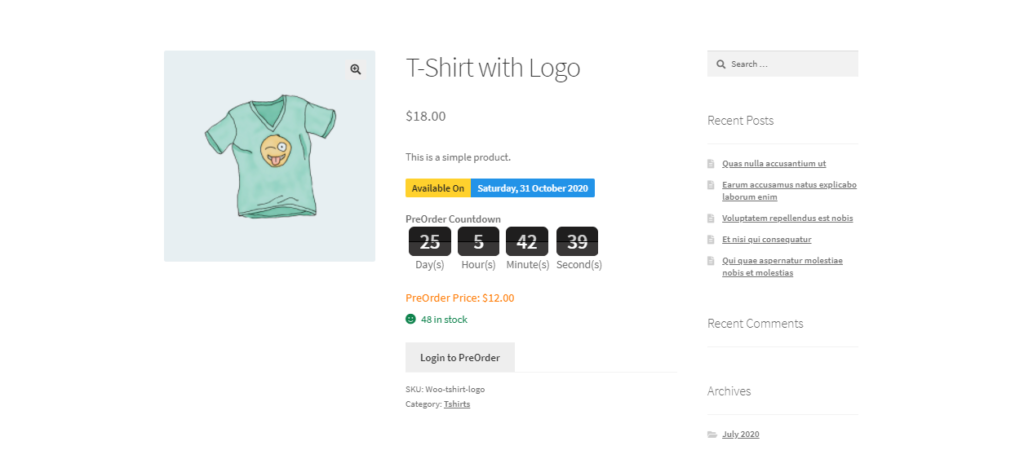
Multilingual – WooCommerce PreOrder
The admin can translate the plugin using the .pot file in the plugin’s languages folder.
Support
If you have any concerns, need assistance with our WooCommerce extensions, or want customizations, contact us through our contact page or support@devdiggers.com, our support email address. We will do our best to provide immediate assistance.

Kartika Musle
A Tech enthusiast and skilled wordsmith. Explore the digital world with insightful content and unlock the latest in tech through my vision.

Leave a Reply