WooCommerce Product Share For Discounts Plugin Documentation
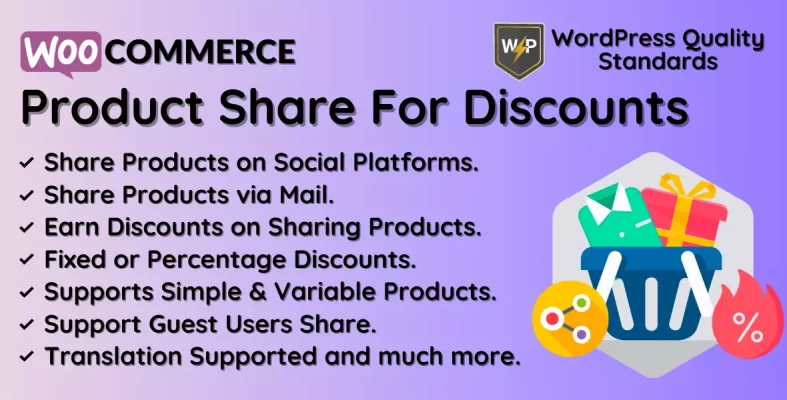
WooCommerce Product Share For Discounts is a plugin designed to enable eCommerce store owners to offer discounts to customers for sharing their products on social media sites. The plugin aims to enhance brand awareness and sales by offering discounts to customers who share products on their social media profiles and those who make purchases through those shared links.
This plugin allows store owners to create discount codes for each product and choose when the discount will be applied. Customers, for example, may receive a discount if they share a product on Facebook, Twitter, or another social media channel. The discounts can be set at a fixed sum or as a percentage of the purchase price.
This plugin is easy to use and doesn’t need coding skills. Store owners may install the plugin and adjust the settings to their preferences. The plugin works perfectly with WooCommerce, so you don’t have to worry about compatibility issues.
One of the plugin’s main advantages is measuring and assessing the effectiveness of social media sharing. Store owners may see how often a product has been shared, how many discounts have been produced, and how much customers have saved overall. This data can assist store owners in assessing the efficacy of their social media marketing approach and make any required changes to improve outcomes.
In addition to improving sales, the WooCommerce Product Share For Discounts plugin can assist store owners in establishing a solid community of loyal consumers. Store owners can increase engagement and encourage customers to spread the word about their business by offering discounts to customers who share products on social media and those who order products through social media.
Overall, the plugin is helpful for any eCommerce site owner trying to boost sales and establish a solid social media presence. With its user-friendly interface, numerous discount options, and real-time tracking capabilities, this plugin offers a simple and effective solution for businesses wishing to leverage the power of social media to increase sales.
Why choose our plugin?
Our products stick to WordPress’s quality requirements in security, quality, performance, and contemporary coding standards. Envato has given us a WP Requirements Compliant Badge for our CodeCanyon Profile.
Installation of WooCommerce Product Share For Discounts Plugin
The customer must log in to WordPress as an admin and hover his cursor over the Plugins menu, which displays a submenu, before clicking the Add New submenu button.

Then, the user must click the Upload Plugin button to upload the plugin zip file.

After clicking the Upload Plugin button, you will see the image below. Then, click the Choose File button to browse the WooCommerce Product Share For Discounts plugin.
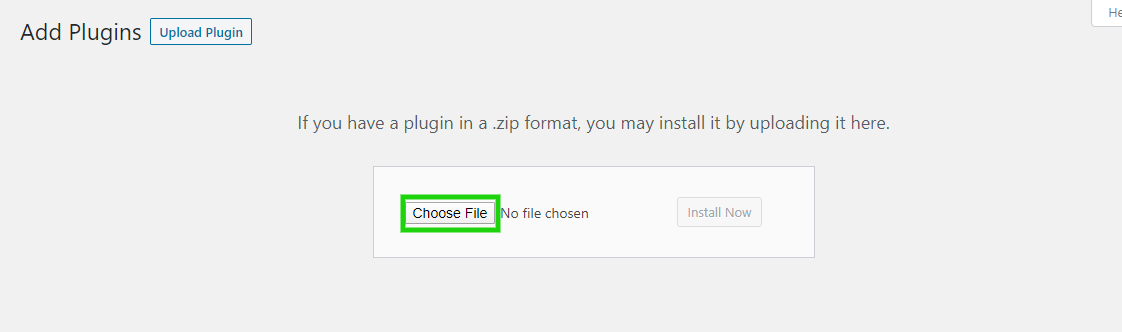
Then, when you choose the WooCommerce Product Share For Discounts plugin download, it displays here. Finally, click the Install Now option to install the plugin.
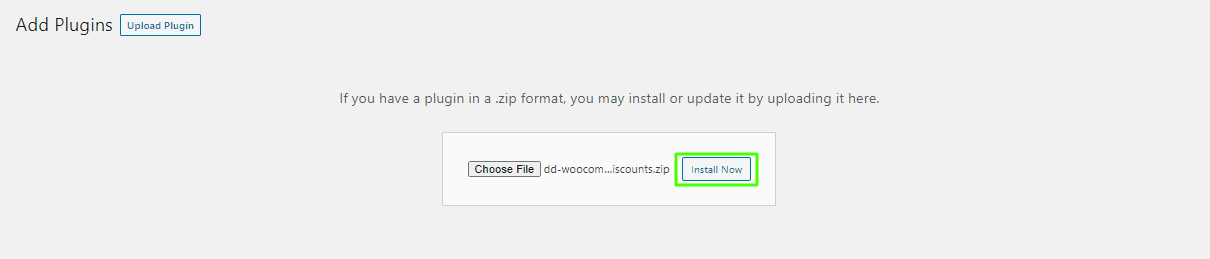
After installing the plugin, click the Activate Plugin button to activate the WooCommerce Product Share For Discounts plugin.

Permalinks
Admin must erase the permalinks by clicking on Settings>Permalinks. The admin then needs to save the Post name permalinks.
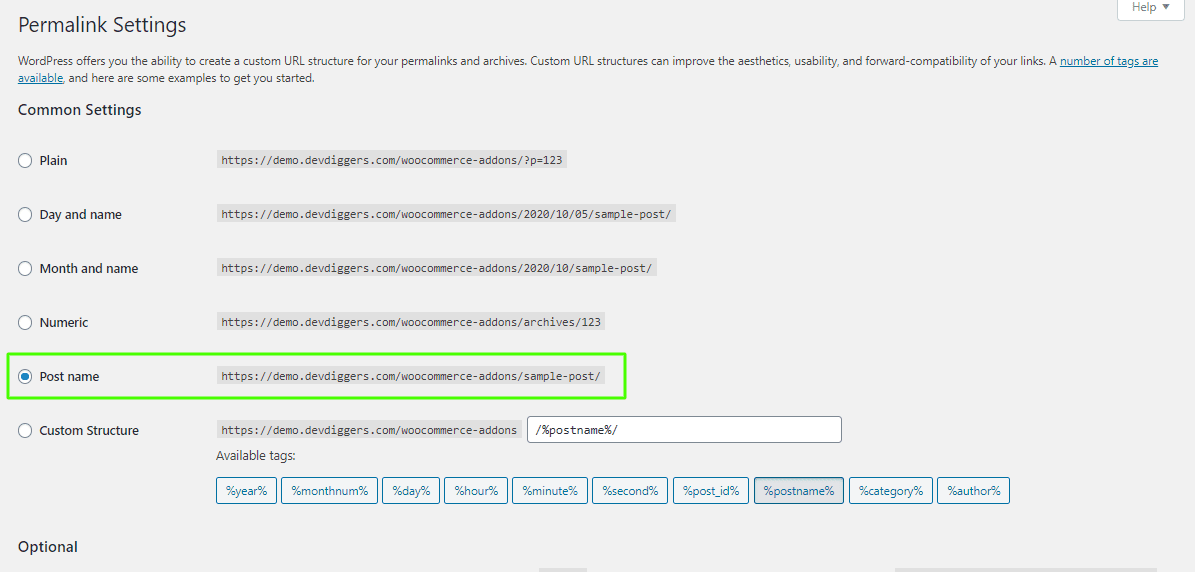
Admin End
Now, click Configuration to go to the plugin’s configuration page, or hover over the WooCommerce Product Share For Discounts admin menu to access two submenus: Notifications and Configuration. To navigate to the configuration page, click Configuration.


Admin can then access the General Configuration page.
General Configuration
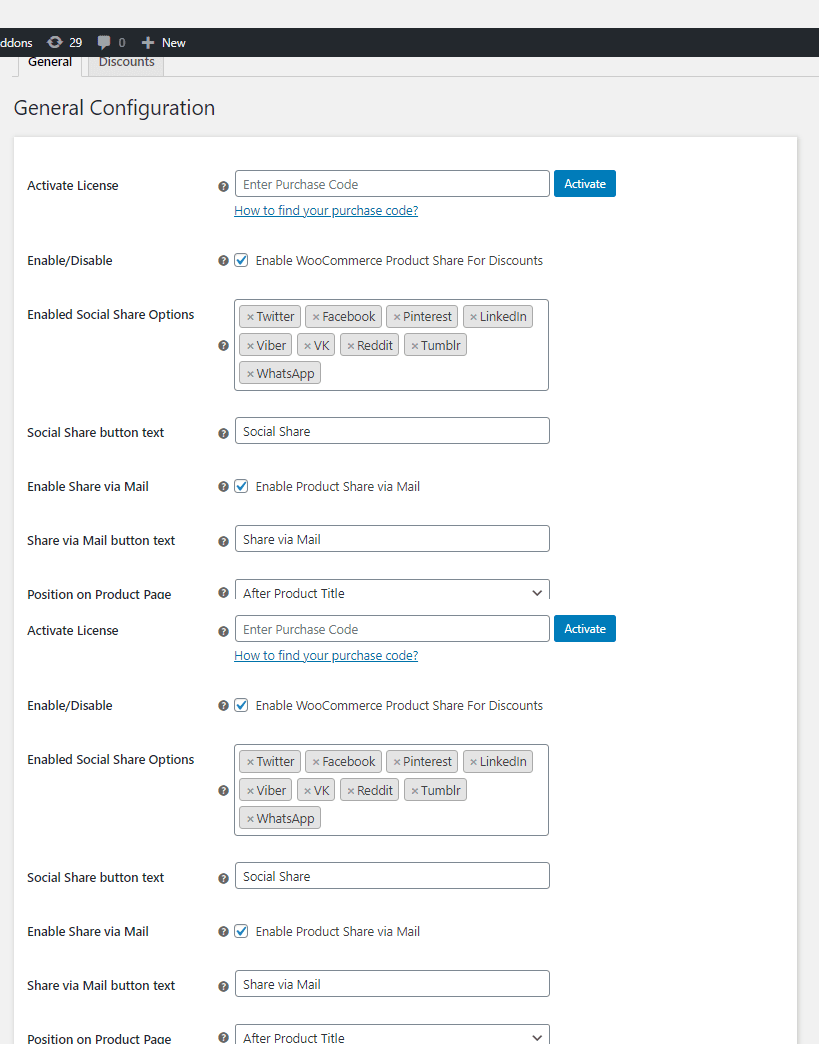
Activate License
Enter the purchase code to activate your license to use this plugin.
Enable/Disable:
The admin can enable/disable functionalities for consumers.
Enabled Social Share Options
Here, the admin can allow the social share options for sharing products.
Social Share button text
Admin can set the text for the social sharing button that will be visible to the customer’s end. The default value is Social Share.
Enable Share via Mail
Here, the admin may enable/disable product sharing via email at the customer’s end.
Share via Mail button text
Admin can set the share via mail button text, which will be shown to customers. The default setting is Share via Email.
Position on Product Page
Admin can set the position of the social sharing buttons on a specific product page.
Social Share Shortcode
Admin can set the shortcode that will be used on the product page to display the social share options.
Excluded Products:
Here, the admin can select numerous products that customers cannot share.
Endpoint
Here, Admin can configure the menu’s endpoint on the My Accounts page.
Endpoint Title
Admin can customize the endpoint title of the menu that shows on the My Accounts page.
Enable Sidebar Widgets
Here, the Admin can activate or disable the sidebar widgets for the menu on the My Accounts page.
Discounts Configuration
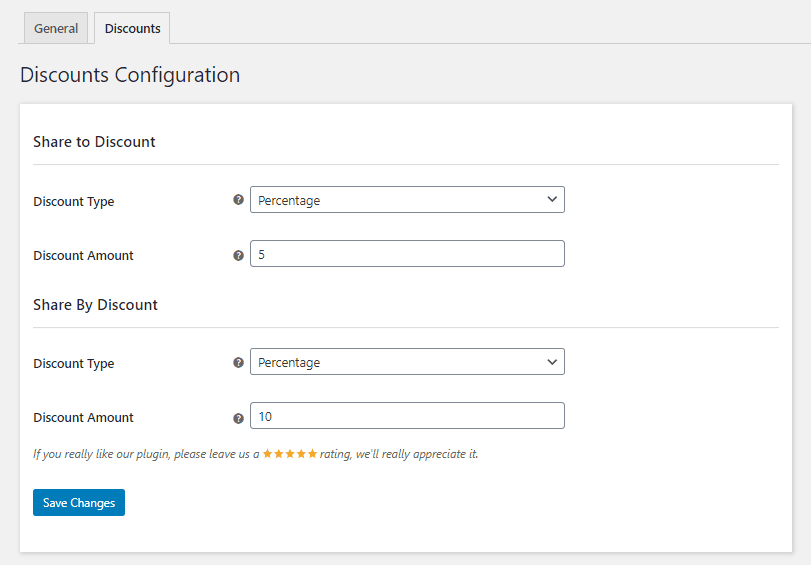
Share to Discount – Discount Type
Admin can set the discount type to fixed or percentage, which will be applied to the product’s price.
Share to Discount – Discount Amount
Admin can set the discount amount earned by customers who share products and if anyone purchases that product using their shared URL.
Share by Discount – Discount Type
Admin can set the discount type to fixed or percentage, which will be applied to the product’s price.
Share by Discount – Discount Amount
The Admin can set the discount amount earned by consumers who purchase the shared product via the shared URL.
Notifications
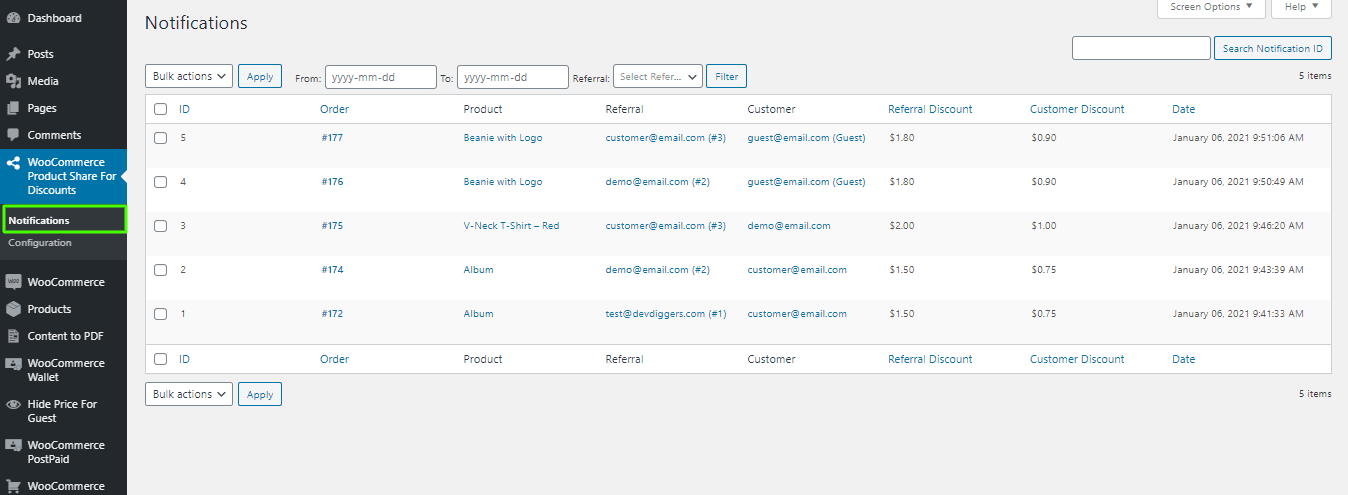
Here, the admin can view all the discounts after the share and the total discount amount. The admin can also filter the data based on dates or referrals of users.
WooCommerce Email Template
Admin can set up Email Templates for WooCommerce Product Share For Discounts notification emails sent to clients.
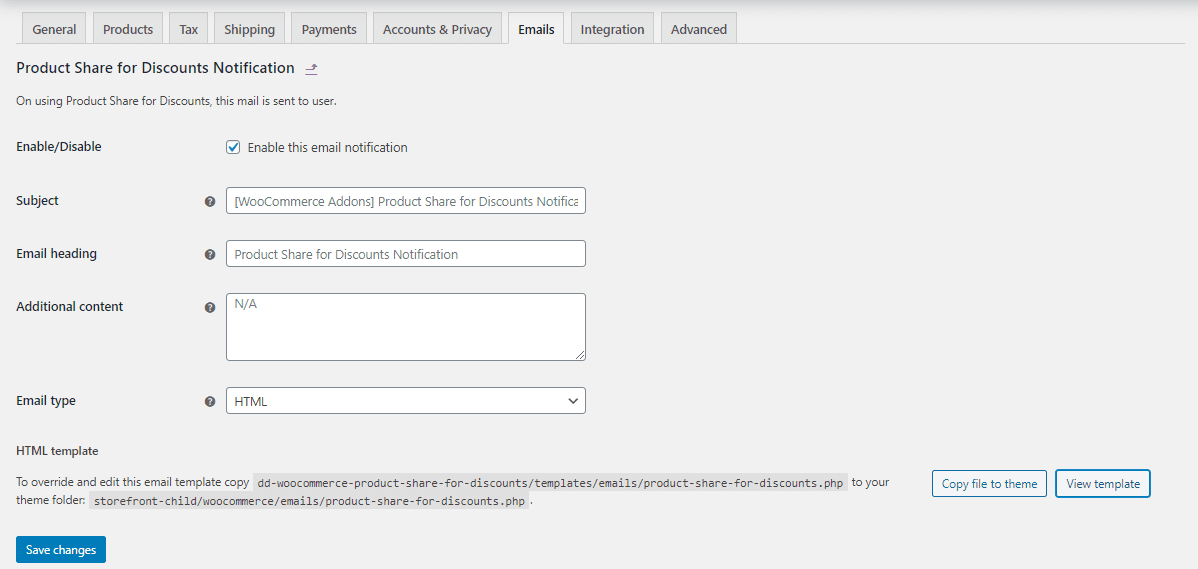
Customers’ End
Customers may see the options to share via social media and email on the product page. Customers will also be able to view the discounts that they can earn by sharing this product.
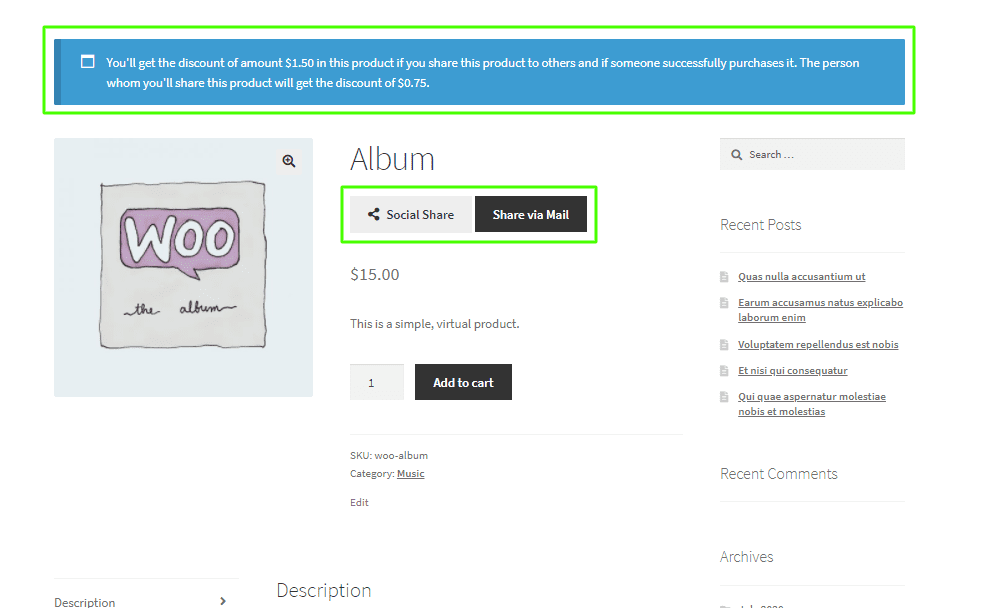
When clients click the Social Share button, they will get the following window.
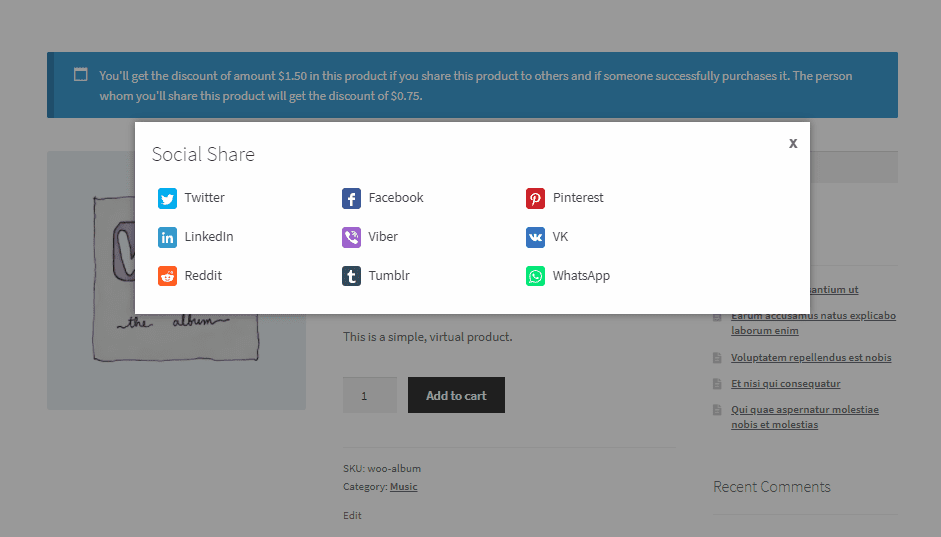
When clients click the Share via Mail button, they will get the following window.
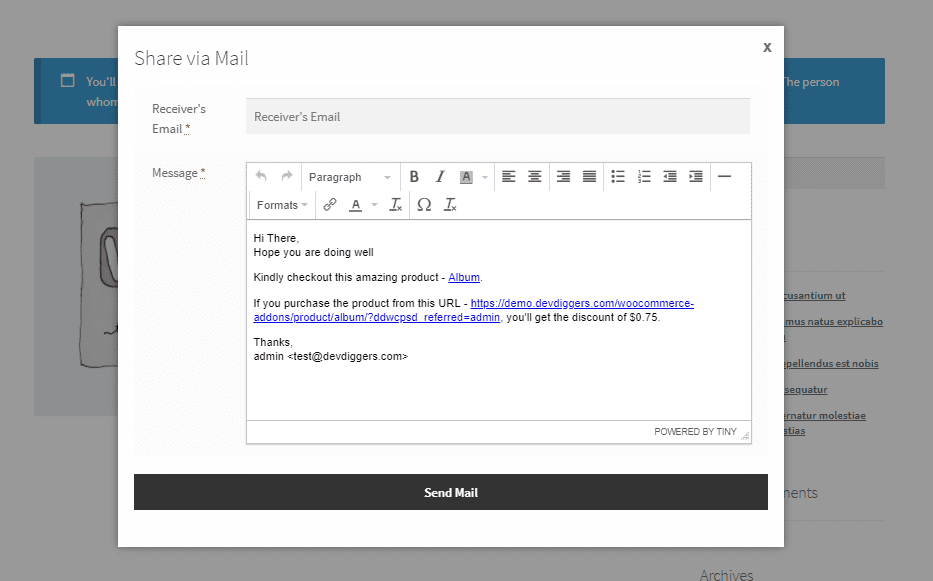
After sharing by email with any email address, the email template below is delivered.
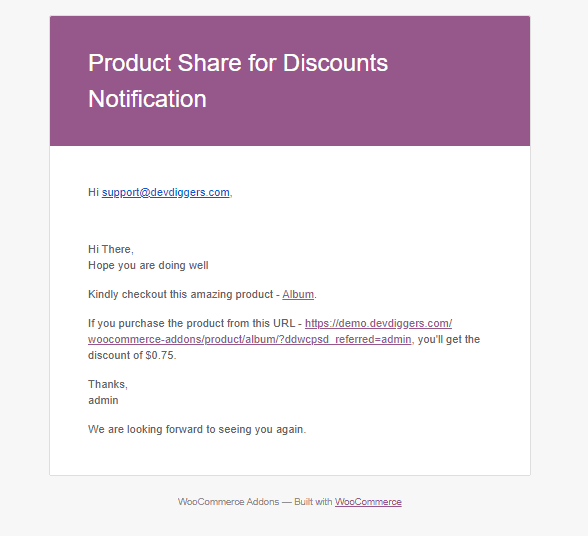
Customers can view the referral information after visiting the shared URL and adding the product to their cart.
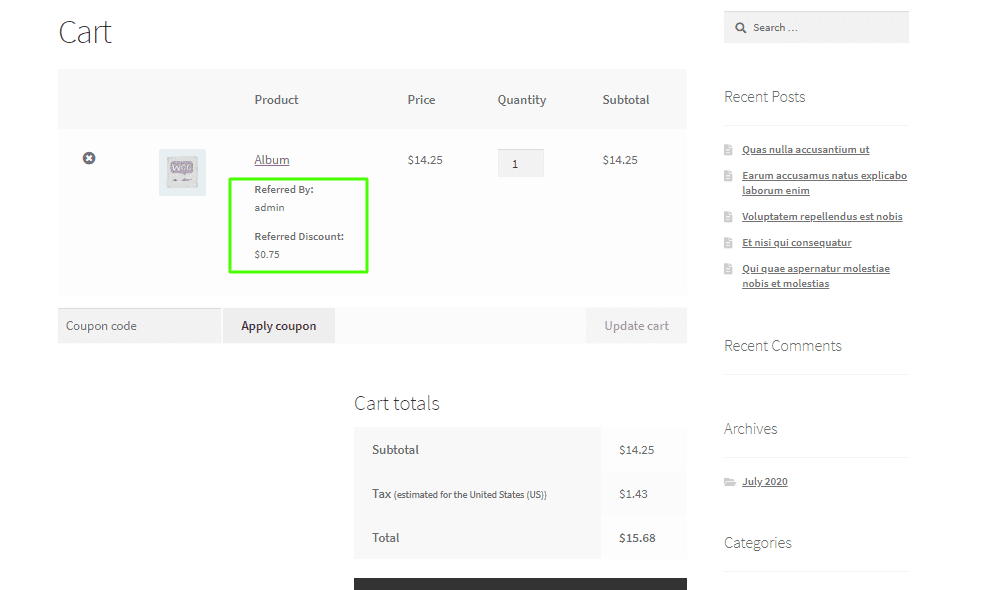
Referral information is also available on the checkout page.
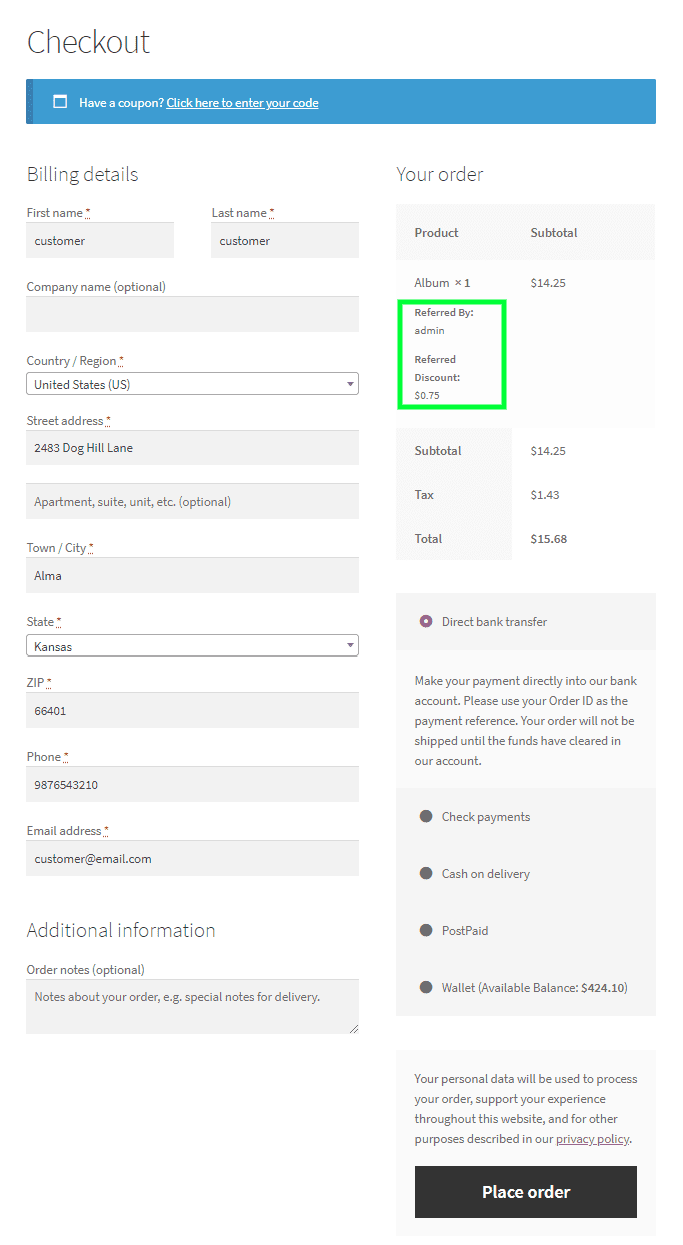
After placing an order, clients can check the referral information on the Thankyou page.
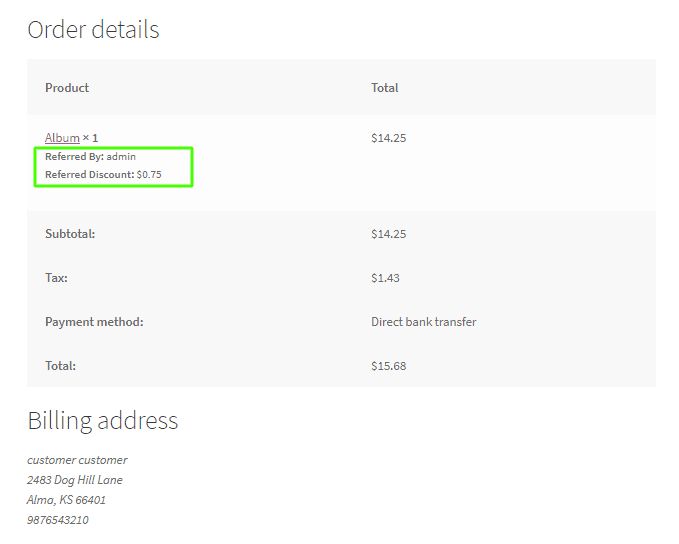
Admin can also view the referral information on the backend order page.
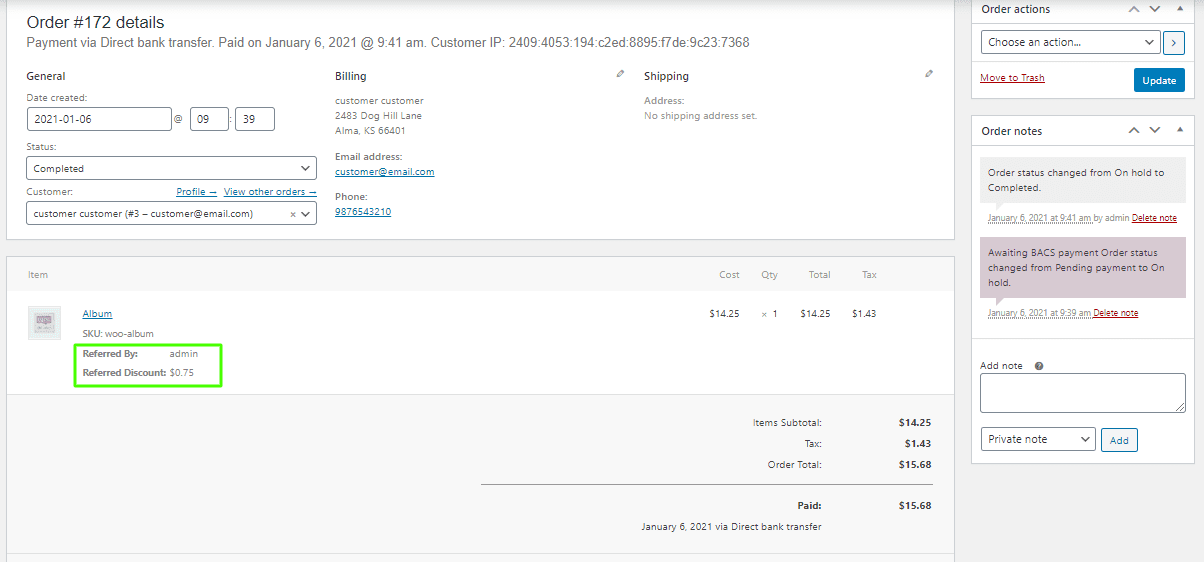
When the admin changes the order’s status to finished, discount data is generated in the admin and customer notifications lists. Customers who share the product will receive an email informing them that they are now eligible to redeem the discount on that product.
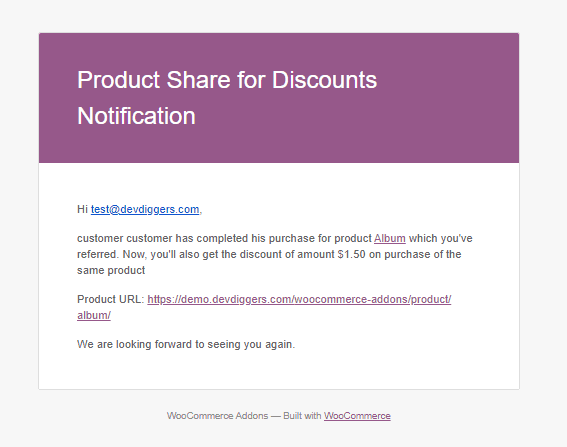
Customers can also get discount information through the My Accounts page menu.
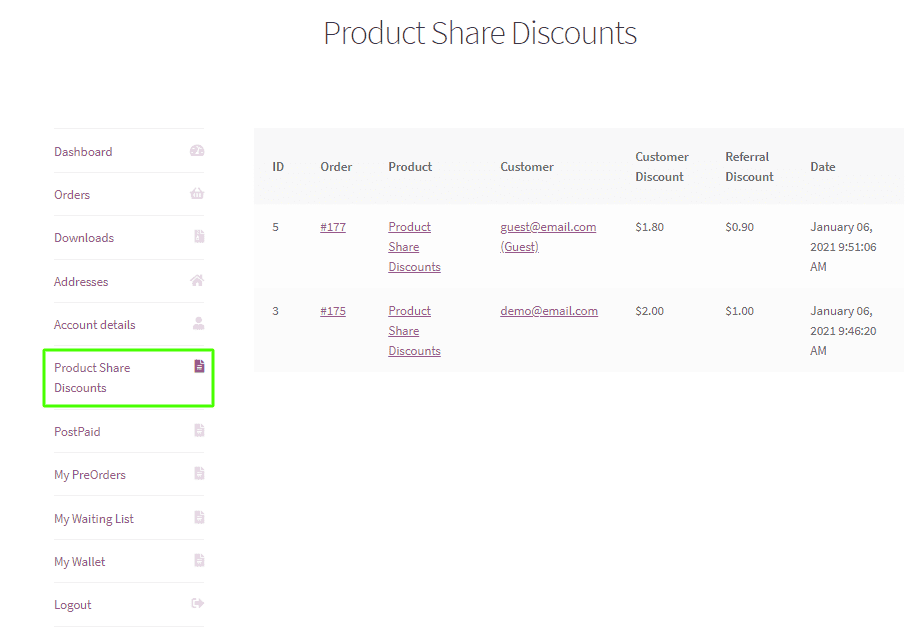
Customers who have shared the product will now be able to see the discounted price and can purchase it in one order with any quantity.

Guest Users
Guest users can share products on social media or via email with others but cannot receive the share discount. To take advantage of the Share By Discount, they must first register. Guest users will be eligible for the Share to Discount if they use the shared URL to purchase the product.
Multilingual
The admin can translate the plugin using the .pot file in the plugin’s languages folder.
Support
If you have any concerns, need assistance with our WooCommerce extensions, or want customizations, contact us through our contact page or support@devdiggers.com, our support email address. We will do our best to provide immediate assistance.

Kartika Musle
A Tech enthusiast and skilled wordsmith. Explore the digital world with insightful content and unlock the latest in tech through my vision.
4 responses
Hi,
My problem is that I can’t install this plugin, the error is: “The package could not be installed. No suitably prepared plugins were found.” I also could not find the requirements for this plugin, mayby my page doesn’t fulfill it.Thank you in advance
You must be installing the plugin using wrong zip, kindly extract that main package zip and you’ll find the plugin inside it. Still if you face any issue, kindly connect with us at support@devdiggers.com
That was it, thank you 😉
Hoping to receive nice reviews from your end.

Leave a Reply