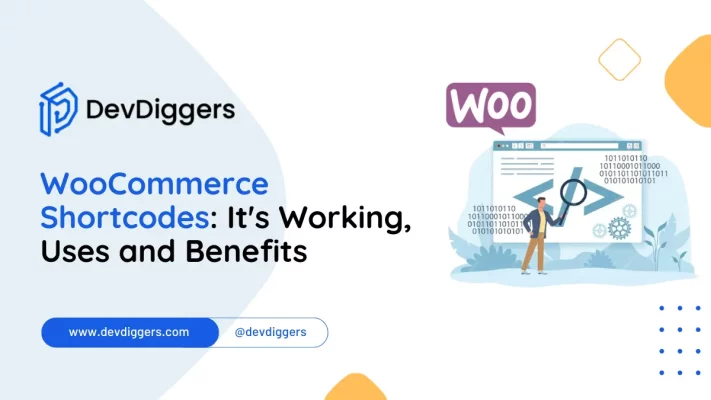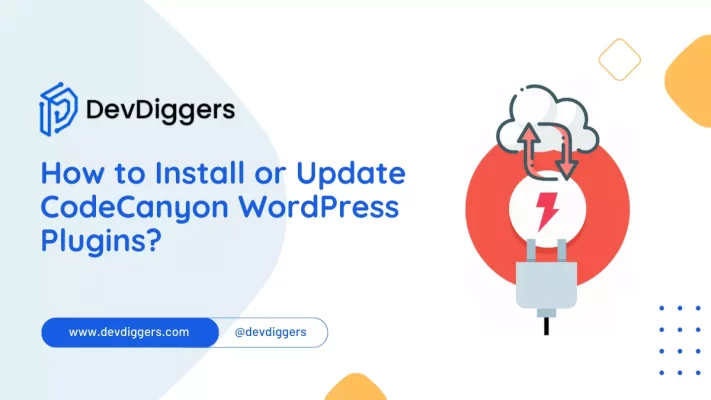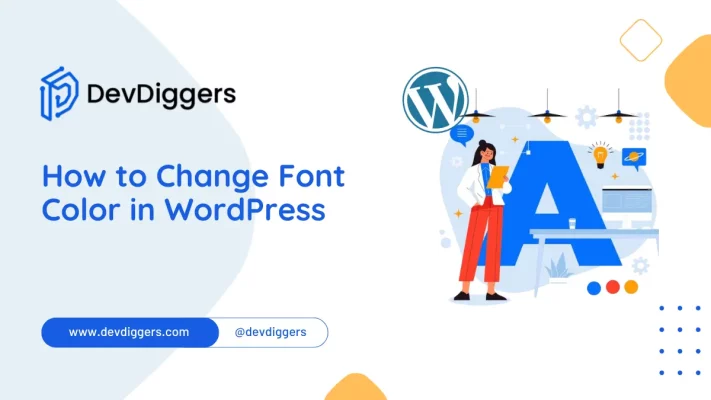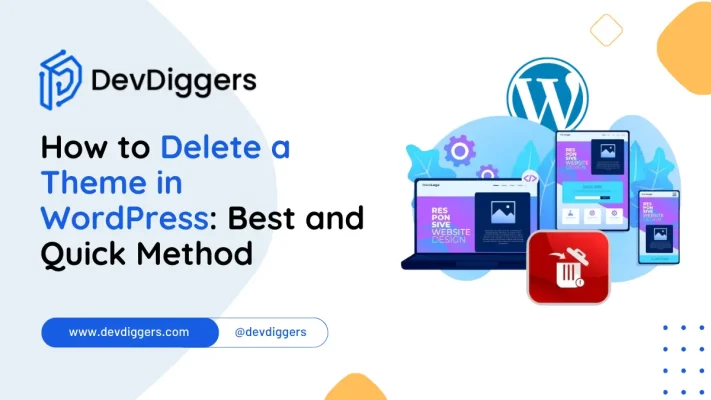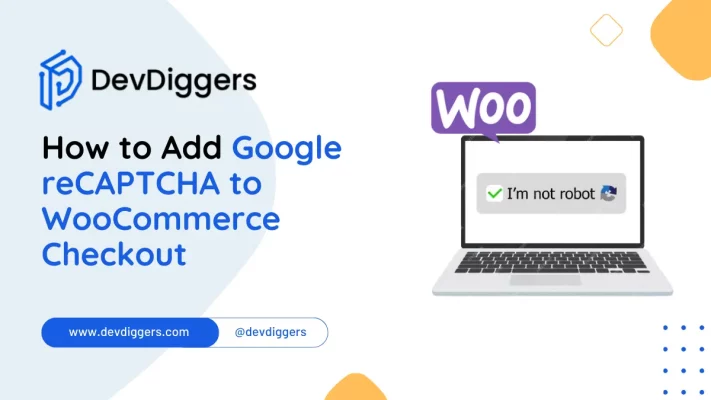Welcome to our comprehensive guide on WooCommerce Shortcodes! Shortcodes are your secret weapon for enhancing the functionality and design of your WooCommerce store.
These handy snippets of code allow you to easily add dynamic elements, display product information, and customize the layout of your online store without diving into complex coding.
Whether you’re a seasoned developer or a beginner, this blog will walk you through everything you need to know about WooCommerce shortcodes, from how to use them effectively to uncover the full potential of your eCommerce website.
Let’s dive in and unlock the power of shortcodes together!
What are WooCommerce Shortcodes?
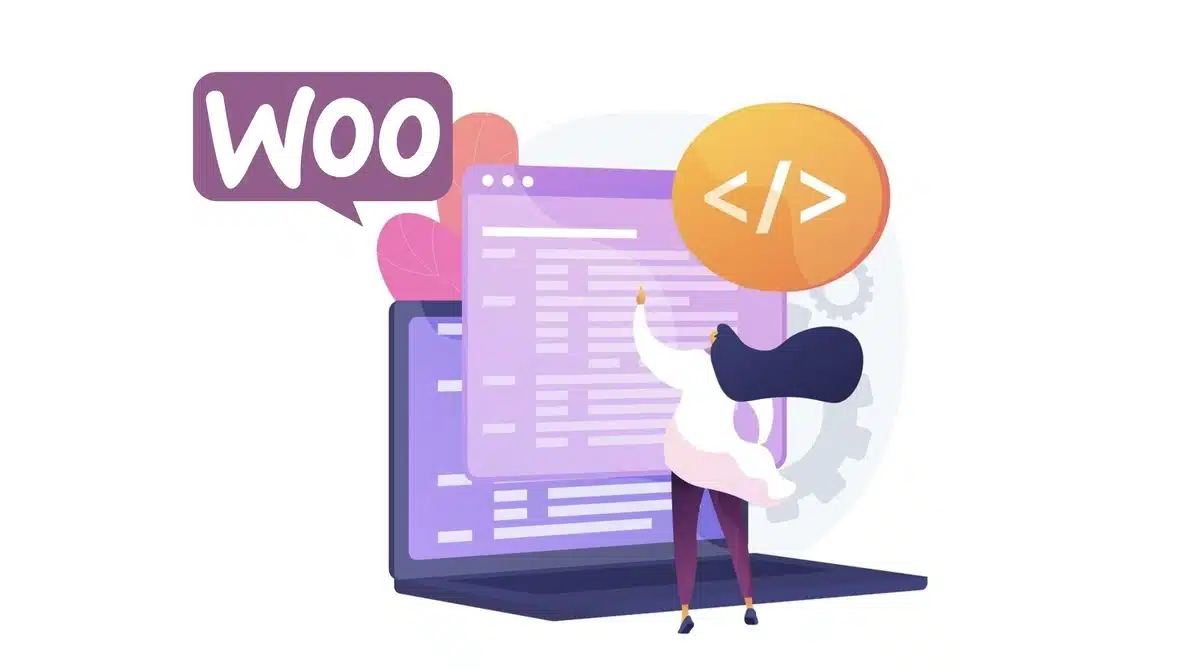
WooCommerce shortcodes are small snippets of code that enable you to add dynamic content and functionality to your online store built with WooCommerce.
These shortcodes serve as shortcuts, allowing you to display various elements, such as products, product categories, shopping carts, and more, without extensive coding knowledge.
By inserting these shortcodes into your website’s pages, posts, or widgets, you can easily customize the layout, design, and functionality of your eCommerce site.
Whether you want to showcase specific products, create custom landing pages, or embed shopping cart functionalities, Shortcodes offer a flexible and efficient solution for enhancing the user experience and maximizing the potential of your online store.
Benefits of WooCommerce Shortcodes
The benefits of using shortcodes are plentiful and can greatly enhance the functionality and aesthetics of your online store. Here are some key advantages:
- Customization: WooCommerce shortcodes offer a high degree of customization, allowing you to personalize the appearance and behavior of various elements within your eCommerce website. From product displays to checkout forms, shortcodes enable you to create a unique and personalized shopping experience for your customers.
- Ease of Use: Shortcodes’ main benefits are their simplicity and ease of use. You don’t need to be a coding expert to implement them; simply insert the shortcode into the desired location within your website, and the corresponding functionality or content will be displayed.
- Time-Saving: Shortcodes can significantly reduce the time and effort required to build and maintain your online store. Instead of manually coding each element from scratch, you can quickly add pre-built functionalities such as product galleries, featured products, and customer reviews with just a few clicks.
- Flexibility: With a wide range of shortcodes, you can create diverse layouts and configurations for your website. Whether you’re showcasing a single product, a category of products, or a promotional banner, there’s likely a shortcode available to meet your specific needs.
- Enhanced User Experience: By incorporating WooCommerce shortcodes, you can improve the overall user experience of your online store. Streamlined navigation, interactive product displays, and intuitive checkout processes can increase customer satisfaction and conversion rates.
- Compatibility: WooCommerce shortcodes are designed to seamlessly integrate with the WooCommerce platform, ensuring compatibility with other plugins and themes. This compatibility makes it easy to add additional functionalities to your store without worrying about conflicts or compatibility issues.
In summary, WooCommerce shortcodes offer a flexible and efficient solution for customizing and optimizing your online store, ultimately leading to a more engaging and successful eCommerce experience for you and your customers.
How to Use WooCommerce Shortcodes
Using WooCommerce shortcodes is straightforward and allows you to enhance the functionality and design of your online store without the need for extensive coding knowledge.
Here’s a step-by-step guide on how to use Shortcodes effectively:
Step 1: Identify the Desired Shortcode
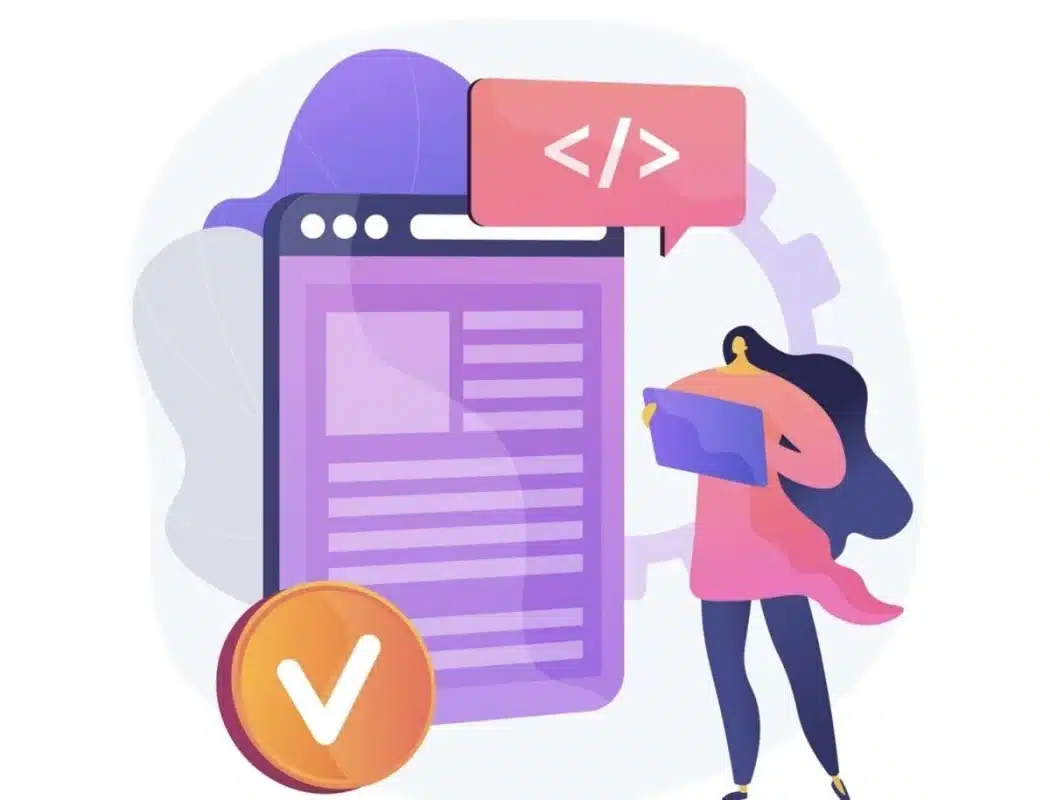
Using shortcode, determine which element or functionality you want to add to your website. Examples include product displays, categories, shopping carts, checkout forms, and promotional banners.
Step 2: Access the WordPress Editor
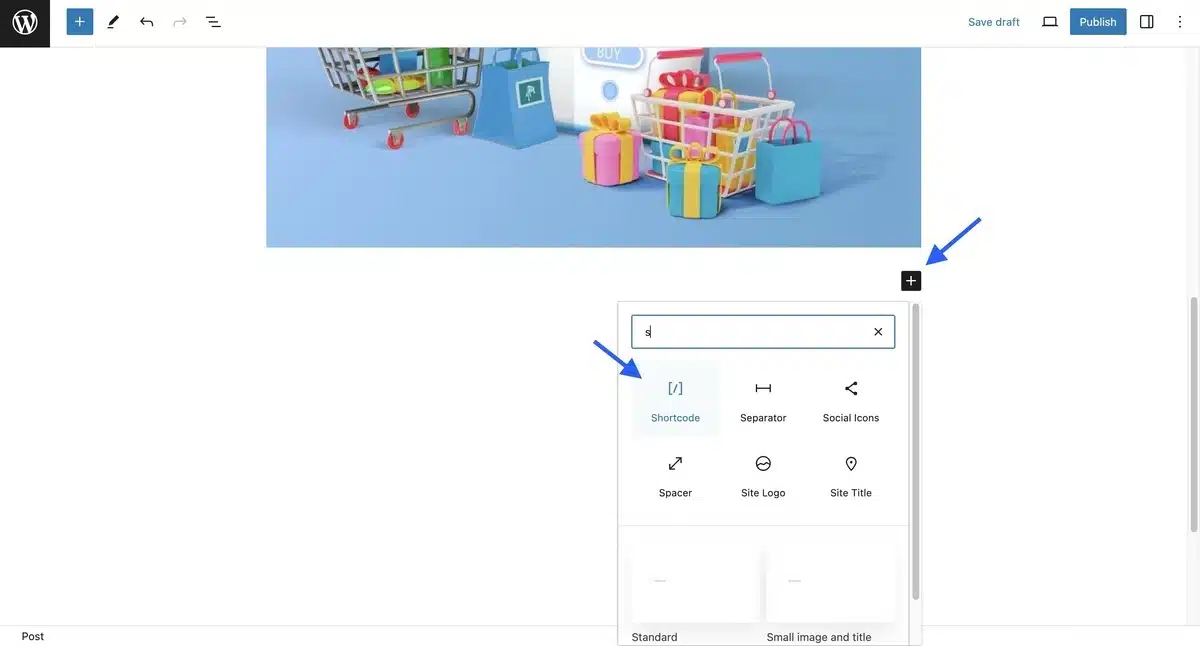
Navigate to the page, post, or widget where you want to insert the shortcode.
If you’re using the WordPress block editor (Gutenberg), simply click on the (+) icon to add a new block, then select the “Shortcode” block option.
Using the classic editor, you can insert shortcodes directly into the text editor.
Step 3: Insert the Shortcode
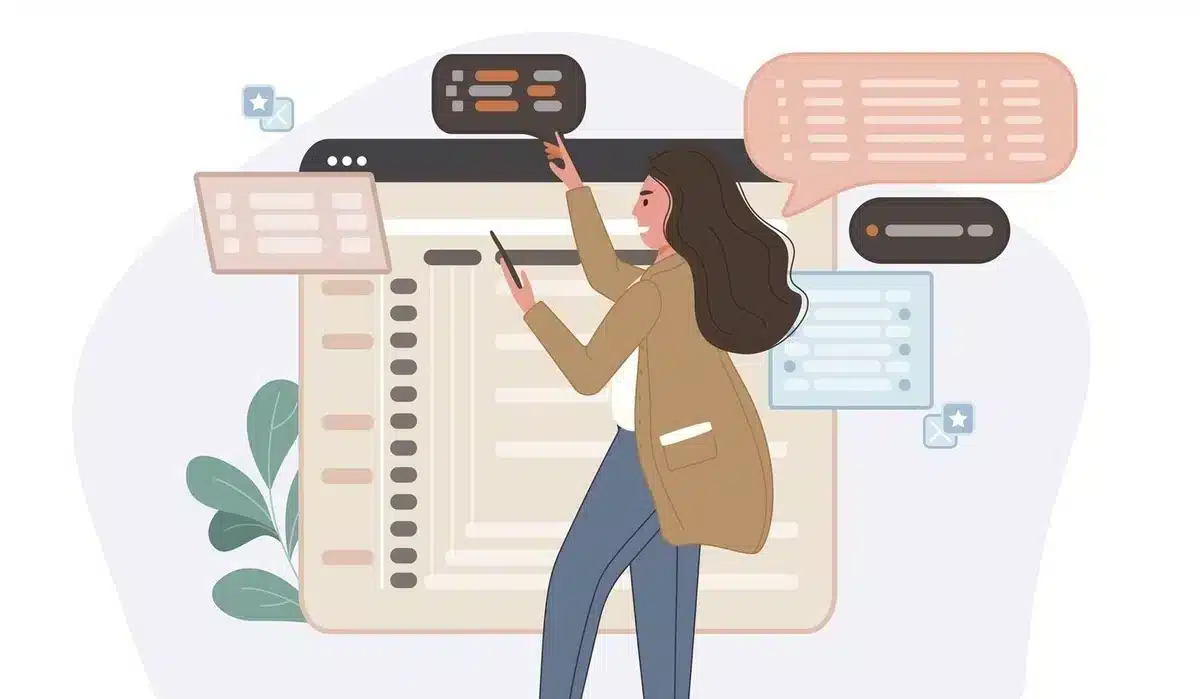
Once you’ve accessed the WordPress editor, insert the desired shortcode into the appropriate location.
You can do this by typing the shortcode directly into the shortcode block or text editor or using the shortcode inserter tool provided by some themes or plugins.
Step 4: Customize the Shortcode Parameters (Optional)
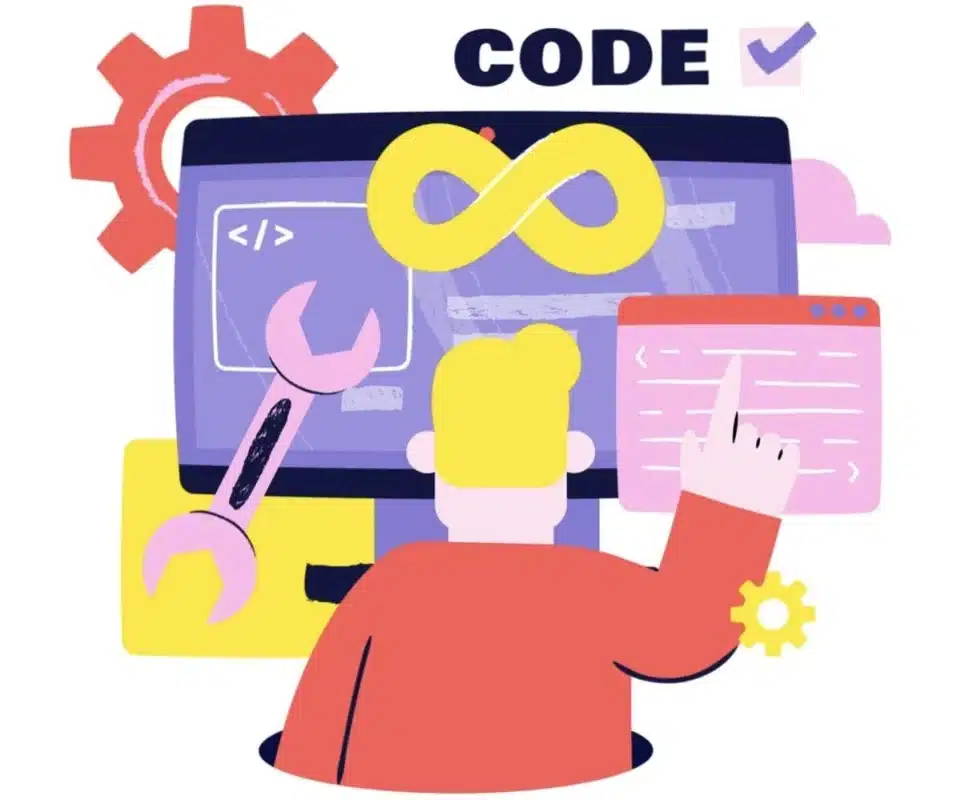
Many shortcodes offer additional parameters that allow you to customize the appearance and behavior of the displayed content.
These parameters can include options such as the number of products to display, the layout style, sorting options, and more.
Refer to the shortcode or plugin documentation for details on available parameters and how to use them.
Step 5: Preview and Publish
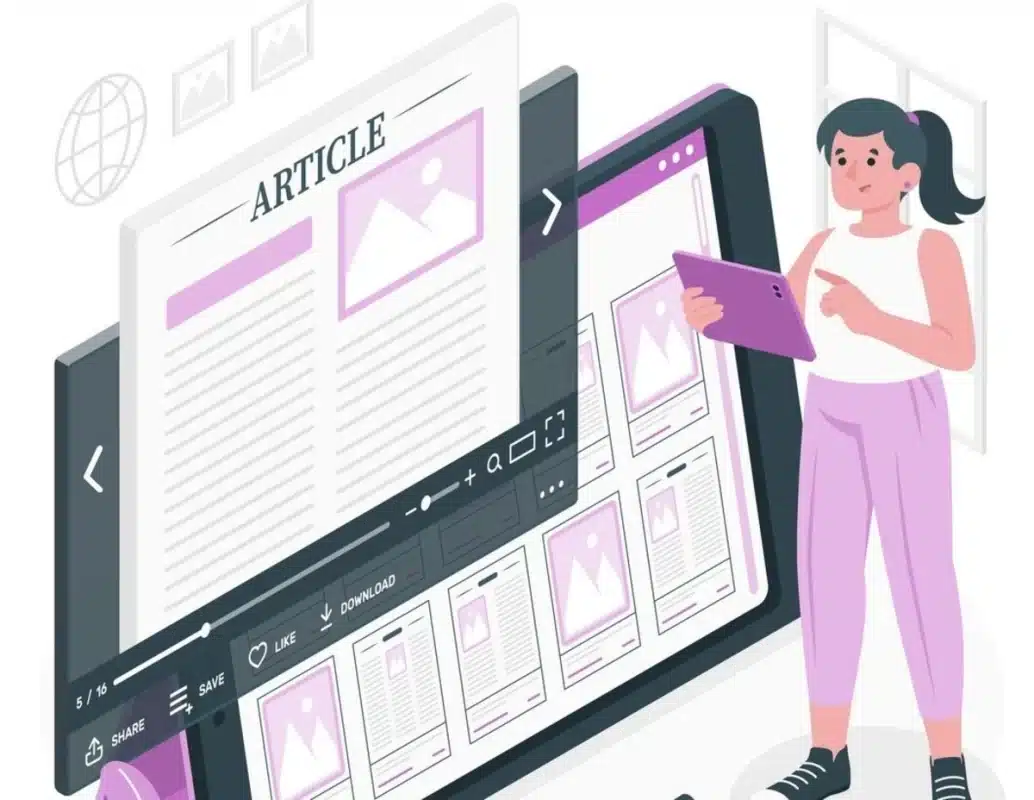
After inserting the shortcode and customizing any parameters, preview the page or post to ensure the shortcode correctly displays the desired content.
Once satisfied with the appearance and functionality, publish or update the page/post to make the changes live on your website.
Step 6: Test and Iterate
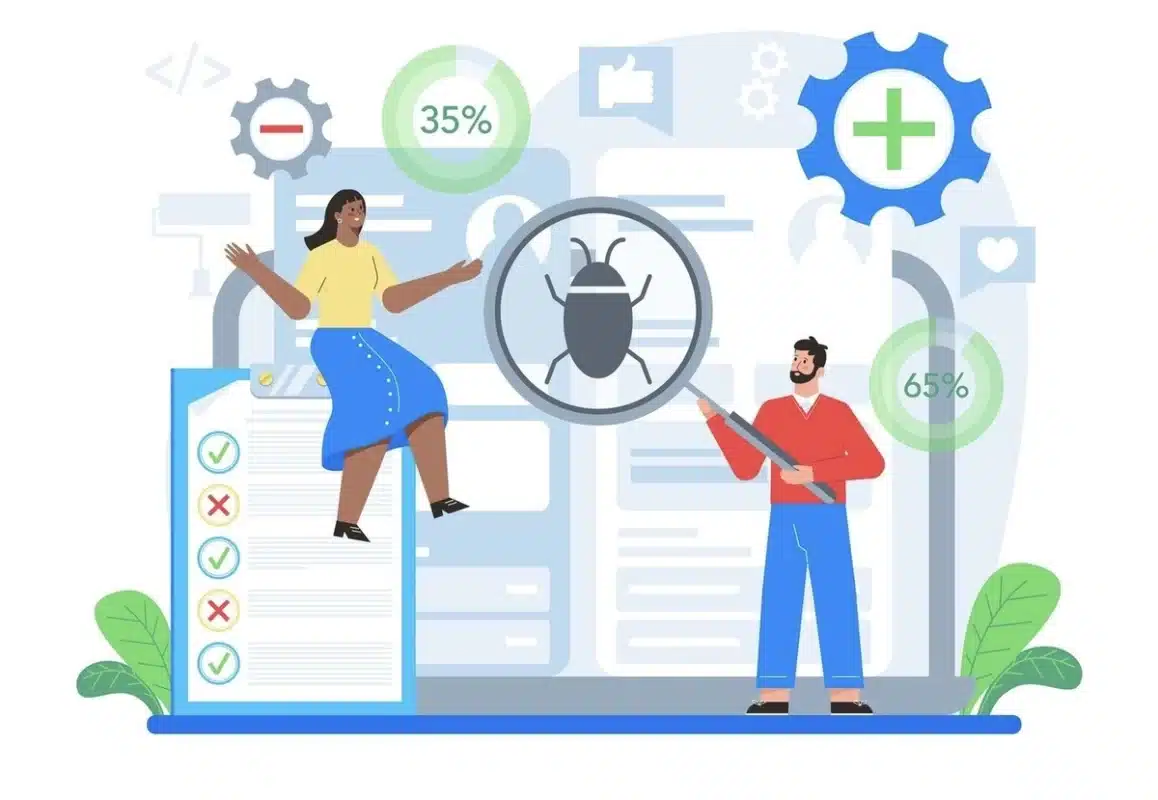
After implementing WooCommerce shortcodes, it’s a good idea to test them thoroughly to ensure they function as expected across different devices and browsers.
If you encounter any issues or want to make further adjustments, you can iterate on the shortcode parameters or seek assistance from the WooCommerce community or support resources.
20 WooCommerce Shortcodes to Manage Your Online Store
Here are 20 useful WooCommerce shortcodes, along with explanations of how they can help you manage your online store:
1. WooCommerce Cart
The WooCommerce Cart shortcode is a convenient tool that allows you to display a user’s shopping cart on any page of your website.
By simply inserting the shortcode into a page or post, you can provide customers with instant access to view the items they’ve added to their cart, along with the total cost.
This feature enhances user experience by making it easier for customers to keep track of their purchases and proceed to checkout seamlessly.
[woocommerce_cart]
2. WooCommerce Checkout
The WooCommerce Checkout shortcode is a handy tool that allows website owners to insert the WooCommerce checkout process anywhere on their site with ease.
It simplifies the purchasing process by enabling customers to complete transactions directly from a specific page or section, eliminating the need to navigate through multiple pages.
This shortcode enhances user experience, increases conversion rates, and provides greater flexibility in designing an efficient eCommerce interface.
[woocommerce_checkout]
3. WooCommerce My Account
The WooCommerce My Account shortcode is a powerful tool that allows website owners to easily create and display a personalized user account section on their WooCommerce-powered websites.
With this shortcode, customers can conveniently access their order history, track shipments, manage their addresses, and update their account details all from one centralized location.
This enhances the user experience by providing a seamless interface for customers to interact with their accounts, leading to increased satisfaction and potentially higher retention rates.
[woocommerce_my_account]
4. Order Tracking
The WooCommerce Order Tracking shortcode is a powerful tool that allows customers to track their orders directly on your website.
By simply entering their order number and email address into the designated fields, customers can quickly access real-time updates on the status and location of their purchases.
This feature enhances user experience by providing transparency and convenience, ultimately boosting customer satisfaction and trust in your online store.
[woocommerce_order_tracking]
5. Product Page
The WooCommerce Product Page shortcode is a tool that allows users to display specific products or product categories on any page or post within their WordPress website.
By simply inserting a shortcode into the desired location, users can showcase products, their details, and purchase options, enhancing the overall shopping experience for visitors.
This shortcode provides flexibility in design and layout, enabling website owners to customize product displays according to their preferences and the needs of their online store.
[woocommerce_product_page]
6. Product Category by Slug
This shortcode organizes products into a specific category and enables customization via options like per_page, columns, order by, and order.
[product_category category="" per_page="16" columns="3" orderby="date" order="desc"]
7. Product Category
The WooCommerce Product Category shortcode is a powerful tool that allows you to display specific product categories on your WordPress website with ease.
By simply inserting a shortcode into your page or post, you can showcase products from a particular category, making it convenient for your customers to browse through relevant items.
This shortcode enhances the user experience by providing quick access to products they are interested in, thereby potentially increasing sales and engagement on your eCommerce site.
[product_category]
8. Product Search
The WooCommerce Product Search shortcode provides a convenient way to integrate a search bar specifically personalized for products into any page or post on your website.
This shortcode allows users to quickly and easily search for products within your WooCommerce store, enhancing the overall user experience and making it simpler for customers to find the items they’re looking for.
[woocommerce_product_search]
9. Recent Products
The WooCommerce Recent Products shortcode is a handy tool for online store owners using WooCommerce.
This shortcode enables you to display a list of products that you’ve added to your store recently.
[recent_products per_page="12" columns="4" orderby="date" order="ASC"]
10. Add Multiple WooCommerce Products
The shortcode above allows you to insert many products, and you may change the display options like order by, columns, and order.
For example, displays six products in three columns, sorted by date in descending order. You may also use “ASC” to sort in ascending order and “title” to arrange things differently.
[products ids="1, 2, 3"]
11. WooCommerce Featured Products
The WooCommerce Featured Products shortcode is a handy tool for showcasing select products on your eCommerce website.
By using this shortcode, you can easily display products that you want to highlight as featured items, attracting the attention of your visitors.
This shortcode offers flexibility in terms of design and placement, allowing you to integrate featured products seamlessly into various sections of your website, such as homepages, landing pages, or product category pages.
[featured_products per_page="12" columns="4" orderby="date" order="ASC"]
12. WooCommerce Sale Products
The WooCommerce Sale Products shortcode is a handy tool for displaying products that are currently on sale in your WooCommerce store.
By using this WooCommerce shortcode, you can quickly create a section on your website that highlights discounted items, attracting the attention of potential customers and encouraging them to make a purchase.
This feature is particularly useful for promoting special offers, seasonal sales, or clearing out excess inventory.
With just a simple shortcode, you can effectively showcase your discounted products and drive sales on your eCommerce platform.
[sale_products per_page="12" columns="4" orderby="date" order="ASC"]
13. Best Selling Products
The WooCommerce Best Selling Products shortcode is a powerful tool for showcasing your top-performing products on your WordPress website.
By simply inserting this shortcode into any page or post, you can display a visually appealing grid or list of your best-selling items, helping to attract attention to your most popular products and potentially boosting sales.
This WooCommerce shortcode is highly customizable, allowing you to adjust the number of products displayed, their layout, and other parameters to suit your website’s design and marketing goals.
[best_selling_products per_page="12" columns="4" orderby="date" order="ASC"]
14. Top Rated Products
The WooCommerce Top Rated Products shortcode is a powerful tool for showcasing the highest-rated products in your online store.
By simply adding this WooCommerce shortcode to any page or post, you can display a visually appealing list of products that have received the best ratings from your customers.
This feature is particularly useful for highlighting top-quality items and encouraging potential buyers to make purchases based on positive reviews from other shoppers.
[top_rated_products per_page="12" columns="4" orderby="date" order="ASC"]
15. Related Products
The WooCommerce Related Products shortcode is a powerful tool for online store owners using WooCommerce.
This shortcode allows you to display a selection of related products on any page or post of your website. By inserting this WooCommerce shortcode into your product pages or blog posts, you can encourage customers to explore additional items that complement their original purchase, thus increasing the likelihood of upsells and cross-sells.
This feature enhances the user experience by offering relevant product suggestions personalized to each customer’s interests and preferences, ultimately boosting sales and engagement on your eCommerce site.
[related_products per_page="12"]
16. WooCommerce Product Attribute
The WooCommerce Product Attribute shortcode is a handy tool that allows users to display specific product attributes within their WooCommerce store.
For displaying products based on any attribute, use a shortcode like:
[products columns="3" attribute="your_attribute" terms="your_term" orderby="date"]
For exclusive display, you can use the “NOT IN” operator:
[products columns="3" attribute="your_attribute" terms="your_term" terms_operator="NOT IN"]
Let’s take an example to showcase products with the attribute “color”, you can use the shortcode below:
[products columns="3" attribute="color" terms="blue" orderby="date"]
17. Add to Cart
The Add to Cart shortcode is a powerful tool that allows you to insert an “Add to Cart” button anywhere on your WordPress site.
This WooCommerce shortcode simplifies the process of adding products to the shopping cart for your customers.
It’s commonly used in situations where you want to showcase products within blog posts, pages, or even custom post types, giving your visitors a convenient way to purchase items directly from those locations without having to navigate to the product pages.
array(
'id' => '99',
'style' => 'border:4px solid #ccc; padding: 12px;',
'sku' => 'FOO'
'style' => 'TRUE'
'class' => 'CSS-CLASS'
)
[add_to_cart id="99"]
18. Order Tracking
WooCommerce’s shortcode offers functionality that allows customers to track their orders.
When you use this shortcode on a page, it gives a simple interface for consumers to enter their order tracking information and receive real-time updates on the status and location of their orders.
[woocommerce_order-tracking]
19. Product ID
This shortcode displays a single product identifiable by a unique ID.
Use parameters like ID and SKU to customize.
[product id="123"]
20. Product Stock
The WooCommerce Product Stock shortcode is a powerful tool that allows website owners to display the stock status of their products on any page or post with ease.
By simply inserting a shortcode into the desired location, users can inform customers about the availability of products, whether they’re in stock, low, or out of stock.
This shortcode provides valuable information to customers, helping them make informed purchase decisions and improving overall user experience on the eCommerce platform.
[woocommerce_product_stock]
Final Thoughts
In conclusion, Shortcodes provide powerful tools for customizing and optimizing your online store.
By using these handy snippets of code, you can enhance your eCommerce website’s functionality, design, and user experience without the need for extensive coding knowledge.
From showcasing products and categories to simplifying the checkout process and promoting special offers, Shortcodes offer endless possibilities for customizing your store to meet your business’s and customers’ unique needs.
Whether you’re a seasoned developer or a beginner, the simplicity and flexibility of WooCommerce shortcodes make them accessible to users of all skill levels.
Incorporating shortcodes into your online store can unlock new growth opportunities, improve customer satisfaction, and boost your eCommerce success.
So, why wait? Start exploring the world of WooCommerce shortcodes today and take your online store to the next level!
FAQs
Can I customize WooCommerce shortcodes to fit my website’s design?
Yes, absolutely! One of the great things about shortcodes is that they are highly customizable. You can adjust the appearance and functionality of the shortcode output by adding parameters and attributes to the shortcode itself.
Where can I find a list of available WooCommerce shortcodes?
The official WooCommerce documentation provides a comprehensive list of available shortcodes. Additionally, many WordPress themes and plugins may provide custom shortcodes for enhanced functionality.
Can I use multiple Shortcodes on the same page?
Yes, you can use multiple WooCommerce shortcodes on the same page to create complex layouts and display multiple types of content. Simply paste each shortcode into the desired location within your page or post editor, and they will all render independently when the page is viewed.
Can I use Shortcodes on any WordPress theme?
In most cases, yes! WooCommerce shortcodes are designed to be compatible with a wide range of WordPress themes, both free and premium. However, some themes may have specific styling or functionality that could affect the appearance or behavior of WooCommerce shortcodes.
Do I need any coding skills to use WooCommerce shortcodes?
No coding skills are required to use Shortcodes! It is designed to be user-friendly and accessible to anyone, regardless of their technical expertise. Simply copy and paste the shortcode into your WordPress page or post editor, and let WooCommerce handle the rest.