WooCommerce Tiered Pricing Plugin Documentation
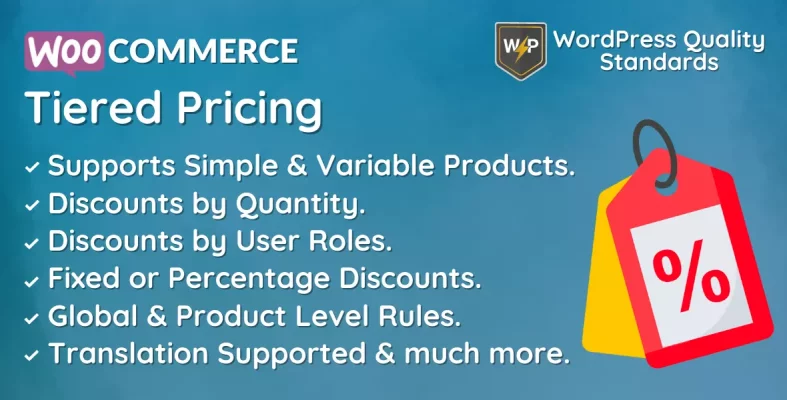
The WooCommerce Tiered Pricing module enables the admin to offer discounts on items depending on quantity by displaying a quantity discount table on the product page. This plugin is designed for the widely-used eCommerce platform and enables store owners to provide discounts to clients depending on the number of items they buy. This plugin allows store owners to establish various pricing tiers for each product, providing consumers with discounts based on the quantity purchased. Offering incentives for bulk purchases can motivate clients to buy more, leading to more sales and increased profitability.
The plugin is user-friendly and straightforward to use, effortlessly integrating with the WooCommerce platform. Store owners have the ability to generate many pricing levels and define the discounts available for each tier. A business owner may provide a 10% discount for consumers buying 10 or more of a product and a 20% discount for customers purchasing 20 or more.
Any product in a store can have tiered pricing set up on a per-product basis. Store owners have the flexibility to provide differing discounts for different items based on their own requirements and objectives. For instance, companies may provide larger price reductions for less popular products to boost sales or discounts on high-end items to encourage clients to buy more.
The WooCommerce Tiered Pricing plugin offers business owners the advantage of increasing sales and enhancing earnings. Store owners may increase total sales by encouraging customers to buy in bulk through discounts. Moreover, facilitating customers’ access to information about discounts can boost customer interaction and promote repeat visits to establishments.
The WooCommerce Tiered price plugin simplifies store owners’ process of establishing and overseeing price levels. Store owners may easily build new pricing tiers and modify current ones with a few clicks to promptly adapt to market fluctuations. The high level of flexibility and user-friendly interface enable store owners to optimize their pricing strategies and make necessary modifications to maximize revenues.
The WooCommerce Tiered Pricing plugin is a valuable tool for store owners looking to provide discounts to clients depending on the amount of items they buy. Whether you aim to enhance sales, raise profits, or provide more value to clients, this plugin can assist you in reaching your objectives. The WooCommerce Tiered Pricing plugin is essential for store owners looking to optimize their pricing strategy, thanks to its user-friendly interface, customizable price choices, and advanced analytics capabilities.
Why choose our plugin?
Our products stick to WordPress’s quality requirements in security, quality, performance, and contemporary coding standards. Envato has given us a WP Requirements Compliant Badge for our CodeCanyon Profile.
Installation of WooCommerce Tiered Pricing
To access the Add New submenu in WordPress, the customer must log in to the admin end, navigate to the menu area, hover over the Plugins menu to see a submenu, and click Add New.

Next, the user must click the “Upload Plugin” button to upload the plugin zip file.

You will see the image below once you click the Upload Plugin button. Next, use the Choose File option to go to the plugin.
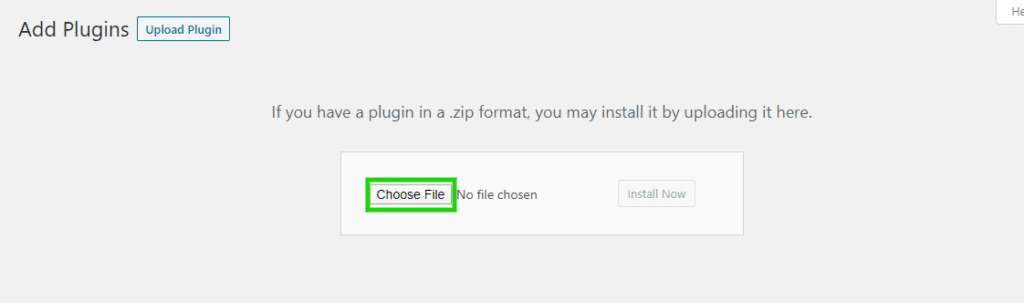
Once you choose the WooCommerce Tiered Pricing plugin zip file, it will be displayed below. Click the Install Now button to complete the plugin installation process.
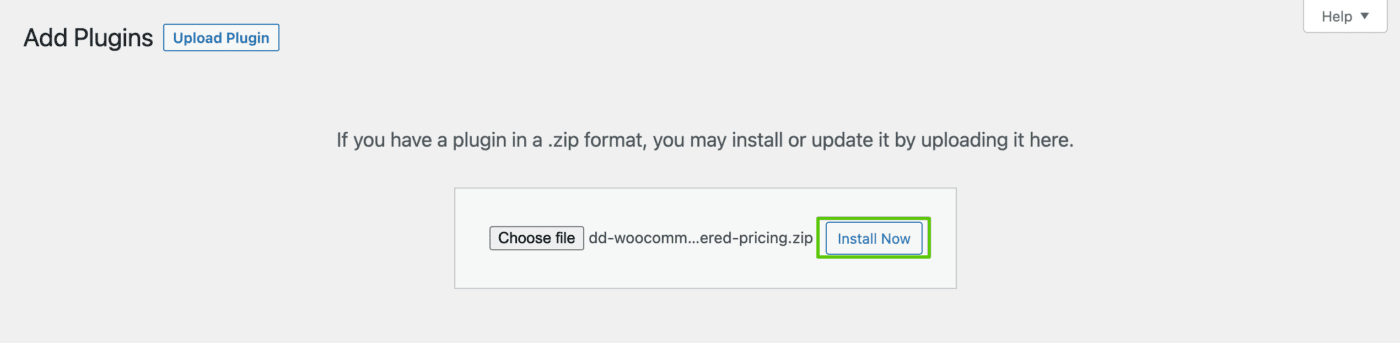
Once the plugin is installed, activate the WooCommerce Tiered Pricing plugin by clicking the Activate Plugin button.
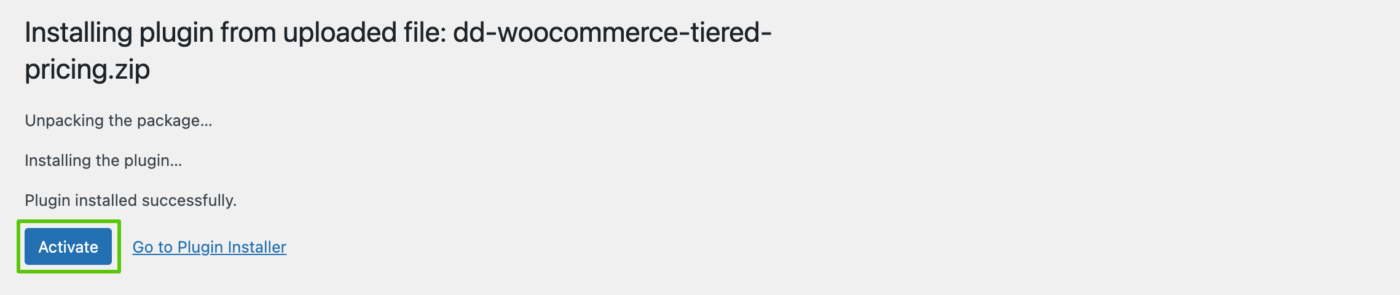
Admin End – WooCommerce Tiered Pricing
Click on Configuration to access the plugin’s setup page. Alternatively, hovering over the Tiered Pricing admin menu will reveal various submenus. Access the configuration page by clicking on the Configuration submenu.


General Configuration – WooCommerce Tiered Pricing
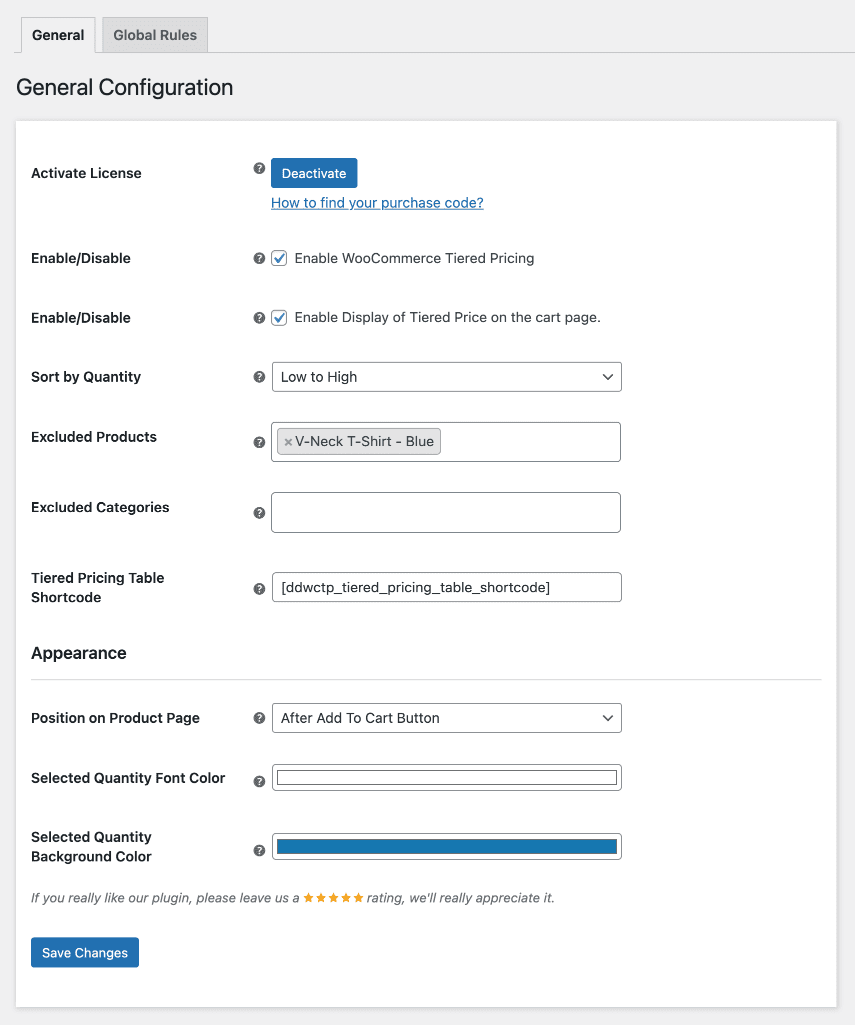
Activate License
You must input the purchase code to activate your license and use this plugin.
Enable/Disable
The admin can activate/deactivate the module features for the consumers.
Enable Display of Tiered Price on the cart page.
The Admin can activate or deactivate the showing of tiered or reduced rates on the cart page.
Sort by Quantity
The admin can choose the sorting option for the amount in the tiered price table shown on the individual product page.
Excluded Products
The Admin can choose goods that will be excluded from quantity-based discounts.
Excluded Categories
The Admin can choose categories to exclude goods under specific categories from quantity-based discounts.
Tiered Pricing Table Shortcode
Admin can establish the shortcode for the tiered price table on the single product page.
Position on Product Page
The Admin can determine the placement of the tiered price table on the single product page.
Selected Quantity Font Color
The Admin can determine the rule row’s font color based on the client’s amount on the tiered pricing table.
Selected Quantity Background Color
The Admin can choose the background color of the rule row based on the amount specified by the consumer on the tiered pricing table.
Global Rules – WooCommerce Tiered Pricing
Admins can create global regulations on this page. Unless expressly excluded, these rules will apply to all goods when rules are not specified at the product level.
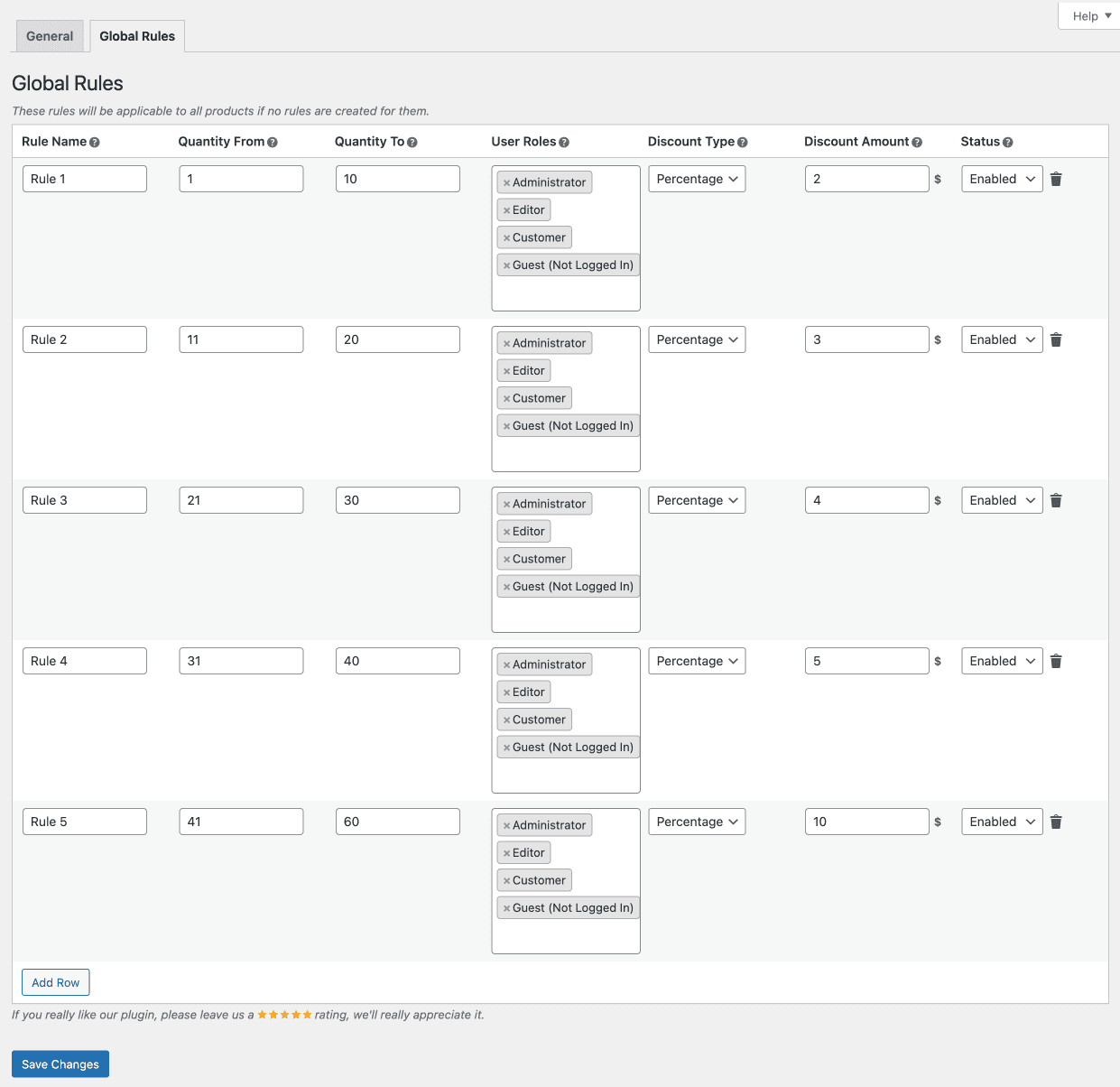
Simple Product Rules – WooCommerce Tiered Pricing
The admin may configure discount pricing rules by modifying the product and accessing the General tab for essential items.
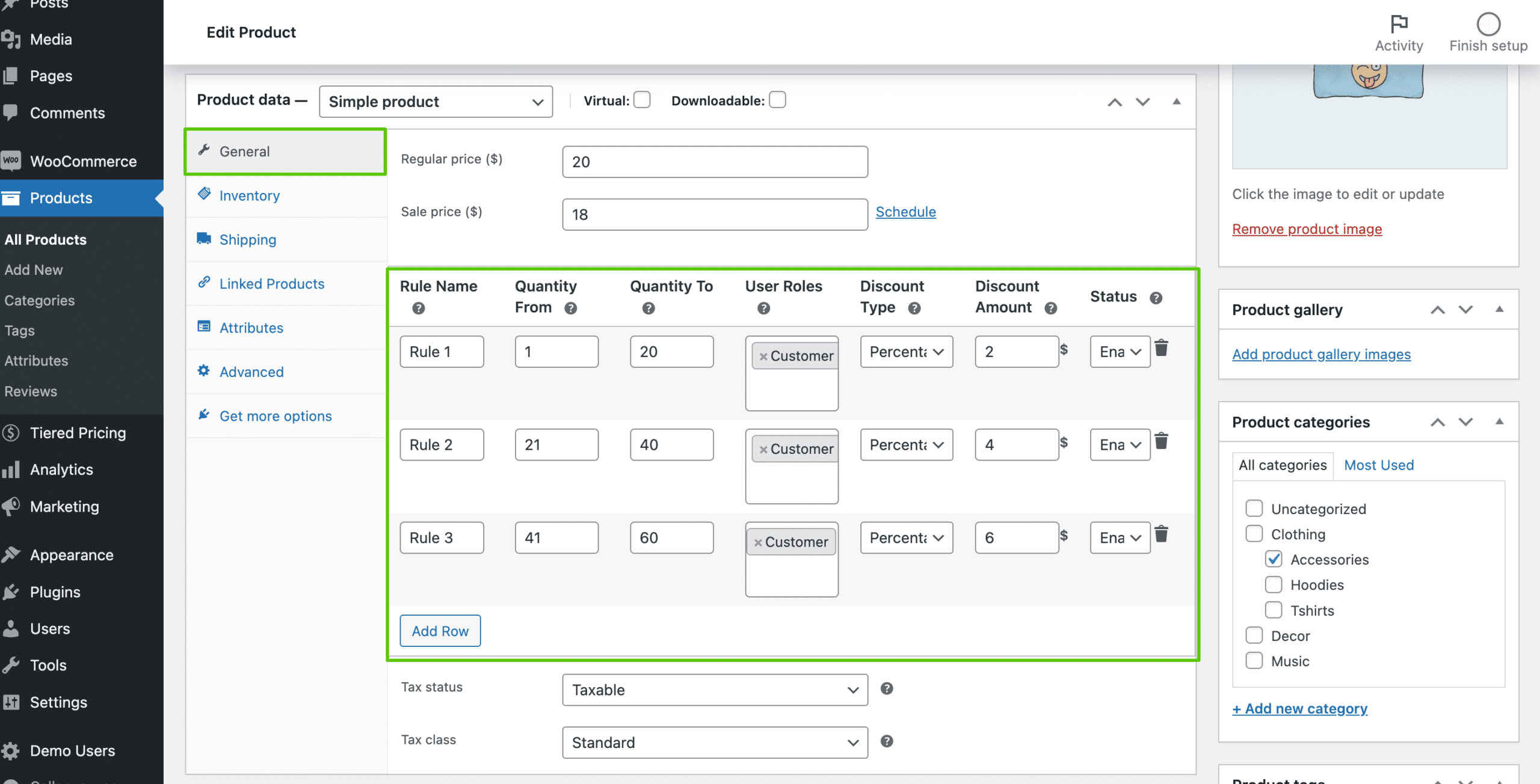
Variable Product Rules – WooCommerce Tiered Pricing
The admin can set up discount pricing rules by modifying the product and accessing the Variations tab for variable items. Various versions may have distinct discount pricing regulations.
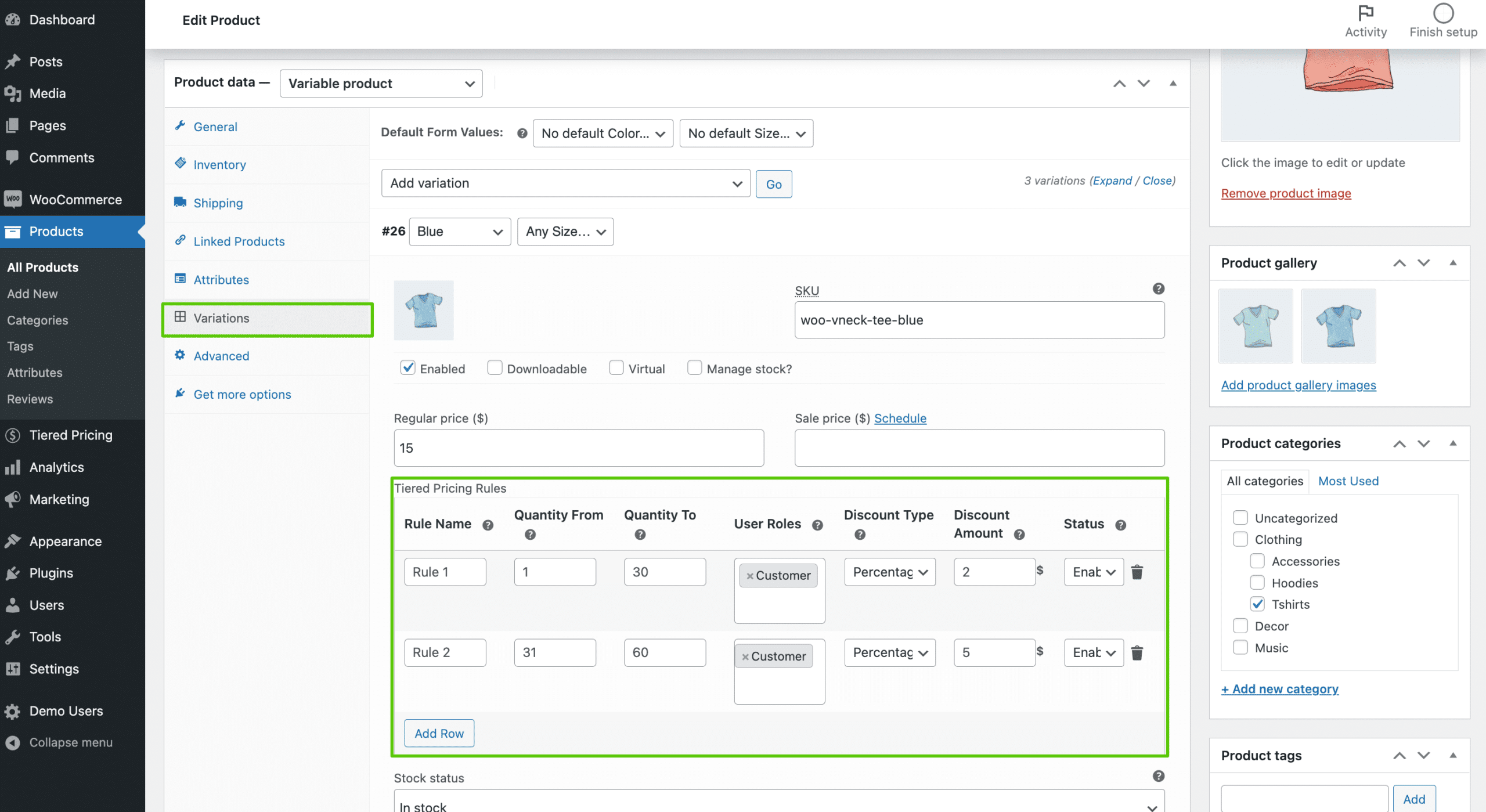
Customer End – WooCommerce Tiered Pricing
Single Product Page
Customers may access a tiered or discount pricing table on this page. By adjusting the amount, they can see which pricing rule will be applied to them and the ultimate price of the goods.
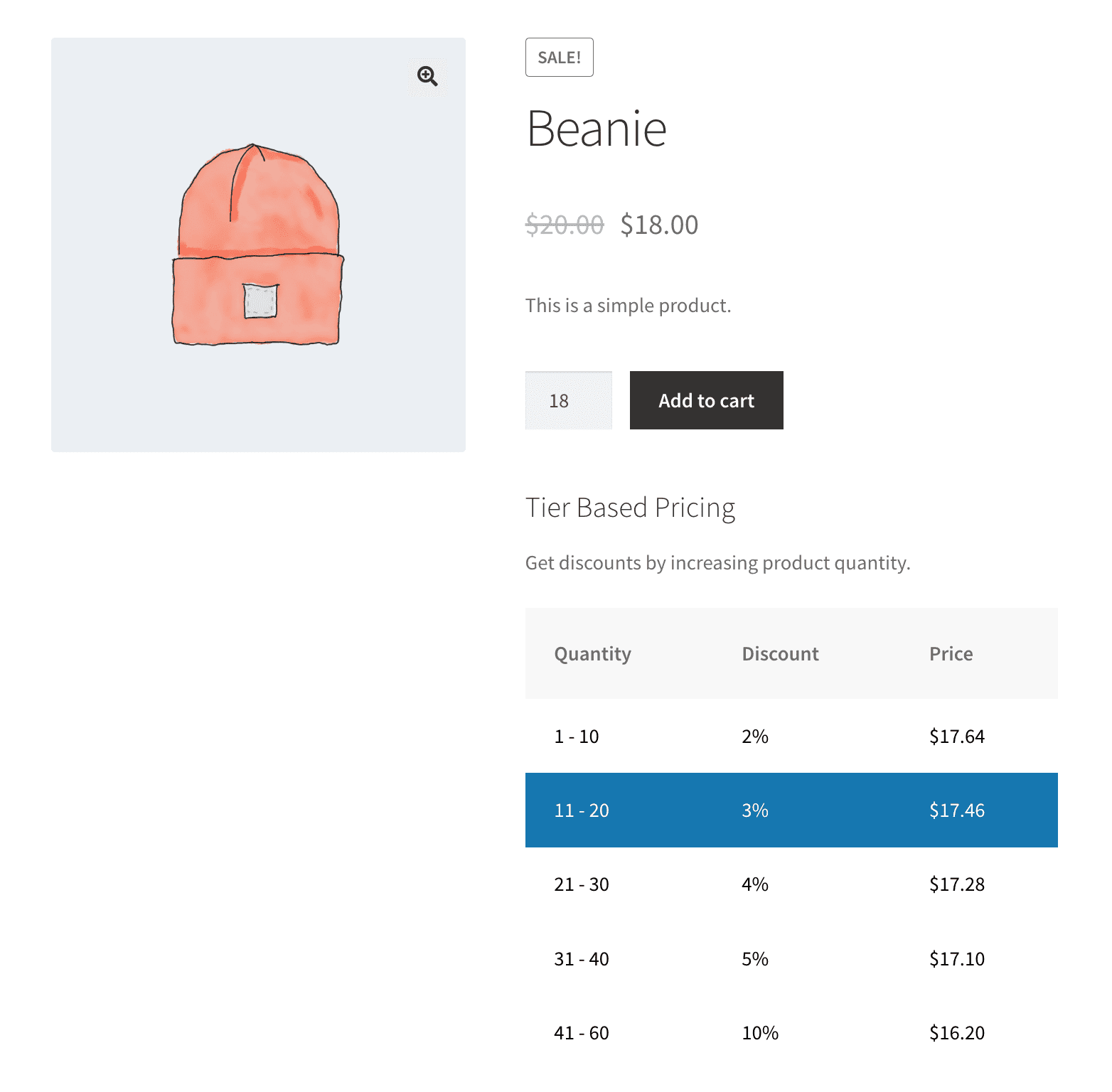
Cart Page
Customers may see the reduced price and the original price of the items on the cart page.
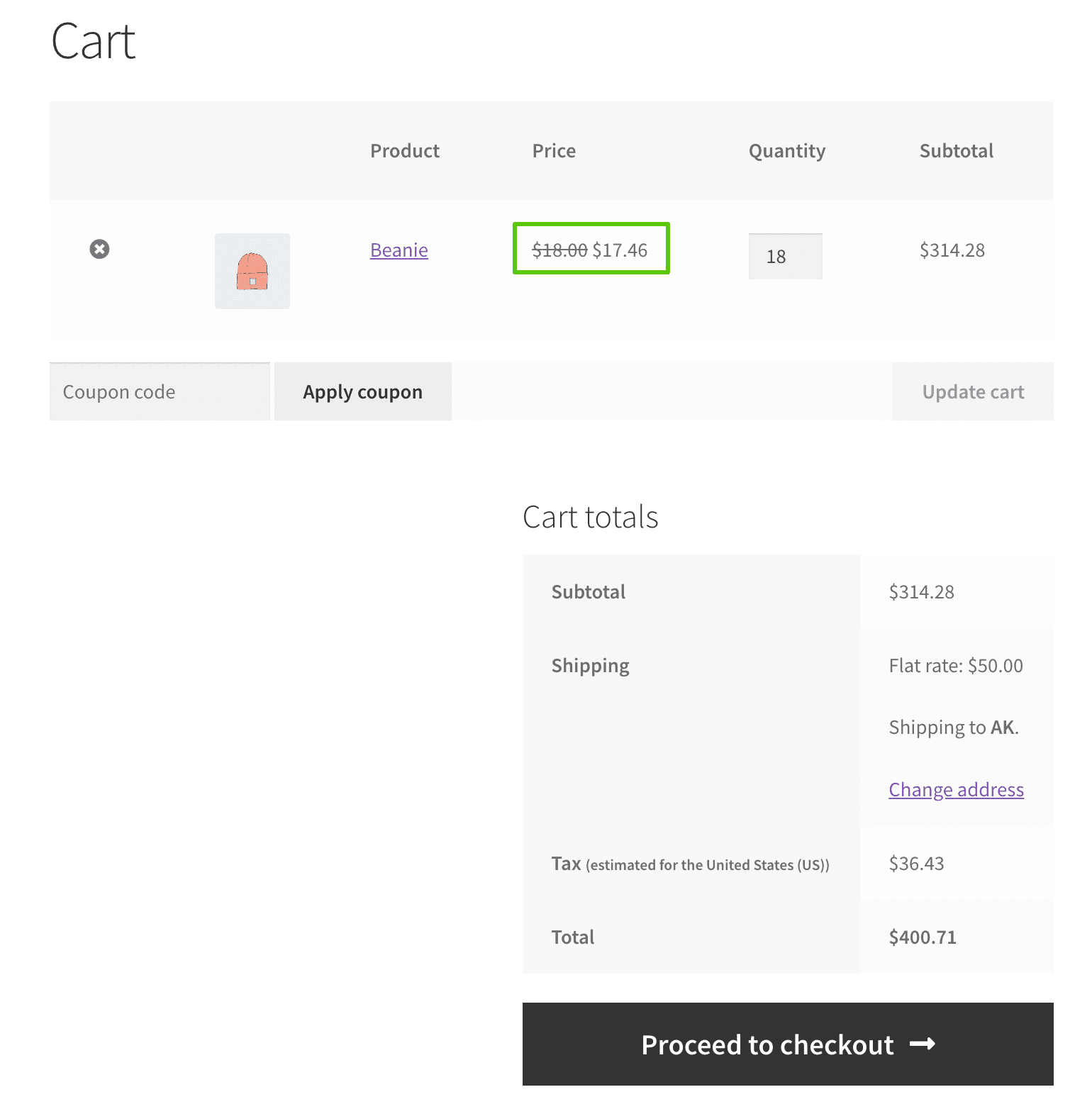
Multilingual – WooCommerce Tiered Pricing
Admin can utilize the .pot file included in the i18n folder of the plugin to translate it.
Support
If you have any concerns, need assistance with our WooCommerce extensions, or want customizations, contact us through our contact page support@devdiggers.com. We will do our best to provide immediate assistance.

Kartika Musle
A Tech enthusiast and skilled wordsmith. Explore the digital world with insightful content and unlock the latest in tech through my vision.

Leave a Reply