WooCommerce Google Authenticator Plugin Documentation
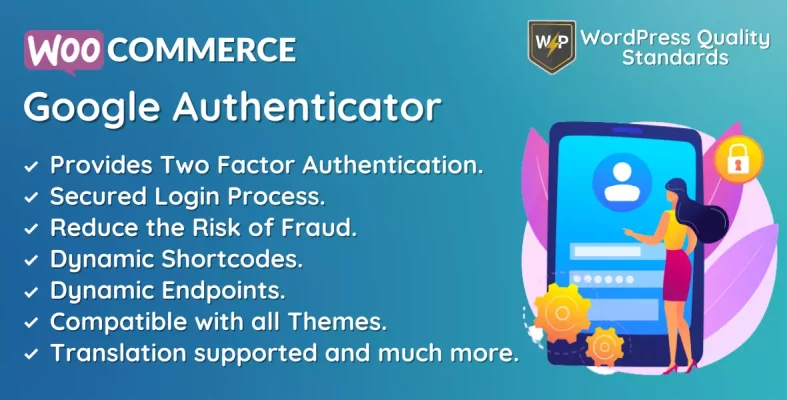
WooCommerce Google Authenticator is a durable plugin for WooCommerce that enhances the security of your online business. This plugin enables business owners to require clients to utilize a Google Authenticator code for authenticating into their accounts. This can help in minimizing the likelihood of fraud and safeguarding sensitive client data.
The WooCommerce Google Authenticator is user-friendly and works well with the WooCommerce platform. Store owners may activate the plugin easily and tweak the login procedure to match their site’s appearance. The plugin also accommodates other authentication methods, such as QR codes and manual entry, and is compatible with desktop and mobile devices.
The WooCommerce Google Authenticator helps enhance security for business owners. Store owners could reduce the risk of fraud and safeguard sensitive consumer data by implementing the usage of a Google Authenticator code for account logins and transactions. Moreover, enhancing security measures throughout the login and checkout processes may foster client trust and improve the website’s overall security.
Using the WooCommerce Google Authenticator can assist store owners minimize the likelihood of hacking and data breaches. Implementing a Google Authenticator token for user account logins can enhance security measures and prevent unauthorized access to sensitive consumer data by hackers. Furthermore, strengthening the login process with an additional security measure may help avoid data breaches and safeguard client information.
The WooCommerce Google Authenticator plugin is a superb choice for store owners seeking to enhance site security. This plugin is essential for business owners looking to safeguard their clients and data due to its user-friendly interface, customizable capabilities, and robust security measures. The WooCommerce Google Authenticator may assist in reducing fraud risk, preventing hacking and data breaches, and establishing trust with consumers.
Why choose our plugin?
Our products stick to WordPress’s quality requirements in security, quality, performance, and contemporary coding standards. Envato has given us a WP Requirements Compliant Badge for our CodeCanyon Profile.
Installation of WooCommerce Google Authenticator
To access new plugins in WordPress, the customer must log in to the admin end, navigate to the Plugins menu in the menu section, hover the mouse over it to reveal a submenu, and then select Add New.

Next, the user must click the Upload Plugin button to upload the plugin zip file.

After hitting the Upload Plugin button, the image below can be seen. Next, use the Choose File option to go to the plugin.
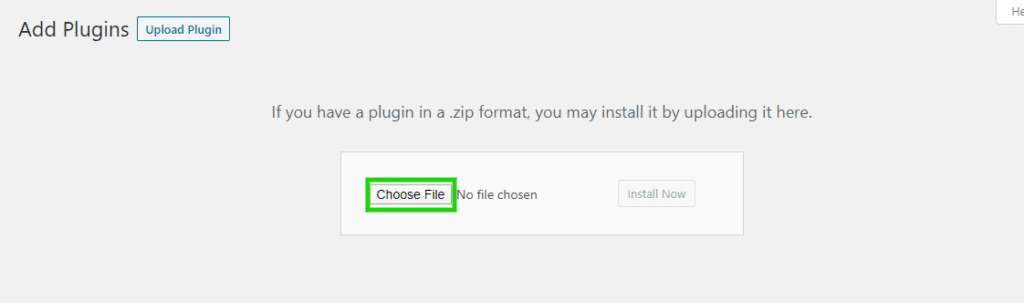
After choosing the WooCommerce Google Authenticator plugin zip file, it will be displayed below. Click the Install Now button to complete the plugin installation process.
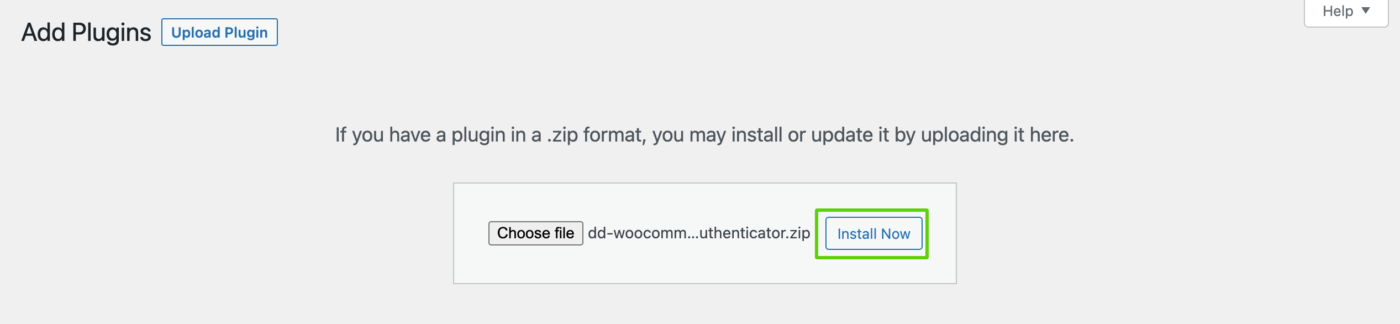
Once the plugin is installed, click Activate Plugin to enable the WooCommerce Google Authenticator plugin.

Admin End – WooCommerce Google Authenticator
Click on Configuration to access the plugin’s configuration page. Alternatively, hovering over the Google Authenticator admin menu will reveal various submenus. Access the configuration page by clicking on the Configuration submenu.


Configuration – WooCommerce Google Authenticator

Activate License
You must input the payment code to activate your license and use this plugin.
Enable/Disable
The admin can activate/deactivate the module features for the consumers.
Excluded Users
Here, the Admin can choose the number of users excluded from using the two-factor authentication feature.
Google Authentication Registration Shortcode
The admin can automatically set the shortcode here, which can then be utilized to showcase the registration form for clients. It will automatically show up on the My Accounts tab.
My Account Menu – Endpoint
The Admin can specify the endpoint of the custom menu on the user’s account page to show the Google Authentication signup form.
My Account Menu – Endpoint Title
The admin can provide the title of the menu endpoint on the accounts page.
My Account Menu – Enable Sidebar Widgets
The Admin can activate/deactivate the sidebar widgets in the custom menu on the My Accounts page.
Users – WooCommerce Google Authenticator
The submenu allows the admin to see a list of all users and review their two-factor authentication status, including whether it is enabled or deactivated and the date of the latest modification.
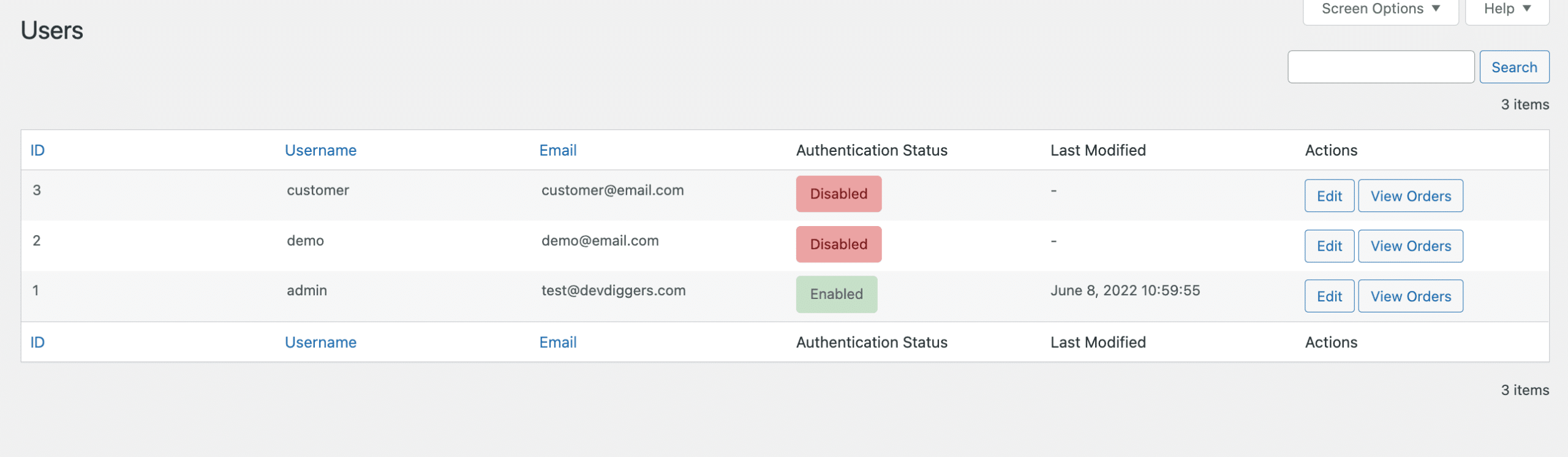
Customer End – WooCommerce Google Authenticator
My Accounts Menu
Customers may access the customized menu on the My Accounts page, and they can link the shop to their Google Authenticator app to activate two-factor authentication. Customers can scan the QR code using the app or manually input the site name and secret key. They may verify their successful registration by checking the authentication code in the app.
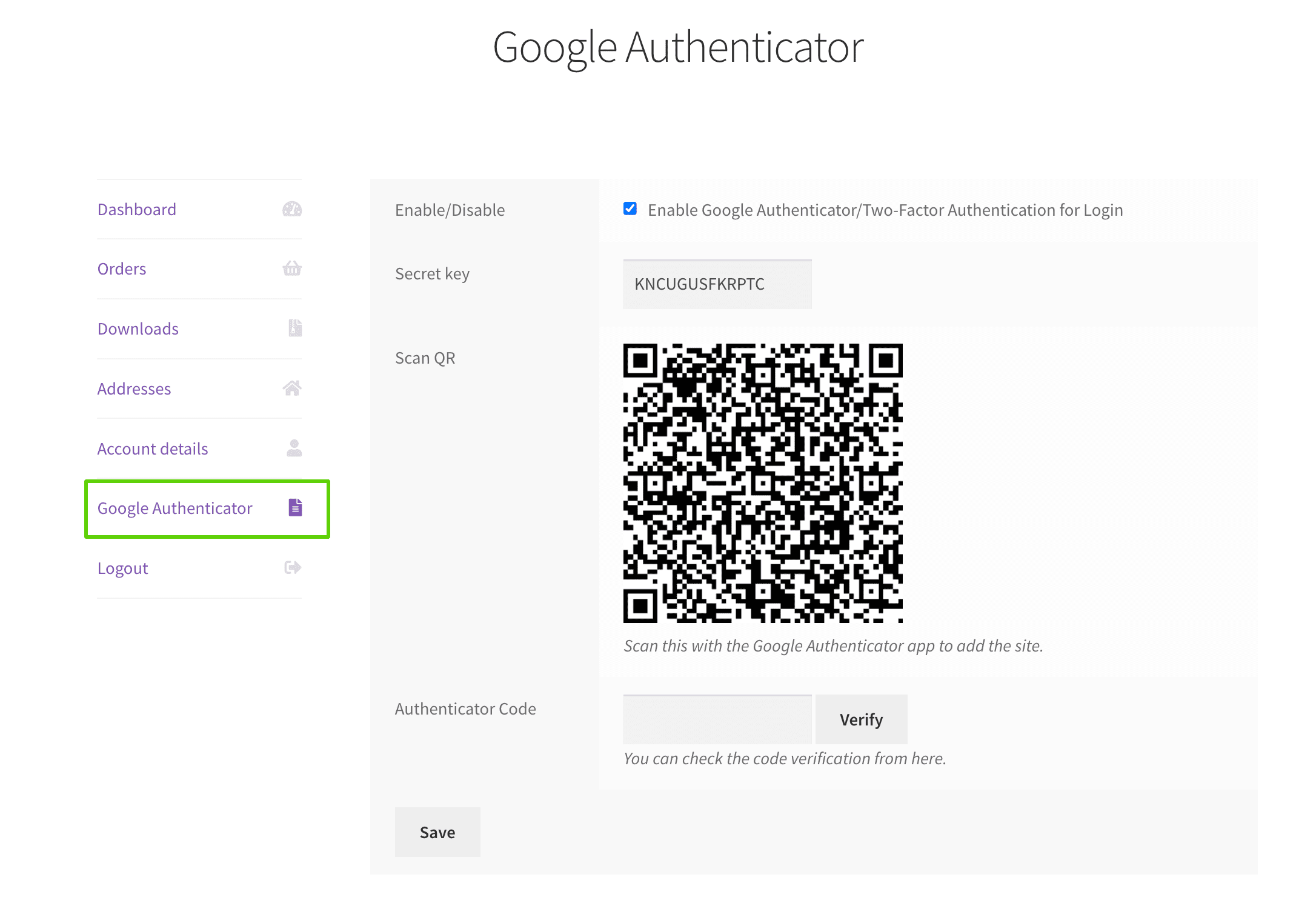
The store will be incorporated within the app, as shown below.
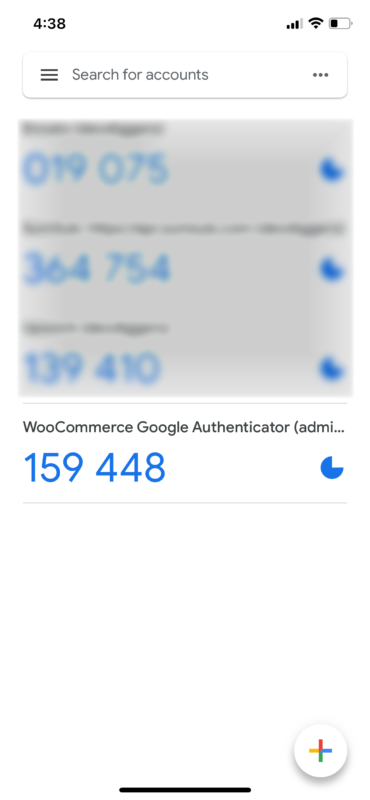
Login Form
A new input will be added to the login form for customers who have activated two-factor authentication. They must enter the authentication code to log in, while those who have not enabled it can skip this step.
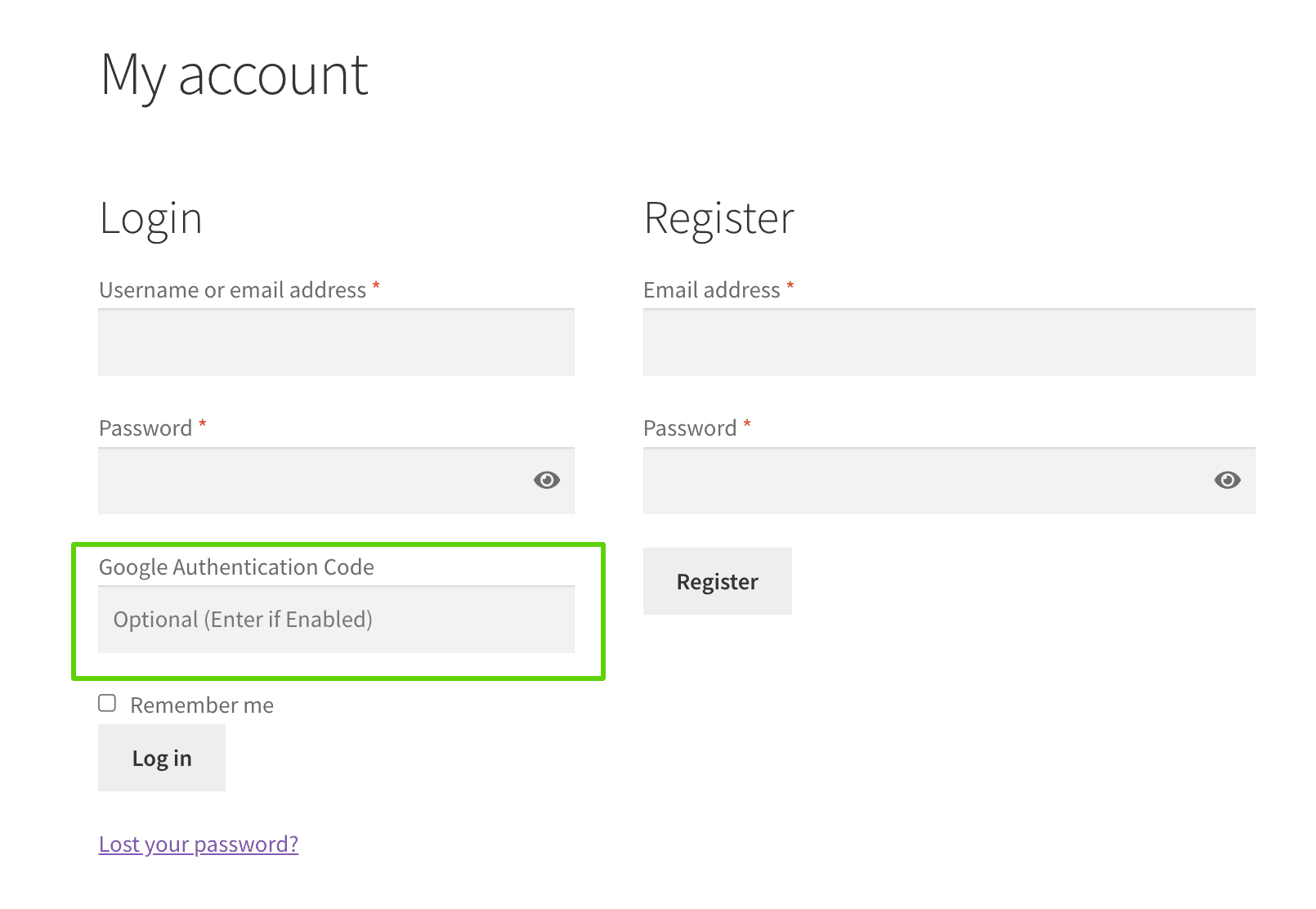
Multilingual – WooCommerce Google Authenticator
Admin can utilize the .pot file included in the i18n folder of the plugin to translate it.
Support
If you have any concerns, need assistance with our WooCommerce extensions, or want customizations, contact us through our contact page or support@devdiggers.com, our support email address. We will do our best to provide immediate assistance.

Kartika Musle
A Tech enthusiast and skilled wordsmith. Explore the digital world with insightful content and unlock the latest in tech through my vision.

Leave a Reply