WooCommerce Google Authenticator (Two Factor Authentication)
Security must be a top priority in online commerce to protect sensitive information and transactions. The WooCommerce Google Authenticator plugin is an essential tool made especially for WordPress-powered online retailers that use WooCommerce.
This plugin introduces an extra layer of security known as two-factor authentication (2FA). It requires users to verify their identity by going through an additional step beyond entering their regular password. This typically involves using a code from a mobile app like Google Authenticator.
Why is this noteworthy? The plugin acts as a safeguard, thwarting unauthorized access and strengthening the security of customer accounts and critical information. By incorporating this additional authentication step, the WooCommerce Google Authenticator plugin significantly reduces the risk of unauthorized access, identity theft, and other malicious activities.
The WooCommerce Google Authenticator plugin works well with various devices and operating systems, making it accessible to a wide range of customers. The Google Authenticator app is available for Android and iOS devices, ensuring customers can easily enable two-factor authentication regardless of their mobile device preferences.
Admin End of the WooCommerce Google Authenticator Plugin
Configuration
Activate License
To use this plugin, enter the purchase code and email to activate your license.
Enable/Disable
The admin can enable/disable module functionalities for buyers.
Excluded Users
Admin may restrict/exclude users from using the two-factor authentication mechanism.
Google Authentication Registration Shortcode
From here, the admin can dynamically set the shortcode that will be used to display the customer registration form. Anyway, it will be displayed on my accounts page by default.
My Account Menu – Endpoint
Admin can set up the custom menu on my account page to show the Google Authentication signup form.
My Account Menu – Endpoint Title
Admins can modify the endpoint menu title on the My Accounts page.
My Account Menu – Enable Sidebar Widgets
The admin can enable or disable the sidebar widgets on the My Accounts page’s custom menu.
Users
The admin can view a list of all users from this submenu and verify their two-factor authentication status, such as whether it has been activated or deactivated, and when it was last modified.
Customer End of the WooCommerce Google Authenticator Plugin
My Accounts Menu
Customers will find the custom menu built from the backend on the My Accounts page, where they may register the business with their Google Authenticator app to activate two-factor authentication.
Customers may scan the QR code from the app to add it or manually enter the site name and secret key. They can also verify their successful registration by entering the authentication code from the app here.
The website will be listed on the app as shown below.
Login Form
A new input field will be added to the login form, so if the client has activated two-factor authentication, they must submit the authentication code here to log in; those who have not activated it can skip entering the code while logging in.
Features
The WooCommerce Google Authenticator plugin is your online store’s trusty guardian, adding an extra layer of security and ease:
- Two-Factor Authentication (2FA): This plugin goes the extra mile by having users confirm their identity with a special code from the Google Authenticator app and their regular login details.
- User-Friendly Interface: It was designed to be user-friendly, making it simple for owners and customers. You don’t need to be a tech expert to set it up.
- Seamless Integration with WooCommerce: It seamlessly integrates into the WooCommerce platform, ensuring top-notch security without complicating the shopping experience.
- Adaptability: To generate codes, utilize the Google Authenticator app on your phone, which is both flexible and user-friendly.
- Enhanced Security Measures: With 2FA, the plugin makes it significantly more challenging for unauthorized individuals to access customer accounts, keeping essential information safe.
- Trust Building: It’s not just about security; it actively builds trust with your customers. Knowing their accounts have an additional layer of protection boosts confidence in shopping on your online store.
- Compatibility with Mobile Devices: The plugin supports the Google Authenticator app on mobile devices, making it convenient for users on the move.
- Efficient Account Protection: Picture this plugin as your online store’s superhero sidekick. It shields customer accounts and vital information from unauthorized access or cyber threats.
The WooCommerce Google Authenticator plugin provides a unique and secure online shopping experience, offering advanced security and ease of use for everyone involved.
Why Choose It?
Choosing our WooCommerce Google Authenticator plugin is not just smart; it’s like giving your online store a superhero upgrade. Let’s break down why it’s a cool choice. It’s not just about security; it’s about making your online world hassle-free and trustworthy.
First, it’s super easy to use, and no tech genius is required. Setting it up is simple, ensuring everyone can keep their online store safe regardless of their tech skills.
This plugin is a digital superhero for your customer accounts and important details. It throws in an extra layer of protection by asking users to double-check their identity with a temporary code from the Google Authenticator app.
What’s even more awesome is how it fits with your online store. The WooCommerce Google Authenticator plugin seamlessly works with WooCommerce, working smoothly together. Your customers can use the Google Authenticator app on their phones to verify, making it secure and easy, a perfect combination.
The WooCommerce Google Authenticator plugin helps build trust with your customers. Customers feel confident when they know their accounts have this extra security layer. Confident customers are more likely to stick around and come back for more shopping. It’s like turning your online store into a trustworthy place.
Our products fulfil WordPress standard requirements, including security, quality, performance, and modern coding standards. For this, Envato awarded us the WP Requirements Compliant Badge for our CodeCanyon Portfolio.
FAQs
Yes, it is compatible with all WooCommerce versions.
It doesn't affect your website's performance and works like a charm.
Changelog
v 1.0.2 Added compatibility with the latest WordPress and WooCommerce. Added WooCommerce HPOS compatibility. Resolved security issues.
v 1.0.1 Added compatibility with the latest WordPress and WooCommerce. Resolved security issues.
v 1.0.0 Initial Release
Be the first to review “WooCommerce Google Authenticator (Two Factor Authentication)”
Original price was: $49.00.$19.00Current price is: $19.00.
- Lifetime Extension Updates
- 6 Months Free Support
- 24x7 Customer Support
If you have any questions or queries or need assistance with the extension, kindly reach out to us. We will do our best to answer as quickly as possible.
Contact UsCustomer Friendly Refund Policy
Our refund policy is designed to ensure your satisfaction and peace of mind. Get a full refund, if things do not workout well for you.
Try It Before Buy
Want to Maximize your eCommerce Store Potential using our WooCommerce Development Services?

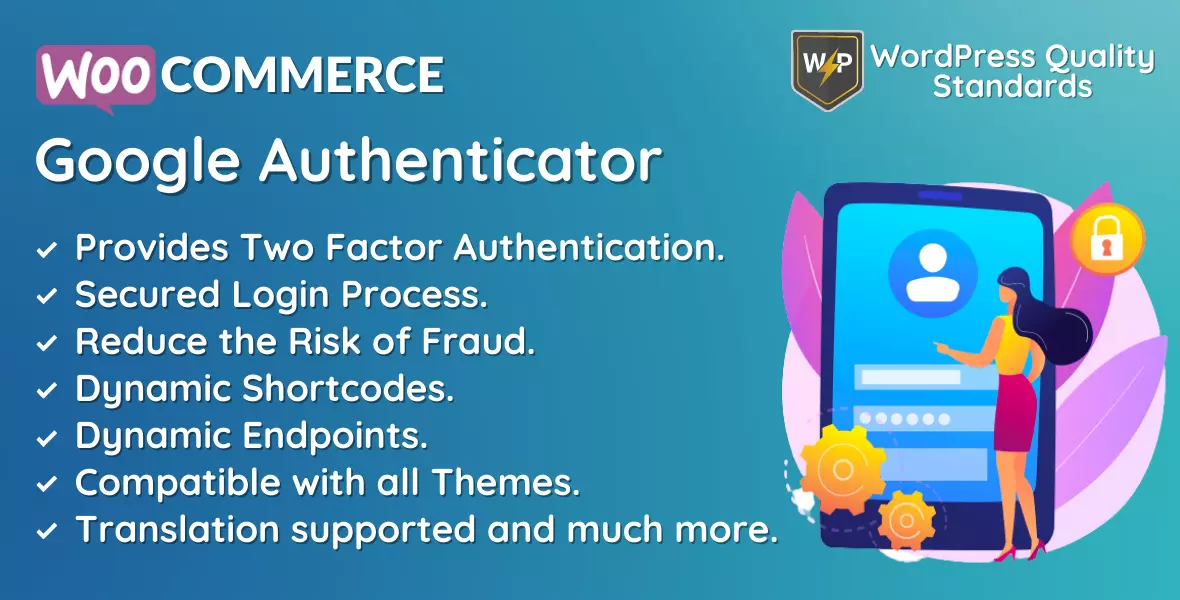

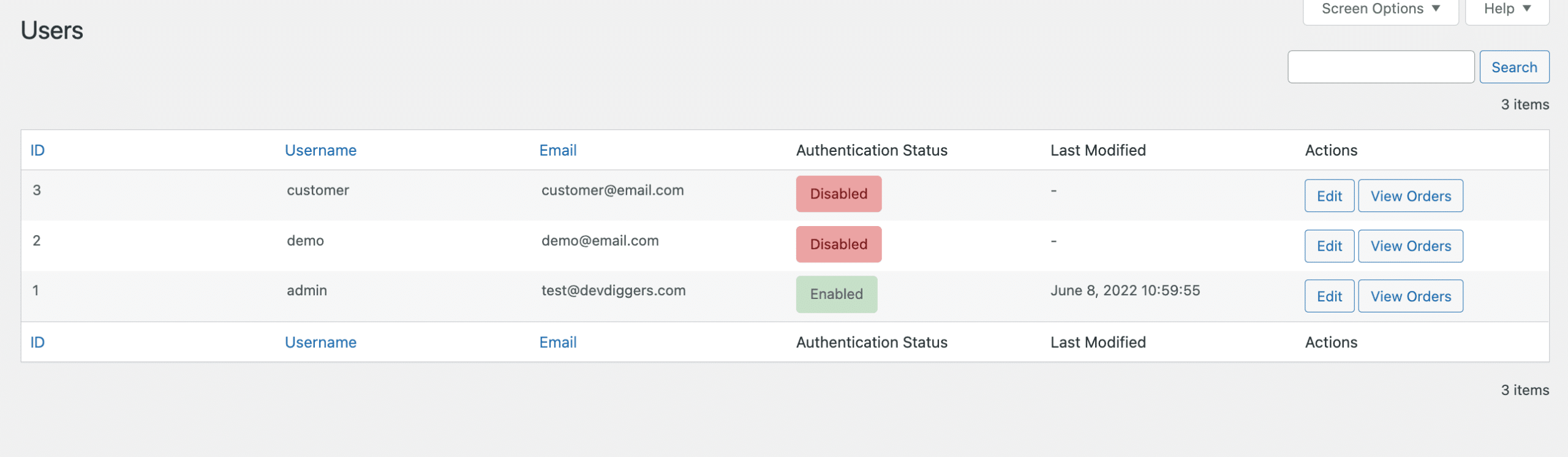
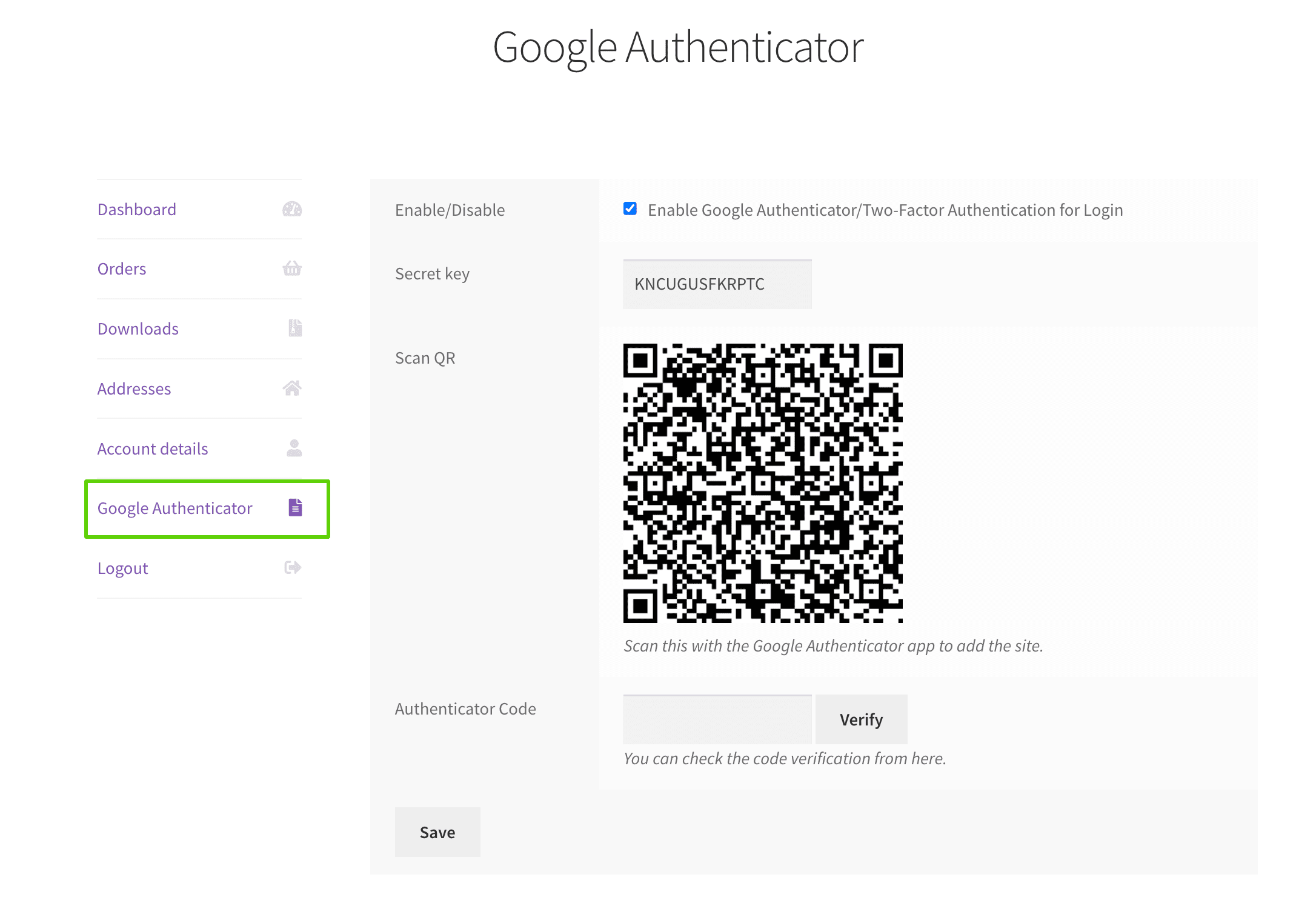
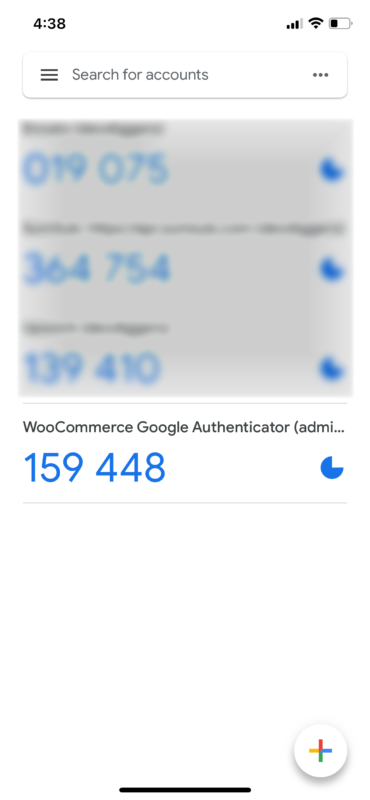
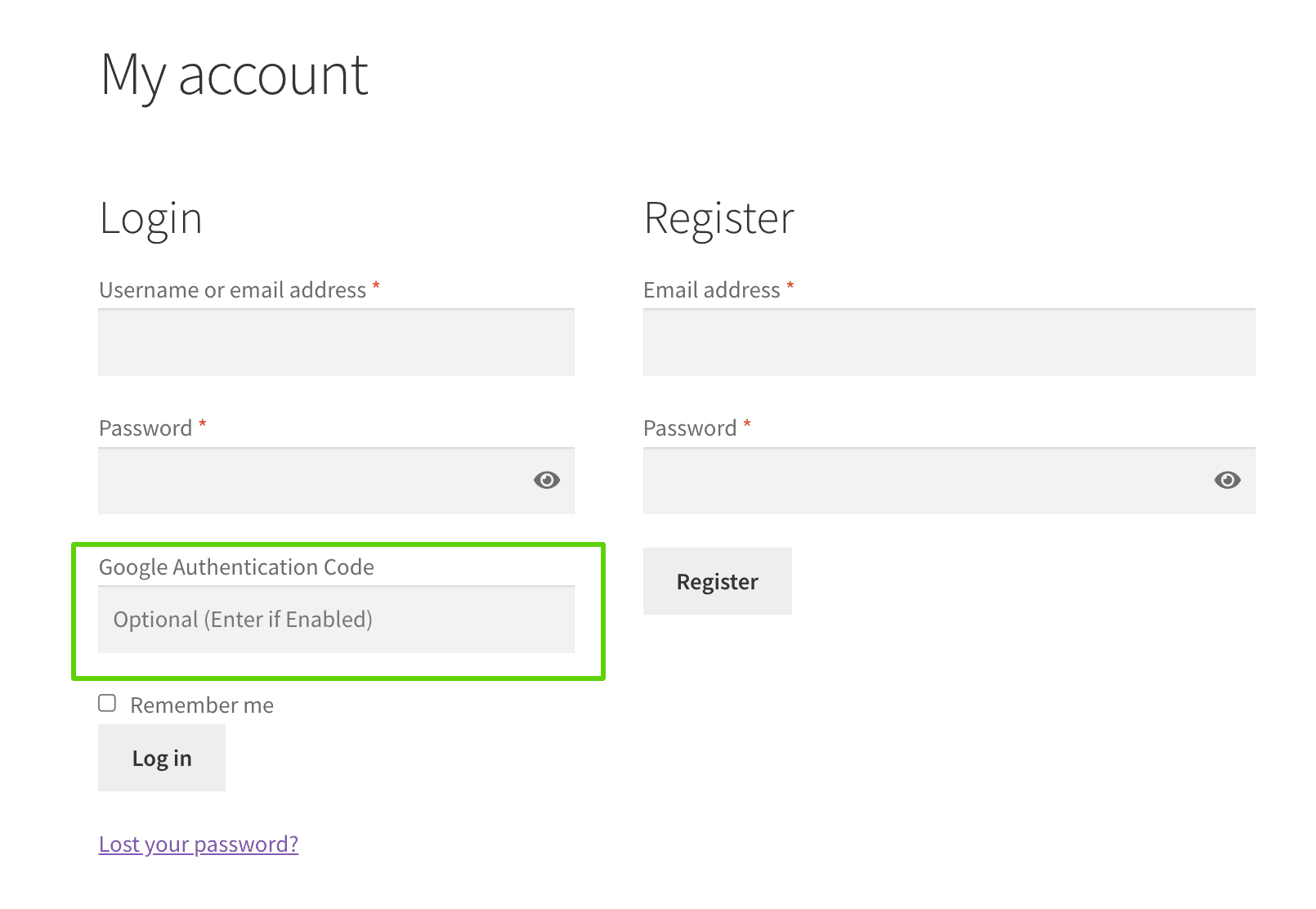
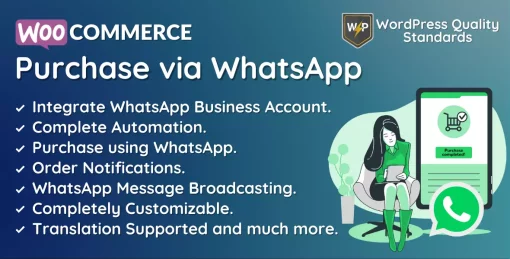
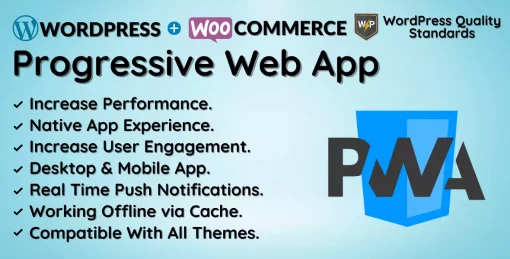



Reviews
There are no reviews yet.