Your cart is currently empty!
Navigating WordPress, a leading content management system, is made easier with its features.
Knowing how to export a single page in WordPress is invaluable for various tasks like domain shifts, collaborations, or backups.
This guide will walk you through the process, from exploring export options to using plugins.
Let’s break down the details of exporting single pages in WordPress for efficient website management.
Understanding the Need to Export Single Pages in WordPress
Exporting single pages in WordPress is crucial for various website management tasks. Understanding how to export single pages in WordPress ensures you can efficiently manage your website content.
- Backup and Recovery: Learning how to export a single page in WordPress allows you to create backup copies of individual pages. This ensures that you can quickly recover specific pages in case of accidental deletion or corruption, without impacting the rest of your website.
- Content Transfer: If you’re migrating your website to a new hosting provider or a different CMS, knowing how to export a single page in WordPress enables you to transfer specific content seamlessly. This is particularly useful when updating or changing certain sections of your website.
- Collaboration and Sharing: Mastering how to export a single page in WordPress facilitates collaboration with others needing access to specific content. You can easily share exported pages with team members, clients, or collaborators for review or further editing.
- Archiving and Documentation: Knowing how to export a single page in WordPress helps to archive specific content for documentation or historical purposes. This is beneficial for compliance reasons or for maintaining a record of past versions of your website.
- Content Repurposing: Learning how to export a single page in WordPress allows you to extract and repurpose content for other platforms or projects. You can export pages in various formats such as PDF using WordPress Content to PDF plugin or Word documents for repurposing purposes.
- Testing and Development: Developers often need to work on specific pages during website development or testing phases. Understanding how to export a single page in WordPress enables developers to work on individual components without affecting the live website.
- Performance Optimization: In some cases, knowing how to export a single page in WordPress can be part of a strategy to optimize website performance. You can clean up unnecessary code or formatting by exporting and re-importing pages, leading to faster page loading times.
In conclusion, learning how to export a single page in WordPress offers flexibility, control, and convenience in managing your website content.
Whether it’s for backup, collaboration, or optimization purposes, mastering this skill is invaluable for website owners and administrators.
How to Export a Single Page In WordPress
To access or export a single page in WordPress, follow the steps below.
1. WordPress Tools
The first technique to export a single page in WordPress is through the Tools section in your WordPress.
This way, you can learn how to export a single page in WordPress in straightforward and easy steps.
Step 1: Login and Head to the Tools section from your WordPress dashboard and select the Export option.
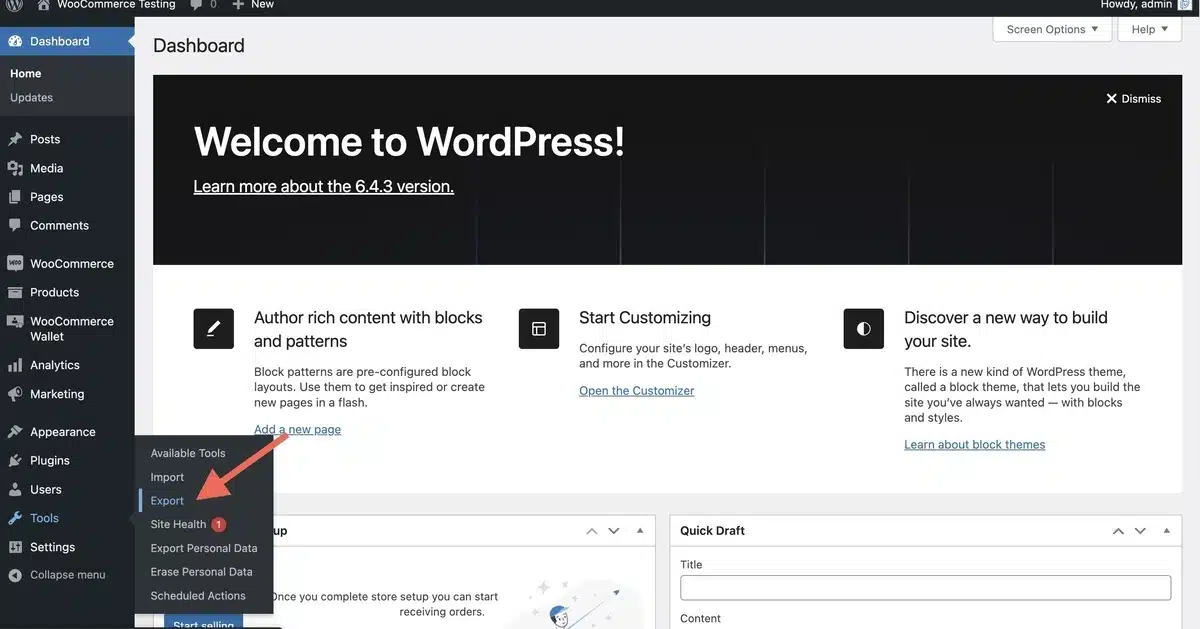
Step 2: You’ll see a list of options to be exported. Select the Pages option over there and specify the options to filter for the WordPress Pages, such as Authors, Start date, End date, and Status.
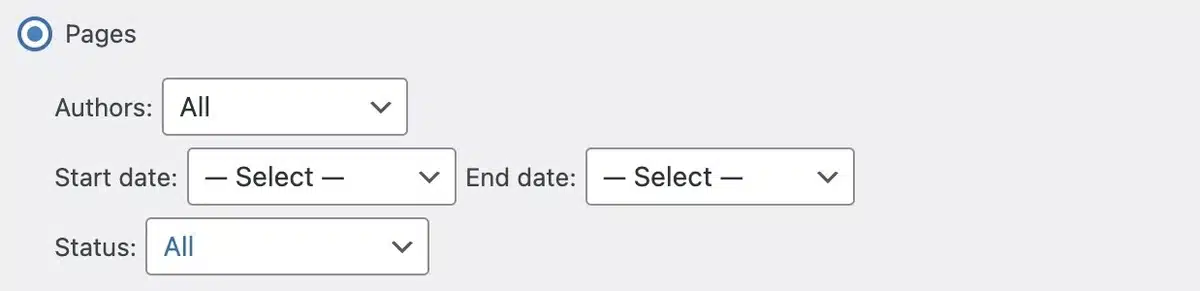
Step 3: Once you have specified all the details, click the Download Export File below, and your WordPress page will be successfully exported.
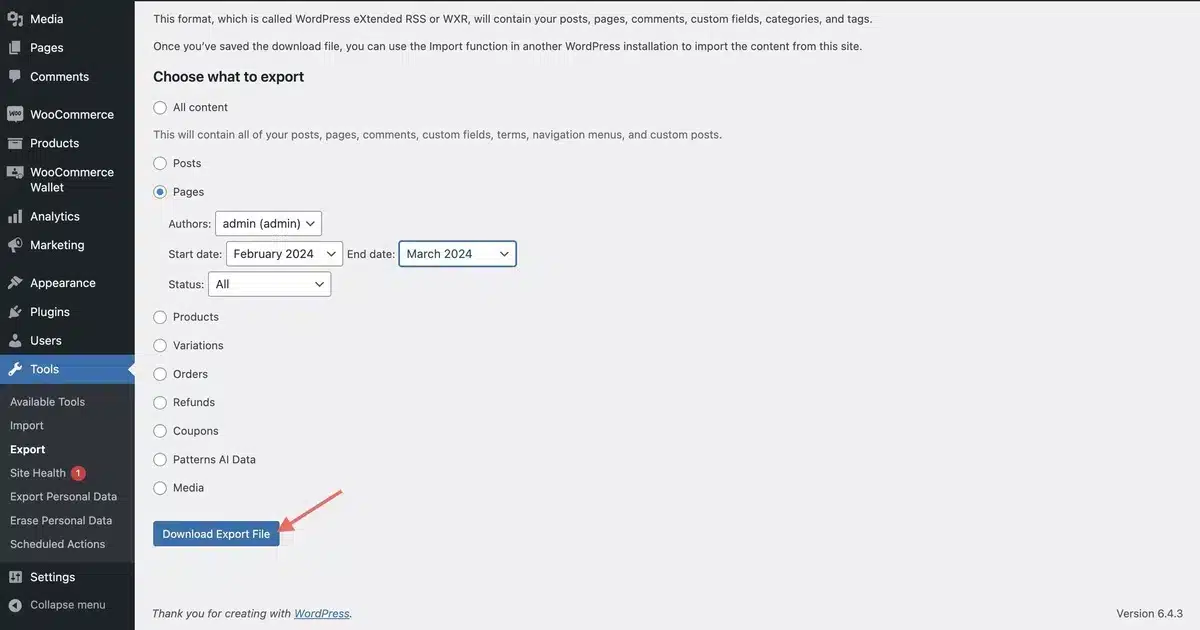
2. WXR Plugin
The second method to export a single page in WordPress is through the Export Single Post Page plugin.
Step 1: Head to Plugins > Add New Plugin from your WordPress dashboard and Install and Activate the Export Single Post Plugin.
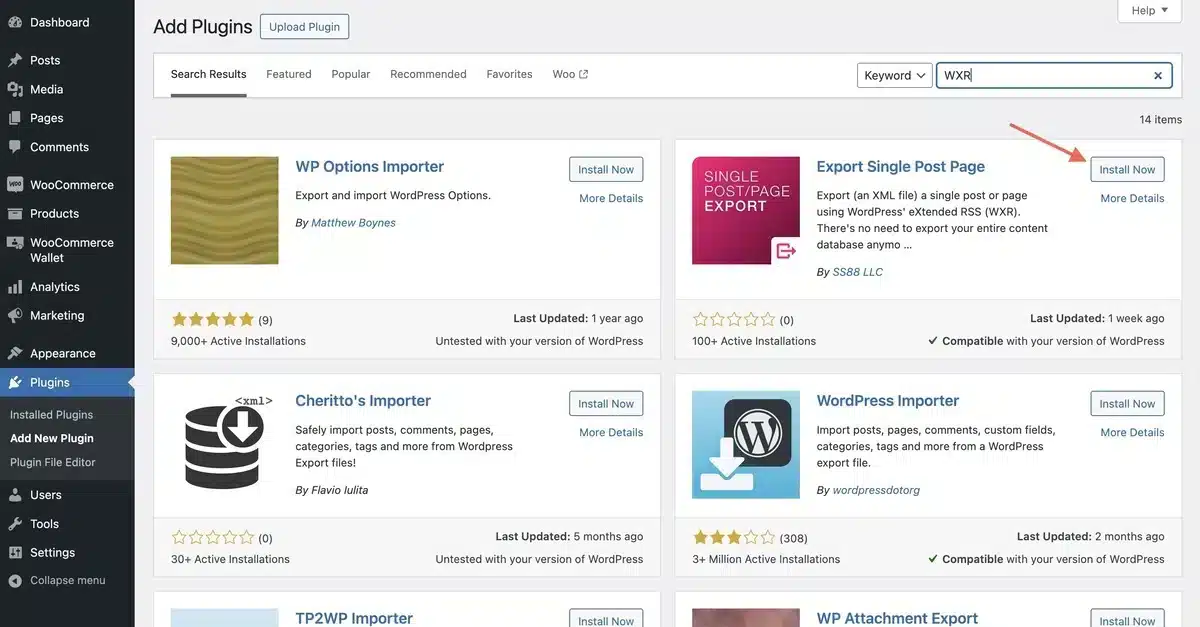
Step 2: Once it has been installed and activated, you can head to the Pages > All Pages sections in WordPress.
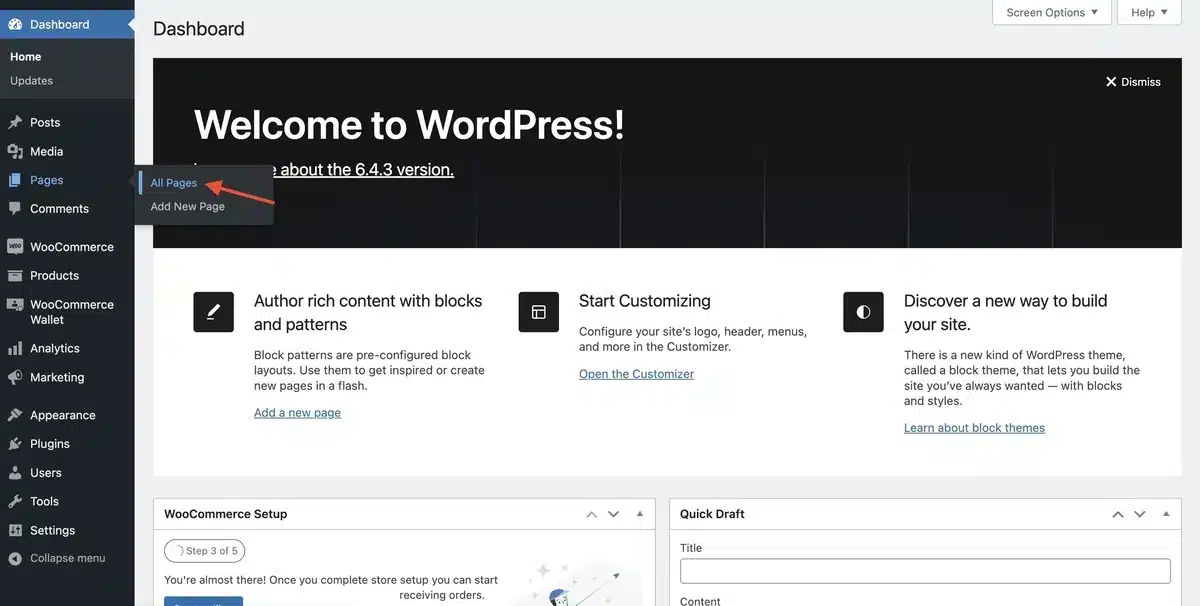
Step 3: Select the page you want to export, once selected you will see a direct option as Export below the Page title.
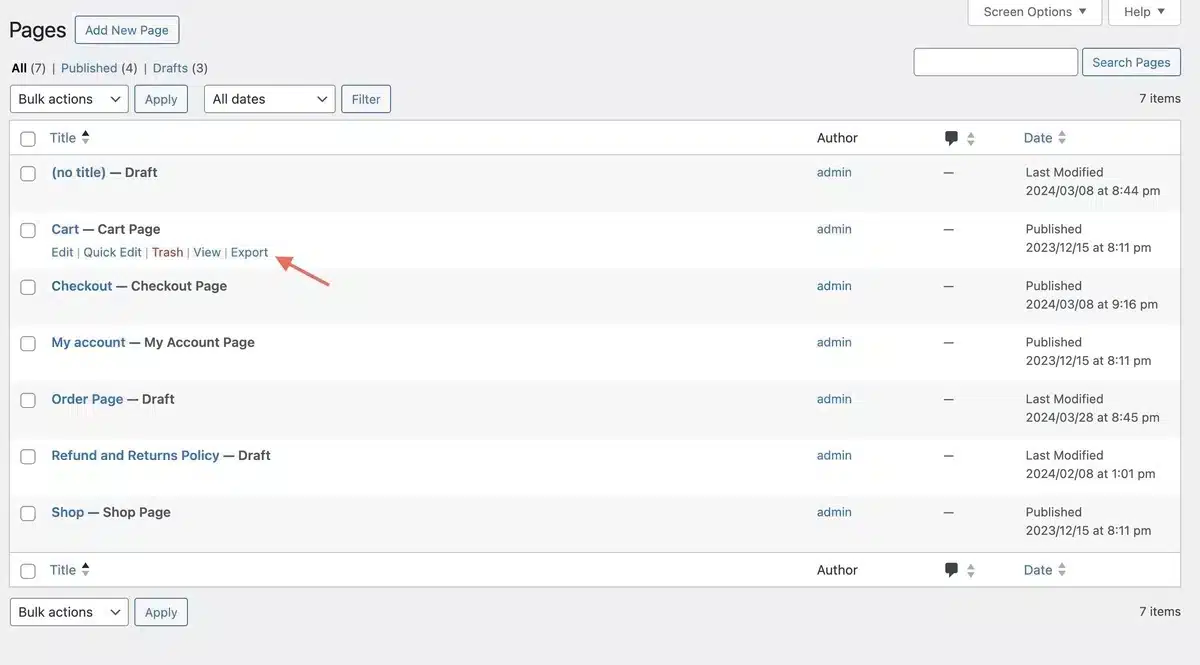
Once you click the Export option, your selected WordPress Page will start downloading directly and get exported on your device like below.
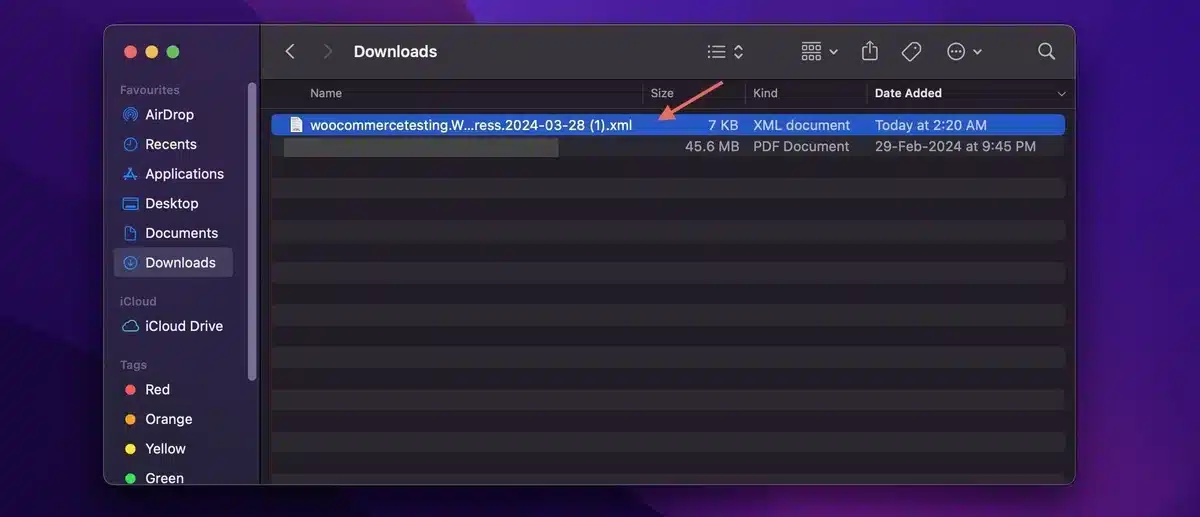
Conclusion
In wrapping up our exploration of how to export a single page in WordPress, it becomes evident that acquiring accuracy in this task is important for effective website management.
Whether for backup, collaboration, content transfer, or optimization endeavors, understanding the complexities of exporting single pages furnishes website owners and administrators with the ability to navigate their content ecosystem accurately.
By sticking to the steps mentioned in this guide, you can confidently begin the export process, ensuring the preservation, sharing, and optimal utilization of your valuable page content.
Thus, start the effectiveness associated with pages in WordPress and take control of your website’s content management path.
FAQs
What format will the exported single page be in?
WordPress typically exports content in an XML format compatible with other platforms and content management systems. This XML file will contain all the necessary information, including text, images, and formatting, to recreate the single page on another WordPress site or import it into a different system.
Will exporting a single page remove it from my WordPress site?
No, exporting a single page from WordPress does not remove it from your site. The export process creates a copy of the page’s content in a downloadable file while leaving the original page intact on your site. This means you can continue to access and edit the page as usual even after exporting it.
Can I export multiple single pages at once?
Yes, WordPress allows you to export multiple single pages simultaneously. You can select multiple pages from the page editor or the page listing in your WordPress dashboard and initiate the export process as usual. WordPress will generate a single export file containing the content of all selected pages, making it convenient to transfer multiple pages at once.
What if I only want to export the text content of a single page?
If you prefer to export only the text content of the single page without its media files, you can select the appropriate option during the export process. WordPress provides options to export only content, excluding media attachments. This can be useful if you intend to import the text into a different format or platform that doesn’t require the media files.
Can I schedule automatic exports of single pages?
WordPress doesn’t natively support scheduling automatic exports of single pages out of the box. However, you can explore plugins specifically designed for this purpose. Several plugins in the WordPress plugin repository allow you to schedule exports of individual pages or entire site content at regular intervals.

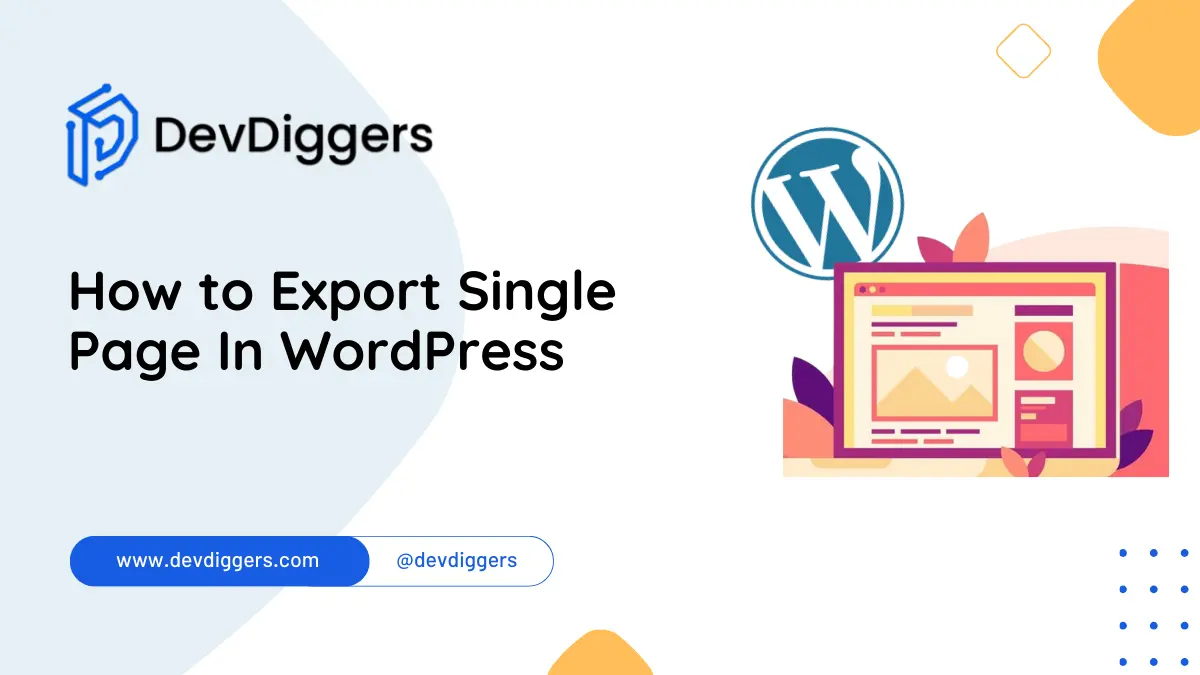
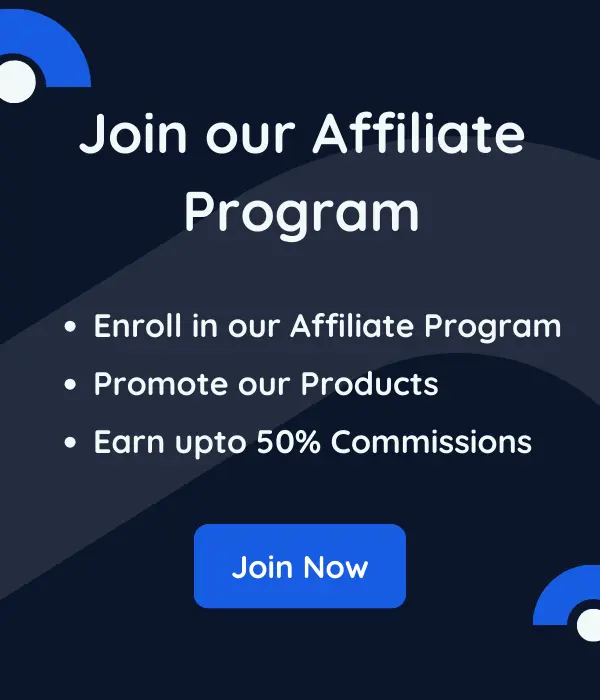
Leave a Reply