How to Change the Product Page Tab Titles in WordPress
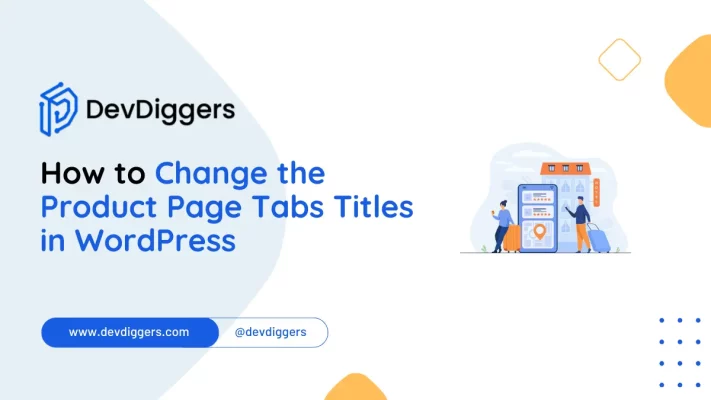
Customizing your product page tabs can greatly enhance your WordPress store’s user experience, branding, and SEO.
Learning how to change the product page tab titles in WordPress can empower you to provide a more personalized experience for your customers while improving your site’s overall look and functionality.
This guide will walk you through two main methods for changing the product page tab titles in WordPress: custom code and plugins.
Whether you’re a beginner or an experienced WordPress user, by the end of this article, you’ll know how to change the product page tab titles in WordPress to create an optimized, unique shopping experience.
Why Change Product Page Tab Titles in WordPress?
Getting page tab titles in WordPress is as important as knowing how. Many default tab titles on WooCommerce product pages—such as “Description,” “Additional Information,” and “Reviews“—may also not satisfy your brand.
Changes in these can lead to higher engagement and a better alignment with your store’s identity.
Key Reasons to Change Product Page Tab Titles:
- Brand Alignment: Custom titles really allow you to personalize and make the content feel more about a brand, so you give a good feel of that brand tone and language better.
- Easier for Better User Experience: Titles, according to the audience, are actually easier to understand and easier to engage with for a better user experience.
- SEO Boost: Tab title changes will allow you to include keywords like Change the Product Page Tabs Titles in WordPress, which will increase the possibility of better search rankings.
- Higher Conversions: Clear, relevant tabs will help customers navigate smoothly toward a sale.
- Content Relevance: Relevant, contextual titles keep the visitor interested and enhance his experience on your page.
How to Change the Product Page Tab Titles in WordPress: Quick Methods
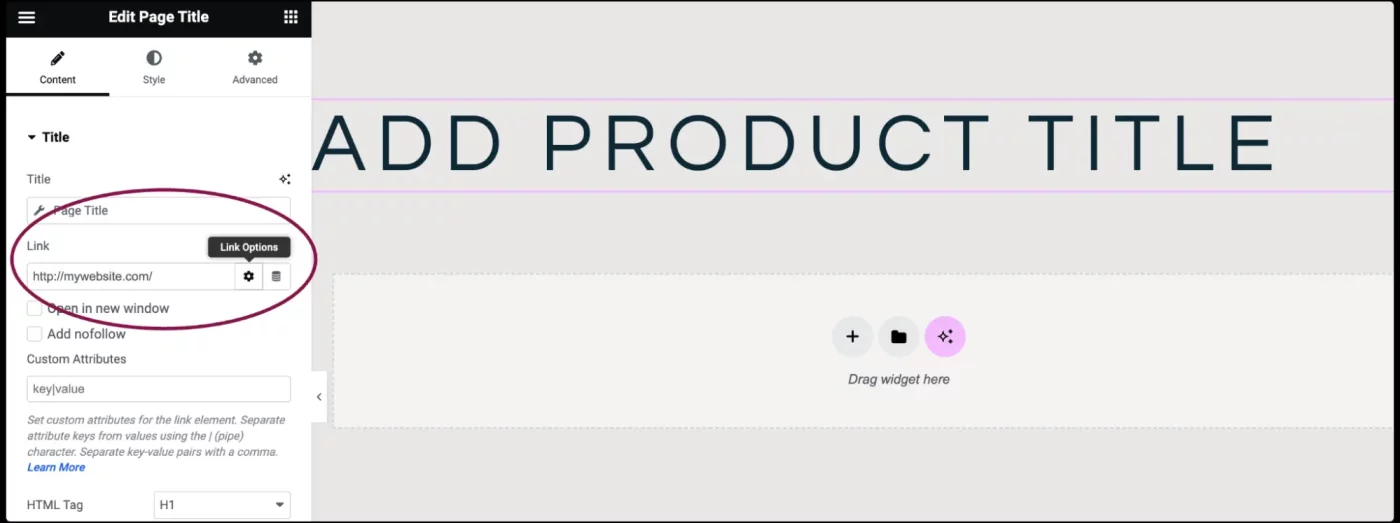
When it comes to learning how to change the product page tab titles in WordPress, you have two main methods:
- Using Custom Code: Ideal for those comfortable with code, allowing fine control without plugins.
- Using Plugins: Great for beginners; no coding is required.
Let’s go over each method to help you decide the best way to change the product page tab titles in WordPress.
Method 1: Using Custom Code to Change Product Page Tab Titles in WordPress
Adding custom code directly to your functions.php file is an efficient way to change tab titles without relying on plugins.
Step 1: Access the functions.php File
- In your WordPress dashboard, go to Appearance → Theme Editor.
- Locate and open
functions.php. - Before changing the product page tab titles in WordPress, back up the file to prevent any issues.
Step 2: Add the Custom Code
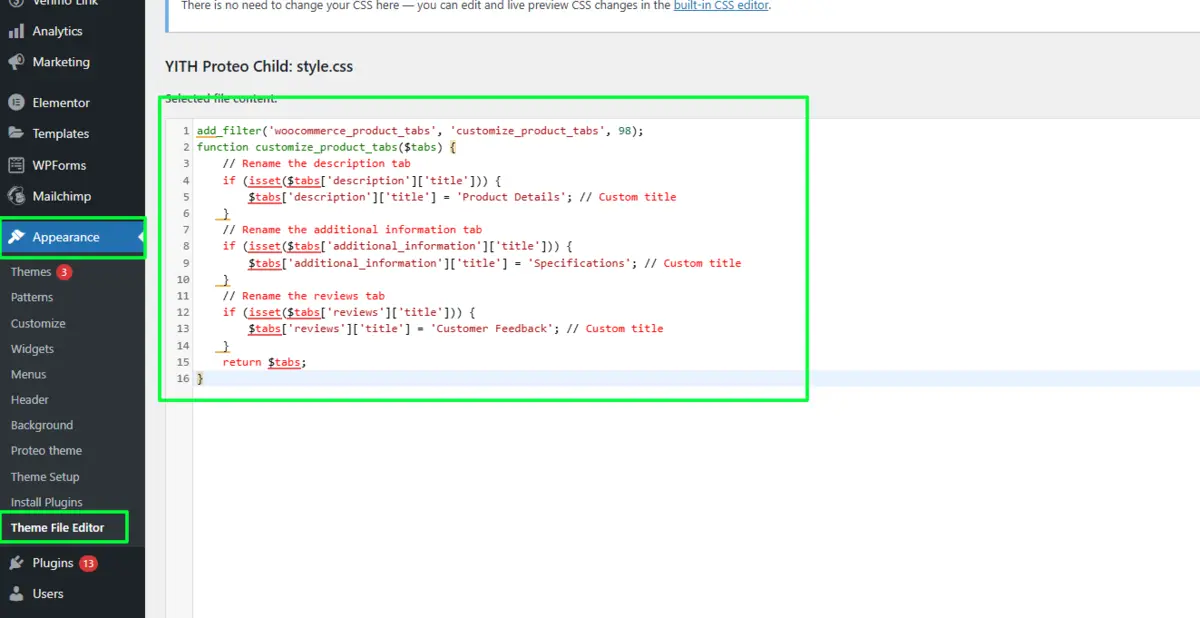
To change the product page tab titles in WordPress, insert this code snippet:
add_filter( 'woocommerce_product_tabs', 'customize_product_tabs', 98 );
function customize_product_tabs( $tabs ) {
// Rename the description tab
if ( isset( $tabs[ 'description' ][ 'title' ] ) ) {
$tabs[ 'description' ][ 'title' ] = 'Product Details'; // Custom title
}
// Rename the additional information tab
if ( isset( $tabs[ 'additional_information' ][ 'title' ] ) ) {
$tabs[ 'additional_information' ][ 'title' ] = 'Specifications'; // Custom title
}
// Rename the reviews tab
if ( isset( $tabs[ 'reviews' ][ 'title' ] ) ) {
$tabs[ 'reviews' ][ 'title' ] = 'Customer Feedback'; // Custom title
}
return $tabs;
}This code will:
- Change Description to Product Details.
- Alter Additional Information to Specifications.
- Rename Reviews to Customer Feedback.
Feel free to edit these titles as you change the product page tab titles on the WordPress site.
Step 3: Save Your Changes
Click Update File to save your changes. Once saved, you should see the new tab titles on your product pages.
Pros:
- No plugin is needed, saving space.
- It gives fine control over directly changing product page tab titles in WordPress.
Cons:
- Requires theme updates with each update.
- Needs coding knowledge to troubleshoot.
Method 2: Using Plugins to Change Product Page Tab Titles in WordPress
For those who prefer an easier approach, using a plugin to change the product page tab titles in WordPress is a great alternative.
Recommended Plugins for Changing Product Page Tab Titles in WordPress
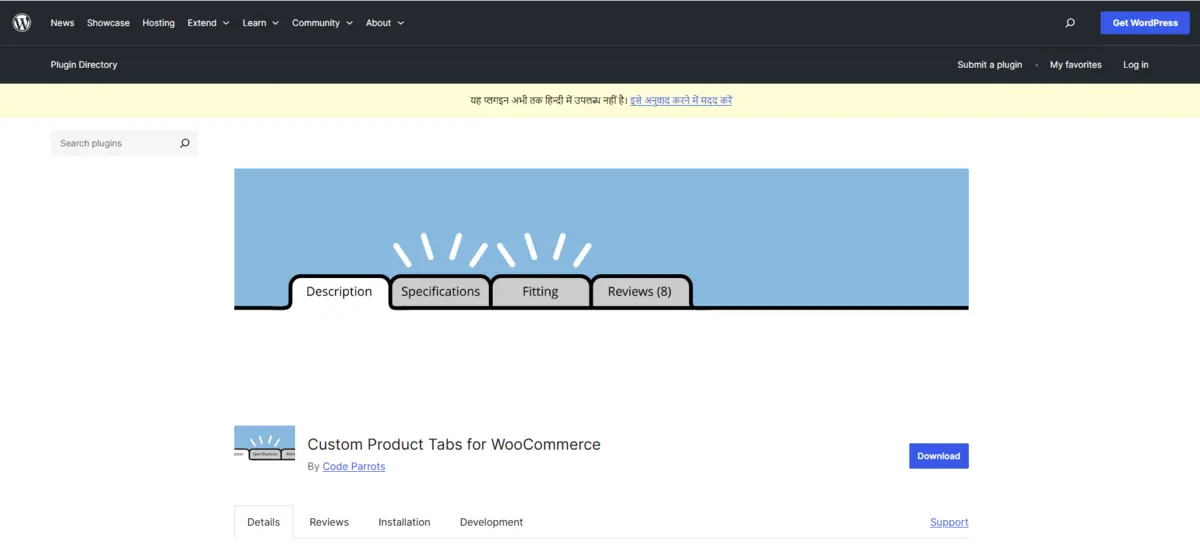
- WooCommerce Tab Manager
- WooCommerce’s official plugin lets you edit tab titles and add custom tabs.
- Suitable if you want to customize and change product page tab titles in WordPress fully.
- Custom Product Tabs for WooCommerce
- Free and easy to use, this plugin allows you to quickly change the product page tabs titles in WordPress.
- Lets you add custom tabs or rename existing ones.
- Product Tabs Manager for WooCommerce
- This plugin offers a drag-and-drop interface, making reordering or renaming tabs easy.
Below, we have demonstrated the step-by-step process for using Custom Product Tabs for WooCommerce plugin.
Step 1: Install and Activate the Plugin
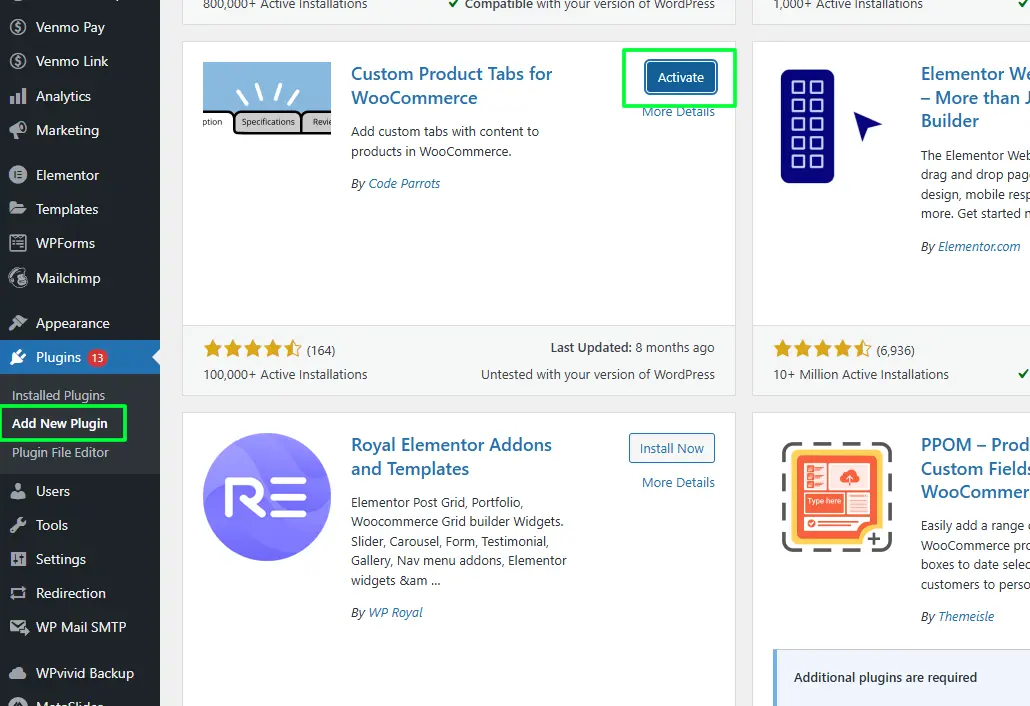
- In the WordPress dashboard, go to Plugins → Add New.
- Search for Custom Product Tabs for WooCommerce.
- Click Install Now and Activate.
Step 2: Rename Tabs Titles
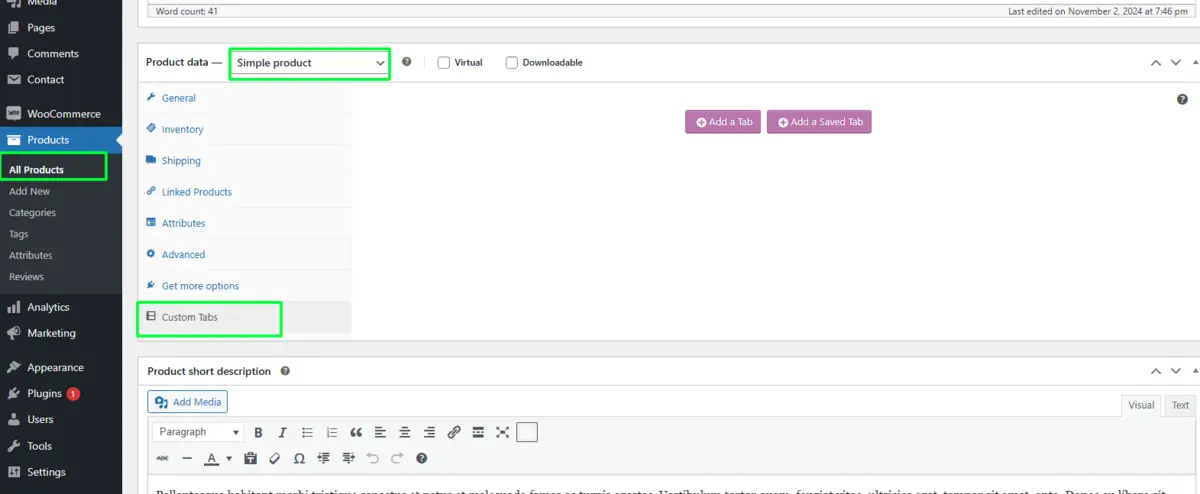
- Go to Products → All Products and open a product to edit.
- In the Product Data section, you can rename and rearrange tabs.
- For example, code.
Step 3: Save Changes
- Click Update on the product page to save your new tab titles.
Pros:
- User-friendly; no coding knowledge required.
- Easy to adjust and restore default titles if needed.
Cons:
- It adds to the site load if too many plugins are active.
- Some plugins may not always be compatible with WooCommerce updates.
Troubleshooting Common Issues with Tab Customization in WordPress
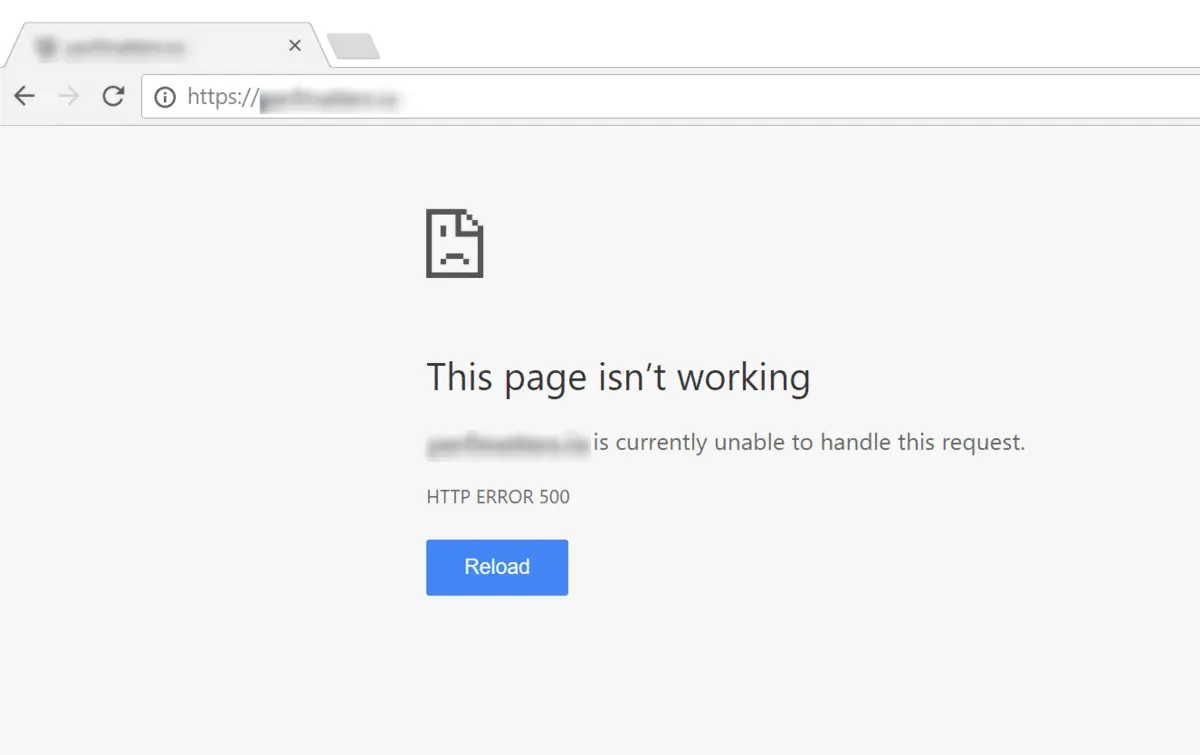
If you encounter problems when you change the product page tab titles in WordPress, these solutions might help:
- Changes Not Showing Up:
- Clear your cache, both site and browser.
- Make sure your theme and plugins are up-to-date.
- Error Messages After Code Changes:
- Double-check for syntax errors in your code.
- Remove any newly added code if the site crashes.
- Plugin Conflicts: Deactivate plugins one by one to find any conflicts.
- White Screen Error: This White Screen of Death often indicates a fatal error.
Conclusion
Knowing how to change the product page tab titles in WordPress allows one to create a unique user experience store. This type of customization may give a trader an edge by improving the user experience and aligning tabs with brand language and message.
Now that you know how to change the product page tab titles in WordPress, you are all set to implement these strategies. Using the coding route or a plugin, these changes will really make a difference in the overall look and functionality of your product pages.
Accept this opportunity to make your store shine with custom tabs, easy navigation, and a personal touch. Customers will thank you!
FAQs
Can I change product page tab titles without coding?
Yes, you can use plugins like “Custom Product Tabs for WooCommerce” to edit titles without coding.
Will changing tab titles affect SEO?
Yes, customizing tab titles with relevant keywords can improve SEO and visibility in search results.
What happens if I make a mistake in the code?
If there’s an error, your site may show issues. Always back up your functions.php file before editing.
Can I add custom tabs along with renaming existing ones?
Yes, most plugins allow you to add new tabs and rename existing ones for more flexibility.
Do these changes work with any WordPress theme?
Most themes support tab customization, especially if they’re WooCommerce-compatible. However, some custom themes may need adjustments.

Abhijit Sarkar
Hi, I’m Abhijit Sarkar. I am deeply passionate about creating engaging content and exploring. My journey includes gaining valuable experience in content writing and creating useful resources for my readers.

Leave a Reply