- What are WordPress Comments?
- Why might you want to Disable Comments in WordPress?
- How to Disable Comments in WordPress?
- Wrapping Up
- Frequently Asked Questions (FAQs)
- How can I disable the comments on the entire WordPress site?
- How can I turn off the comments for future posts?
- How can I disable the comments on specific posts or pages?
- Can comments be turned off on media files like images?
- Is there any easier way to turn off the comments without adjusting the settings manually?
How to Disable Comments in WordPress
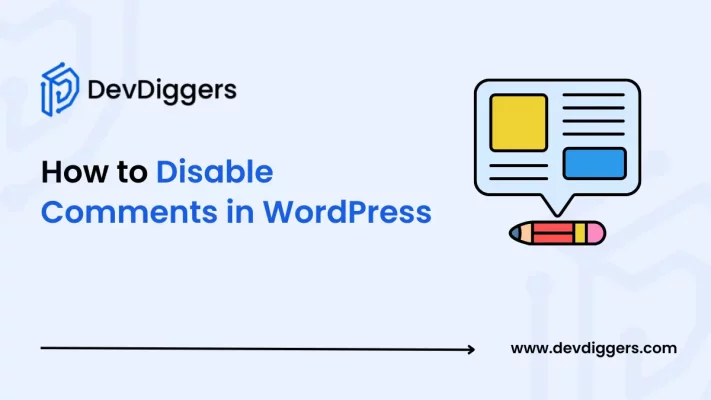
- What are WordPress Comments?
- Why might you want to Disable Comments in WordPress?
- How to Disable Comments in WordPress?
- Wrapping Up
- Frequently Asked Questions (FAQs)
- How can I disable the comments on the entire WordPress site?
- How can I turn off the comments for future posts?
- How can I disable the comments on specific posts or pages?
- Can comments be turned off on media files like images?
- Is there any easier way to turn off the comments without adjusting the settings manually?
Dealing with your WordPress comments might sometimes become annoying. Or, you might not want any comment section under your content, and sometimes, the comments are also spam.
So, whether or not to have comments depends on the users based on their choice and security issues.
WordPress gives you the option to disable your comments not only on your specific post or pages but also across the whole site.
Here in this blog, you will learn different ways on how to disable comments in WordPress, such as by using WordPress settings, plugins like Disable Comments, or by modifying the code.
What are WordPress Comments?
WordPress comments are very useful tools that let the visitors of your site interact with you and even with each other on your WordPress site. After turning on comments for a post or a page or even for your entire website, the users will get a text box right below your content where they can share their thoughts.
Once you approve any comments under your content, the comment will be visible to everyone who visits your site. You can turn on the comments for specific posts or pages from the Discussion box. You can turn on the comments for multiple posts as well using the Bulk Edit option.
By default, the comments are organized into 4 categories: Pending, Approved, Spam, and Trash. All the comments are managed in the Comments section of your site.
The comments that are waiting for your approval are pending comments, whereas the comments that are live on your site after being approved are categorized as approved comments.
Spam refers to comments that are not anyhow relevant or useful to be shown on your site. The comments that you have deleted appear in the trash section. They stay there for 30 days, after which they are permanently deleted.
You can also reply to the comments, which are shown under the original content. You can also change the name or email of the commenter if you are willing to edit your comment.
You also get to set up some rules that can help reduce spam, such as requiring users to enter their name and email or even limiting comments on the older posts on your site.
Why might you want to Disable Comments in WordPress?
While comments are very useful to connect with the audience of your site, there are a few important reasons to disable them on your WordPress site.
- Preventing Spam: Spam is those sections of comments that contain unwanted and irrelevant information that is not useful for your users. Clustering of these spam comments might cause problems in the future. That is why turning the comments off helps keep your site free of these spam comments and saves your customers from security issues.
- Security Concerns: Spam comments might sometimes include vulnerable links that might affect the users of the site and increase their security concerns. By disabling the comments, you can reduce the risks to your site for your visitors.
- No Need for Comments on Your Business Site: If your website is eCommerce-based, then having comments might not be so useful for your customers. Your customers are most likely to be involved in browsing your products and making purchases rather than leaving comments on your site.
- You Have Other Ways to Connect: If you already run a forum, social media, or any other platform where people get to interact with each other, you might not need comments on your WordPress site, and you might choose to disable them.
- Keep It Simple: Managing the comments on your site is a very time-consuming task, specifically when you are dealing with spam or negative feedback. If you don’t need comments for engagement, turning them off can save you time and a lot of useless effort.
- Improve Site Speed: If you have lots of comments on your page or your post, this can make your site slow down. Disabling the comments makes your WordPress site load faster, which in turn improves the user experience.
How to Disable Comments in WordPress?
To disable the comments on your WordPress site, you can follow several easy ways, whether you are focused on removing the comments on all your posts, just specific pages, or only on your future content.
Here are a few simple methods to help disable them.
1. Across the Entire Website
If you want to disable the comments across your entire website, follow the given steps.
- Navigate to your WordPress dashboard and select Comments.
- You will get a list showing all of the comments on your WordPress site. Mark the box at the top as checked in order to select all of them.
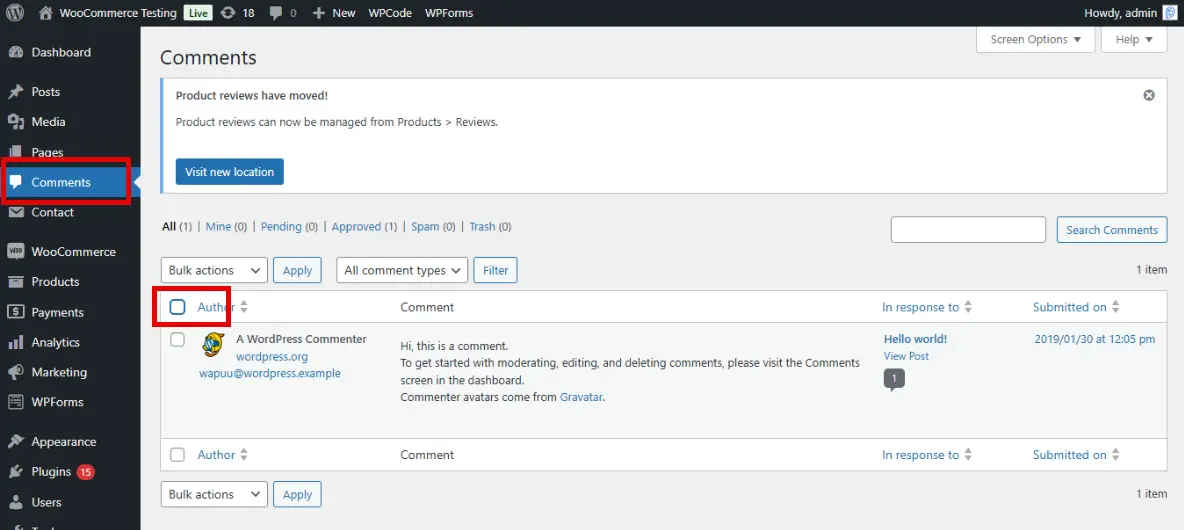
- From the Bulk Actions dropdown, select Move to Trash and click Apply to delete all of them.
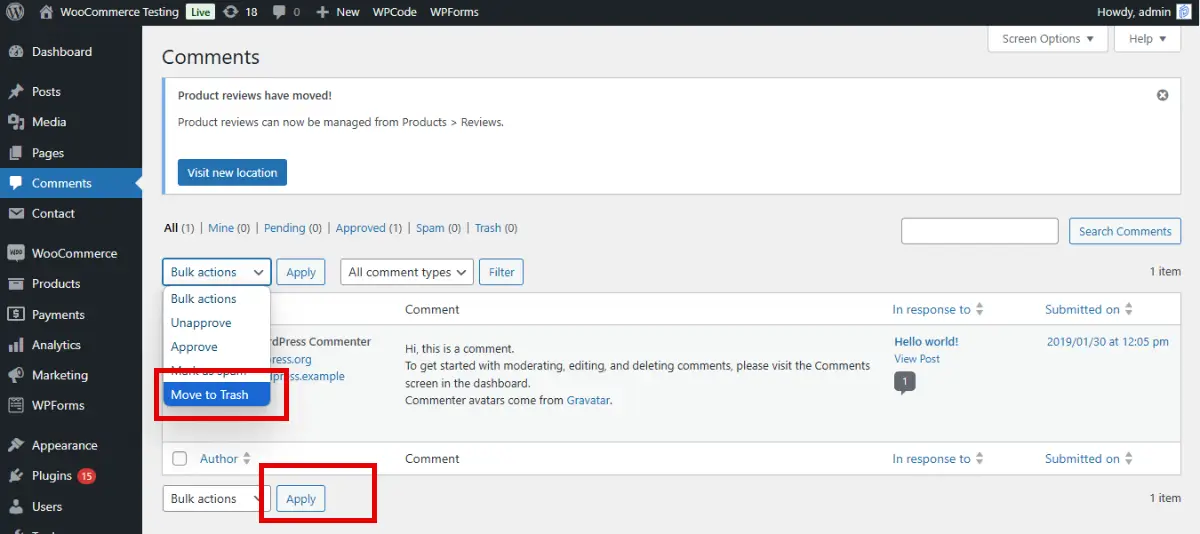
2. Future Posts
Here are a few steps to follow in order to disable the comments for your new posts in the future.
- Head to the Settings option and select Discussion from your WordPress Dashboard.
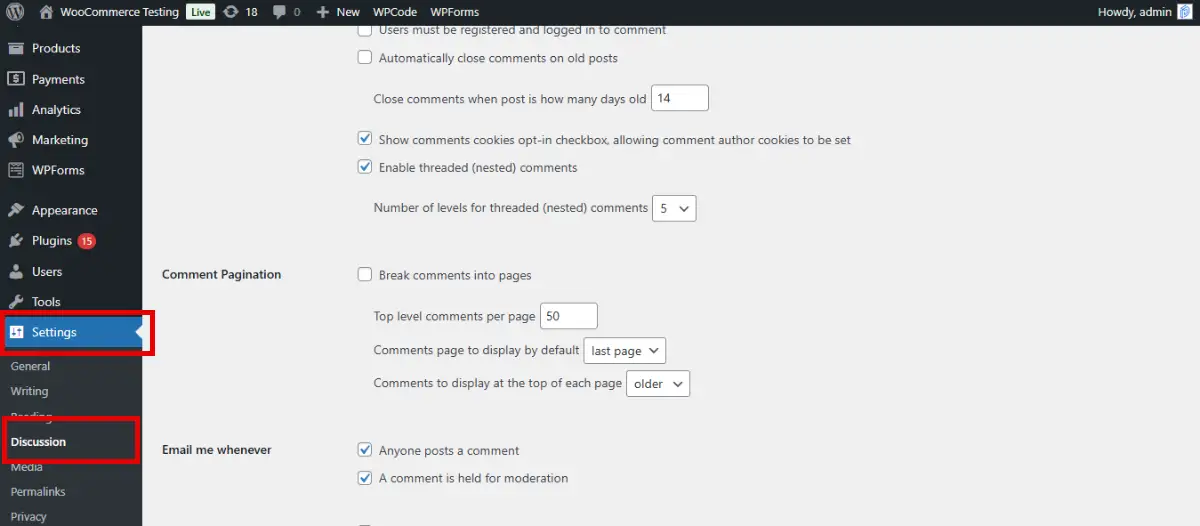
- Under the Default post settings, uncheck the box saying Allow people to submit comments on new posts.
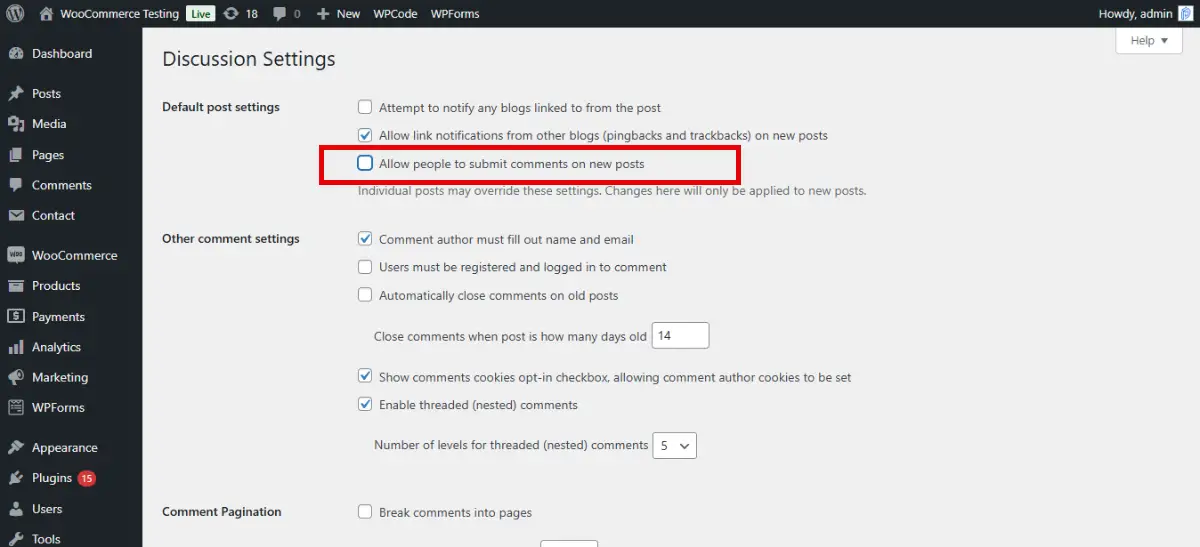
3. Individual Posts or Pages
You can also disable the comments on single Pages or Posts. For that, here are the steps to follow.
- Scroll down to the Discussion box on the right in your Editor when you edit your post or page.
- If you do not find the Discussion option, you might need to turn on the Screen options.
- Then, simply check the Closed option.
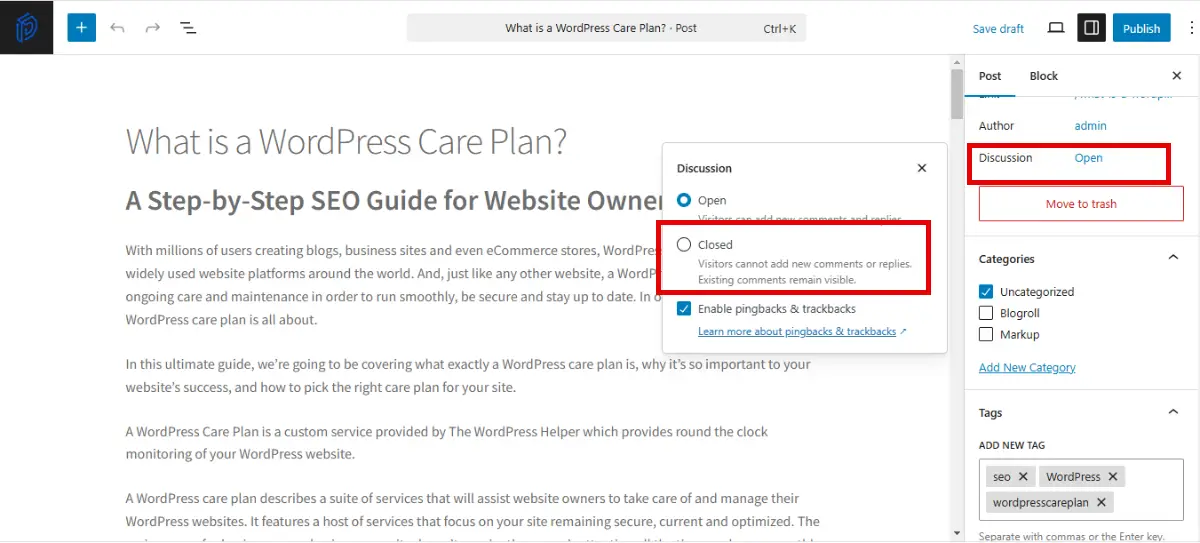
4. Specific Posts or Pages using Quick Edit
You can also use the Quick Edit option to disable the comments on any specific post or page.
- Simply navigate to Posts, select All Posts or Pages, and choose All Pages. Then click the Quick Edit option, and you will get the option on any of your posts or pages.
- Mark the Allow Comments option as unchecked and click Update to save the changes.
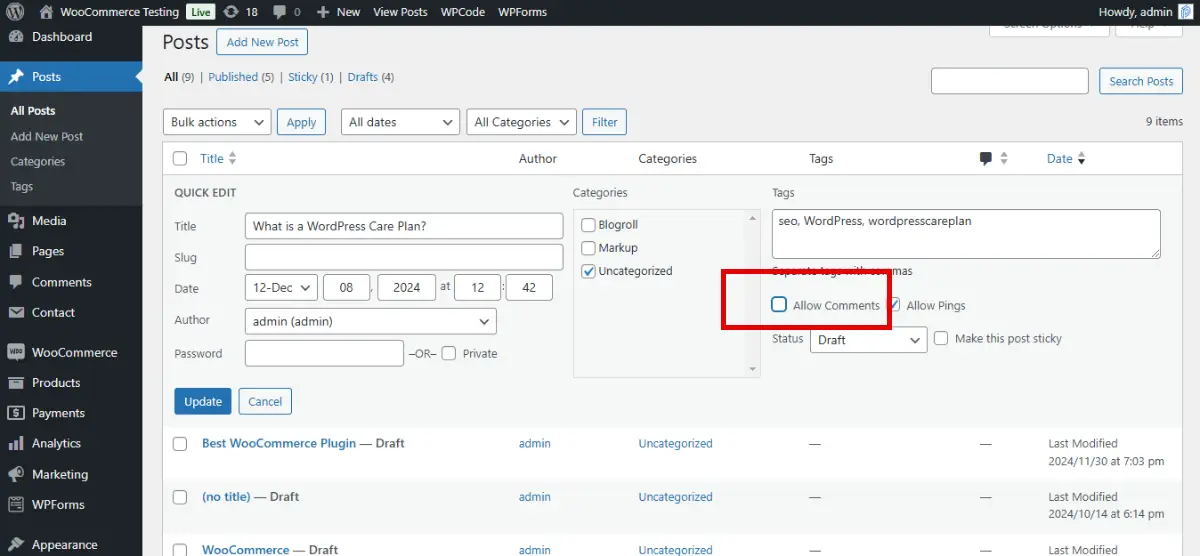
5. Media Files
WordPress automatically builds some pages for your media files, such as images, and these pages might also include comment sections. To disable them, here are the steps to follow.
- Navigate to Media in your WordPress Dashboard and select the Library option.
- Look for the media file for which you are willing to turn off comments, and simply click Edit.
- In the Screen Options in the top-right corner, uncheck Comments and click the Update option.
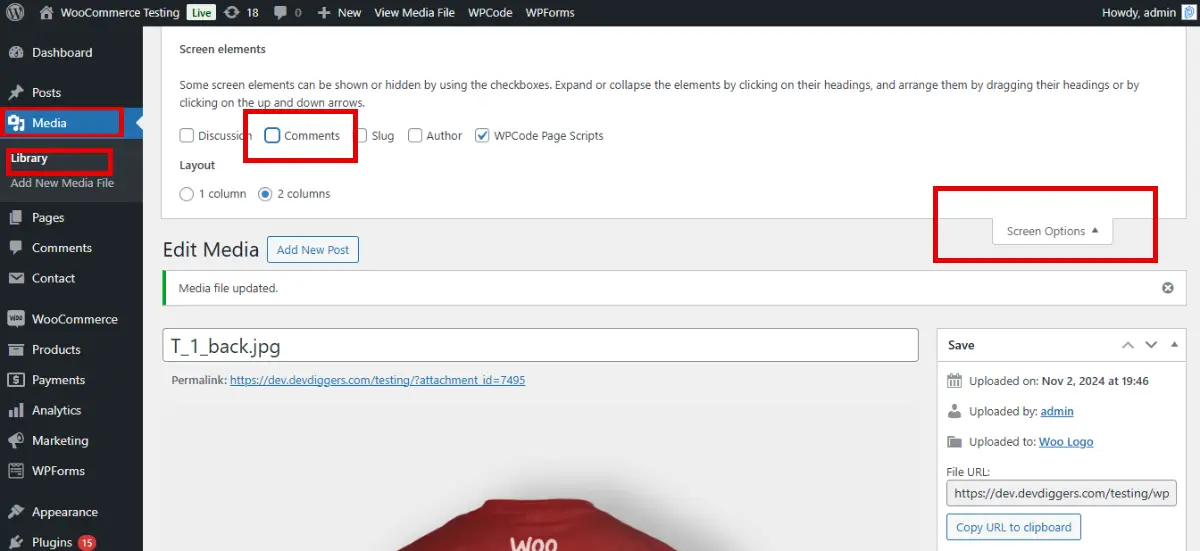
If you have lots of media files in your WordPress, you need to use a small code snippet to disable all of them’s comments.
6. Using a Plugin
You can also use any WordPress plugin. Simply just search for Disable Comments in the search bar and install any plugin to turn off the comments on your WordPress site.
Plugins can also help you disable the comments across your entire website or simply on specific posts, pages, or media files.
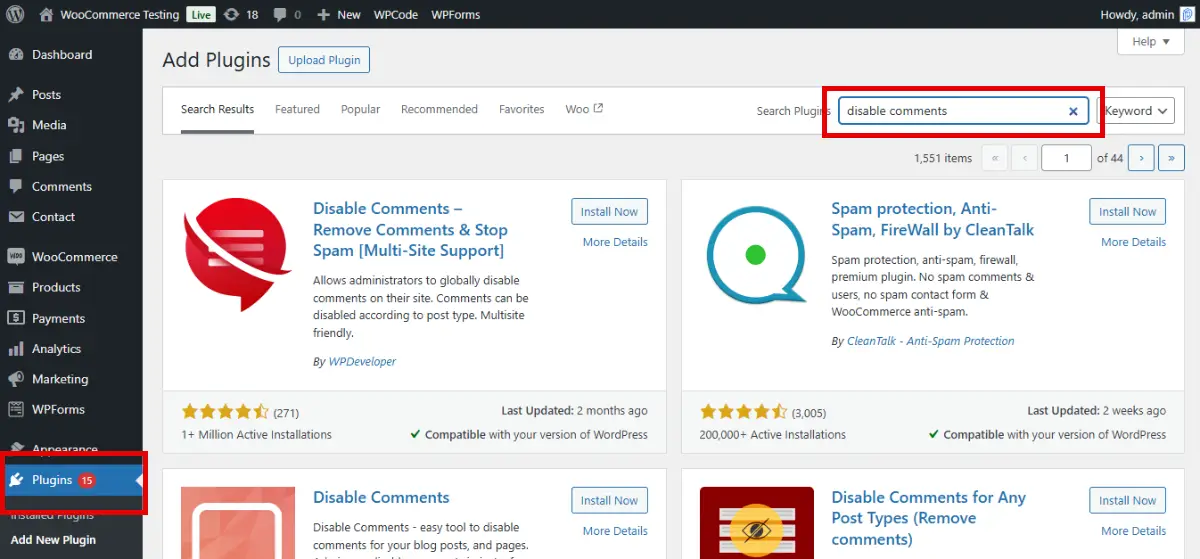
7. Manual Coding
If you are familiar with coding, you can completely disable the comments by modifying custom your WordPress site’s theme files.
- Simply head to the Appearance option in your WordPress Dashboard and select the Theme Editor.
- Then, select the two files, page.php and single.php.
- If you choose the page.php file, find the line
<?php comments_template( '', true ); ?>, if your page is comment-enabled, and simply comment it out if it has not been commented on before. - For a single.php file, follow the same procedure as for page.php.
- Then, simply save your changes, and your comments will be disabled across the entire site.
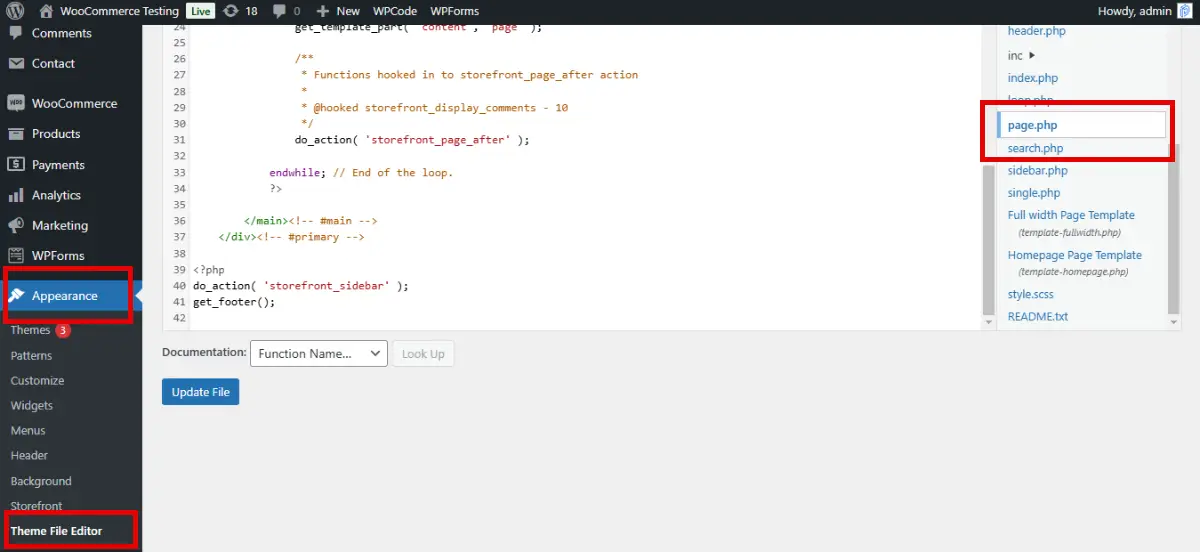
Wrapping Up
To sum it up, disabling the comments on your WordPress site sometimes becomes necessary to manage the content and help keep your site secure for your users.
Whether you are willing to disable the comments across your entire site or just for posts or pages, WordPress provides you with options for everything. You can simply adjust the settings in the Discussion section.
WordPress also offers some useful plugins, such as Disable Comments, which can help you turn off the comments. If you are someone who prefers to choose to code over every other option, you can modify your theme’s files to disable all the comments.
Frequently Asked Questions (FAQs)
How can I disable the comments on the entire WordPress site?
To turn off the comments on your entire WordPress site, you can simply do that using the Discussion option and uncheck the box that allows comments in your content, all under the Bulk Actions from the Discussion.
How can I turn off the comments for future posts?
If you don’t want comments on your future posts, you can disable them by unchecking the option Allow people to submit comments on new posts under Discussion.
How can I disable the comments on specific posts or pages?
To disable comments on specific posts or pages, use the Posts option or All Pages option and select Do not allow under Edit.
Can comments be turned off on media files like images?
You can also turn off the comments for media files such as images by using the option Media, under which you need to simply uncheck Allow comments under Discussion.
Is there any easier way to turn off the comments without adjusting the settings manually?
You can use any WordPress plugin, such as Disable Comments, to disable the comments for either any of your posts or pages or for your entire WordPress site.

Sagnika Goswami
Hi, I’m Sagnika Goswami. I am a tech enthusiast with a knack for content writing. Read my blogs for your daily insights.

Leave a Reply