How To Fix the HTTP 415 Error on Your WordPress Site in 6 Steps
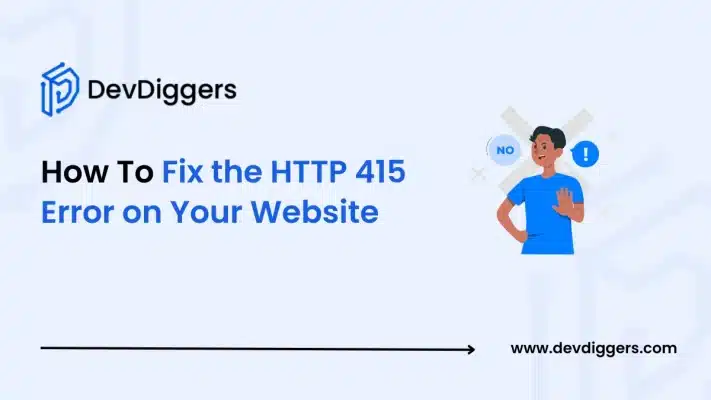
The worst thing about an HTTP 415 error on your WordPress website is frustration, especially considering you are busy trying to maintain a seamless experience for users on your website.
This error mostly comes labeled under “Unsupported Media Type.” Basically, it will occur when you have a server that receives some requests from clients with a kind of media that the server supports.
Be it from a WordPress site or managing form submissions, ensuring you know how to fix the HTTP 415 error on your WordPress site will ensure everything goes smoothly on your site and you do not compromise user experience.
What Is the HTTP 415 Error?
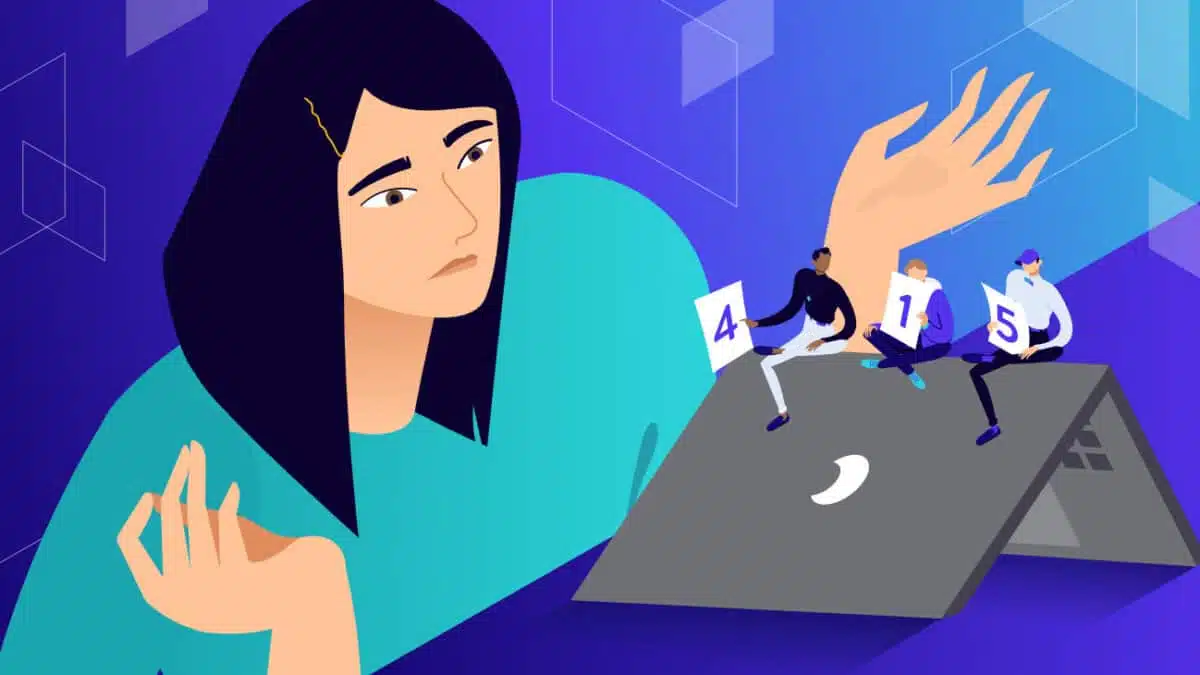
HTTP 415 is when the server can’t or won’t accept a request to process for a supported or known media format. More simply, it doesn’t understand what kind of data you’re sending to the server.
This occurs most commonly when you try to interact with APIs, upload files, or send forms where data types such as JSON, XML, or even others are submitted.
Common Scenarios Where the HTTP 415 Error Occurs:
- Uploading unsupported file types, such as .exe or .bat.
- API request has mismatched Content-Type headers
- Server configuration has been misconfigured
- Issue of third-party WordPress plugins or integrations.
Causes of the HTTP 415 Error
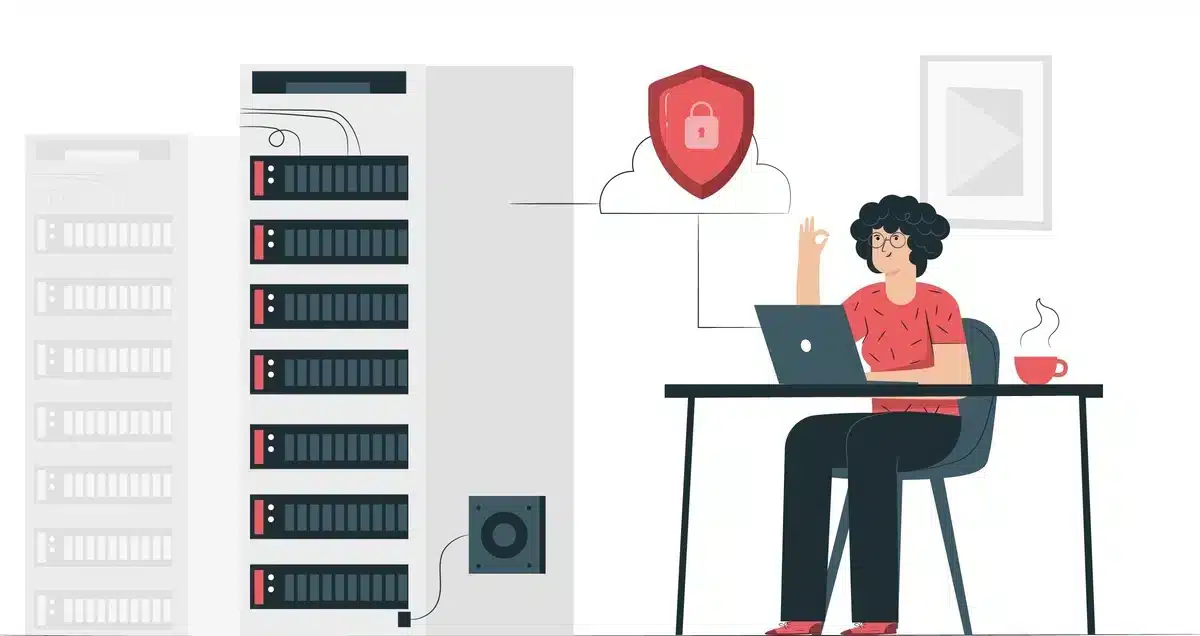
It is important to know its causes before correcting this mistake. Its main causes are as follows:
- Mismatched Content: This is the kind of data or format type in an HTTP request, which the server is known with the header called Content-Type. If the server does not support it then, it displays the HTTP 415 error.
- Unsupported File Type: Some servers do not support the upload of certain file types. Your request will be rejected if the server is uploading an unsupported type.
- Server configuration issues: Sometimes, this error can also occur due to the improper configuration of the server in case of file upload. It might be a problem of missing MIME types or improperly configured API endpoints.
- Conflicting WordPress Plugins: At times, third-party plugins, especially file uploads and forms, cause little compatibility, hence HTTP 415 errors.
- Wrong API endpoint: Wrong and outdated API can trigger the error HTTP 415. The HTTP 415 message is triggered when the server can’t support all the requests.
How To Fix the HTTP 415 Error on Your WordPress Site
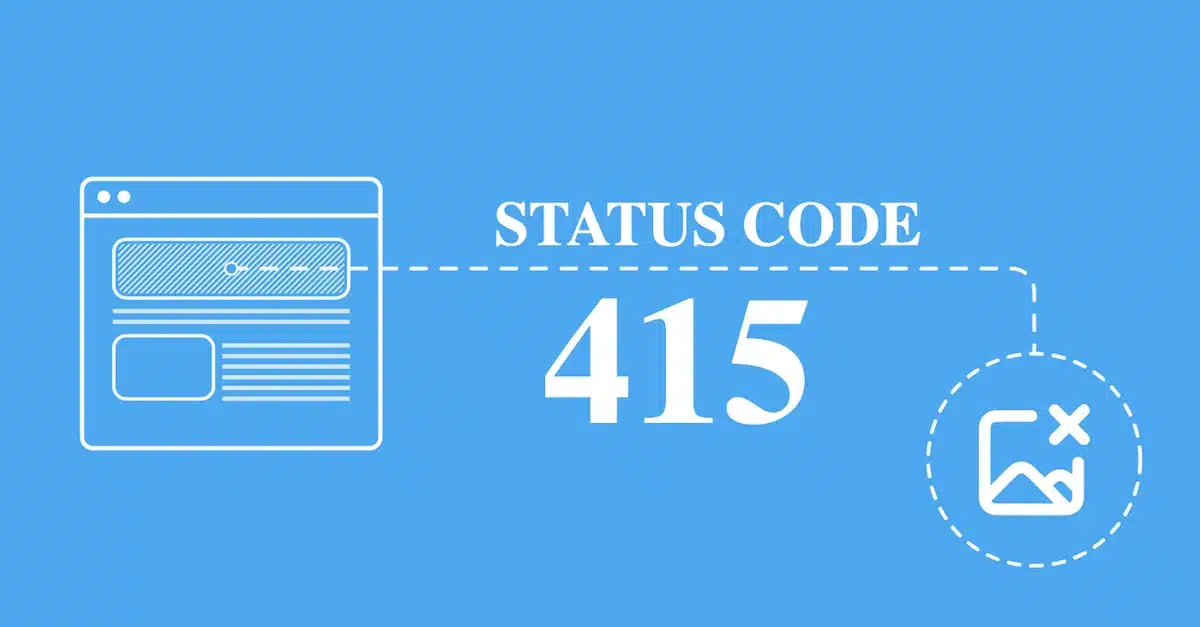
1. Verify and Correct the Content-Type Header
The Content-Type header in your HTTP requests must match the data being sent. For example,
- JSON data: Content-Type:
application/json - XML data: Content-Type:
application/xml
Steps to Fix:
- Inspect the request headers using the browser developer tools or a tool like Postman.
- Ensure the
Content-Typeheader matches the format of your data. - Update the client-side code or API call to send the correct header.
2. Allow Supported File Types
If the error occurs during file uploads, ensure the server accepts the file type being uploaded.
Steps to Fix:
- Check the server’s allowed file types in the configuration files, such as .htaccess, nginx.conf, etc.
- Add MIME types to the file format you want to be supported. For example, add the following to your .htaccess or equivalent:
- AddType image/png.png
- AddType application/pdf.pdf
- Try uploading again with the updated configuration.
3. Update Server Configuration
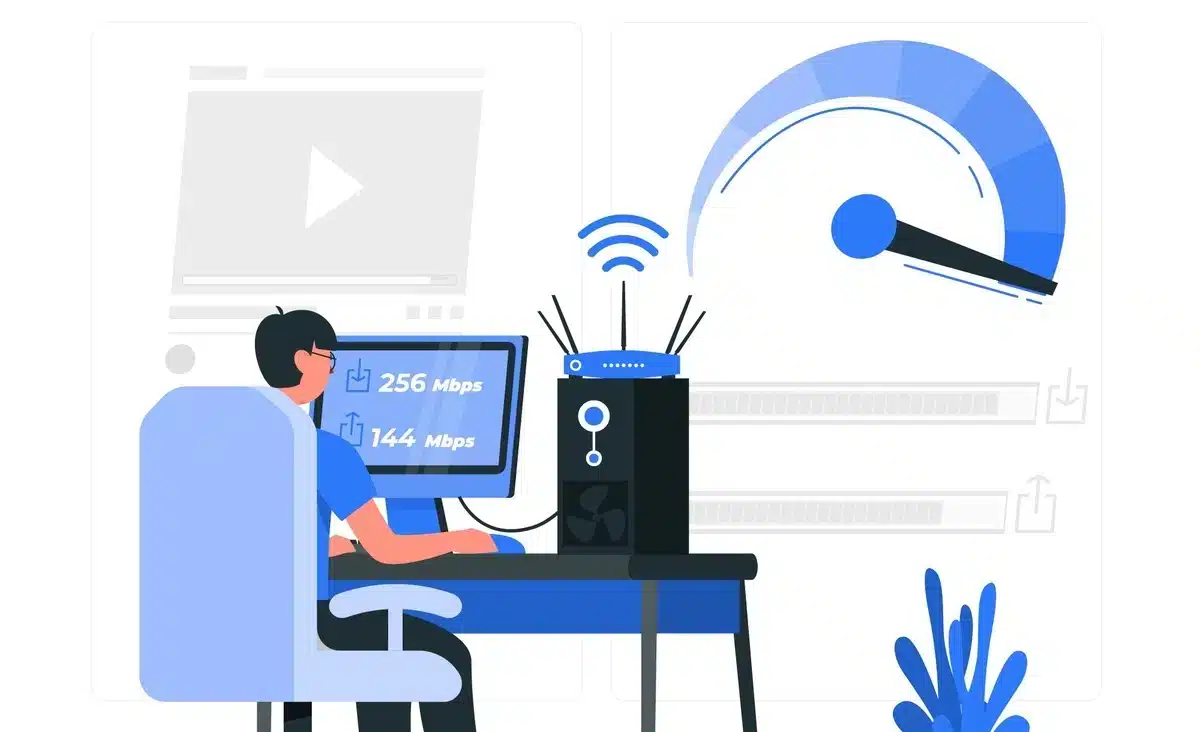
Misconfigured servers often reject valid requests. Updating server settings can resolve the issue.
Steps to Fix:
- Check the server logs for detailed error messages.
- Update API endpoint configurations to accept the required data types.
- Restart the server to apply changes.
4. Resolve Plugin Conflicts in WordPress
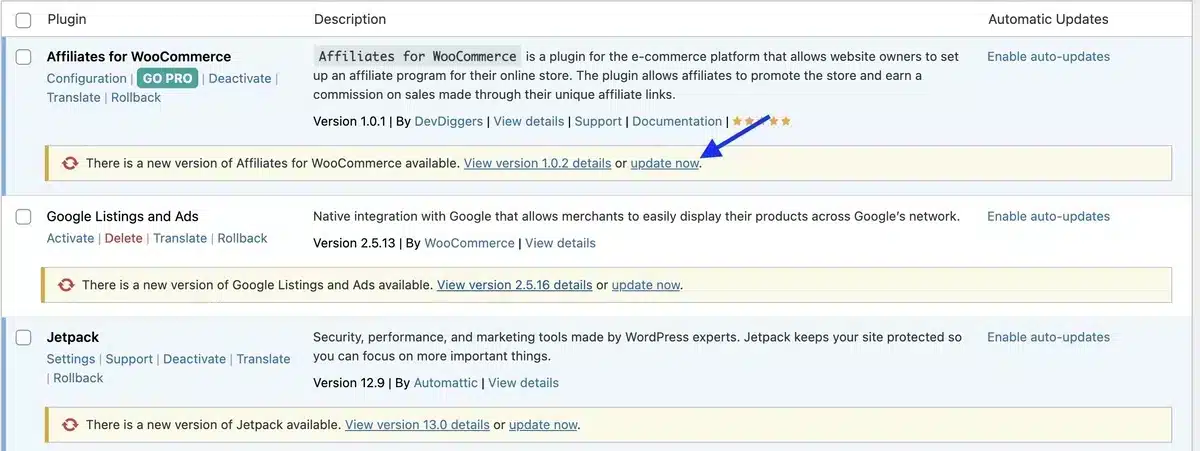
WordPress sites often rely on plugins to manage form submissions and file uploads. A poorly coded or incompatible plugin can cause the HTTP 415 error.
Steps to Fix:
- Deactivate all plugins and test the functionality.
- Reactivate plugins one by one to identify the culprit.
- Update or replace the conflicting plugin.
- If the issue persists, contact the plugin’s support team.
5. Check and Update the API Documentation
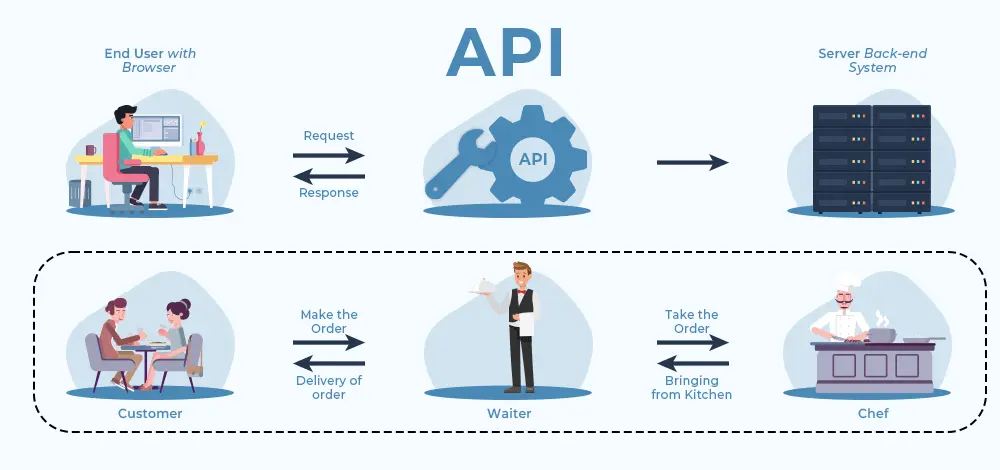
It demands proper adherence to documentation for APIs. It can return an HTTP error 415 while sending data with unsupported formats or missing requested fields.
Steps to Fix:
- Review the API documentation for acceptable content types.
- Updating your API calls to match that documentation.
- Test the API calls to confirm that the issue has been resolved.
6. Implement Error Handling for Form Submissions in WordPress
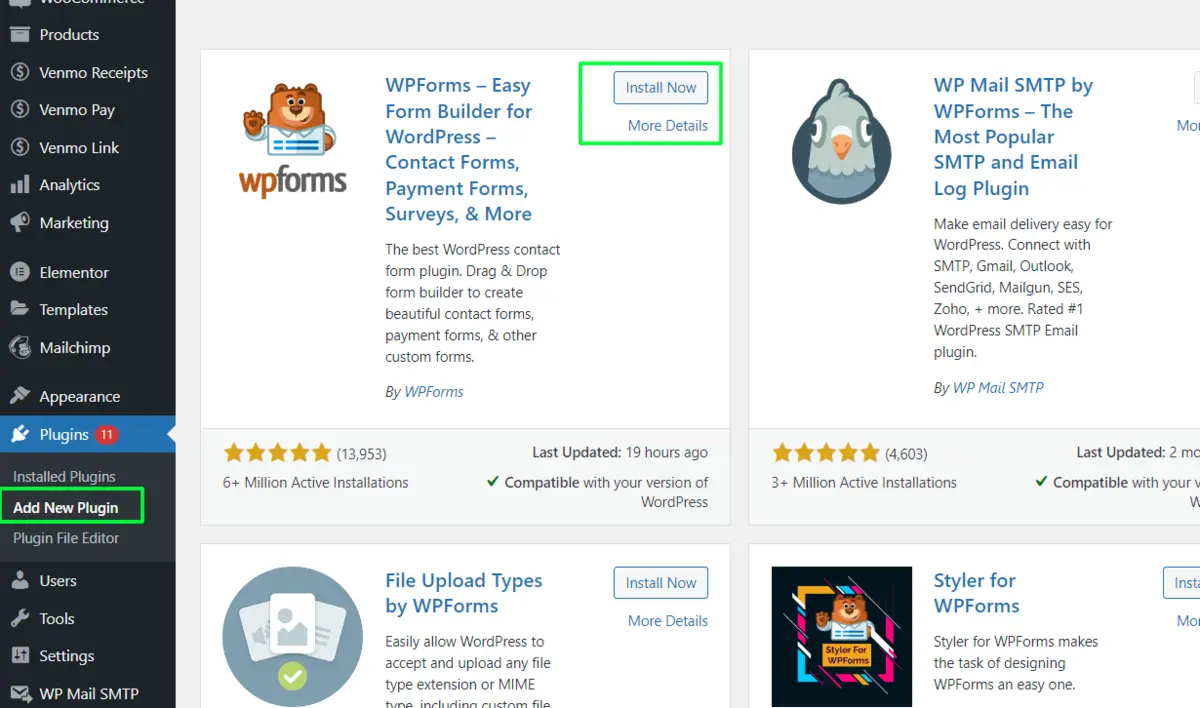
WordPress form submissions are a common source of the HTTP 415 error. Properly configuring forms can prevent issues.
Steps to Fix:
- You use a reliable form plugin, for example, WPForms or Contact Form 7.
- Configure the form to accept supported file types.
- Implement server-side validation. This ensures files are uploaded before further processing.
- Set up detailed error logging for the future identification of issues.
Tips to Prevent the HTTP 415 Error
- Validate Inputs Client-Side and Server-Side:
- Ensure the data being sent matches the server’s expectations.
- Implement validation rules for file uploads.
- Regularly update Plugins and Themes: Update WordPress plugins and themes to prevent compatibility issues.
- Test API Integrations: Test every API call on dev so it does not cause any problems.
- Activate Detailed Logging: Your server can generate error logs easily to fix the error.
- Using MIME-type validation: Limit uploads to only MIME types, which can ensure absolute data integrity and security
- Teach your team: Educate them on best practices pertaining to the use of HTTP headers, APIs, and uploaded files.
Conclusion
As per fixing the HTTP 415 error on your WordPress site, it demands to be seen that what is in the back scenario and targeted remedies are being offered at every end. It will ensure proper Content-Type Headers configuration, server issues in servers, and plugin conflicts.
Following the above-described measures proactively, you might be able to eliminate the prospects of this occurrence and enjoy fluid functionality for your website.
Whether you’re trying to debug the problem of form submission on WordPress or are troubleshooting the issue of uploading files, it’s one of the detailed guides that may help you resolve an HTTP 415 error on your WordPress site.
FAQs
What does the HTTP 415 error mean?
The HTTP 415 error means that the server does not support the media type in the request, usually because of mismatched headers or unsupported file formats.
How to correct the HTTP 415 error in WordPress?
It’s all about plugins, supported file types, and how the forms are configured, hence data handling.
What are the common causes of HTTP 415?
Some common reasons are the content-type headers incorrectly configured, file uploads unsupported, servers’ misconfigurations, and outdated API endpoints.
Can plugin updates prevent the HTTP 415 error?
Absolutely, upgrading your plugins and themes will be one way you won’t run into compatibility problems, which can then lead to that specific error.
How do I debug the HTTP 415 error?
Check the request headers in browser dev tools or Postman. Look at server logs for more detailed information regarding errors.

Abhijit Sarkar
Hi, I’m Abhijit Sarkar. I am deeply passionate about creating engaging content and exploring. My journey includes gaining valuable experience in content writing and creating useful resources for my readers.

Leave a Reply