How to Migrate from Webflow to WordPress: The Complete Guide
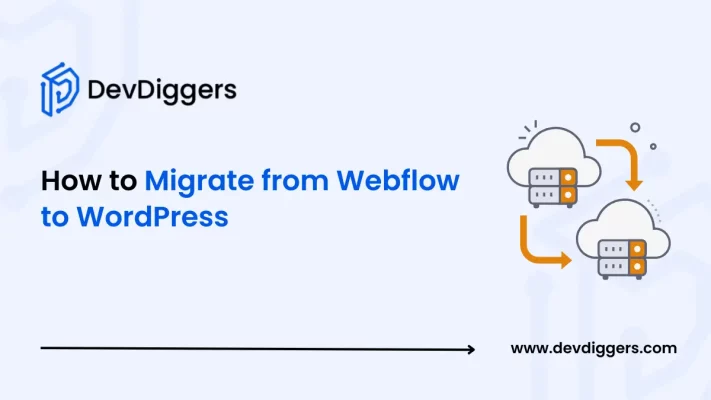
If you have an online store or website, switch to WordPress. In this blog, you will walk through the steps on how to migrate from Webflow to WordPress. Shifting from Webflow to WordPress will help your website become more flexible, scalable to the customers, and, most importantly, cost-friendly.
When you just open your very own site on the Internet, Webflow is a great option for you to get started. But, as your business scales up, you might want to add more features to your site; that is where WordPress comes in.
WordPress is a great platform for website building, which provides numerous tools to customize, plenty of features in the name of plugins and themes, and complete control over the hosting as well as the budget.
Webflow Vs WordPress
It is very important to first understand the difference between the two platforms, WordPress and Webflow, before considering migrating from Webflow to WordPress. Both platforms are worthy in their place with different sets of features as well as limitations.
Webflow is a platform for creating websites without even knowing coding. You can build your entire website with industry-grade designs and responsiveness using Webflow. It supports custom code and many design tools for you to build your site.
With all these facilities, the only limitation you have with Webflow is that you cannot host your site anywhere else, which means you have to stick to Webflow’s standards and pricing, which you might not want in the future.
However, WordPress is an open-source platform for building websites with numerous design tools, plenty of themes and plugins, and various customization options.
It is very flexible to use and widely used by 43.4% of the websites online, as per W3Techs latest insights. On top of all these, you get the chance to host your site anywhere in the world and choose the pricing and hosting provider of your choice.
Here is a quick comparison between Webflow and WordPress.
- Webflow: A visual website builder focused mainly on the design and customization of the site.
- WordPress: A CMS-based website builder with a huge range of themes and plugins that allow for endless customization.
- Market share: WordPress is far more popular, running over 40% of the web, while Webflow powers only about 0.8%.
- Hosting: Webflow includes hosting in its plans, but with WordPress, you can select your hosting provider.
Why Migrate from Webflow to WordPress?
Here are a few reasons that guarantee why you might want to migrate from Webflow to WordPress.
1. More Design Freedom
The foremost reason for migrating from Webflow to WordPress is the flexibility that it offers to its users, which aligns with customizable designs and features. You can choose from thousands of themes available.
You can even modify the available themes and create your own, matching your website. While Webflow provides numerous design options, it is limited to WordPress.
2. Endless Add-ons and Integrations
WordPress is a CMS-based website builder that provides plenty of add-ons and integrations. You get to choose from over 58,000 plugins for your site. On top of it, you can also add SEO tools, email marketing systems, and CRMs to your site. You can connect to various business tools using WordPress.
Webflow, on the other hand, has limited features. Using Webflow, you will not get flexible options to add new features to your site or integrate with different business tools.
3. Better Pricing
When it comes to pricing, WordPress is free to use as it is an open-source platform. You just only need to pay for the hosting service, a domain name, and any kind of premium theme or plugins that you might take. Also, hosting for WordPress is very affordable, approximately around $4 to $12 a month.
On the other hand, Webflow has subscription fees starting from $12 each month, and eCommerce plans range around $29 or even more. Further, depending on the growth of your business, the pricing in Webflow can become even more expensive.
4. Powerful eCommerce
WordPress can become a game changer for you if you are running an online store. WordPress’s WooCommerce plugin makes it easy for you to build and manage your online store.
On top of that, the plugin is completely free to use, along with some features such as inventory management, multichannel sales, and drop shipping.
The eCommerce features in Webflow are good, but WordPress’s WooCommerce is more powerful and customizable. Also, in Webflow, you can sell only a limited number of products with extra transaction fees, which makes it less budget-friendly for businesses.
How to Migrate from Webflow to WordPress?
Here are the steps that you can follow to migrate from Webflow to WordPress.
1. Set Up WordPress
Firstly, you need to set up your WordPress only then can you migrate from Webflow to WordPress. You can easily get one-click installations for WordPress from many hosting providers.
Once your hosting is done, you can download WordPress from the official website of WordPress either by using this feature or you can also do it manually. At last, you just simply need to upload your WordPress to the server.
2. Export Your Content from Webflow
You can easily export your content using Webflow, but you also need to keep in mind that some of the content cannot be automatically transferred.
- If you want to export your web content, you need to first navigate to the CMS Collections panel in your Webflow Designer. Inside that panel. You will also find all of your files stored on Webflow’s server.
- Then, simply select any of the collections that you want to export, such as any blog post, and click on the Export option.
- The content that you selected will be saved as a CSV file. You can also follow the same steps to export images or any text on your site.
3. Import Your Content into WordPress
After you have exported the Webflow content, it’s time to import all that content into your WordPress site. White exporting from Webflow, your data has been saved as a .CSV file, but WordPress accepts XML files for imports.
That is why you would require a plugin to migrate your content from Webflow to WordPress. You can simply install one such plugin called WP All Import.
- Navigate to the Plugins option, followed by Add New in your WordPress dashboard.
- Then, look for WP All Import and simply install the plugin.
- Click on the Install button to activate the free plugin.
- Once the plugin gets installed, click on Activate and navigate to the All Import option, followed by clicking on New Import.
- Then, click on the Upload a file option, select the CSV file you exported from Webflow, and follow the plugin’s guided setup.
- You will get to see a drag-and-drop interface to map all your content fields, such as title, content, and images, to the correct WordPress fields.
Also, you will be asked to define a unique identifier for the posts and configure the settings, such as post status. Once everything gets mapped, simply click on the Confirm & Run Import option. The plugin will upload all your previously exported content.
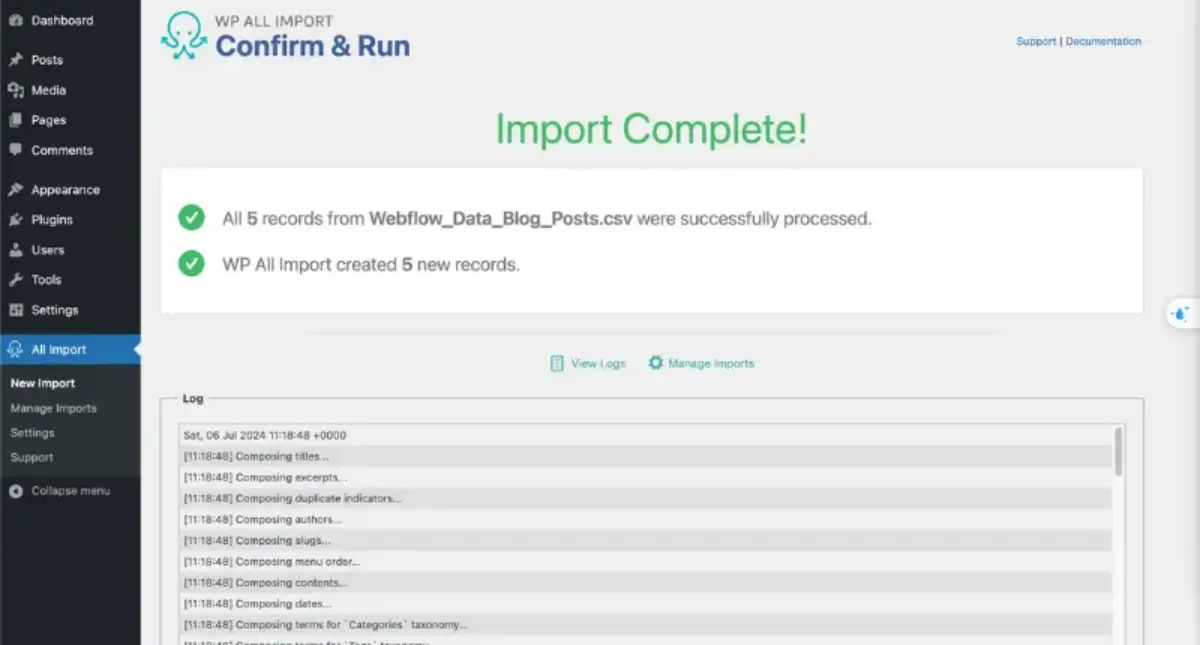
4. Choose a WordPress Theme
WordPress will offer you thousands of themes to choose from. You can select either the free or the paid themes that will best suit your site’s objectives and style. You can even select from a list of responsive themes so that your site looks consistent on all devices.
After selecting your WordPress site’s themes, you can customize them in your own way using the WordPress theme customizer.
5. Configure Your WordPress Permalinks
Once you finish setting up the theme for your WordPress site, you can now configure the WordPress permalinks. Permalinks are very essential for your WordPress site since they will define the structure of your site’s URLs, which is an essential element for SEO.
- To configure the Permalinks in your WordPress, you simply need to navigate to Settings and click on Permalinks in your WordPress dashboard.
- If you want optimal SEO for your site, you can select the Post name option, which will prefer your domain name in your site’s URL, along with the slug for each blog page or post.
- At last, simply hit the Save Changes option to apply all the changes.
6. Point Your Domain to WordPress
Even after importing your Webflow’s content to your newly established WordPress site, your domain still points to Webflow’s servers. To make sure your new WordPress site is live, you just need to update your domain’s DNS settings to point to your new web host.
Simply look for your web host’s nameservers in your hosting account. Usually, they look like ns1.yourwebhost.com and update your DNS settings with your domain registration.
Conclusion
To conclude everything, if you are stuck on how to migrate from Webflow to WordPress, then it is very easy to shift from Webflow to WordPress.
You just simply need to set up WordPress for your site, transfer your Webflow content to WordPress, choose a theme, adjust the URLs, and update the domain. WordPress also offers more ways to personalize your site, with plenty of plugins and more affordable options.
Just like you can migrate your site from Webflow to WordPress, you might want to add more pages to your website. Learn how to add pages in WordPress.
Frequently Asked Questions (FAQs)
Why should you switch from Webflow to WordPress?
Switching from Webflow to WordPress offers you more control over the customization of your site, with plenty of themes and plugins. It is also very cost-effective, especially as your business grows, and offers more control over hosting.
How to get WordPress set up before moving from Webflow?
Choosing a hosting provider, installing WordPress, and uploading over the server are the three steps to set up WordPress before switching.
How to export the Webflow content?
You can easily export your Webflow content to WordPress from the CMS Collection Panel in your Webflow Designer.
How to bring the Webflow content into WordPress?
You can use the WP All Import plugin, which helps you import the .CSV exported content of Webflow to XML content in WordPress.
How to point the domain to WordPress after migration?
Once everything’s set up, you can update your domain’s DNS settings to point to your new WordPress hosting.

Sagnika Goswami
Hi, I’m Sagnika Goswami. I am a tech enthusiast with a knack for content writing. Read my blogs for your daily insights.

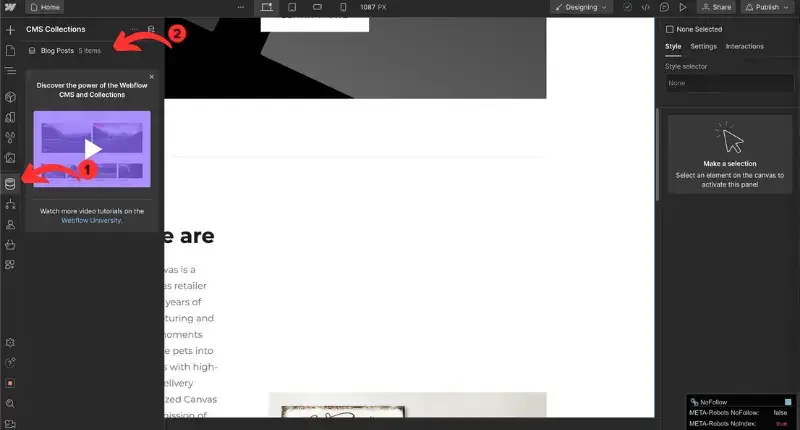
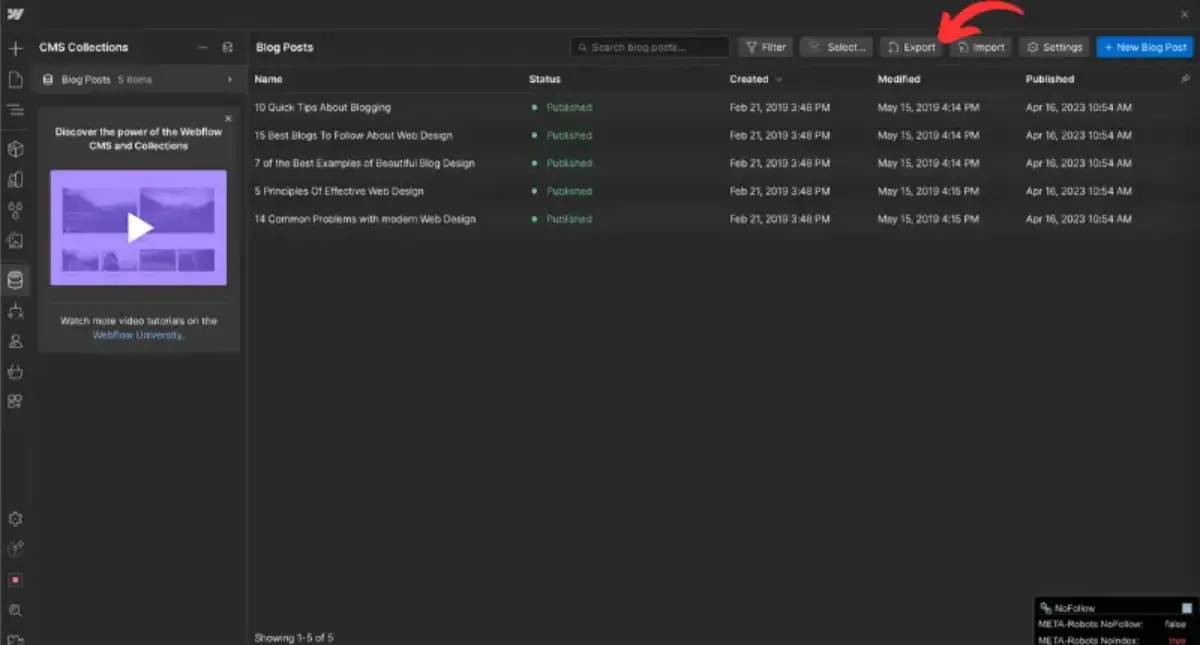
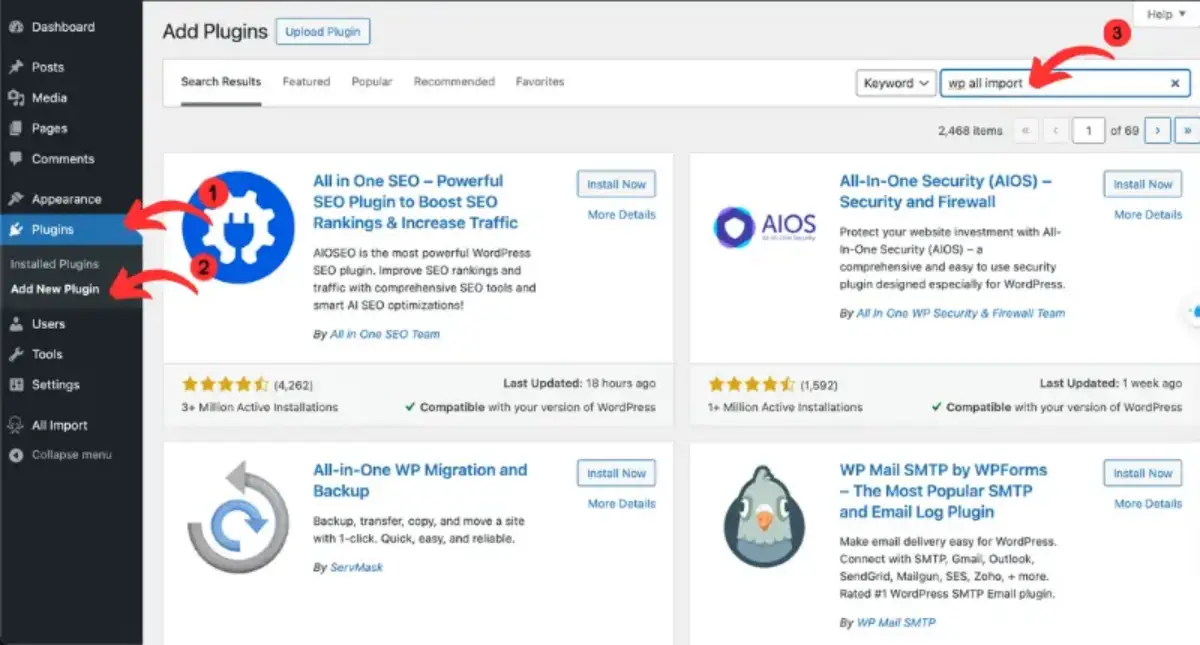
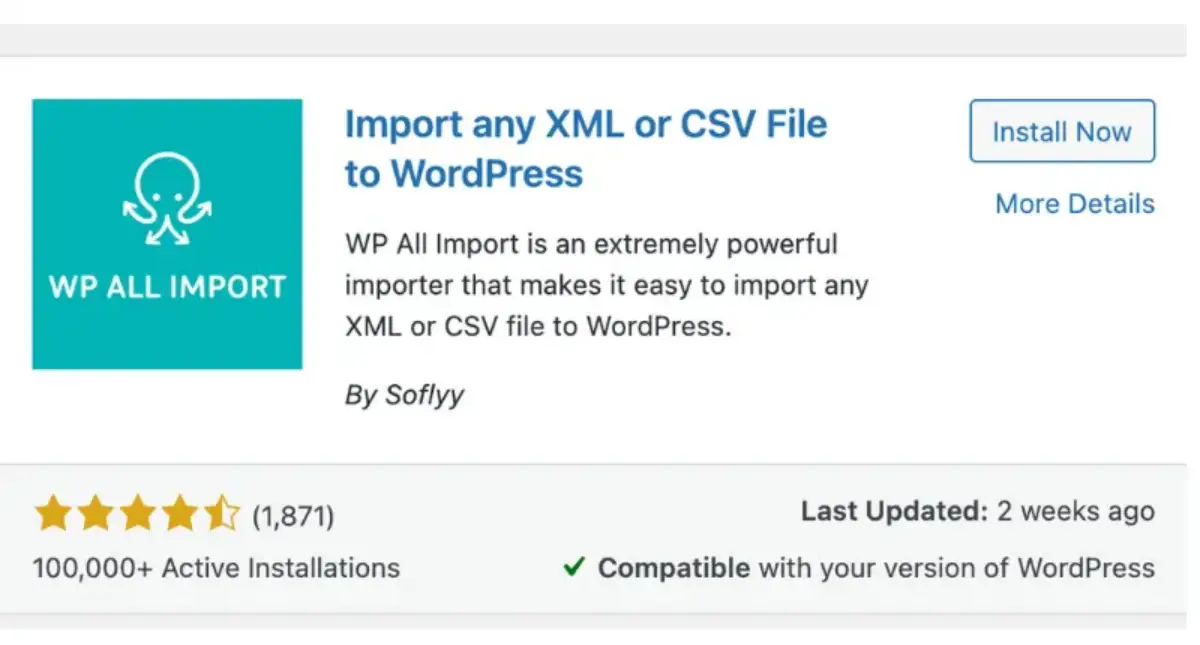
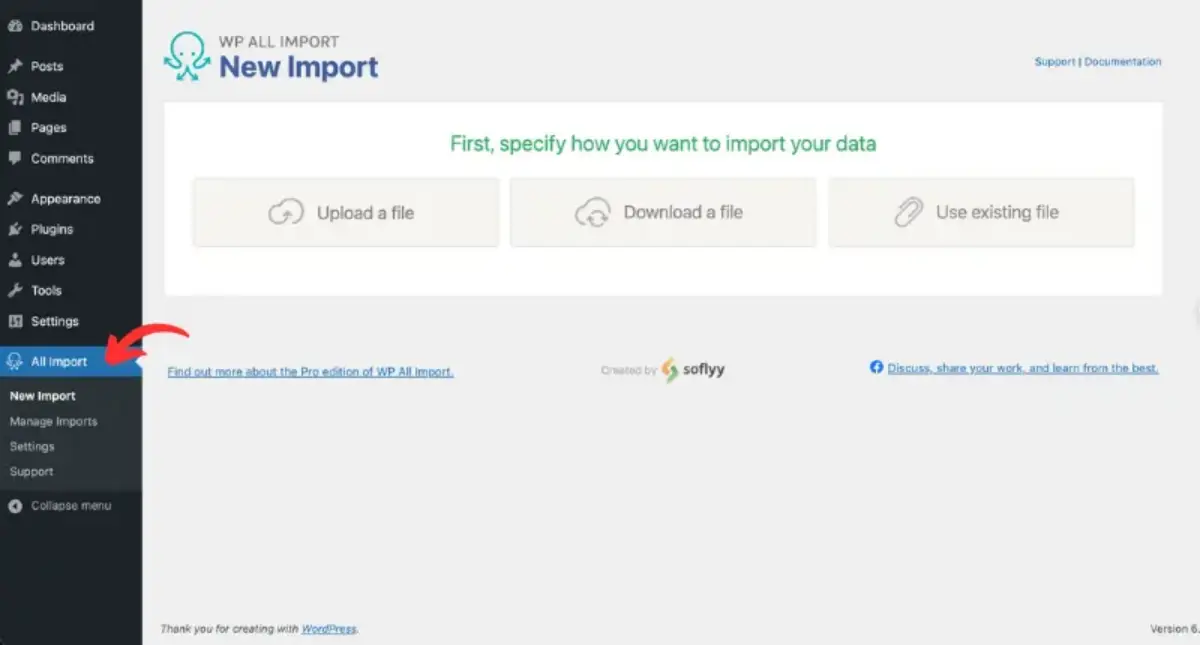
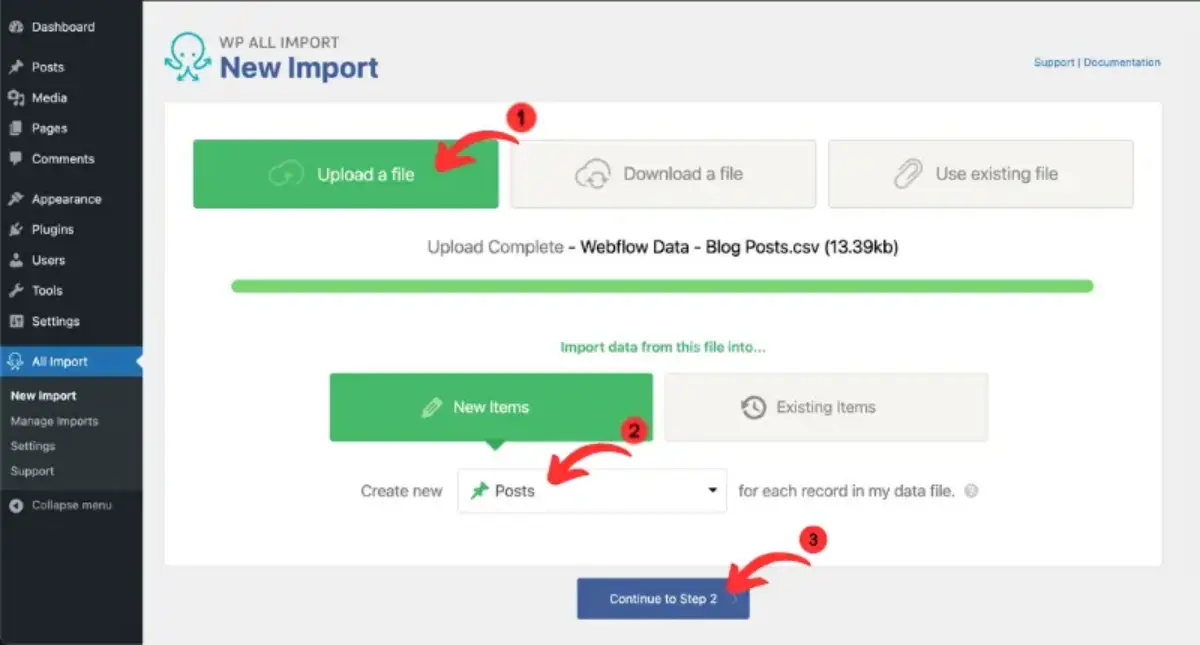
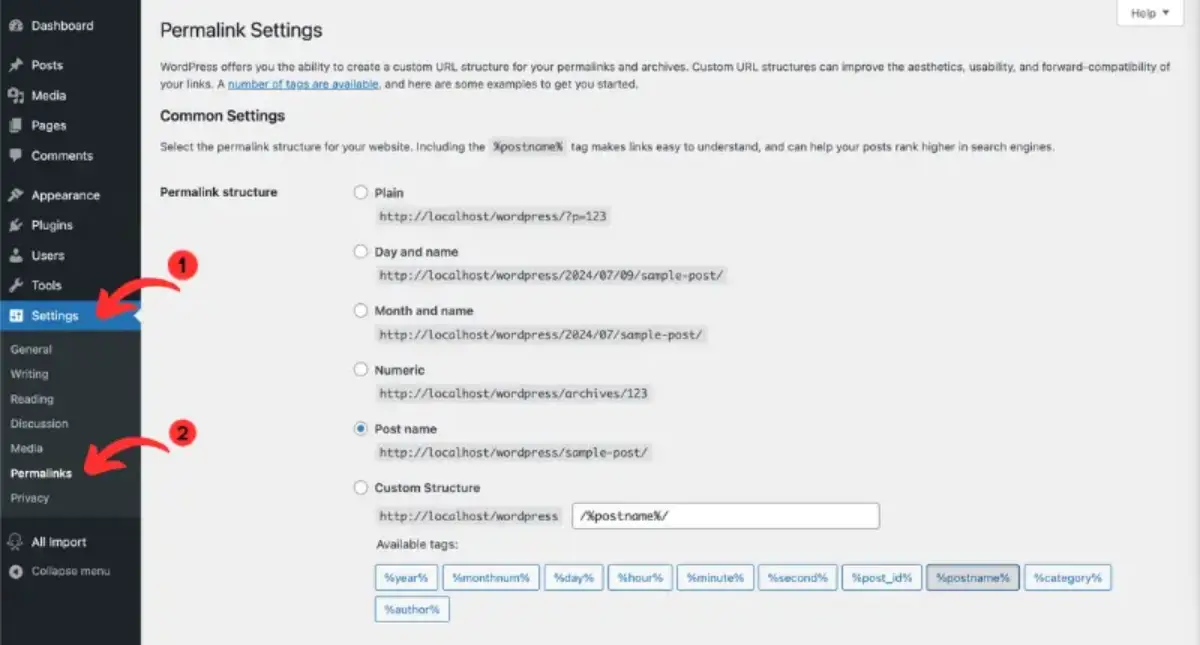
Leave a Reply