How To Reorder Pages In WordPress
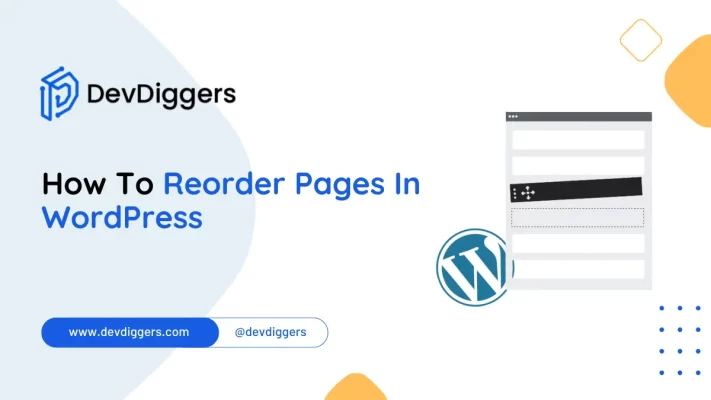
Reordering pages within WordPress might be a bit tricky, especially for those who aren’t used to managing their sites.
Nonetheless, learning the steps on how to reorder pages in WordPress will aid in content organization and drastically enhance user experience and usability.
Whether you wish to highlight certain pages, set a specific layout for your site, or even tidy up the organizational structure of your content, learning how to reorder pages in WordPress will help create a pleasant and uncomplicated experience for the site’s visitors.
This article is designed to guide you through the whole process, offering step-by-step recommendations to arrange pages on websites created with WordPress, in the simplest, most professional, and user-friendly manner possible.
Why Reorder Pages in WordPress?
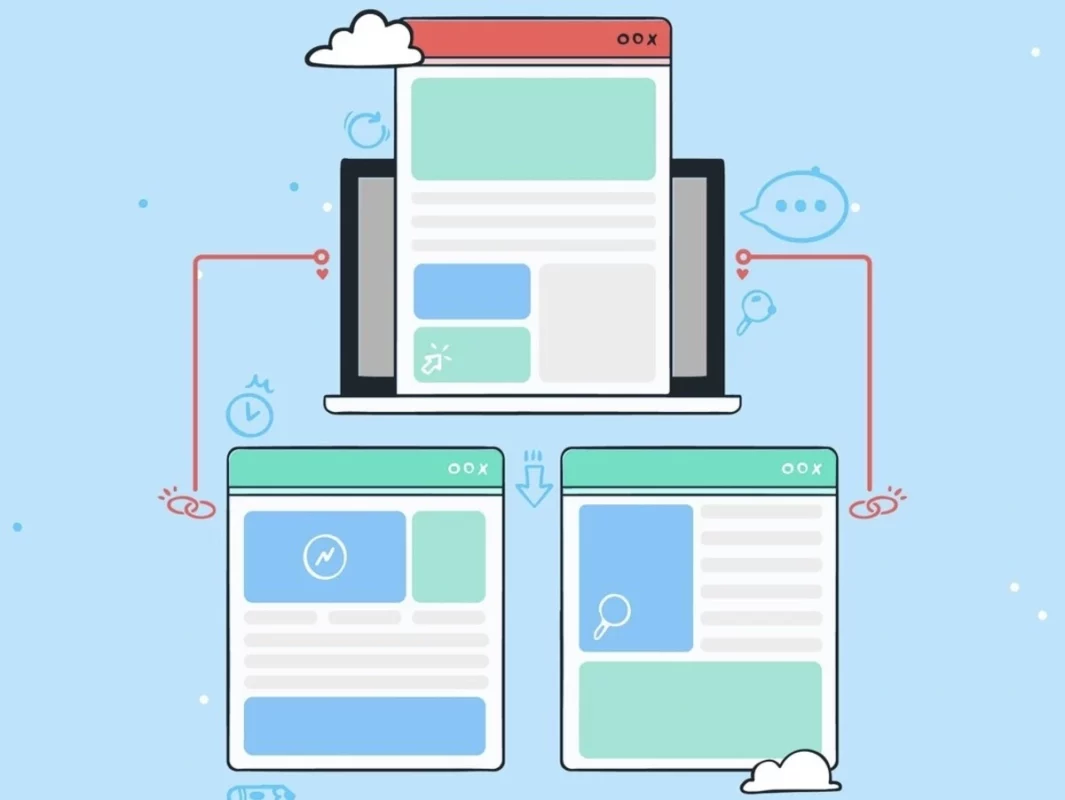
Reordering pages in WordPress can be helpful for a variety of reasons. Understanding how to reorder pages in WordPress can help you improve your website in the following ways:
- Improved User Experience: By arranging pages logically and intuitively, users may easily travel to your website. A well-organized menu allows consumers to access the information they need quickly and efficiently.
- Better Content Hierarchy: Properly arranged pages show a clear content hierarchy, which can help consumers grasp your website’s structure and flow. This is especially critical for content-rich websites like blogs, eCommerce, and corporate sites.
- Enhanced SEO: Search engines rank pages based on the structure of your website. A logical sequence of pages, as shown in the site’s navigation and breadcrumbs, can help your site’s SEO by making it more straightforward for search engines to crawl and index your content.
- Alignment with Business Goals: Specific pages may need to be prioritized based on current marketing campaigns, promotions, or business objectives. Reordering pages allows you to highlight important information for your business objectives.
- Customization and Personalization: Each website has unique requirements, and the default order may not meet your specific demands. Reordering pages allows you to personalize your website’s navigation to your requirements and preferences.
- Simplified Management: Organizing pages properly can help website managers manage information more easily. It makes identifying and updating pages easy, ensuring the site is constantly updated and accurate.
- Enhanced Mobile Experience: With a significant number of visitors accessing websites through mobile devices, a simplified and logical page order
Overall, reordering pages in WordPress is essential for keeping your website organized, user-friendly, and effective.
How To Reorder Pages In WordPress
There are several ways to learn how to reorder pages in WordPress, depending on your theme and plugins. Here are a few common methods:
Method 1: Use Page Attributes
The first method on how to reorder pages in WordPress is by using Page Attributes.
Step 1: Log in to your WordPress dashboard.
Step 2: Navigate to Pages > All Pages.
Step 3: Edit the page that you want to move.
Step 4: Find the Page Attributes section on the right-hand side.
Step 5: In the Order area, insert a number. Pages with lower numbers appear first. If all pages are in the same order, they will be sorted alphabetically.
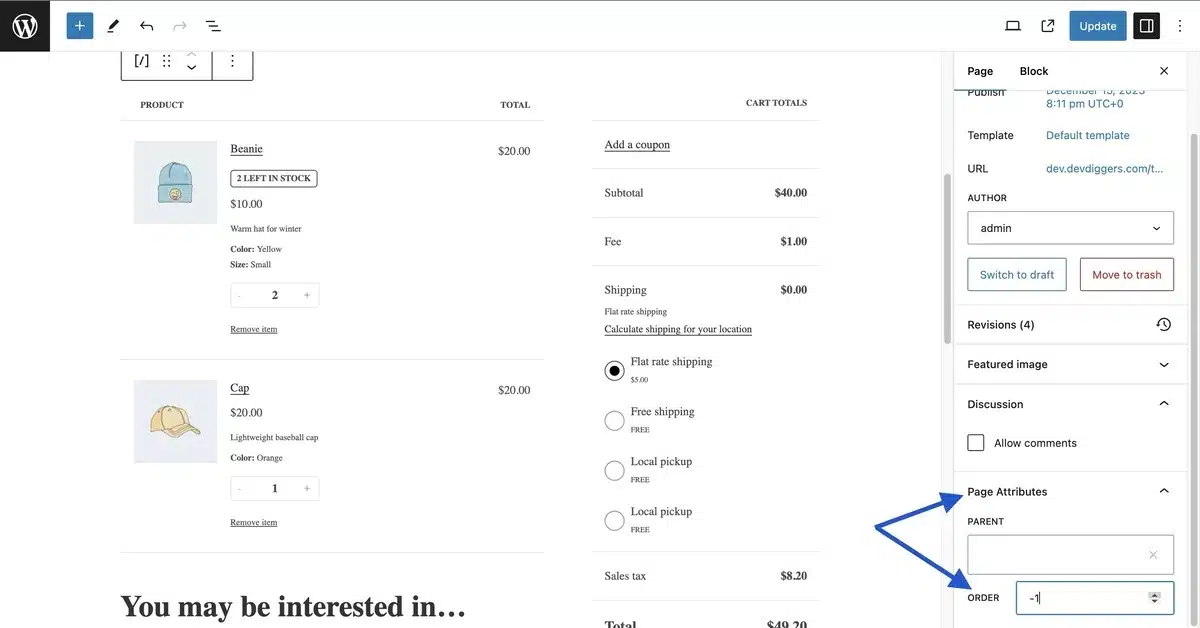
Step 6: Click “Update” to save your changes.
Step 7: Repeat for the remaining pages as needed.
Method 2: Using a Plugin
A plugin could be helpful if you have many pages and require a more intuitive way to learn how to reorder pages in WordPress more straightforwardly. Simple Page Ordering is a popular plugin.
Installation and Activation of the Simple Page Ordering Plugin
Step 1: Navigate to Plugins > Add New.
Step 2: Search for Simple Page Ordering.
Step 3: Click Install Now, then Activate.
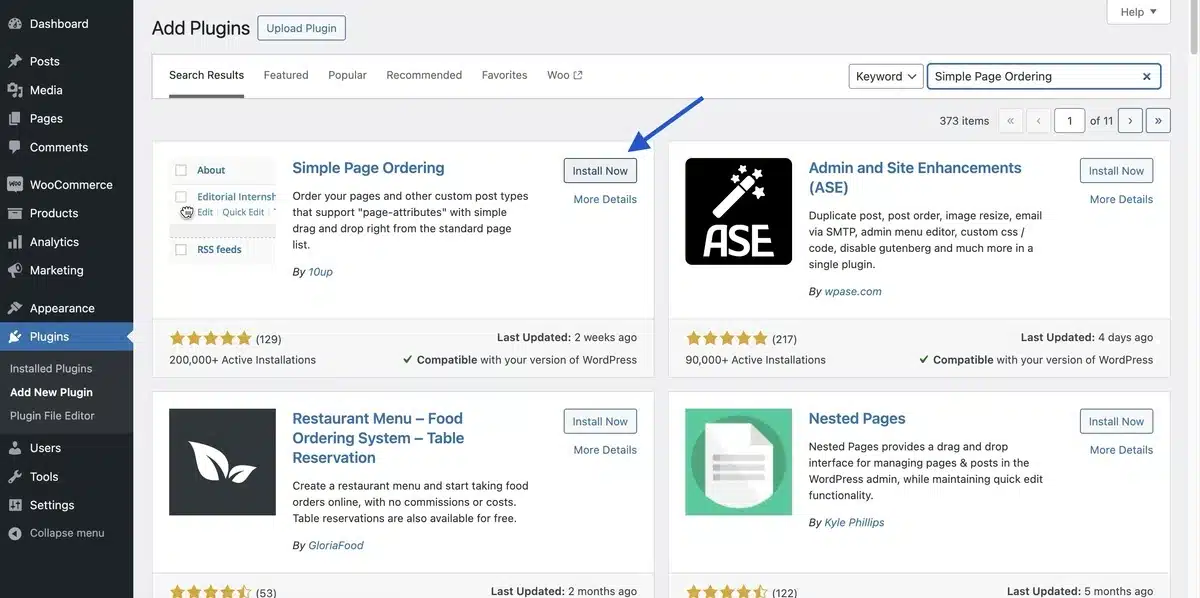
Reorder Pages
Step 1: Navigate to Pages > All Pages.
Step 2: Drag and drop the pages to rearrange them.
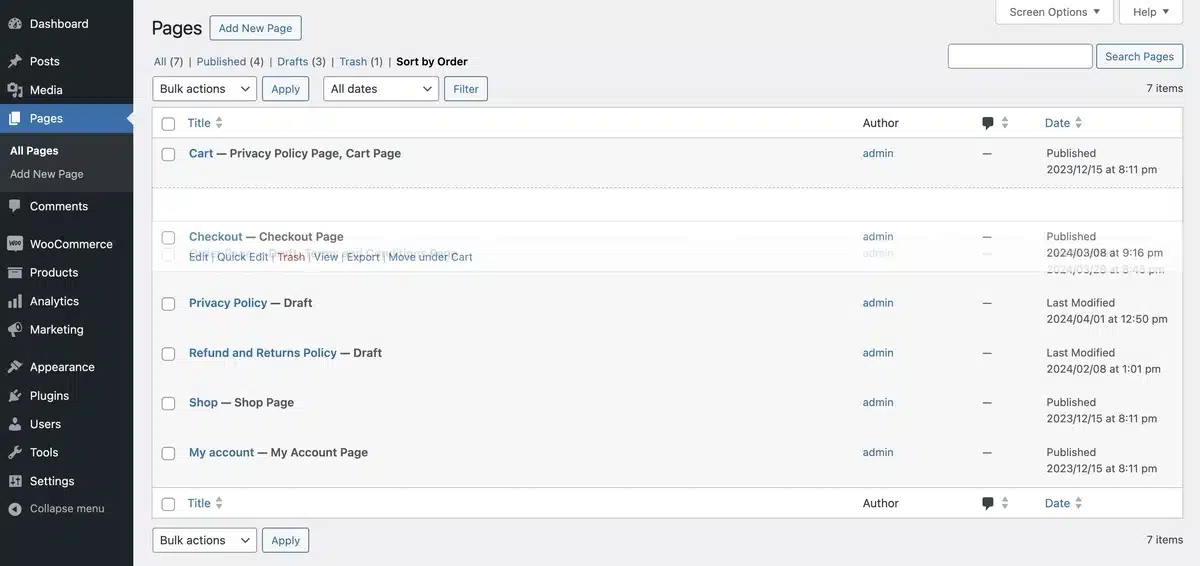
Method 3: Implementing a Custom Menu
If you’re primarily concerned with how pages appear in your site’s navigation menu, you can reorder them using the menu settings.
Step 1: Navigate to Appearance > Menus.
Step 2: If you don’t already have a menu, click Create a New Menu and label it.
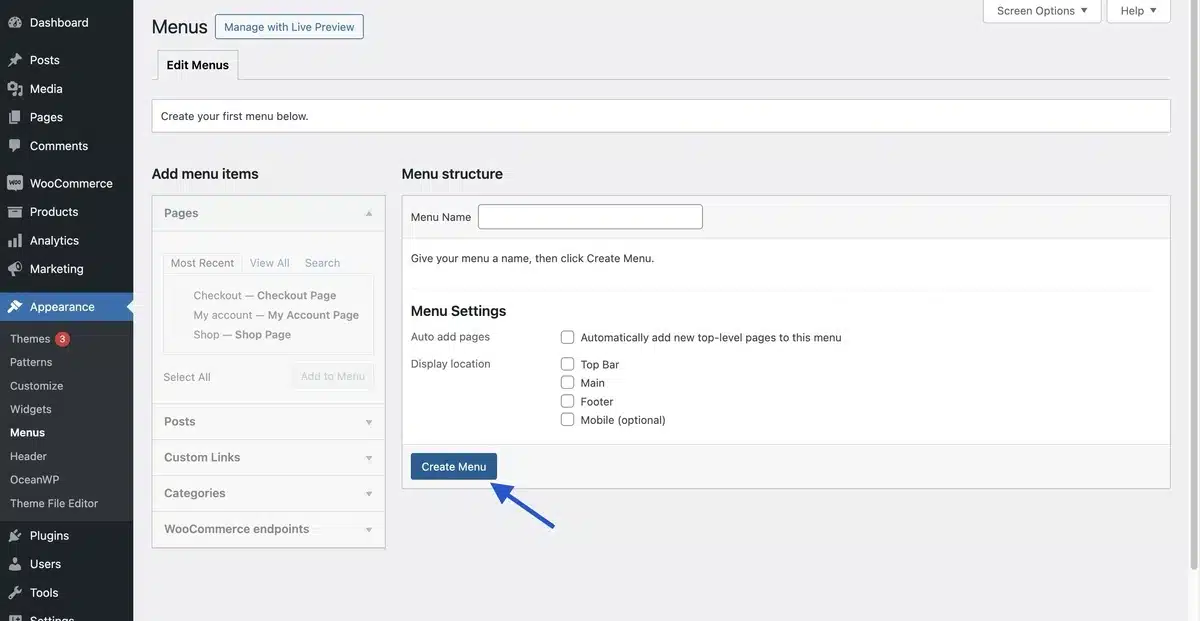
Step 3: Add your selected pages to the menu by choosing them from the list on the left and clicking Add to Menu.
Step 4: Drag and drop menu items in the Menu Structure area to rearrange them as needed.
Select Save Menu.
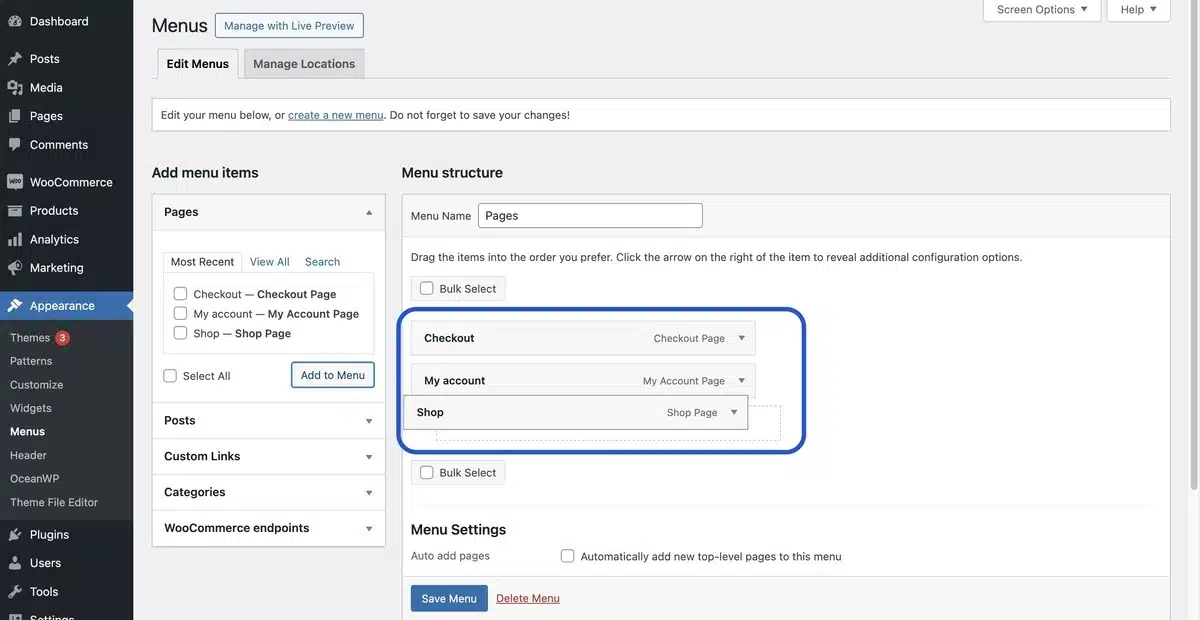
Method 4: Use the Block Editor (Gutenberg)
The Block Editor in WordPress can also help you to reorder blocks inside a page, which is helpful for single-page layouts.
Step 1: Edit the page using the Block Editor.
Step 2: Choose the block you want to move.
Step 3: Use the up and down arrows on its left side to move the block up or down.
Common Issues Faced While Reordering Pages in WordPress
Reordering pages on WordPress often gives users a tough time. The following are some of the difficulties users may want to take into account. These pointers can save some time and frustration.
- Limited Design Customization: It is highly probable that the theme used in WordPress does not provide helpful defaults associated with reordering pages such as Page Attributes and menus. As a result, users can reorder pages but not to any desired order.
- Plugin Issues: Some flexible page management tools are available, notably Simple Page Ordering. However, conflicts may arise with other plugins or later with core updates. This results in several problems in ordering the pages.
- Difficult Interfaces: Users may find the offered interfaces by some plugins or page builders for reordering pages too complex. In that case, simpler interfaces are required which further complicates attaining the desired sequence.
- Managing Bulk Pages: For larger websites, limiting the pagination and foldering is significantly weighed down when constantly modifying the order, as it is more labor intensive than anticipated.
- Theme Editing Styles: Many modern themes have as-built page layouts, meaning the theme must be directly edited to set an arbitrary order of display choices and layout. Such drastic changes are required especially when the selected layout or display format doesn’t work with default settings.
- Performance Issues: The website would depend on the load of time plugins and the edits done on the theme to re-order the pages. The impact could be reflected as issues with the web page loading along with issues with the functionalities of how the system works in collaboration with the caching system.
- Visual feedback Issues: Users can find it hard to verify that the change is accompanied by the appropriate visual along with the backend changes that provides control to some algorithms which can potentially recalculate the position of the pages in the system.
- Concerning Database Integrity: The Orderly Page Re-Orderer Tool allows users to set parameters which directly invoke page position changes in the database without any prior filters or checks. Such unsupported techniques, alongside direct database manipulation for page re-ordering, risk greatly compromising data integrity. Data loss becoming a possibility if proper checks and balances are not put in place.
Conclusion
Knowing how to reorder pages in WordPress enhances site handling and boosts its functionality efficiency.
With page attributes, custom menus, simple page builders, even advanced plugins, WordPress users are able to structure their content in any desired order.
These conflicts appear due to insufficient reasoning with regard to the overcoming of active theme restrictions, obsolete plugins, and intricate interfaces.
Those users who know about newest developments of WordPress and its recommended practices will most probably manage to optimize page management processes and make sure that the sites work orderly and are convenient for users.
FAQs
Q1. Does rearranging pages affect SEO?
Reordering pages generally do not directly impact SEO as long as the URLs remain unchanged and internal links are appropriately adjusted. However, providing a reasonable and user-friendly page arrangement can boost usability while indirectly helping SEO.
Q2. What is the simplest method for reordering a large number of pages?
Using page ordering plugins in WordPress, you can easily reorder many pages. One of the most straightforward solutions is to utilize a plugin such as Simple Page Ordering or Intuitive Custom Post Order.
Q3. Are there risks involved with utilizing plugins to reorganize pages?
Using plugins for reordering pages in WordPress typically does not present significant issues if you use trustworthy plugins from trusted sources, such as the WordPress Plugin Repository.
Q4. Is there a limit to how many pages I can reorder at once?
There are no precise restrictions to reordering pages with WordPress. You can reorder as many pages as you need at once, using either the page editor or the menu editor, for maximum flexibility and usability.
Q5. Can I return to the original page order if necessary?
If you want to restore the original page order, drag the pages back to their original placements in the page list or menu editor. WordPress allows you to undo changes and restore prior page orders quickly.

Kartika Musle
A Tech enthusiast and skilled wordsmith. Explore the digital world with insightful content and unlock the latest in tech through my vision.

Leave a Reply