How to Set Up One-Click Checkout in WooCommerce: A Quick Guide
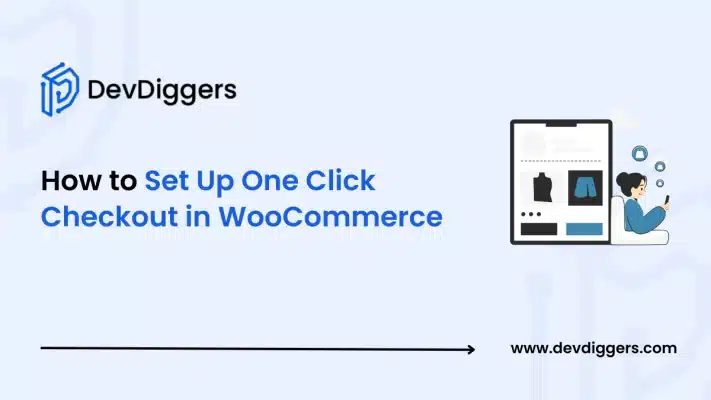
Running an online store can be very exciting and fun, but sometimes, that particular checkout procedure can become a bottleneck for customers.
Enhancing the checkout process can definitely make it smoother and quicker, and converting customers to sales is one of the best ways to achieve this aspect. It is possible with a one-click checkout process.
We’ll take you through how to set up one-click checkout in WooCommerce for your online stores running on one of the most popular platforms.
In this blog, we will end by giving you a solid grasp on how you can offer the easiest checkout experience possible for your customers, resulting in higher sales and customer satisfaction.
What is One-Click Checkout in WooCommerce?
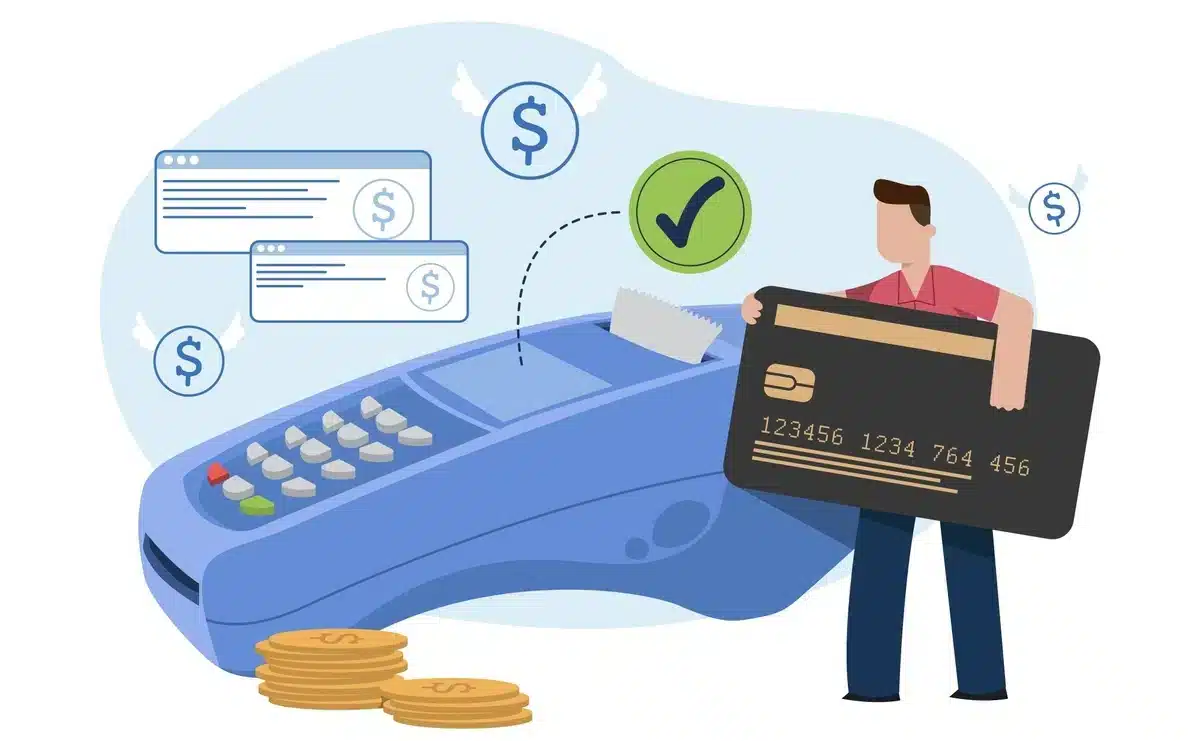
Before we go about the setup, let’s start by defining one-click checkout.
One-click checkout is a process that simplifies checkout for customers as they can use one click of the mouse to purchase a product without going through the usual lengthy multi-step checkout process.
Its design is towards making online shopping quicker, easier, and more convenient, thereby helping reduce cart abandonment rates and boost repeat purchases.
With WooCommerce, the one-click checkout will help the customer make his purchase without entering the same information repeatedly about his payment and shipping.
It is most beneficial to return customers and frequent buyers as they are always looking to skip the checkout process at each instance.
Why Set Up One-Click Checkout in WooCommerce?

Here are the advantages of one-click checkout in WooCommerce:
- Faster Checkout Process: The checkout process is faster, saving time because customers can finish their purchases with a single click.
- Reduced Cart Abandonment: The more straightforward the checkout process, the less likely a customer is to abandon his or her cart.
- Improved Conversion Rates: Conversion rates and sales tend to increase generally with a faster checkout process.
- Better Customer Retention: That is, the customers will come back to your store repeatedly when the buying process is hassle-free.
- Happier Customers Lead to Better Sales: The faster and smoother checkout process makes customers happy. Happy ones tend to buy more, and good reviews lead to better sales.
Now that we have learned why one-click checkout is so essential let’s find out how to enable it in WooCommerce.
How to Set Up One-Click Checkout in WooCommerce
A streamlined checkout experience with which customers may instantly buy something using a one-click checkout mechanism without having to go through multiple steps of checkout.
This allows for increasing conversion rates, reducing the number of abandoned carts, and improving user experience.
You can use the following methods to get started with a one-click checkout in WooCommerce.
- Paid Plugin: Cashier for WooCommerce, WooCommerce One Page Checkout, etc.
- Free Plugins: WooCommerce Buy Now Button and Direct Checkout for WooCommerce
- Custom Code: Change WooCommerce settings using
functions.php
Each method ensures that when a customer clicks “Buy Now”, he is taken straight to the checkout page, thereby making the process of purchasing much faster and easier.
Method 1: Using a Paid Plugin (Cashier for WooCommerce)
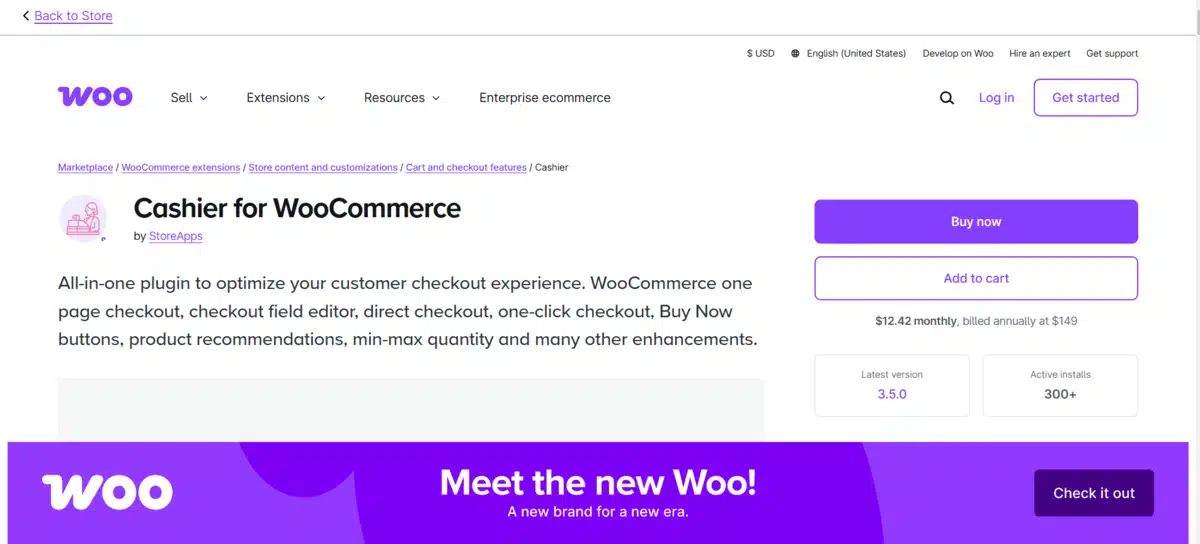
Prior to setting up a one-click checkout for WooCommerce, a plugin will need to be installed. By default, WooCommerce does not provide any feature for the one-click checkout, so one of these plugins needs to be utilized. Here are a few good ones:
- Cashier for WooCommerce
- WooCommerce One Click Checkout
- WooCommerce Fast Cart
- Direct Checkout for WooCommerce Pro
For this tutorial, we will use Cashier for WooCommerce, but you can follow similar steps if you choose a different plugin.
Step 1. How to Install the Plugin
- Installation: Download the .zip file from your WooCommerce account.
- Then Go to WordPress Admin → Plugins → Add New, and upload the file you downloaded.
- Activate the extension.
Or
- Visit WooCommerce → Extension.
- Then, Search for a Cashier.
- From Cashier, You can buy the plugin.
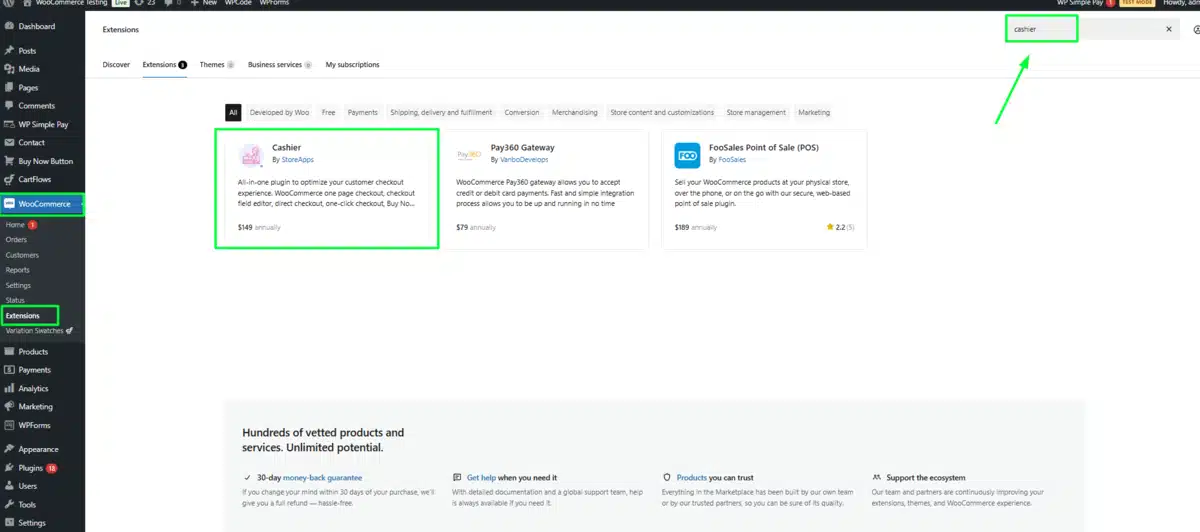
Once the plugin is installed, you can move on to configuring it.
Step 2. One-Click Checkout Settings with Cashier.
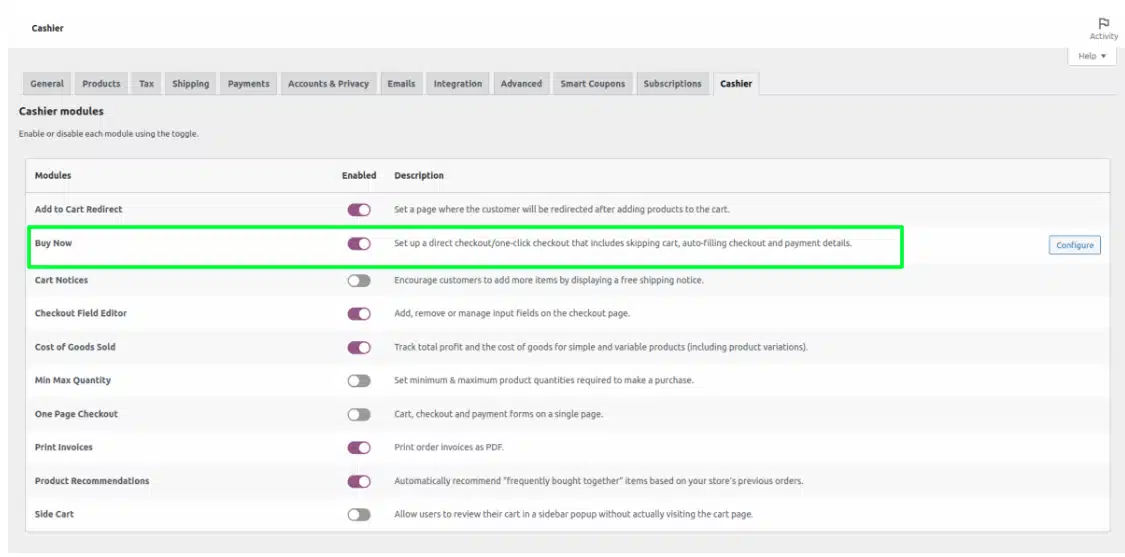
Once you have installed the plugin, you want to configure its settings. To do that, here is what you need to do:
- Log in to your WordPress dashboard: Then go to WooCommerce → Settings → Cashier.
- Check whether the Buy Now option is Enabled or not. If not, Enable it
- After Enabling, Click on the Configure button.
- Under the Add to Cart and Checkout Setup Option, you will get several options.
- You can select ‘Replace “Add to cart” with “Buy Now” for all products’ option.
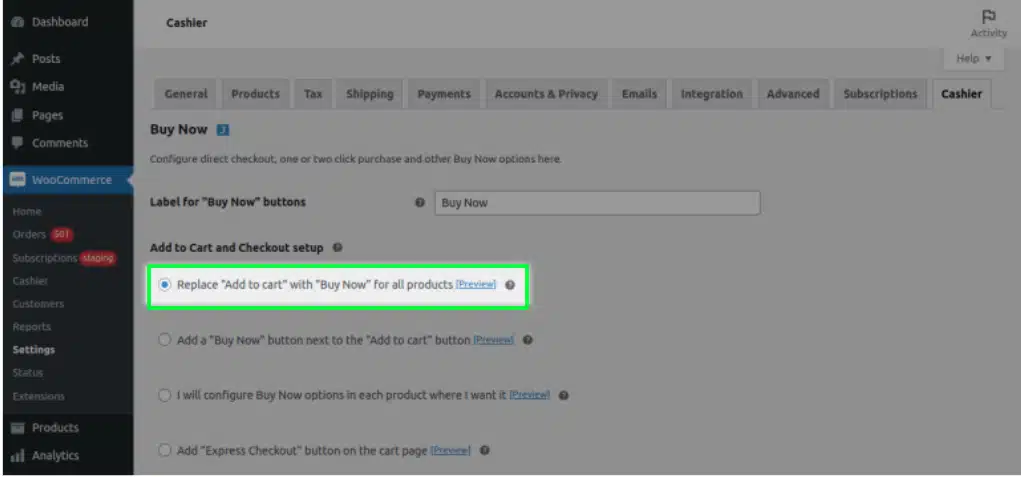
Once you have chosen your preferences, click the “Save Changes” button.
Method 2: Using a Free Plugin (WooCommerce Buy Now Button)
For a completely free and effortless way to enable one-click checkout in WooCommerce, look no further than the “WooCommerce Buy Now Button” plugin. The purchasers are given the option to bypass the cart and checkout in one simple click.
Step 1: Install & Activate the Plugin
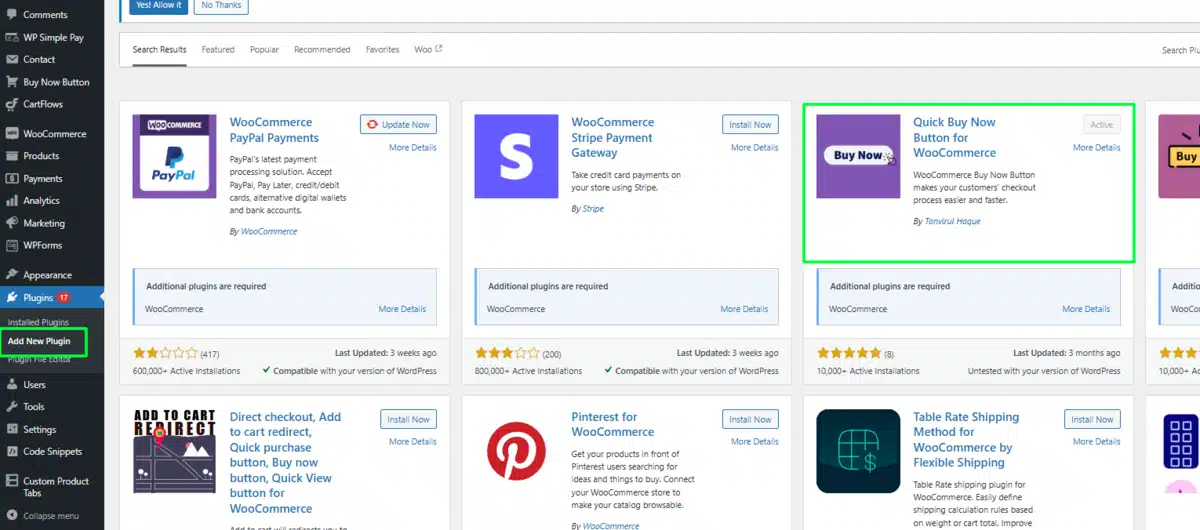
You will start by accessing the WordPress dashboard.
- Once inside, you will click Plugins → Add New.
- You will now look for the “WooCommerce Buy Now Button” plugin.
- Click Install Now, then Activate the plugin.
Step 2: Buy Now Button Settings
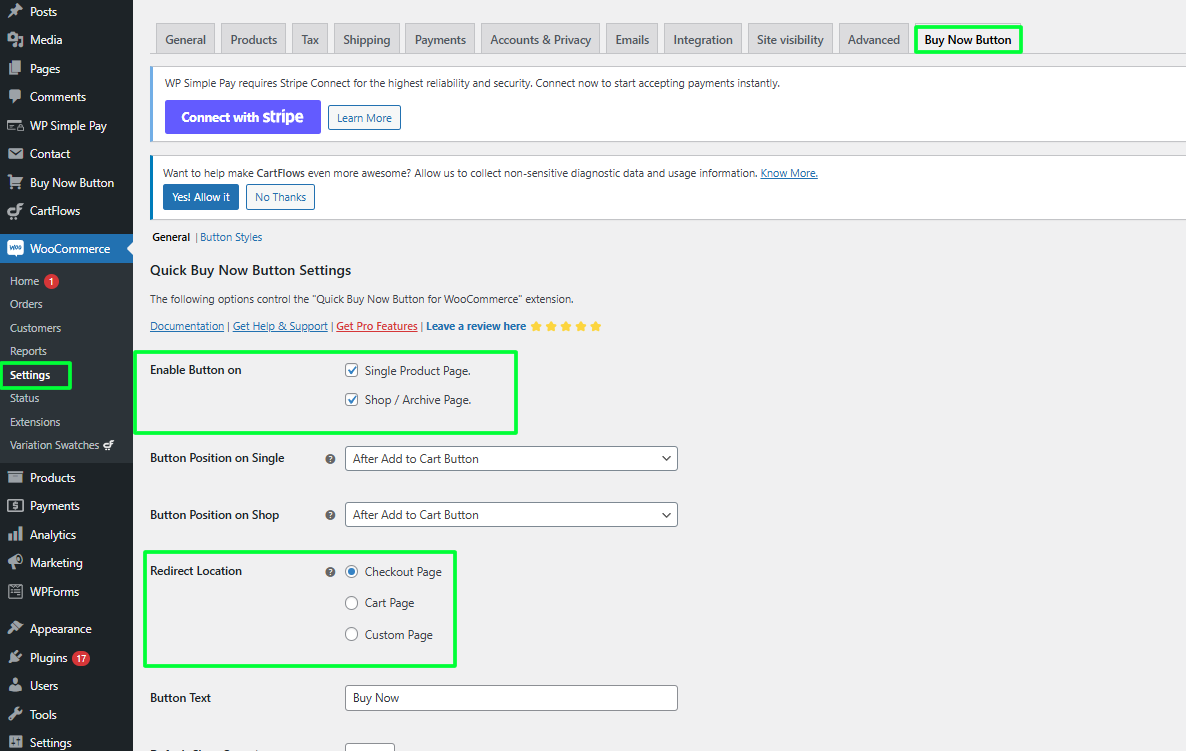
- Navigate to WooCommerce → Settings → Buy Now Button.
- Turn on the “Buy Now” button for product pages.
- Choose a redirected behaviour:
- Checkout Page (recommended).
- Custom URL if you wish to send users to a thank you page or some other location.
- Make any updates to the button text if you’d like – something like “Instant Checkout” or “Buy Now“.
Step 3: Save Changes & Test
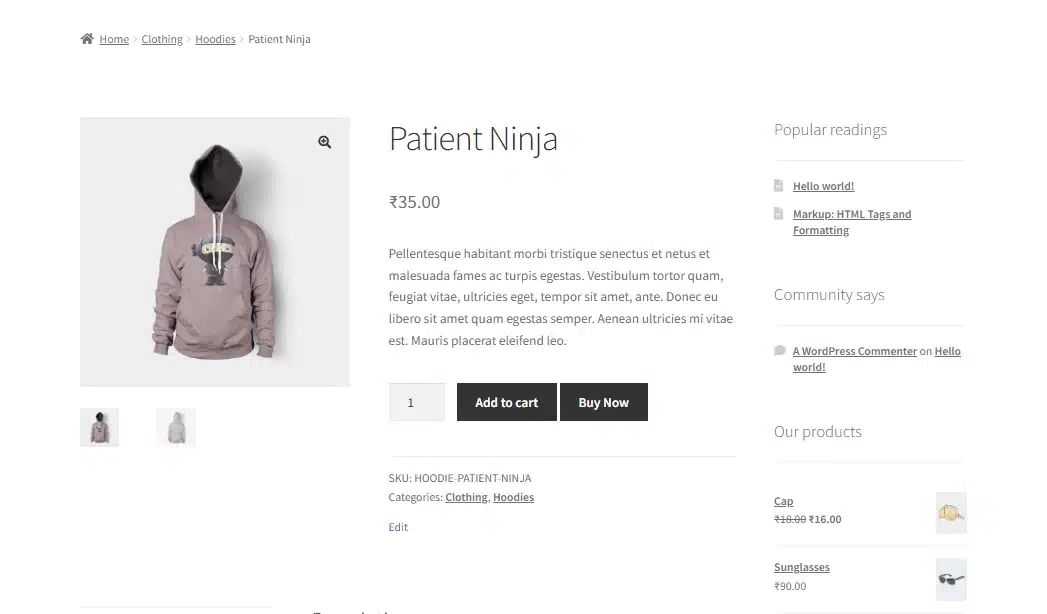
- Hit Save Changes and test the checkout process.
- Try buying a product to test if the button is redirecting directly to checkout.
Method 3: Using Custom Code (Without a Plugin)
Suppose you wish to enable one-click checkout in WooCommerce without the installation of a particular plugin. In that case, that can be managed by adding code to your functions.php file for your theme, which will take users from your product page right to the checkout page and eliminate the cart.
Step 1: Open file functions.php
- Appearance → Theme File Editor in the WordPress dashboard.
- Find and open the
functions.phpfile of your active theme.
Step 2: Add the Custom Code
Copy and paste the following code at the end of the file:
// Redirect users to checkout after adding a product to the cart
add_filter( 'woocommerce_add_to_cart_redirect', 'custom_one_click_checkout' );
function custom_one_click_checkout( $url ) {
return wc_get_checkout_url();
}
// Remove "View Cart" message after adding to cart
add_filter( 'wc_add_to_cart_message_html', '__return_null' );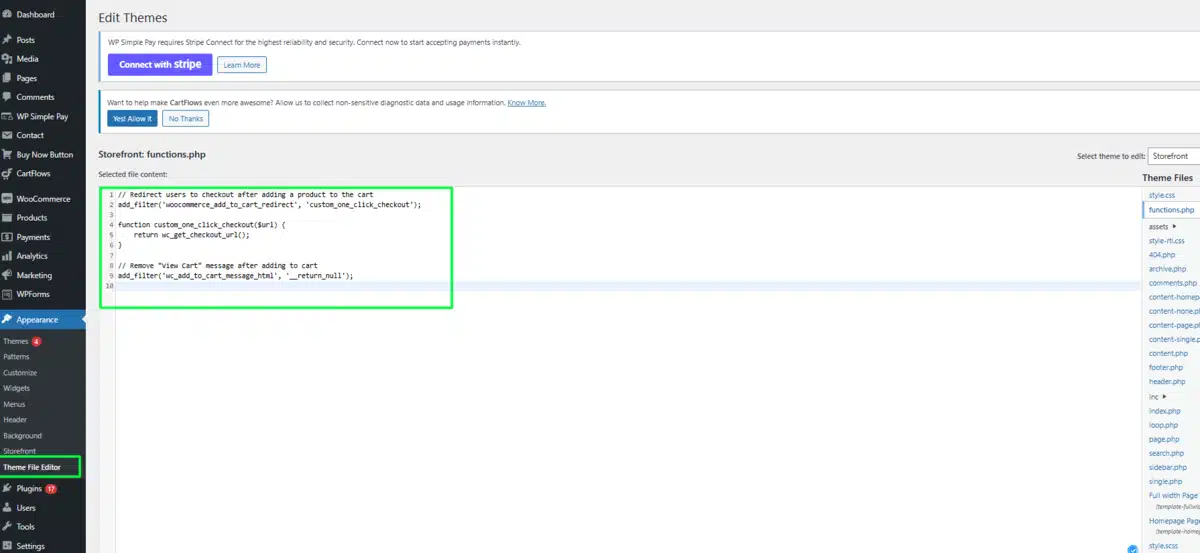
Step 3: Save and Test
- Click Update File to save changes.
- Just go to your WooCommerce store, add a product to the cart, and see if it redirects directly to the checkout.
Bonus: Add a “Buy Now” Button
Add the following shortcode inside any product page or theme template to create a custom “Buy Now” button that bypasses the cart.
<a href="<?php echo esc_url( wc_get_checkout_url() . '?add-to-cart=' . get_the_ID() ); ?>" class="button">Buy Now</a>
Conclusion
This one-click checkout feature on your WooCommerce site will make shopping easy and enjoyable for your customers, thereby increasing your conversion rates. Installation of the feature, optimization for performance, and monitoring effectiveness can be easily done with the help of the above instructions.
In case you are looking for a means to make your checkout process easier and help increase the number of sales, starting from a one-click checkout will be the ideal place to start.
FAQs
What is one-click checkout in WooCommerce?
One-click checkout enables customers to buy something with just one click without the normal checkout steps.
How does one-click checkout improve conversions?
The checkout process becomes easier and, therefore, reduces buying friction, leading to faster purchases and more conversions.
Can I do a one-click checkout without a plugin?
WooCommerce doesn’t natively offer one-click checkout. So, you would need a plugin to get it done.
Is one-click checkout secure?
Yes, if anyone uses trusted payment gateways and secure payment options, one-click checkout is safe for the customers.
Is the one-click checkout mobile-friendly?
Yes, most of the one-click checkout plugins are fully responsive and work very well on mobile devices.

Abhijit Sarkar
Hi, I’m Abhijit Sarkar. I am deeply passionate about creating engaging content and exploring. My journey includes gaining valuable experience in content writing and creating useful resources for my readers.

Leave a Reply