- What is Google News?
- Benefits of Submit Your Website to Google News
- Requirements for Submit Your Website to Google News
- How to Add Google News Sitemap in Your WordPress Website
- Steps on How to Submit Your Website to Google News
- Step 1: Login and Get Started with Publisher Center
- Step 2: Add your Website URL
- Step 3: Verify your Website
- Step 4: Modify your Google News Publication Settings
- Step 5: Enter Publication URLs
- Step 6: Point of Contact
- Step 7: Visual Styles
- Step 8: Configure a few Google News Settings
- Step 9: Add Sections
- Step 10: Add Access Groups
- Step 11: Review missing items
- Step 12: Testing your publication
- Step 13: Your Google News Publication is Live
- Final Thoughts on How to Submit Your Website to Google News
How to Submit Your Website to Google News: Your News, Google’s Reach
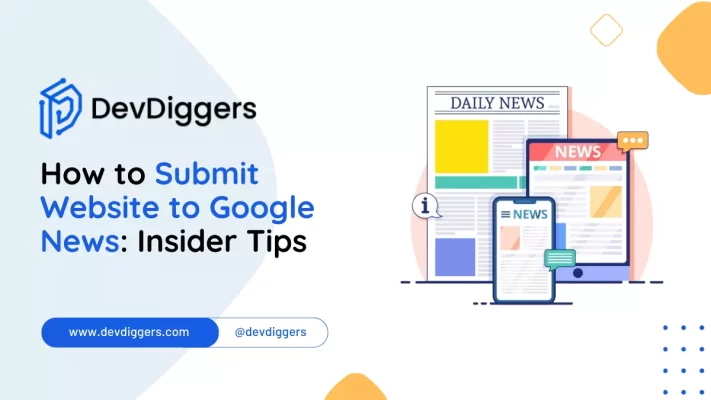
- What is Google News?
- Benefits of Submit Your Website to Google News
- Requirements for Submit Your Website to Google News
- How to Add Google News Sitemap in Your WordPress Website
- Steps on How to Submit Your Website to Google News
- Step 1: Login and Get Started with Publisher Center
- Step 2: Add your Website URL
- Step 3: Verify your Website
- Step 4: Modify your Google News Publication Settings
- Step 5: Enter Publication URLs
- Step 6: Point of Contact
- Step 7: Visual Styles
- Step 8: Configure a few Google News Settings
- Step 9: Add Sections
- Step 10: Add Access Groups
- Step 11: Review missing items
- Step 12: Testing your publication
- Step 13: Your Google News Publication is Live
- Final Thoughts on How to Submit Your Website to Google News
Maintaining your website’s presence on Google News is like catching the public’s attention on your content. Google News acts as a built center, collecting news pieces from numerous sources and making them easily accessible to users.
To submit your website to Google News, this process involves carrying out specified requirements and steps.
You need to follow certain guidelines and meet Google’s technical requirements. This guide simplifies the procedure while highlighting the advantages of having your website featured on Google News.
What is Google News?
Google News is like a big collection of news from all over the internet. It gathers and organizes news stories on different topics such as world events, tech, and entertainment.
If you want your website to be part of this, you can submit your website to Google News. The platform uses special computer programs to show people news stories they’re interested in.
It’s a handy place for finding trustworthy news from various sources, making it essential for websites wanting to submit their content to Google News.
When you search for a piece of news on Google, you may see the section called “Top Stories” where websites with top-notch articles, following the Google News guidelines are showcased. It results in increased website reach and credibility.
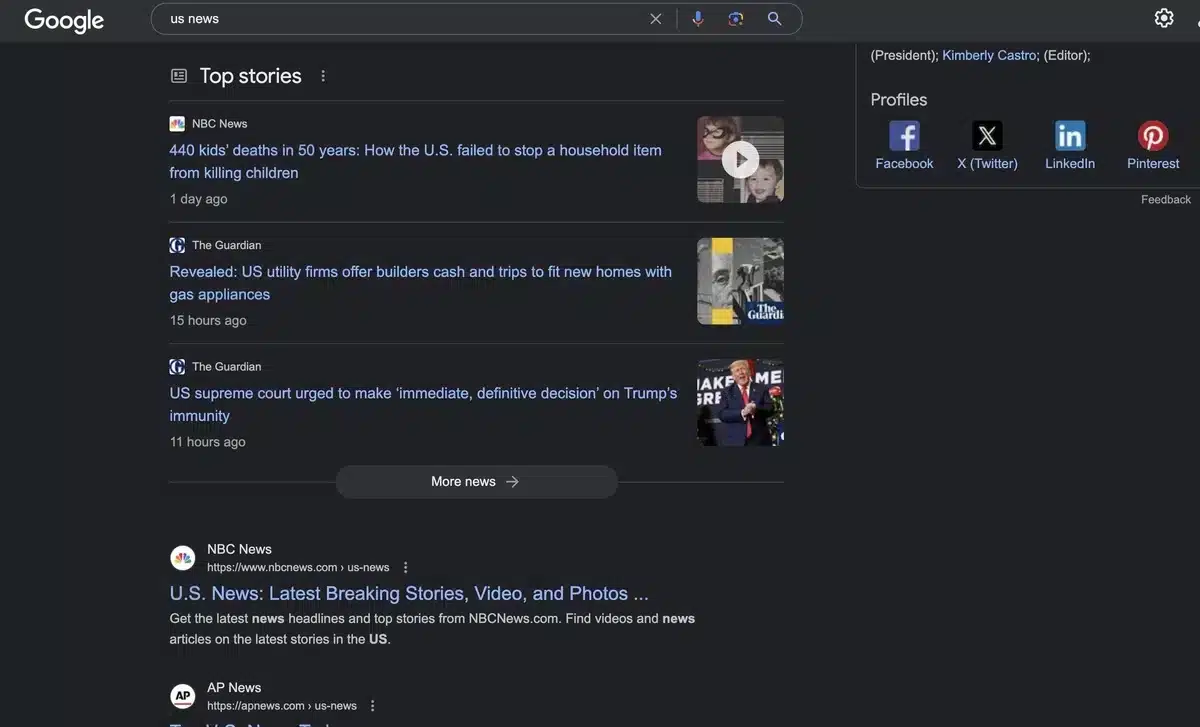
On the other hand, you can also see a page dedicated to News in the Tools section on Google.
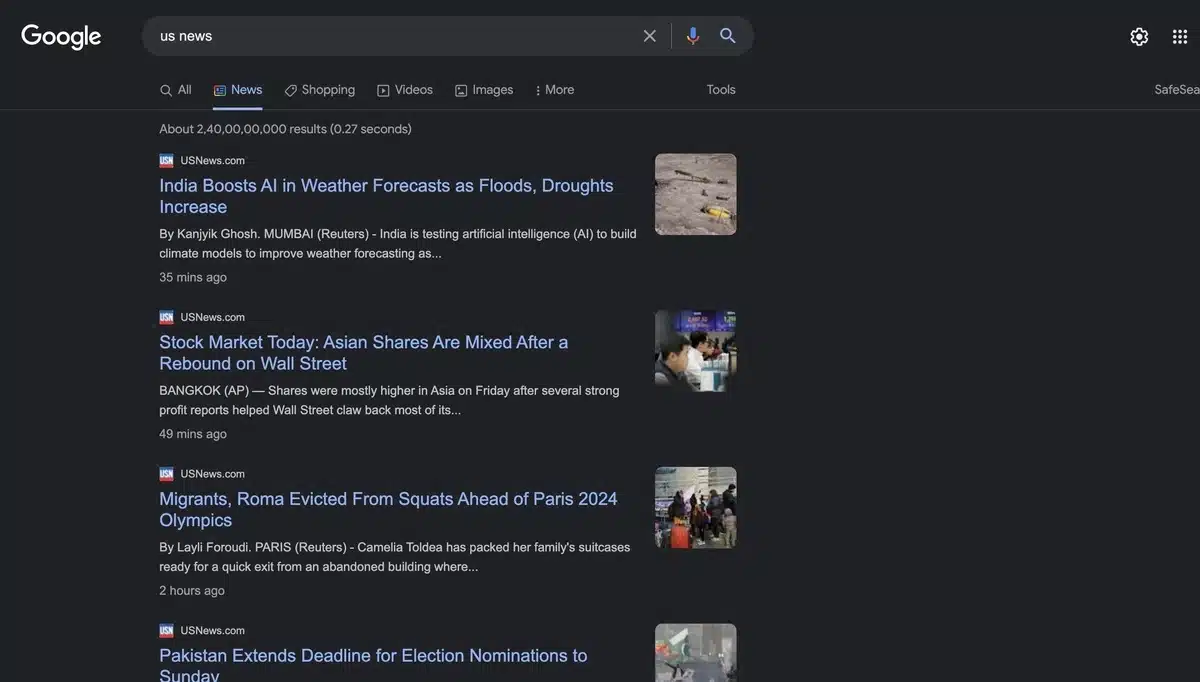
Benefits of Submit Your Website to Google News
When you decide to submit your website to Google News, it brings about some pretty cool perks:
- More Eyes on Your Content: Getting on Google News is like turning a spotlight on your stuff, making it visible to a bigger audience.
- Builds Trust in Your Info: Since Google News is a trusted space, having your website there makes people more likely to believe and trust what you share.
- Helps More People Discover Your News: Google News is like a guide for people to find the news they’re interested in. So, if your website is part of it, more folks might stumble upon and read your news.
- Keeps People Interested: With more people checking out your news, they might stick around and read more. It’s a nifty way to keep them interested in what you have to say.
- You’re in Good Company: Your news hangs out with other respected sources on Google News, making people see your website as reliable and trustworthy.
- Google Gives You a Thumbs Up: Being on Google News might make Google show your website higher up in its search results. That means more people could discover your website when they search for things.
Requirements for Submit Your Website to Google News
When you want to submit your website to Google News, it’s like giving it a VIP pass to show up in news-related searches. Here’s a simple guide to make sure you’re all set:
- Top Notch Articles: Google News likes fresh, interesting news. Write good original stuff and avoid using the same content in different places.
- Special Sitemap: Create a special map for your news on the website. This map should have details about each article, like when it was published, the title, and the web link.
- Different Web Links: Every news piece should have its special link that doesn’t change all the time.
- Easy Web Links: Make sure your web links are easy to read and have important words in them.
- Appropriate HTML Markup: Employ proper HTML markup, including tags like,
<title>,<meta description>and<h1>to optimize indexing and presentation in search results. - Author Details: Mention who wrote the article and give credit to the Author. It makes your website more trustworthy.
- About Us Page: Have a page that tells people about your website, what it’s for, and how to get in touch.
- Contact Details: Put up real ways for people to reach you, like an email or a contact form. Google might use this to check your website.
- Mobile-Friendly Design: Make sure your website works well on phones and tablets. Many people read news on their phones, and Google likes websites that work on all devices.
- Follow the Rules: Always follow the rules. This means doing things legally, like respecting copyright laws.
How to Add Google News Sitemap in Your WordPress Website
The first step in the process of submitting your WordPress website to Google News is to develop a Google News sitemap for your website.
A sitemap is a file that describes all of your website’s content and helps Google find new information to display in search results. It also allows search engine bots to explore your site more quickly and boosts content processing.
It’s important to understand that a Google News sitemap is not the same as a usual XML sitemap. Google News Sitemap only contains news articles and enables the search engine to easily find content that should be shown in the news section.
To create a Google News sitemap, we suggest using the Rankmath News Sitemap Plugin. It is one of the best for creating a sitemap which helps you optimize your site for search engines without the need for any expert.
Steps on How to Submit Your Website to Google News
Once you are done with creating a News sitemap you are then ready to submit your website to Google News. To carry forward with the process, you must visit the Google Publisher Center.
To submit your website to Google News, follow the below-mentioned steps accordingly.
Step 1: Login and Get Started with Publisher Center
The first step to submit your website to Google News is to log in to the Publisher Center.
Once you log in, you will be taken to the Get Started with Publisher Center page. To proceed, simply click the “Add your publication” option on the top right corner of the page.
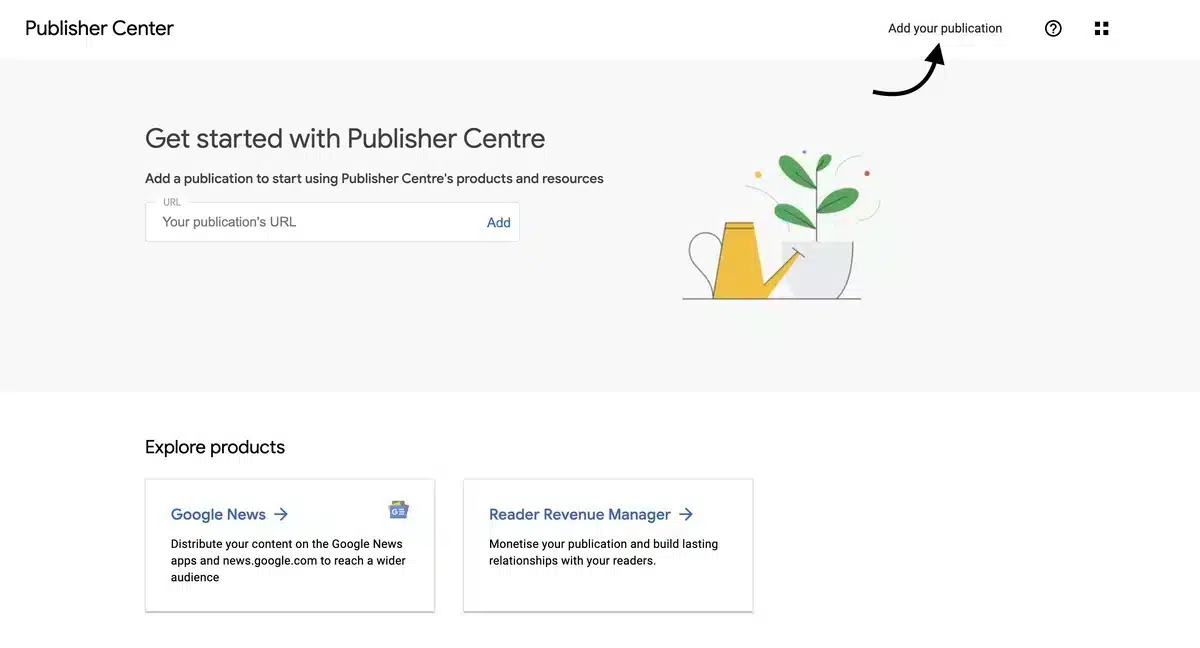
Step 2: Add your Website URL
Next, a popup box will appear on the screen to fill up various details. Overthere add your site’s URL, Name of your Publication, Home country, and Primary Language.
Once you are done with it hit the “Add Publication” button.
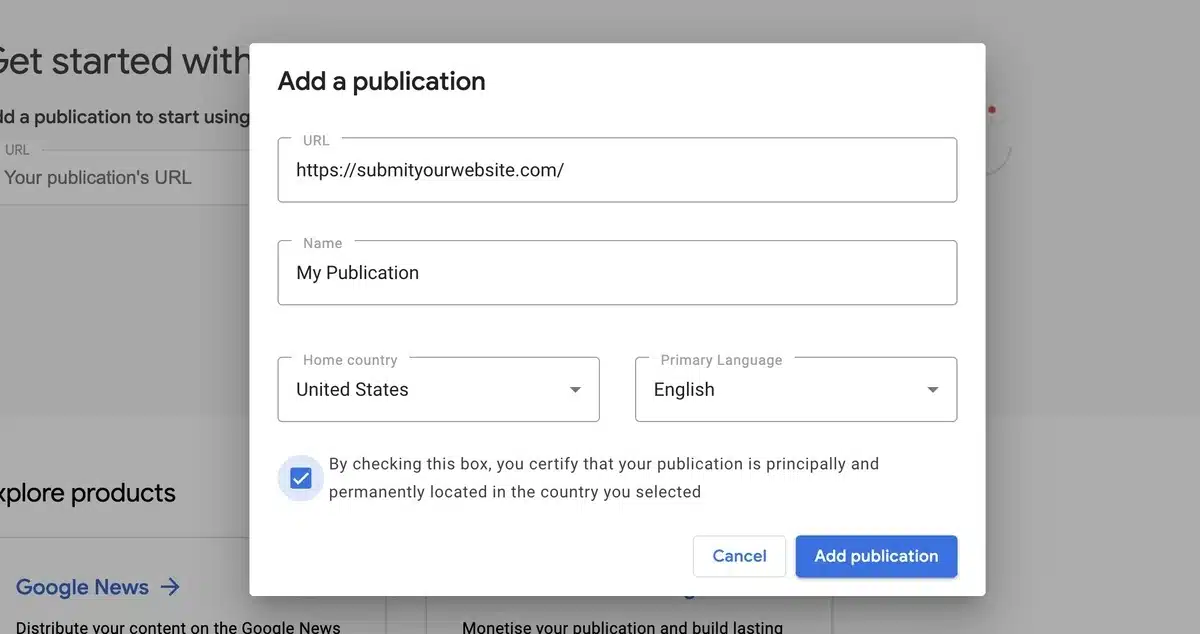
Step 3: Verify your Website
To verify your WordPress site click on “Open Search Console Link“. Next, The Google Search Console website will open in a new browser tab.
By following the guidance to add your website to Google Search Console, you can now confirm that you are the owner of the website.
Next, you can go back and select “Check verification” and “Finish” from the menu.
You can adjust its settings after your publication is added to the Publisher Center.
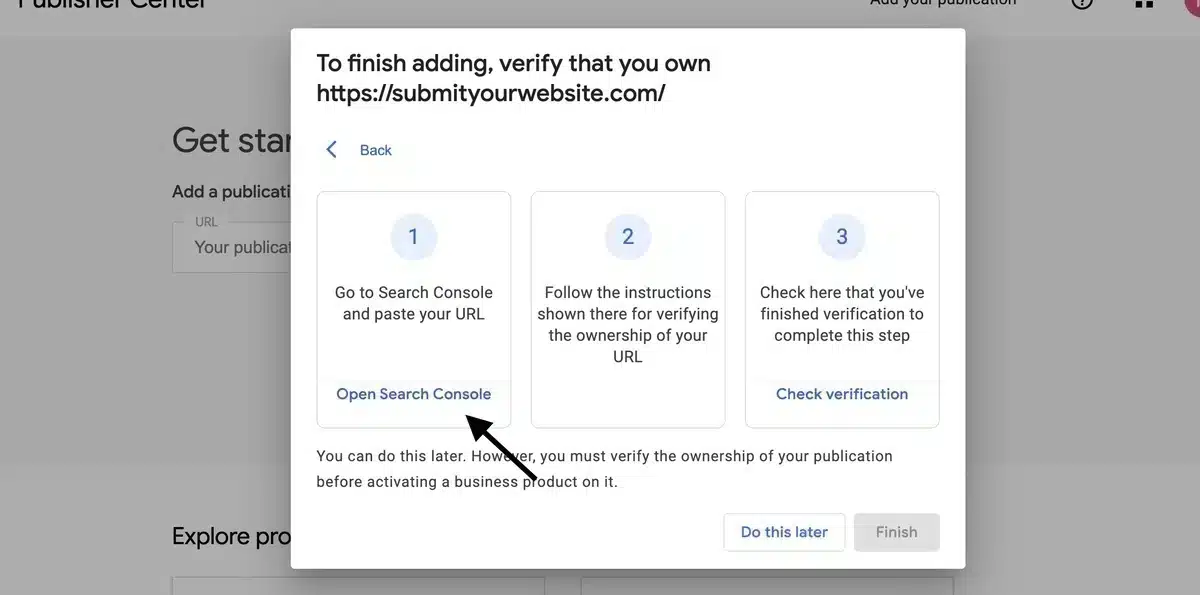
Step 4: Modify your Google News Publication Settings
Next, head back to the main dashboard and scroll down where you will find a section called “More Options“. Click on the dropdown menu after “Manage your publication and your organization“.
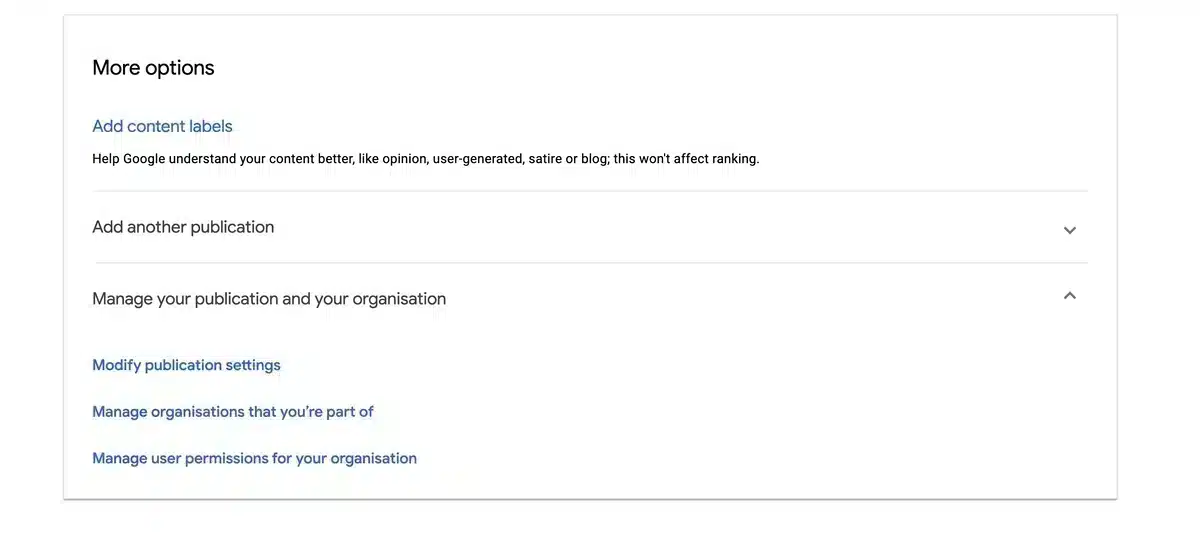
In that, you’ll see three options. Select “Modify publication settings“.
You’ll see some General settings at the beginning of the page, including the publication name, country, and language you provided previously. You may modify these as needed.
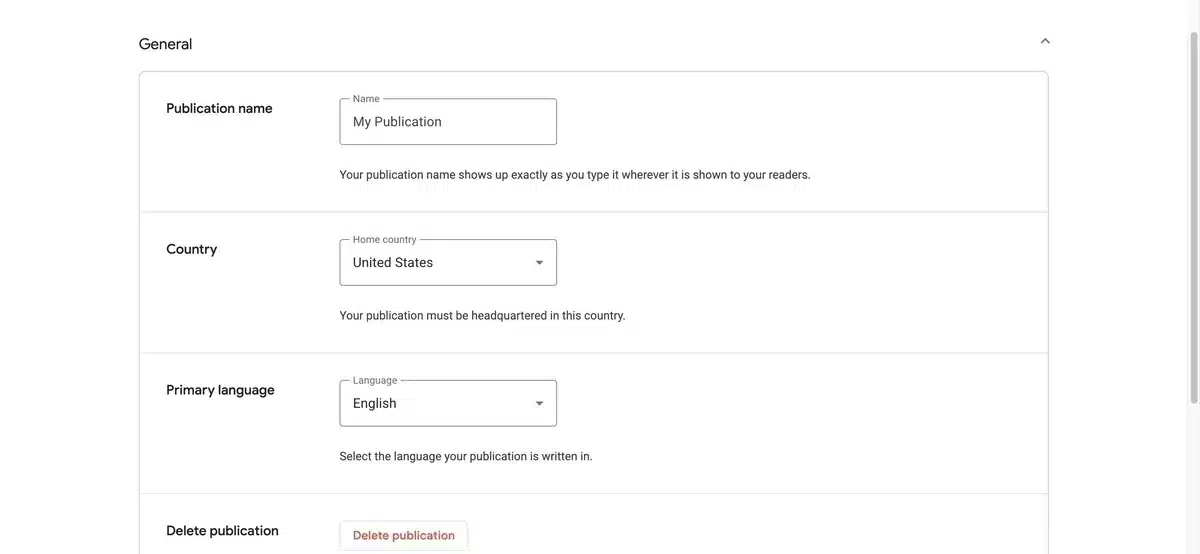
Step 5: Enter Publication URLs
You can now expand the “Publication URLs” section by scrolling down.
You can see two options:
- Primary URL: This is what you entered previously.
- Additional URLs: You can also include extra URLs related to the publication.
These links will be used as Google News content sources.
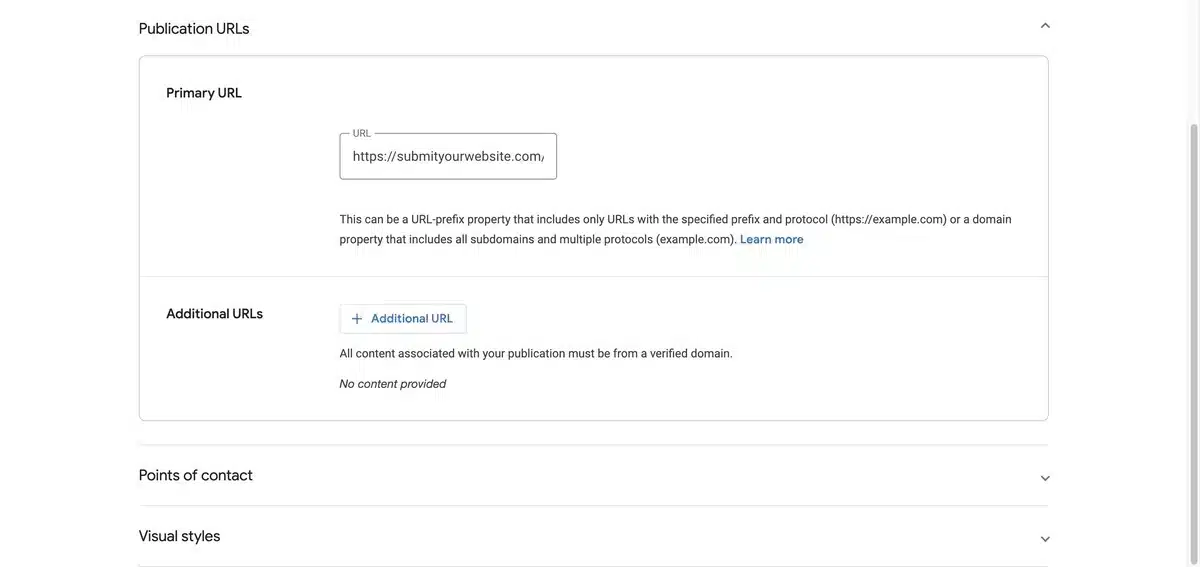
Step 6: Point of Contact
Below the Publication URL section, you’ll see the “Point of Contact” option. Click on the dropdown menu after it.
Over here you can Enter contact email addresses of people from your publication who can be contacted about technical issues, product updates, or both.
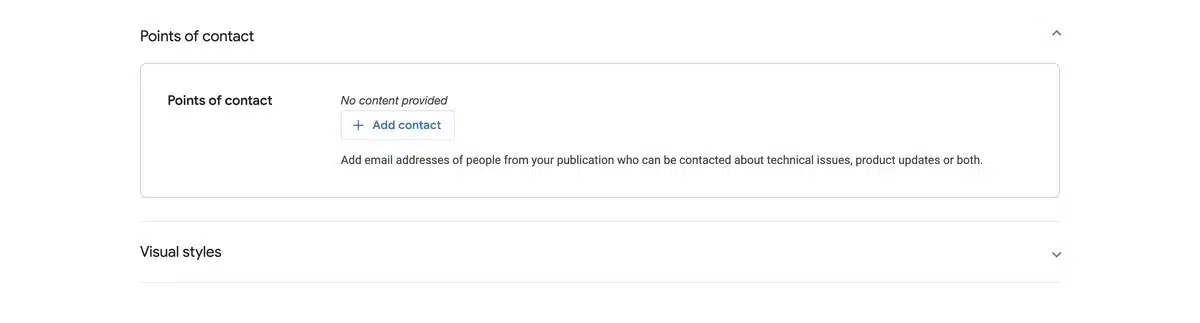
Step 7: Visual Styles
The last option is “Visual Styles” in which you can add a logo for your Publication. This logo can be in any shape square or rectangular and in a light theme or dark theme.
Plus you also have an option for uploading custom fonts.
These modifications will be saved automatically once you upload them.
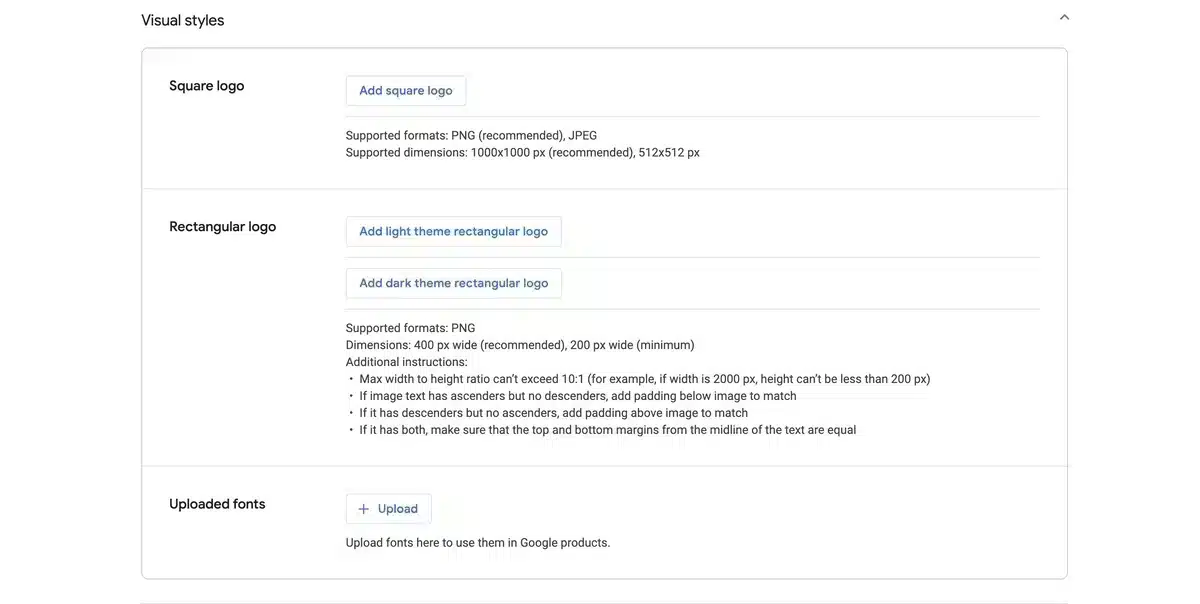
Step 8: Configure a few Google News Settings
Once you are done with uploading the logo, head back to the Publisher Center Homepage. Next, There are still a few Google News settings to be configured.
Over there you’ll see a Google News box under the “Explore Products” section. Next, click on the “Open” button at the top of the Google News box.
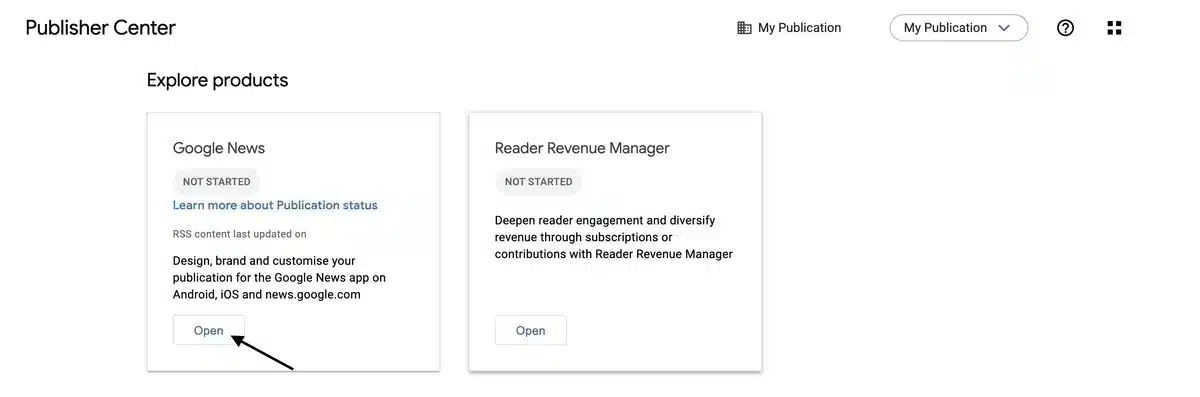
This will launch the Google News setup page, where you can change your publication’s basic information and sections.
To customize your site for Google News, click on the “Edit” option in the top right corner. You can now submit your publication’s basic information and distribution data.
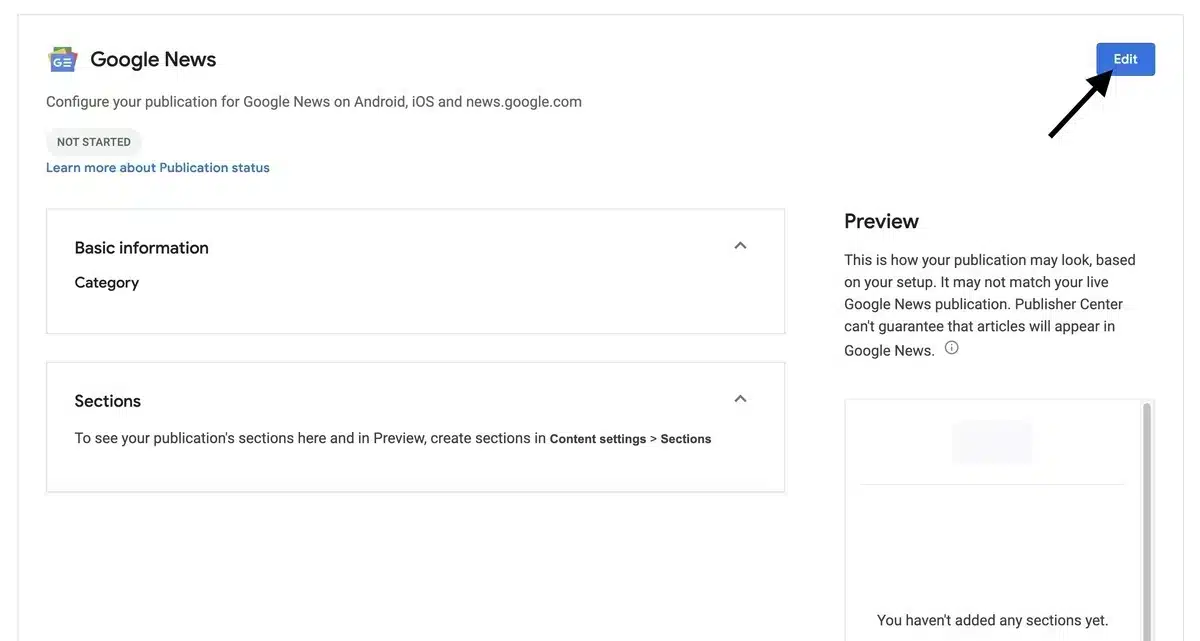
Next, You can also choose a publication category from the dropdown box under “Basic information“.
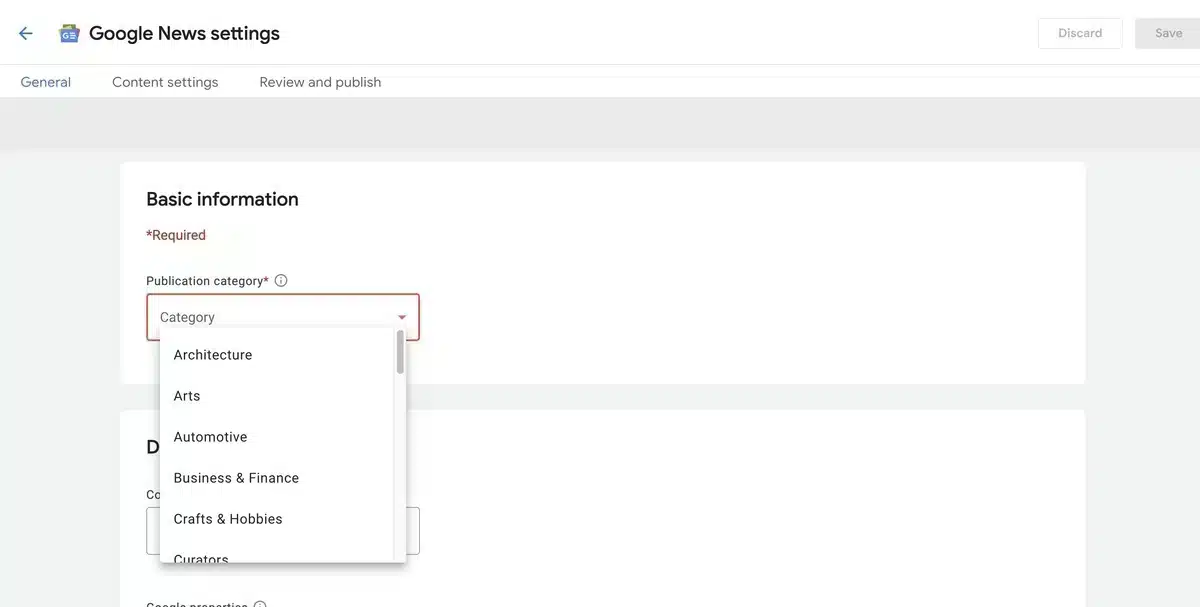
After that, scroll down to see the “Distribution Settings” below Basic Information. In this, your content will be available in all countries and Google products by default.
You can also limit your site’s visibility to particular regions by allowing and blocking specific countries from the “Countries” dropdown option. Similarly, from the dropdown menu, you can adjust the Google properties settings.
When you’re finished, don’t forget to click the “Next” button.
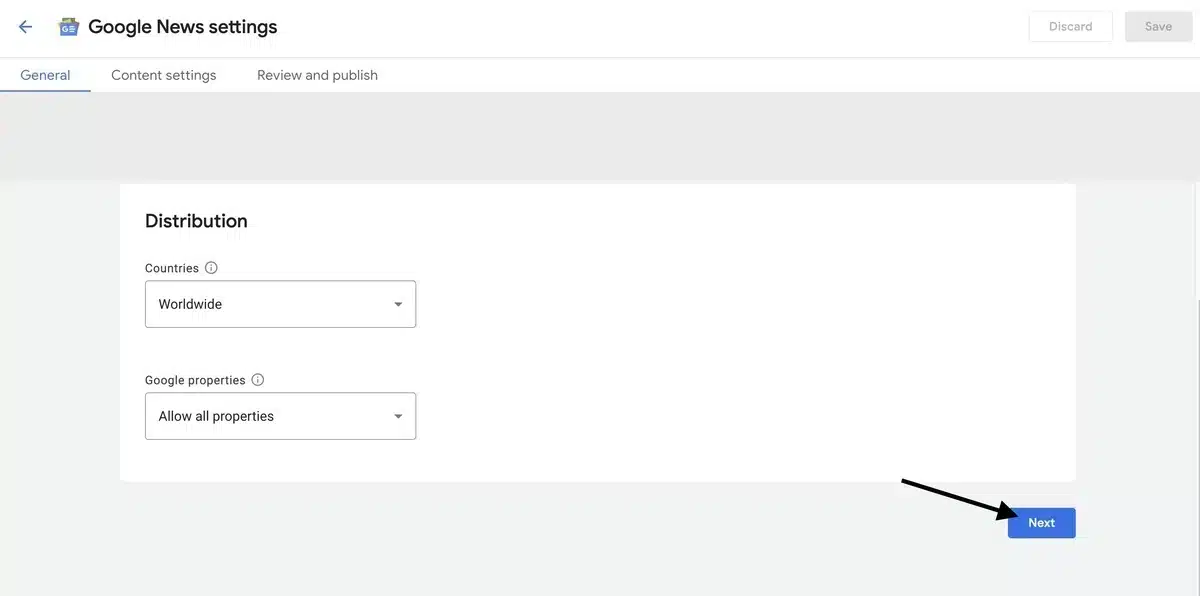
Step 9: Add Sections
The next step is to “Add Sections“. You will find it below the Basic Information section. Adding sections helps in organizing your site’s content.
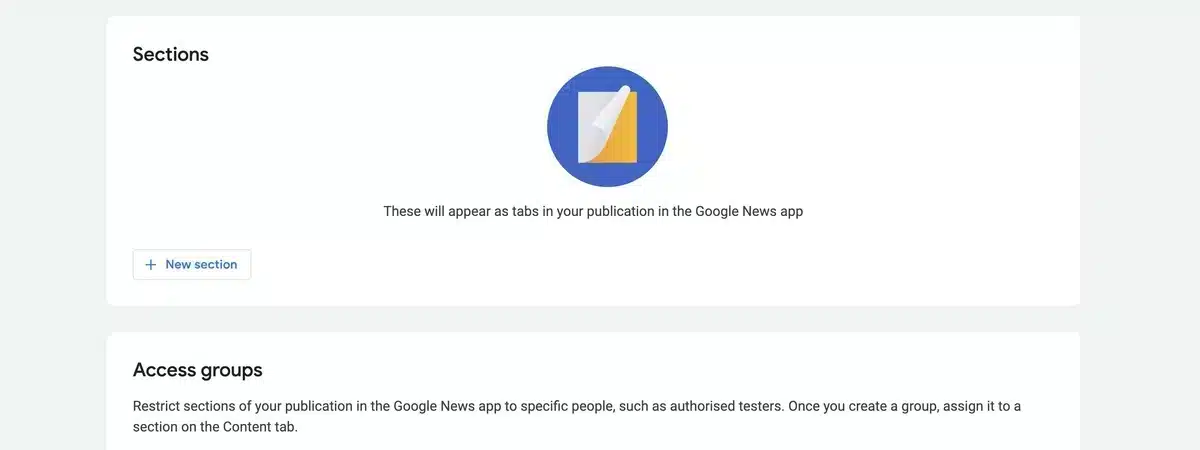
There are various options for Adding sections such as Personalized Feed, Feed, Web location, and Videos.
To achieve this, click on the “+ New Section” button and select your appropriate choice of section from the option list.
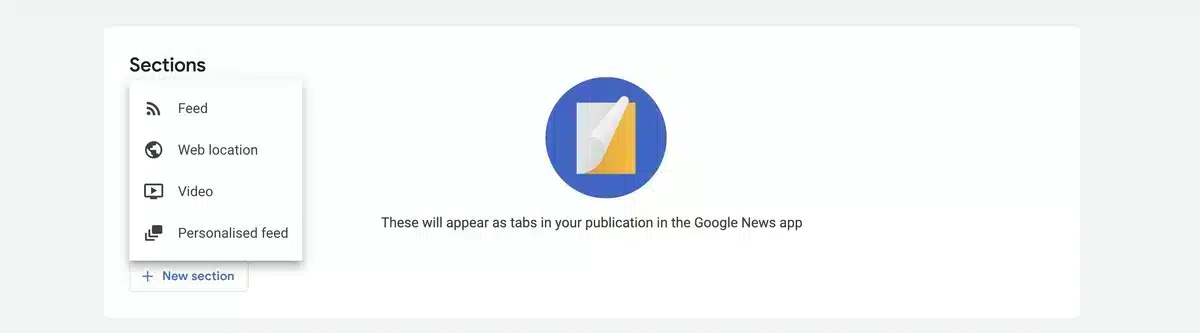
Add a Section title, the RSS feed URL that Google News will use as a content source, and who will be able to view this section.
After filling out these fields, click the “Add” button.
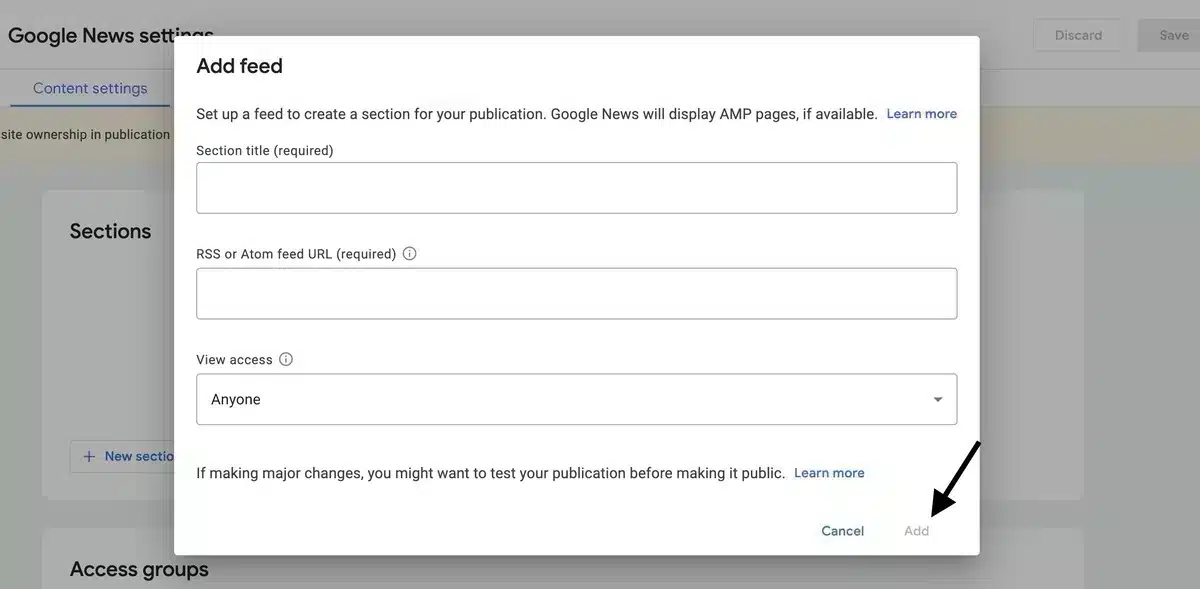
Step 10: Add Access Groups
Next, through the “Access groups” settings, you can block specific sections of your publication in the Google News app for specified persons.
Don’t forget to hit the “Next” button after you’re finished.
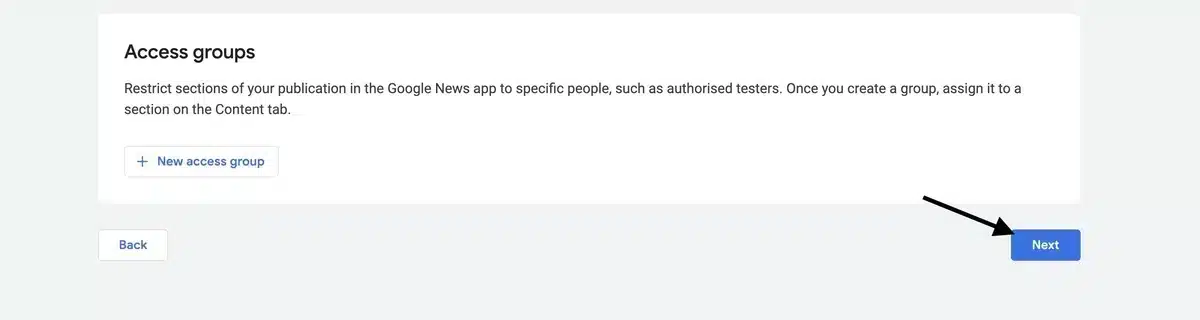
Step 11: Review missing items
After that, you can review the “Google News app publication status” for any missing items and test your application.
Just select the “Review” option for any item to find out what information is missing if requirements have not been carried out.
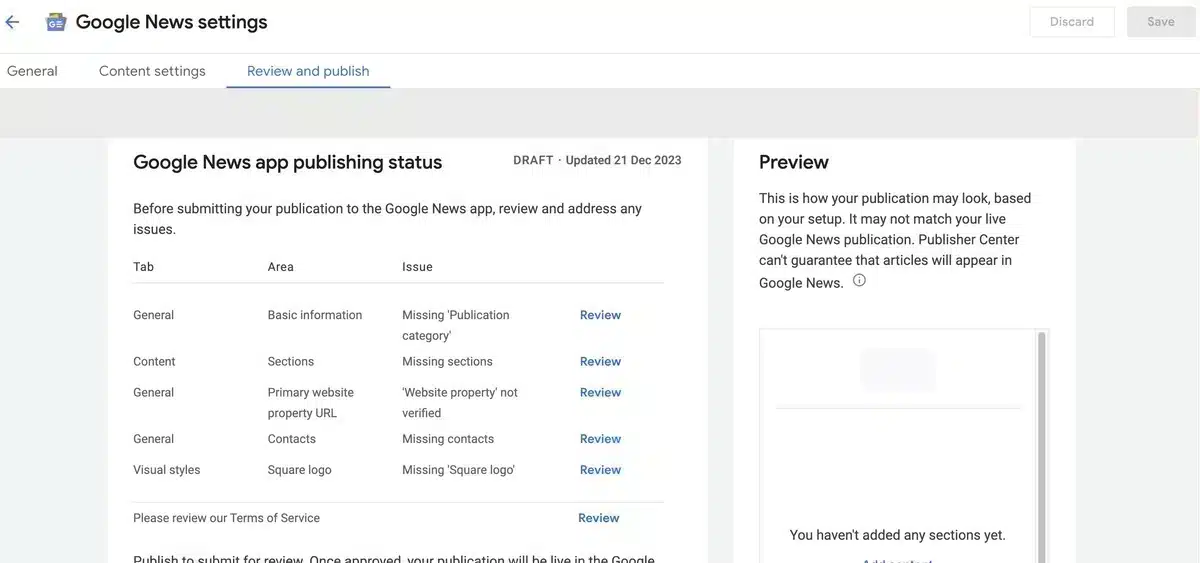
Step 12: Testing your publication
The most crucial step of submitting your website to Google News is to test your publication. This is essential to carry forward before submitting your publication.
To achieve this, scroll down to the “Testing your publication” section and then select the “Follow publication” option button which will make your site appear under Favorites in the Google News app.
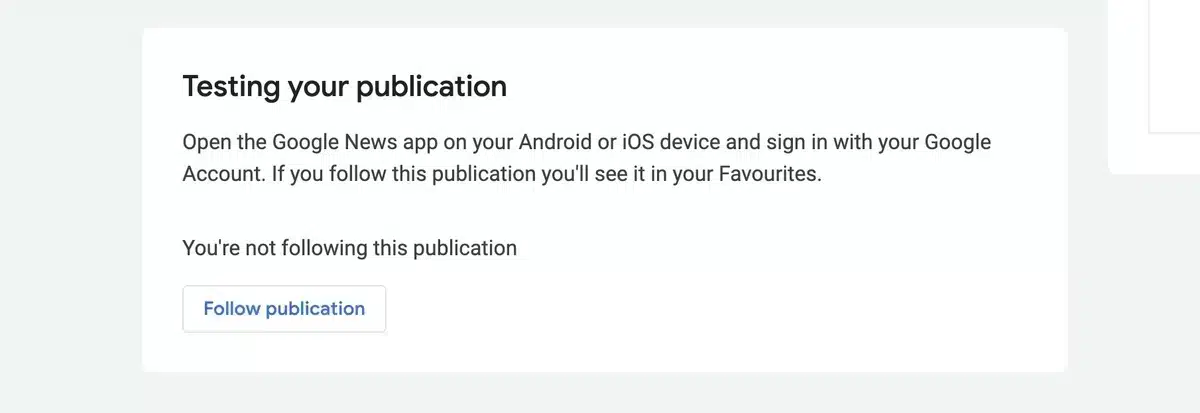
Finally, below the Google News app publishing status box, click the “Publish” button and agree to the terms of service agreements.
You have now submitted your publication for review. The review procedure typically takes two weeks or more to complete.
Step 13: Your Google News Publication is Live
Once your publication has been reviewed and approved, your website’s news will be live on Google. Once your news is on Google News, more people will be able to find and read it. It means that your articles will be seen by more readers.
People looking for news on Google may come across and click on your posts. This increases the number of traffic on your website and makes your content appear more trustworthy because it is on an important news platform.
Updating your news on Google with time might help your website create a reputation for offering useful information about your profession.
Final Thoughts on How to Submit Your Website to Google News
Finally, utilizing the technique to submit your website to Google News strategically improves internet visibility.
Following Google’s rules and ensuring your site fits the eligibility criteria are among the most important.
Check out our blog for useful tips on WooCommerce SEO. It’s a great resource to boost your website’s visibility and create standout news articles.
Learn how to easily submit your website to Google News and get noticed online!
Our guide covers easy-to-understand tips to make your site more search-engine friendly.
By following our advice, not only will your website get more attention, but your news articles are also more likely to get approved by Google News.

Kartika Musle
A Tech enthusiast and skilled wordsmith. Explore the digital world with insightful content and unlock the latest in tech through my vision.

Leave a Reply