- Why is WordPress so Slow?
- Signs that Indicate Your WordPress is Slow
- Tricks to Make WordPress Faster
- Final Thoughts on Why is WordPress so slow
- FAQs About Why is WordPress so slow
- How can I determine the speed of my WordPress site?
- How can I optimize images to improve my WordPress site's speed?
- How can I optimize images to improve my WordPress site's speed?
- Can I optimize my WordPress site for performance without technical knowledge?
- How long does it take to see improvements after optimizing my WordPress site for speed?
Why is WordPress so Slow? Turbocharge Your Website Now!
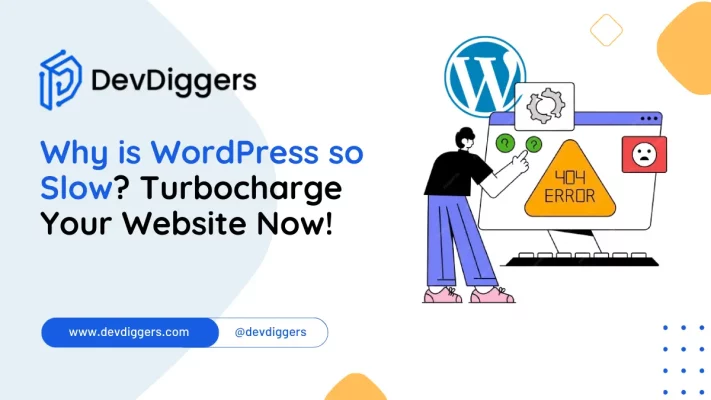
- Why is WordPress so Slow?
- Signs that Indicate Your WordPress is Slow
- Tricks to Make WordPress Faster
- Final Thoughts on Why is WordPress so slow
- FAQs About Why is WordPress so slow
- How can I determine the speed of my WordPress site?
- How can I optimize images to improve my WordPress site's speed?
- How can I optimize images to improve my WordPress site's speed?
- Can I optimize my WordPress site for performance without technical knowledge?
- How long does it take to see improvements after optimizing my WordPress site for speed?
Do you want to avoid your WordPress site loading slowly?
Have you ever wondered why is WordPress so slow? A slow website might distract visitors and ruin online visibility in today’s fast-paced internet environment.
Despite its popularity, WordPress is extremely slow, which can upset users.
In this blog, we’ll explain why WordPress can be slow and provide simple ways to speed it up.
Whether you’re new to WordPress or have been using it for a while, recognizing these issues is essential for making your website faster and providing a better user experience.
Why is WordPress so Slow?
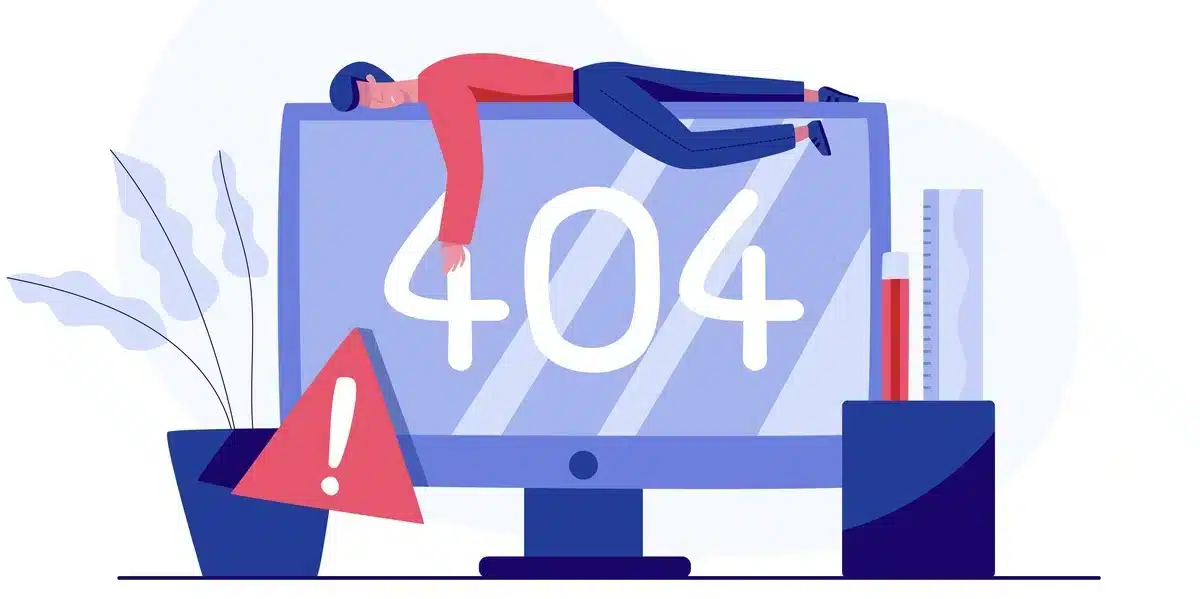
Have you ever wondered why is WordPress so slow? Below are the several reasons why WordPress websites can become slow:
- Heavy Plugins: Too many plugins, especially poorly coded ones, can affect your site’s performance.
- Large Media Files: Uploading unoptimized images and videos can significantly increase loading times.
- Outdated Themes and Plugins: Using outdated themes or plugins can lead to compatibility issues and slow loading speeds.
- Poor Hosting: Choosing low-quality hosting providers or inadequate hosting plans can result in slow website performance.
- Excessive External Scripts: Incorporating numerous external scripts like ads or analytics trackers can hinder page loading times.
- Caching Issues: Incorrectly configured caching settings or lack of caching can affect your site’s speed.
- Unoptimized Database: A bloated WordPress database with unnecessary data can lead to slower database queries and overall site performance.
By addressing these common issues, you can optimize your WordPress site and improve its speed for a better user experience.
Signs that Indicate Your WordPress is Slow
Have you ever questioned the leading signs of why is WordPress so slow? Learn about these signs to identify them as soon as you face them:
1. Long Page Load Times
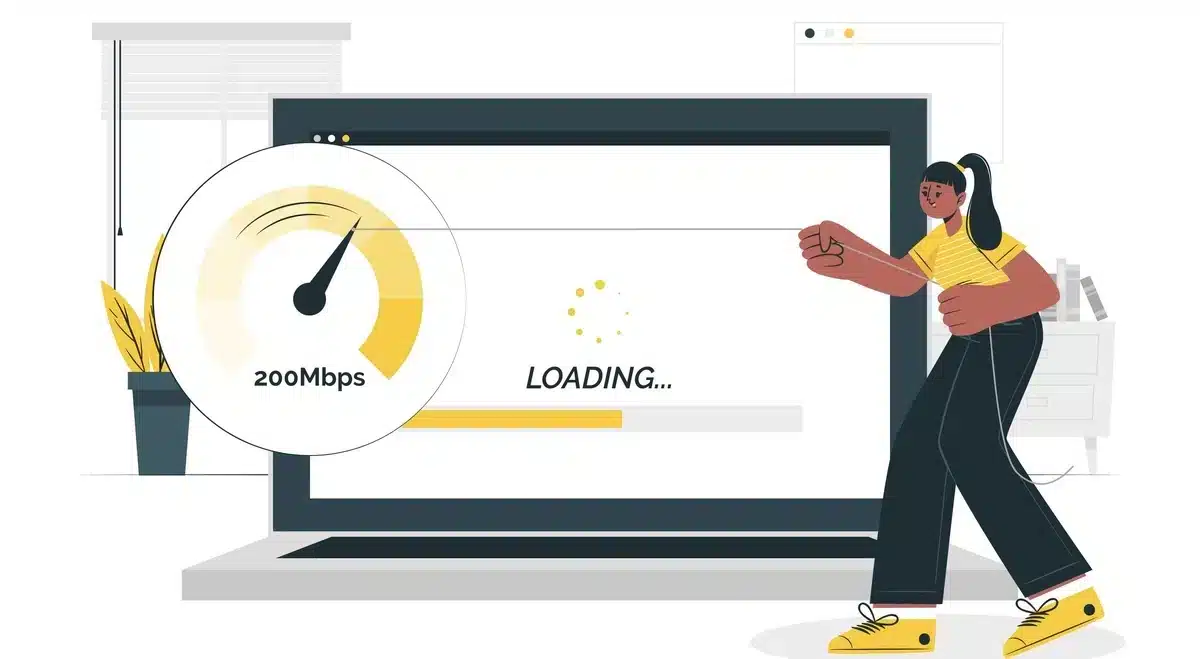
When your WordPress site takes a long time to load its pages, it’s not suitable for anyone. Visitors get annoyed and might leave before the page even shows up ultimately.
This can hurt your site’s performance on search engines, too.
A few things can cause slow page loads in WordPress, like big images, too many plugins, or a not-so-great server.
Fixing these issues by making images smaller, managing plugins better, or upgrading your server can help speed things up.
Keeping an eye on page load times and fixing problems quickly is essential to ensure visitors have a smooth experience on your site.
2. Delayed Response
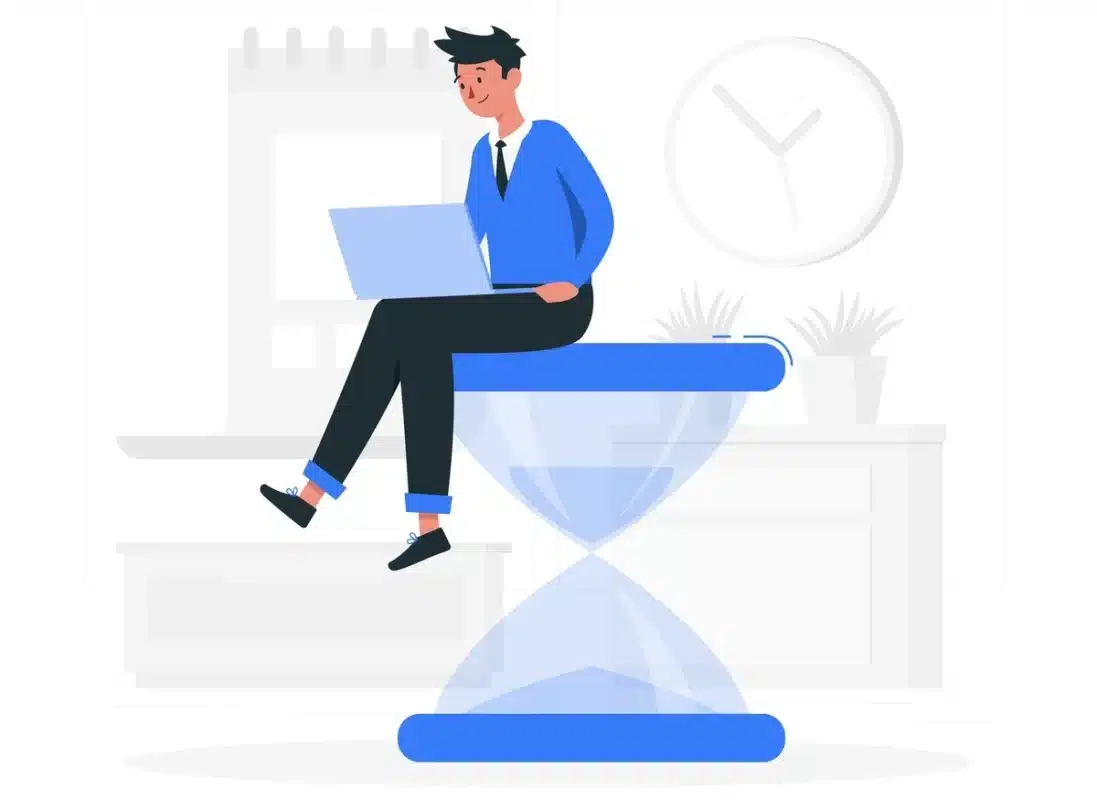
Another sign why is WordPress so slow might be slow is when it takes a long time to happen after you click on something.
For example, you might notice a delay between clicking a link or button and seeing the result, like a new page loading or a form submission.
This delay can frustrate users and make them less likely to stay on your site.
It’s essential to figure out what’s causing these delays and fix them to keep your visitors happy and engaged.
3. High Server Response Time
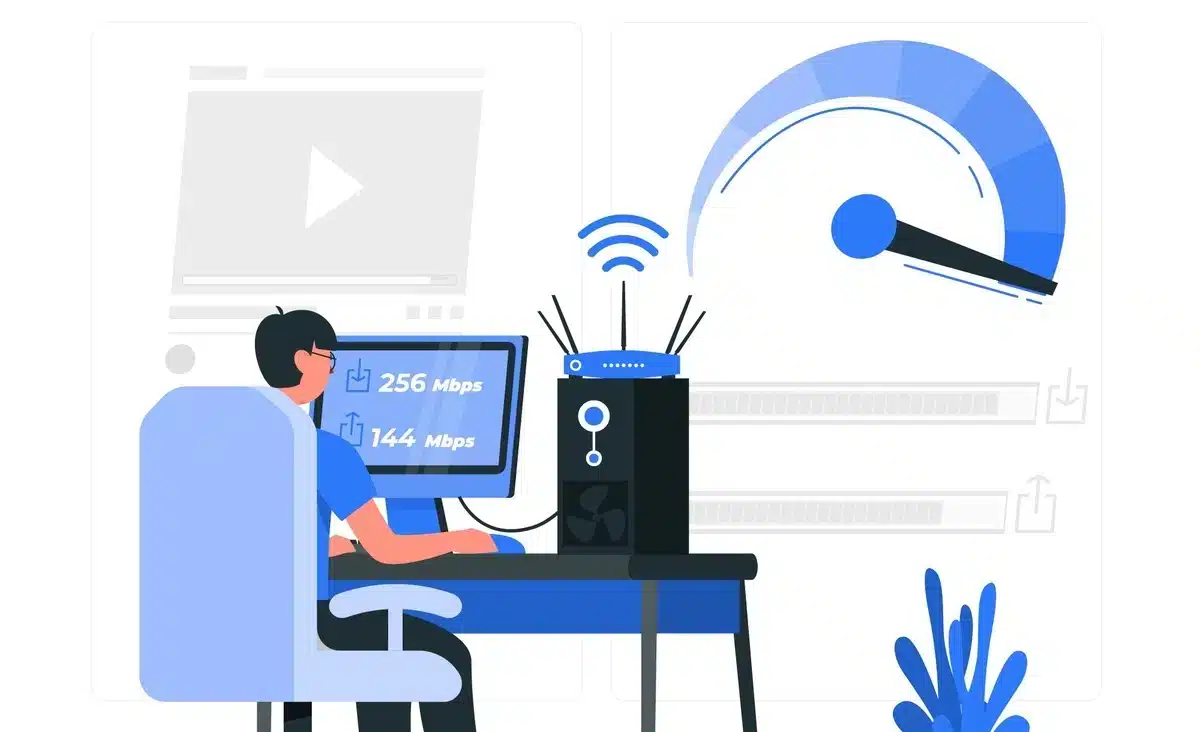
When you notice a high server response time on your WordPress site, it’s a sign that things are moving slowly.
This means the server takes too long to send back information to visitors’ browsers. So, why is WordPress so slow sometimes?
The server could be overloaded or lacking resources, causing delays in loading pages for users. Slow server response times frustrate visitors and can drive them away from your site.
4. Slow Dashboard
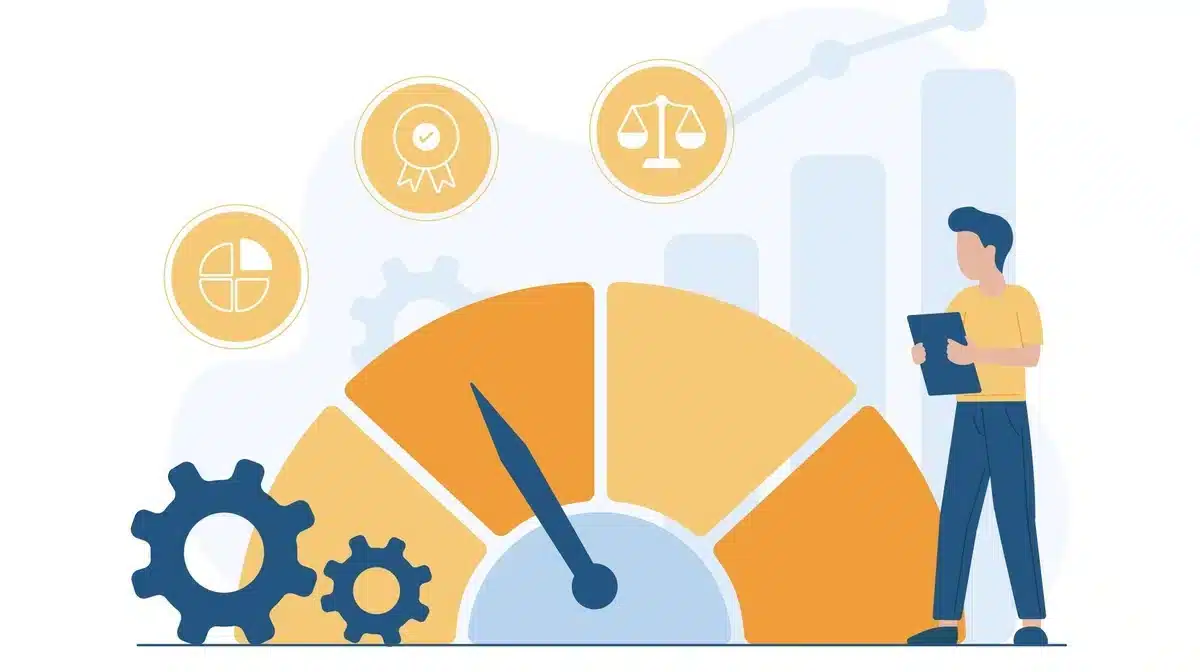
A slow dashboard on WordPress can be annoying and might mean more significant issues with your website’s speed.
Your dashboard is where you manage everything on your site, like content and plugins.
If it takes a long time to load or feels slow when trying to do things, it could be a sign that your whole site is slow. This can make it harder to update your site or add new features.
Slow dashboards can happen because your server is overloaded, you have too many heavy plugins, or your database isn’t working efficiently.
Fixing the reason behind the slow dashboard is essential to making your WordPress site faster and easier for you and your visitors.
5. Decreased Traffic or Engagement
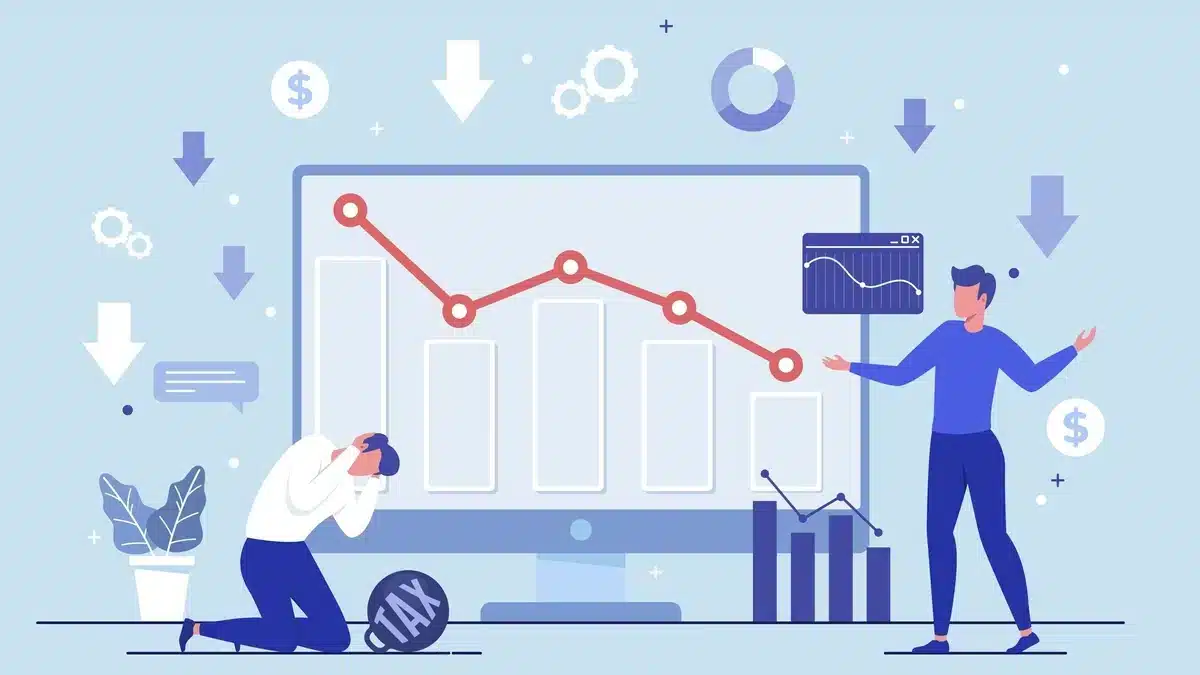
A slow dashboard on WordPress can be annoying and might mean more significant issues with your website’s speed.
Your dashboard is where you manage everything on your site, like content and plugins.
If it takes a long time to load or feels slower when trying to do things, it could be a sign that your whole site is slow. This can make it harder to update your site or add new features.
Slow dashboards can happen because your server is overloaded, you have too many heavy plugins, or your database isn’t working efficiently.
Fixing the reason behind the slow dashboard is essential to make your WordPress site faster and easier for you and your visitors.
6. Errors or Timeouts
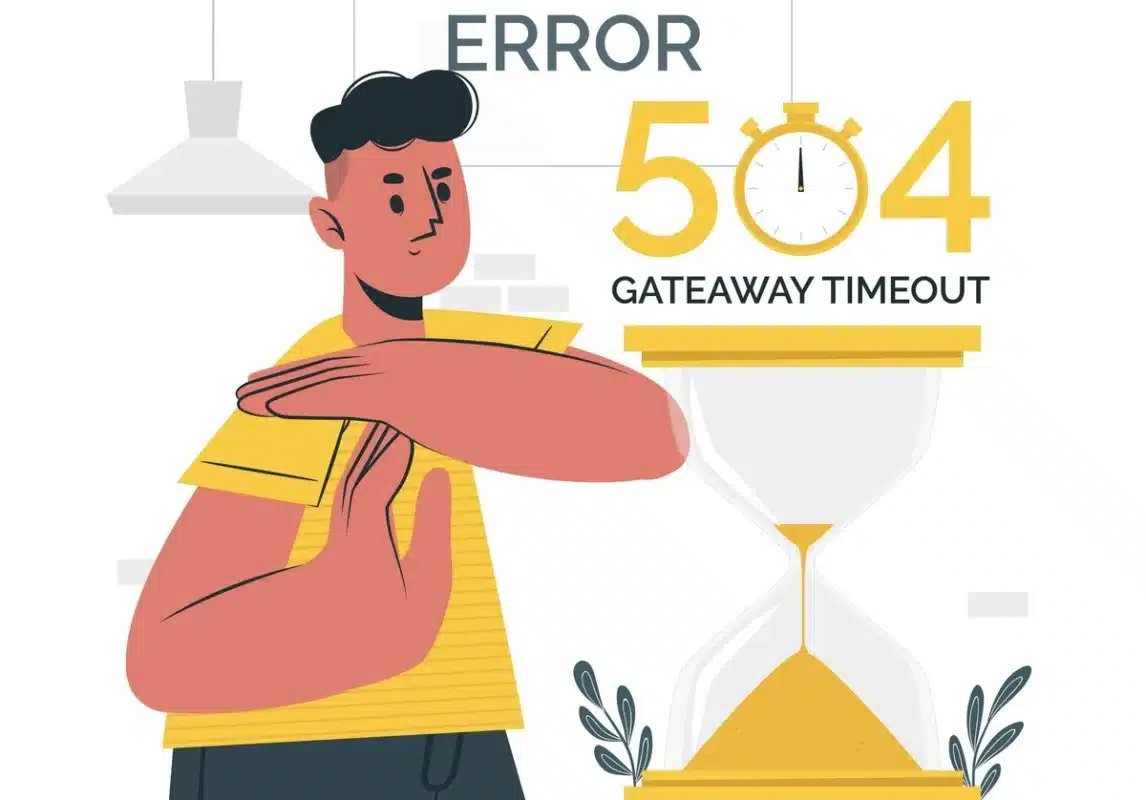
Errors or timeouts are significant indicators of why is WordPress so slow.
These issues occur when your site’s server takes too long to respond to a request, displaying an error message to the user.
One standard error message is the “504 Gateway Timeout,” which typically occurs when the server fails to respond within a specified time frame.
Similarly, the “500 Internal Server Error” can also result from slow performance, indicating that something went wrong on the server while trying to fulfill the request.
These errors not only disrupt the user experience but also slow down the functionality of your website, potentially leading to frustration and abandonment by visitors.
Additionally, frequent occurrences of such errors can negatively impact your site’s reputation and credibility.
Therefore, addressing the underlying causes of slow performance is crucial to reducing and fixing timeout errors in WordPress and ensuring a seamless browsing experience for your audience.
Tricks to Make WordPress Faster
To speed up your slowed WordPress site, you can follow these steps:
1. Optimize Images and Videos
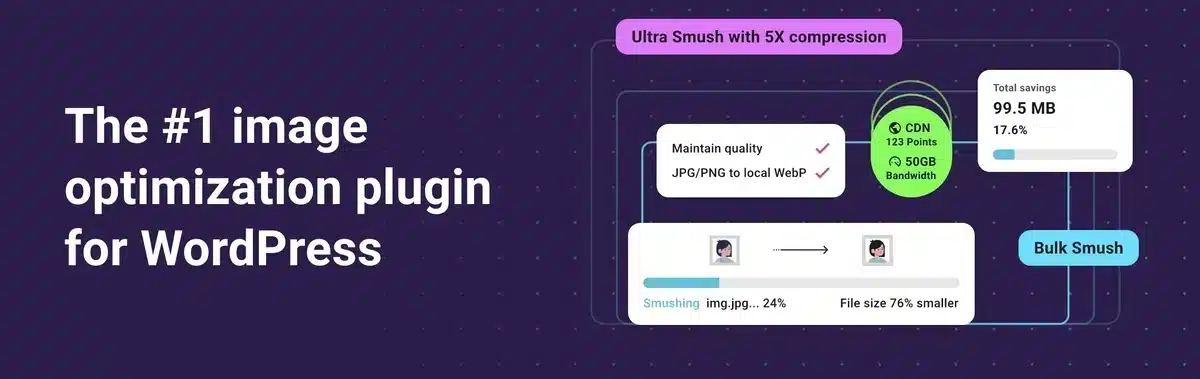
To make your images and videos load faster on your WordPress site, optimizing images and videos is essential for addressing why is WordPress so slow.
First, pick the suitable file format for each type of media.
JPEG is suitable for photos, while PNG works well for transparent graphics.
Use tools or plugins to compress your images without losing quality.
These tools make the file sizes smaller without making the pictures look bad.
Also, consider lazy loading, which means the images and videos only load when someone scrolls down to see them.
Lastly, ensure your site shows different-sized images depending on the device someone uses so they don’t have to load huge images on a small screen.
You can use various plugins like WP Smush or EWWW Image Optimizer to compress images.
These steps can be a solution for why is WordPress so slow and make it better and faster for visitors.
2. Update Plugins and Themes
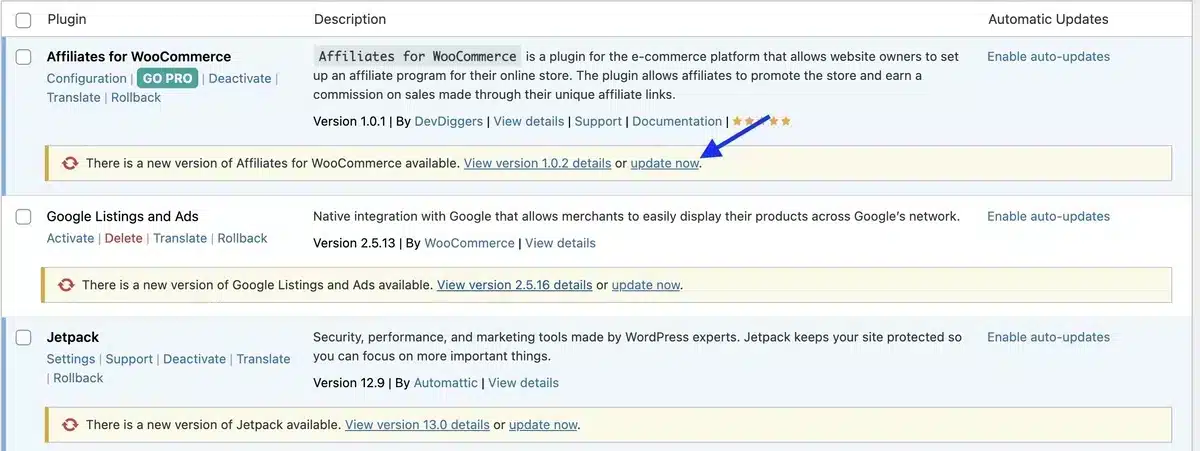
Updating plugins and themes is essential in speeding up a slow WordPress site.
When plugins and themes become old, they may have bugs, security flaws, or inefficient code, slowing down your website.
By constantly updating your plugins and themes to the latest versions, you ensure compatibility with the most recent WordPress release, which is essential while addressing why is WordPress so slow.
Furthermore, updated plugins and themes frequently offer optimization changes, such as code or resource management improvements, which can help with faster loading times and overall site speed.
Apart from updating plugins or themes, it is also essential to delete the themes that are not necessary or have become outdated.
Furthermore, updating plugins and themes contributes to a secure environment for your website by patching any known vulnerabilities and lowering the risk of attacks.
3. Minimize Plugins
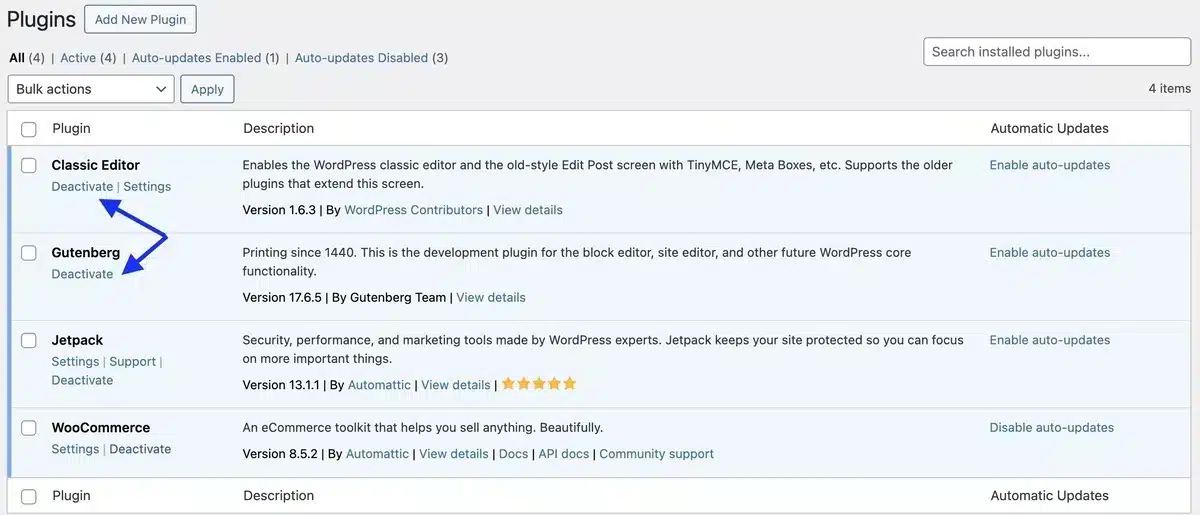
It’s crucial to focus on the quantity and quality of plugins utilized to enhance the speed of a slowed-down WordPress site.
One vital measure is to minimize the number of plugins by deactivating or uninstalling unnecessary ones.
Each plugin introduces additional code and functionality to the site, which can extend its loading time.
It’s essential to regularly assess the plugins installed on your WordPress site and identify any that are not in use, outdated, or resource-intensive.
By deactivating or removing these plugins, you can significantly reduce the burden on your site’s server and boost its performance.
Apart from this, deleting or archiving unused WordPress Posts is also essential, which helps free up space and improve the speed of the WordPress site.
Furthermore, consider consolidating functions by utilizing multipurpose plugins or seeking alternative solutions that necessitate fewer plugins overall.
4. Choose a Reliable Hosting Provider

Choosing a reliable hosting provider is a crucial step in addressing why is WordPress so slow and speeding up your website.
A dependable hosting provider ensures your site is hosted on servers with ample resources and optimized configurations to boost performance.
When selecting a hosting provider, prioritize factors like server uptime, response time, scalability, and quality customer support.
Choose a plan that offers sufficient bandwidth, storage, and processing power to meet your website’s needs.
Look for features such as SSD storage, caching mechanisms, and integration with content delivery networks (CDNs) to further enhance speed and performance.
While investing in a reputable hosting provider may come with a higher cost, the benefits of improved site speed, reliability, and overall performance can significantly enhance the user experience for your visitors.
Many reliable hosting providers exist, such as Bluehost, WP Engine, Kinsta, SiteGround, etc.
5. Implement Caching
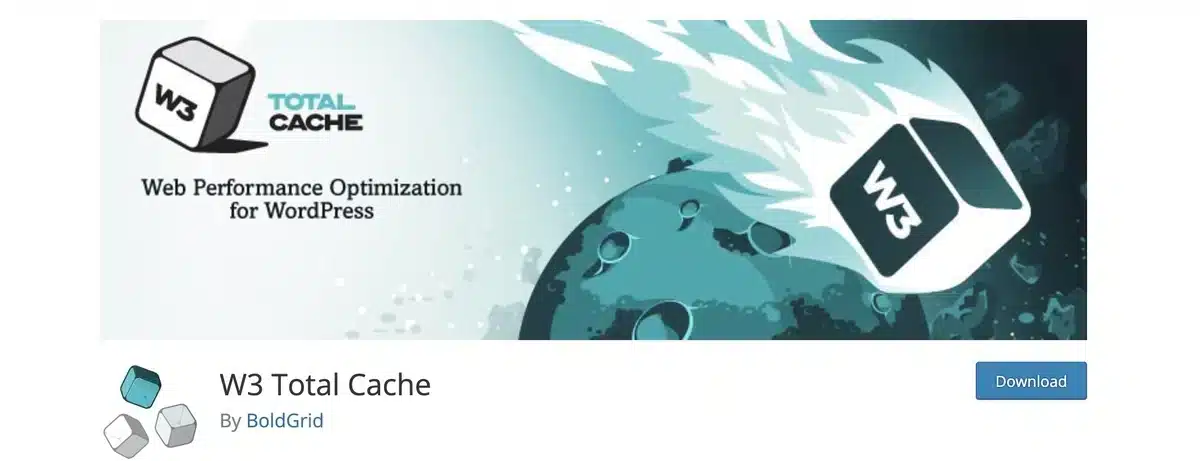
Using caching is essential for speeding up a slow WordPress website.
Caching means storing ready-made versions of your site’s pages so they load faster when visitors come to your site. This takes the pressure off your server and makes pages load quicker.
WordPress has plugins like W3 Total Cache and WPFastestCache that do this automatically.
These plugins also save parts of your site on visitors’ computers to speed things up even more.
Setting up caching properly, like deciding how long to keep cached pages and which ones to skip, can make your site even faster.
Using caching effectively makes your WordPress site much quicker and gives visitors a better experience.
6. Optimize Database
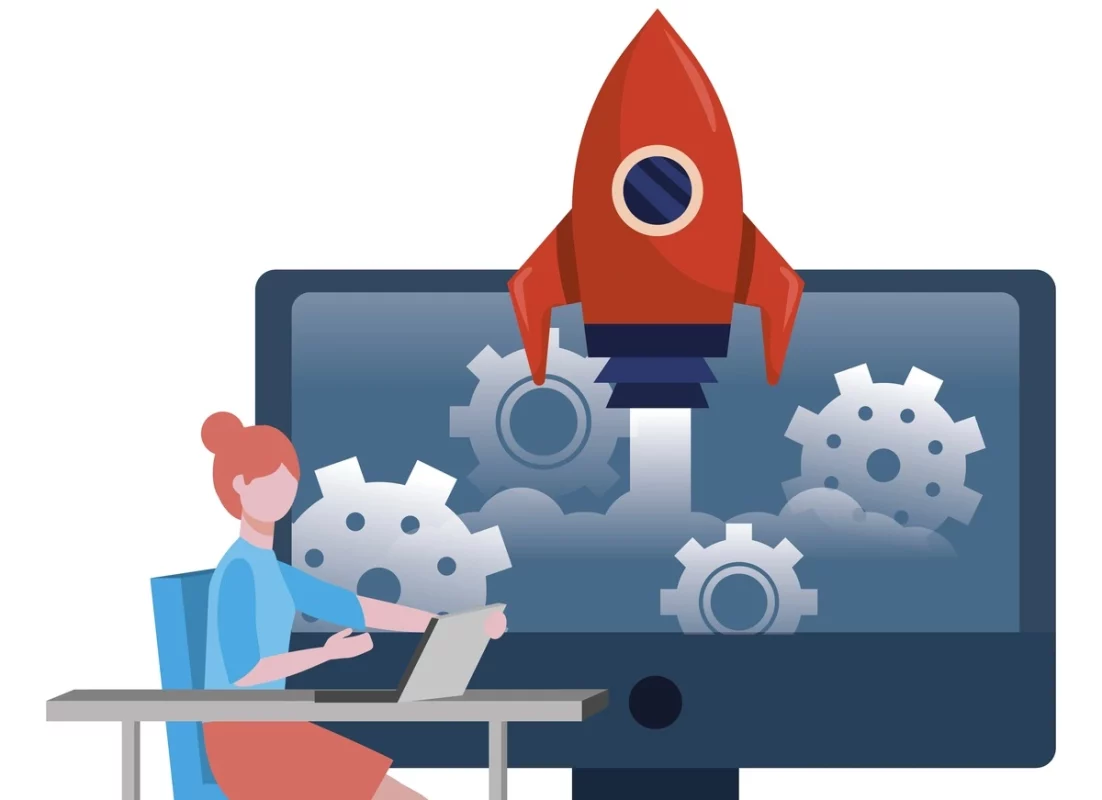
Ensuring your WordPress database stays clean and organized is essential for speeding up a slow website.
Over time, your database collects stuff you no longer need, like old drafts and spam comments.
This buildup can slow things down, making it harder for your website to find the correct information quickly.
But don’t worry! WP-Optimize, or WP-Sweep can help you clean up this mess and make your site faster.
Regularly cleaning up your database keeps it running smoothly and takes some pressure off your server.
This means your website can load pages faster, giving visitors a better experience.
So, tidying up your WordPress database can significantly affect how fast your website runs.
7. Enable GZIP Compression
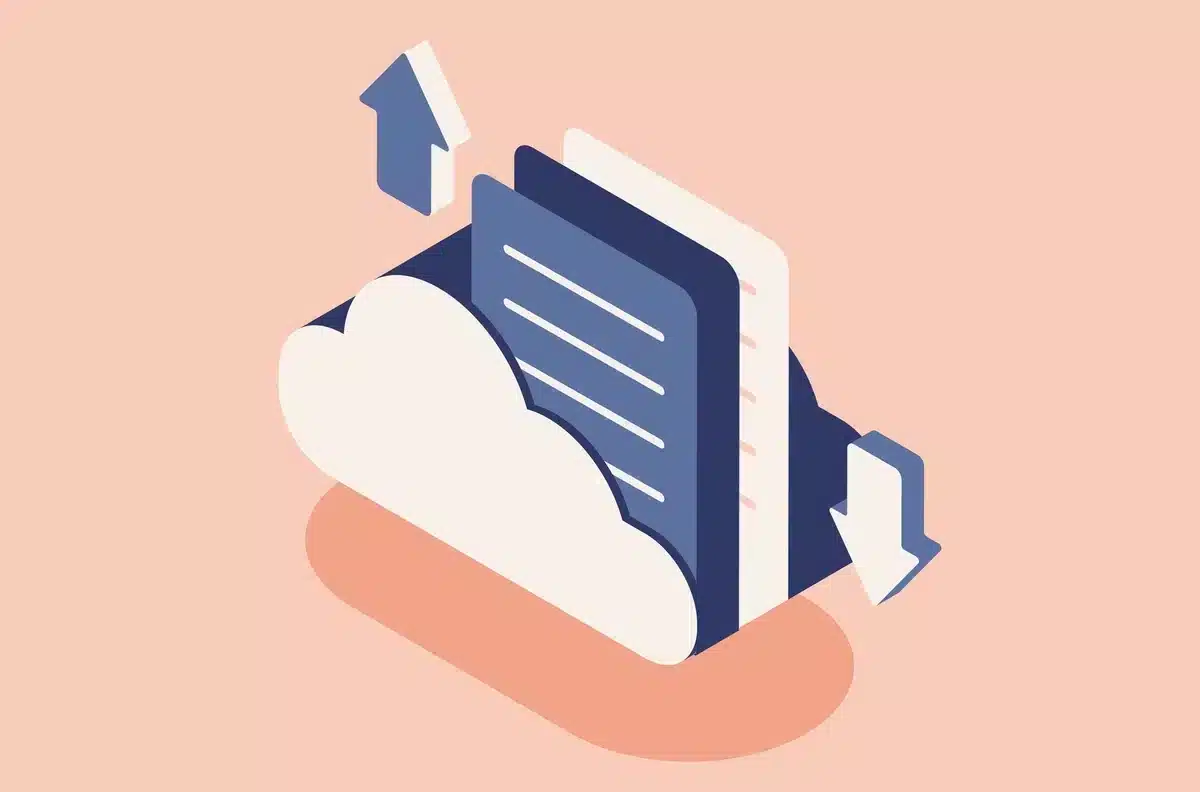
Turning on GZIP compression is another necessary solution to why is WordPress so slow.
This tool shrinks the size of your site’s files before sending them to people’s browsers.
Doing this reduces the amount of data that needs to travel between the server and the browser, making pages load faster.
GZIP can make files like HTML, CSS, and JavaScript much more minor, sometimes by as much as 70%.
This means even people with slower internet can load your site faster.
You can switch on GZIP compression easily through your hosting provider’s settings or by adding a few lines of code to your site’s .htaccess file.
With GZIP compression, your site will run smoother, giving visitors a better experience and keeping them happy.
8. Use Content Delivery Network (CDN)
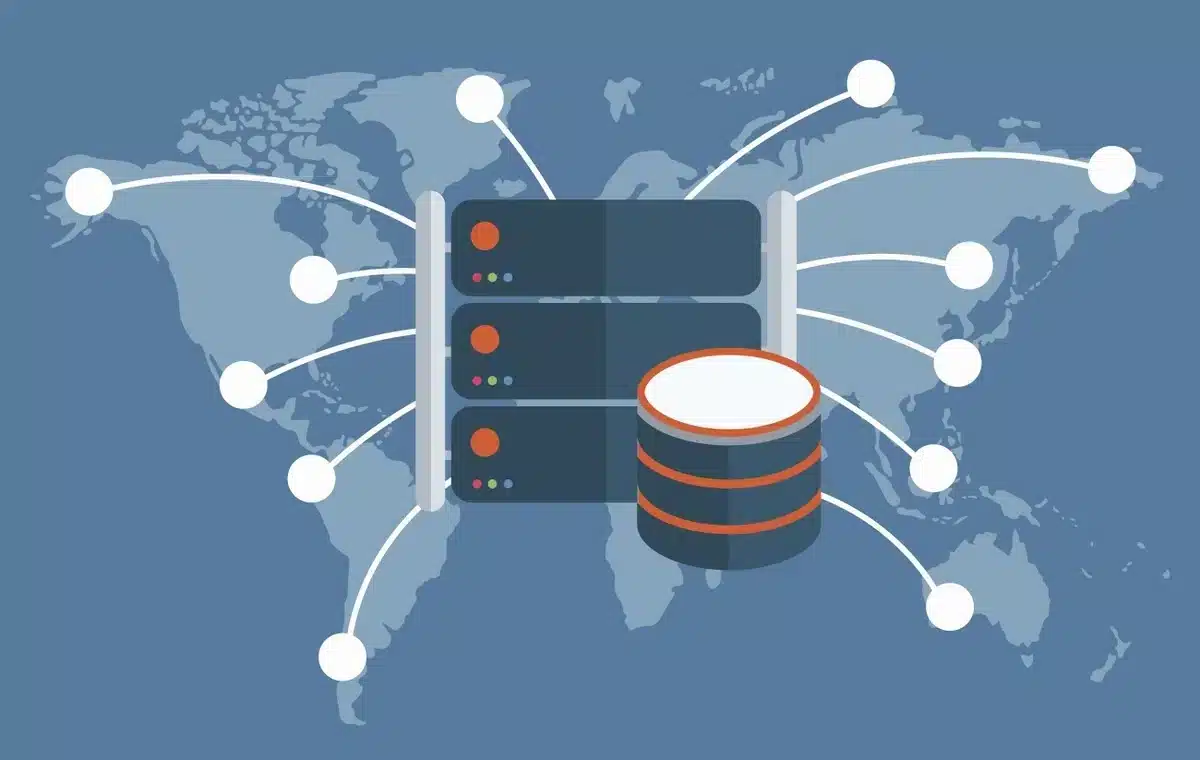
Adding a Content Delivery Network (CDN) is an essential step for solving why is WordPress so slow.
A CDN is like a bunch of servers spread out worldwide. When someone visits your site, the CDN shows them stuff from the closest server.
This makes your site load quicker. Also, using a CDN helps lighten the load on your primary server, especially when many people visit your site.
CDNs often have extra features that help speed up your site even more.
Using a CDN, you can speed up images, CSS, and JavaScript load and ensure everyone has a good experience on your site, no matter where they are.
It’s a super helpful tool for making your slow WordPress site faster.
Final Thoughts on Why is WordPress so slow
To summarize, figuring out why is WordPress so slow is critical to making your website faster.
You can speed up your site by fixing issues like too many plugins, big media files, and outdated themes.
Keeping an eye on its performance and making regular improvements will ensure visitors have a smooth experience.
You can overcome the slowness and improve your WordPress site properly.
FAQs About Why is WordPress so slow
How can I determine the speed of my WordPress site?
You can assess your site’s speed using online tools like Google PageSpeed Insights or GTmetrix. These tools analyze your website’s performance and provide insights into areas that need improvement, such as page load times, server response times, and opportunities for optimization.
How can I optimize images to improve my WordPress site’s speed?
To optimize images, you can use plugins like WP Smush or EWWW Image Optimizer to compress images without sacrificing quality. Additionally, manually resizing images to the appropriate dimensions before uploading them can reduce file sizes and improve loading times.
How can I optimize images to improve my WordPress site’s speed?
To optimize images, you can use plugins like WP Smush or EWWW Image Optimizer to compress images without sacrificing quality. Additionally, manually resizing images to the appropriate dimensions before uploading them can reduce file sizes and improve loading times.
Can I optimize my WordPress site for performance without technical knowledge?
While specific performance optimization approaches may require technical knowledge, several tasks can be completed without coding skills. Non-technical users can increase the speed of their site by using user-friendly plugins, following optimization suggestions, and contacting WordPress support forums or pros.
How long does it take to see improvements after optimizing my WordPress site for speed?
The time it takes to see noticeable improvements in your WordPress site’s speed can vary depending on the extent of optimizations implemented and factors like server response times and internet connection speeds. However, with proper optimization strategies, users typically experience faster loading times and improved performance shortly after implementation.

Kartika Musle
A Tech enthusiast and skilled wordsmith. Explore the digital world with insightful content and unlock the latest in tech through my vision.

Leave a Reply