How to Fix WordPress Timeout Updates
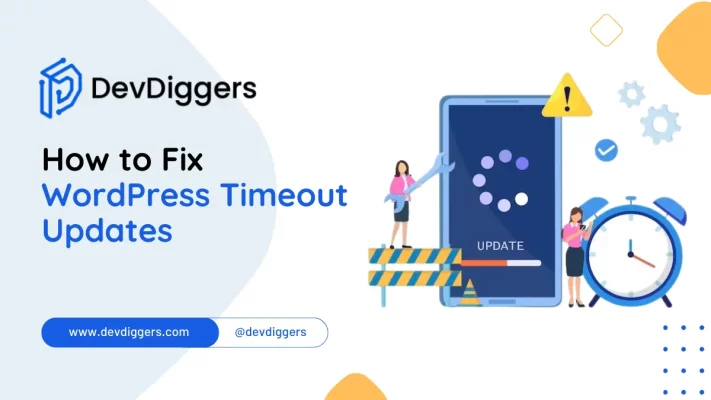
Managing a WordPress website can be exciting but not consistently smooth. One common head-scratcher for website admins is the tricky world of WordPress timeout updates.
You’re not alone if you’ve ever wondered why updates fail or why specific processes seem to take forever. This blog is here to break down the mystery of how to fix WordPress timeout updates.
We’ll explain why these timeouts happen, how they can mess with your website, and, most importantly, give you practical tips to handle and fix these challenges.
Table of Contents
What are WordPress Timeout Updates?
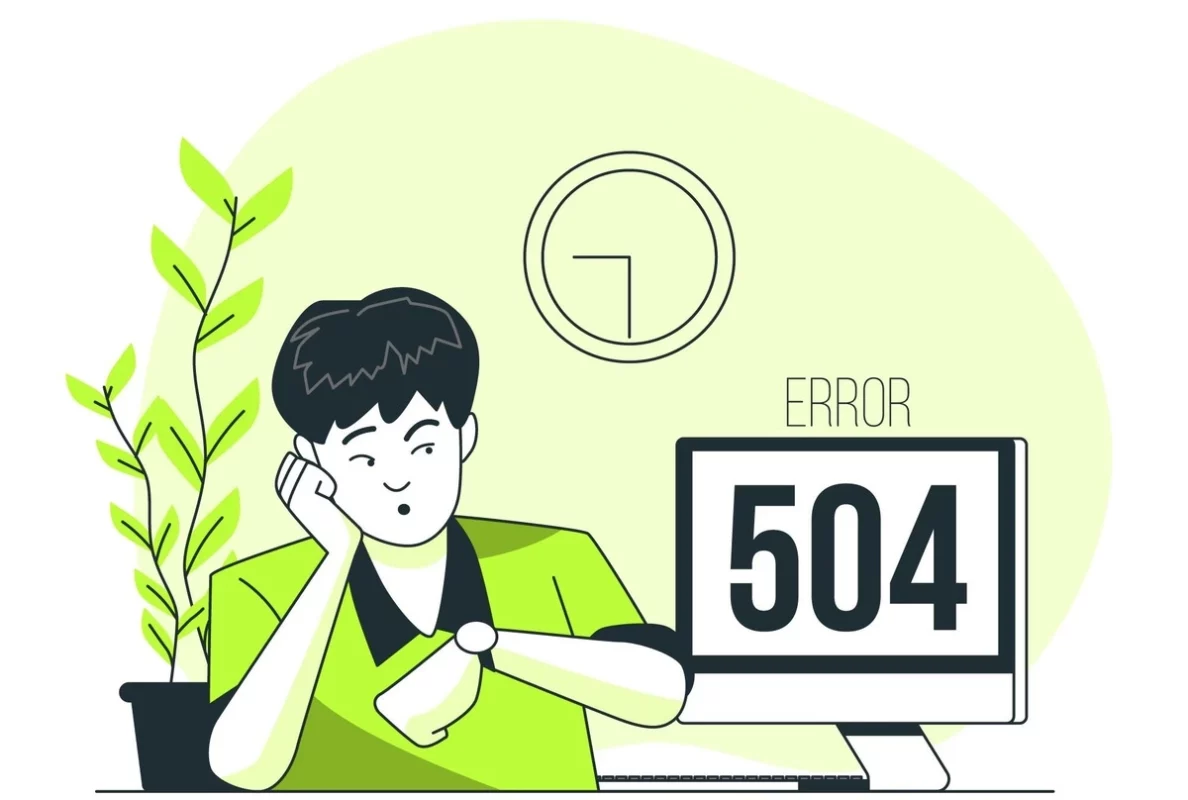
WordPress timeout updates happen when the updating processes on a WordPress website take longer than expected, leading to a timeout error.
These timeouts can occur during various update tasks, such as updating the WordPress core, themes, or plugins.
The root cause of these timeouts may vary, ranging from server limitations and resource constraints to complex update tasks that demand more time than the server allows.
When a timeout occurs, the server terminates the update process because it exceeds the maximum execution time.
This issue can impact website performance, leaving the site inconsistent and potentially causing disruptions for visitors.
Resolving WordPress timeout updates often involves adjusting server settings, optimizing website resources, and implementing efficient update strategies to ensure a seamless and timely updating process, ultimately maintaining a secure and well-functioning WordPress site.
What Causes WordPress Timeout Updates?
The WordPress timeout updates error happens when updating your site takes too long, and the process gets cut off. Several factors may lead to this:
- Server Limitations: If your hosting server has a time limit for how long an update can take, and the update surpasses that limit, it triggers a timeout error.
- Resource Constraints: If your server doesn’t have sufficient memory or processing power, it can slow down updates and cause timeouts.
- Complicated Updates: Big updates, like those with large files or many plugins, might need more time than your server allows, leading to timeouts.
- Network Issues: Issues with your internet connection or interruptions between your server and WordPress update servers can contribute to timeouts.
- Inefficient Code: Themes or plugins with inefficient code can make updates take longer, increasing the chances of timeouts.
- Low PHP timeout: The default PHP timeout is 30 seconds. If an update takes too long, you’ll experience an unpleasant timeout.
- Insufficient MySQL Resources: Updating needs greater MySQL utilization. If resources are inadequate, the entire process may time out.
- Server load: During high traffic, your server may struggle to finish updates. Timeouts occur.
- Many large plugins: A large number or size of plugins results in more extended updating times. WordPress timeout updates may occur as a result.
- Exceeded database: As the WordPress database grows, queries take longer to execute, resulting in timeouts.
- File permission difficulties: If WordPress cannot access or edit files, the update will fail and time out.
To fix the WordPress timeout updates, figuring out why it’s happening is essential. This could involve adjusting server settings, ensuring your server has enough resources, and ensuring your website’s code is efficient.
Addressing these issues can reduce the chances of WordPress timeouts and make your updates run more smoothly.
How to Fix WordPress Timeout Updates Error
Resolving the WordPress timeout updates issue requires a few steps to ensure a smooth updating procedure. Here’s a guide on resolving this issue:
1. Adjust Server Settings
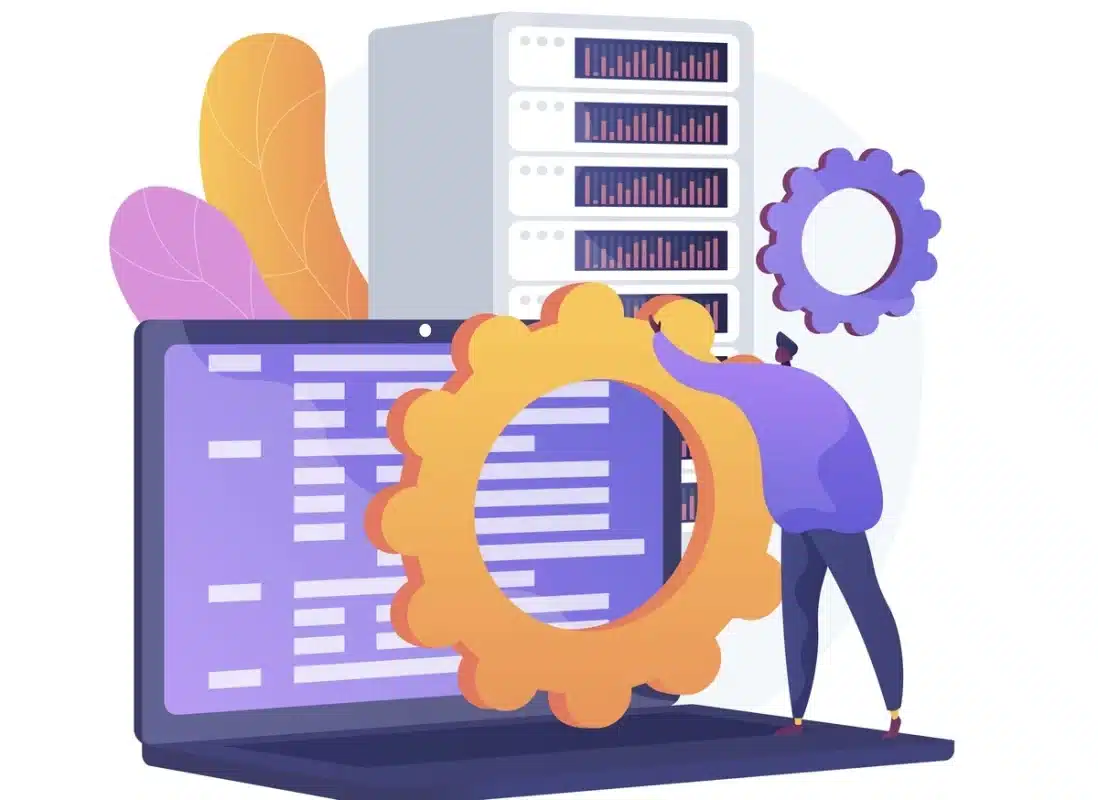
Changing the server settings is one of the most important things you can do to fix the WordPress timeout update error, which is a big problem that makes it hard to update your website smoothly.
The server where your WordPress site resides limits how long PHP scripts can run.
The process gets messed up when these set limits are crossed during an update. This is called the WordPress timeout updates problem.
To fix this problem, admins can go to the php.ini file, which is a configuration file for PHP, and make the maximum execution time longer by adding the below code.
ini_set( 'max_execution_time', '300' );
On the other hand, people who use shared hosting should ask their hosting company for help changing these settings.
You can give your server more time to finish complicated update jobs by extending the timeout limits. This lowers the chance of running into timeout errors during the updating process.
This change ensures that your server is set up correctly to handle the demands of WordPress updates. This makes website maintenance go more smoothly and without errors.
2. Review WordPress Logs
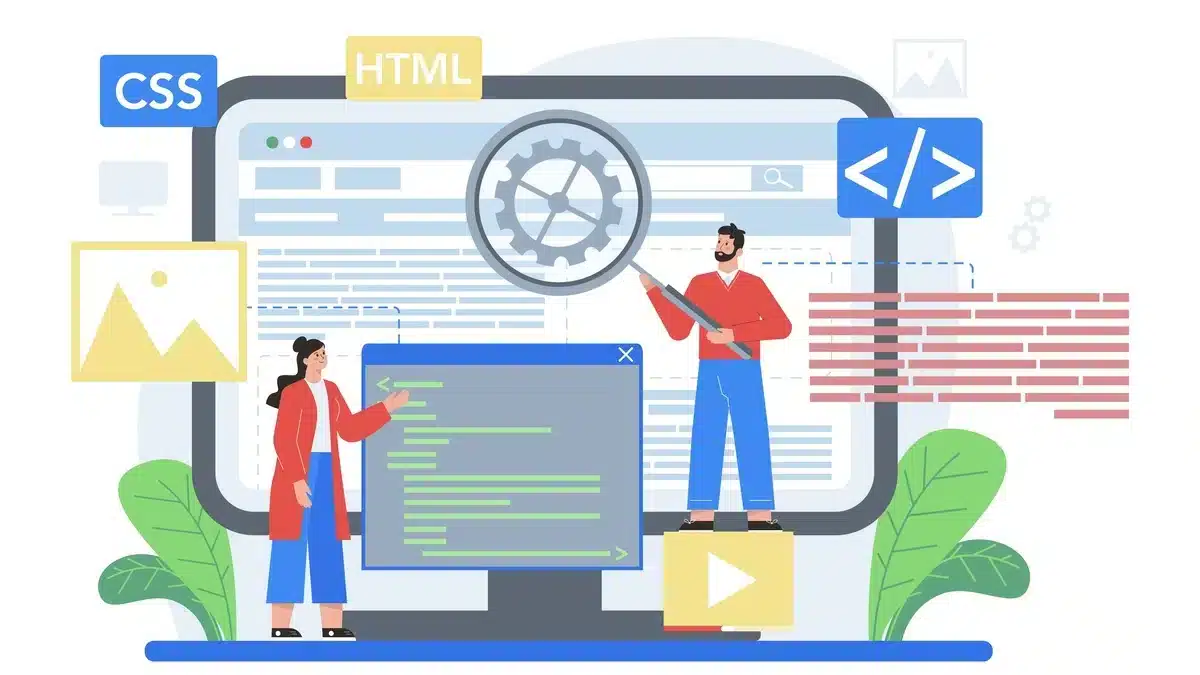
A critical step in identifying and resolving the WordPress timeout updates error is to look at the WordPress logs.
WordPress keeps logs that record different actions and mistakes. These logs can help you figure out why the updates are timeouting.
You can get to these logs by adding a few lines of code to how WordPress is set up.
You can add the following lines of code to your wp-config.php file, which is usually in the top directory of your WordPress installation, to show errors and keep logs:
define( 'WP_DEBUG', true ); define( 'WP_DEBUG_LOG', true ); define( 'WP_DEBUG_DISPLAY', false ); @ini_set( 'display_errors', 0 );
These lines instruct WordPress to store information about issues and bugs in a file named debug.log. Most of the time, the file is in the /wp-content/ location.
When you’re done adding this code, try the update process that was failing before. Check the debug.log file for any error messages or other helpful information after the update try.
The log records can help you determine what’s wrong, such as plugins, themes, or server issues causing the WordPress timeout updates error.
3. Optimize Server Resources

Optimizing the server’s resources is a meaningful way to fix the WordPress timeout updates.
It’s essential to check and increase the server’s memory and working power when optimizing its resources, especially if you’re on a shared hosting plan.
Upgrading to a more powerful hosting plan can better handle the needs of complicated WordPress timeout changes.
Changing the PHP settings, especially the maximum script execution time, can also help keep things running smoothly during long update processes.
Ensuring your server has enough resources will lower the chances of getting timeout problems. This will make updating your WordPress site more accessible and more reliable.
4. Break Down Updates
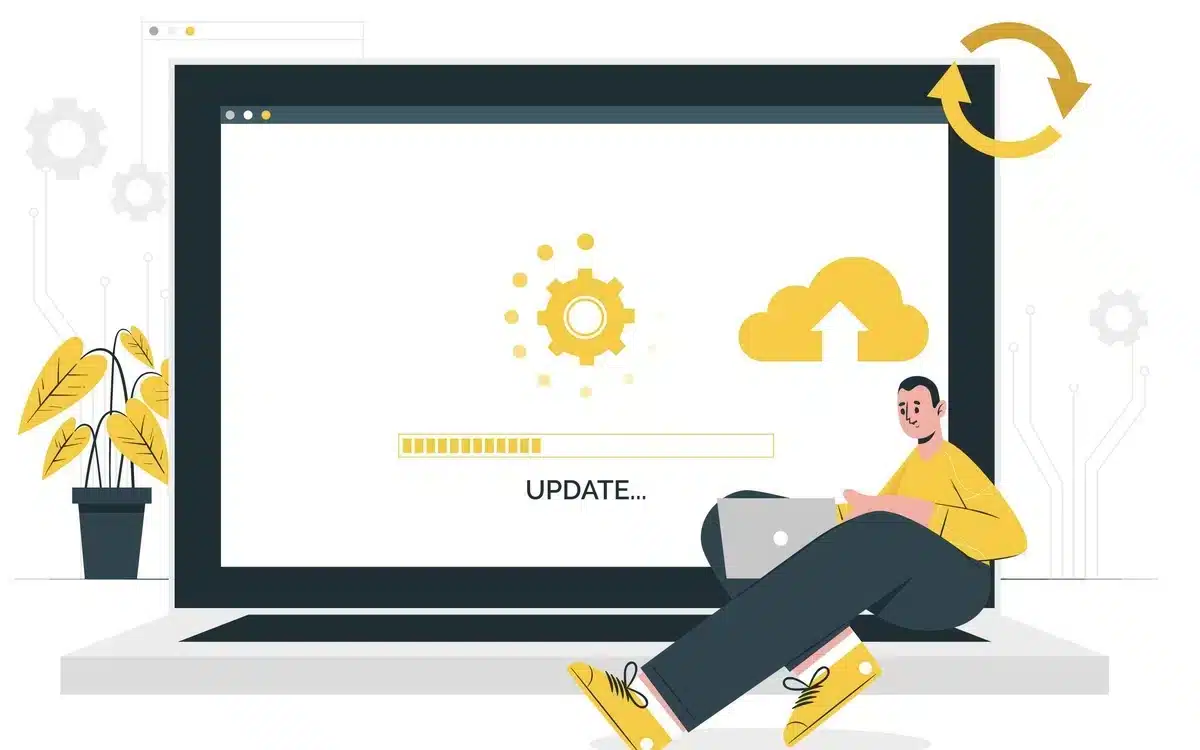
Breaking up updates is an excellent way to deal with the WordPress timeout updates problem.
This means breaking up the big, complicated update jobs with WordPress timeout updates into smaller, easier-to-handle parts.
The idea behind this method is to keep the server’s resources from getting too busy, which could cause timeouts during the update process.
The server should use its resources when updates are broken up into separate parts, like updating themes, plugins, or the core of WordPress.
This method also makes finding the exact things causing timeouts easier, speeding up the fixing process.
Not only does separating up changes lower the chance of timeouts, but it also makes the process of updating more organized and quick.
This approach means planning and scheduling updates carefully, ensuring each part is finished successfully before moving on to the next.
5. Verify Database Connection
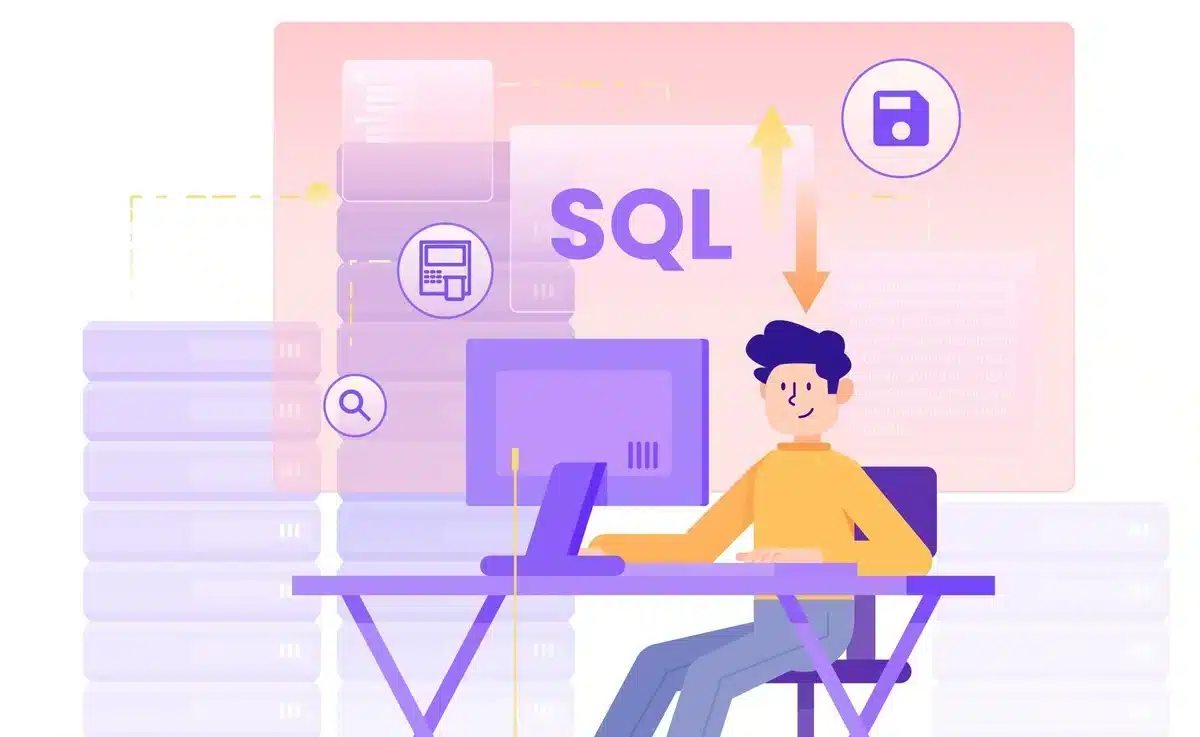
A stable and fast database connection must fix the WordPress timeout updates.
You can look at and change some settings to ensure the database connection works and maybe even improve it.
Look at the database link information in the wp-config.php file that controls your WordPress site.
This contains the database name, username, password, and host. You might also want to run the following MySQL query to optimize the database:
SHOW VARIABLES LIKE 'max_allowed_packet';
This query helps find out the largest size of MySQL packets, which can affect how quickly data is sent during changes.
You might run out of time if the number is too low. Use the following question to change it:
SET GLOBAL max_allowed_packet=32M;
Checking and improving the database connection and changing related settings make the updating process go more smoothly and lower the chance of getting timeout errors in WordPress.
6. Update Themes and Plugins
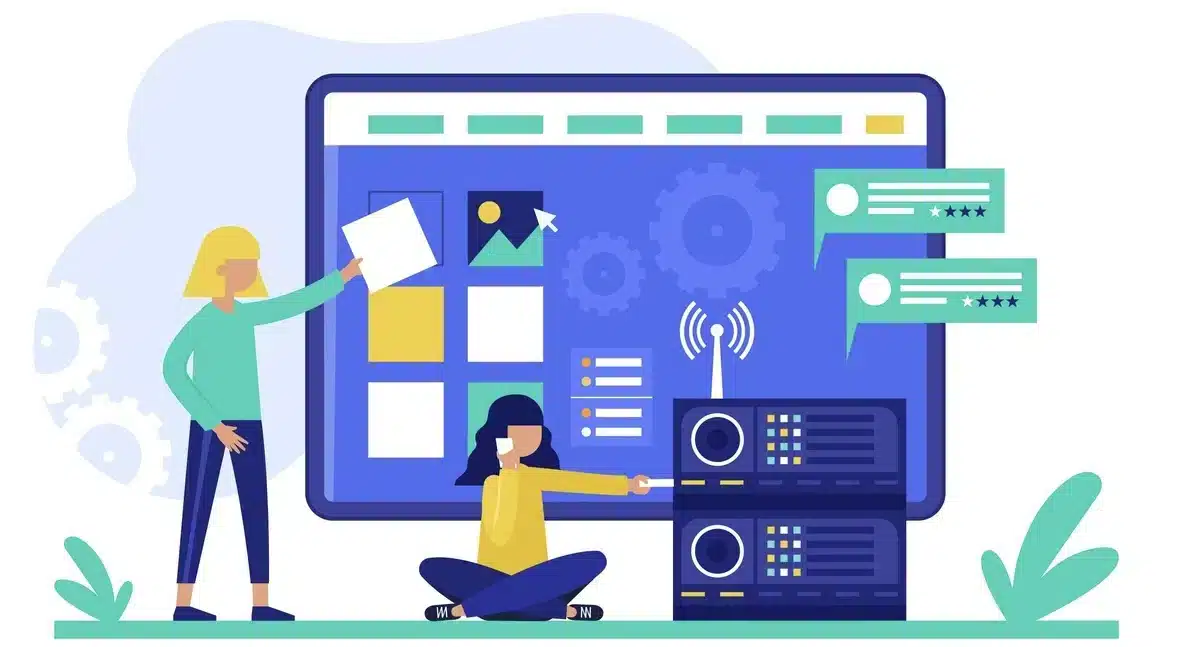
There are several ways to fix the WordPress timeout update error, but one of the most important is to ensure that all of your themes and plugins are up to date.
Themes and plugins that are outdated date or don’t work with each other can cause timeout problems during the updating process.
As part of regular updates, bugs are often fixed, performance is improved, and compatibility is improved. This takes care of any possible conflicts that could cause timeouts.
This can be fixed by going to the WordPress dashboard and checking for updates in the Themes and Plugins.
Individually update each theme and plugin, and try the website after each update to find the exact part causing the timeout.
Keeping your themes and plugins up to date makes your site run better and less likely that you’ll run into WordPress timeout update problems while changing.
By doing maintenance before it breaks, you can ensure your WordPress site stays safe and works well.
7. Check Internet Connection
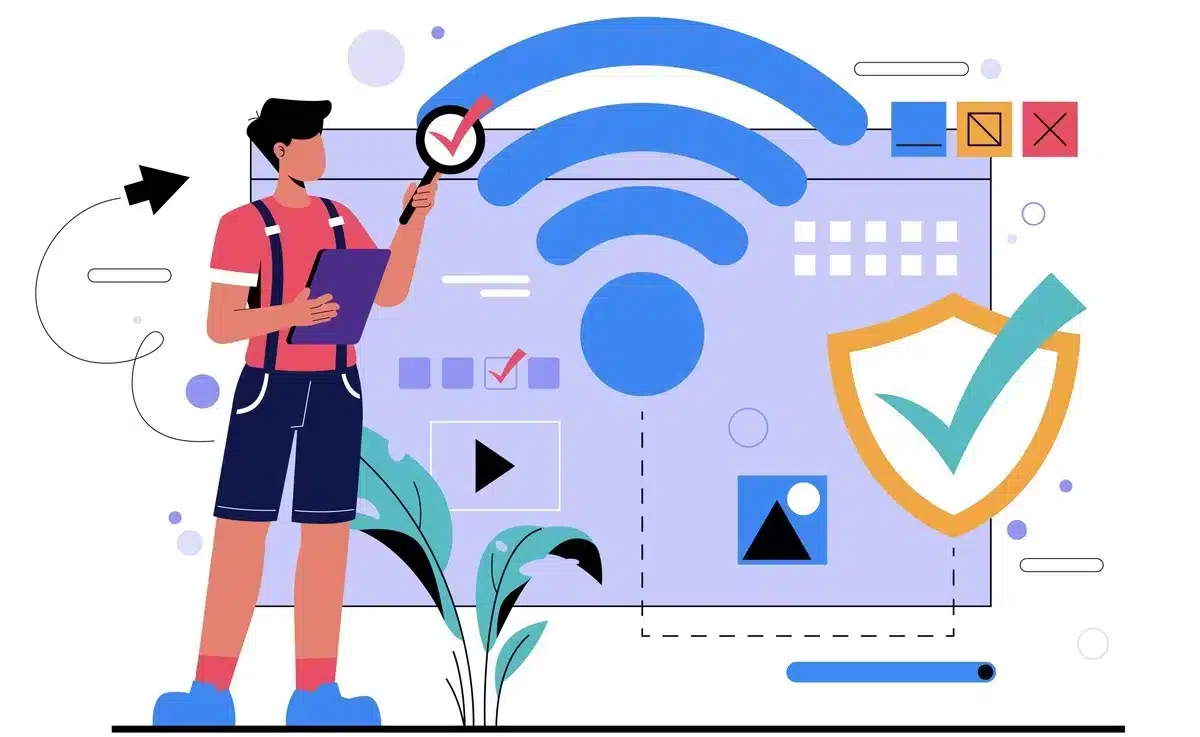
An essential thing you should do to fix the WordPress timeout update error is to check and stabilize your internet connection.
A steady internet connection lets your server and the WordPress update servers connect without any problems while the update is happening.
Run a ping test from the command prompt or shell to a well-known and stable server, like Google’s public DNS (8.8.8.8). You can use the following message:
ping 8.8.8.8
This tool checks the round-trip time by sending packets to the given IP address. You can also use online tools to run a speed test on your internet connection to see how healthy it is generally.
If problems are found, you might want to fix your network, call your internet service provider, or look into other internet connections to ensure the updating process runs smoothly and reliably.
8. Disable Plugins
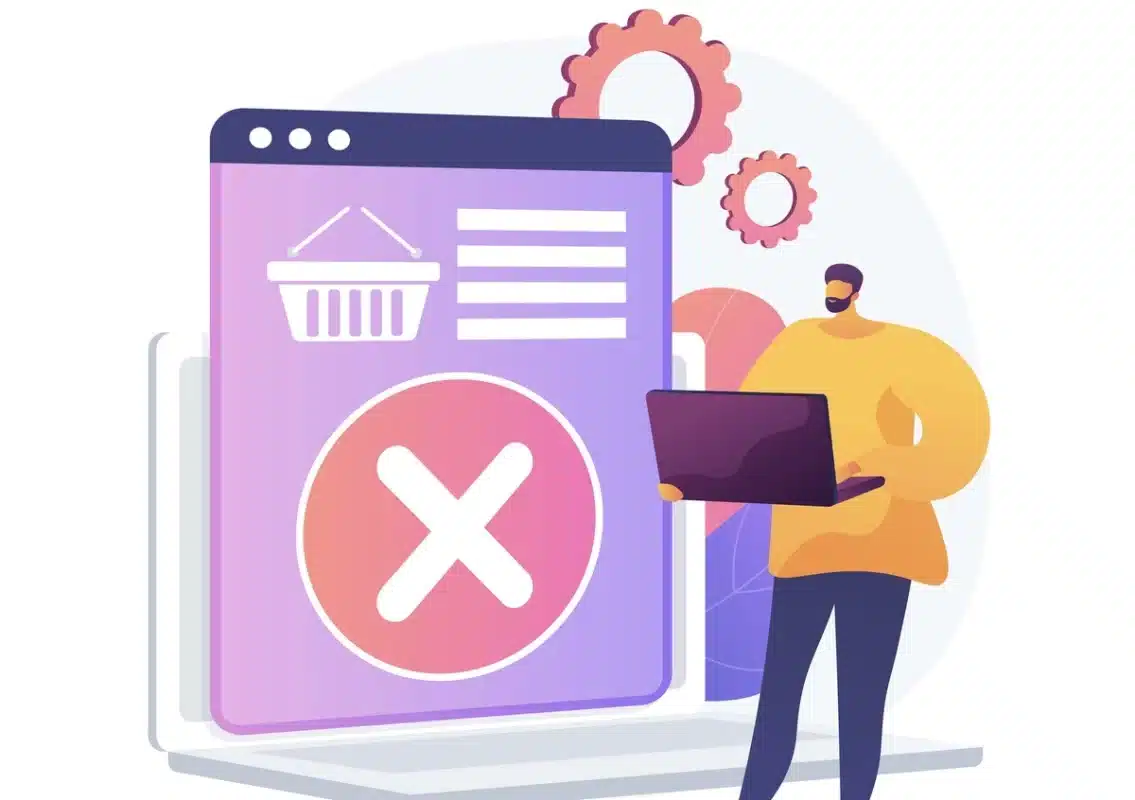
When trying to fix the WordPress timeout updates problem, disabling the plugins is one of the most important things you can do.
Updating can be complicated, and some plugins may not work well, leading to timeouts. To figure out what’s wrong, briefly turning off plugins before starting an update can be helpful.
This is especially helpful when updating large amounts of data that involve many parts.
When you disable the plugins, you lower the chance that the update process and the features added by the plugins will not work together.
Once the update is completed, you can reactivate each plugin one at a time to see which ones are causing compatibility problems.
This step-by-step method helps you find the problematic plugin and makes the update process more controlled and error-free.
It’s essential to be careful and keep track of which plugins have been disabled so that you can quickly fix any performance issues that may come up during the update.
Turning off plugins becomes an intelligent tool for fixing WordPress timeout update errors when you do things this way. This will make sure that updating your website goes more smoothly and quickly.
9. Check Server Logs
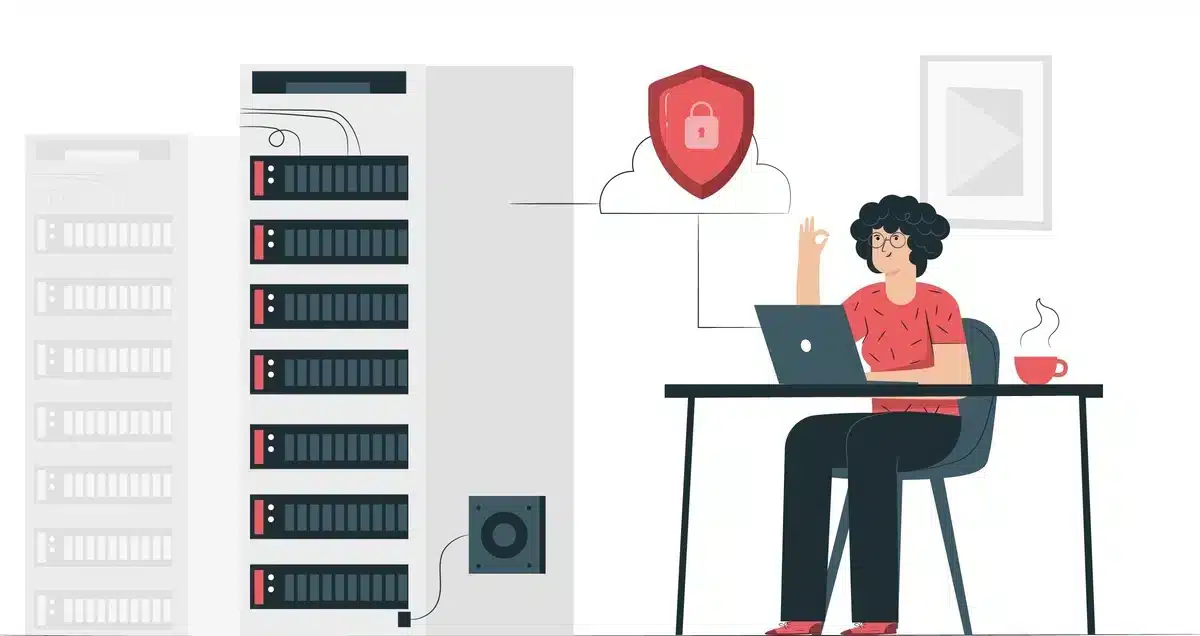
If your WordPress connection times out, you should look at your server logs first. Server logs are an excellent way to learn about problems, warnings, and what the system is doing.
Looking at these logs, you can find problems with PHP, MySQL, or the timeouts on your web server (like Apache or Nginx). Here’s how to look at the logs that matter:
Check the Apache error log:
tail -f /var/log/apache2/error.log
With this program, you can keep an eye on the Apache error log at all times. Check to see if any records show timeouts or other error messages that could be affecting your WordPress site.
Check the Nginx error log:
tail -f /var/log/nginx/error.log
You can also use this tool to monitor the Nginx error log. Check for records about timeouts or any other problem causing the connection issues.
Check the PHP error log:
tail -f /var/log/php/error.log
Check the PHP error log for items that could help determine what went wrong or why the timeout happened.
10. Hire a developer
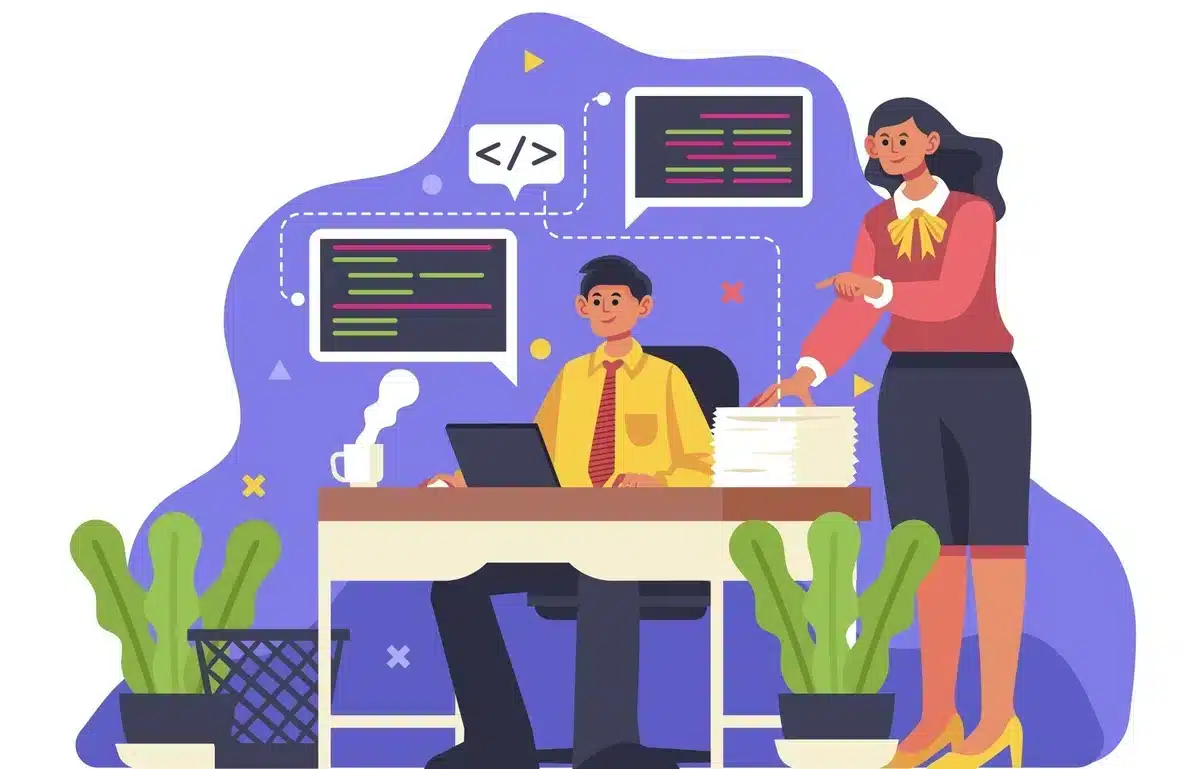
Hiring a developer is a practical way to fix the WordPress timeout update problem, especially when making other technical changes, which would be difficult for people who don’t know how to code.
A skilled developer can look at your website’s design, server configuration, and coding style to discover why updates are failing and why the timeouts are happening.
With their knowledge, coders can create custom solutions by changing server settings, making code run faster, and fixing problems with limited resources to make the updating process smoother.
Additionally, developers can share best practices for keeping a WordPress site running smoothly and offer long-term solutions to avoid similar problems in the future.
Hiring a developer may cost more, but it can be well worth it if you want to ensure that updates go smoothly and without any problems, which is good for your WordPress site’s health and usefulness.
You can also check out our WordPress development services if you want an experienced team working for you.
Final Thoughts on How to Fix WordPress Timeout Updates
To summarize, dealing with how to fix WordPress timeout updates is crucial for keeping your website in shape.
We’ve explored why these timeouts happen and learned practical ways to fix them, like tweaking server settings and optimizing resources.
Whether you’re a WordPress pro or just starting, handling WordPress timeout update issues ensures your site stays safe, updated, and runs smoothly. Every website differs, so you might need to mix and match these solutions.
Proactively updating themes and plugins, improving your website’s code, and testing updates in a safe space can make a big difference.
As we navigate the world of WordPress, let’s stay informed and work together to make our websites the best they can be.
By putting these tips into action, you’re not just fixing timeouts. You’re making sure your WordPress site stays healthy and hassle-free. Cheers to a trouble-free WordPress journey!
FAQs About How to Fix WordPress Timeout Updates
How can I identify if my WordPress site is experiencing timeouts?
You can identify WordPress timeout updates by observing slow loading times, error messages like 504 Gateway Timeout, or through your server logs. Utilize performance monitoring tools or plugins to track and analyze your website’s response times.
Can increasing server resources help prevent WordPress timeout updates?
Increasing server resources such as RAM, CPU, and storage can improve your website’s performance and help prevent timeouts. Consult with your hosting provider to assess and adjust your server resources accordingly.
How frequently should I check and update my WordPress site to avoid timeouts?
Regularly check and update your WordPress core, themes, and plugins to ensure they run on the latest versions. This helps fix bugs, improve performance, and enhance security, reducing the likelihood of timeouts.
Can using a Content Delivery Network (CDN) help with WordPress timeout updates?
Implementing a CDN can distribute your website’s content across multiple servers globally, reducing server load and improving page load times. This can significantly prevent timeouts, especially for sites with international audiences.
What should I do if my WordPress site still experiences timeouts after optimization?
If timeouts continue, consider consulting with your hosting provider’s support team for assistance. They can analyze server logs, identify underlying issues, and provide guidance on further optimizations. Additionally, consider hiring a WordPress developer to perform a comprehensive site audit.
