WooCommerce Advanced CAPTCHA | Google reCAPTCHA
WooCommerce Advanced CAPTCHA is an exceptional plugin designed to provide robust security for your WooCommerce online store. This plugin adds extra protection against harmful bots and spam, making sure that only real users can access and use your website.
It works seamlessly with your WooCommerce platform, adding an extra layer of defense to essential areas like login, registration, contact, and checkout pages. By using advanced CAPTCHA techniques, it can tell the difference between humans and automated bots, preventing unauthorized access, fraud, and fake registrations.
What’s excellent about WooCommerce Advanced CAPTCHA is its flexibility and customizability. The plugin offers different CAPTCHA options, including Google reCAPTCHA, Cloudflare Turnstile CAPTCHA, and hCaptcha. This flexibility lets you choose the best method for your security needs. You can also adjust the difficulty levels to find the right balance between security and a smooth user experience for your customers.
There are many benefits to using WooCommerce Advanced CAPTCHA. It gives you control over your store’s security, protecting sensitive customer information. With the rising threat of bots and spam, this plugin is a strong shield, keeping your website safe and ensuring trustworthy online transactions.
The plugin significantly improves user trust and confidence in your store. Its advanced security measures mean real users can browse your website and make transactions without issues. By effectively fighting against bots and spam, WooCommerce Advanced CAPTCHA reduces fraud, maintains a safe shopping environment, and boosts conversion rates.
Setting up and adjusting WooCommerce Advanced CAPTCHA is easy. The user-friendly interface allows you to customize how the CAPTCHA looks and behaves, ensuring it fits your store’s design. The plugin also integrates smoothly with your WooCommerce store’s existing features, providing an easy implementation.
Admin End of the WooCommerce Advanced CAPTCHA Plugin
General Configuration
Enable WooCommerce Advanced CAPTCHA
Admin can allow or disable module functionalities for the front end.
CAPTCHA Type
This is the CAPTCHA type that will be used on your website. You can pick from Google reCAPTCHA, Cloudflare Turnstile CAPTCHA, and hCaptcha.
Language
This is the language in which your CAPTCHA is displayed on your website. You can also choose Auto Detect to utilize WordPress or Multilingual language.
Error Message
If your users do not verify the CAPTCHA, they will see the following error message.
Shortcode
This is the shortcode for displaying the CAPTCHA in chosen forms if it is not present by default, such as in page builders.
Whitelisted IPs
Users with these entered IP addresses are not required to check the CAPTCHA. You can add additional IP addresses by typing them on separate lines.
Excluded User Roles
Selected user roles are not required to verify the CAPTCHA. This only works for logged-in users.
Forms Configuration
WordPress Forms
These are the WordPress forms where you can enable CAPTCHA protection.
WooCommerce Forms
These are the WooCommerce forms where you can enable CAPTCHA protection.
CAPTCHA Position for the WooCommerce Checkout Form
You can select the position where you want the CAPTCHA protection to appear on the WooCommerce checkout form.
Enable Contact Form 7 CAPTCHA
You can enable or disable CAPTCHA protection for forms generated with the Contact Form 7 plugin. To enable CAPTCHA protection, add the shortcode to your contact forms.
WooCommerce Affiliates Forms
The WooCommerce Affiliates plugin forms allow you to add the CAPTCHA protection.
MultiPOS – Point of Sale for WooCommerce Forms
You can add the CAPTCHA protection to these MultiPOS – Point of Sale for WooCommerce plugin forms.
Google reCAPTCHA Configuration
Version
The Google reCAPTCHA version to be applied to your website is yours to select. There are three alternatives available: v2, v2 invisible, and v3.
reCAPTCHA Domain
The Google reCAPTCHA domain that will be utilized for your website is yours to choose from. Choose an alternative search engine if Google is inaccessible or blocked in your nation.
Size
You can choose the size of the Google reCAPTCHA security on your website (just for the v2 checkbox).
Theme
You can select a light or dark theme for the Google reCAPTCHA security on your website (for the v2 checkbox only).
Disable Submit Button
You can disable the submit button, which will stay disabled (for the v2 checkbox only) until your users validate the Google reCAPTCHA protection on the form.
Minimum Score
On the form, you may configure the minimum score required to validate the Google reCAPTCHA v3 protection. A score is returned by Google reCAPTCHA v3 (1.0 indicates a very probable good interaction, and 0.0 indicates a probable bot). The form submission will be denied, and an error notice will be shown if the score is less than or equal to this level.
Site Key
This is the Google reCAPTCHA site key, which you can create from this page.
Site Secret
This is the Google reCAPTCHA site secret, which you can obtain from this page.
Cloudflare Turnstile CAPTCHA Configuration
Theme
For your website’s Cloudflare Turnstile CAPTCHA protection, you may select a light or dark theme.
Disable Submit Button
You can make the submit button inactive so that it won’t work until your users verify that the form’s Cloudflare Turnstile CAPTCHA protection is working.
Site Key
You can generate the Cloudflare Turnstile CAPTCHA site key from this page.
Site Secret
You can generate the Cloudflare Turnstile CAPTCHA site secret from this page.
HCaptcha Configuration
Theme
You have the option of selecting a light or dark look for your website’s hCaptcha protection.
Size
The size of the hCaptcha security box that appears on your website is customizable.
Disable Submit Button
You have the option to disable the submit button, which will stay inactive until your users verify that the form’s hCaptcha protection is working.
Site Key
This is the hCaptcha site key that you obtain from this page.
Site Secret
This is the hCaptcha site secret that you can generate from this page.
CAPTCHA Protection on Forms with WooCommerce Advanced CAPTCHA Plugin
Protection of Google reCAPTCHA
Protection of Cloudflare Turnstile CAPTCHA
Protection of hCaptcha
The forms displaying the CAPTCHA protection for users are shown below.
WordPress Forms
These are the WordPress forms that have the backend CAPTCHA protection enabled.
Login Form
Registration Form
Lost or Reset Password Form
Post Comment Form
WooCommerce Forms
These are the WordPress forms that have the backend CAPTCHA protection enabled.
Login and Registration Form
Lost Password
Account Details
Billing Address
Shipping Address
Checkout Address
Review Product
Contact Form 7
This is the contact form generated by the Contact Form 7 plugin with backend CAPTCHA protection enabled.
WooCommerce Affiliates Forms
These are the WooCommerce Affiliates forms that have backend CAPTCHA protection enabled.
Become an Affiliate Form
Login and Registration Form
Affiliate Settings Form
MultiPOS – Point of Sale for WooCommerce Login Form
This is the MultiPOS – Point of Sale for WooCommerce login form, which has CAPTCHA protection activated in the backend.
CAPTCHA Verification Error using WooCommerce Advanced CAPTCHA Plugin
If users fail to verify the CAPTCHA and submit the form, they will be denied, and an error notice will be displayed.
Features
Explore the standout features of the WooCommerce Advanced CAPTCHA, created to strengthen the security of your online store:
- Intelligent Bot Detection: Say goodbye to annoying bots! This plugin uses intelligent algorithms to swiftly identify and block malicious bots, ensuring a spam-free and secure environment for your WooCommerce website.
- Customizable CAPTCHA Options: Customize your security strategy with various CAPTCHA options. This plugin lets you choose the most effective method, providing flexibility to match your security needs.
- Enhanced Fraud Prevention: Increase your protection against scams. The WooCommerce Advanced CAPTCHA is a trustworthy guardian, offering additional security to secure your business and your consumers.
- User-Friendly Interface: Despite its advanced security features, the plugin maintains a user-friendly interface. This ensures seamless implementation and management, meeting the needs of website administrators without complexity.
- Seamless Integration: Easily integrate the WooCommerce Advanced CAPTCHA into your existing WooCommerce setup. Designed for compatibility, this plugin ensures a smooth and trouble-free integration process, enhancing your website’s security effortlessly.
- Real-Time Monitoring: Stay informed about potential security threats through real-time monitoring. This plugin keeps you updated on suspicious activities, allowing swift responses to reduce risks promptly.
- Responsive Design: The CAPTCHA features are designed to be flexible, ensuring a consistent and successful user experience on various platforms, including PCs, tablets, and smartphones.
- Custom Styling Options: Maintain brand consistency by customizing the appearance of your CAPTCHA elements. The WooCommerce Advanced CAPTCHA provides styling options, enabling you to align security features with the design aesthetics of your website.
- Compatibility with WooCommerce Extensions: Whether you have additional WooCommerce extensions or plugins, rest easy. The WooCommerce Advanced CAPTCHA is designed to be compatible, ensuring a compatible integration without conflicts.
- Continuous Support and Updates: Enjoy ongoing support and updates to keep your security measures up-to-date. The dedicated development team behind the plugin is committed to providing assistance and refining features to adapt to evolving security challenges.
Boost your online store’s security with these unique and strong features offered by WooCommerce Advanced CAPTCHA, ensuring a safe and reliable environment for you and your valued customers.
Why Choose It?
Choosing our WooCommerce Advanced CAPTCHA plugin offers strong security and a user-friendly experience for your online store.
With advanced technology, it effectively blocks automated bots, safeguarding customer information and building trust.
The plugin, even for beginners, is easy to set up, ensuring a smooth implementation without disrupting user experience.
It goes beyond standard CAPTCHA with various challenge types, making security interactive and engaging for customers.
Additionally, it provides analytics to track performance, helping you stay on top of potential threats. In summary, our plugin is a simple yet powerful solution to enhance security and user satisfaction for your WooCommerce store.
All of our products fulfill WordPress quality criteria, which include security, quality, performance, and modern coding standards.
For this, Envato awarded us the WP Requirements Compliant Badge for our CodeCanyon portfolio.
FAQs
While other plugins provide only a single CAPTCHA functionality, our plugin offers 3 different CAPTCHA protections: Google reCAPTCHA, Cloudflare Turnstile CAPTCHA, and hCaptcha.
Yes, you can choose the size or theme of the CAPTCHA.
No, the plugin is designed to operate efficiently without causing any significant impact on website performance. It uses lightweight and optimized code to enhance security without slowing down your WooCommerce store.
Changelog
v 1.0.0 Initial Release
Be the first to review “WooCommerce Advanced CAPTCHA | Google reCAPTCHA”
Original price was: $49.00.$29.00Current price is: $29.00.
- Lifetime Extension Updates
- 6 Months Free Support
- 24x7 Customer Support
If you have any questions or queries or need assistance with the extension, kindly reach out to us. We will do our best to answer as quickly as possible.
Contact UsCustomer Friendly Refund Policy
Our refund policy is designed to ensure your satisfaction and peace of mind. Get a full refund, if things do not workout well for you.
Try It Before Buy
Want to Maximize your eCommerce Store Potential using our WooCommerce Development Services?

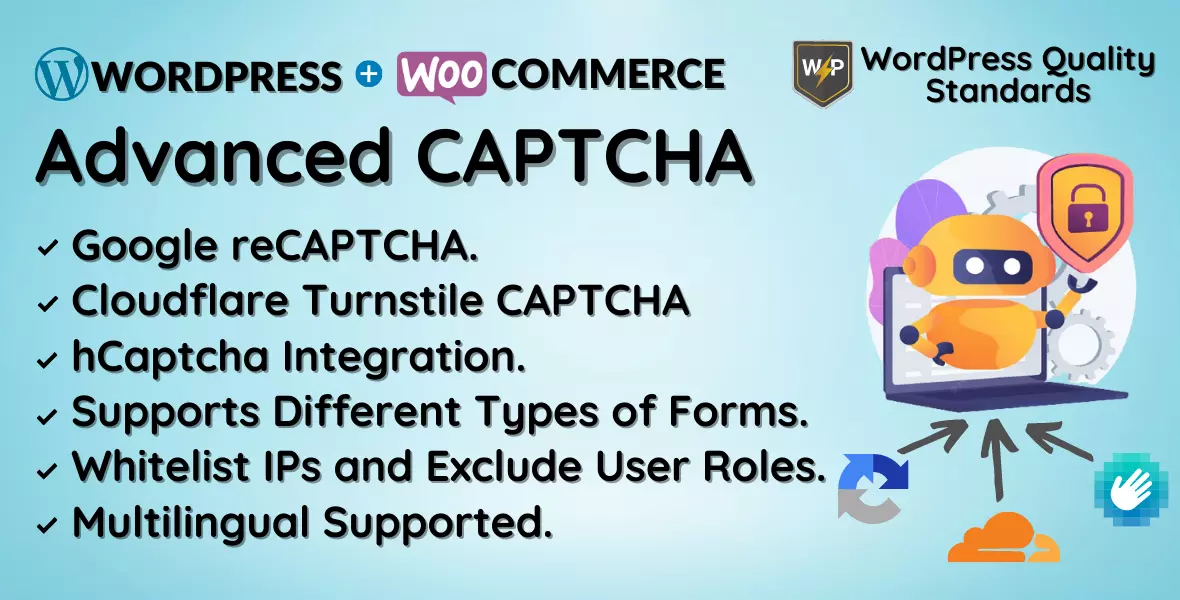
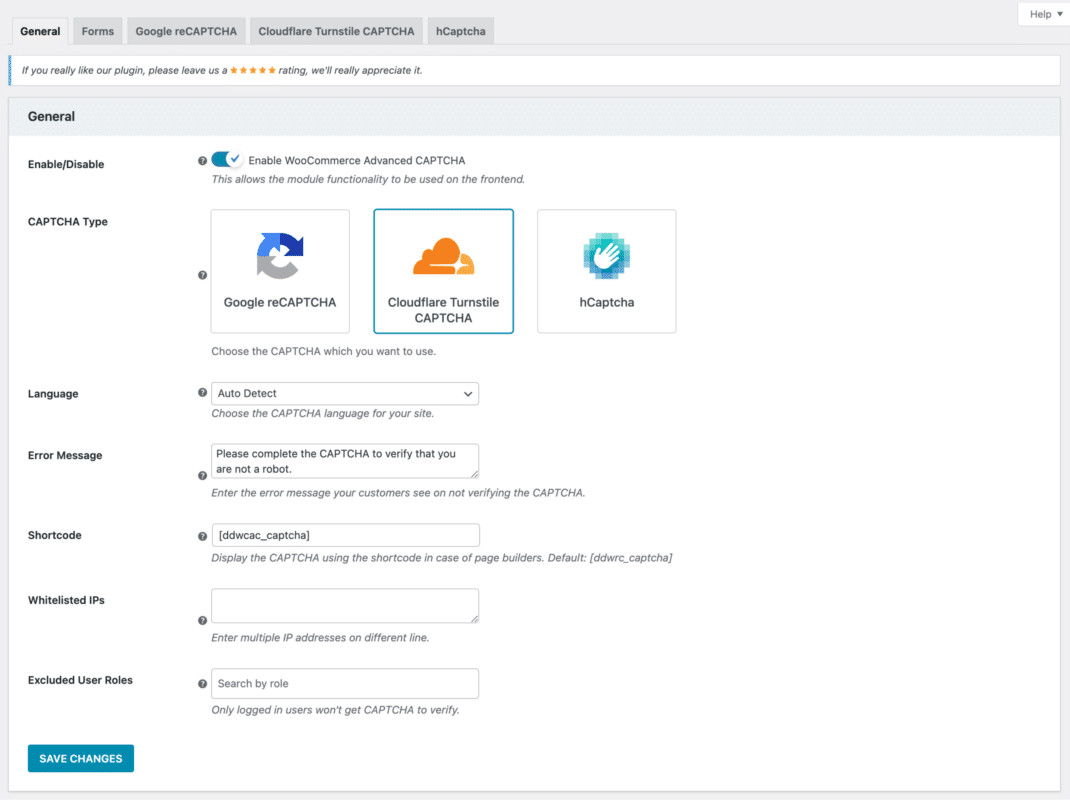
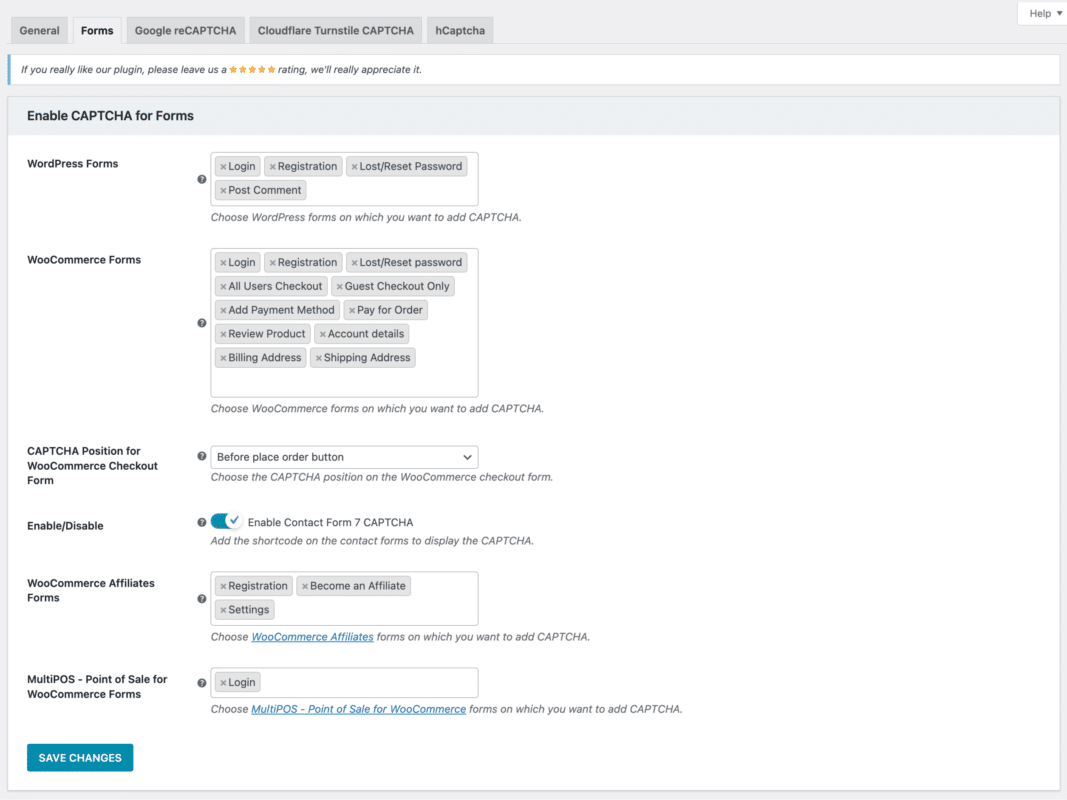
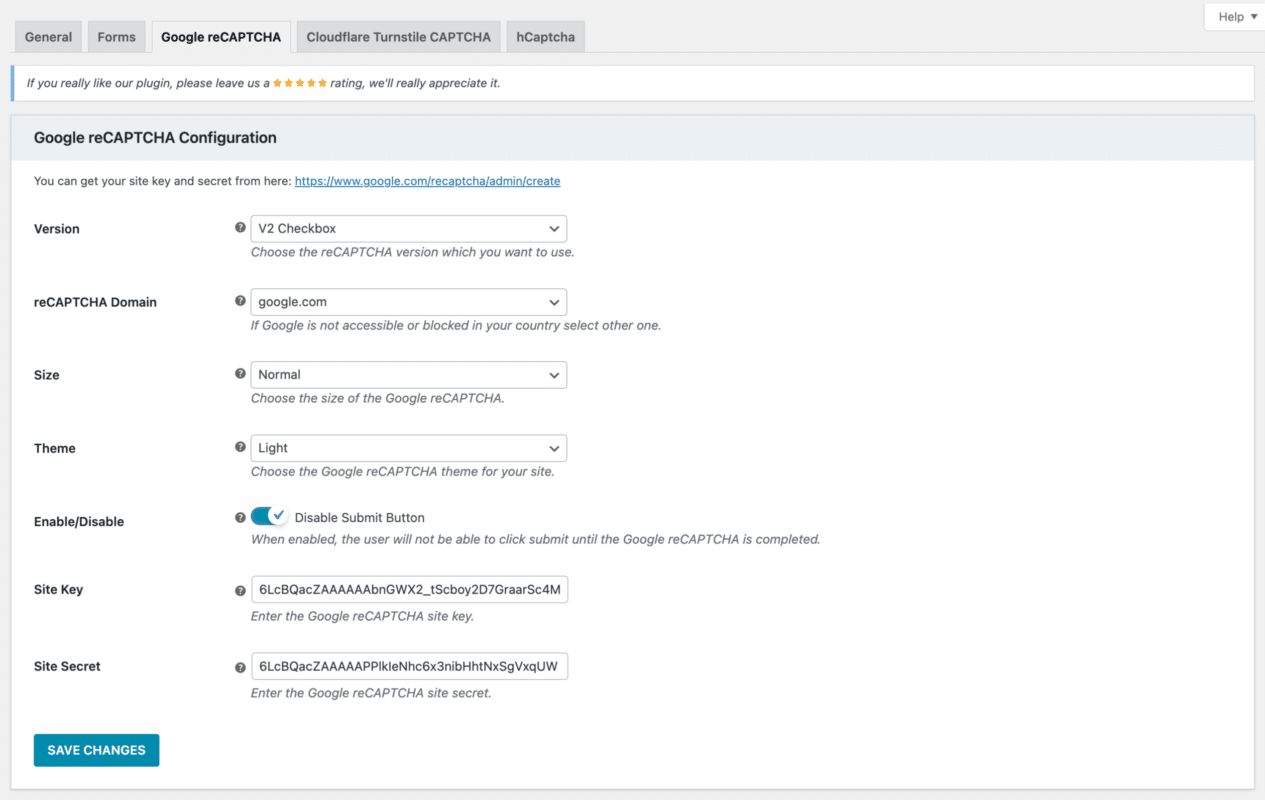
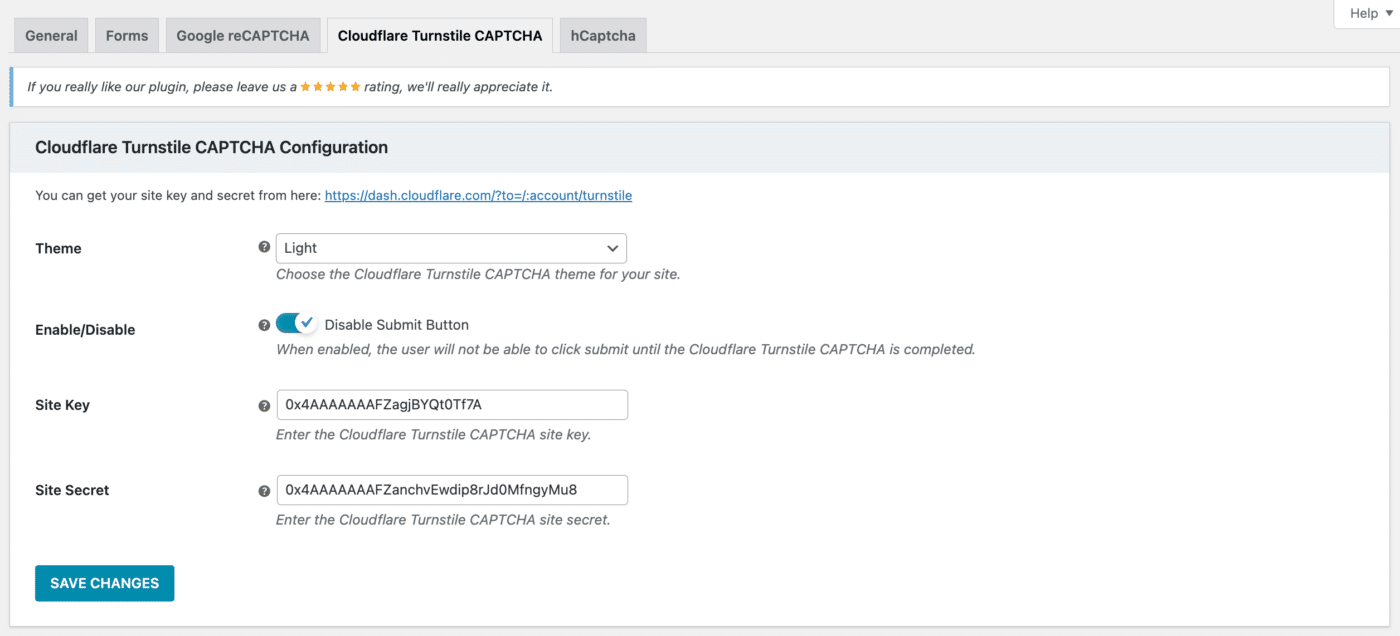
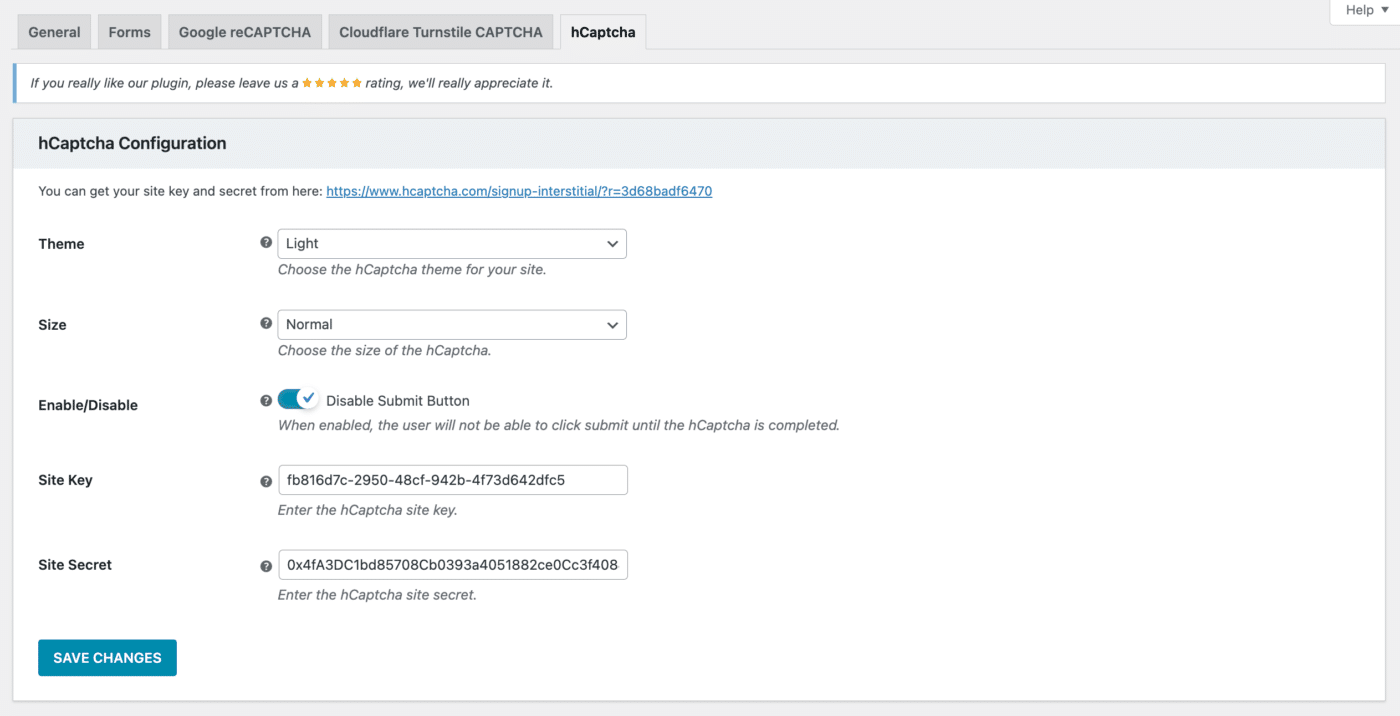
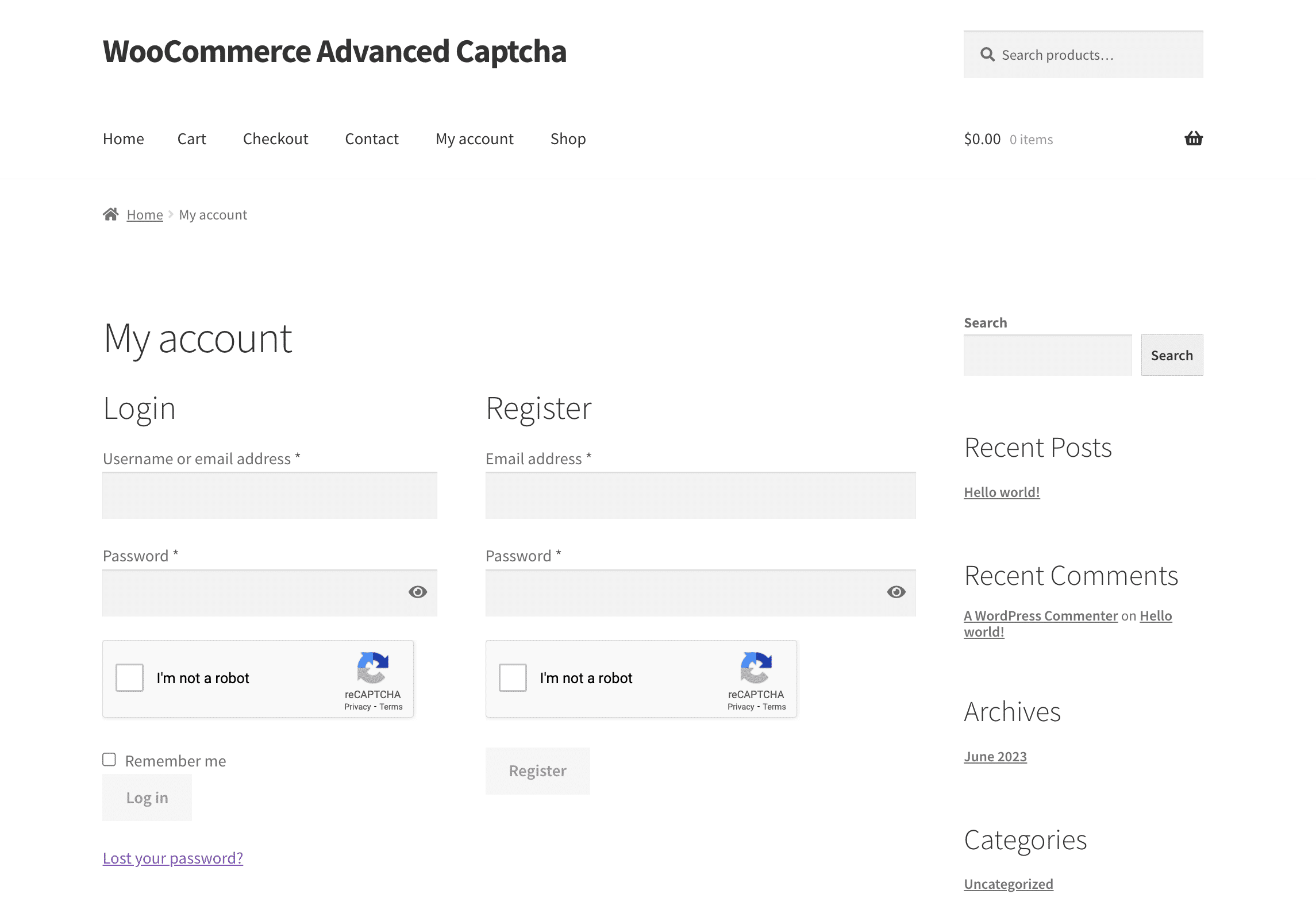
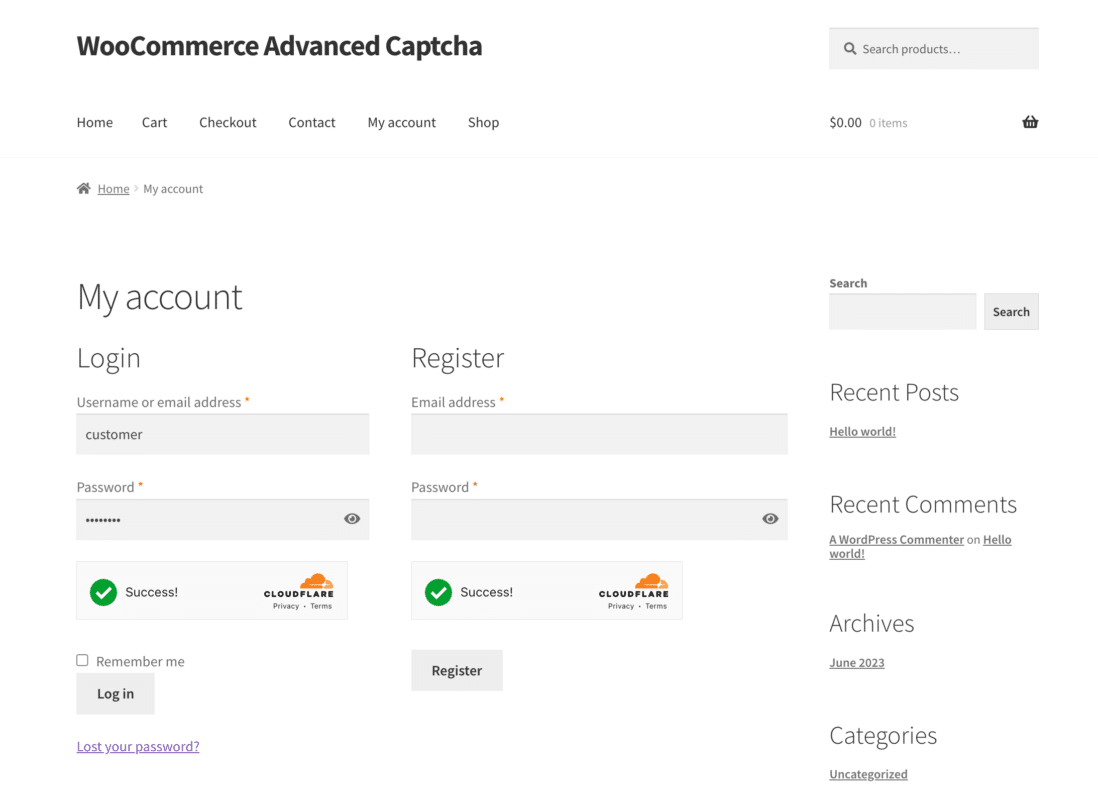
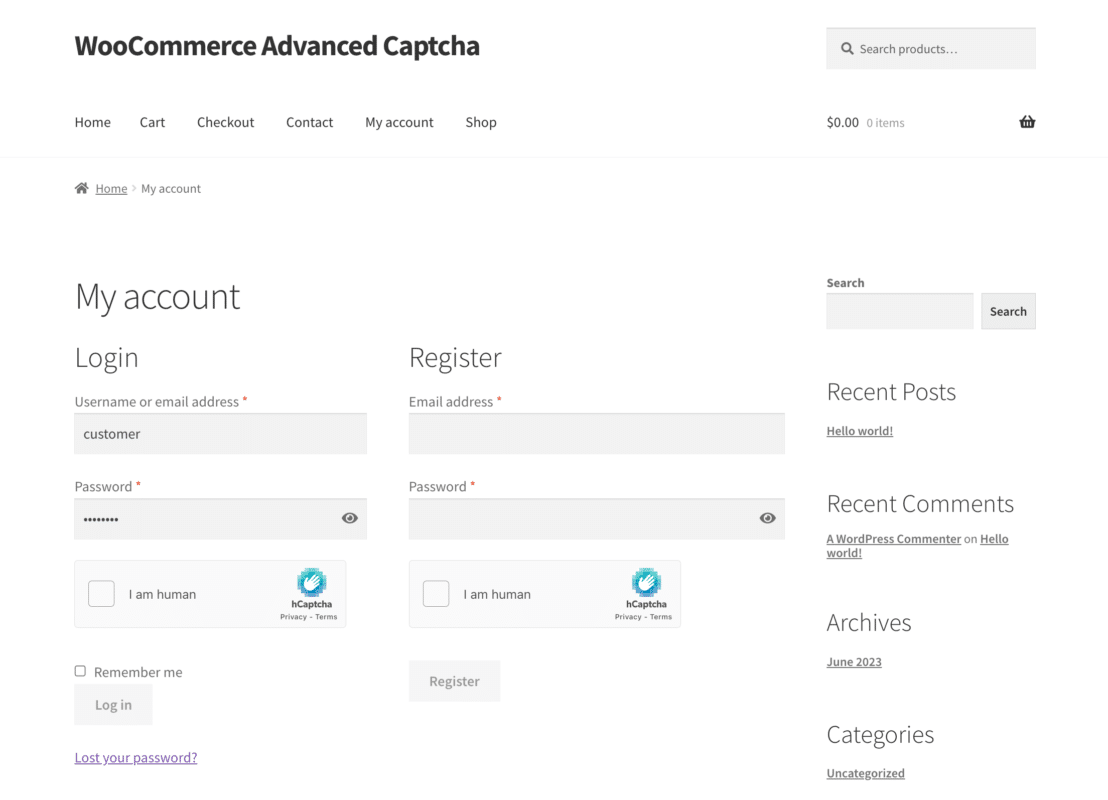
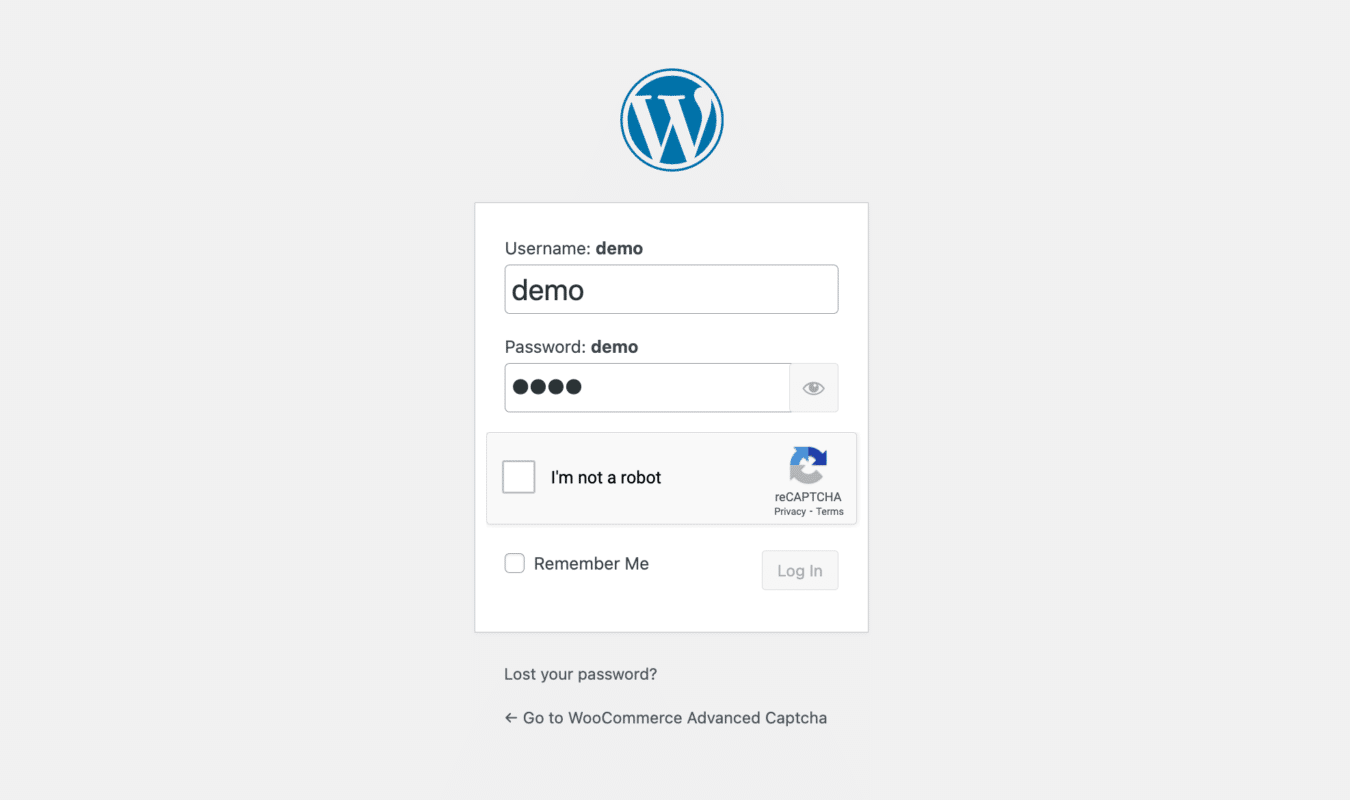
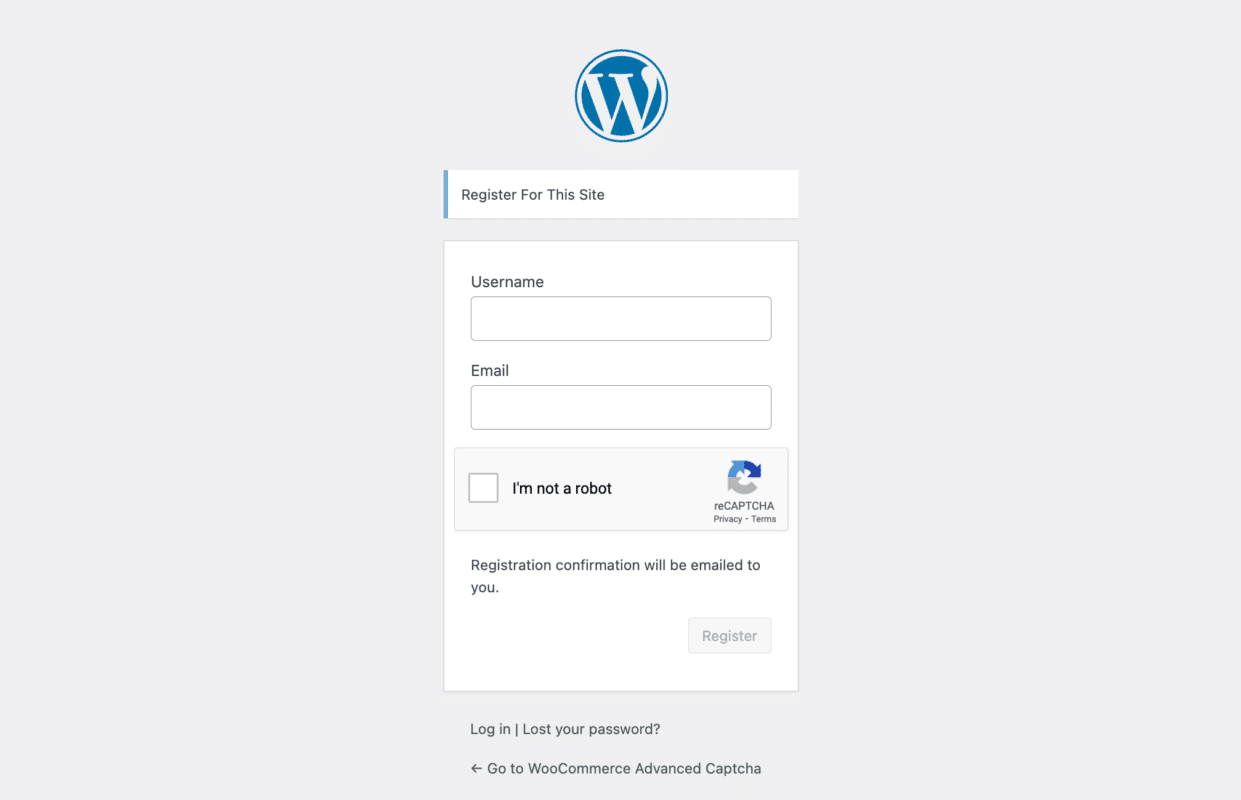
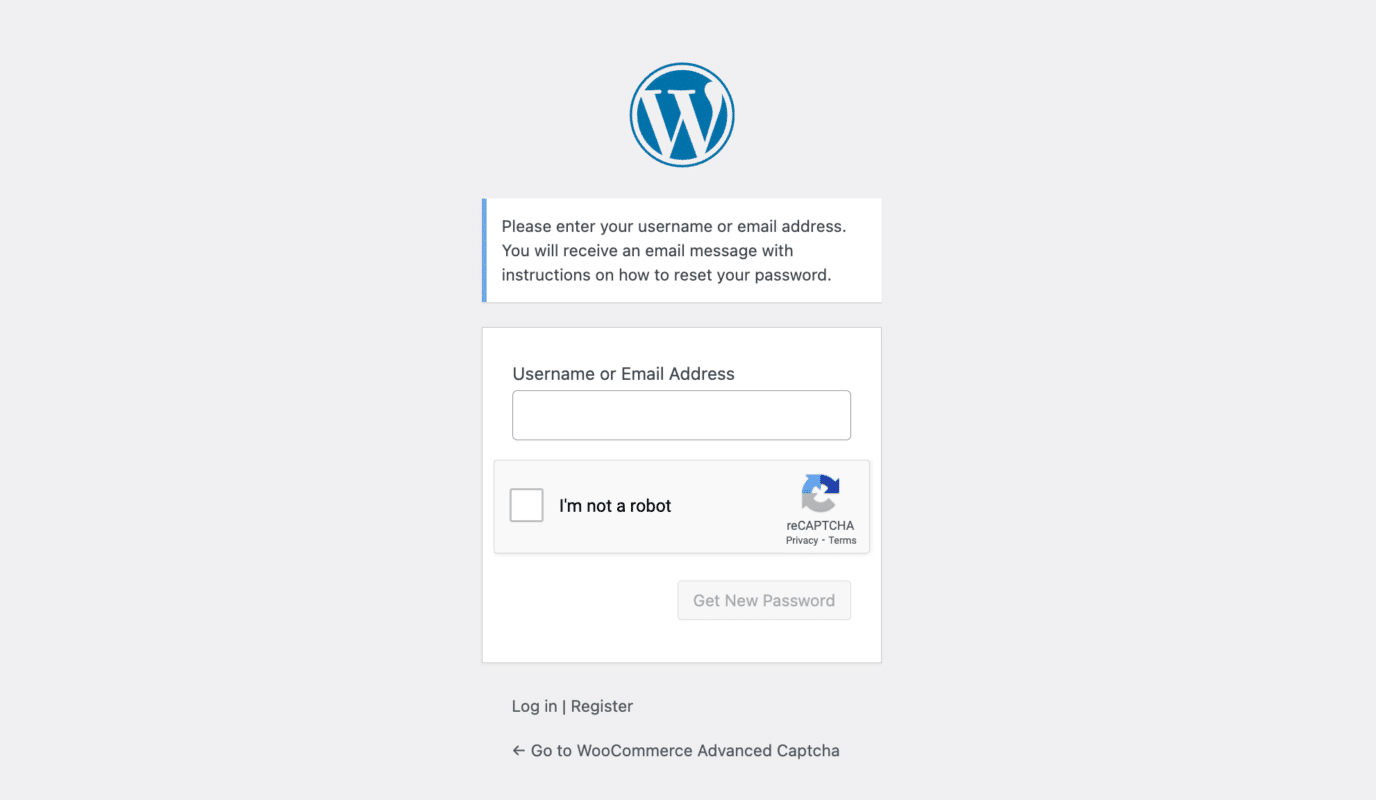
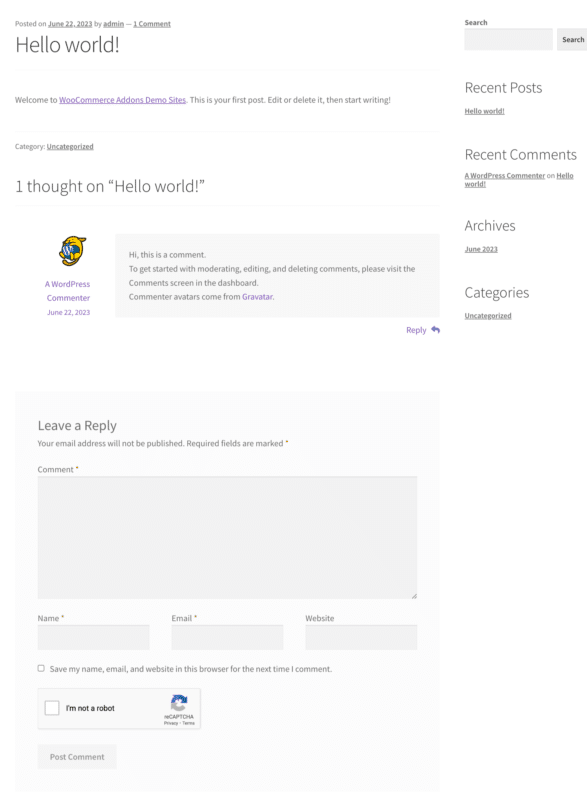
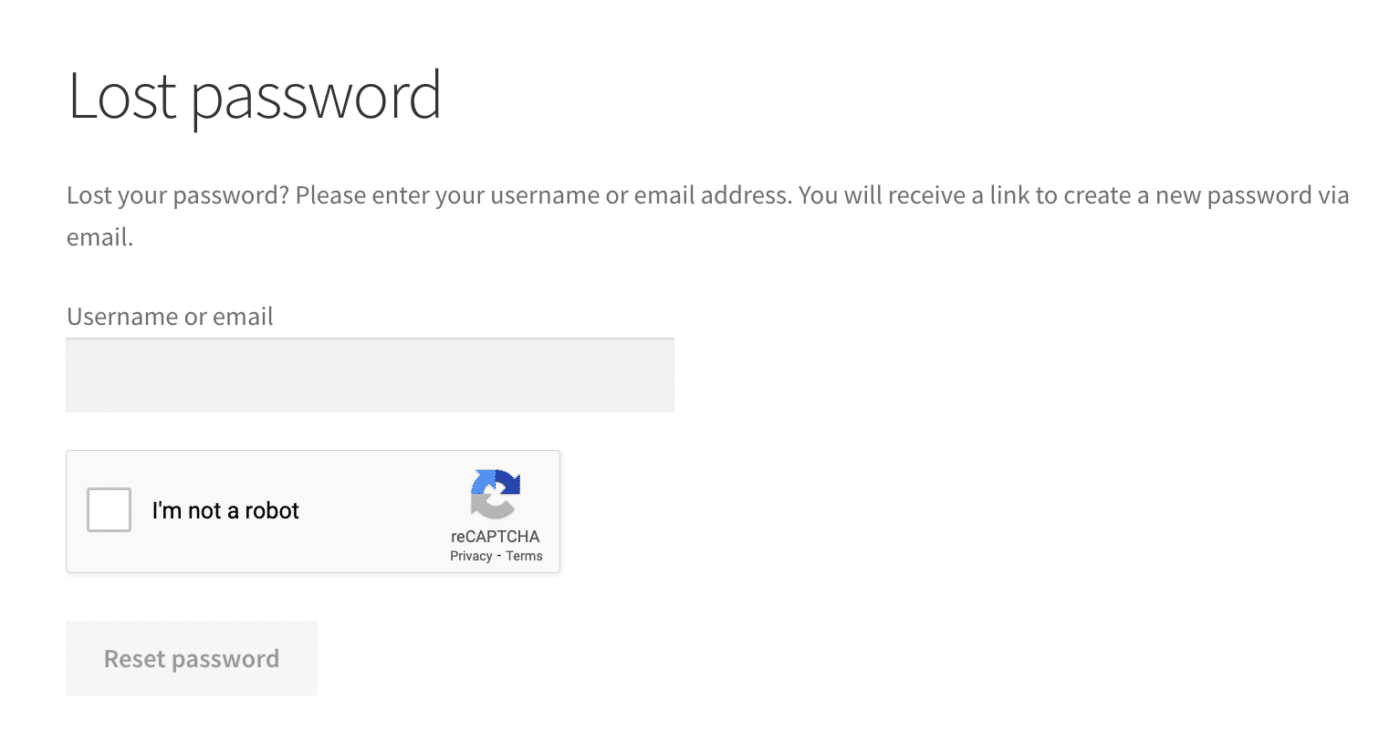
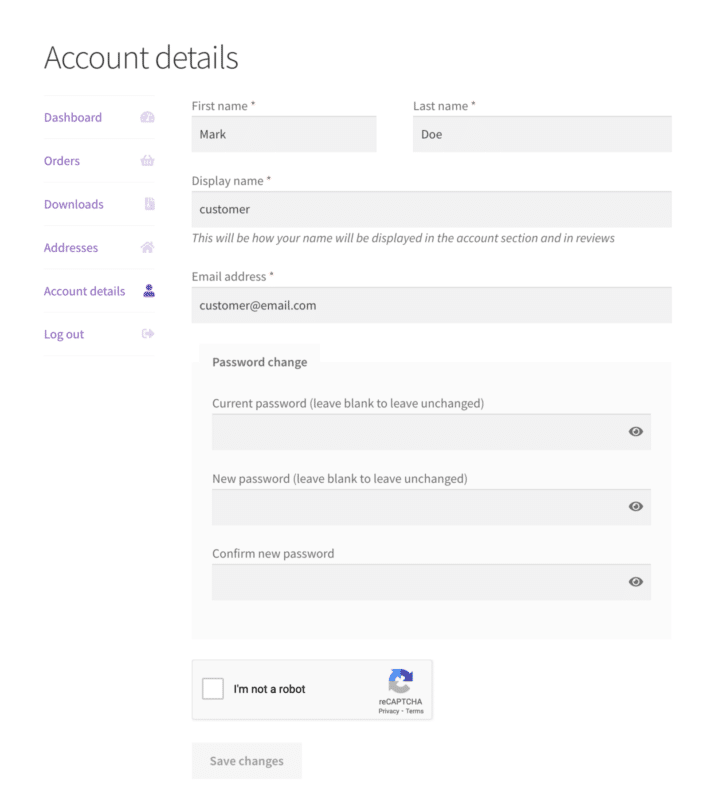
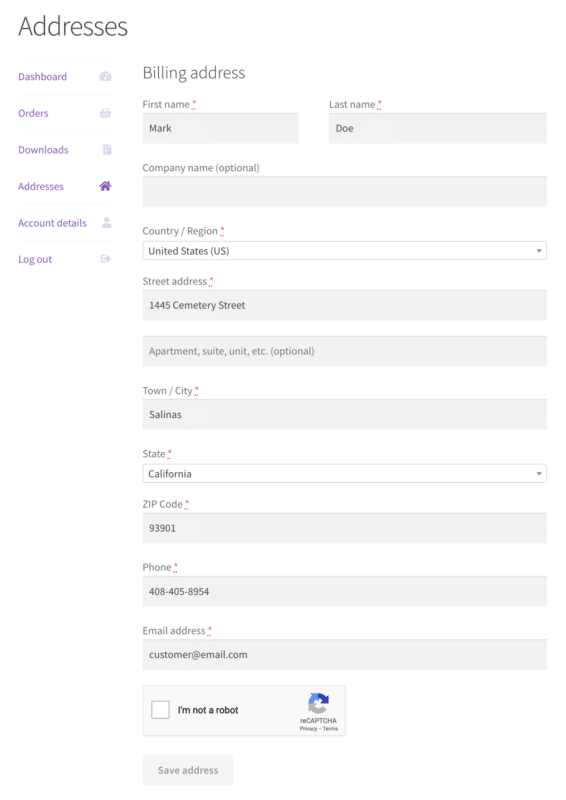
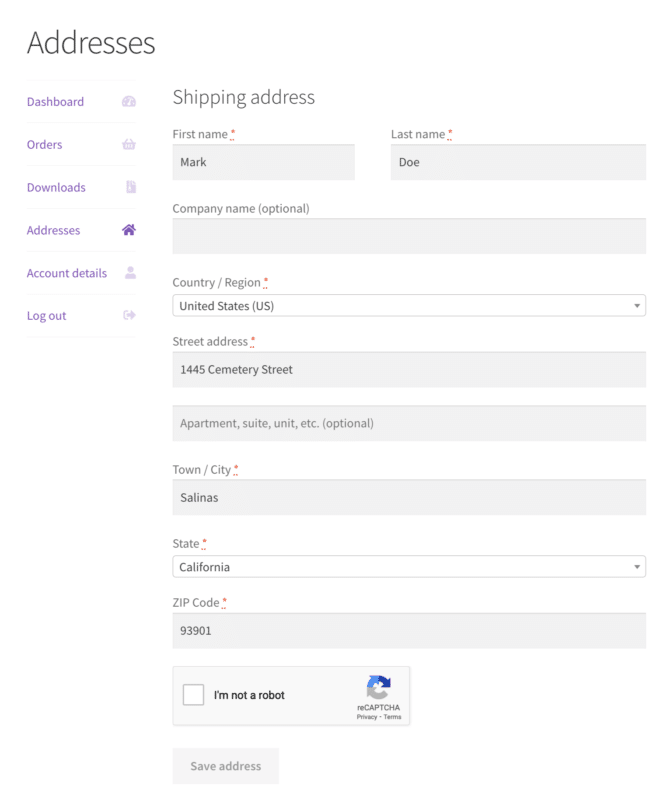
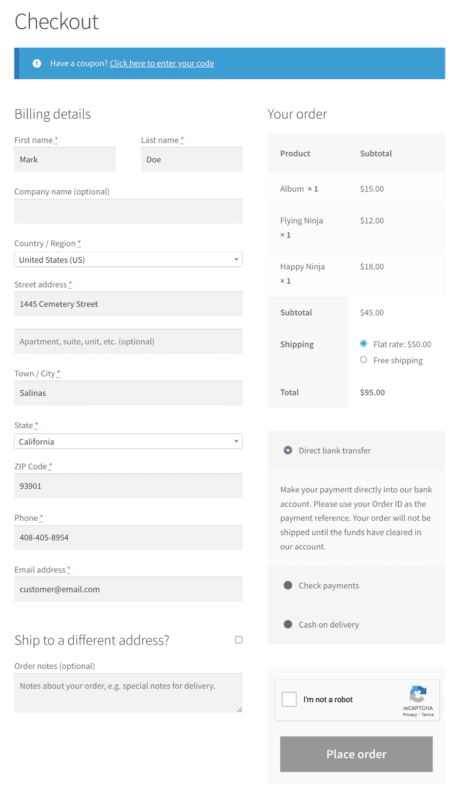
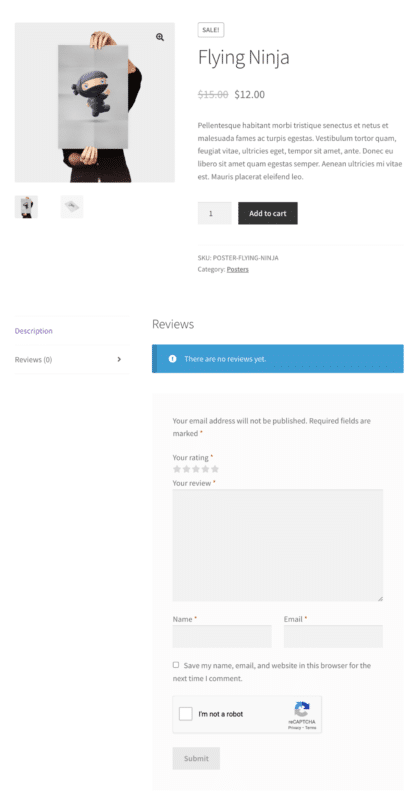
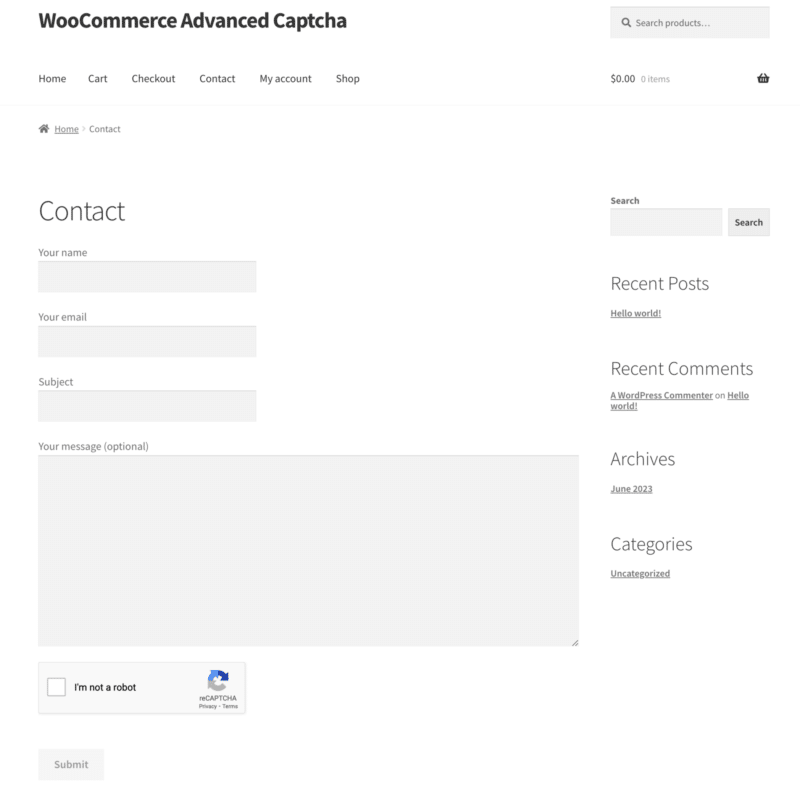
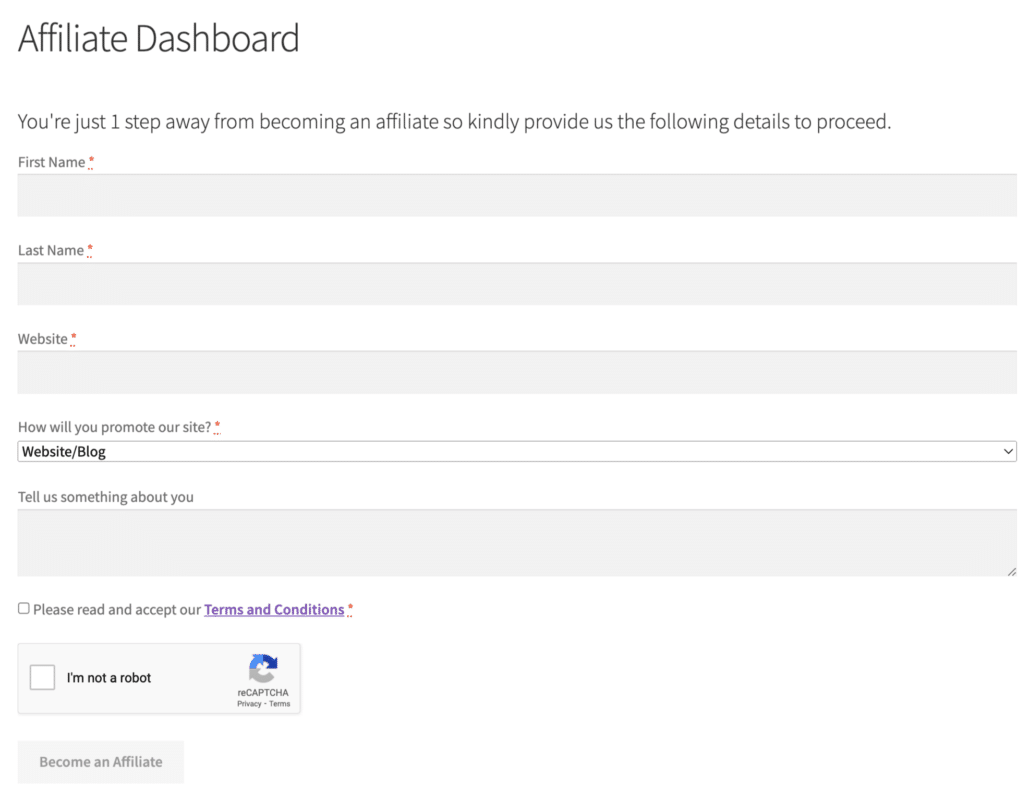
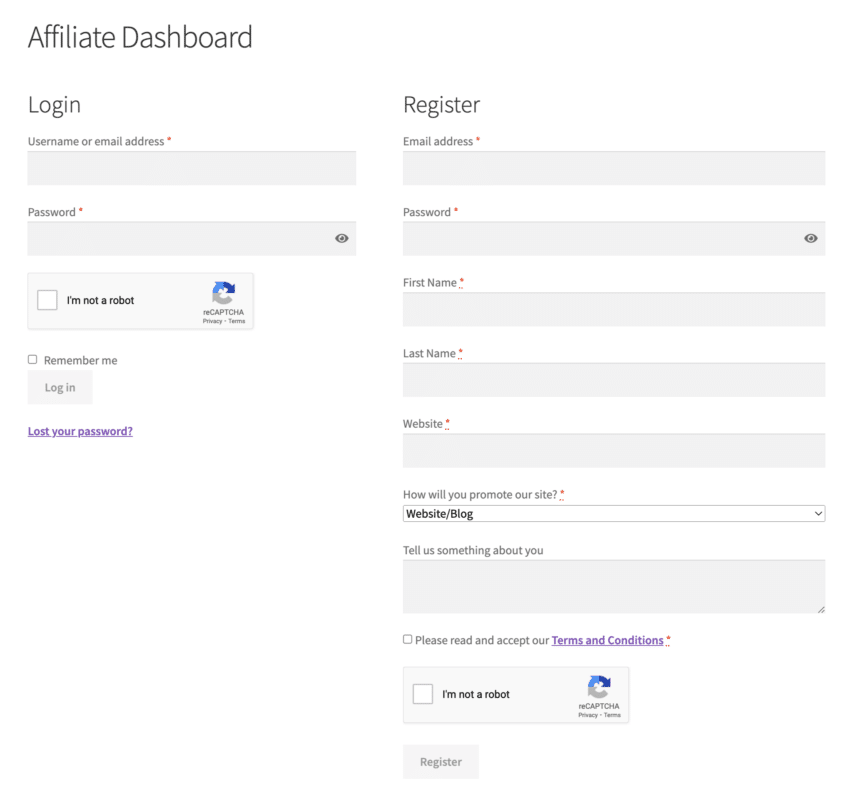
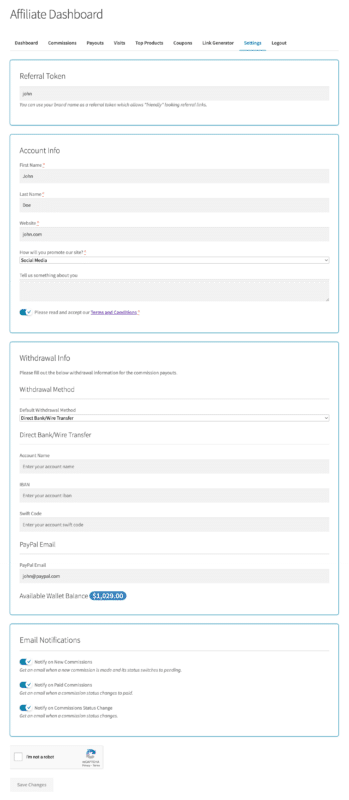
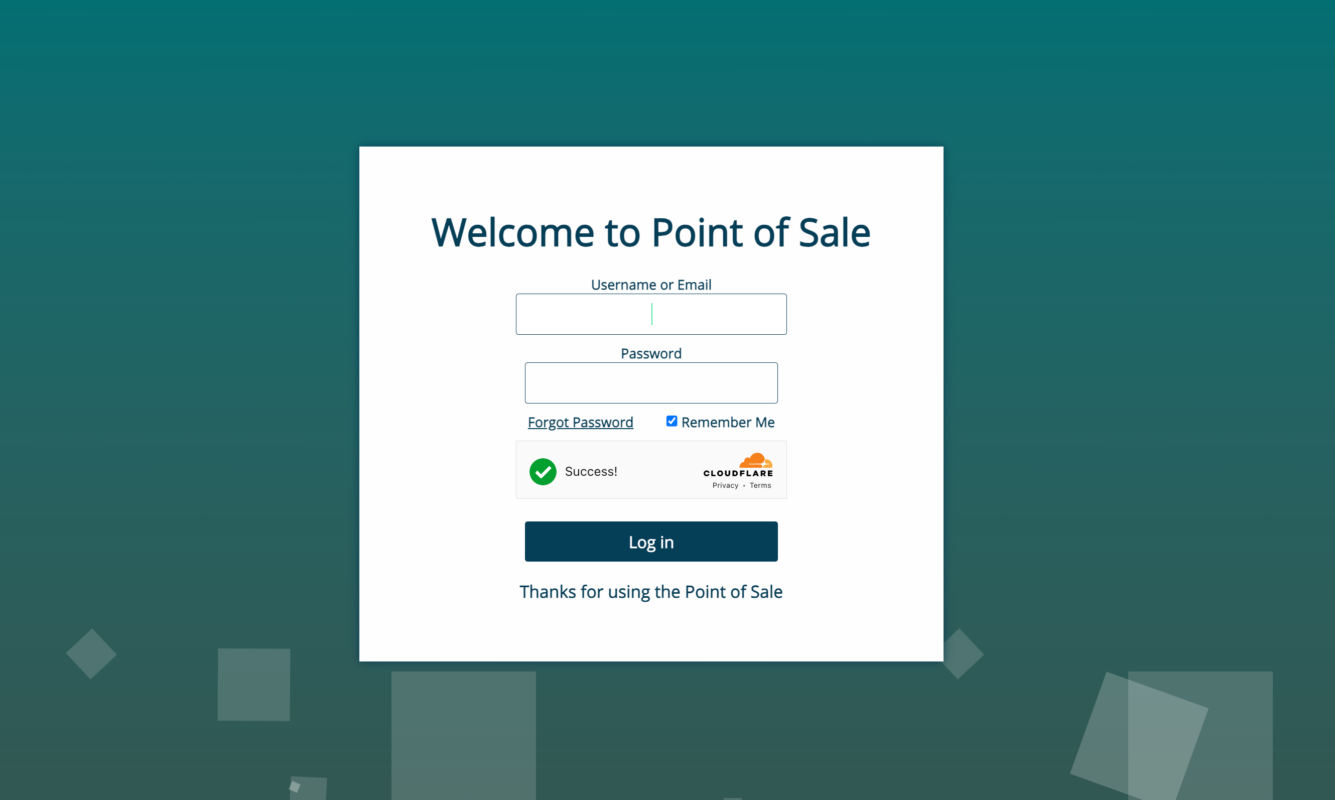
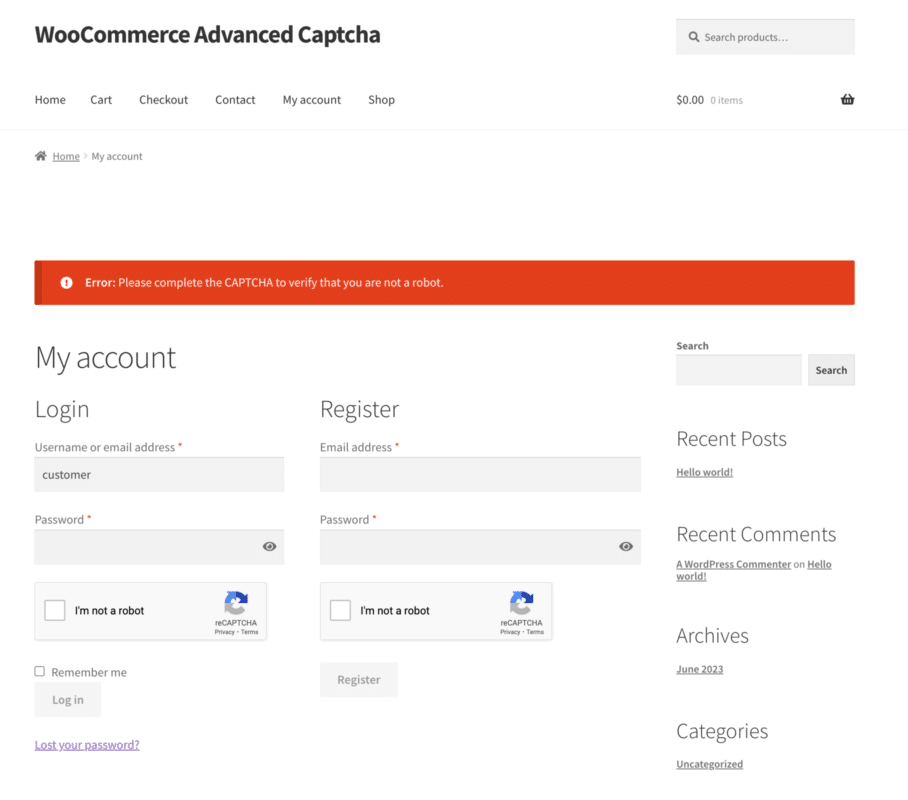
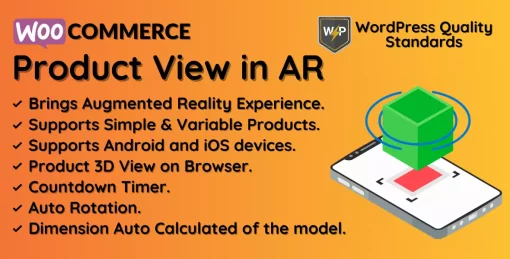
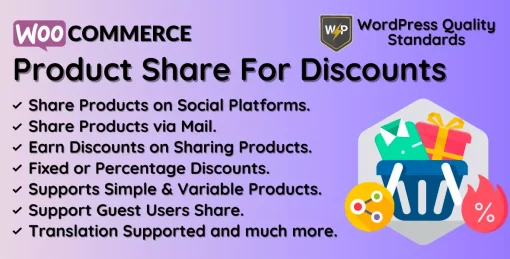
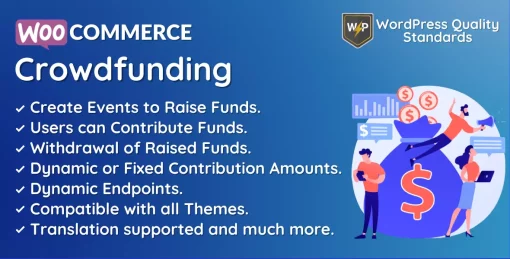

Reviews
There are no reviews yet.