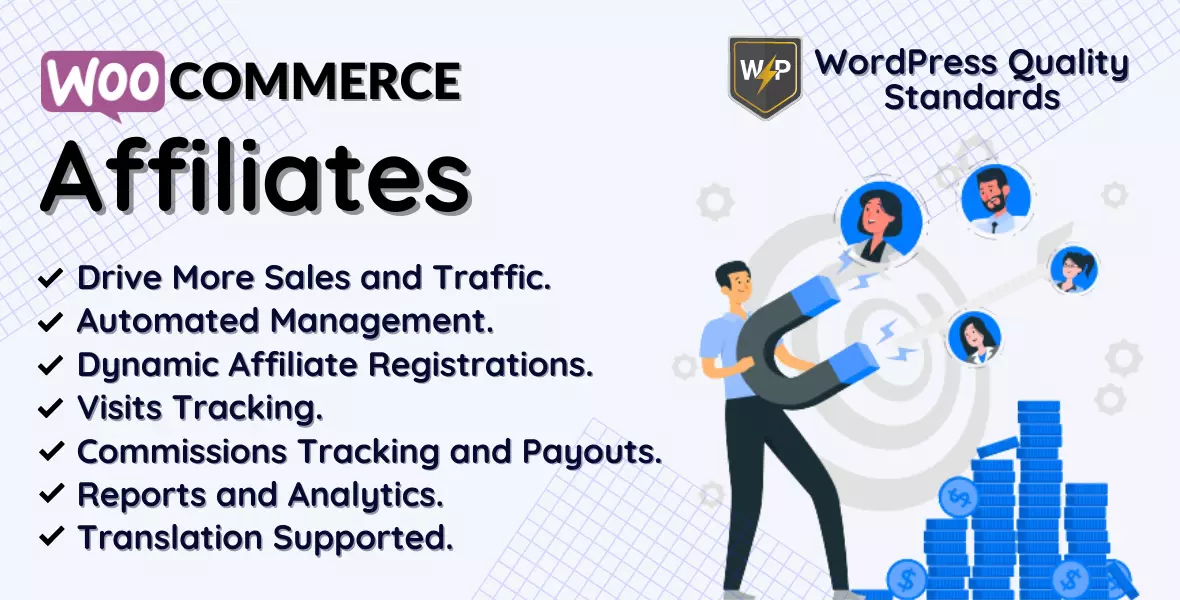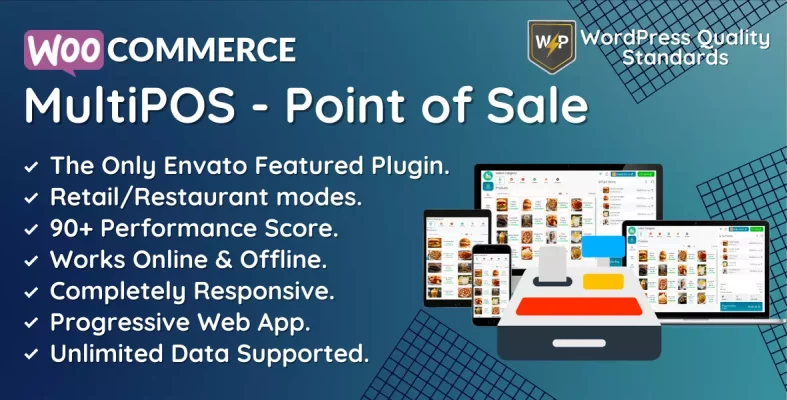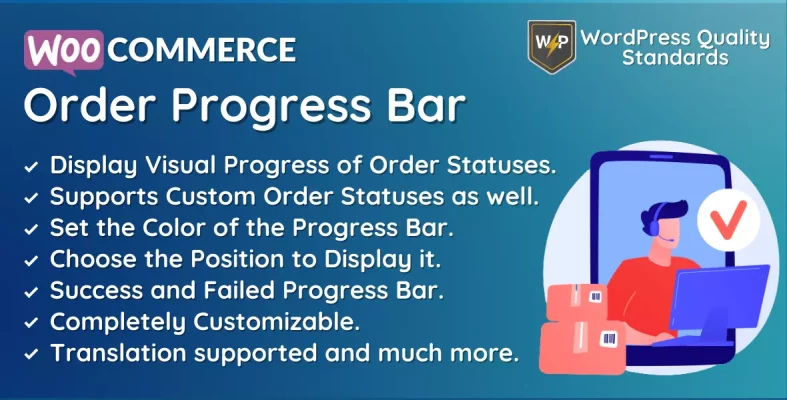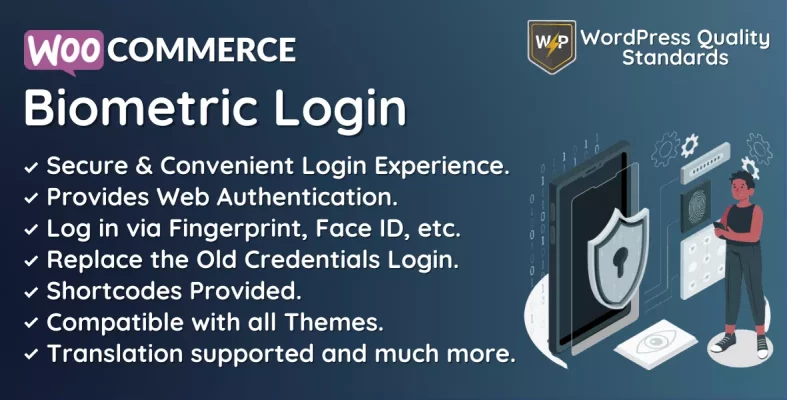WooCommerce Advanced CAPTCHA Plugin Documentation
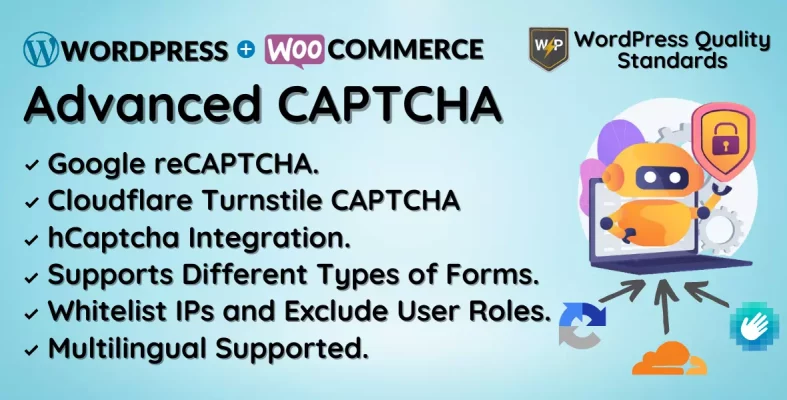
WooCommerce Advanced CAPTCHA is a powerful plugin that helps to improve the security of your WooCommerce online store. With its extensive CAPTCHA capabilities, this plugin protects your store from malicious bots and spam, allowing only legitimate users to access and interact with your website.
Advanced CAPTCHA integrates with your WooCommerce platform, providing security to critical sections such as login, registration, contact, and checkout pages. It uses sophisticated CAPTCHA algorithms to distinguish between actual users and artificial bots, successfully preventing illegal access, fraudulent activity, and false enrollments.
The plugin provides a variety of CAPTCHA choices, such as image-based exams, mathematical challenges, and customizable surveys, allowing you to select the most appropriate solution for your individual security needs. Adjustable complexity levels allow you to balance security and user experience, resulting in seamless and frictionless interactions for your valued clients.
By implementing WooCommerce Advanced CAPTCHA, you can get control of your store’s security, protect sensitive client information, and maintain the authenticity of your online transactions. The plugin’s ability to tackle bots and spam boosts user trust and conversion rates and creates a safe shopping environment.
Implement WooCommerce Advanced CAPTCHA today to improve security, fraud prevention, and peace of mind while efficiently protecting your online store from automated threats.
Table of Contents
Why choose our plugin?
Our products meet WordPress standard requirements for security, quality, performance, and modern coding standards. For this, Envato provided us with the WP Requirements Compliant Badge for our CodeCanyon Portfolio.
Installation Process of Advanced CAPTCHA in WooCommerce
Before clicking on the Add New submenu, log in to the WordPress dashboard and head to the Plugins menu, revealing a submenu.

Next, you must click the Upload Plugin button to upload the plugin zip file.

After hitting the Upload Plugin button, you will see the image below. Then, click the Choose File option to explore the plugin.
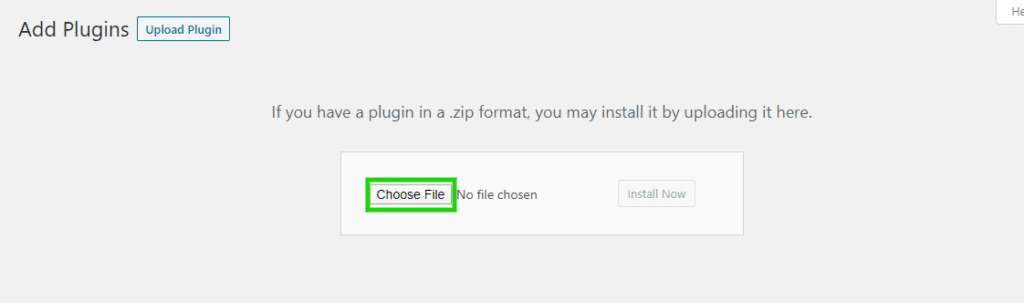
Next, when you select the WooCommerce Advanced CAPTCHA plugin zip, it will display here. Finally, click the Install Now option to install the plugin.
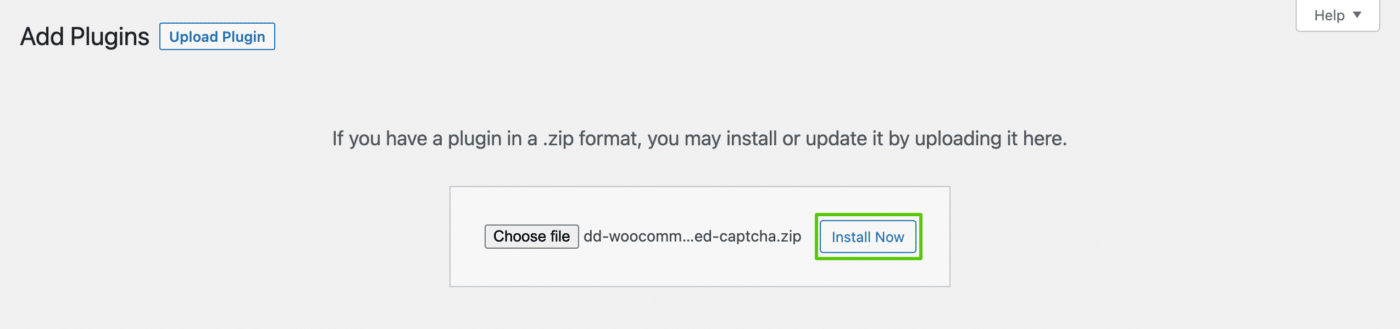
After installing the plugin, click the Activate Plugin button to activate the WooCommerce Advanced CAPTCHA plugin.

Admin End – WooCommerce Advanced CAPTCHA
Click Configuration to enter the plugin’s configuration page, or select Advanced CAPTCHA from the admin menu.

General Configuration – WooCommerce Advanced CAPTCHA
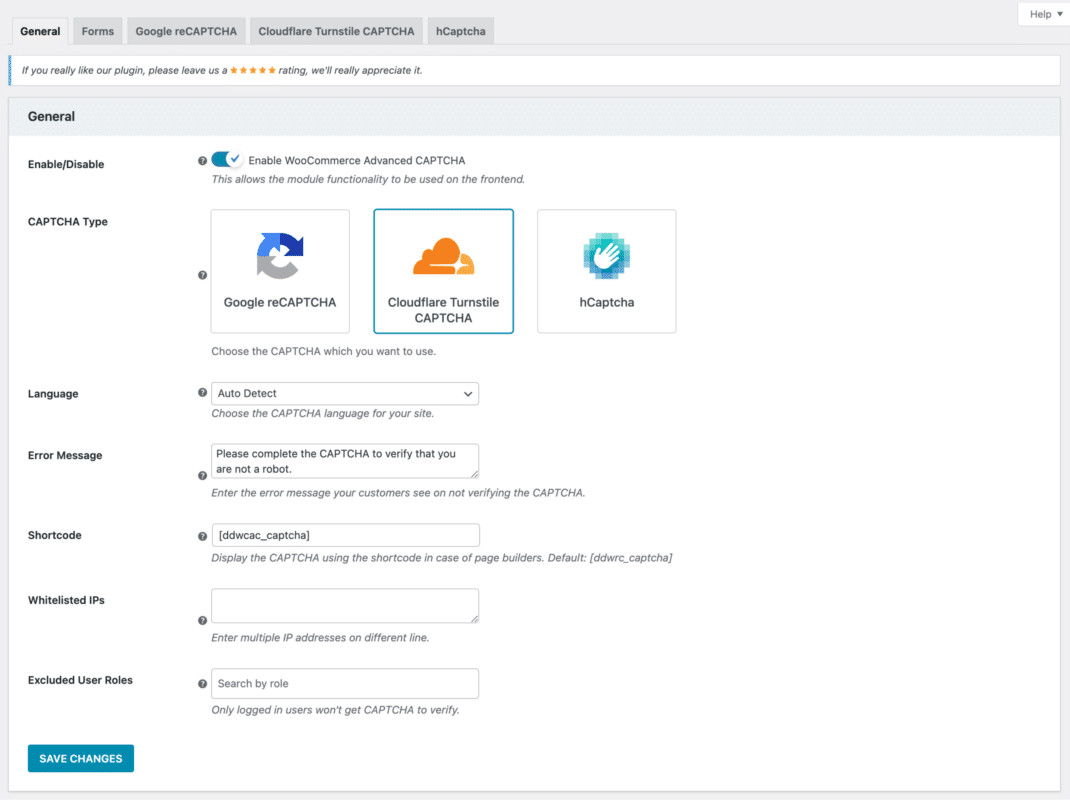
Activate the WooCommerce Advanced CAPTCHA.
Admin can allow or disable module functions for the front end.
CAPTCHA Type
This is the CAPTCHA type that will be utilized on your website. You can select from Google reCAPTCHA, Cloudflare Turnstile CAPTCHA, and hCaptcha choices.
Language
This is the language where your CAPTCHA is displayed on your web page. You can also select Auto Detect to utilize WordPress or Multilingual language.
Error Message
This is the error message that your users will receive if they do not verify the CAPTCHA.
Shortcode
This is the shortcode for presenting the CAPTCHA in specified forms that do not present by default, such as page builders.
Whitelisted IP addresses
Users who have entered IP addresses are not required to verify the CAPTCHA. You can add further IP addresses by entering them on independent lines.
Excluded User Roles
Selected user roles do not require to verify the CAPTCHA. This only works for those who have logged in.
Forms Configuration – WooCommerce Advanced CAPTCHA
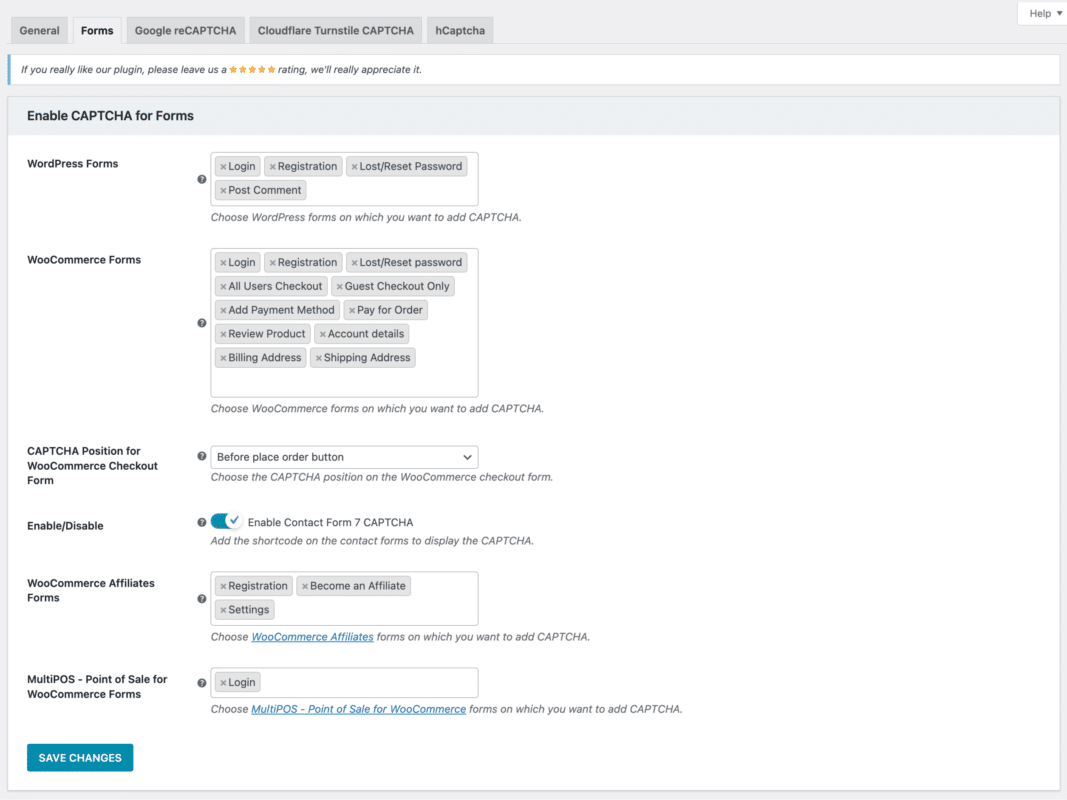
WordPress Forms
These are the WordPress forms where you may activate the CAPTCHA protection.
WooCommerce Forms
These represent the WooCommerce forms where you may activate CAPTCHA protection.
CAPTCHA Position for the WooCommerce Checkout Form
You can select where to display the CAPTCHA protection on the WooCommerce checkout form.
Enable the Contact Form 7 CAPTCHA.
You can activate or disable CAPTCHA protection for forms produced with the Contact Form 7 plugin. To display the CAPTCHA protection, add the shortcode to the contact form.
WooCommerce Affiliates Forms
These are the WooCommerce Affiliates plugin forms where you can enable CAPTCHA protection.
MultiPOS – Point of Sale for WooCommerce Forms
These represent the WooCommerce Affiliates plugin forms where you can enable CAPTCHA protection.
Google reCAPTCHA Configuration for WooCommerce Advanced CAPTCHA
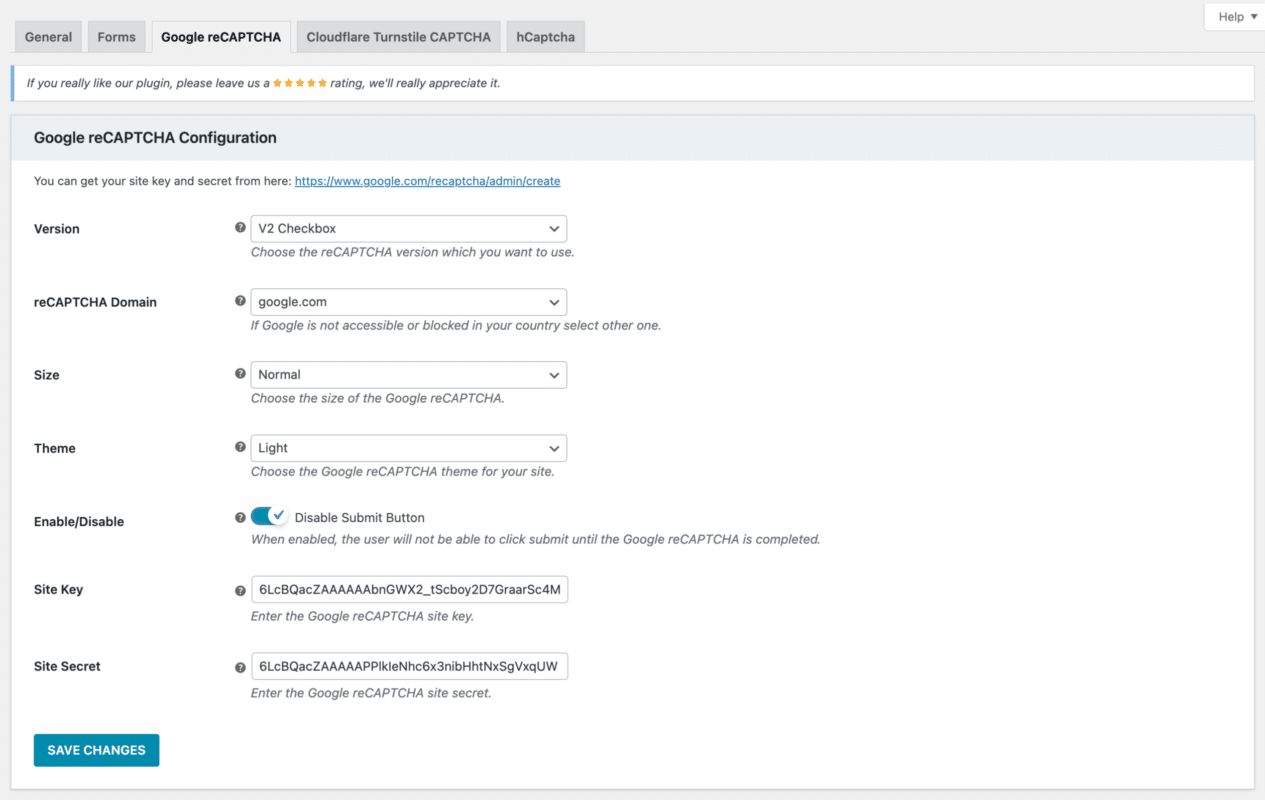
Version
The Google reCAPTCHA version that will be utilized on your website is yours to select. The v2 checkbox, v2 invisible, and v3 are available choices.
Domain reCAPTCHA
The Google reCAPTCHA domain will be utilized for your website and is yours to choose from. Choose a different search engine if Google is unavailable or restricted in your nation.
Size/Dimensions
The Google reCAPTCHA security feature, which will show up on your website (for the v2 checkbox only), has a size option.
Theme/Appearance
For Google reCAPTCHA security on your website, you can select a light or dark theme (for the v2 checkbox only).
Turn off the submit button
You can deactivate the submit button, which will stay disabled (for the v2 checkbox only) unless the users validate the Google reCAPTCHA protection on the application form.
Minimum Score
You can select the minimum score to confirm that Google reCAPTCHA v3 protects the form. A score given by Google reCAPTCHA v3 (1.0 indicates a very likely good experience and 0.0 indicates a very likely bot). The form submission will be refused and a message of failure will appear if the score exceeds this limit.
Site Key
You can generate the Google reCAPTCHA site key from this page.
Site Secret
You can generate the Google reCAPTCHA site secret from this page.
Cloudflare Turnstile CAPTCHA Configuration – WooCommerce Advanced CAPTCHA
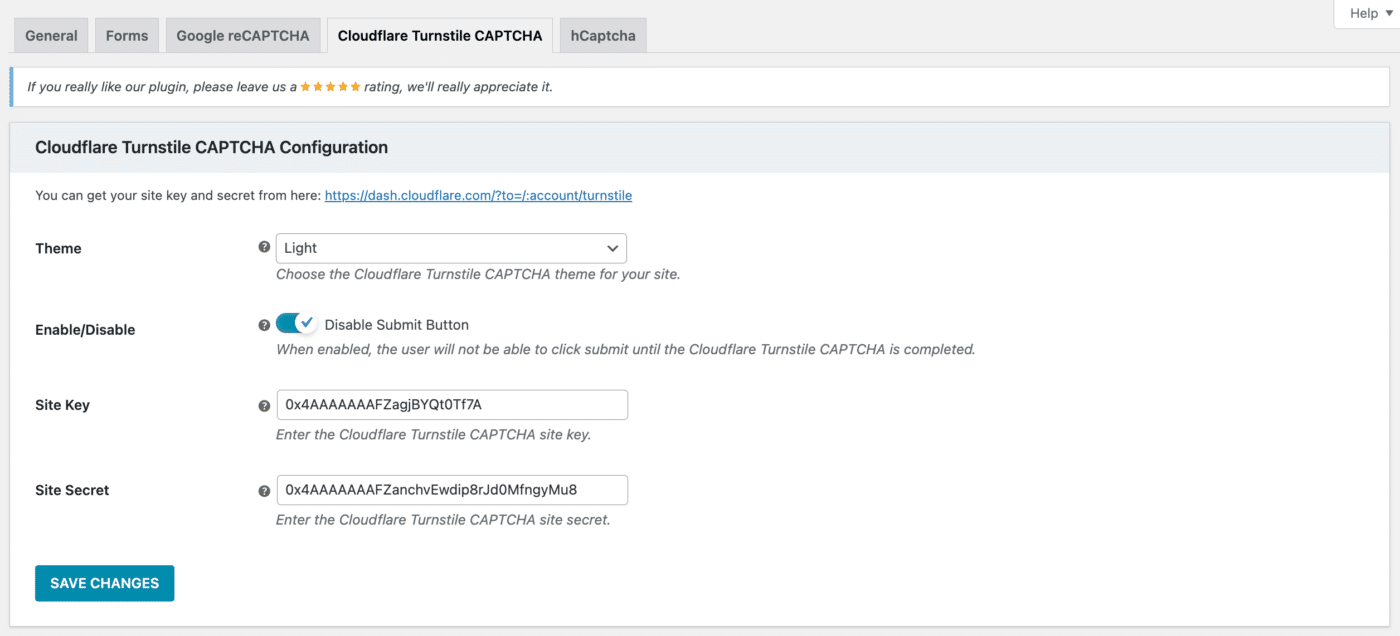
Theme/Appearance
You may select a light or dark theme for your website’s Cloudflare Turnstile CAPTCHA protection.
Turn off the submit button
Disabling the submit button won’t work again until your users confirm that the form’s Cloudflare Turnstile CAPTCHA protection is working.
Site Key
You can create the Cloudflare Turnstile CAPTCHA site key from this page.
Site Secret
You can create the Cloudflare Turnstile CAPTCHA site secret from this page.
HCaptcha Configuration – WooCommerce Advanced CAPTCHA
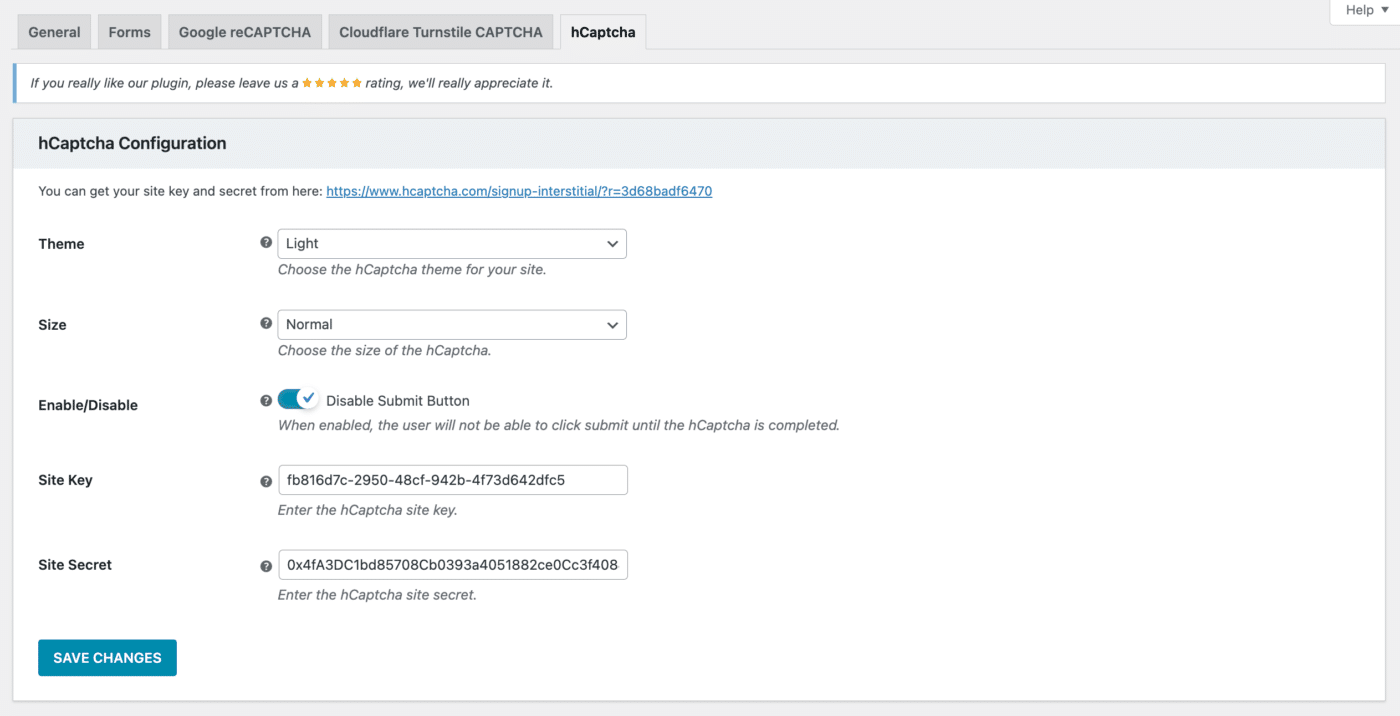
Theme
You can select a light or dark appearance for your website’s hCaptcha protection.
Size
The size of the hCaptcha security box on your website is customizable.
Turn off the submit button
You can deactivate the submit button, which will stay inactive until your users confirm that the form’s hCaptcha protection works.
Site Key
This is the hCaptcha site key that you generated using this page.
Site Secret
This is the hCaptcha site secret that you generated using this page.
WooCommerce Advanced CAPTCHA: Protect Forms Using CAPTCHA
Safeguarding Google reCAPTCHA
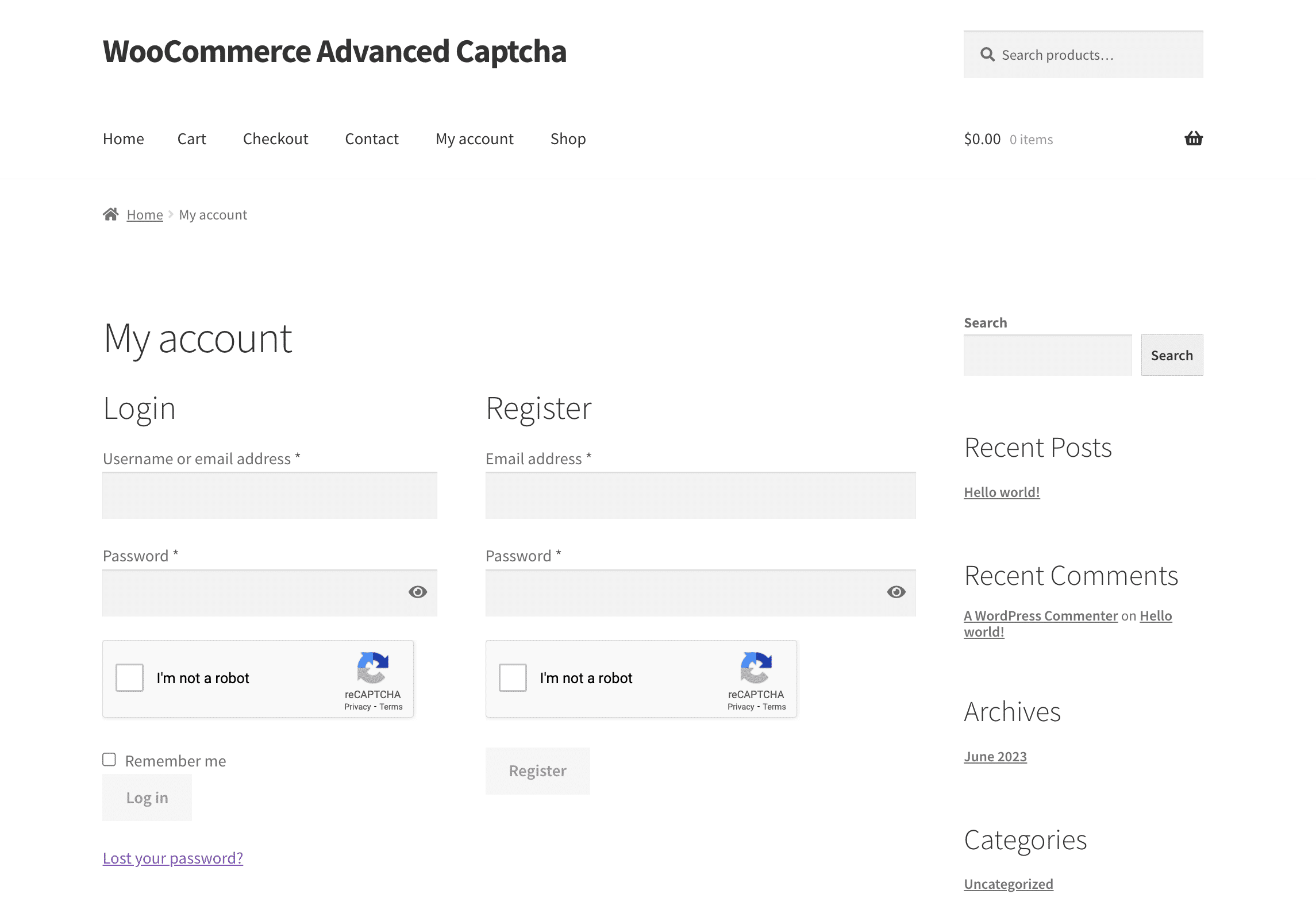
Cloudflare Turnstile CAPTCHA Protection
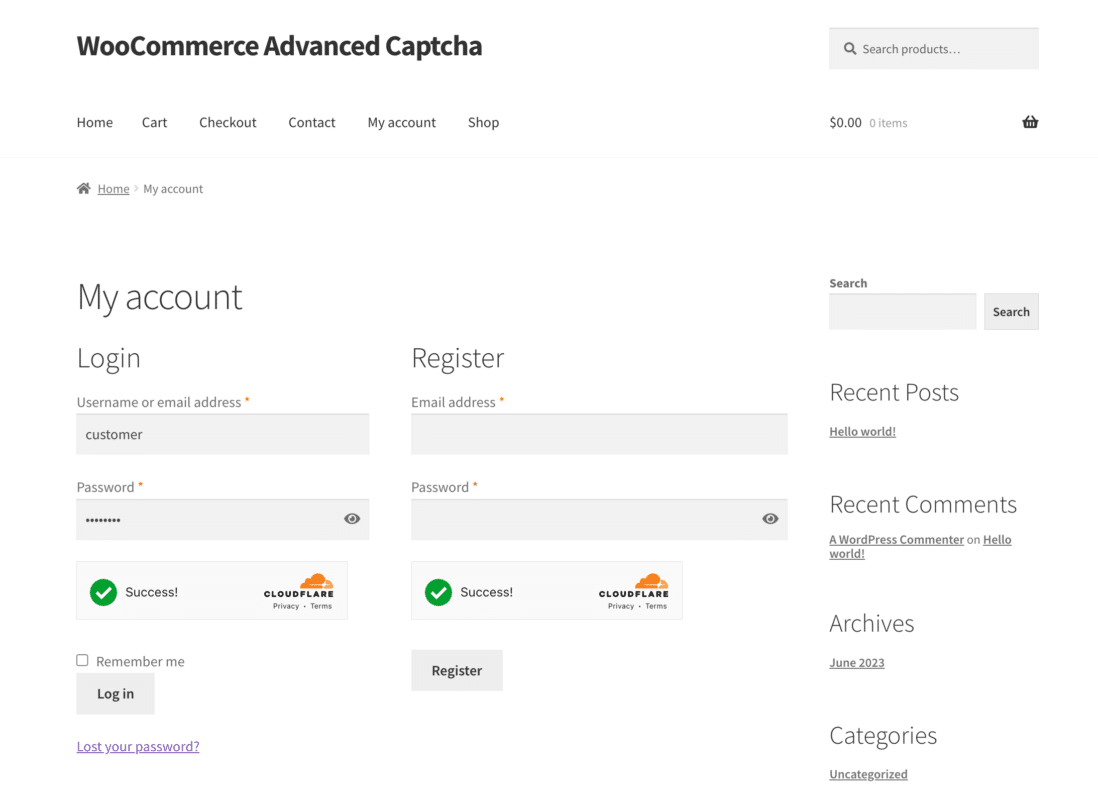
hCaptcha Protection
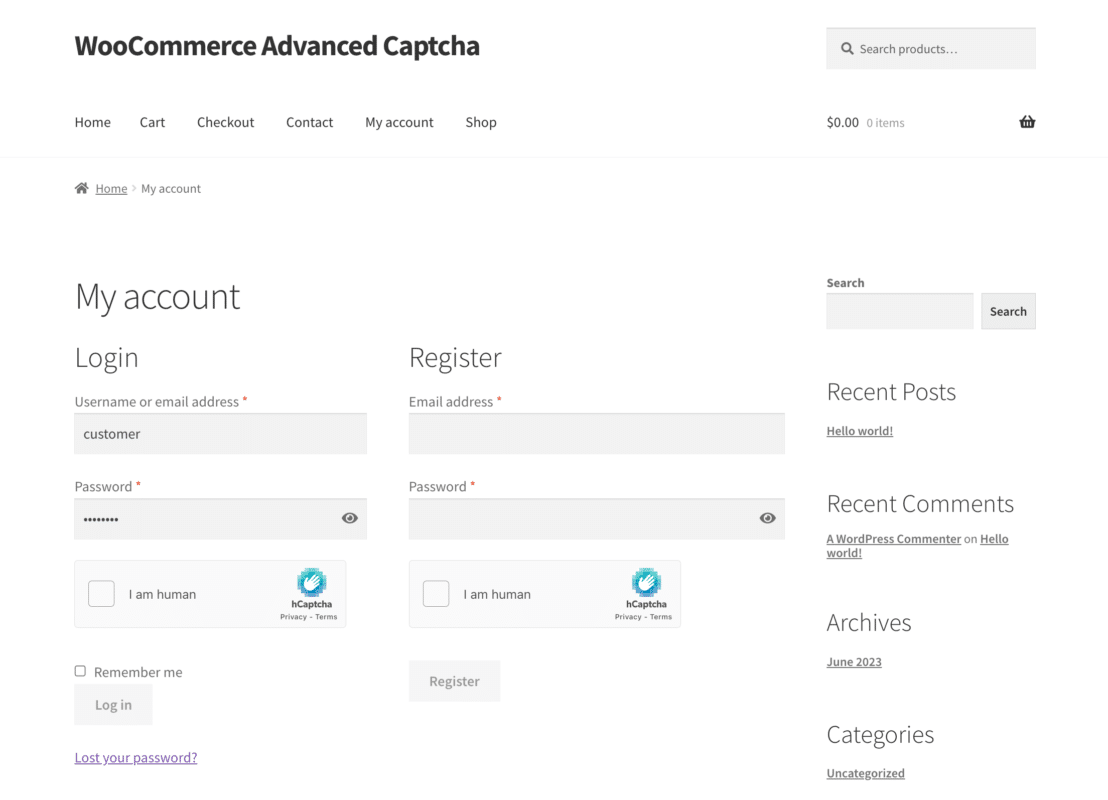
The forms presenting the CAPTCHA protection for users are shown below.
Forms for WordPress
These are the WordPress forms containing the backend CAPTCHA protection turned on.
Form for Login
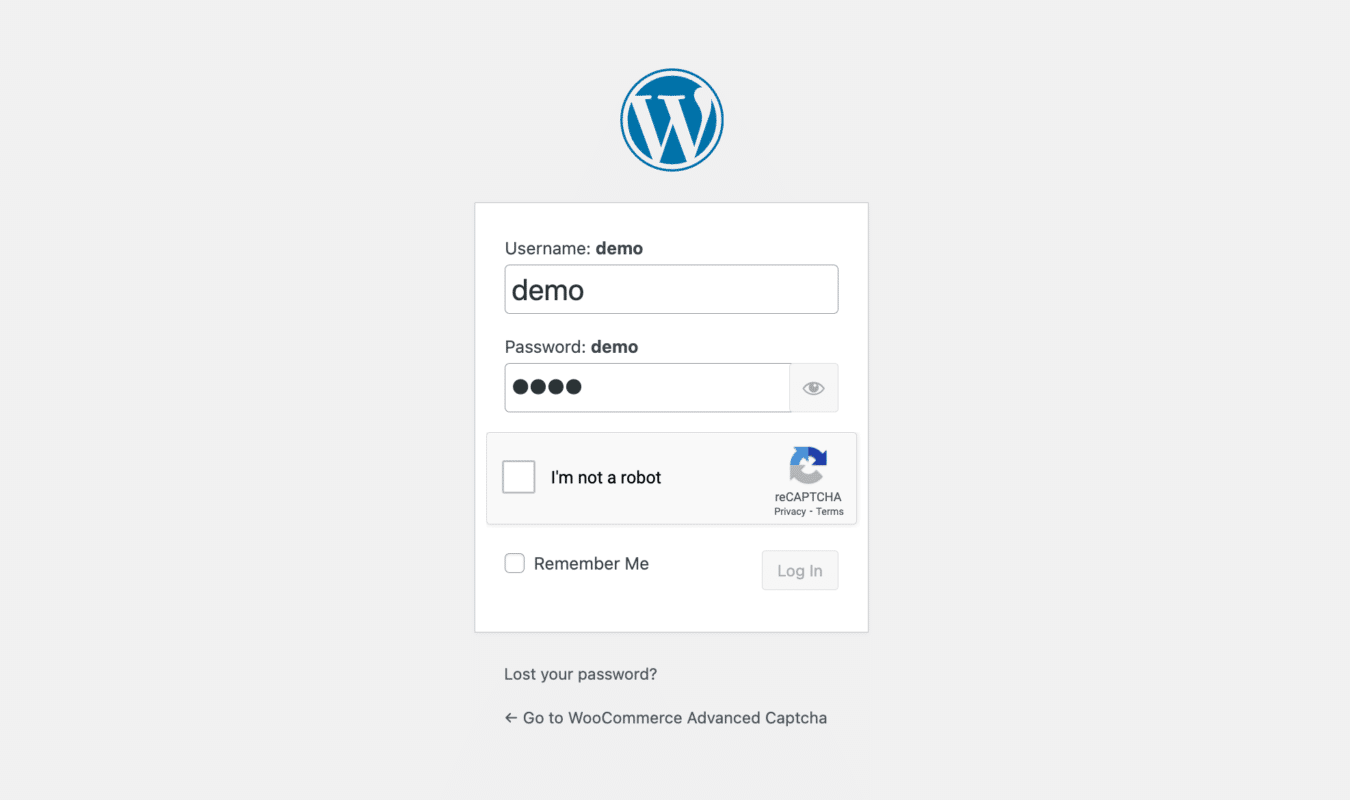
Form of Registration
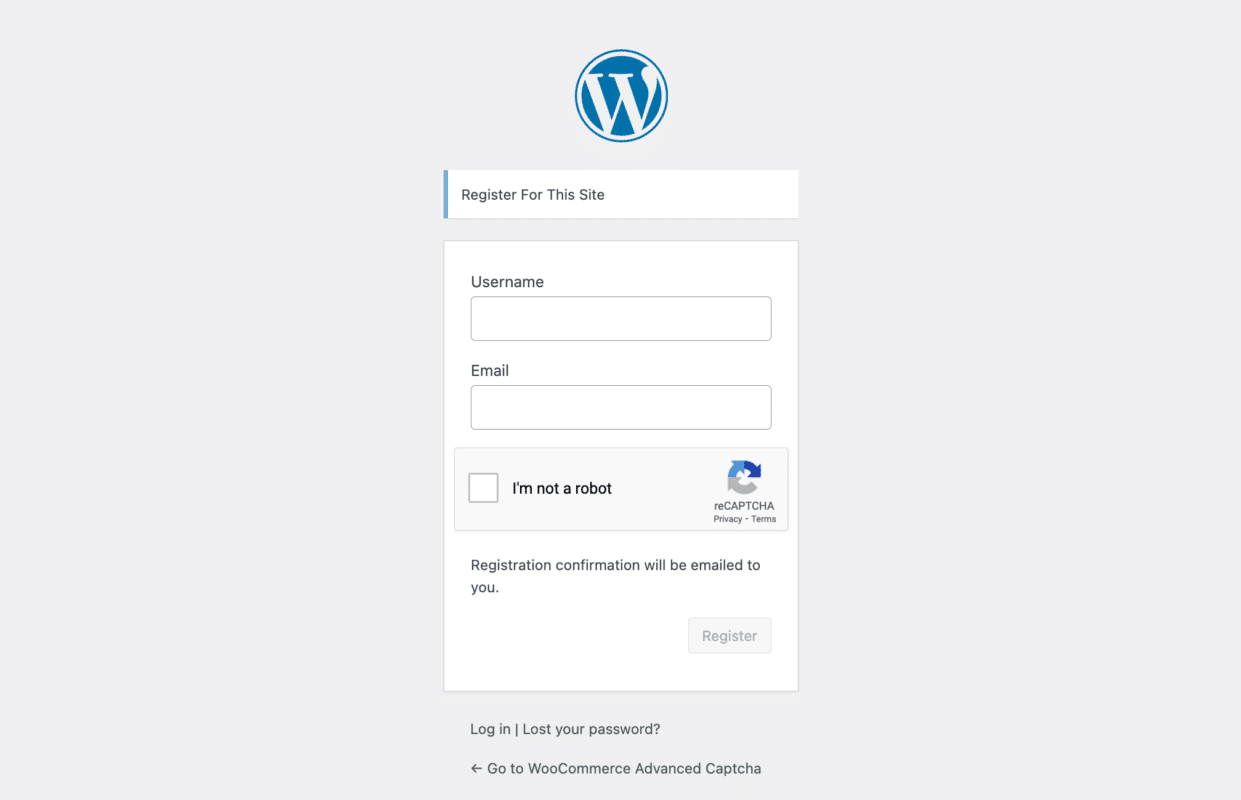
Form to Reset or Forget Password
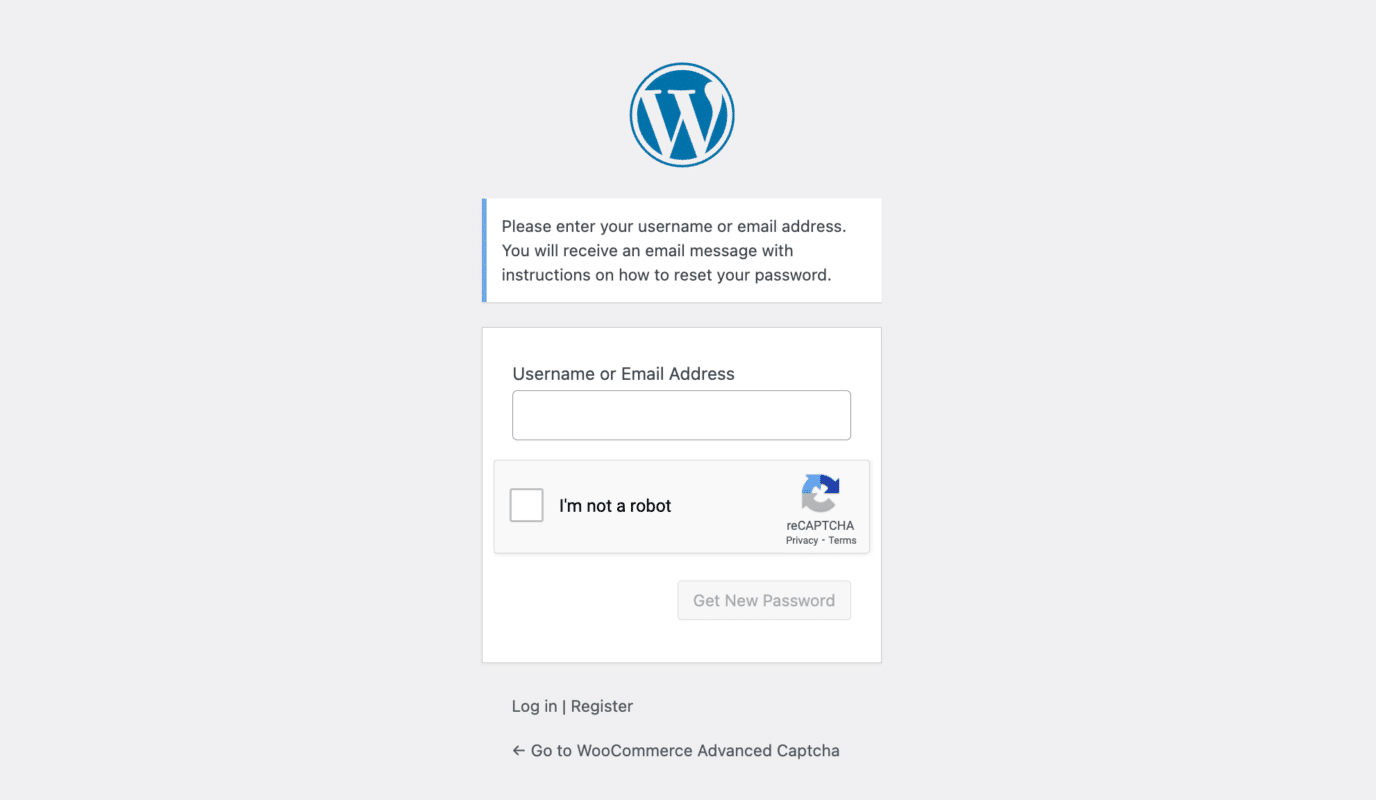
Post a Comment Here
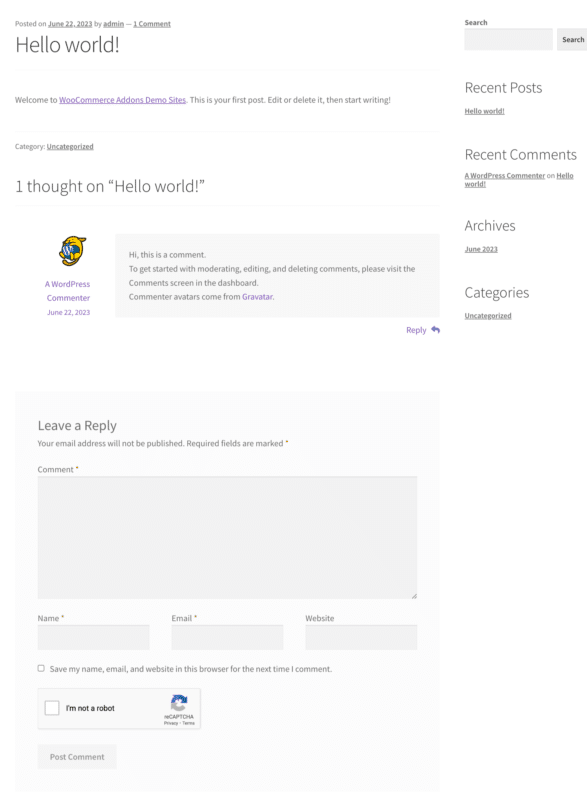
Forms for WooCommerce
These are the WooCommerce forms that have backend CAPTCHA protection activated.
Register and Login Form
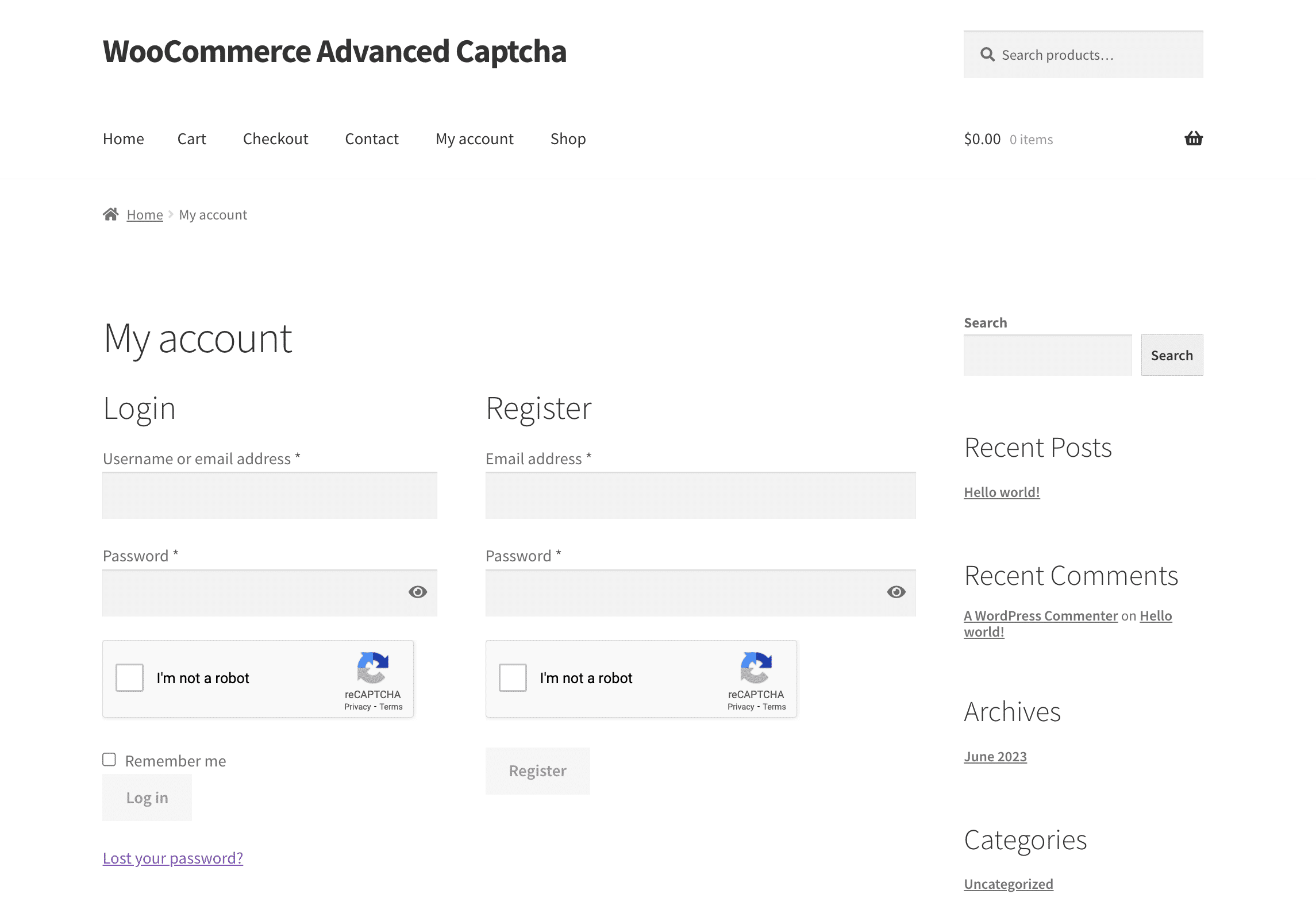
Forgotten Password
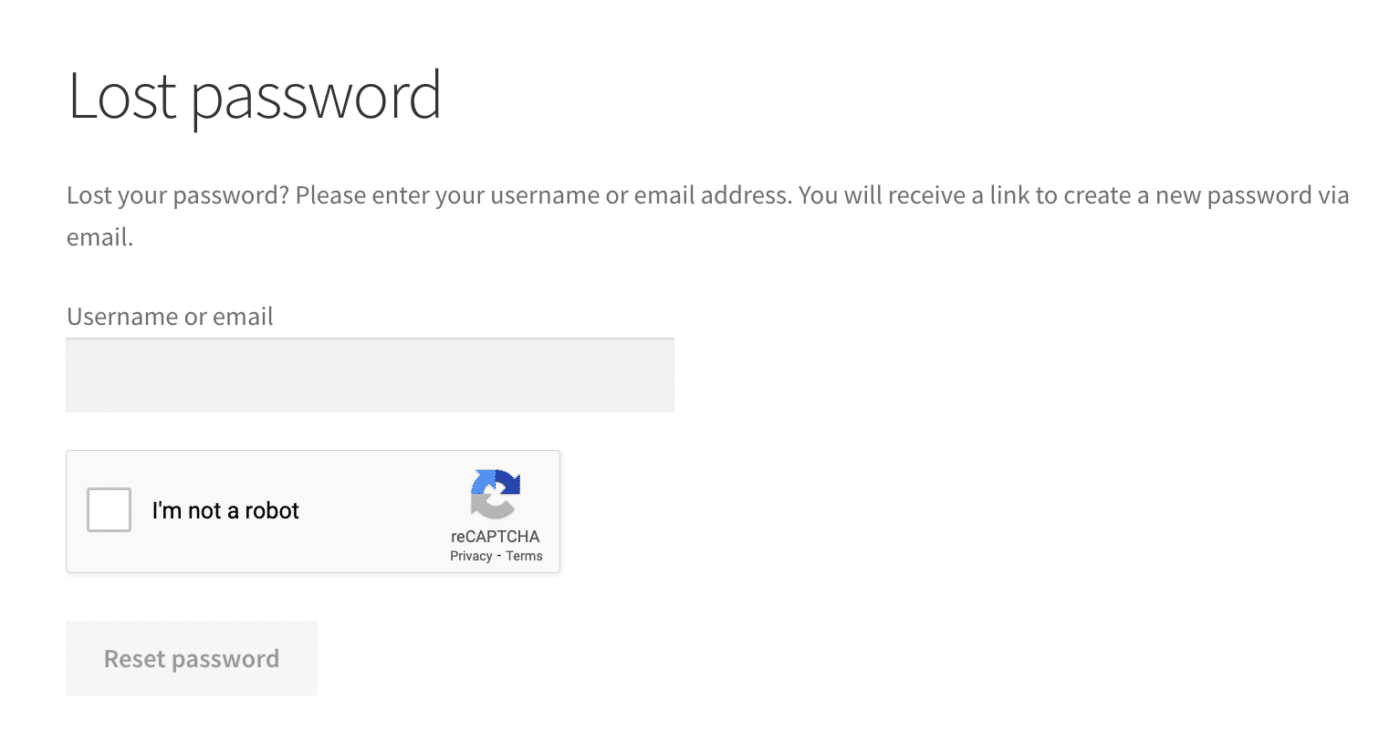
Account Information
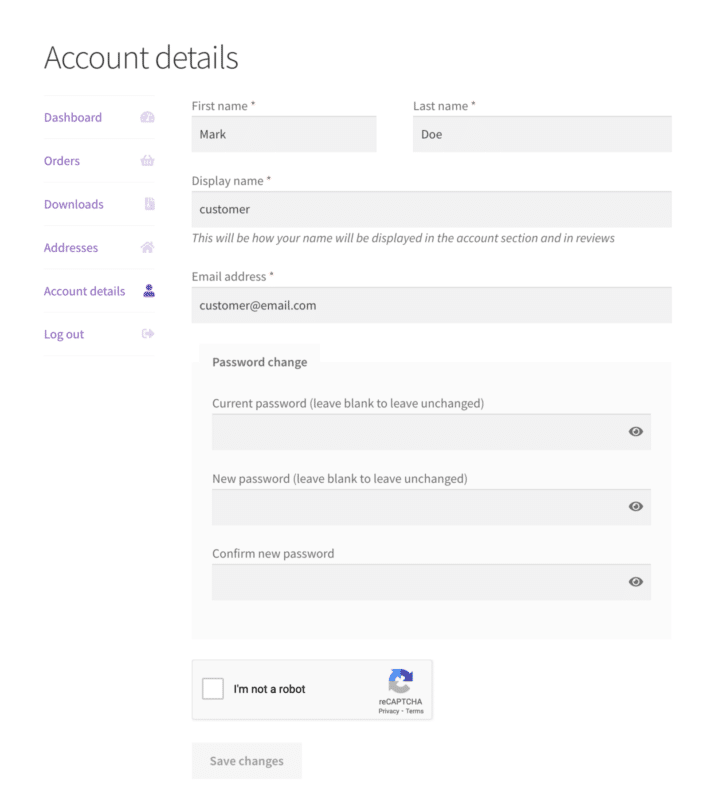
Address for Billing
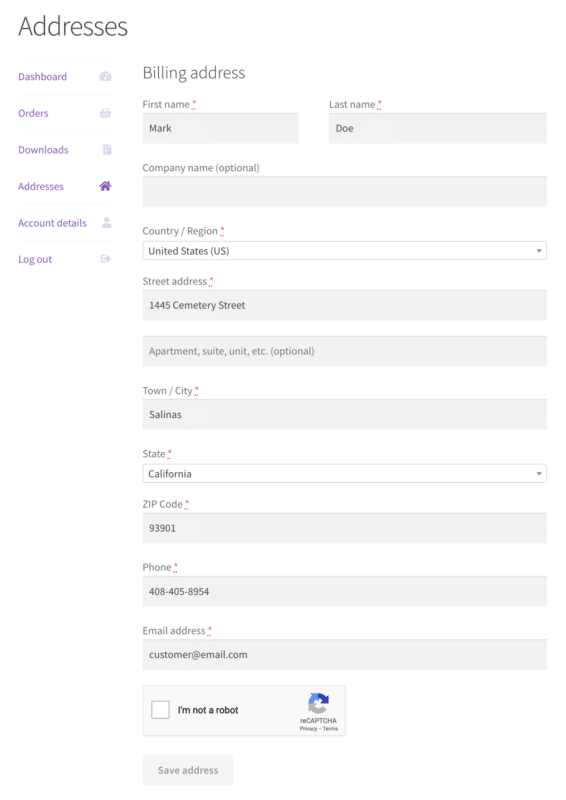
Shipping/Delivery Address
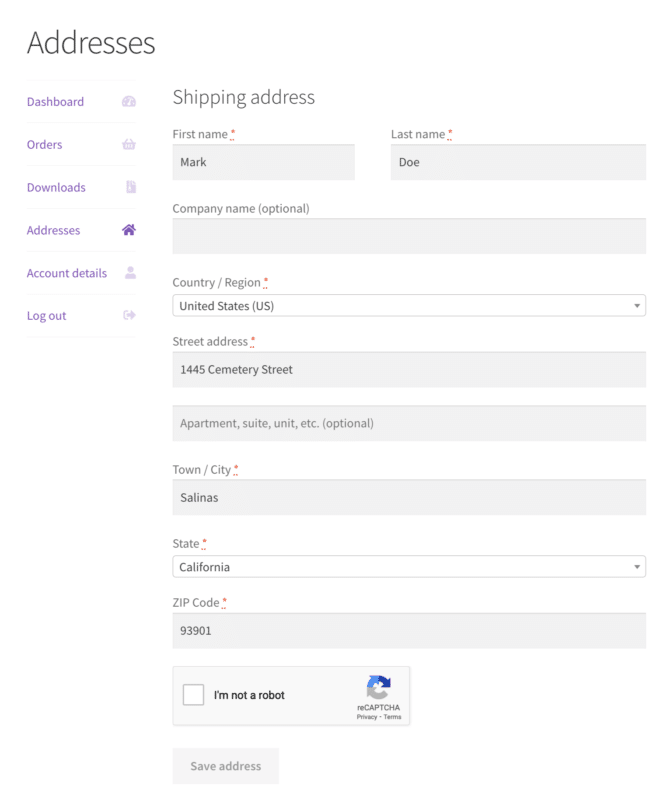
Form for Checkout
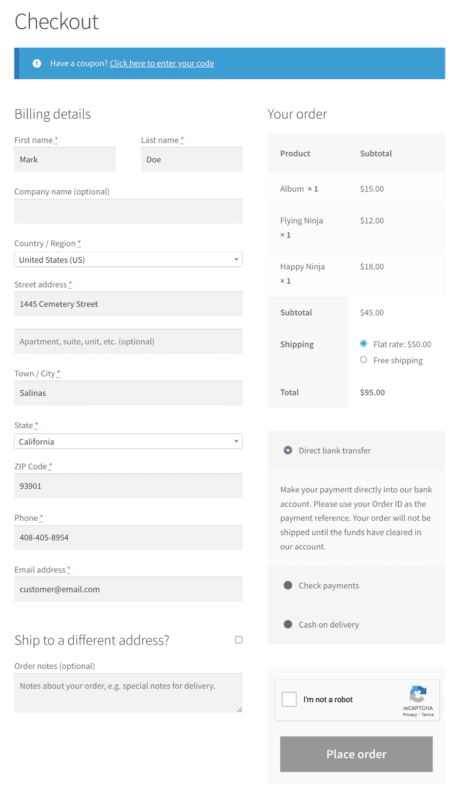
Product form for Review
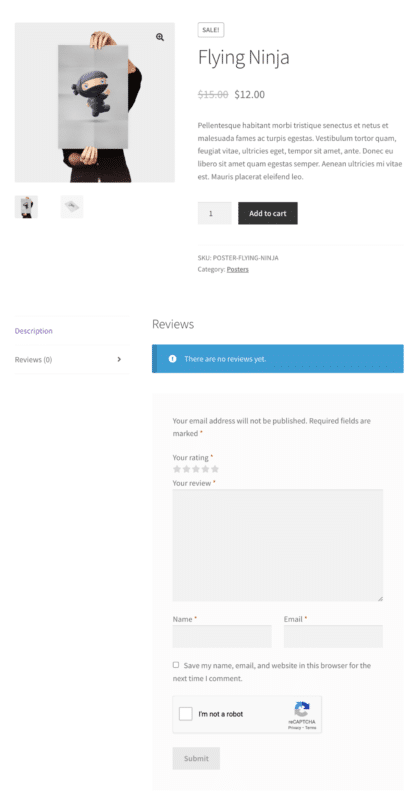
Fill Out Form 7 for Contact Information
This is the form that the Contact Form 7 plugin generated, and it has the backend-enabled CAPTCHA protection.
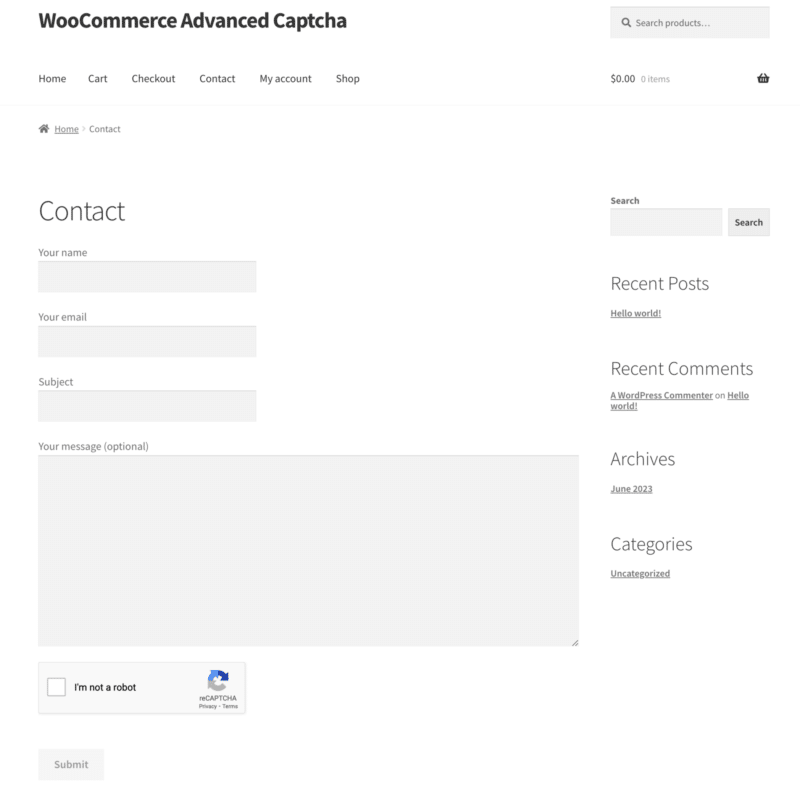
Forms for WooCommerce Affiliates
These are the WooCommerce Affiliates forms where the backend has implemented CAPTCHA protection.
Fill out the Affiliate Form to Become One
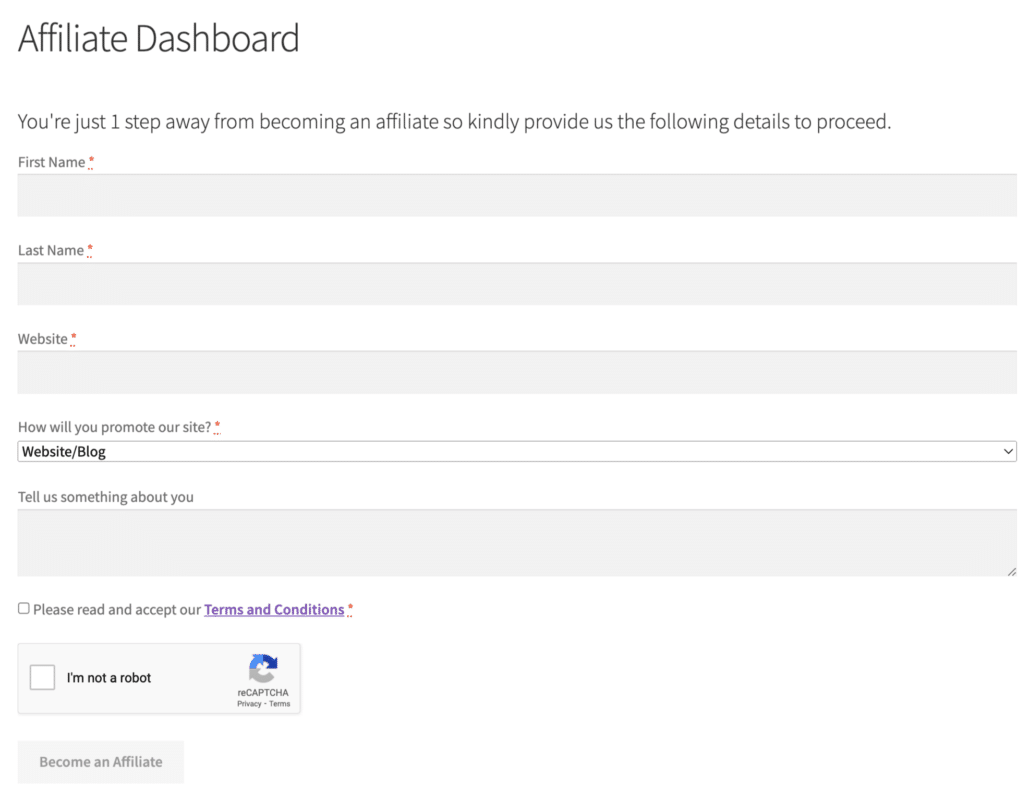
Register and Login Form
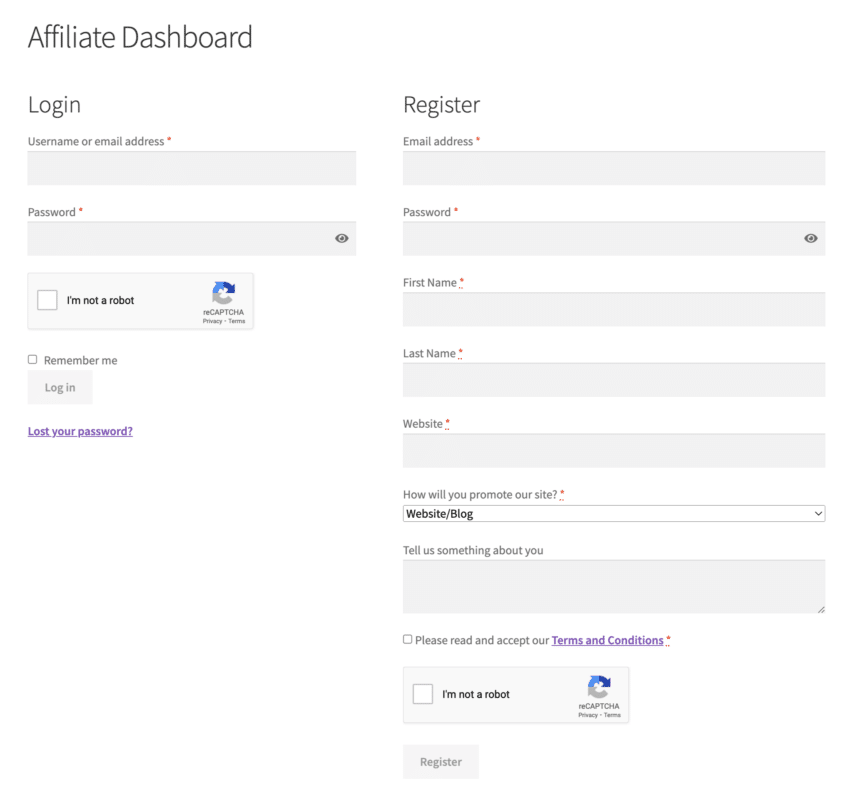
Form for Affiliate Settings
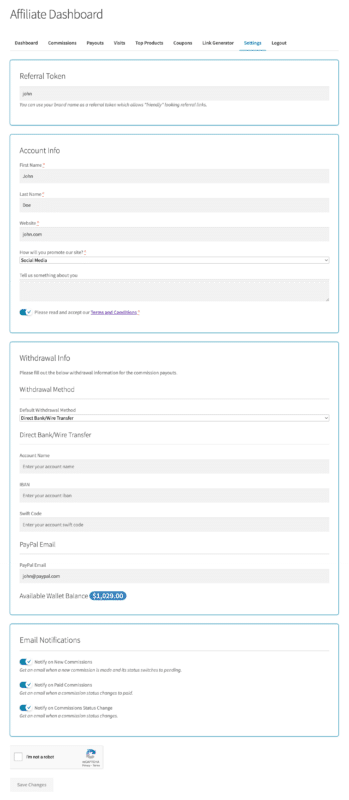
WooCommerce – MultiPOS – Point of Sale Login Form
This is the WooCommerce MultiPOS – Point of Sale login form, which activates the backend CAPTCHA protection.
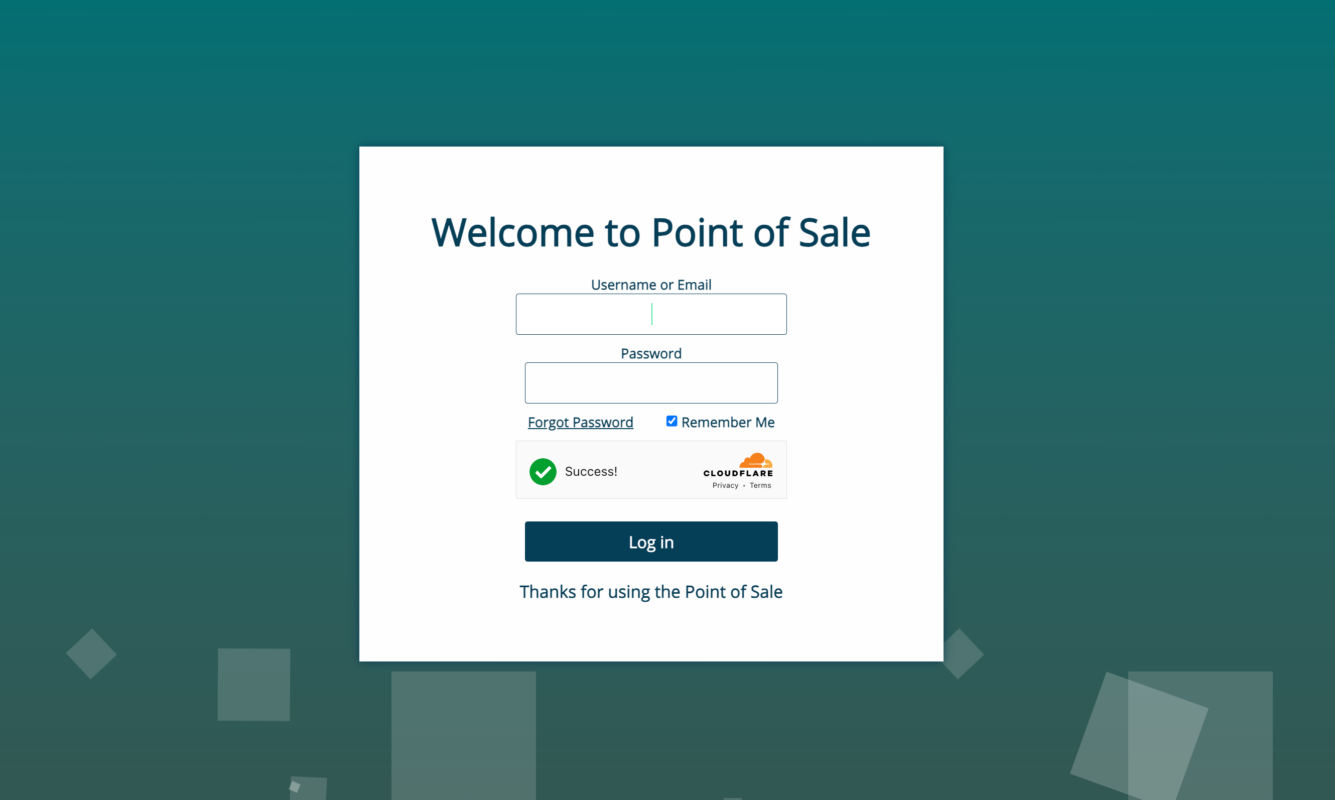
WooCommerce Advanced CAPTCHA – Verification Error with CAPTCHA
If users fail to validate the CAPTCHA and submit the form, an error notification will appear and they will be unsuccessful.
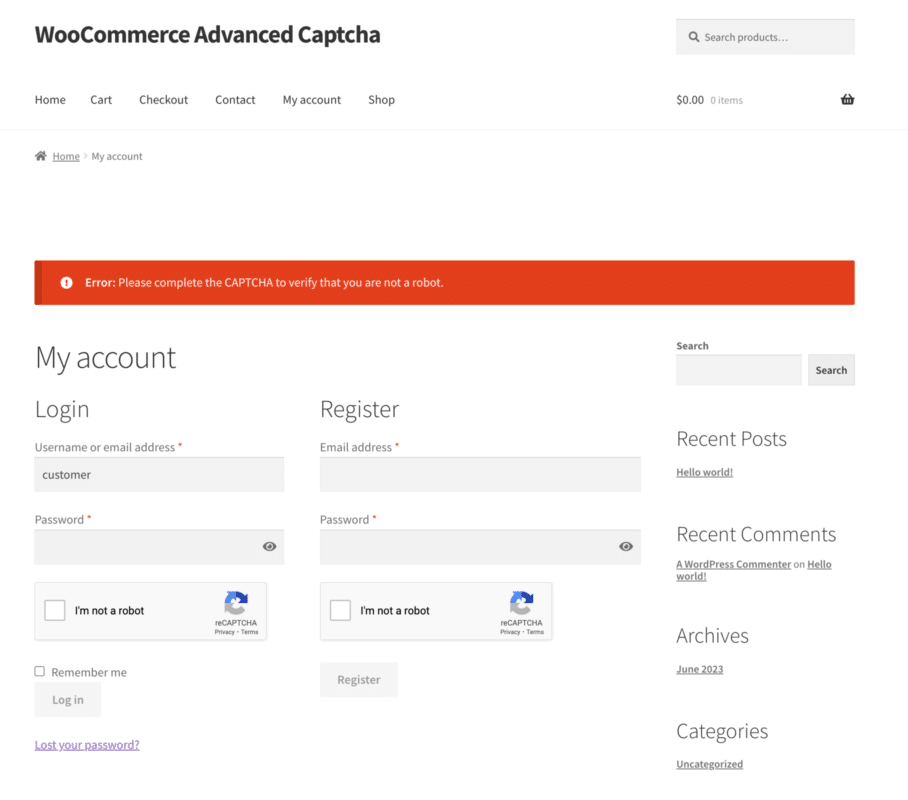
WooCommerce Advanced CAPTCHA – Multilingual
The administrator can use the plugin’s .pot file, located in the i18n folder to translate it.
Support
Greetings, Customers. Kindly visit our contact page or email us at support@devdiggers.com if you have questions or concerns about our WooCommerce extensions or services. We’ll try our hardest to respond as soon as we can. Please take a moment to rate our plugins; we would appreciate it!…. Thank you