- What Are WordPress Permalinks?
- Types of WordPress Permalink Structures
- How to Set Up and Customize WordPress Permalinks
- Using Custom Permalink Tags
- SEO Best Practices for WordPress Permalinks
- Common WordPress Permalink Issues and Solutions
- Recommended Plugins for Managing WordPress Permalinks
- Conclusion: Thoughts on WordPress Permalinks
- FAQs
Understanding WordPress Permalinks
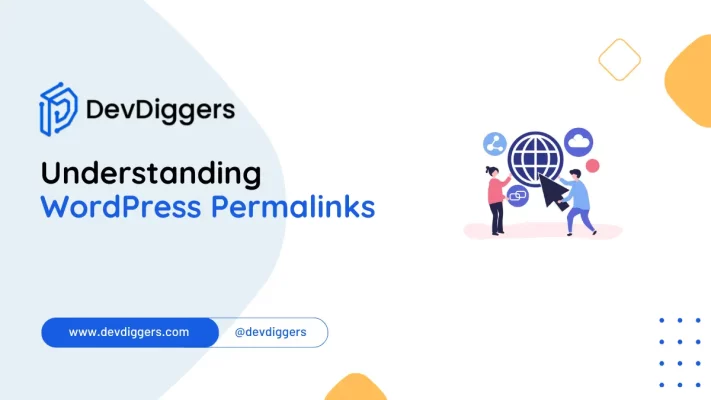
- What Are WordPress Permalinks?
- Types of WordPress Permalink Structures
- How to Set Up and Customize WordPress Permalinks
- Using Custom Permalink Tags
- SEO Best Practices for WordPress Permalinks
- Common WordPress Permalink Issues and Solutions
- Recommended Plugins for Managing WordPress Permalinks
- Conclusion: Thoughts on WordPress Permalinks
- FAQs
When building a WordPress site, one key factor that often goes unnoticed is setting up WordPress permalinks. Permalinks are a significant aspect of website navigation, SEO, and user experience.
Understanding and configuring WordPress permalinks can dramatically improve how both search engines and users view your website.
This guide will cover what WordPress permalinks are, the best practices for using them, and how they can benefit your site’s performance.
What Are WordPress Permalinks?
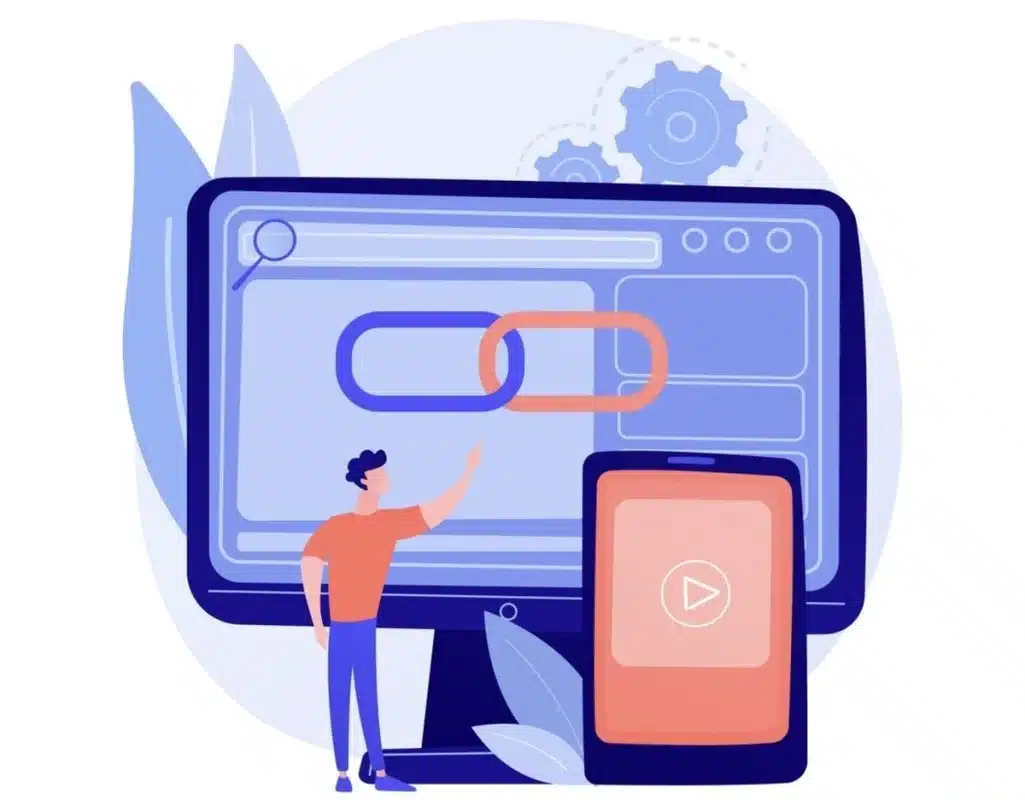
In simple terms, it can be said that a permalink is a URL through which the specific content present on your site can be accessed. A WordPress permalink is a permanent linking URL to each of your posts, pages, categories, or tags on your site.
You can think of them as individual web addresses used to access the site’s content. Once you set up WordPress’s requirements, every new post or page will contain an automatically generated permalink.
For example, if you come up with a blog titled “Best SEO Practices,” the WordPress permalink would appear to be something like https://yourwebsite.com/best-seo-practices.
However, it is also not only about looks but also about performance in search engines and the overall impression of your pages on users.
Why WordPress Permalinks Matter
WordPress permalinks are very important for the following reasons:
- SEO: The URL structure is crawled by search engines while indexing your content. The well-structured permalink improves your ranking.
- User Experience: Simple, easy-to-read permalinks help users make a better understanding of your content even before they click on it.
- Brand Identity: Maintaining a consistent permalink structure will help you strengthen professionalism and reliability with your brand.
- Shareability: Simple, memorable URLs are more likely to be shared.
- Link management: Consistent WordPress permalinks make managing and updating URLs more efficient, help prevent broken links, and improve site efficiency.
This may thus be the skill you would want to master when making sure that your site achieves its best knowing how to use WordPress permalinks and how they’re used.
Types of WordPress Permalink Structures
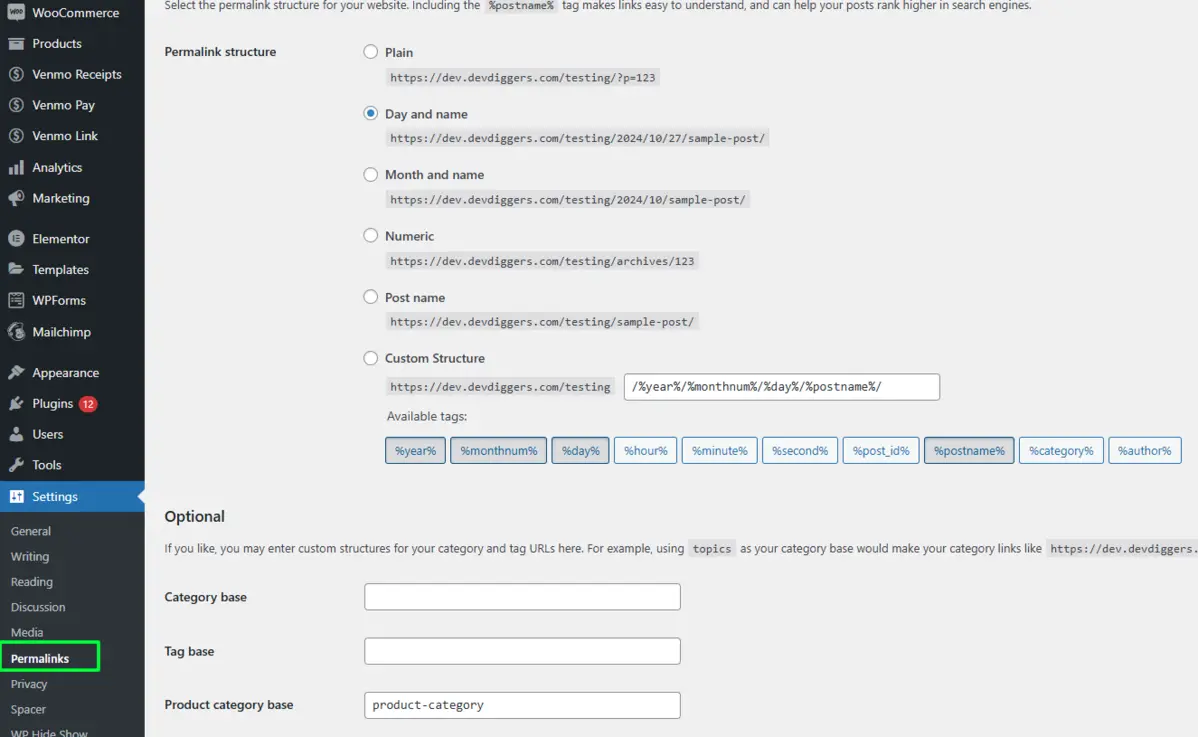
A number of WordPress’s default link structures serve a purpose best suited to various site types and purposes. Let me go over them all individually:
1. Plain Permalinks
Example: https://yourwebsite.com/?p=123The simplest query string tells you all you need to know, making for a permalinks type that’s less friendly on the SEO end, where it fails to let any visitor in on what lies ahead when he opens one of the links on one of the pages or postings.
That is to say, plain permalink isn’t the favorite choice of users for most WordPress sites, though they might suit basic online presence requirements of most amateur users.
2. Day and Name Permalinks
Example: https://yourwebsite.com/2024/10/27/sample-post
This format has the date of publication in the URL. It is suitable for time-sensitive content, such as news articles.
This, however can lead to rather long URLs, and these are a pain to update if you would like the content to “live” over a longer period of time.
3. Month and Name Permalinks
Example: https://yourwebsite.com/2024/10/sample-post
This is just like “Day and Name” but shorter. Use it for content that has to reference a specific date of publication.
4. Numeric Permalinks
Example: https://yourwebsite.com/archives/123
Number URL has a special ID, with no keywords and no description. Even though these may work technically, they bring no SEO benefit and are much less meaningful to most people than other forms.
5. Post Name Permalink
Example: https://yourwebsite.com/sample-post
Post Name is one of the most popular and SEO-friendly permalink structures.
The post title is used directly in the URL, which means that for most blogs and websites, the clean, concise structure will improve their SEO and make the URLs easy to remember.
6. Custom Structure Permalinks
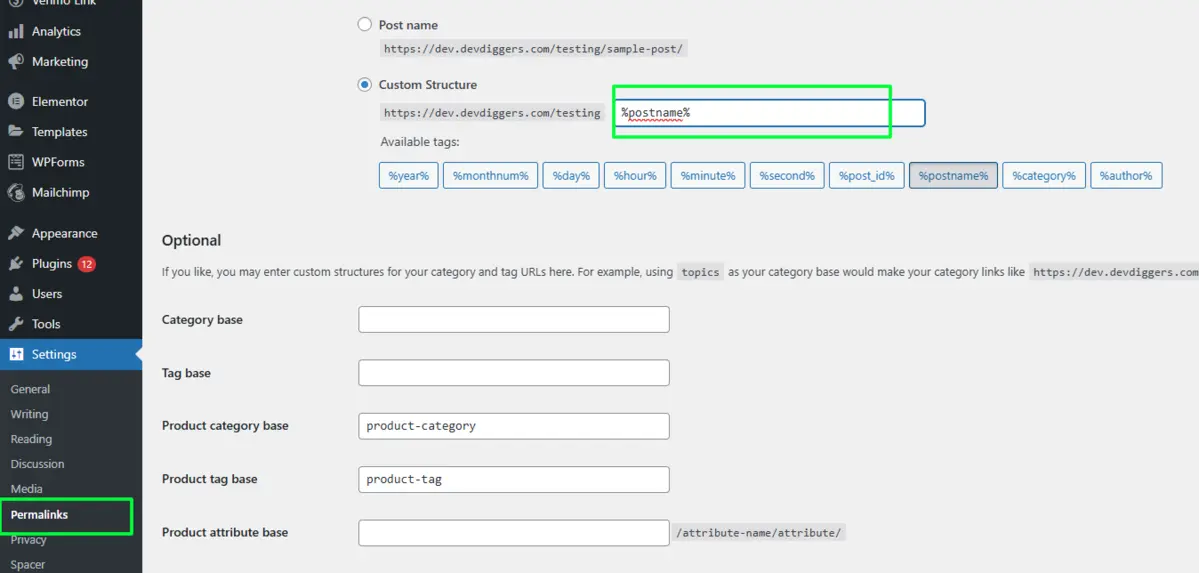
Example: https://yourwebsite.com/category/sample-post
WordPress allows you to create custom permalink structures for users requiring further control.
It includes using tags such as %category%, %postname%, and %author% to style your URLs according to the content and brand.
Choosing the Best Permalink Structure
The best permalink structure varies with the purpose of your site and the audience it is meant for:
- For Blog or Content-Driven Websites: “Post Name” is the best since this is simple as well as gives good value on SEO.
- For News or Media sites: “Day and Name” or “Month and Name” is very much suggested since the article is up to date.
- Ecommerce or Portfolio Sites: Use a custom structure if you need categories or product identifiers for eCommerce or portfolio sites.
How to Set Up and Customize WordPress Permalinks
Setting up permalinks in WordPress is a straightforward process:
- Go to Permalink Settings: Under your WordPress dashboard, go to
Settings → Permalinks. Here, you will find all the available structures. - Select a Structure: Select one of the predefined permalink structures or select Custom Structure to create your format.
- Save Changes: Once you have selected your structure, click Save Changes. WordPress will update all existing permalinks to match the new format.
Altering permalinks for an existing site should be done with care. Failure to redirect the old URLs will negatively impact SEO rankings because sometimes a change in URLs can sometimes alter the SEO rankings.
A 301 redirect should, therefore, be in place to point users and search engines to the new location of the URL.
Using Custom Permalink Tags
For those opting for custom structures, WordPress provides several tags to build unique permalinks:
%postname%: Uses the title of the post.%category%: Shows the category associated with the post.%year%: Displays the publication year.%monthnum%and%day%: Include the month and day of publication.
For instance, a custom structure like %category%/%postname% generates a URL like https://yourwebsite.com/tech/sample-post.
SEO Best Practices for WordPress Permalinks
Permalinks have a direct impact on your SEO. Here are some best practices for optimizing WordPress permalinks:
- Keep URLs Short and Descriptive: Short, descriptive URLs rank better. Use keywords that reflect the content and avoid filler words.
- Use Keywords Wisely: Using keywords organically in your permalinks helps search engines know what the content is about. For example, if you have a post on WordPress permalinks, a URL like:
https://yourwebsite.com/wordpress-permalinks-tipsis helpful for SEO. - Avoid Dates in URLs for Evergreen Content: Avoid dates, they make your content look ancient, unless it is the case when you are releasing time-sensitive information.
- Eliminate Filler Words: Replace long URLs. Instead of
https://yourwebsite.com/what-you-need-to-know-about-wordpress-permalinks, shorten it tohttps://yourwebsite.com/wordpress-permalinksguide. - Try to Keep it in Lower Case: URLs are case-sensitive, so one should be writing in only lowercase
- Avoid modification of URLs Once Published: Changing the URLs will distort all your SEO work. If you must, then provide a 301 redirect from the old URL to the new URL.
Common WordPress Permalink Issues and Solutions
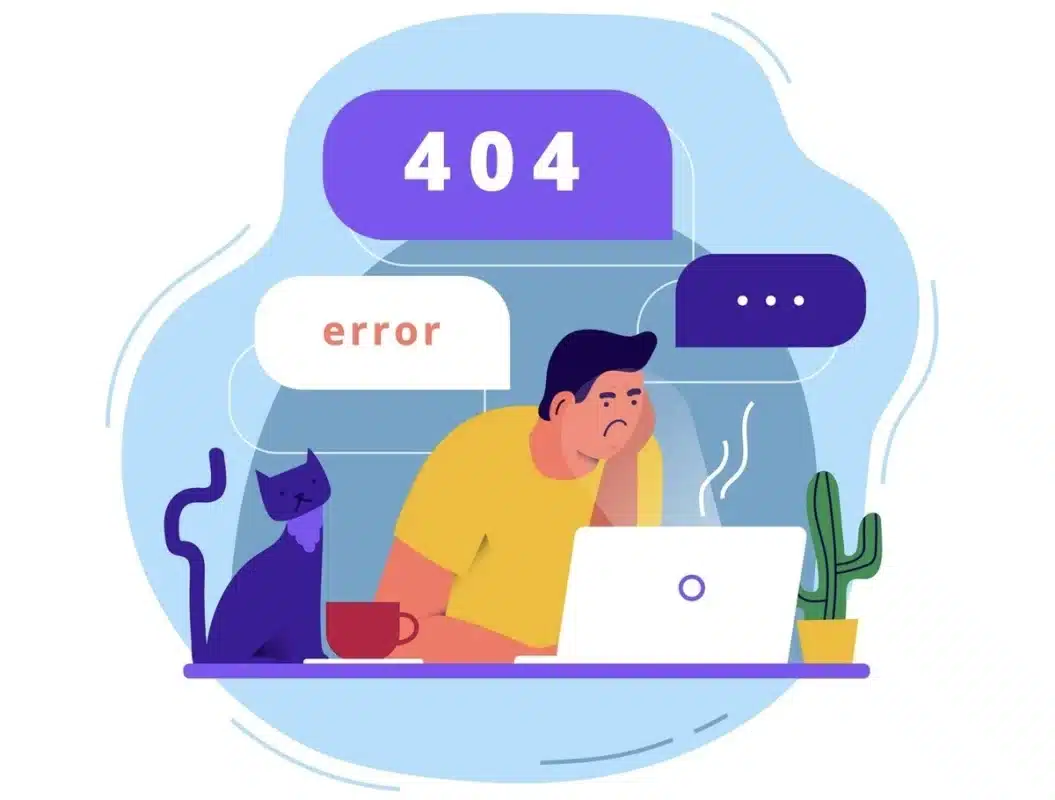
Some common problems with WordPress permalinks arise. Here’s how to fix them:
- Broken Links After Changing Permalinks: Changing permalinks on an established site will often result in broken links for some visitors. To handle this, you need to make sure that your users don’t encounter 404 errors when trying to visit a page. For that, you can use a 301 redirect plugin.
- 404 Errors: If you face 404 errors after altering permalinks, you can flush rewrite rules by saving the permalink settings once again. It forces WordPress to regenerate its permalink structure.
- Category Base in URLs: WordPress defaults to “category” by including it in category URLs. For example,
https://yourwebsite.com/category/news. Plugins like Yoast SEO will remove it for you. - White Screen of Death: Increase PHP memory limits or disable conflicting plugins to fix this issue.
- Permalink Conflicts with Custom Post Types: Ensure custom post type slugs are unique to avoid conflicts with existing pages or posts.
Recommended Plugins for Managing WordPress Permalinks
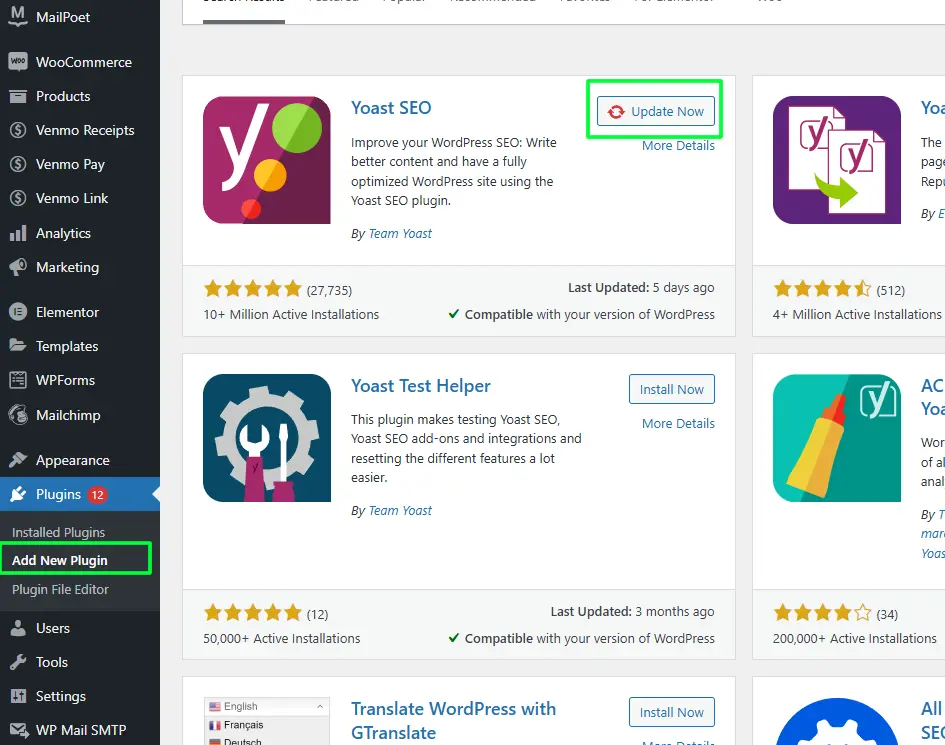
For greater control over your permalinks, the following plugins can help you out:
- Yoast SEO: You will find advanced settings within Yoast SEO that allow you to customize and fine-tune your permalinks, including removing unwanted components.
- Permalink Manager Lite: This plugin will give you granular control so you can customize your permalinks based on each post, but also allows you to edit existing URLs in bulk.
- Redirection: If you are changing your permalinks, then you are going to need the Redirection plugin, as it will keep track of your 301 redirects so that you avoid 404 errors and retain all that hard-earned SEO.
Conclusion: Thoughts on WordPress Permalinks
Permalink configuration in WordPress is one of the building blocks for a clean and user-friendly website. Choosing the permalink best for your site, keeping to SEO best practices, will boost your visibility on search sites and enhance user experience.
A clean, consistent URL structure is key to authority building, improved SEO, and a seamless experience for visitors.
FAQs
What are WordPress permalinks?
WordPress permalinks are the permanent URLs to your individual posts, pages, and categories, designed to be user-friendly and SEO-optimized.
How do I change my WordPress permalink structure?
Go to Settings > Permalinks in your WordPress dashboard, select your desired structure, and save the changes.
Will changing permalinks affect my SEO?
Yes, changing permalinks can impact your SEO. It’s important to set up 301 redirects to maintain your site’s search engine rankings.
What should I consider when choosing a permalink structure?
Choose a structure that is simple, descriptive, and includes relevant keywords to enhance SEO and user experience.
Can I use special characters in permalinks?
It’s best to avoid special characters in permalinks. Stick to letters, numbers, hyphens, and underscores for better compatibility and readability.

Abhijit Sarkar
Hi, I’m Abhijit Sarkar. I am deeply passionate about creating engaging content and exploring. My journey includes gaining valuable experience in content writing and creating useful resources for my readers.

Leave a Reply