Your cart is currently empty!
WordPress is a versatile and widely used content management system that makes website management simple and efficient.
However, for any website collecting user data through forms, it’s essential to know how to check form submissions in WordPress effectively.
This comprehensive guide will walk you through the process of monitoring, managing, and optimizing form submissions to ensure you’re making the most out of this functionality.
Why is Checking Form Submissions in WordPress Important?
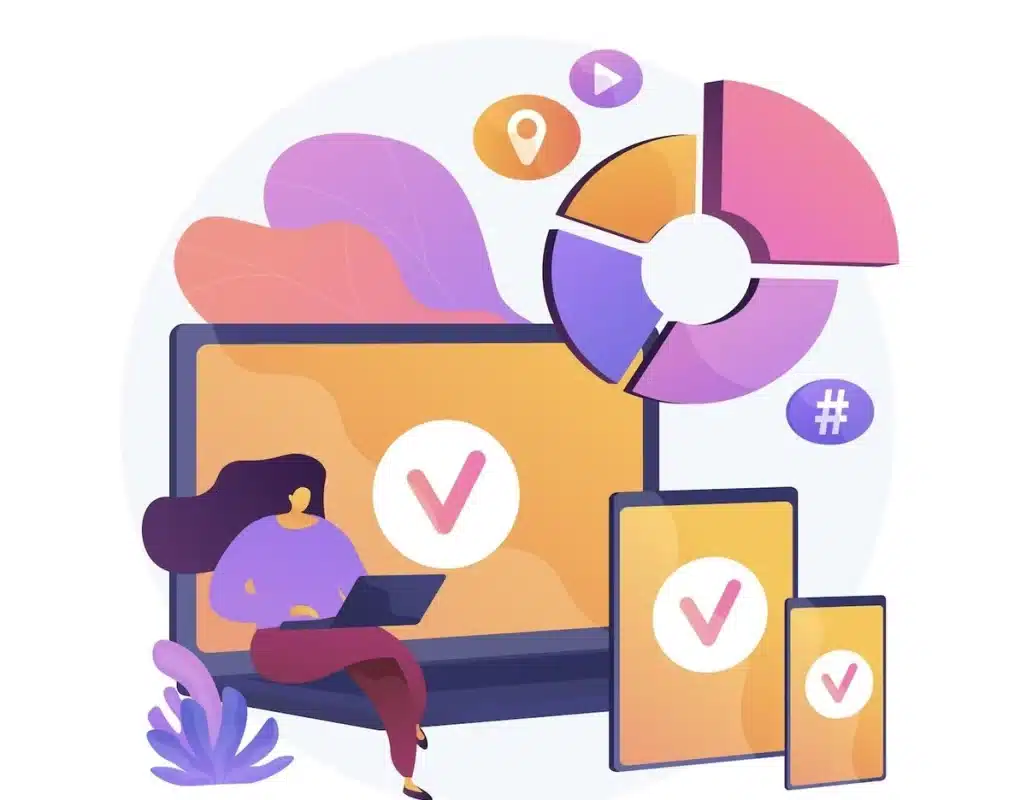
They are one of the most important communication tools between you and your website users. Whatever the kind of form-gathering lead, processing inquiries, or gathering feedback-checking form submissions in WordPress is extremely crucial for the following reasons:
- They enable you to track leads and conversions since proper management of form submissions will ensure turning potential leads into customers.
- They facilitate user experience by responding promptly to form submissions based on trust and satisfaction.
- By reviewing the submissions arranged, organized data ensures that workflows are streamlined and that data from users is analyzed.
Continuous form checking ensures that your website has effectively performed and that users’ requirements have been effectively met.
How to Check Form Submissions in WordPress: Step-by-Step Guide
1. Install and Activate a Form Plugin
One of the major benefits of WordPress is that it offers many plugins that can create forms and store submissions. Some of the best WordPress plugins to check out form submissions are as follows:
- WPForms: A very beginner-friendly plugin with highly rich features.
- Gravity Forms: For advanced customization and integration.
- Contact Form 7: Free and Basic for simple forms.
- Formidable Forms: Great for complex and detailed form building and data processing.
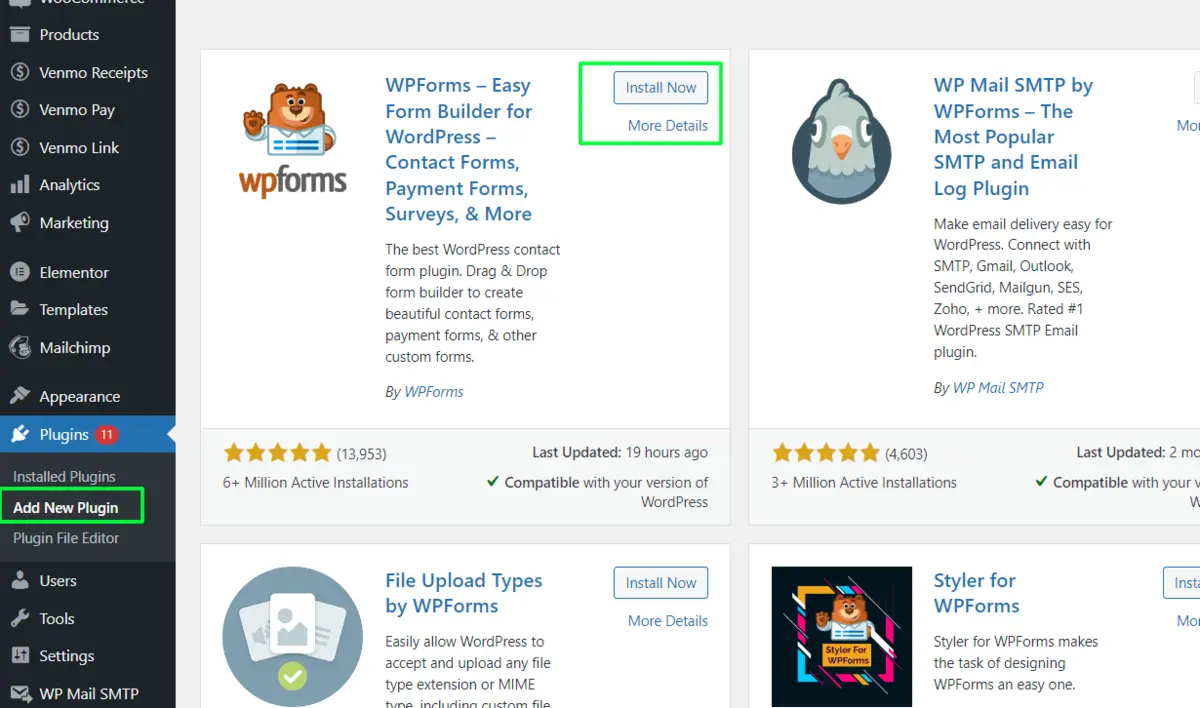
To install your chosen plugin:
- Go to Plugins → Add New in your WordPress dashboard.
- Search for the plugin (e.g., WPForms).
- Click Install Now and then Activate.
2. Create a Form
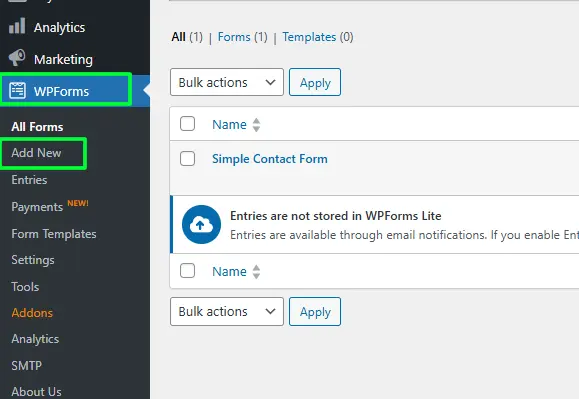
The second thing to do is create a form once your plugin is active. Most of the plugins offer some drag-and-drop builder in order to make form creation more intuitive. For example:
- Go to WPForms → Add New.
- Choose a form template, like contact or survey.
- Customize fields according to your requirements.
- Save your form and then embed it onto a page or post using a short code or block.
Embedding the form on your site is a crucial step before you can start checking submissions.
3. Enable Form Submission Storage
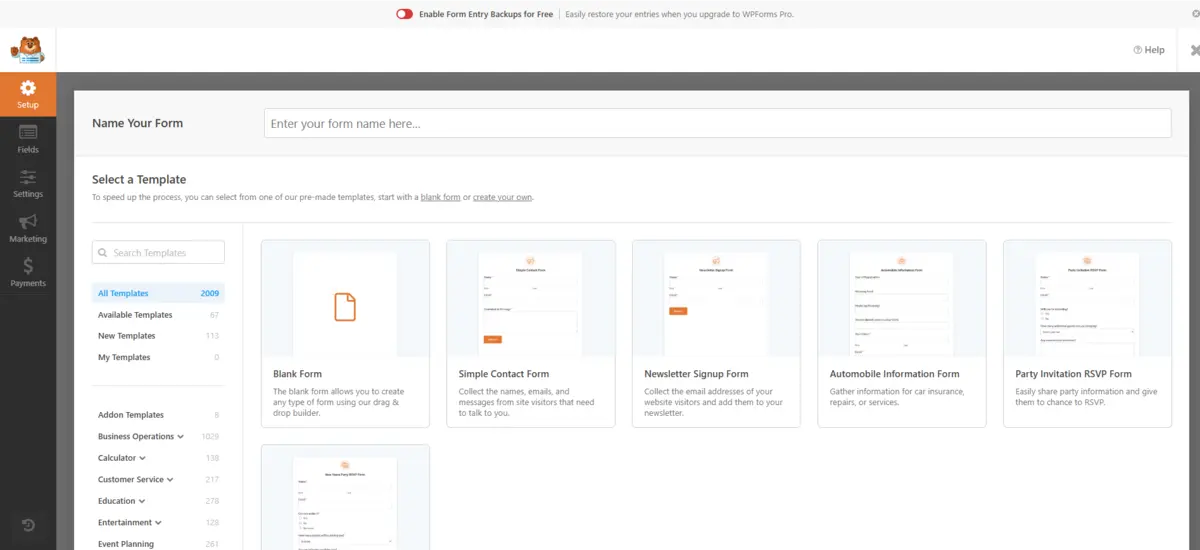
In order to enable you to see form submissions within WordPress, the add-on has to store your submissions in your site’s database. Here’s how you can check on that.
- WPForms: Submissions are automatically stored and viewable under WPForms → Entries.
- Contact Form 7: Use the Flamingo plugin, as Contact Form 7 stores nothing by default.
- Gravity Forms: This also has a built-in entry storage under Forms → Entries.
The WordPress dashboard allows you to easily view, revise, and handle form submission once the storage is activated.
4. Access Form Submissions in the WordPress Dashboard
To ensure that you can view form submissions in WordPress, the plugin must store submissions in your site’s database. Here’s how to do that.
- WPForms: Submissions are automatically stored and viewable under WPForms → Entries.
- Contact Form 7: Use the Flamingo plugin, as Contact Form 7 stores nothing by default.
- Gravity Forms: This also has a built-in entry storage under Forms → Entries.
Upon activation of storage, you can easily view, revise, and handle form submissions from the WordPress dashboard.
5. Set Up Email Notifications
Using email notifications for WordPress form submissions is another good option. Form plugins often include settings to configure notification systems, so you will get an email of every new submission:
- Open the settings of the form from your plugin.
- Go to the Notifications block.
- Add the recipient’s email address and customize the message format to suit you best.
For instance, WPForms allows you to include actual data from a form field in the body of an email, ensuring you will have all the necessary details within your inbox.
6. Export Submissions for Offline Use
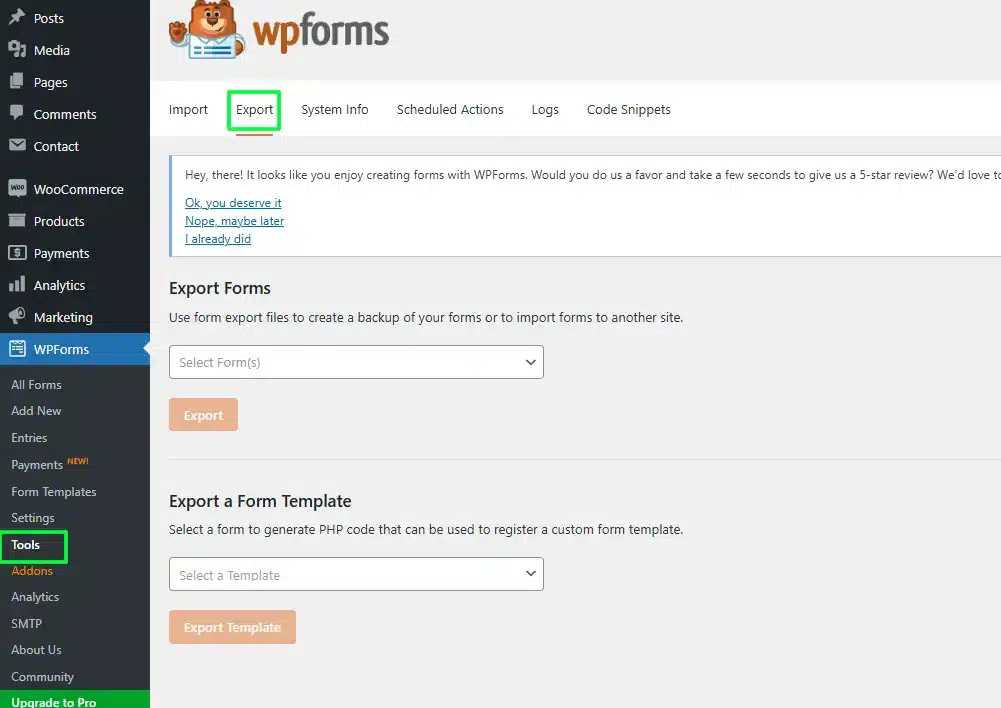
Exporting form submissions is quite useful if you want to analyze data further or if you want to store your records outside of WordPress. And this is how one can export entries:
- WPForms: WPForms → Tools → Export. Choose which form you want to export and choose to export the submission as a CSV file.
- Gravity Forms: From this page, Forms → Import/Export → Export Entries, choose which form you want to download from and hit begin downloading the data.
These can then be exported and used for even more detailed reporting or imported into other tools like Excel or Google Sheets.
7. Use Integrations to Manage Submissions
In the quest to streamline your workflow, consider integrating your forms with third-party tools. This eliminates manual checks in the WordPress inbox for form submissions while providing real-time processing:
- Google Sheets: Sends submissions directly to a spreadsheet
- Slack: Users receive instant notifications on a new submission
- CRMs: Add leads directly to tools like HubSpot or Salesforce.
8. Prevent Spam in Form Submissions
Spam submissions can overwhelm your database and complicate the process of checking entries. Spam submissions could overwhelm your database and make entry-checking very hasslesome.
Overcoming it using the below methods:
- Enabling the reCAPTCHA, Cloudflare Turnstile CAPTCHA, or hCAPTCHA option using the WooCommerce Advanced CAPTCHA plugin. This plugin integrates seamlessly with forms, offering robust protection against spam entries while maintaining a user-friendly experience.
- Using anti-spam plugins, such as Akismet.
- Periodically scanning through the submissions and removing irrelevant, spammy submissions.
Maintaining clean and correct entries makes it easier to scrutinize form submissions in WordPress efficiently.
Troubleshooting Common Issues
Problems you may face when dealing with forms include the following:
- Submissions Are Not Showing Up in Dashboard: Make sure the form plugin stores the submissions and that your database is in a working condition.
- Emails Are Not Being Received: This can be improved upon with an SMTP plugin like WP Mail SMTP.
- Spam Entries: The CAPTCHA can be strengthened to reduce spam entries, and regular moderation also helps by giving some notability to proper performance.
- Form is not loading on the website: The possible causes are a conflict with plugins or an outdated theme that’s restricting its display.
- Slow Submission Processing: Optimize your server performance and reduce the number of unnecessary plugins that may be causing delays.
Conclusion
Knowing how to check form submissions in WordPress is an important step in administrating a website.
From choosing the right plugin to sending notifications and exporting submissions, this article will educate you on the tools that give you extra control over submissions from others on your website.
From a small blog to a massive corporate site, users manage site submissions once they master this process.
With proper tools and techniques, WordPress remains a better solution than other CMS for most website needs.
FAQs
How do I view form submissions in WordPress?
You can view submissions by accessing the “Entries” section of your form plugin, such as WPForms or Gravity Forms.
Why aren’t my form submissions showing up?
Ensure submission storage is enabled in your plugin settings and check for database or plugin conflicts.
Can I export form submissions from WordPress?
Yes, most form plugins allow exporting submissions as CSV files for offline use.
How can I prevent spam in form submissions?
Enable CAPTCHA or use anti-spam plugins like Akismet to filter unwanted entries.
What plugin is best for managing form submissions?
Popular options include WPForms for beginners, Gravity Forms for advanced users, and Contact Form 7 for basic needs.

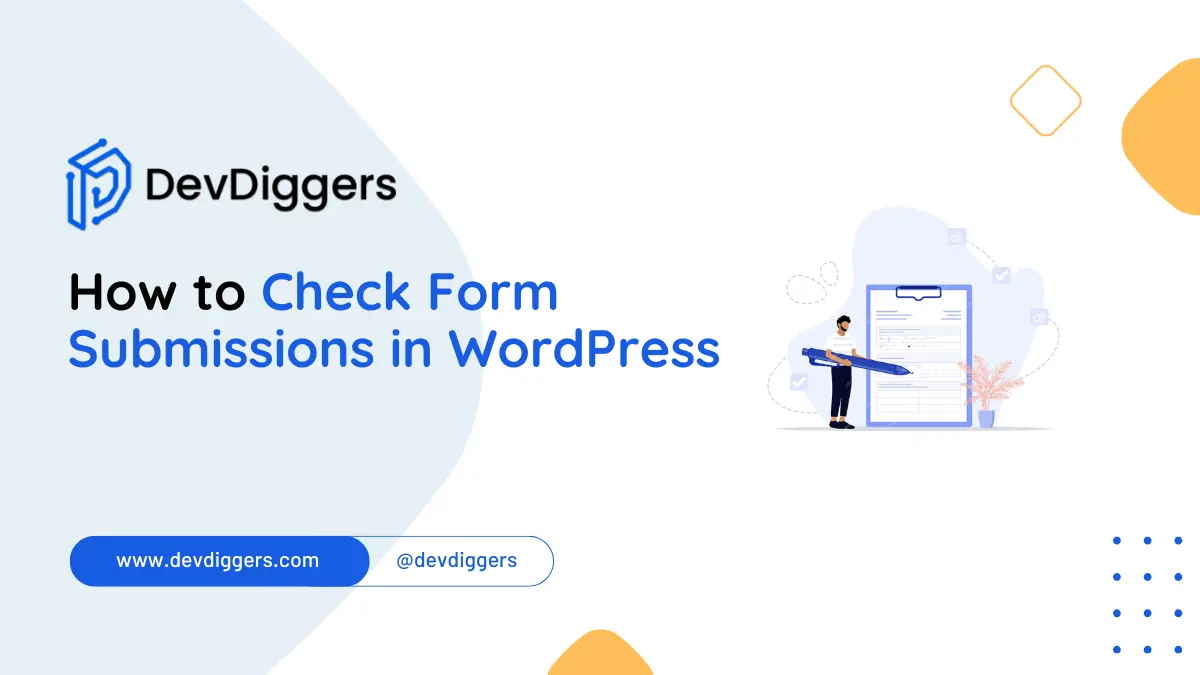
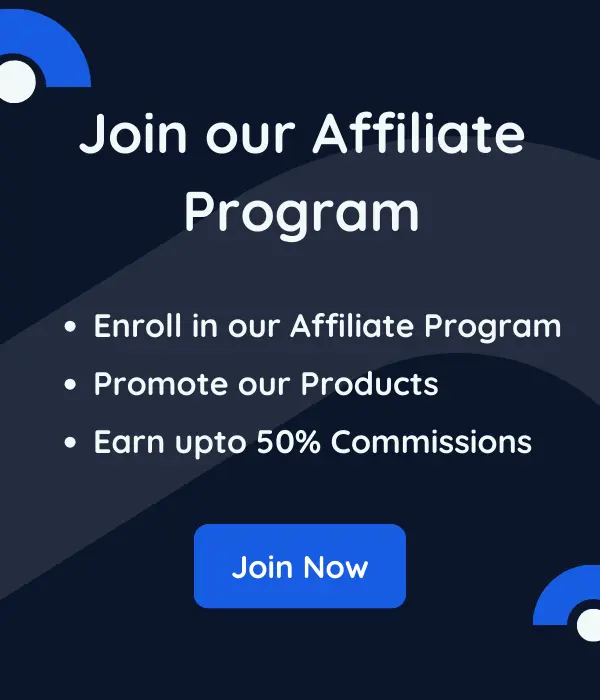
Leave a Reply