- Understanding Product Attributes in WooCommerce
- Why Changing the Order of Product Attributes Matters?
- How to Change the Order of WooCommerce Product Attributes – Quick Methods
- Conclusion
- FAQs
- Why is changing the order of product attributes important?
- Can I change the order of product attributes directly in WooCommerce?
- Can I change the order of product attributes for variable products?
- Do I need coding skills to change the attribute order?
- Are there plugins available for changing the order of attributes?
How to Change the Order of WooCommerce Product Attributes
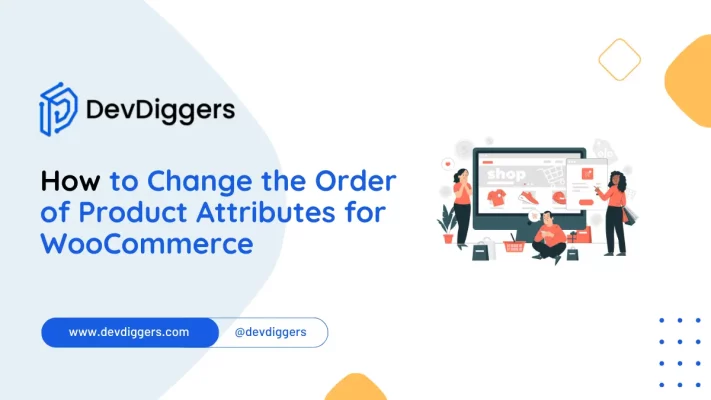
- Understanding Product Attributes in WooCommerce
- Why Changing the Order of Product Attributes Matters?
- How to Change the Order of WooCommerce Product Attributes – Quick Methods
- Conclusion
- FAQs
- Why is changing the order of product attributes important?
- Can I change the order of product attributes directly in WooCommerce?
- Can I change the order of product attributes for variable products?
- Do I need coding skills to change the attribute order?
- Are there plugins available for changing the order of attributes?
WooCommerce is a powerful and versatile platform that allows businesses to build and manage online stores efficiently. One important aspect of running an online store is organizing product attributes like size, color, and material on product pages.
A common challenge WooCommerce users face is controlling the order in which these product attributes appear. In this guide, we’ll explore how to change the order of WooCommerce product attributes, ensuring your product pages are user-friendly and optimized for both customers and search engines.
Changing the order of product attributes is essential for improving the shopping experience, SEO rankings, and overall product presentation. This article will provide detailed steps on how to change the order of WooCommerce product attributes, whether you prefer to use the WooCommerce interface, custom coding, or plugins.
Understanding Product Attributes in WooCommerce
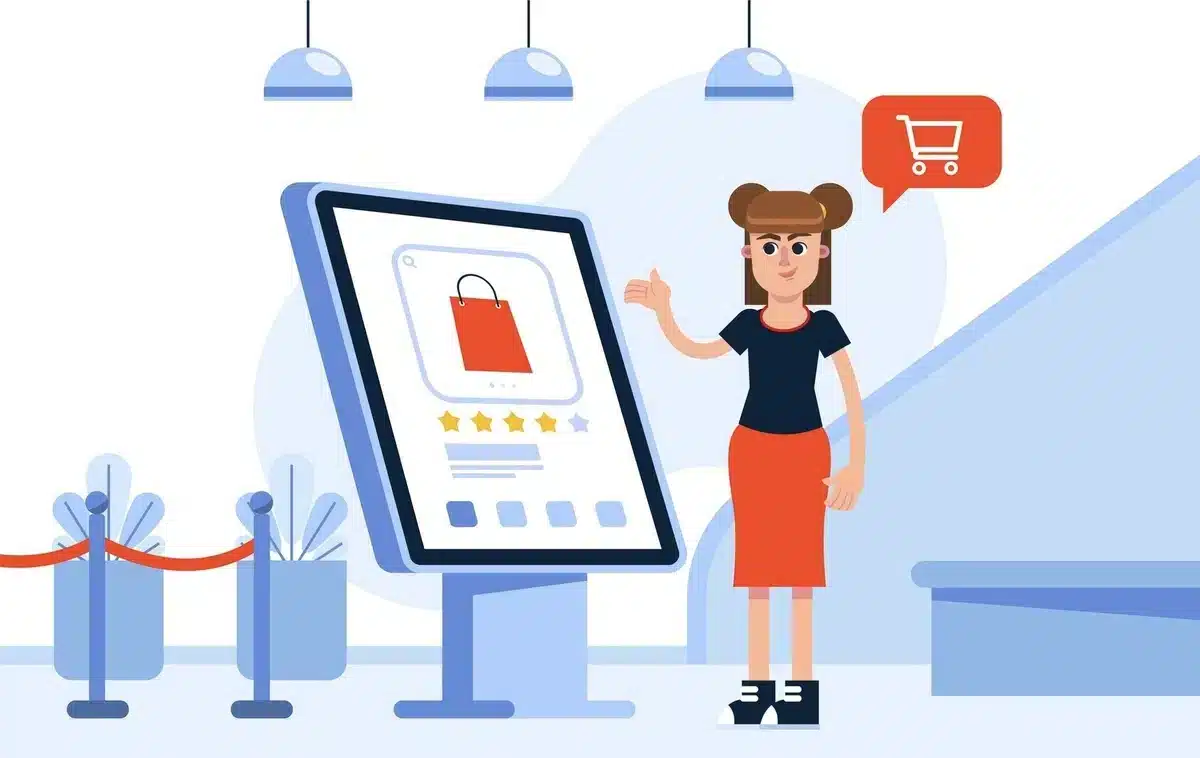
First, let’s cover what product attributes are in WooCommerce and why their order matters. Product attributes such as size, color, and material define product variations. Having those attributes appear correctly is a major step forward, making product pages much easier to navigate.
If you do not know how to change the order of product attributes for WooCommerce, you might end up with attributes that appear in a somewhat random or not-as-ideal sequence. This could confuse customers and even sully your site’s SEO performance.
Why Changing the Order of Product Attributes Matters?
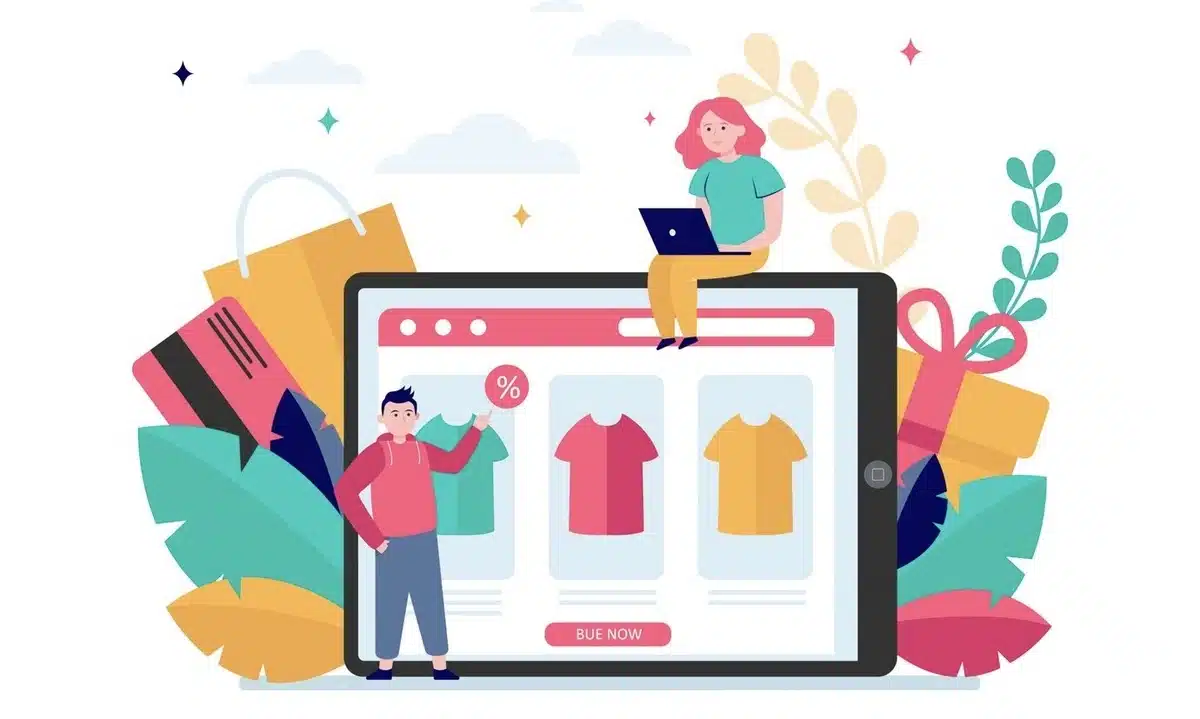
Knowing how to change the order of product attributes for WooCommerce is crucial for multiple reasons:
1. Improved User Experience
The change of order for product attributes in WooCommerce mainly enriches the user experience. For example, when purchasing clothes, the filters used may be size before color.
Therefore, if attributes such as size and color are not organized, confusion will result in a terrible user experience. Satisfying the order of attributes also enables navigation and can increase the chance of a sale.
2. SEO Benefits
It can also help reorder product attributes for WooCommerce and give you an SEO edge over the competition.
These search engines, like Google, will consider information organization on a page to award rankings.
Organized product attributes like size, color, or material improve relevance on your product pages and determine proper visibility in search results.
3. Customization Flexibility
Each business will approach the presentation of product information differently. Once you know how to sort product attributes in WooCommerce, you’re completely in control over how your product information is displayed.
This flexibility allows you to align product pages with your brand identity while keeping everything on your website the same look and feel.
4. Better Product Filtering
This shows how the order of product attributes influences the filtering out of products on WooCommerce.
Knowing how to change the order of WooCommerce product attributes will thus enable one to ensure that the most relevant attributes are the first ones that appear in the filtering options so that customers can easily find exactly what they are looking for.
5. Enhanced Product Comparison
Knowing how to change the order of WooCommerce product attributes also tends to enhance product comparison.
Once smart attributes are ordered, customers can easily compare similar features in different products by considering a couple of similar items.
This, again, makes them make quicker, smarter purchasing decisions.
How to Change the Order of WooCommerce Product Attributes – Quick Methods
Now that we’ve discussed why it’s important.
Let’s dive into the various methods you can use to change the order of WooCommerce product attributes.
We’ll cover everything from basic settings in WooCommerce to custom coding and plugin options.
Method 1: Changing Product Attributes Order via WooCommerce Admin Interface
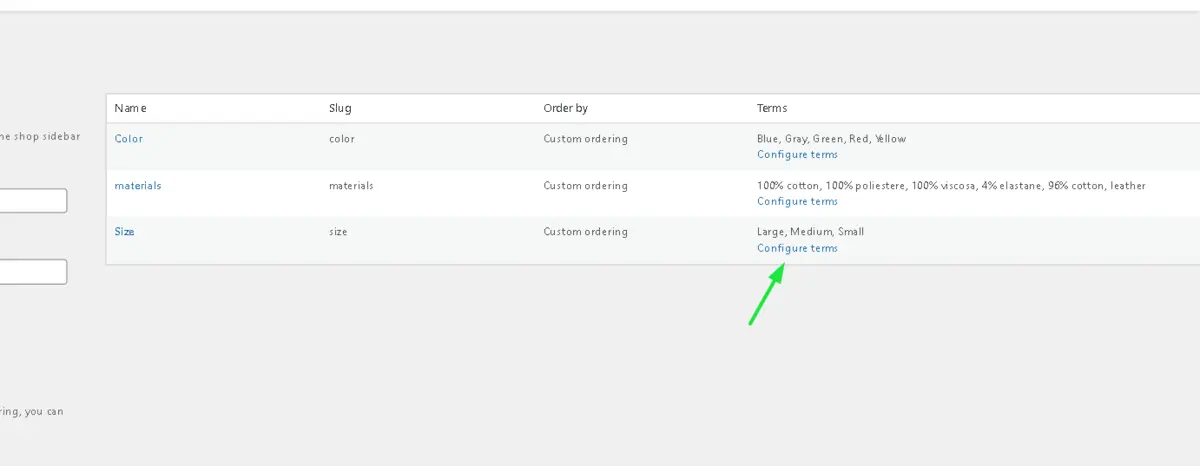
The easiest way to change the order of product attributes for WooCommerce is through the WooCommerce admin interface. This method works well if you only need to reorder attributes for a few products.
Step-by-Step Instructions
- Log into WordPress Admin: Navigate to your WordPress dashboard.
- Go to Attributes: In the WooCommerce menu, select Products → Attributes.
- Select Attribute: Choose the attribute you want to reorder, like size, color, etc.
- Configure Terms: Click Configure terms under the selected attribute to manage the order of its values.
- Drag and Drop: Use the drag-and-drop feature to rearrange the attribute terms in your preferred order.
- Save Changes: Ensure to save your changes, and the updated order will reflect on the product pages.
Method 2: Changing Attribute Order for Variable Products
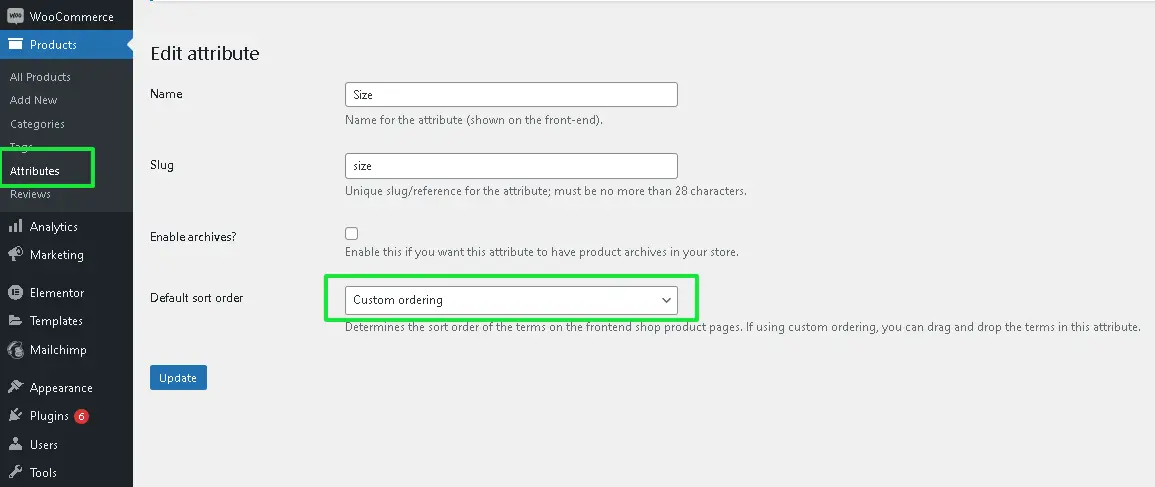
For stores with variable products (such as shirts in different sizes and colors), you can use a specific method to change the order of WooCommerce product attributes for variable products.
Step-by-Step Instructions
- Edit the Product: In your WordPress dashboard, go to Products and select the variable product you want to edit.
- Go to Product Data: Scroll down to the Product Data section and select the Attributes tab.
- Reorder Attributes: You’ll see the list of attributes (e.g., size and color). Use the drag-and-drop feature to rearrange their order.
- Save Changes: After reordering, click Save attributes and update the product.
- Refresh Product Page: The new attribute order will now be displayed on the product page.
Method 3: Using Custom Code to Change Attribute Order
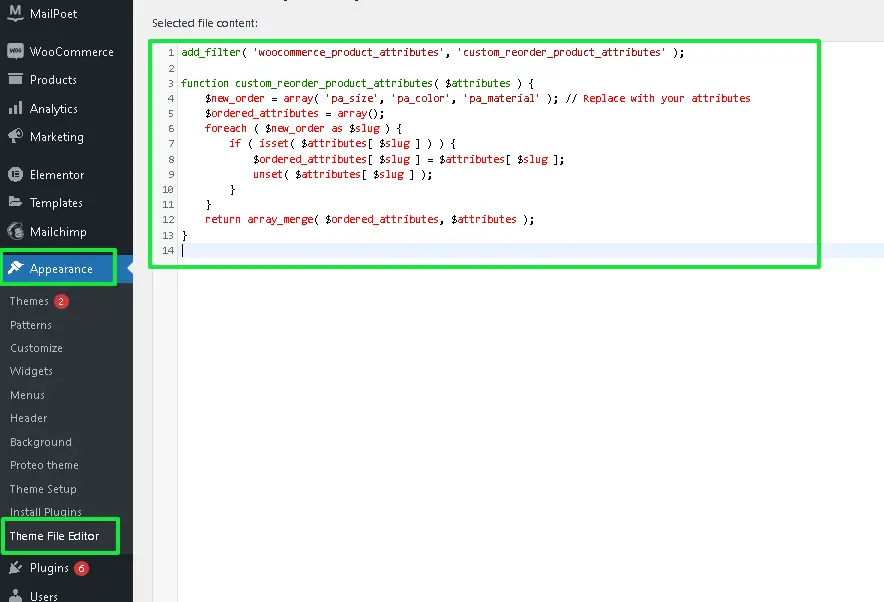
You can use custom code to control how WooCommerce displays product attributes. This method is ideal for developers who want to change the order of product attributes for WooCommerce globally.
Step-by-Step Instructions
- Access the Theme’s Functions.php: Go to your WordPress dashboard and navigate to Appearance → Theme Editor. Open your theme’s
functions.phpfile. - Insert Custom Code: Add the following code snippet to reorder attributes globally:
add_filter( 'woocommerce_product_attributes', 'custom_reorder_product_attributes' );
function custom_reorder_product_attributes( $attributes ) {
$new_order = array( 'pa_size', 'pa_color', 'pa_material' ); // Replace with your attributes
$ordered_attributes = array();
foreach ( $new_order as $slug ) {
if ( isset( $attributes[ $slug ] ) ) {
$ordered_attributes[ $slug ] = $attributes[ $slug ];
unset( $attributes[ $slug ] );
}
}
return array_merge( $ordered_attributes, $attributes );
}
3. Save and Review Changes: After saving the functions.php file, WooCommerce will apply the new order to all products globally. This is a powerful way to sort product attributes for WooCommerce without needing a plugin.
Method 4: Using WooCommerce Plugins
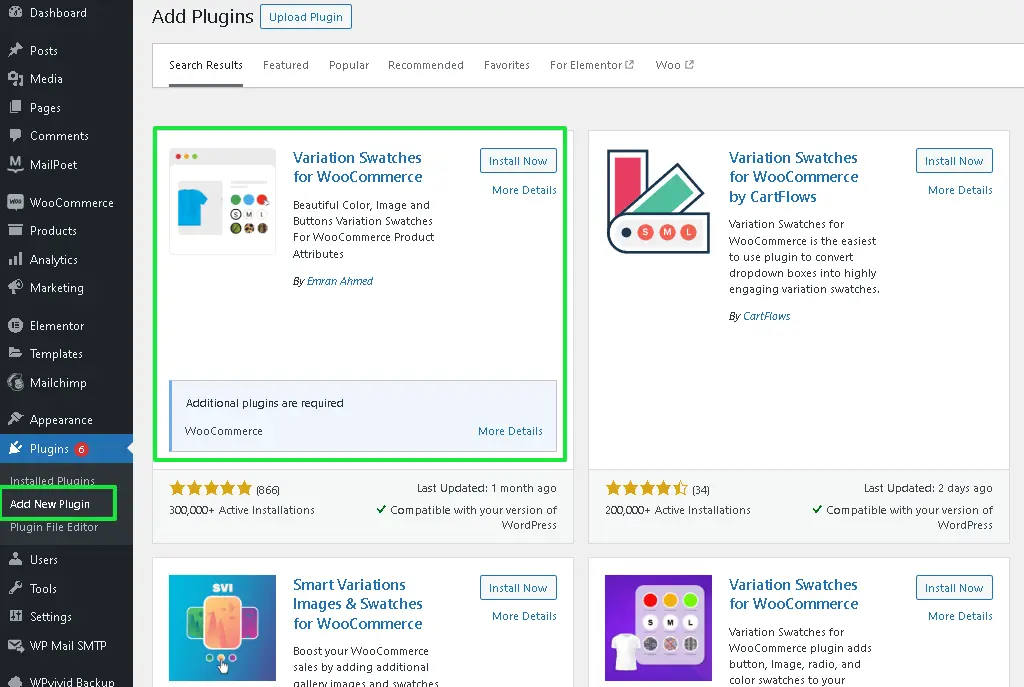
If you’re not comfortable coding, you can easily use plugins to change the order of WooCommerce product attributes.
WooCommerce extensions offer a user-friendly interface to manage product attributes.
Recommended Plugins
- Variation Swatches for WooCommerce: This plugin provides a simple way to rearrange attributes while adding swatches for visual representation, like color and size options.
- Product Attributes for WooCommerce: This plugin lets you sort WooCommerce product attributes using a drag-and-drop interface and offers additional customization options.
- WooCommerce Customizer: WooCommerce Customizer offers a range of customization options for product pages, including attribute order management.
How to Use a Plugin
- Install the Plugin: From the WordPress dashboard, go to Plugins → Add New, search for the plugin, install it, and activate it.
- Configure the Plugin: After activation, go to the plugin settings to manage and change the order of WooCommerce product attributes.
- Save and Review Changes: Save your settings and check the product pages to ensure the attributes are displayed in the desired order.
Method 5: Changing the Order of Attributes for WooCommerce Categories
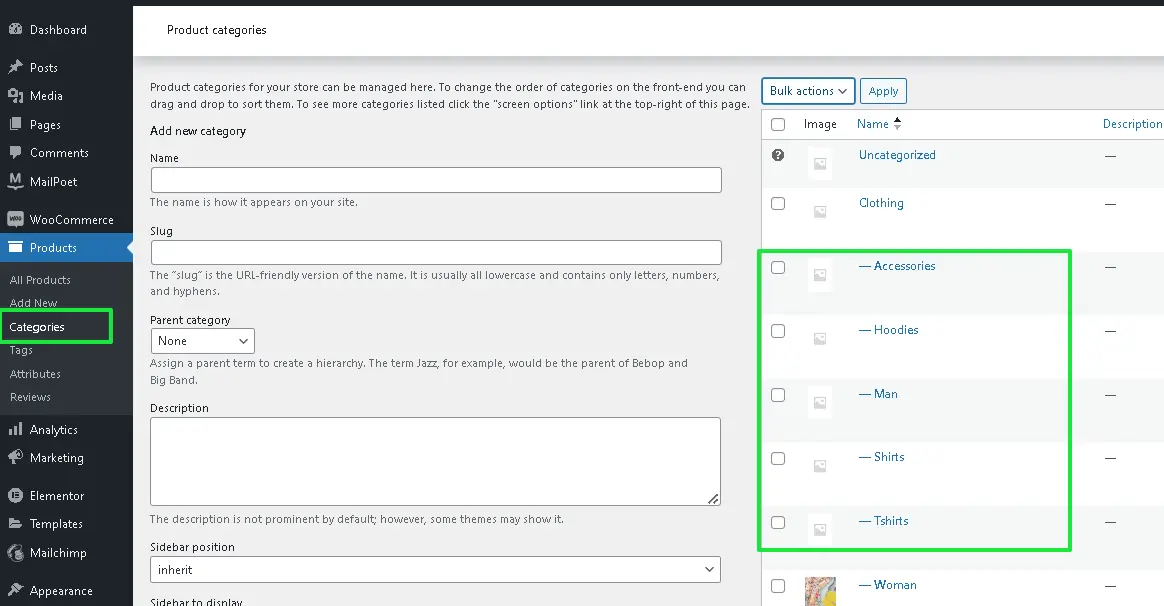
Sometimes, you might need to reorder product attributes for WooCommerce within specific categories.
Step-by-Step Instructions
- Go to Product Categories: In your WordPress dashboard, navigate to Products → Categories.
- Reorder Attributes for the Category: Assign attributes and change their order for the specific category.
- Save Changes: After making the adjustments, save the changes to see the new attribute order for products in that category.
Conclusion
Thus, the ability to change the order of WooCommerce product attributes is of great importance for every owner who would like to improve the usability and readability of his site, as well as its management and appearance in terms of SEO.
Using the back-end part of WooCommerce, plugins, or even any other custom code gives you all the tools you need to control how your product attributes are displayed fully.
This will be useful for you in altering the shopping experience and refining the general performance of your WooCommerce store in the search results.
Try out the steps above to reorder product attributes for WooCommerce and witness the improvement in your eCommerce store’s function and customer satisfaction.
If you encounter technical issues like the WordPress White Screen of Death (WSOD) while managing product attributes, here’s a quick guide on how to fix WSOD and get things back on track.
FAQs
Why is changing the order of product attributes important?
Reordering attributes improves user experience, simplifies product filtering, enhances SEO, and allows better product comparisons.
Can I change the order of product attributes directly in WooCommerce?
Yes, you can reorder attributes via the WooCommerce admin interface using the drag-and-drop feature under the “Products → Attributes” section.
Can I change the order of product attributes for variable products?
Yes, you can adjust the attribute order for variable products by editing the product’s “Attributes” section under “Product Data” in WooCommerce.
Do I need coding skills to change the attribute order?
No, you can use WooCommerce’s admin interface or plugins to reorder attributes. However, for more advanced control, you can use custom coding.
Are there plugins available for changing the order of attributes?
Yes, plugins like “WooCommerce Attribute Swatches” or “WooCommerce Customizer” make it easy to reorder product attributes without coding.

Abhijit Sarkar
Hi, I’m Abhijit Sarkar. I am deeply passionate about creating engaging content and exploring. My journey includes gaining valuable experience in content writing and creating useful resources for my readers.

Leave a Reply