How to Clone a Website in 2025
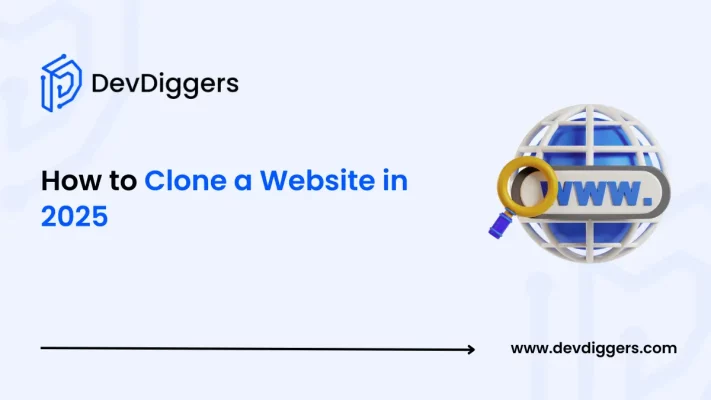
Cloning a website has become a common practice among developers, designers, and sometimes even site owners.
Whether you are planning a migration, creating a backup, or testing new features without affecting your live site, having a duplicate copy of your website can save you time and reduce risks.
Here in this blog, you will learn how to clone a website in 2025.
What does Website Cloning Mean?
Website cloning is a way of building an exact copy of an already existing website. The duplicate copy includes all the files, databases, themes, plugins, and content of the original website.
Cloning a website allows you to have a copy that is working just like the live website which you can then use for different purposes without risking the integrity of the original site.
Website cloning not just only involves copying the files of an original site, but it also includes the process of transfer of the databases as well as the configuration of all the settings to ensure that the duplicate site functions properly.
This process of cloning an existing website is used widely across industries to facilitate site migrations, perform updates, or simply create a staging environment for testing purposes.
Why to Clone a Website?
There are plenty of advantages of cloning a website in 2025, which will make you consider the decision.
- Migration: In case you want to switch your website from one server or a specific hosting provider to another, having a clone might serve as a test environment to ensure everything works as expected before you start moving.
- Backup: Cloning also provides you with a backup of your site, which will help you restore everything in case something wrong happens to your site.
- Testing and Development: A clone also offers a place to test new features, plugins, or updates without risking downtime or issues on your live site.
- Design and Redesign: Sometimes, you might plan a redesign for your website, but having a clone allows you to experiment with layout and design changes without even disturbing the current user experience.
- Learning and Training: Developers and designers can use cloned sites as a learning platform where they can practice the changes and can even troubleshoot any issue without impacting the live site.
What do you Need Before Cloning a Website?
Before you start cloning a site, there are certain prerequisites that you need to meet to ensure an enhanced user experience.
- Access to Hosting and Control Panel: You first need the login credentials to your hosting account or the control panel. Without having these, you won’t be able to access the website files, databases, and any other settings.
- File Manager or FTP Access: You would require a way to access your website files. For this, certain tools such as the File Manager in cPanel or an FTP client like, FileZilla are usually used.
- Database Management Access: Since websites often depend on databases, access to a tool like phpMyAdmin is crucial for exporting and importing the website’s database.
- A Domain/Subdomain for the Clone: To view your cloned website, you should have a separate domain or subdomain. This also ensures that your live site is not being affected by anything.
- Backup of Your Website: Always take a backup before making any changes. This ensures that you have a safe space to restore everything if something goes wrong.
How to Clone a Website in 2025: 3 Effective Methods
You can choose to clone your website by either of the three methods – using the plugin, through the hosting control panel tools, and cloning manually. Here is the detailed step-by-step guide to clone a website using three different methods.
Method 1: Clone the WordPress Website using a Plugin
If you use a WordPress plugin to clone your website, it is a straightforward step that does not require any hassle. The following steps provide a general approach using a popular plugin.
You can choose to use any of the plugins available in the market; here in this guide, we will be showing you a demonstration of the Duplicator plugin.
- Log in to your WordPress dashboard, navigate to the Plugins section, then Add New Plugin, and search for a reliable cloning plugin such as Duplicator. Install and activate the plugin.
- Once the plugin is activated, simply navigate to the plugin’s settings, followed by clicking on Backups.
- Then click on Create New.
- In the Backup section, choose which site components you want to include. For a fully cloned copy, select Include All.
- After you click Next, Duplicator will then scan your entire website. Then click on Create Backup.
- Simply download the Installer file along with an Archive zip file on the Backups page.
- Then, navigate to your WordPress dashboard, install Duplicator Pro, find the Import Backups page, and upload your backup’s archive file here.
- In case you want to use an FTP client, you can go for FileZilla. Simply at the top of the FileZilla window, just type in your hostname, username, password, and port number.
- Then click on the Quickconnect option followed by opening the root directory, which is also the public_html folder and upload the Duplicator backup files here.
- Then, on your Duplicator installation page, look for the Setup section and type in your new hostname and your database name, along with your username and password.
- After that, click on the Validate option. This will allow Duplicator to test your database connection. If everything is working properly, simply check the terms box and click on Next.
- Once you click Next, Duplicator will automatically import your database and finish the installation process. If the installation is successful, you’ will get to see an Admin Login button, clicking which you will be able to log into the WordPress dashboard for your duplicate site.
Method 2: Cloning using the Hosting Tools
If your hosting provider provides some built-in cloning tools, you can also go for them. In this guide, we will be taking the example of Cloudways.
- Simply first choose the website you want the clone of by clicking on the View all Applications button.
- Then click on the three-dot menu for the application or the website that you are willing to create the clone of, and choose Clone App/Create Staging from the list of all the options that you get.
- A popup message will appear on your screen, asking you to choose a server to clone the application. Simply select the one you want to use, and then click on the Continue option to create a copy of the website.
- Once the copy of the website is created, you can now access the back panel of your cloned website using the credentials that appear under the Admin Panel.
Method 3: Manually Cloning the Website
For someone who prefers to control every aspect of the cloning process, the manual method might be the best one for you.
Step 1: Export Website Files
Option 1: Export Website File Using Hosting File Manager
Access your website files through an FTP client or your hosting file manager, and download all the files from your website’s root directory. Also, ensure that you include the hidden files as well, in case it becomes necessary.
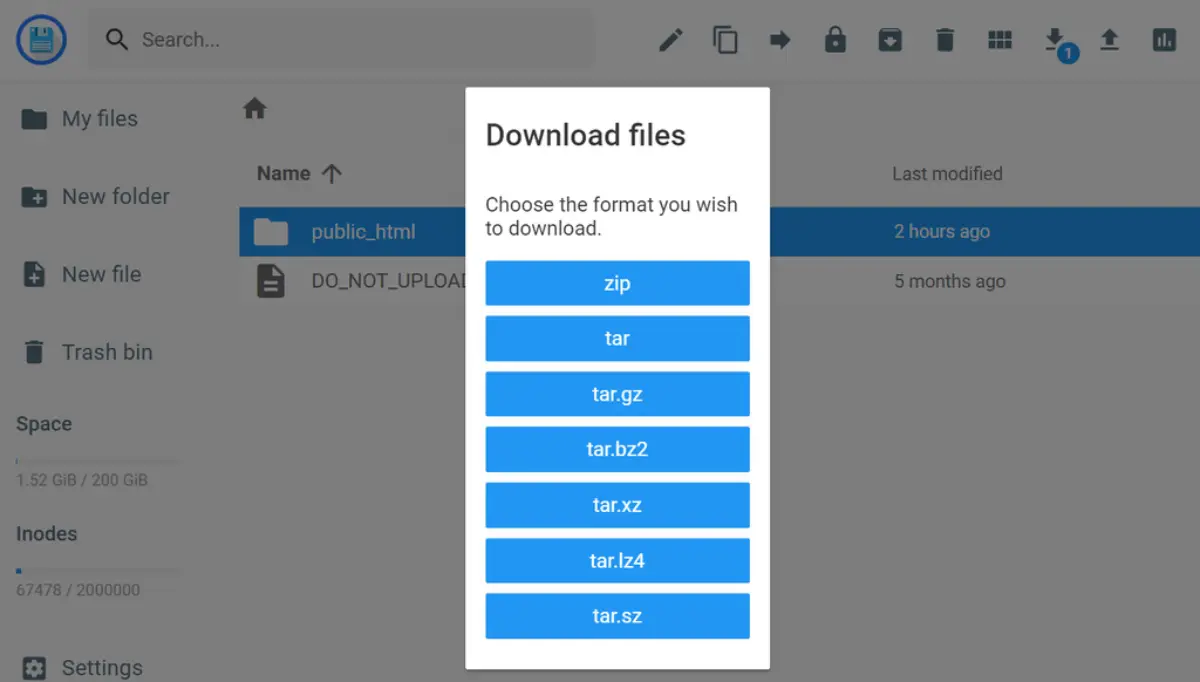
Option 2: Export Using FileZilla
In case the hosting provider for your site does not include a file explorer feature, you can not download the public_html folder using FileZilla. However, the folder will have a bigger size since, through this, you won’t be able to compress the files.
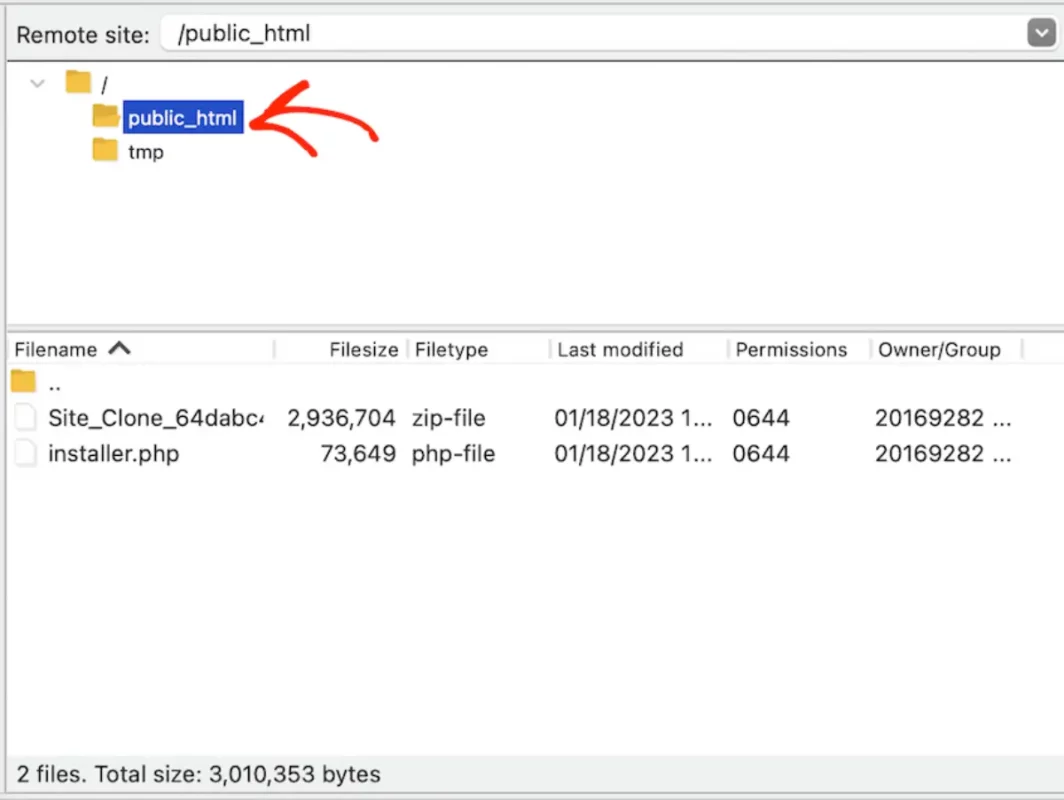
Option 3: Export Using Commands
You also get the option to download the website files in a ZIP format using certain commands. You just simply need to connect to the server through an SSH client such as PuTTY and then run the commands in the root folder like this:
zip -r -public_html.zip public_html scp username@185.185.185.185:path/root_folder/public_html.zip /path/to/target_folder
You just only need to replace the username, IP address, target path, and destination folder with your values.
Step 2: Export the Database
- Log in to your database management tool, such as phpMyAdmin.
- Choose your website’s database and export it as an SQL file by clicking on the Export tab.
- The file generally contains all the data for your website.
Step 3: Import the Files
Simply log into the new database manager, create a database, and navigate to the Import option. In case you already have a database, simply import the downloaded file with the .sql format.

Step 4: Update Configuration Files
- Once the website and the database are set up, you need to make changes to the wp-config.php file by connecting it to the website and database that you have just set up.
- Open the new website’s File Manager and navigate to the /app folder within the WordPress root directory. Right-click on the wp-config.php file and select Edit.
- Update the following information based on your new database credentials:
- DB_NAME – database name
- DB_USER – username for the database user
- DB_PASSWORD – database password
- If you are thinking of changing your hosting platform, you will also be required to change the DB_HOST parameter.
Also, if you want to duplicate an existing website to a different domain or, might be a subdomain, you need to add the following lines at the bottom to ensure that it gets connected with the new address:
define( 'WP_HOME', 'https://newdomain.com' ); define( 'WP_SITEURL', 'https://newdomain.com' );
Once all of these processes are finished, simply click on the disk icon in the top right corner to save the changes that you have made.
Conclusion
Cloning a website in 2025 is a useful practice that offers flexibility and security.
Whether you want to take a backup, test new features, migrate to a different server, or simply have a staging environment for development, cloning might become an effective solution.
You can clone a website using either of the methods, from using plugins that simplify the process to using the built-in hosting tools and even performing the task manually if you want full control over your site.
Frequently Asked Questions (FAQs)
Q1. What is website cloning and why is it useful in 2025?
Website cloning builds a complete copy of your site, which allows you to test changes, move hosting, or back up content safely.
Q2. What prerequisites do you need before cloning my website?
Ensure that you have access to your hosting settings, a tool to manage your files, and a way to handle your site’s data
Q3. What are the main methods available for cloning a website in 2025?
You can clone a site using an automated plugin, built-in hosting features, or even a manual process for full control.
Q4. How to clone a website using a plugin?
You can install a trusted tool from your dashboard and follow its instructions to create and transfer a copy of your site.
Q5. What to do if the cloned site isn’t working properly?
Verify that all content has been transferred correctly and update any links or settings if necessary.

Sagnika Goswami
Hi, I’m Sagnika Goswami. I am a tech enthusiast with a knack for content writing. Read my blogs for your daily insights.

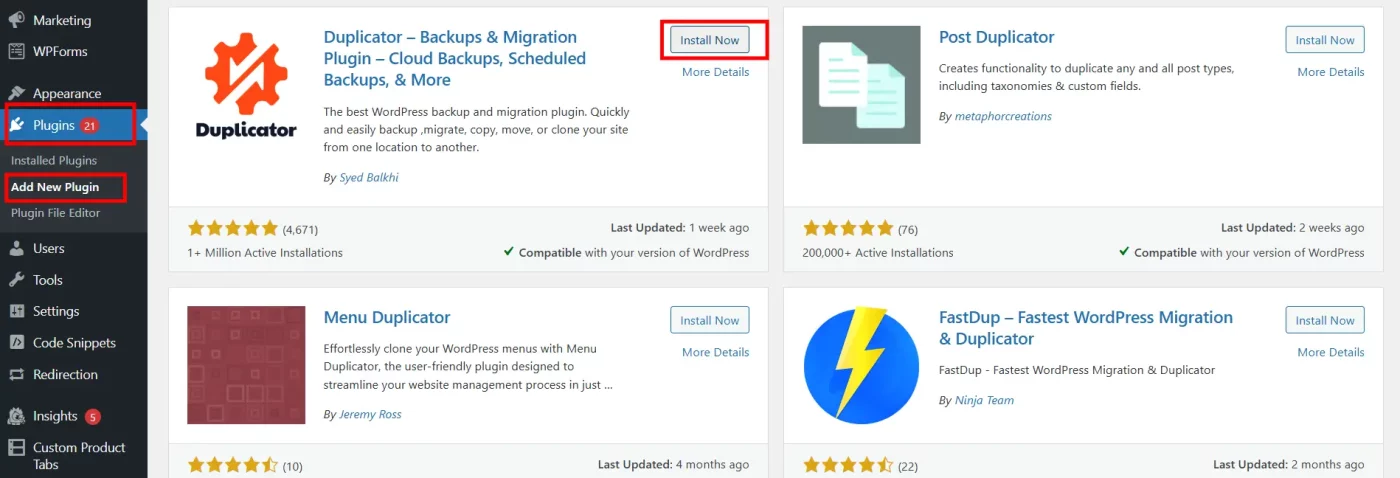

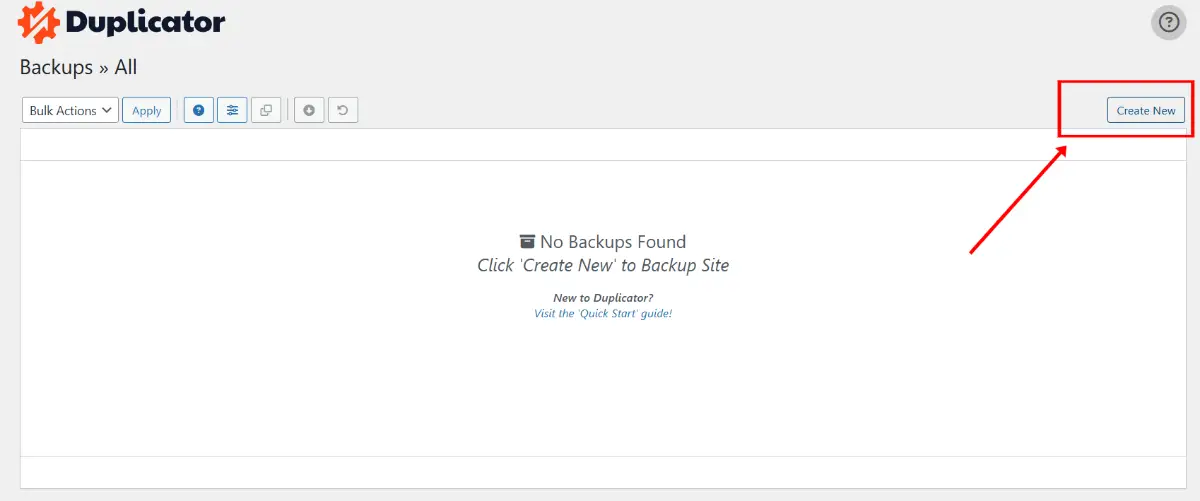
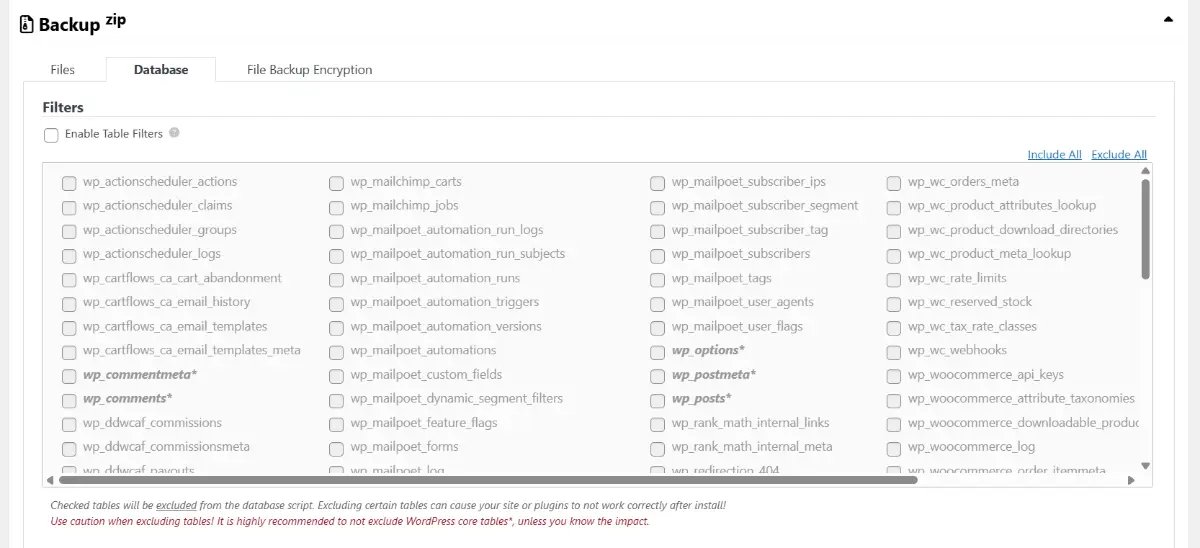

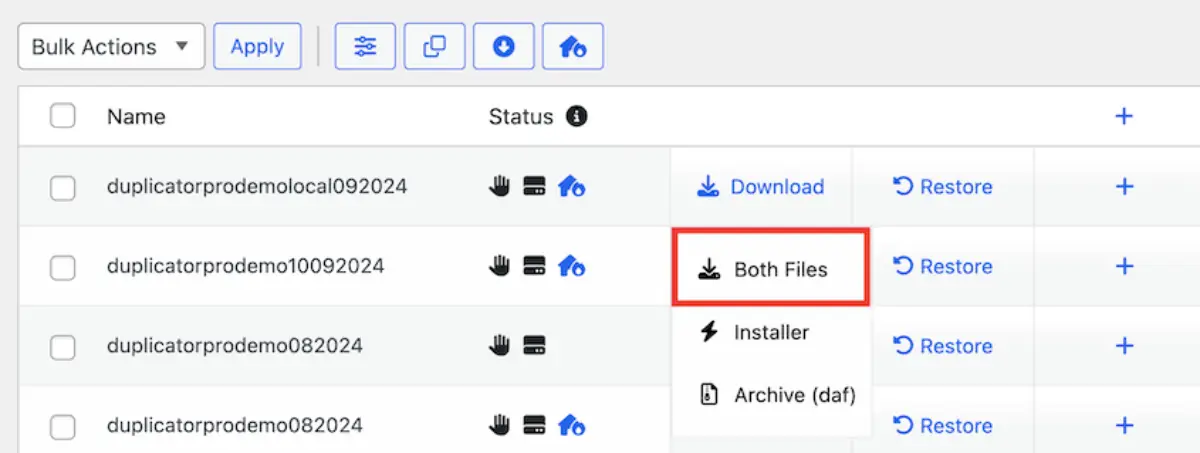
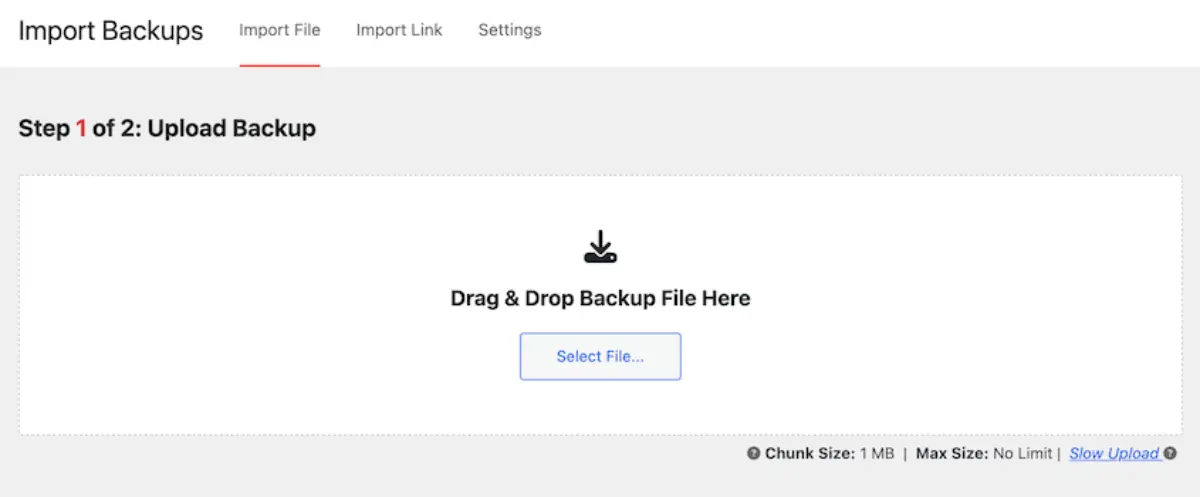

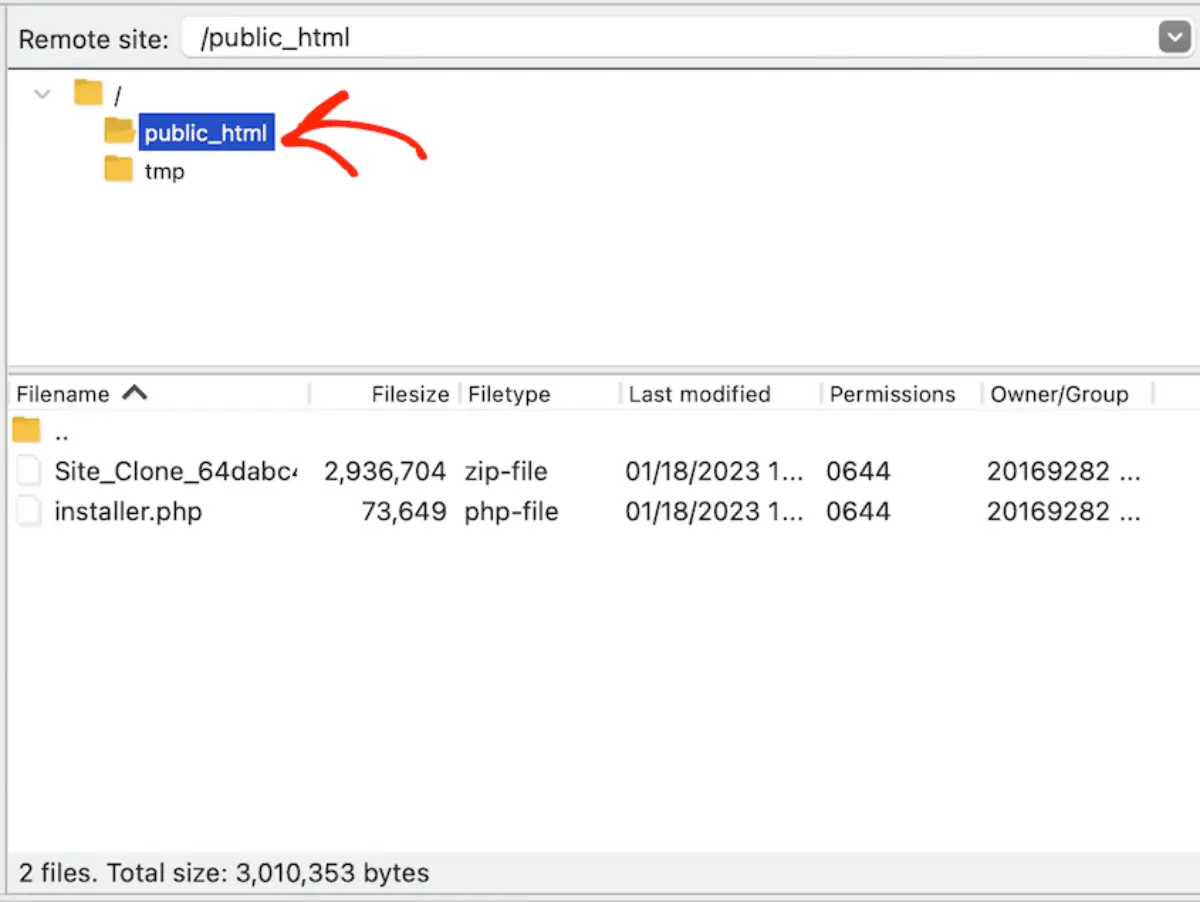
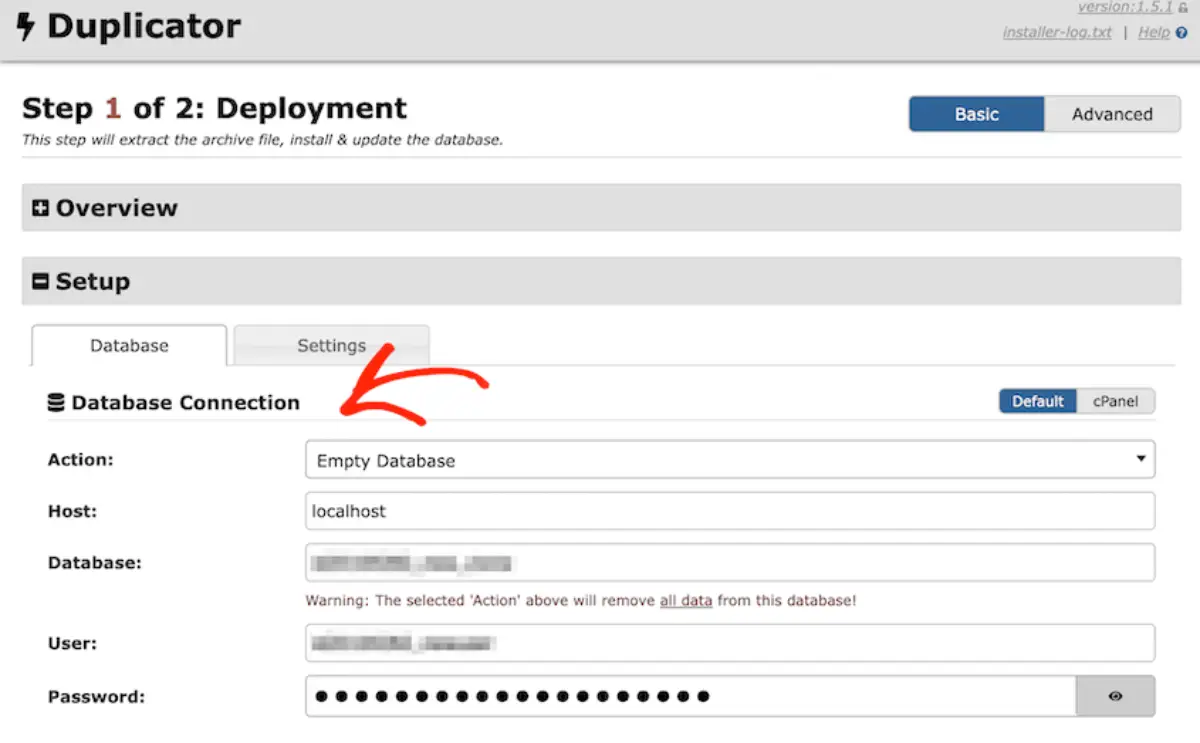
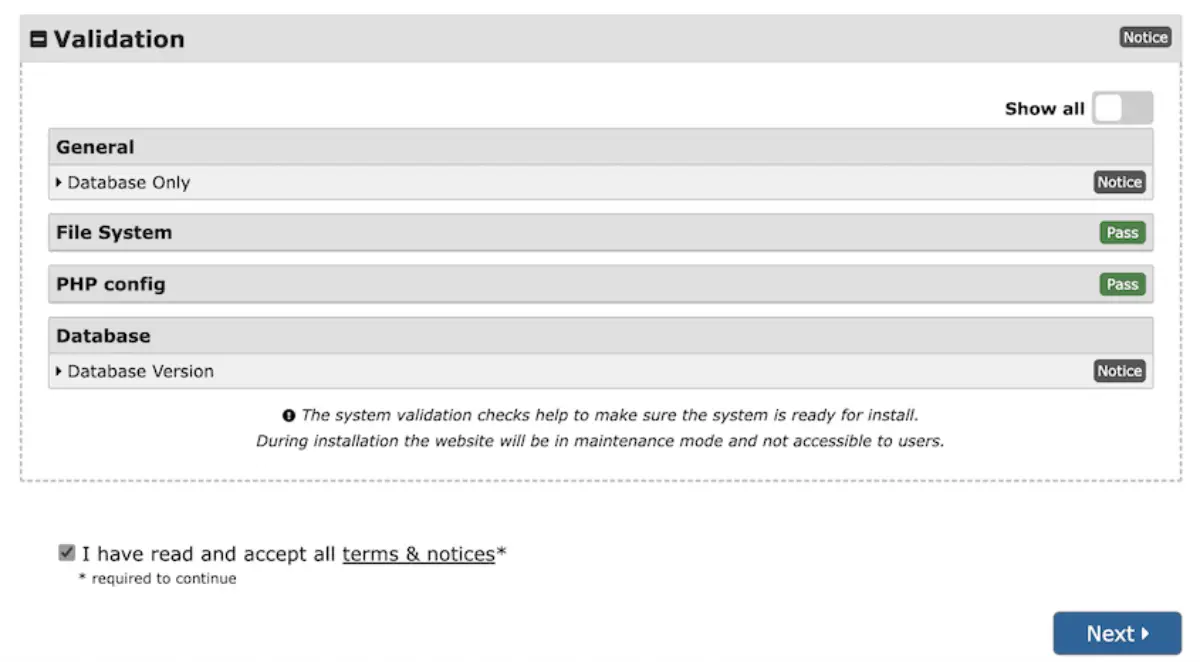
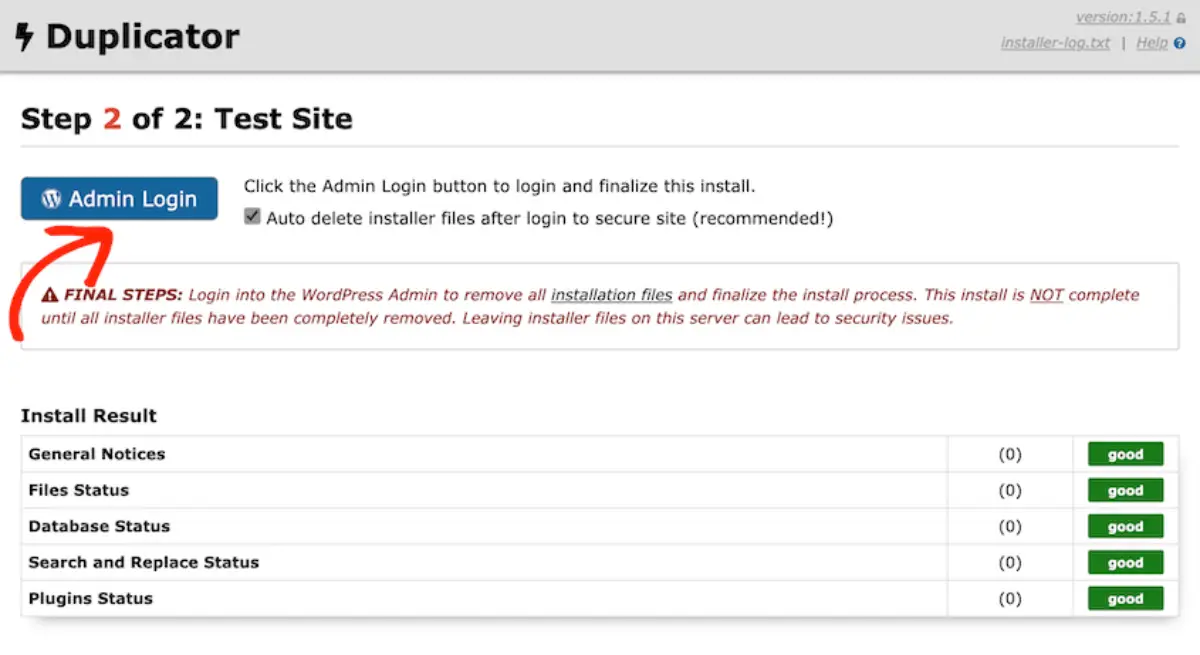
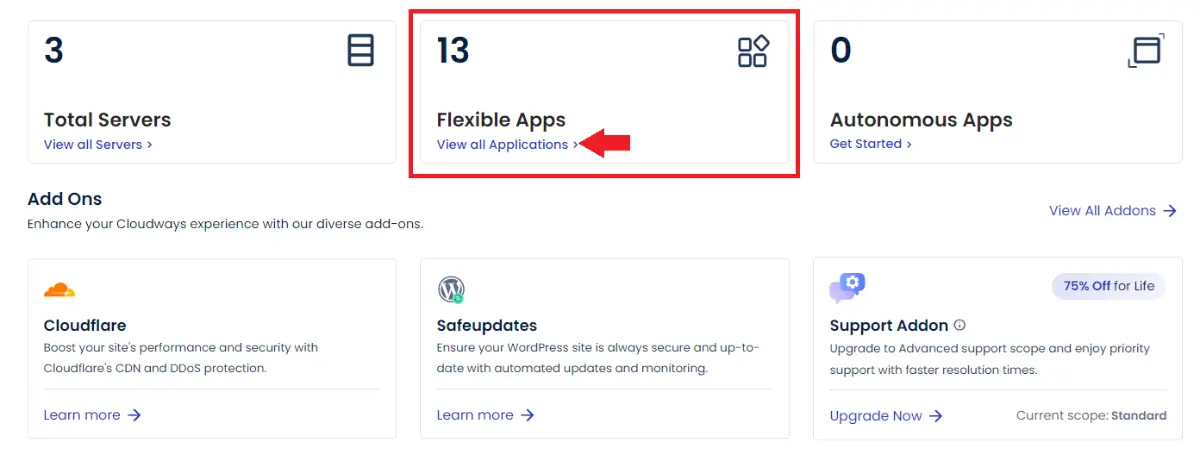
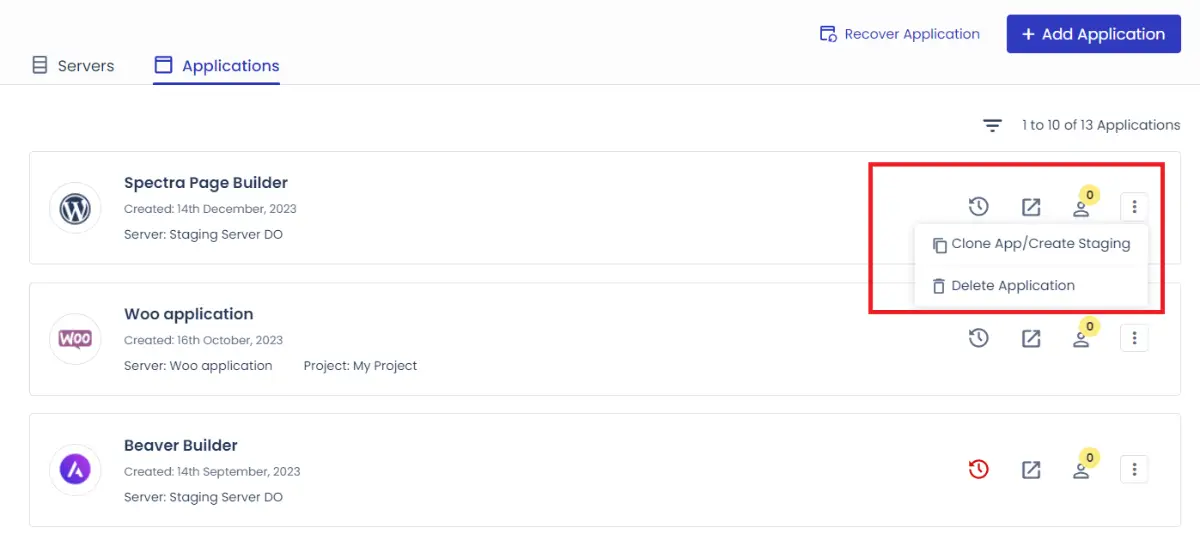
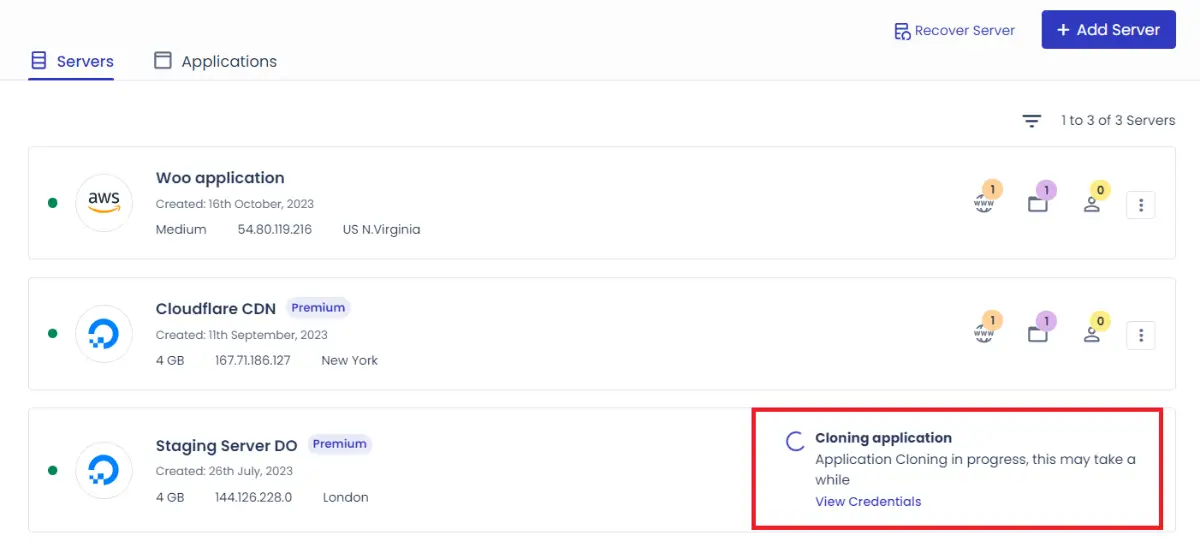
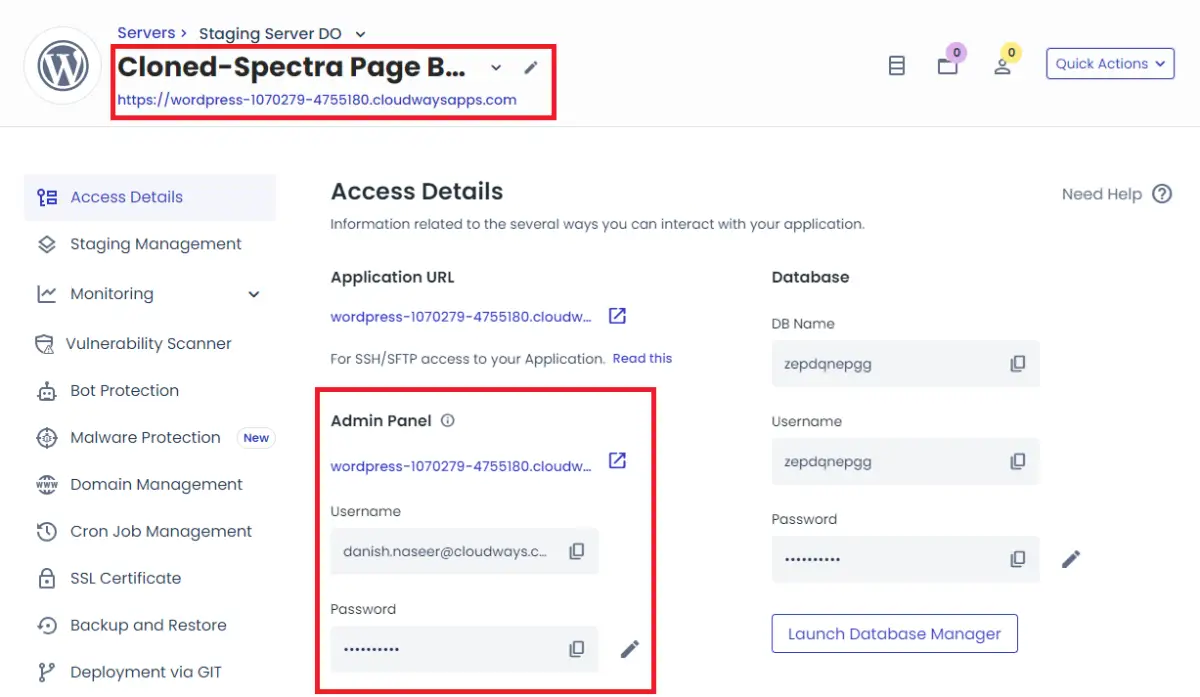
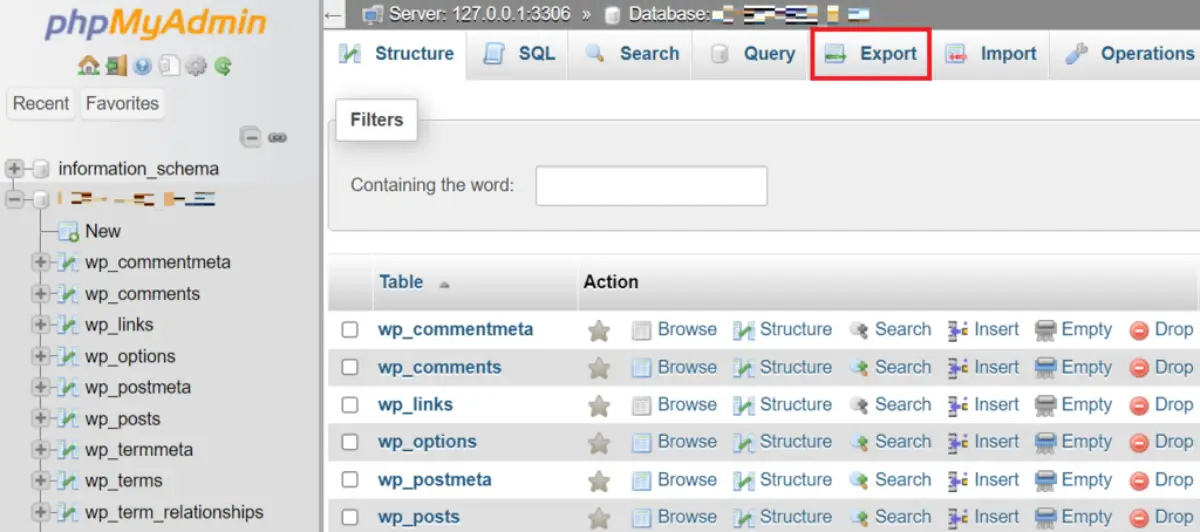
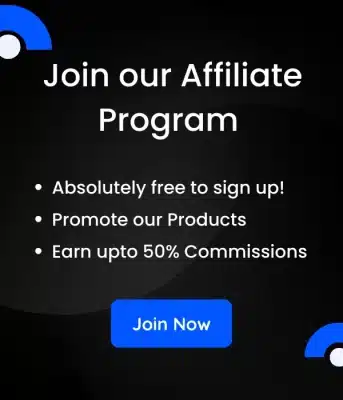
Leave a Reply